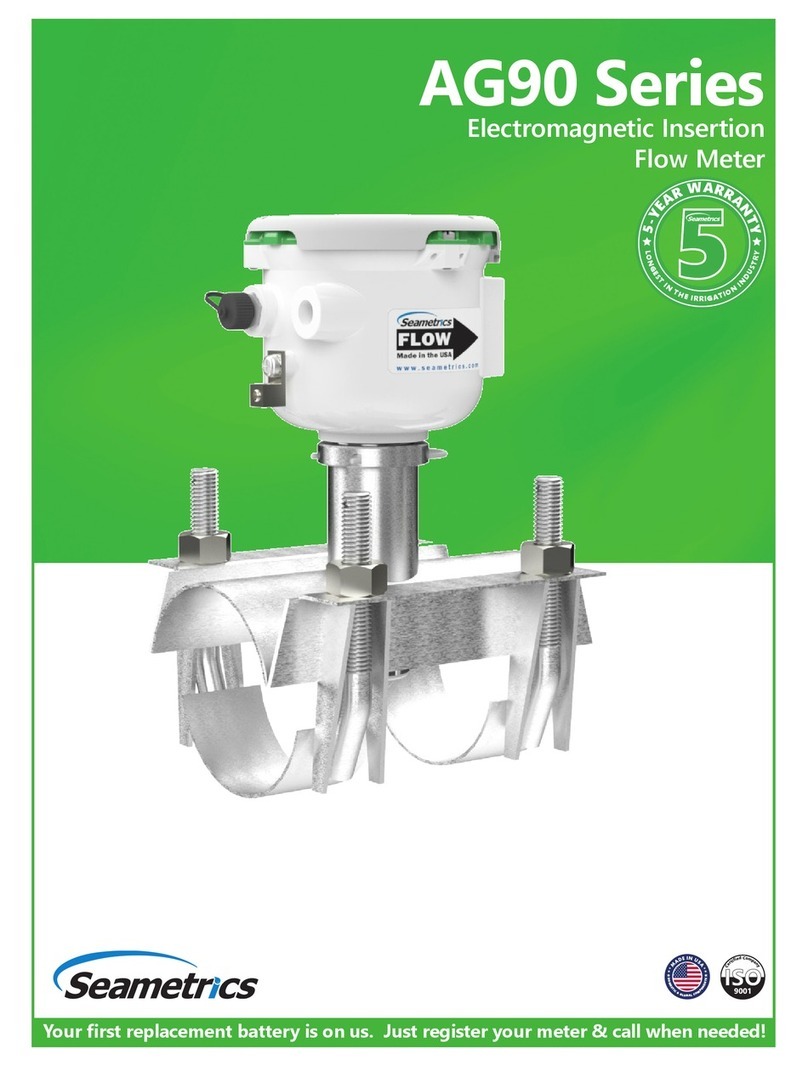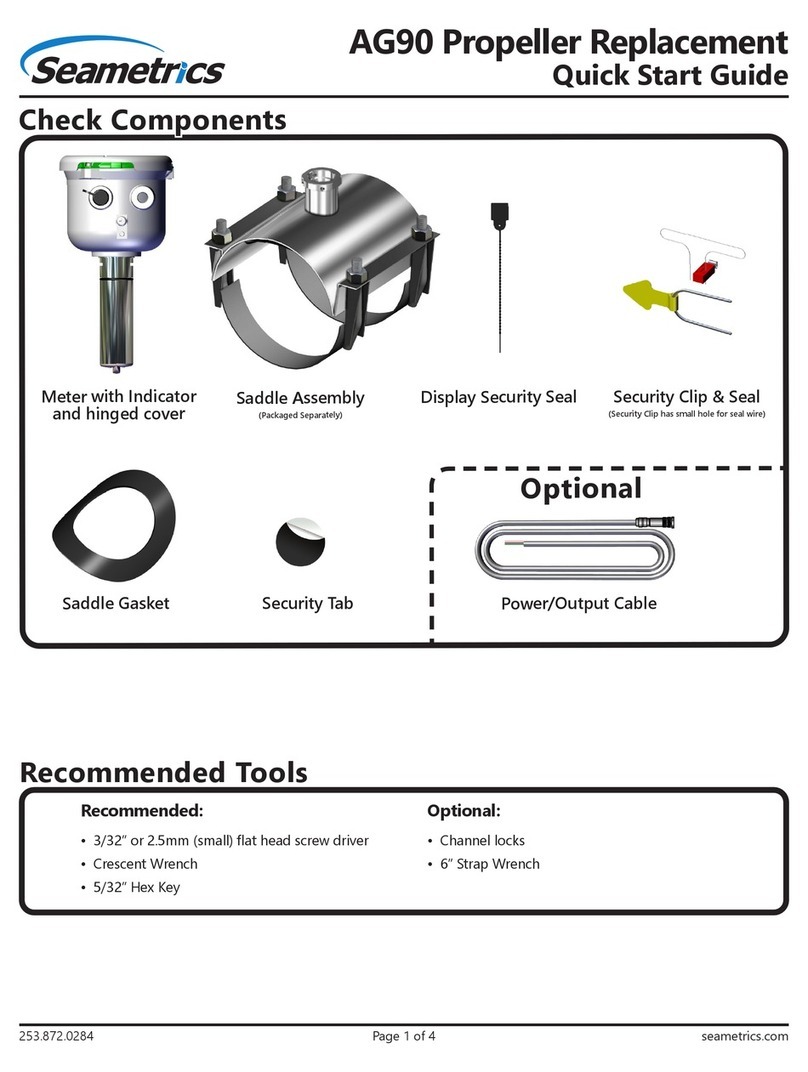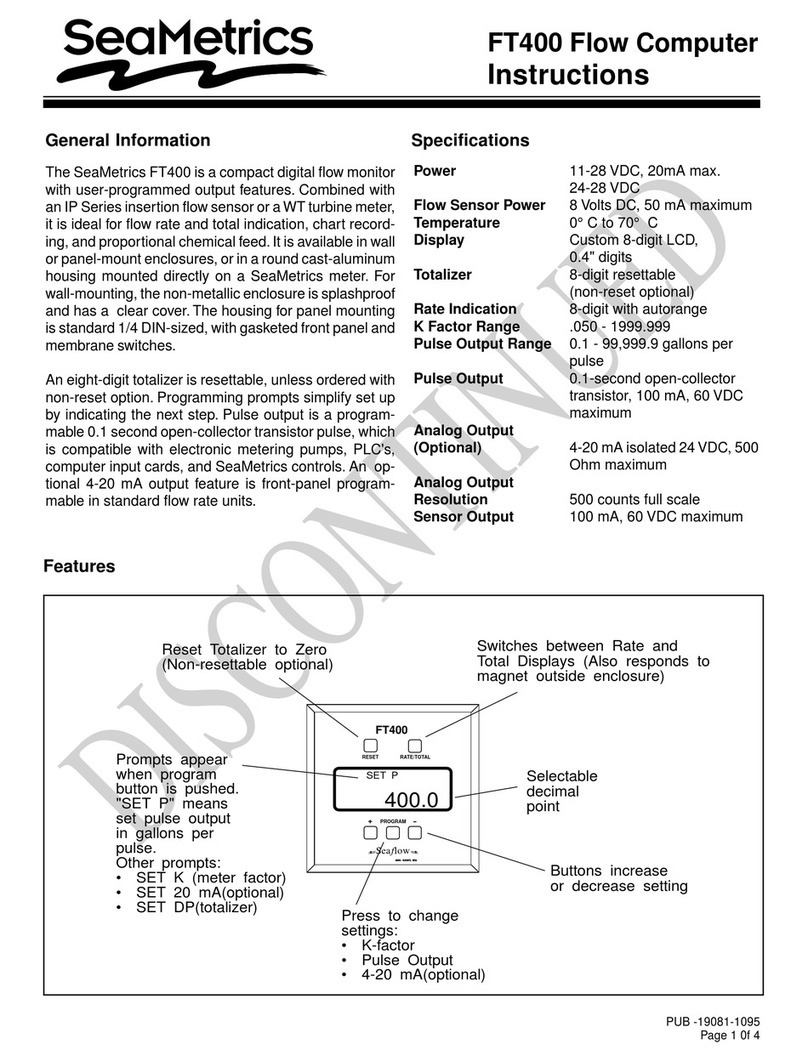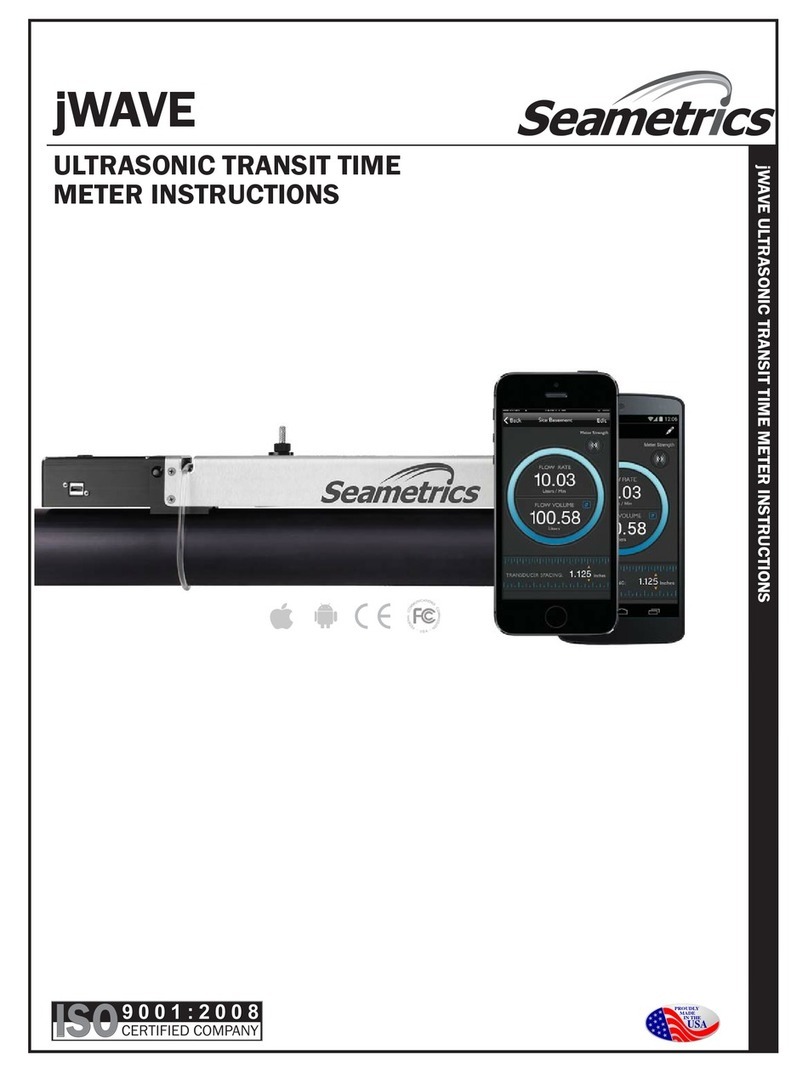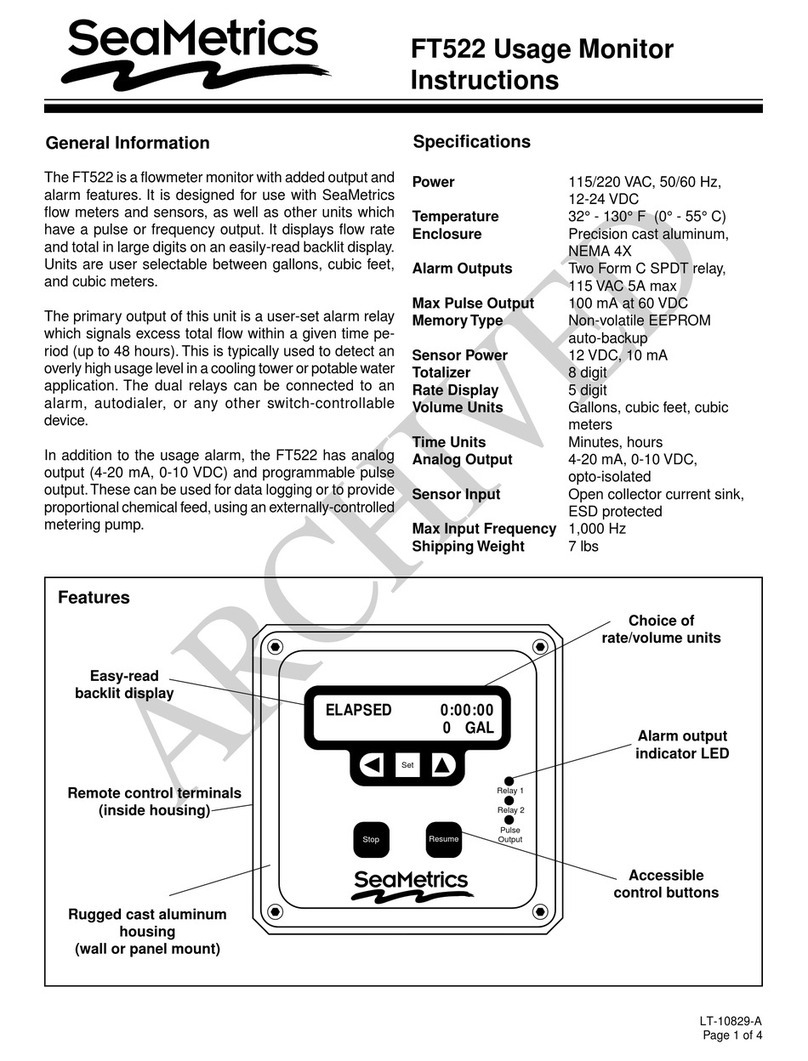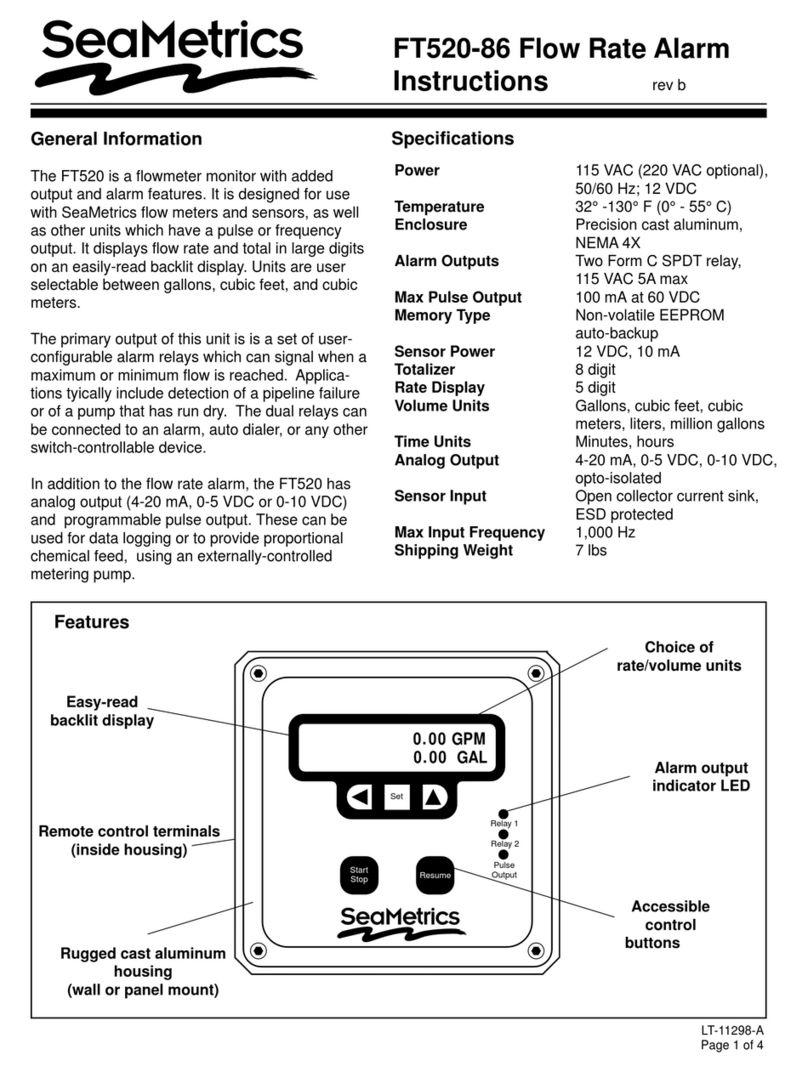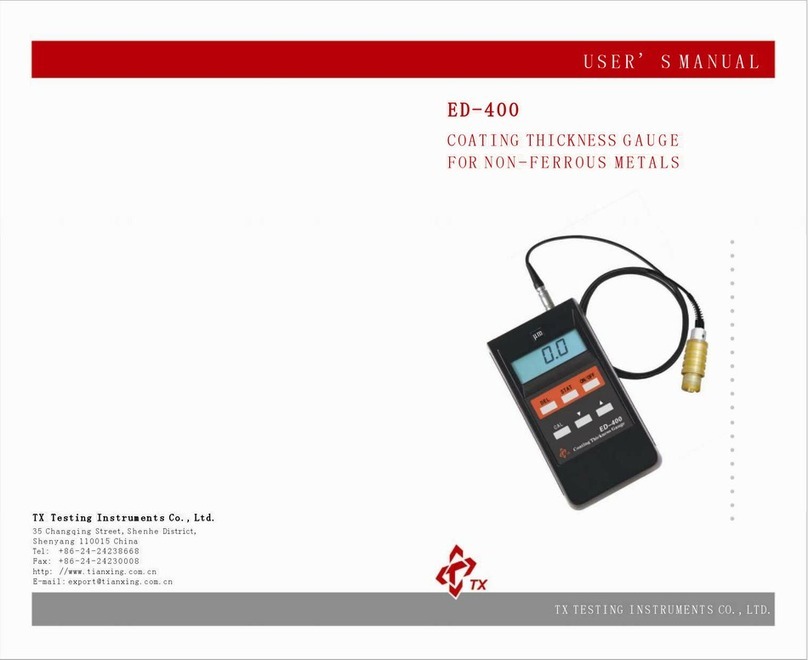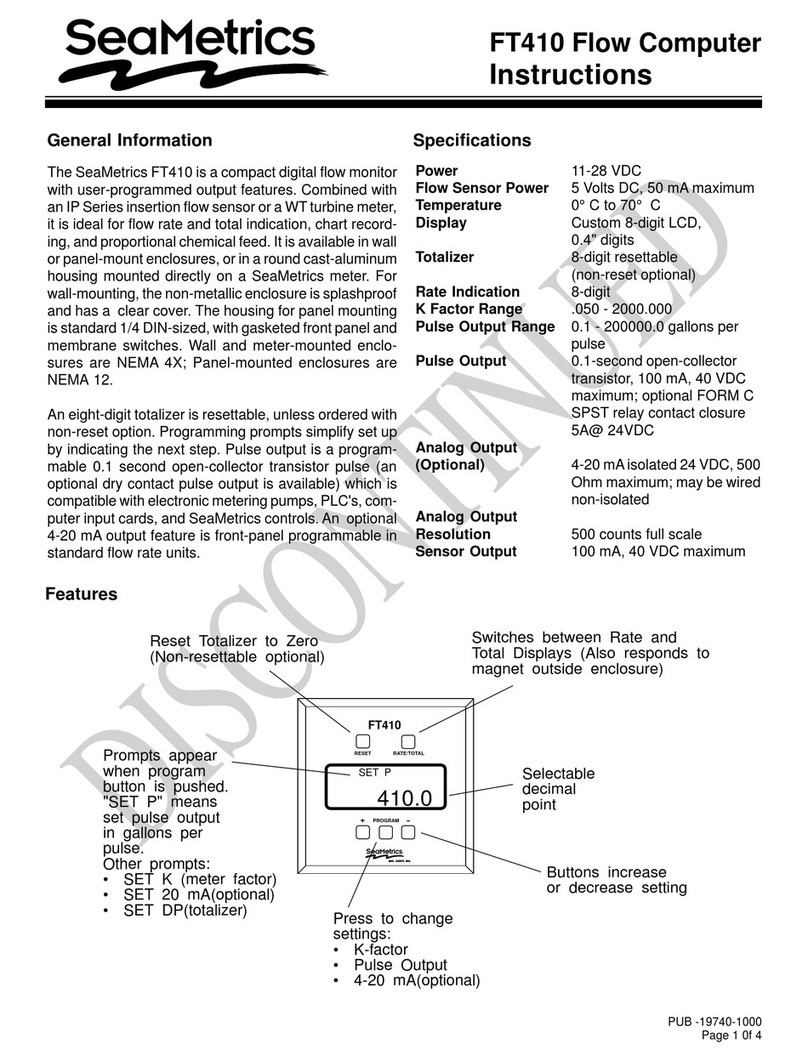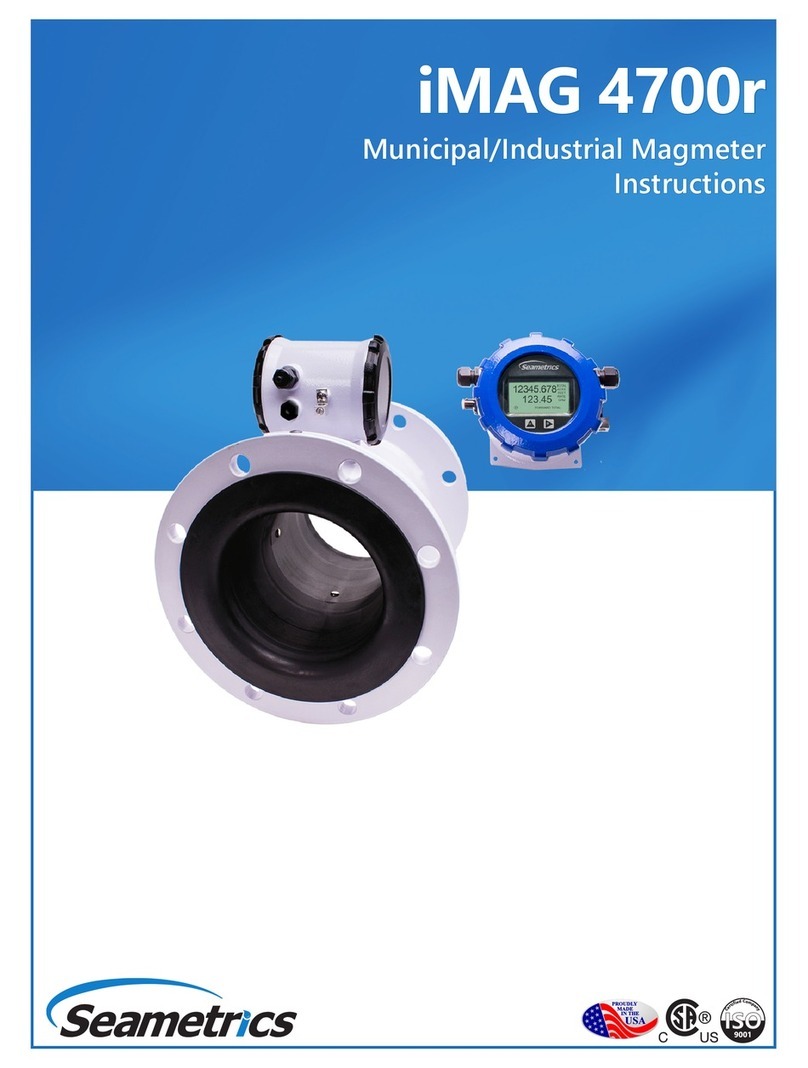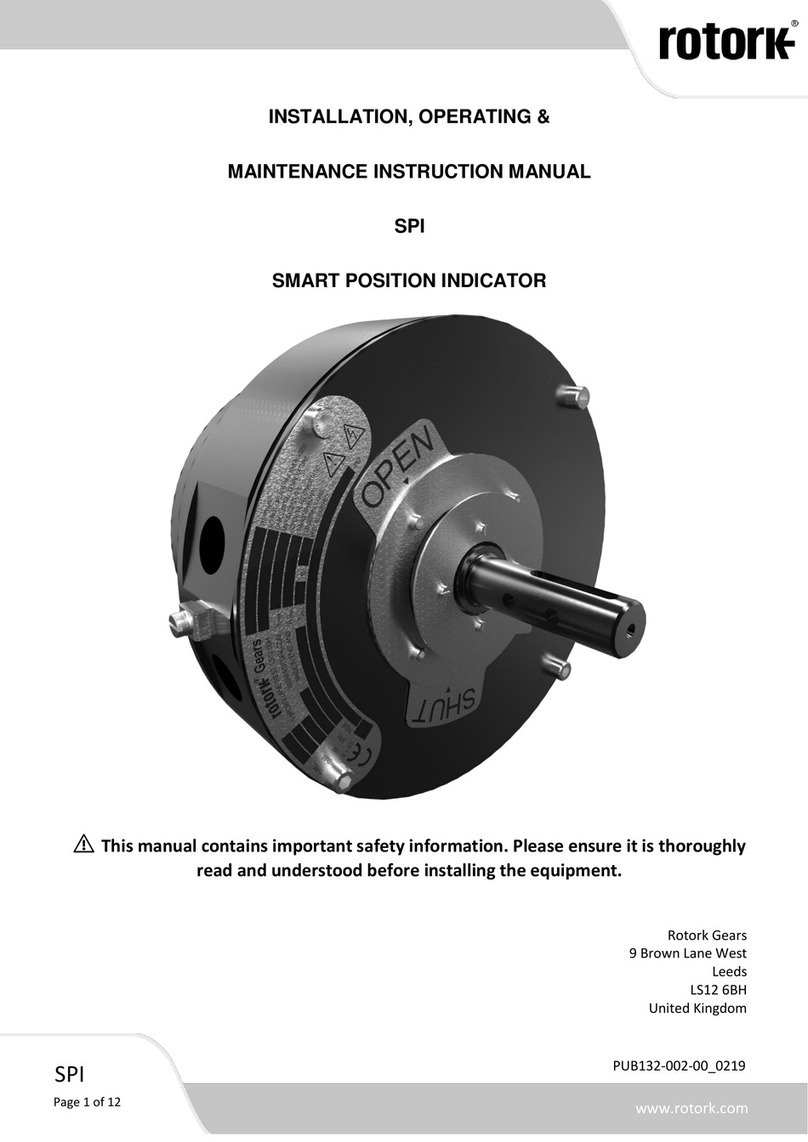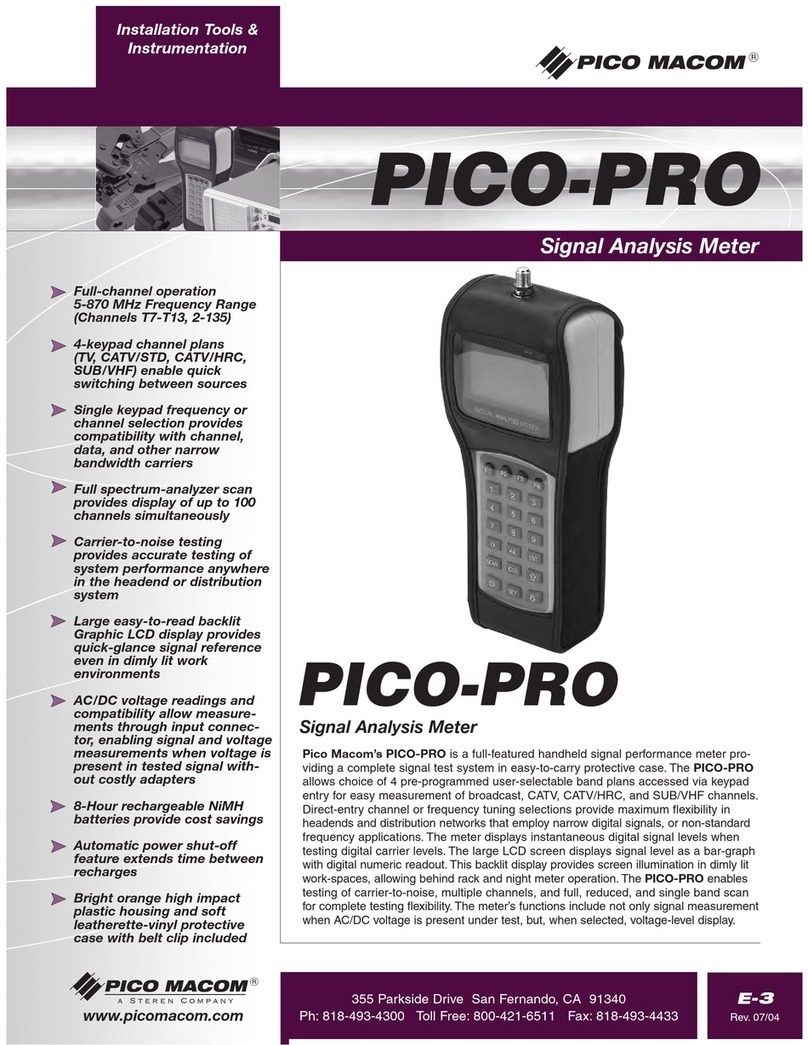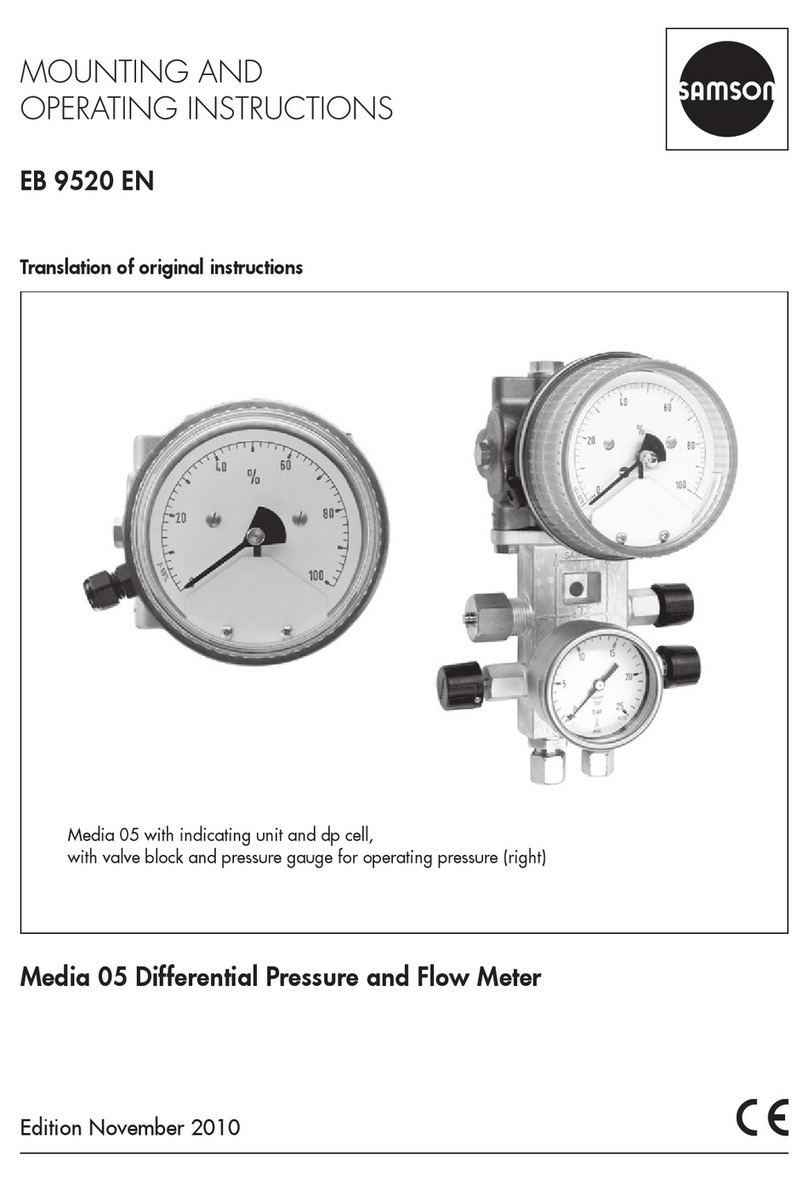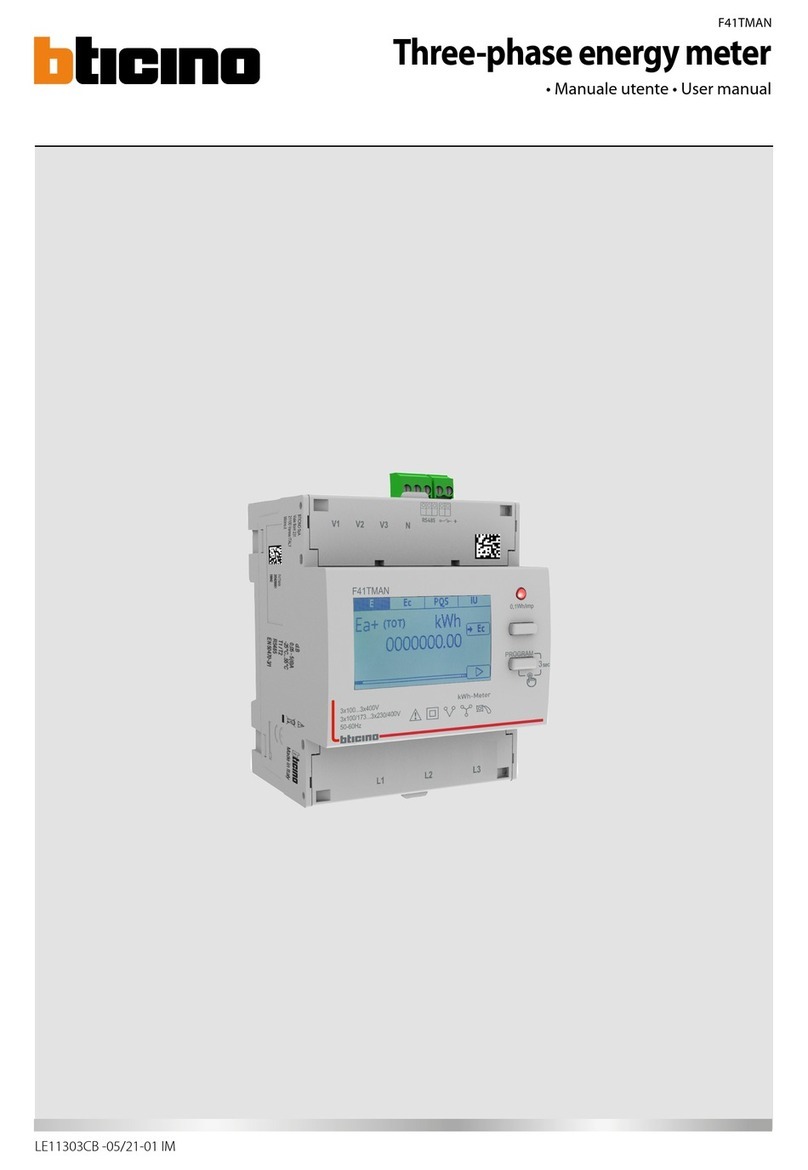jWAVE INSTRUCTIONS
Seametrics • 253.872.0284 Page 13 seametrics.com
Making a Recording
• Connect to the meter with the jWAVE App.
• Tap the Data Logging button to access the data logger
features.
• Using the slider bar in the app’s data logger setup view, set the
recording time. (See Explanation of Recording Times on the
next page.)
• Tap “Rec” to start the recording. Data will start recording
on the meter. You can disconnect the mobile app during
recording. The meter will turn off when done to save power,
unless still connected to the app.
• To stop recording prior to completing the time period, connect
the jWAVE App to the meter, tap the Data Logging button, and
tap “Stop.”
The status of the data logger is indicated by the color and text of
the data logger setup button, located in the measurement view. If
data logger is active, the button is outlined in red, shows a red disk
drive, and displays “in progress.” If the data logger is completed,
the button is outlined in green, shows a green disk drive, and
“complete.” The data logger setup view also displays the remaining
recording time for conveniently checking progress of data logging.
Uploading Data
Data is stored on the ow meter and may be retrieved at any
time. To upload data, the data logger must be either complete or
stopped and the app must be connected to the ow meter. Data is
uploaded using the “share” button located to the right of the “Rec”
button. Uploading the maximum sized data set may take up to 5 1/2
minutes.
iOS users: If you want to quickly review your data at any time, tap
the “share” button, and then tap Quick Look. This displays the data
log in a spreadsheet for immediate viewing on your mobile device.
Sharing Data
You only need to upload the data log once from jWAVE. Once the
data is uploaded, it may be shared any number of times without
additional uploading, until a new data log is started. Tap the “share”
button to share the data by a number of methods, email, text,
AirDrop, Google Drive, etc., depending on what is available on
your mobile device. Shared data is formatted in a CSV le (comma
delimited le). The le name is unique and contains both the date
and time that the data log was started as well as the location
name. Setup information such as the date and time the data log
was started, the number of samples, sampling period, and location
name are located at the top of the data le. The data is arranged in
rows, where each row contains a single ow measurement including
sample number, time stamp, ow rate, velocity, volume, and quality.
The data le can be viewed or printed as a text le or formatted
using most spreadsheet and database programs, such as Microsoft®
Excel or Access.
OPERATION
Active data
logging session
running.
Data logging
session complete.
iOS users: Tap “Quick Look” for immediate
viewing of your data. (Tap the upper left corner of
the screen to close the Quick Look view.)
NOTE: The app must be
connected to the jWAVE in
order to share the data or
view it with Quick Look.
iOS
Android
Upload data by tapping the “share” button.