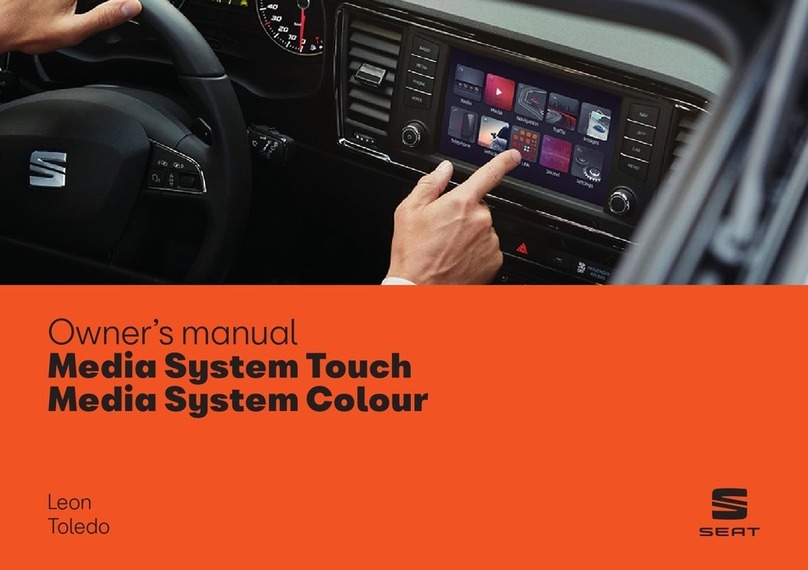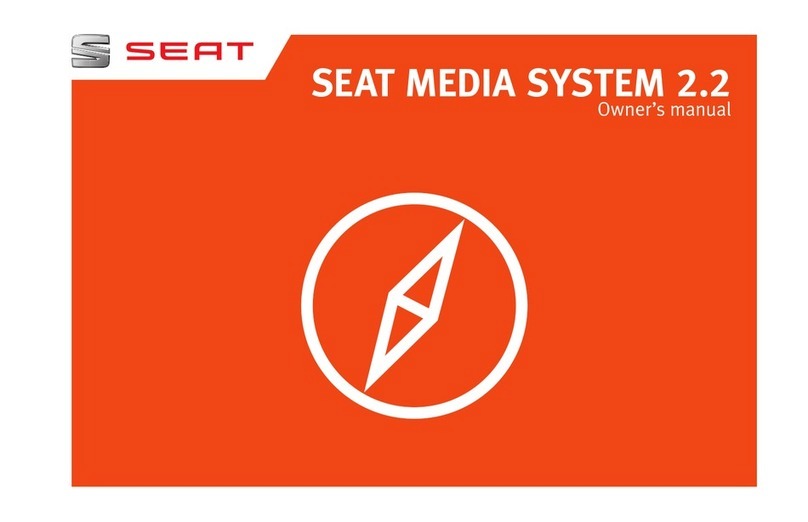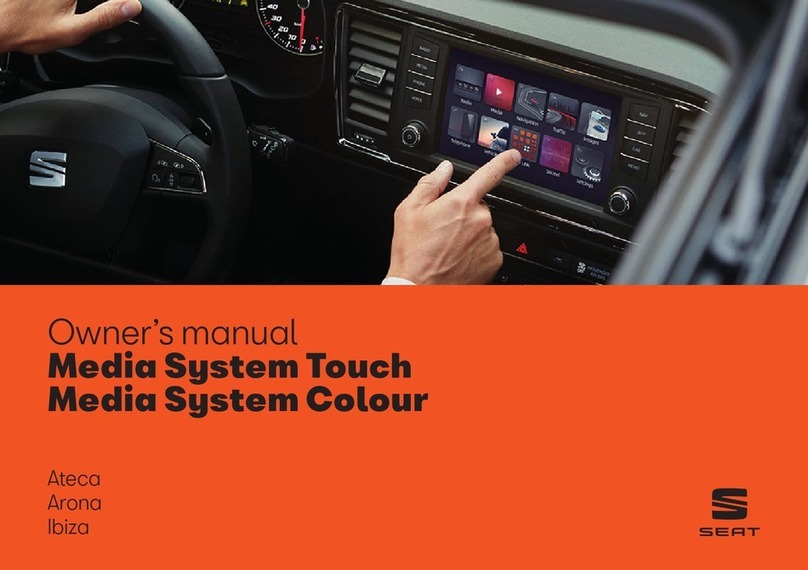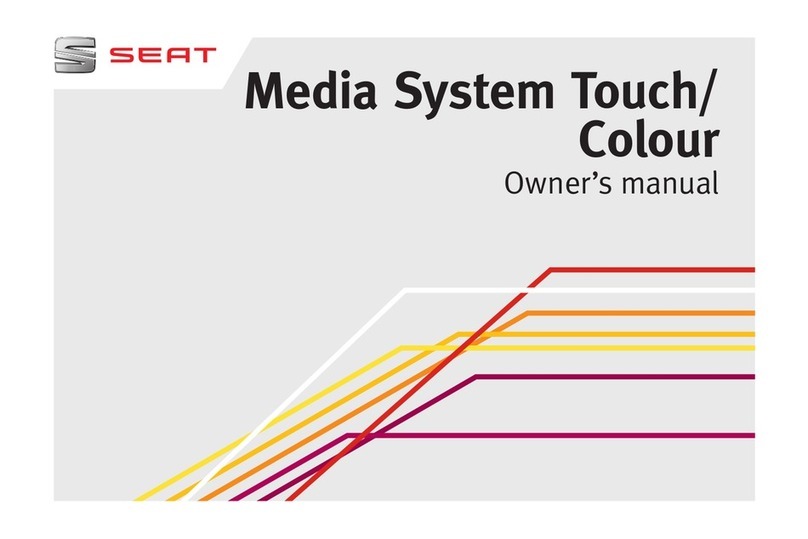Introduction
●Have CD or DVD players repaired only by
a qualified workshop.
CAUTION
The Infotainment system can be damaged
by the incorrect insertion of a data storage
device or the insertion of an incompatible
data storage device.
●When inserting a data storage device,
make sure it is correctly positioned
››› page 39.
●Applying force may irreparably damage
the memory card slot locking mechanism.
●Only use compatible memory cards.
●When inserting and removing CDs and
DVDs, always hold them at right angles to
the front of the CD/DVD drive without tilt-
ing so as not to scratch them.
●If a CD or DVD is inserted while another is
already in the unit or being ejected, the
DVD drive may be irreparably damaged.
Always wait until the data medium is com-
pletely ejected.
CAUTION
Any foreign objects stuck to a data storage
device and non-round media may damage
the CD or DVD player.
●Only clean, standard 12 cm CDs or DVDs
should be used.
–Do not affix stickers or other items to
the data medium. Stickers may peel off
and damage the drive.
–Do not use printable data media. Prin-
ted labels and coverings may peel off
and damage the CD/DVD drive.
–Do not insert 8 cm single CDs or irregu-
larly shaped CDs or DVDs.
–Do not insert DVD-Plus discs, Dual
Discs or Flip Discs, as these are thicker
than normal CDs.
CAUTION
The vehicle loudspeakers may be dam-
aged if the volume is too high or the sound
is distorted.
General instructions for use
Introduction
Fig. 4 Related video
If the setup is changed, this may change the
display on the screen and in some cases, the
Infotainment system may behave in a manner
different to that described in this manual.
Note
Depending on the size of the screen, some
of the aspects in this manual may vary
(preset list quantities, lines on the screen,
etc.), but functions will not.
Note
●Lightly pressing the buttons or briefly
pressing the touchscreen is sufficient to
operate the Infotainment system.
●Not all listed function buttons and func-
tions described may be available due to
the device software used in your market.
The equipment is not faulty if a function
button is missing from the screen.
●Due to country-specific legislation, cer-
tain functions may not be available on the
screen when the vehicle is travelling above
a certain speed.
●Using a mobile telephone in the vehicle
may cause noise from the vehicle loud-
speakers.
●Restrictions on the use of devices using
Bluetooth®technology may apply in some
countries. For further information, contact
the local authorities.
●On some vehicles with ParkPilot, the vol-
ume of the audio source is automatically
lowered when reverse gear is selected. You
can change settings for lowering the »
9