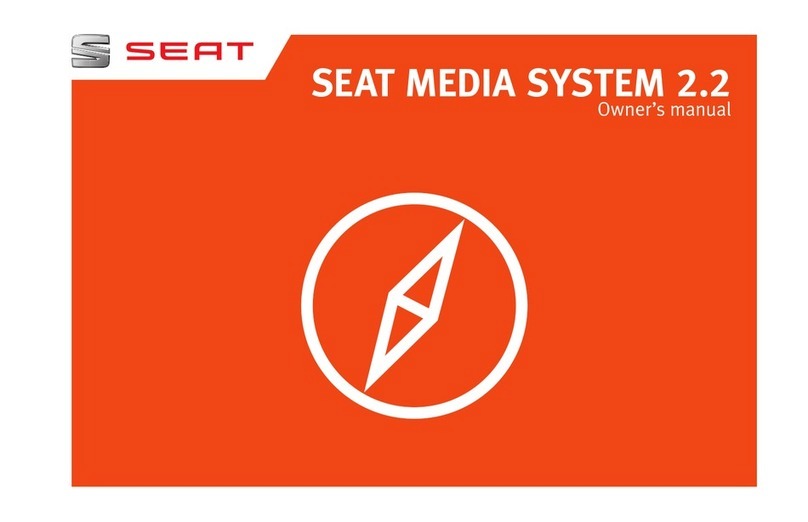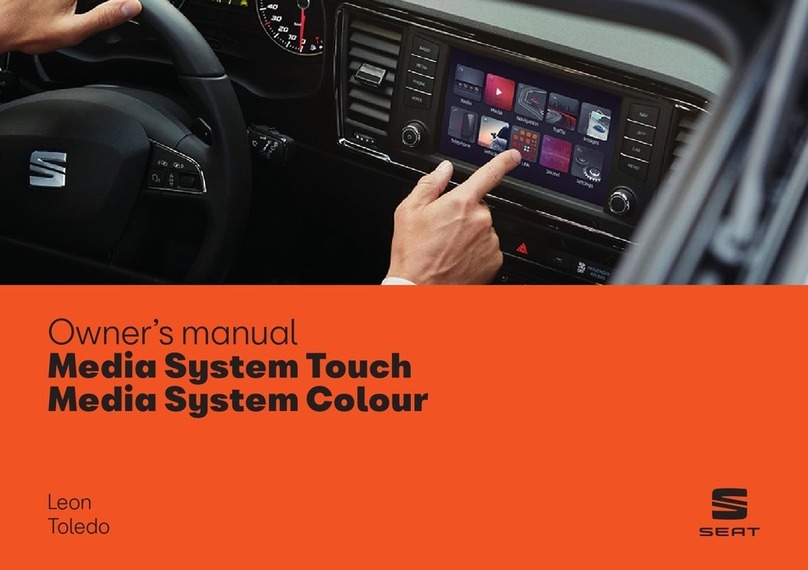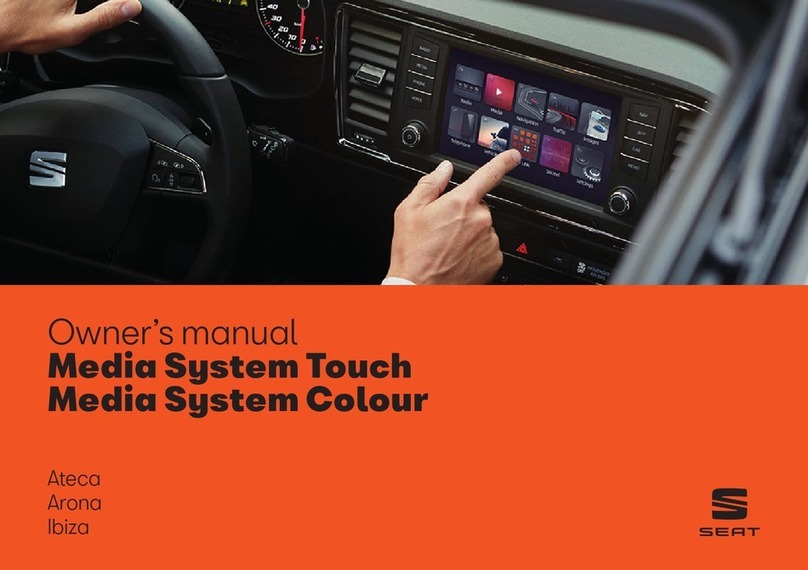Table of Contents
General information . . . . . . . . . . . . . . . . 2
Important Information . . . . . . . . . . . . . . 3
Introduction . . . . . . . . . . . . . . . . . . . . . . . . . . 4
Before using the unit for the first time . . . . . . 4
Safety notes . . . . . . . . . . . . . . . . . . . . . . . . . . . . . . 4
Unit overview . . . . . . . . . . . . . . . . . . . . . . . . . . . . . 6
General operating information . . . . . . . . . . . . . 8
Audio mode . . . . . . . . . . . . . . . . . . . . . . . . . . . 12
Radio mode . . . . . . . . . . . . . . . . . . . . . . . . . . . . . . . 12
Media mode . . . . . . . . . . . . . . . . . . . . . . . . . . . . . . 20
USB/AUX-IN multimedia interface* . . . . . . . . . 28
PHONE mode* . . . . . . . . . . . . . . . . . . . . . . . . 31
Introduction to telephone management . . . . . 31
Places with special regulations . . . . . . . . . . . . . 32
Linking and connecting your mobile phone to
the infotainment system . . . . . . . . . . . . . . . . . . . 32
General information . . . . . . . . . . . . . . . . . . . . . . . 34
Bluetooth® . . . . . . . . . . . . . . . . . . . . . . . . . . . . . . . 34
Description of the telephone manager . . . . . . 34
PHONE main menu . . . . . . . . . . . . . . . . . . . . . . . . 35
Phone management function buttons . . . . . . . 36
Active call . . . . . . . . . . . . . . . . . . . . . . . . . . . . . . . . . 36
Enter Telephone number menu . . . . . . . . . . . . . 37
Phonebook (contacts) menu . . . . . . . . . . . . . . . 38
Call lists menu . . . . . . . . . . . . . . . . . . . . . . . . . . . . 38
Phonebook shortcut keys . . . . . . . . . . . . . . . . . . 39
Telephone setup . . . . . . . . . . . . . . . . . . . . . . . . . . 39
Bluetooth setup . . . . . . . . . . . . . . . . . . . . . . . . . . . 40
User profile setup . . . . . . . . . . . . . . . . . . . . . . . . . 40
CAR menu . . . . . . . . . . . . . . . . . . . . . . . . . . . . . 41
Introduction to managing the CAR menu . . . . 41
Air Conditioning Menu . . . . . . . . . . . . . 44
Air conditioning . . . . . . . . . . . . . . . . . . . . . . . . . . . 44
Setup . . . . . . . . . . . . . . . . . . . . . . . . . . . . . . . . . . . 45
Menu and system setup (SETUP) . . . . . . . . . . . 45
Sound and volume setup . . . . . . . . . . . . . . . . . . 47
Abbreviations . . . . . . . . . . . . . . . . . . . . . . . . 49
Abbreviations . . . . . . . . . . . . . . . . . . . . . . . . . . . . . 49
Index . . . . . . . . . . . . . . . . . . . . . . . . . . . . . . . . . . . 51
1Table of Contents