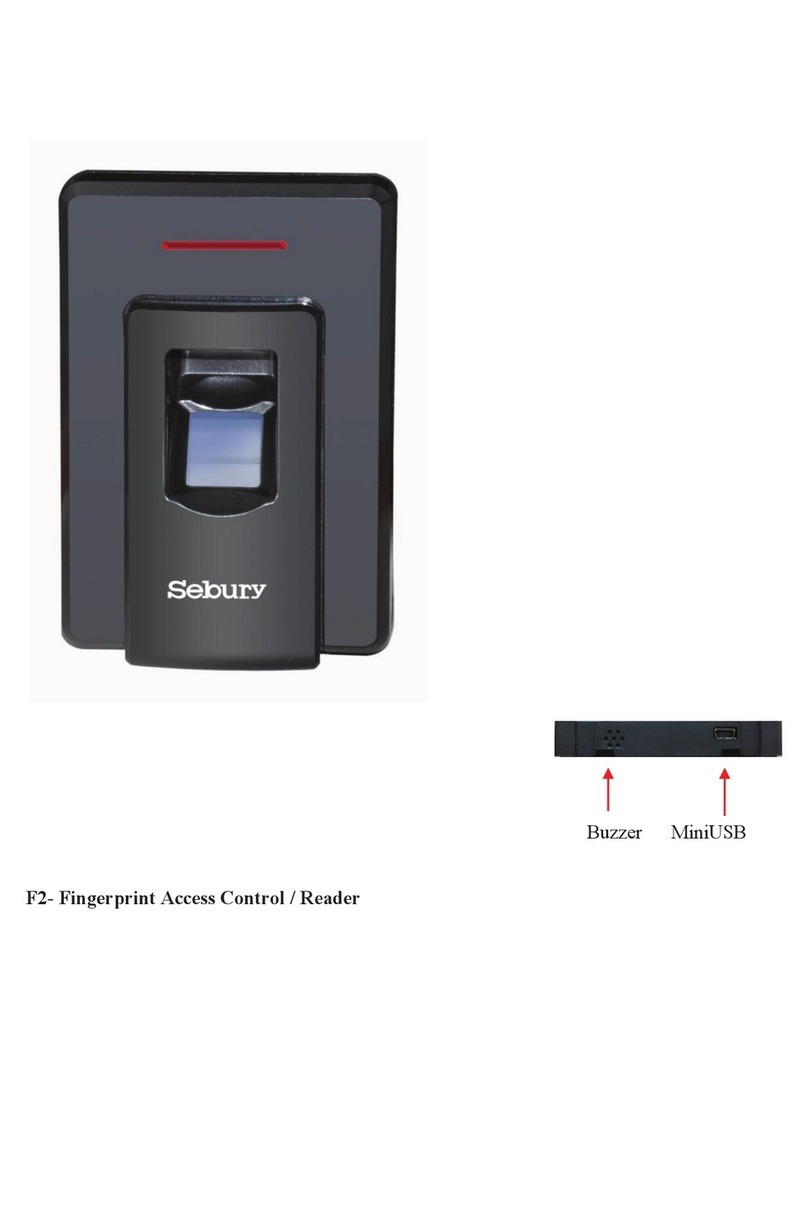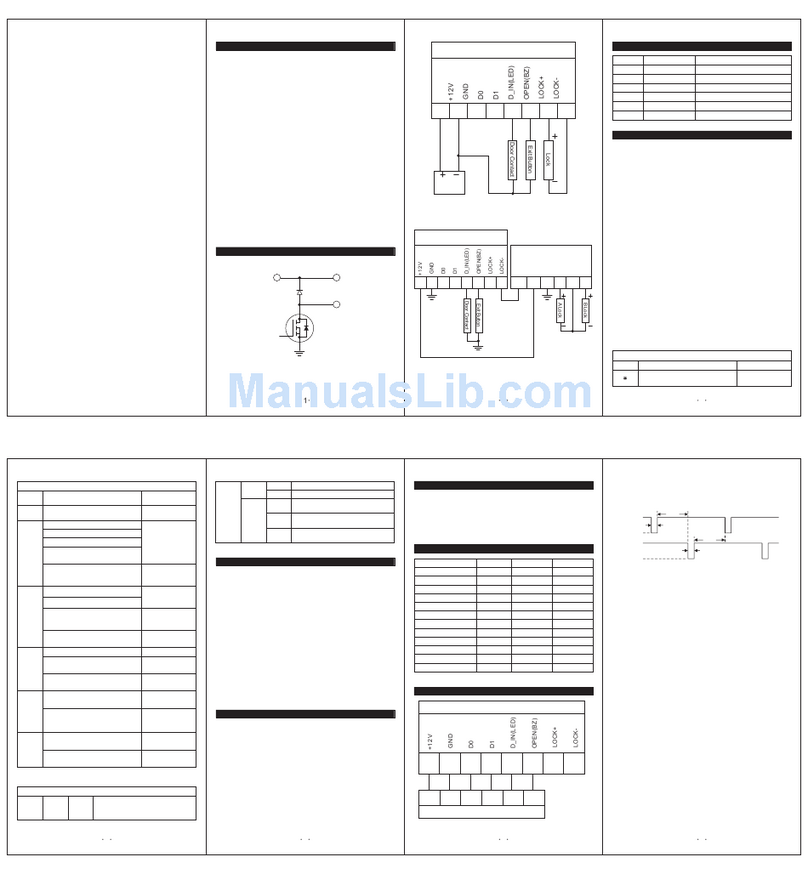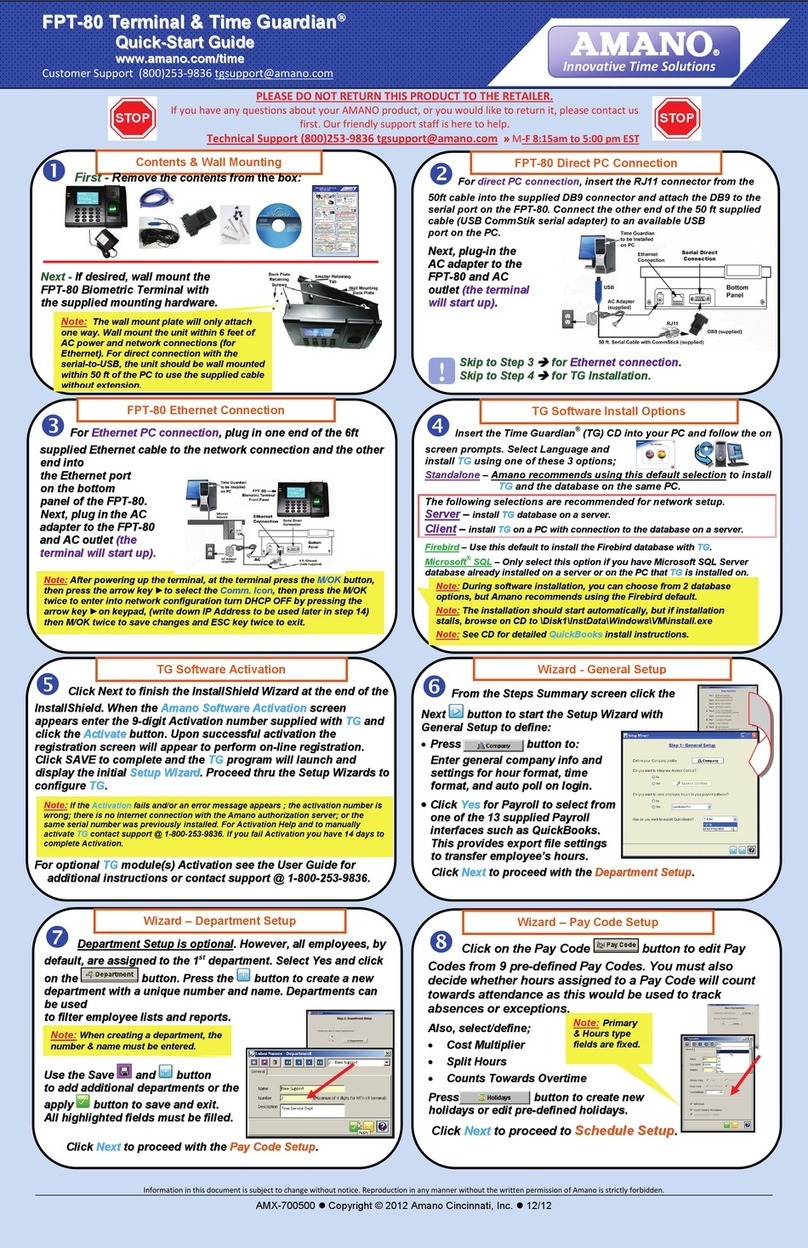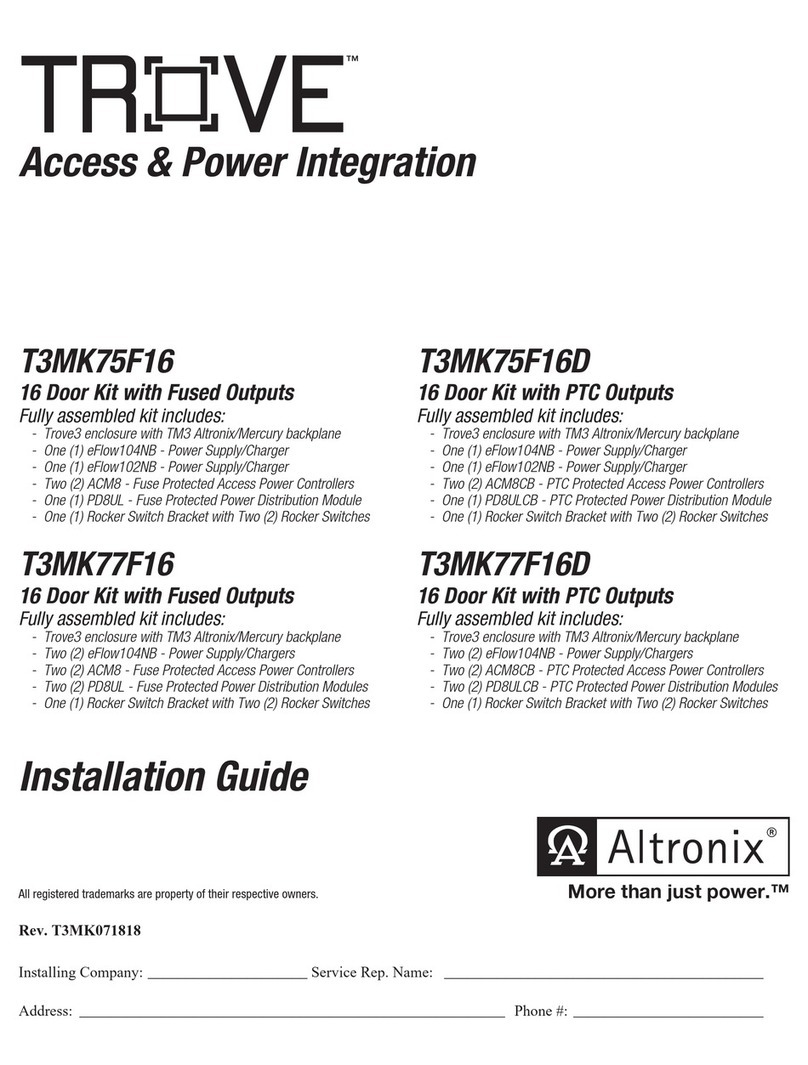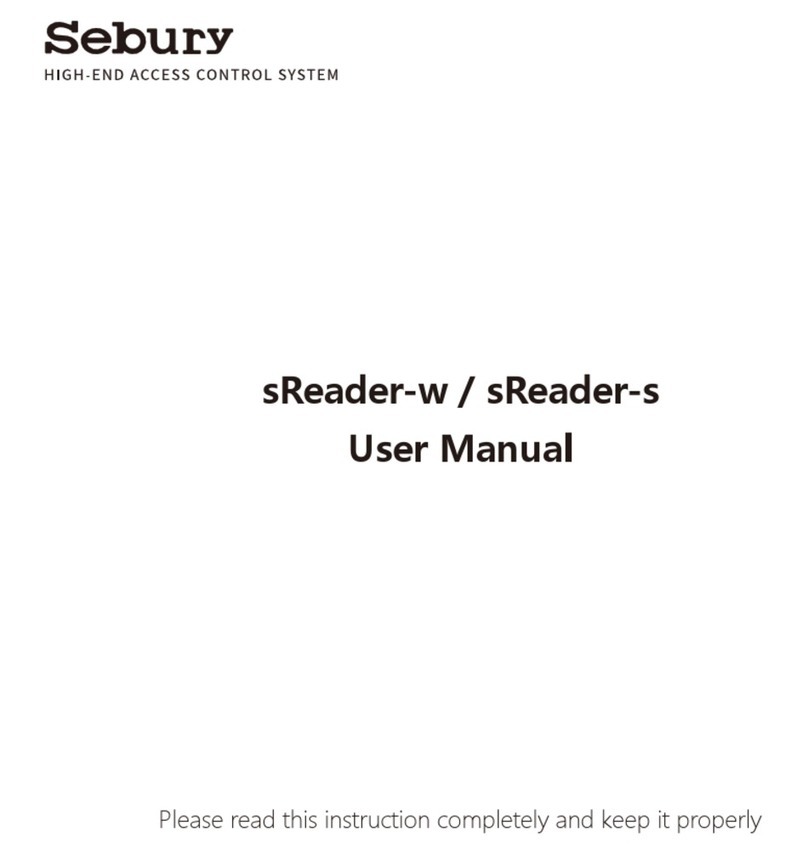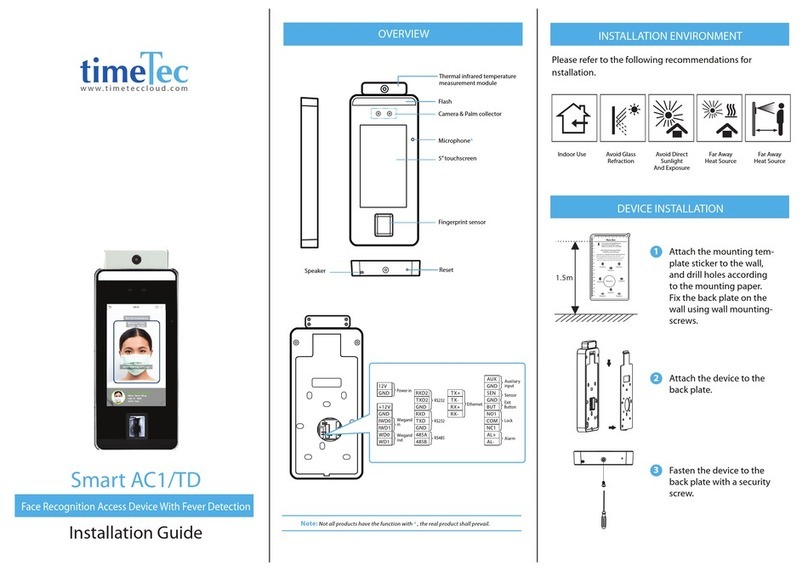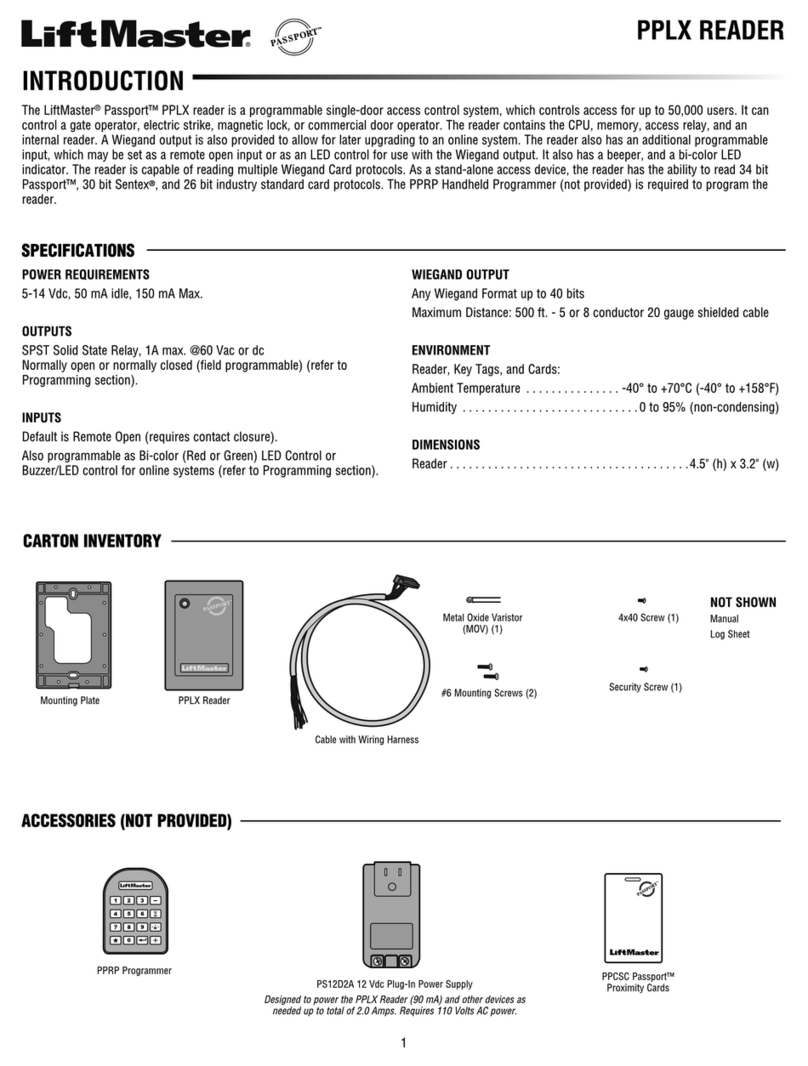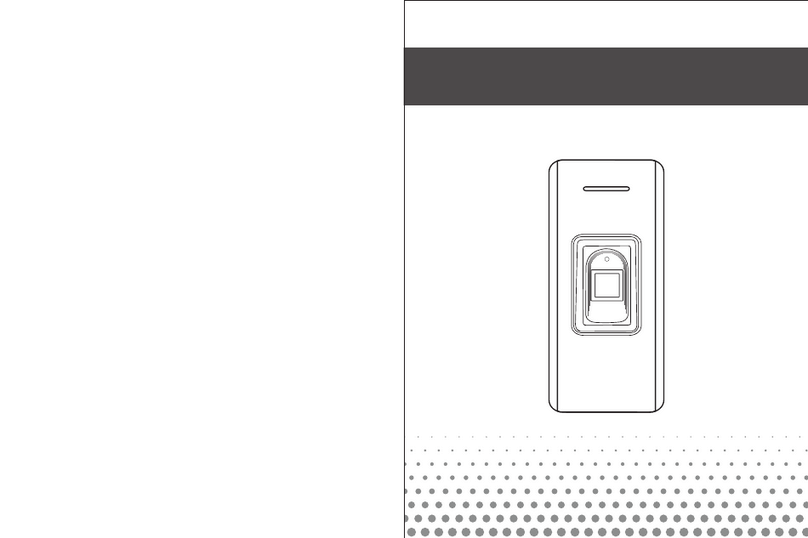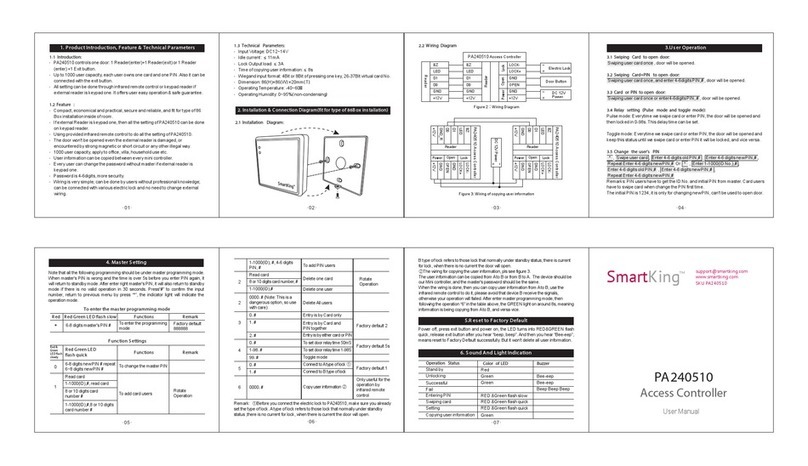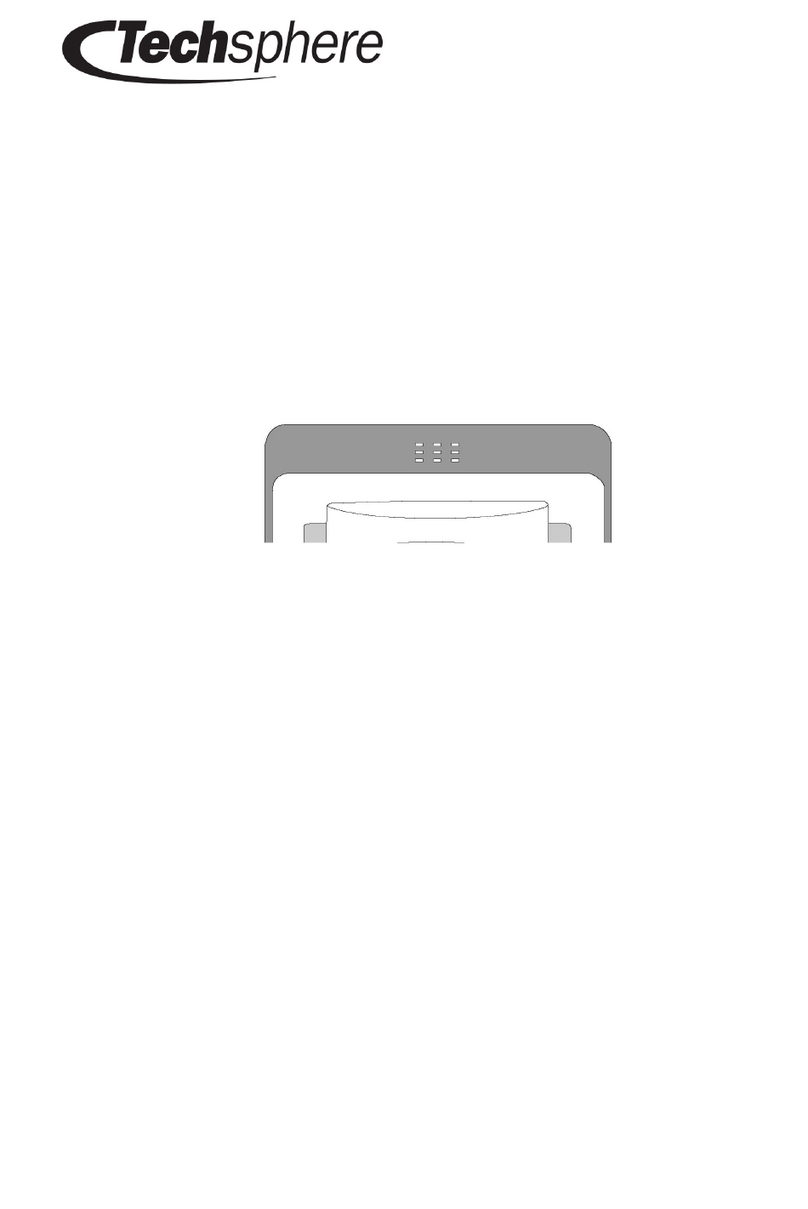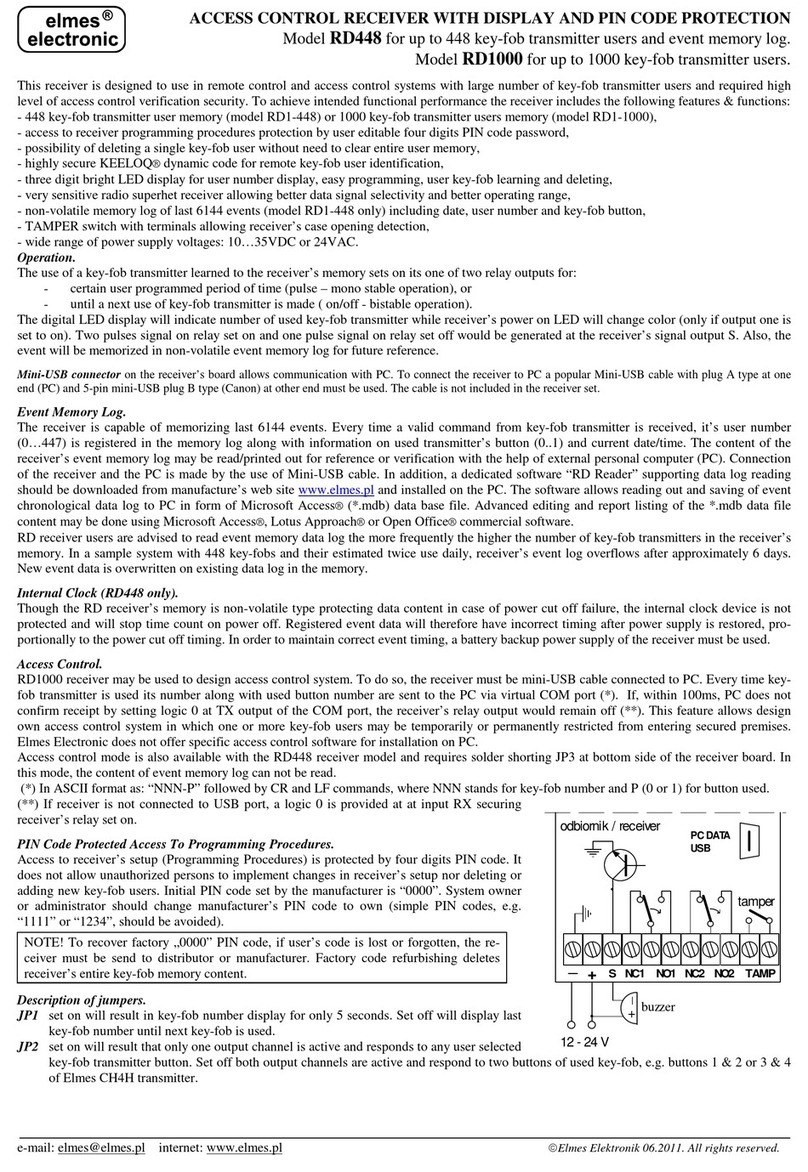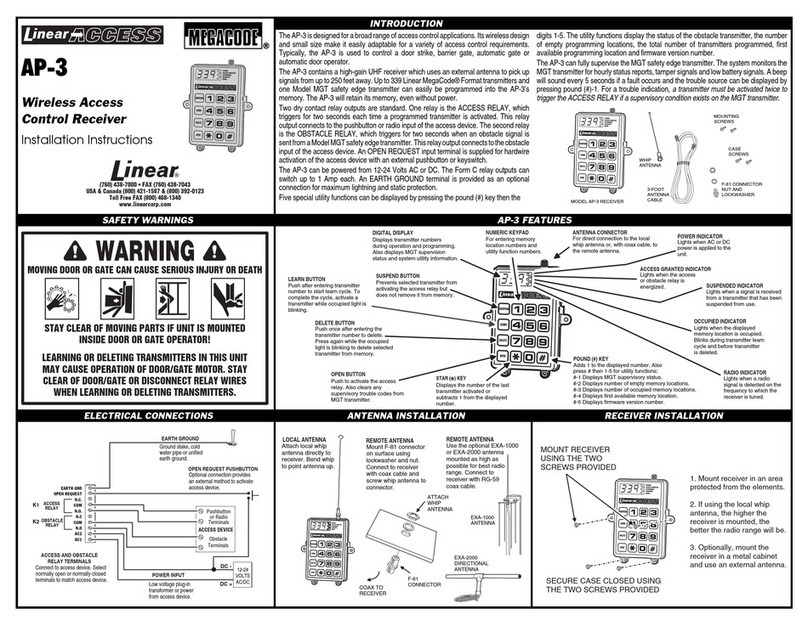4 5
20000, # Delete all users
and PIN
0, #
1, #
2, #
To unlock by card
To unlock by
card and PIN
To unlock by card
or PIN (default)
3
1-99, #
Lock strike release
time: 50mS
0, #
Lock strike release
time:1-99S (default
5S)
4
Type A electronic
lock④
Type B electronic
lock ⑤ (default)
0, #
1, #
5
Reader mode settings
Flash
Red
Flash
Red and
Green
Red
Green Function
0, #
1, #
7
1
3
Reader mode
Access control mode (default)
4-6 digits key press sends card
number
0, #
Each key press sends 4bit output
data (default)
1, #
Each key press sends 8bit output
data
2, #
5. User Settings
5.1 To unlock the door for card users,
Read valid card once, the electronic lock will be unlocked
5.2 To unlock the door for card and PIN users
Read valid card once then enter 4-6 digits PIN#, the lock will
be unlocked
5.3 To unlock the door for card or PIN users
Read valid card once, the lock will be unlocked Or enter 4-6
digits PIN#, the lock will be unlocked
5.4 To change the PIN of a PIN user
, Read Card, input 4-6 digits old PIN , #, input 4-6 digits new
*
PIN, #, repeat input 4-6 digits new PIN, #.
or*, Input 1-500 (ID), #, input 4-6 digits old PIN, #, input 4-6
digits new PIN, #, repeat input 4-6 digits new PIN, #.
Remark: For PIN users without card, must get ID number and
initial PIN from the master. For users with card, must read card to
change initial PIN.
6. Alarm
6.1 Anti Tamper Alarm
While anti-tamper function is valid, if the access control unit is
removed from the cover, the buzzer alarm will be activated.
6.2 Magnetic Contact Switch on the Door
While connecting to a door position switch, if door-forced
conditions are supported, the buzzer alarm will be activated if
the door is forced to open..
6.3 Remove the alarm
While anti-tamper and door status alarm is valid, reading valid
card, or input master code can remove the alarm. The alarm will
also stop after 1 min if there is no operation.
Remark:
① 8 digits card number, such as 118,32319, some cards have no
mark of the first 3 digits 118, remains 32319. It requires to add
card by reading card, adding cards by input card number is not
acceptable;10 digits card number, such as 0007765567, some
cards have no mark of the first 3 digits 000, remains 7765567,
requires to input 10 digits 0007765567 by adding 000 before
7765567.
② A PIN 1234 is added for a card, it can not be used to unlock the
lock, can be used to change PIN.
③ After one card is added , you can continue to add other cards
or PIN without exiting the mode.
④ Type A electronic lock: Fail Secure lock(Unlock when power
on), such as Electronic Controlling Lock.
⑤ Type B electronic lock: Fail Safe lock(Unlock when power off),
such as EM Lock, Electronic Bolt Lock, etc.