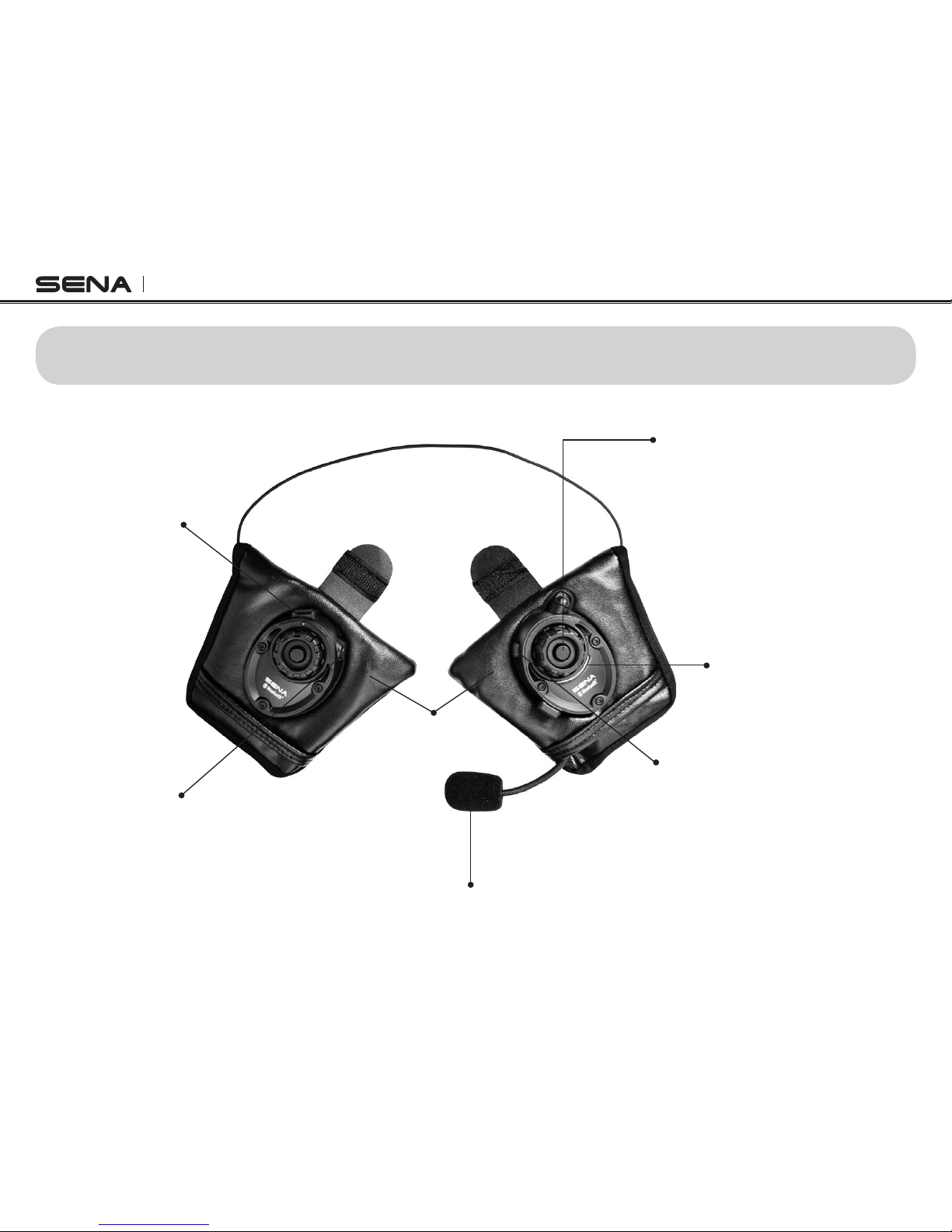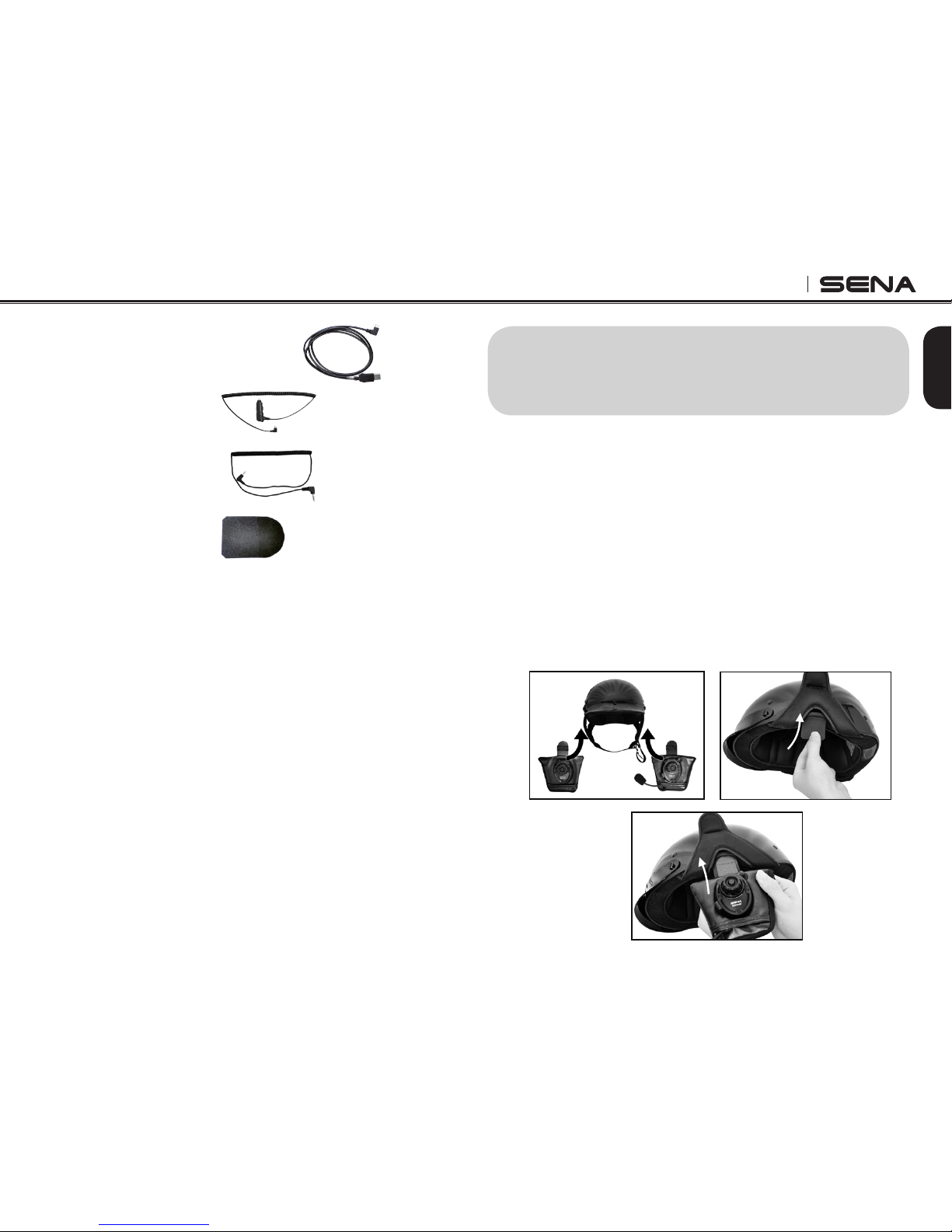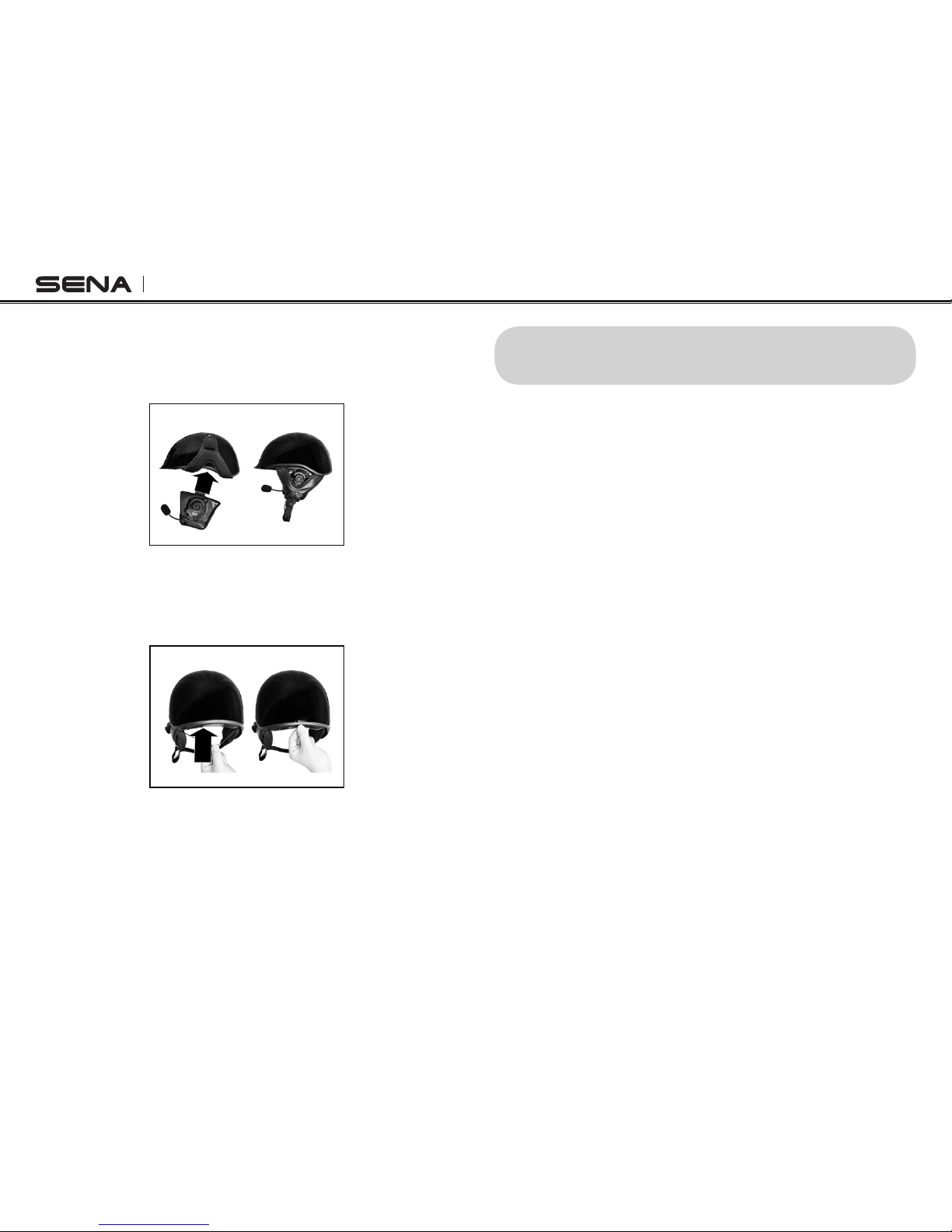English
SPH10H
9
Note:
1. If Bluetooth connection between the headset and a
mobile phone is disconnected, tap the Phone Button
to recover the Bluetooth connection immediately.
2. If Bluetooth connection between the headset and a
media player is disconnected, press the Jog Dial for 1
second to recover the Bluetooth connection and play.
6.3 Bluetooth GPS Navigation Pairing
You can listen to voice instruction from Bluetooth GPS
navigation. Some GPS systems use mobile phone
profile (HFP, Hands-Free Profile) and others use stereo
music profile (A2DP, Advanced Audio Distribution
Profile). Most motorcycle specific GPS systems use
mobile phone profile for turn-by-turn voice instruction.
You can simultaneously use a mobile phone and a GPS
which uses mobile phone profile by one of the following
procedures.
6.3.1 Multipoint GPS Pairing
If you use GPS only for turn-by-turn voice instructions, not
for Bluetooth stereo music streaming, multipoint pairing
is recommended for the GPS connection. Multipoint
Bluetooth pairing allows the SPH10H to connect two
HFP devices at the same time: mobile phone and GPS
navigation. Follow the steps below to pair the GPS using
the multipoint pairing.
1. Turn on the headset and press the Jog Dial for 5
seconds until the red LED is rapidly flashing and you
hear multiple beeps.
2. Within 2 seconds, tap the Phone Button again, then
the LED turns to blue flashing and the beeps turn to
high tone double beeps. You will hear a voice prompt
saying “Multipoint pairing”.
3. Search for Bluetooth devices on the GPS navigation
screen. Select the Sena SPH10H in the list of the
devices detected on the GPS.
4. Enter 0000 for the PIN.
5. The GPS confirms that pairing has completed and the
SPH10H is ready to use. You will hear a voice prompt
from the SPH10H saying “Your headset is paired”.
6. If the pairing process is not completed within three
minutes, the SPH10H will return to stand-by mode.