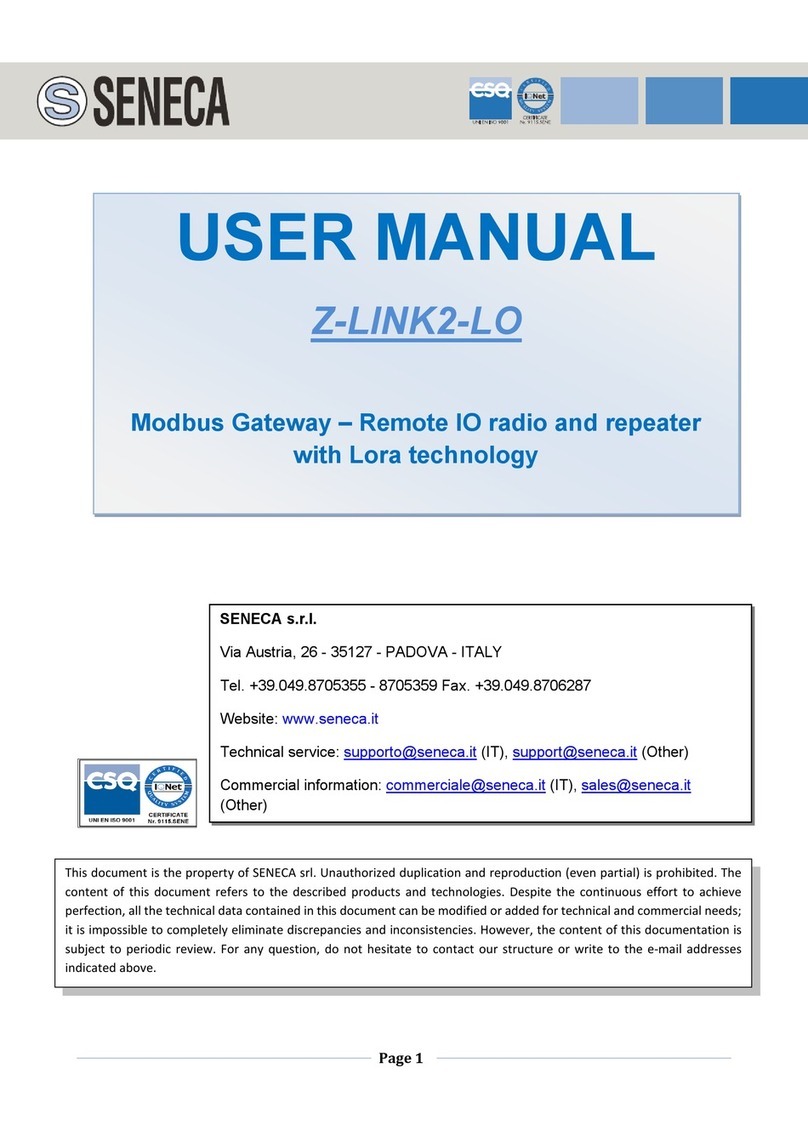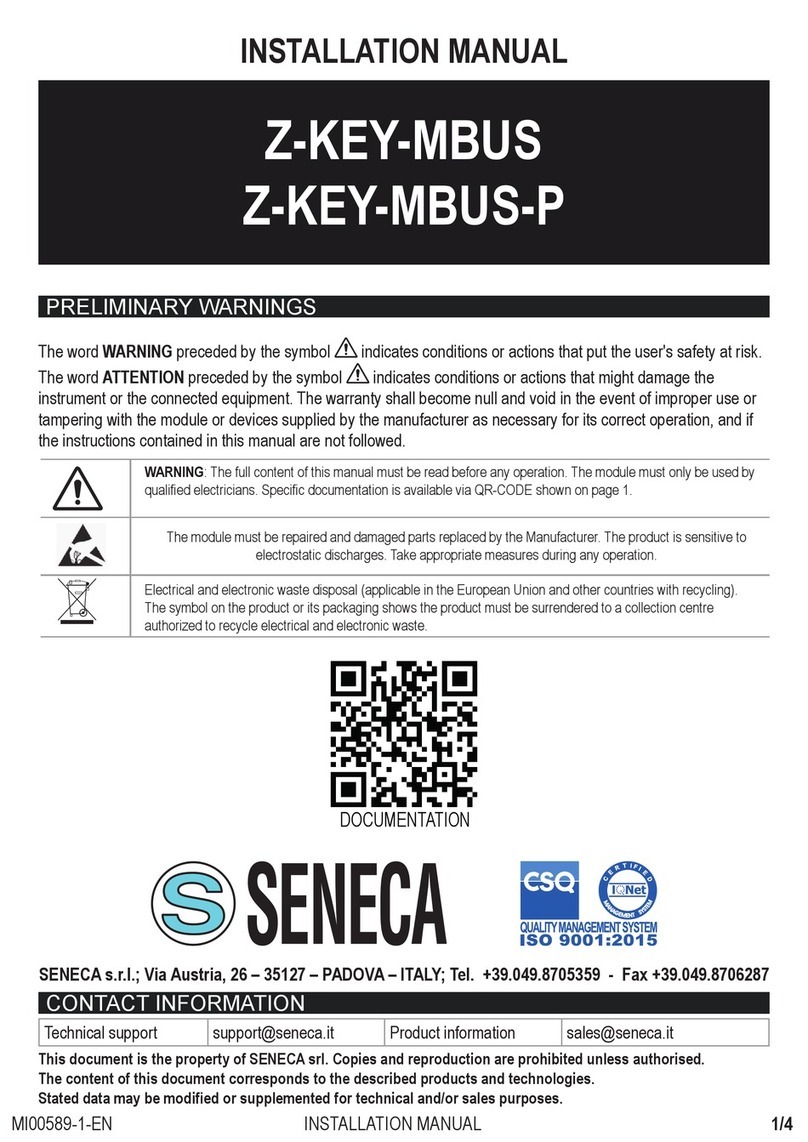TABLE OF CONTENTS
INTRODUCTION...........................................................................................................5
DESCRIPTION..........................................................................................................................................................................5
COMMUNICATION PORT SPECIFICATIONS.........................................................................................................................7
APPLICATION FIELDS ................................................................................................8
CONNECTION WITH A PLC ....................................................................................................................................................8
CONNECTION WITH A SCADA ..............................................................................................................................................9
ETHERNET PORT......................................................................................................10
STEP BY STEP GUIDE FOR THE FIRST ACCESS TO THE WEBSERVER ............10
WEBSERVER DEVICE CONFIGURATION................................................................12
ACCESS TO THE WEB SERVER..........................................................................................................................................12
WEBSERVER SECTIONS......................................................................................................................................................13
“STATUS” SECTION .............................................................................................................................................................14
“SETUP” SECTION................................................................................................................................................................15
SAVING A CONFIGURATION ON A FILE.........................................................................................................................17
IMPORTING A CONFIGURATION FROM A FILE.............................................................................................................18
“M-BUS DEVICES” SECTION ...............................................................................................................................................19
REPLACEMENT OF AN M-BUS DEVICE .........................................................................................................................19
MANUAL ADDITION OF AN M-BUS DEVICE ...................................................................................................................20
“SCAN M-BUS” SECTION.....................................................................................................................................................21
SCANNING THE M-BUS....................................................................................................................................................21
ADDITION OF AN M-BUS DEVICE AND YOUR TAGS ....................................................................................................22
"TAG SETUP" SECTION .......................................................................................................................................................23
“UPDATE” SECTION.............................................................................................................................................................23
FIRMWARE UPDATE ........................................................................................................................................................24
DATABASE UPDATE.........................................................................................................................................................24
SUPPORTED MODBUS COMMUNICATION PROTOCOLS .....................................24
SUPPORTED MODBUS FUNCTION CODES........................................................................................................................24
MODBUS REGISTER MAPPING ...............................................................................25
MAPPING OF THE TAG AREA (HOLDING REGISTERS)....................................................................................................26
MAPPING OF THE DIAGNOSTIC AREA (HOLDING REGISTERS).....................................................................................29
RESETTING TO FACTORY CONFIGURATION ........................................................30