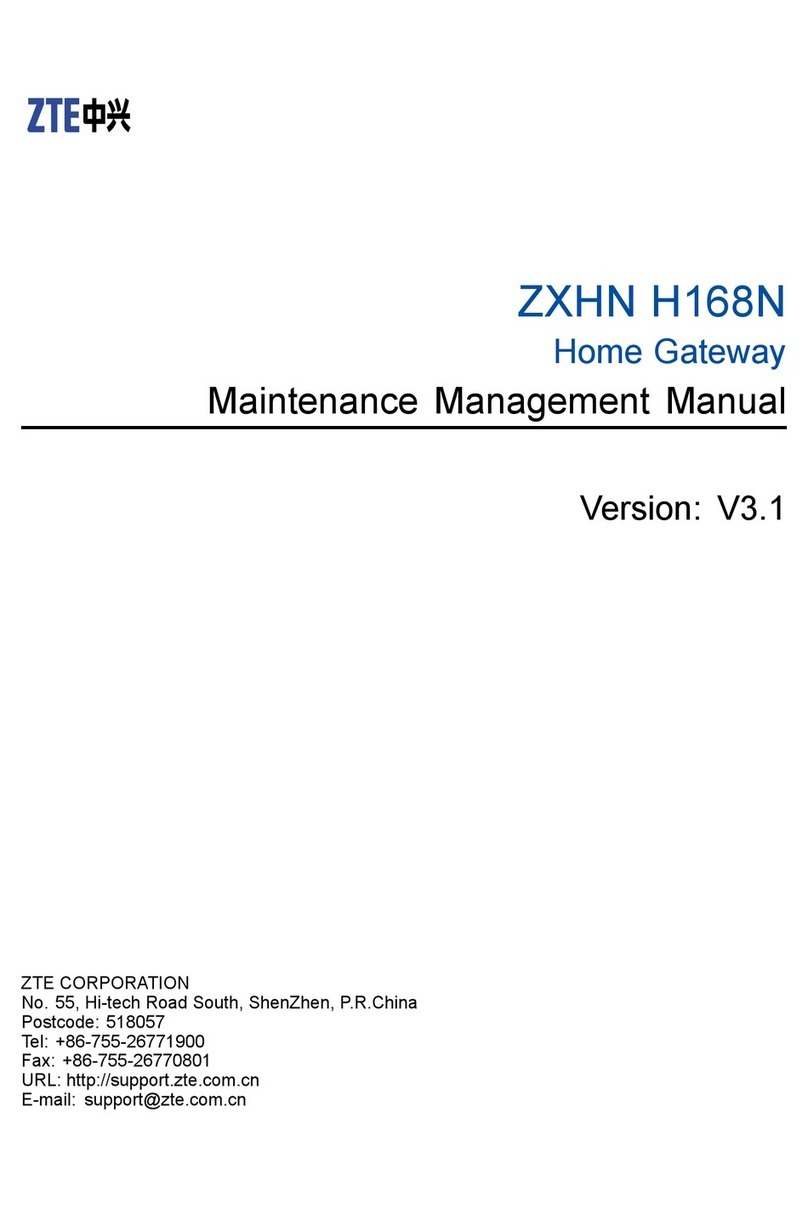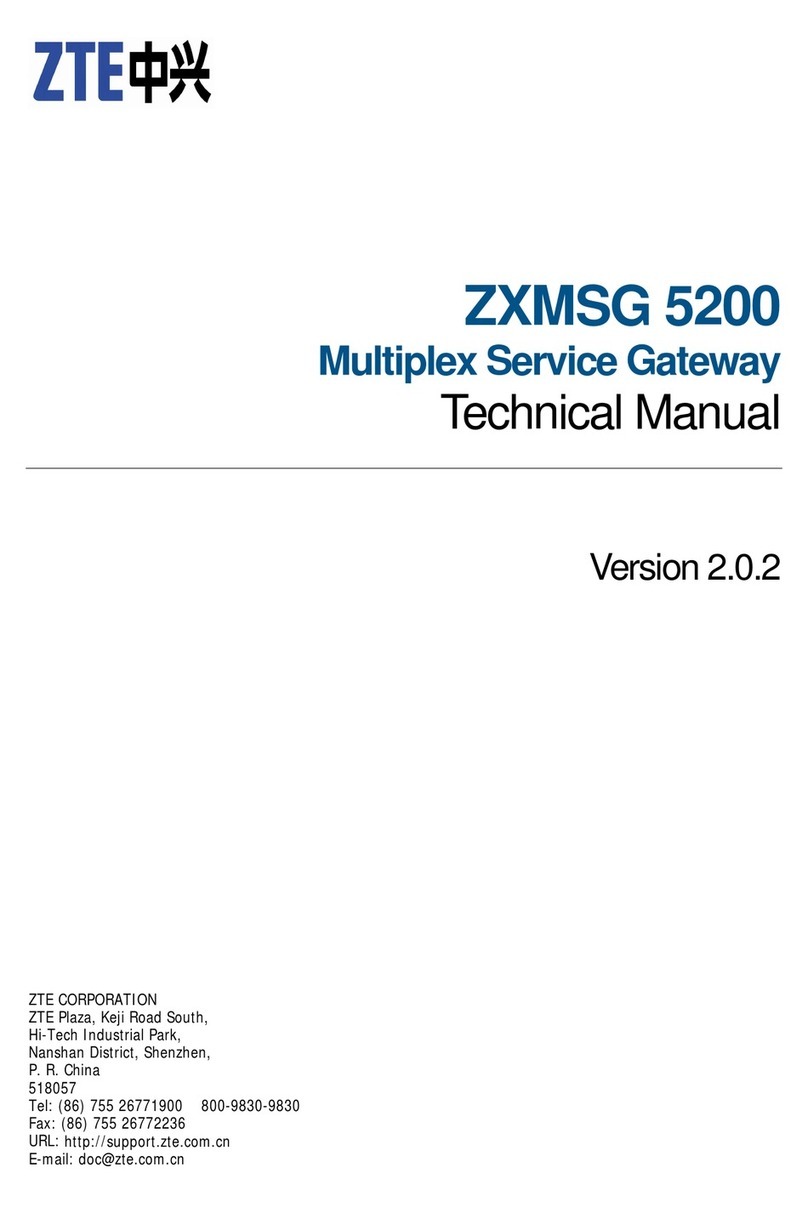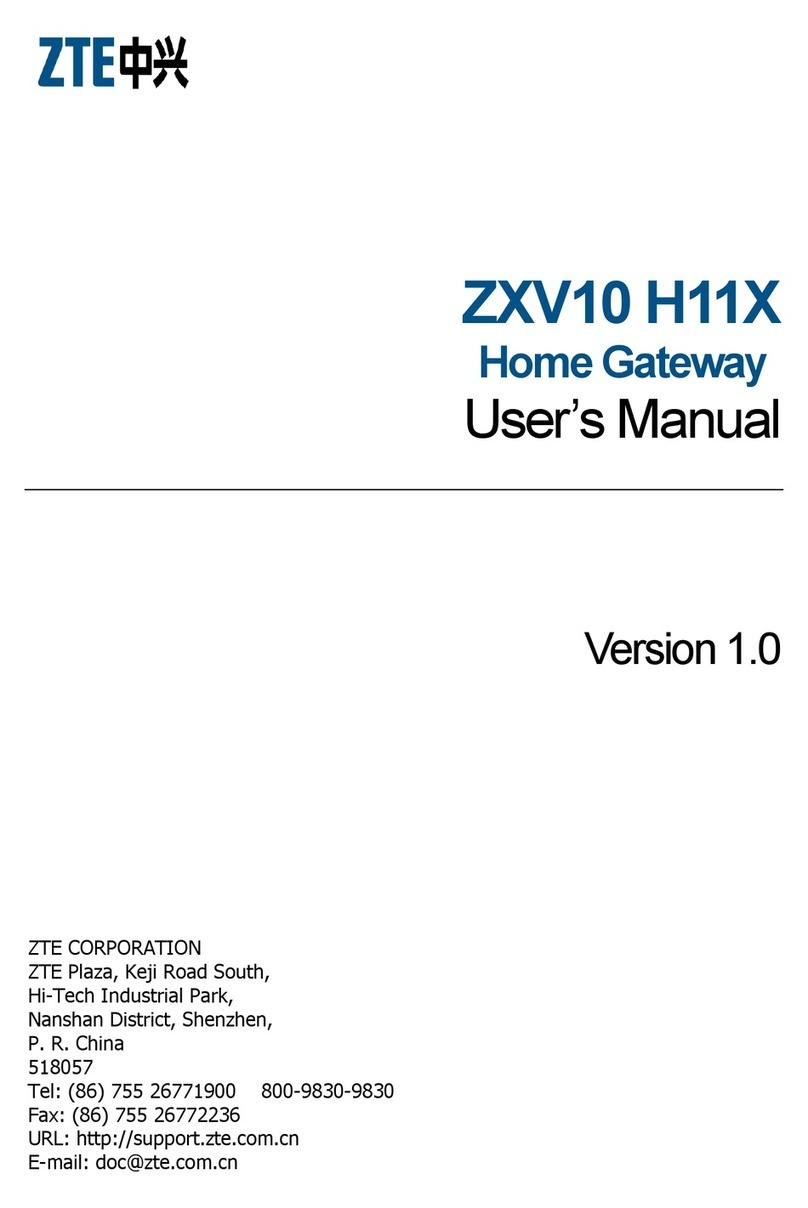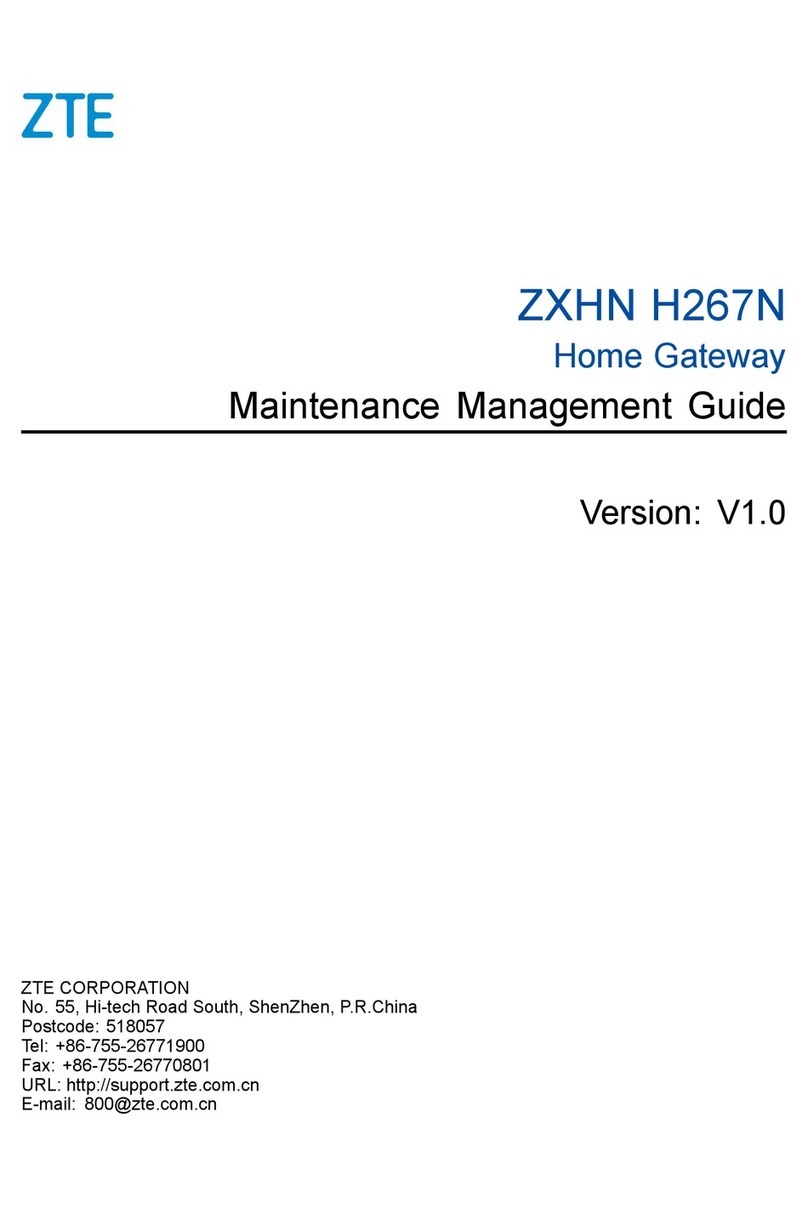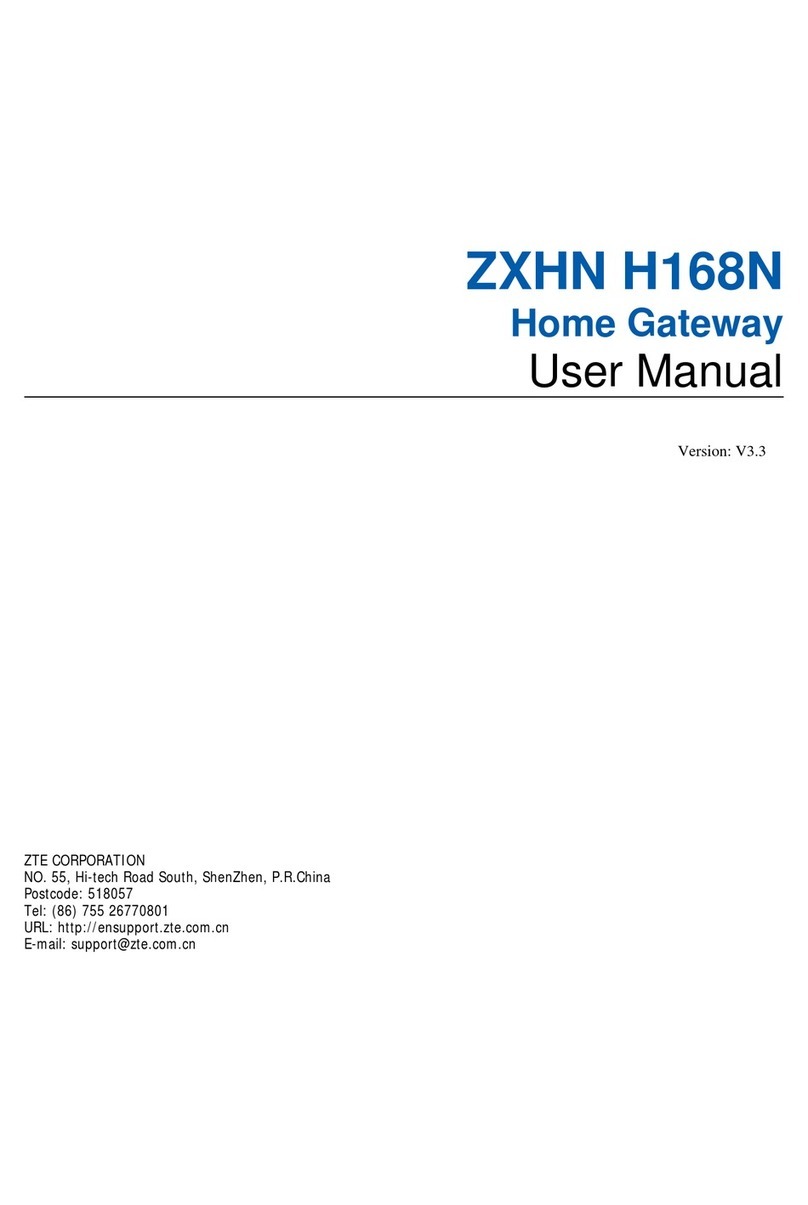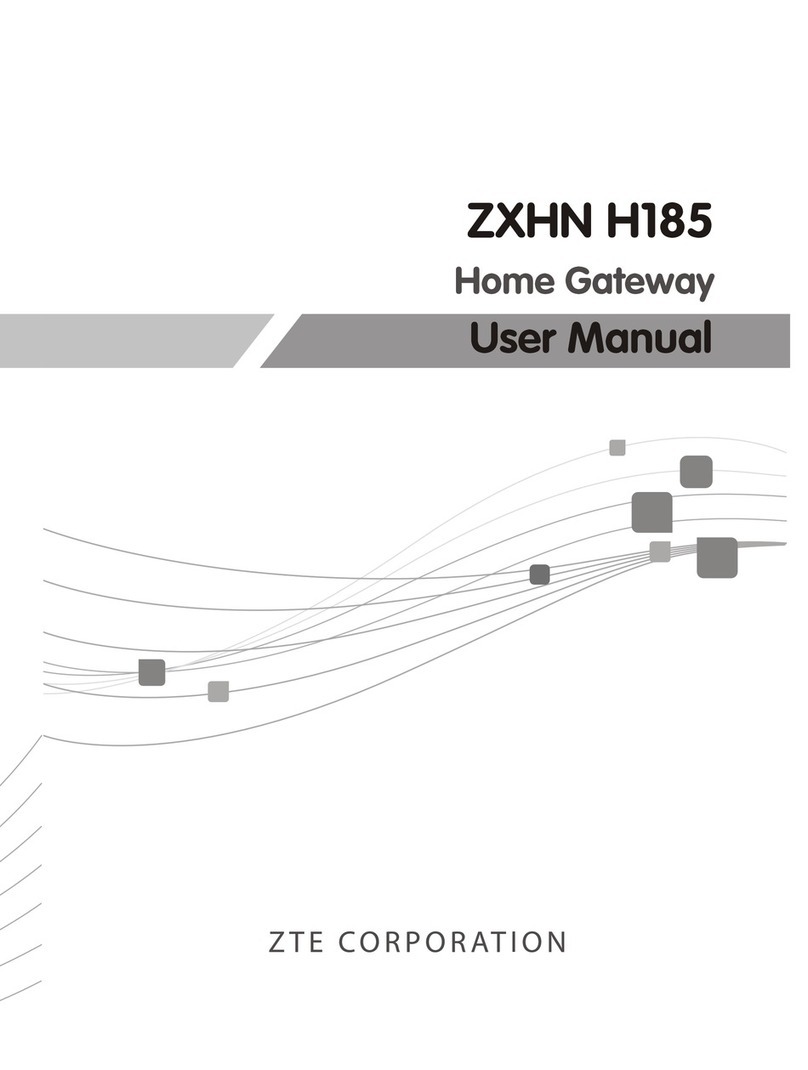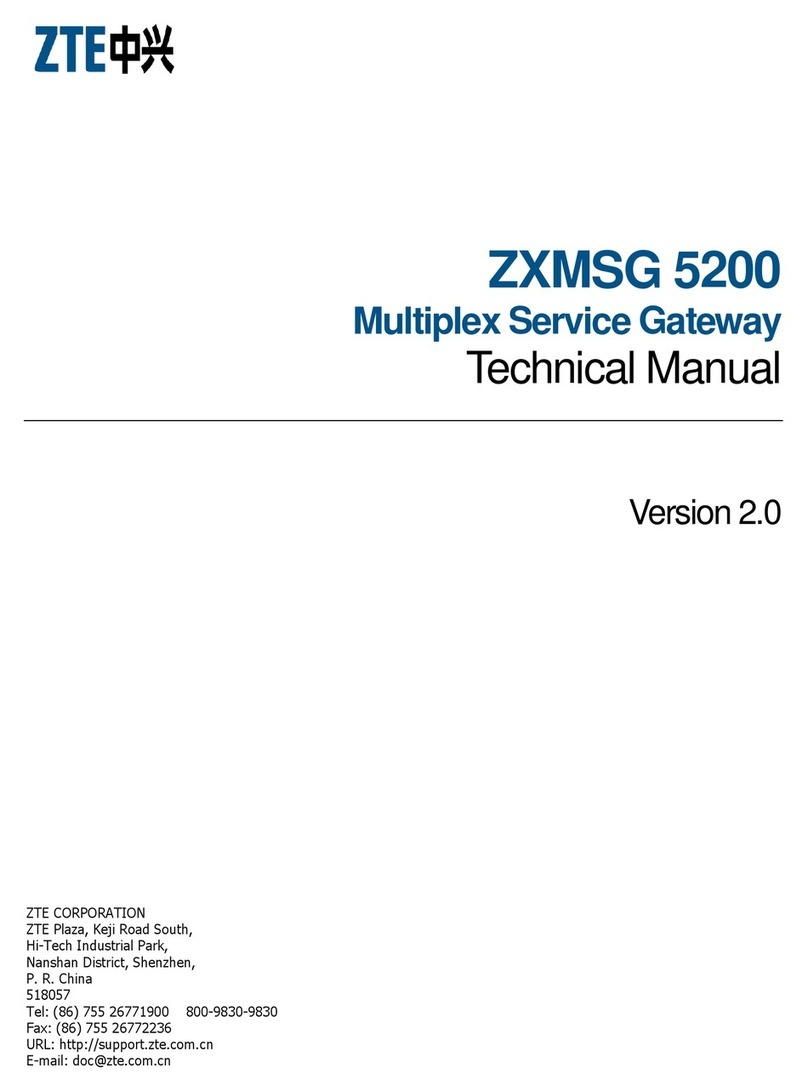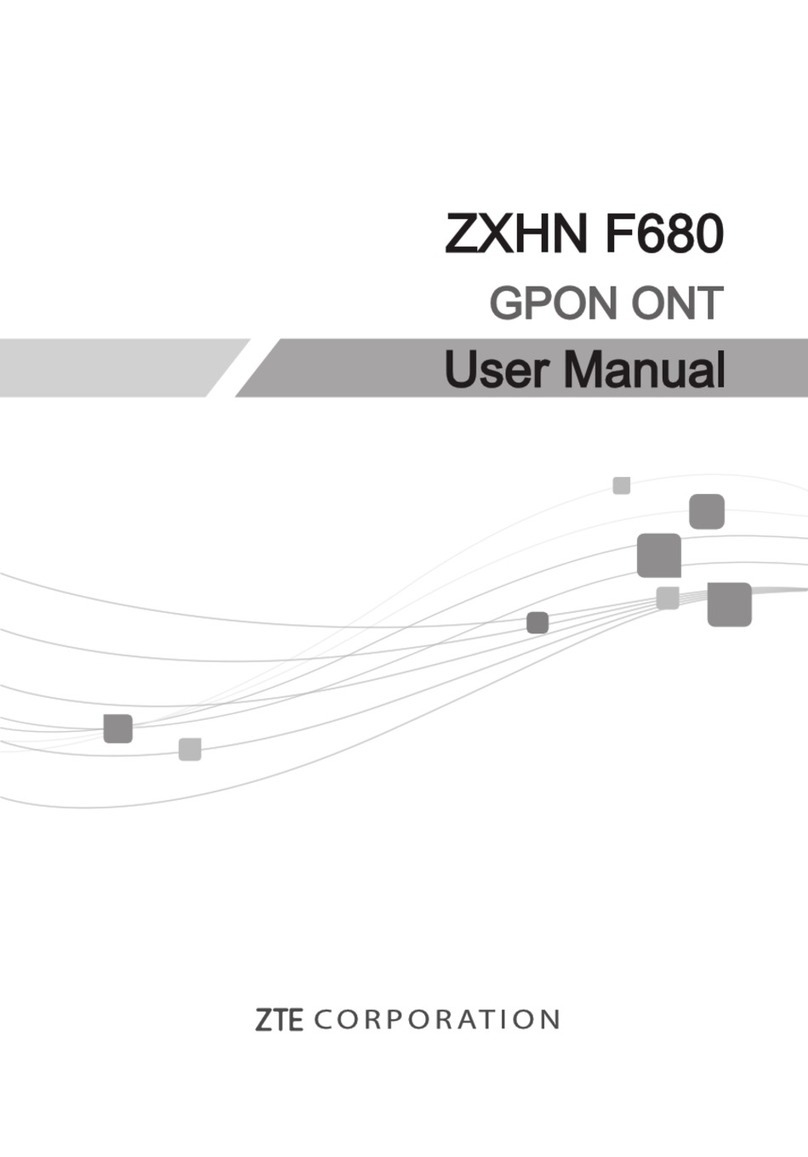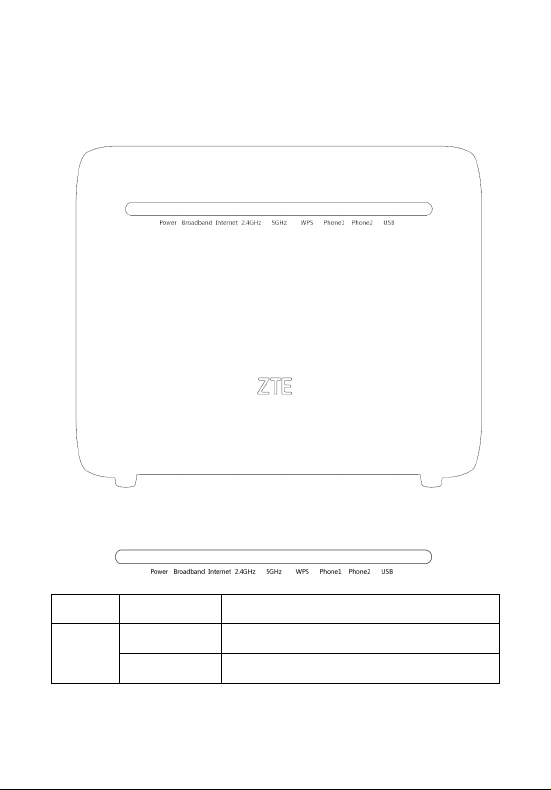1
Safety Precautions
Before using the device, read the following safety precautions. ZTE bears no
liability to the consequences incurred by violation of the safetyinstructions.
Usage Cautions
Read all the safety cautions carefully before using the device.
Only use the accessories included in the package, such as power supply
adapter.
Do not extend the power cord, otherwise the device will not work.
The power supply voltage must meet the requirements of the device input
voltage (The voltage fluctuation range is less than 10%).
Keep the power plug clean and dry to prevent any risk of electric shock or
other dangers.
Disconnect all the cables during a lightning storm to prevent the device from
damage.
Power off and unplug the power plug when the device is not in use for a long
time.
Do not attempt to open the covers of the device. It is dangerous to do so
when the device is powered ON.
Power off and stop using the device under the conditions such as, abnormal
sound, smoke, and strange smell. Contact the service provider for mainte-
nance if the device is faulty.
Environment Requirements
Ensure proper ventilation to the device. Place the device away from direct
sunlight.
Keep the device ventilated and dry. Never spill any liquid on the device.
Do not place any object on the device to prevent any deformation or damage
to the device.
Do not place the device near any source of heat or water.
Keep the device away from any household appliances with strong magnetic
or electric fields, such as microwave oven and refrigerator.
Cleaning Requirements
Before cleaning, power off the device, and unplug all the cables connected
to the device, such as power cable, optical fiber, and Ethernetcable.