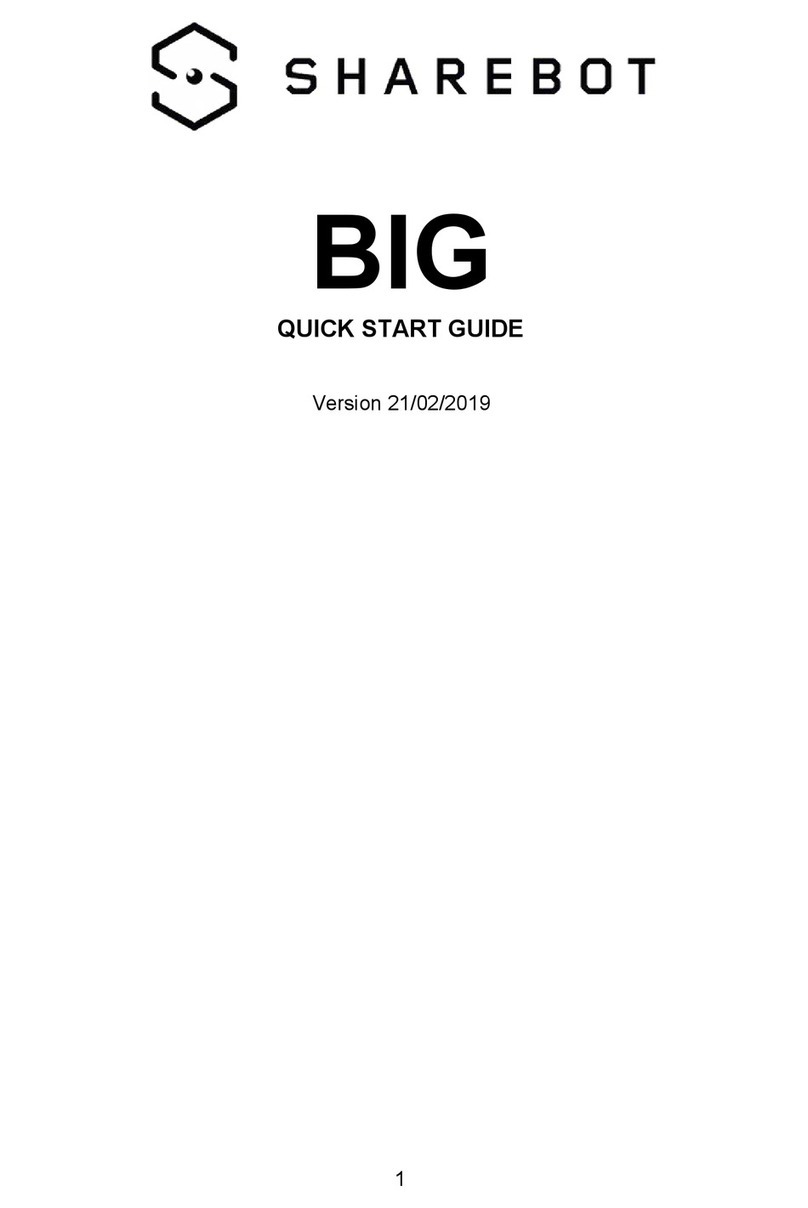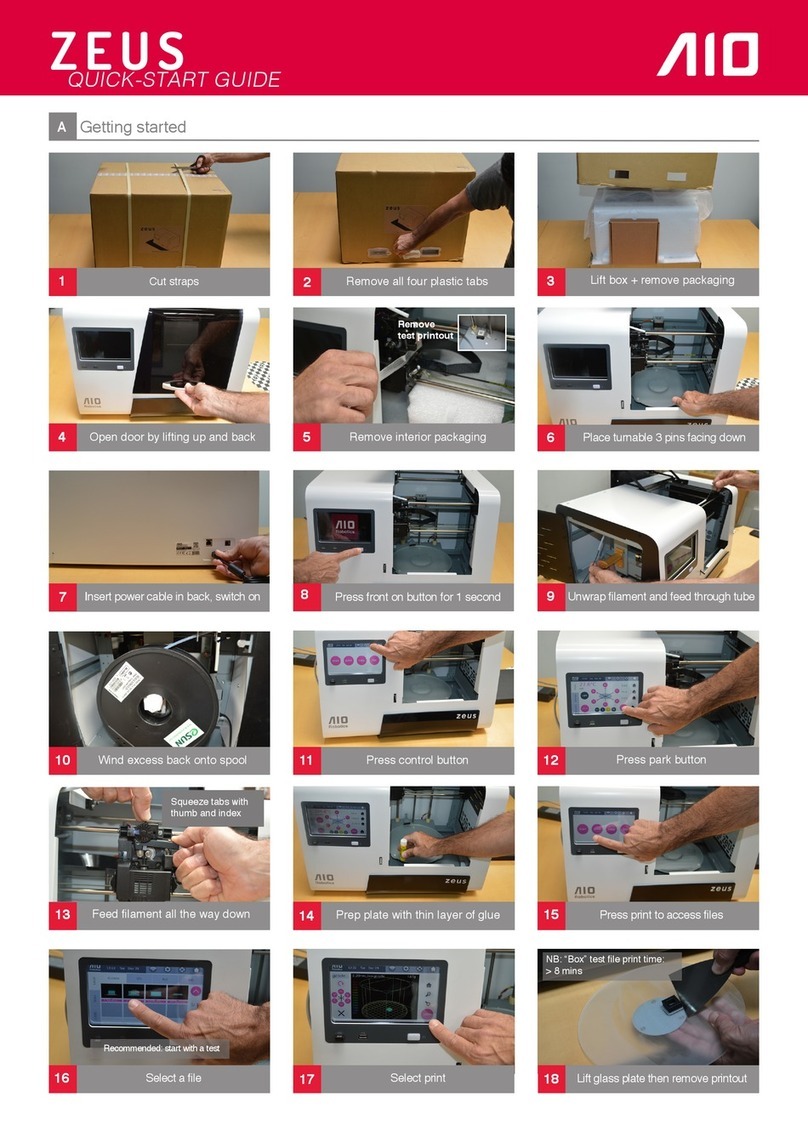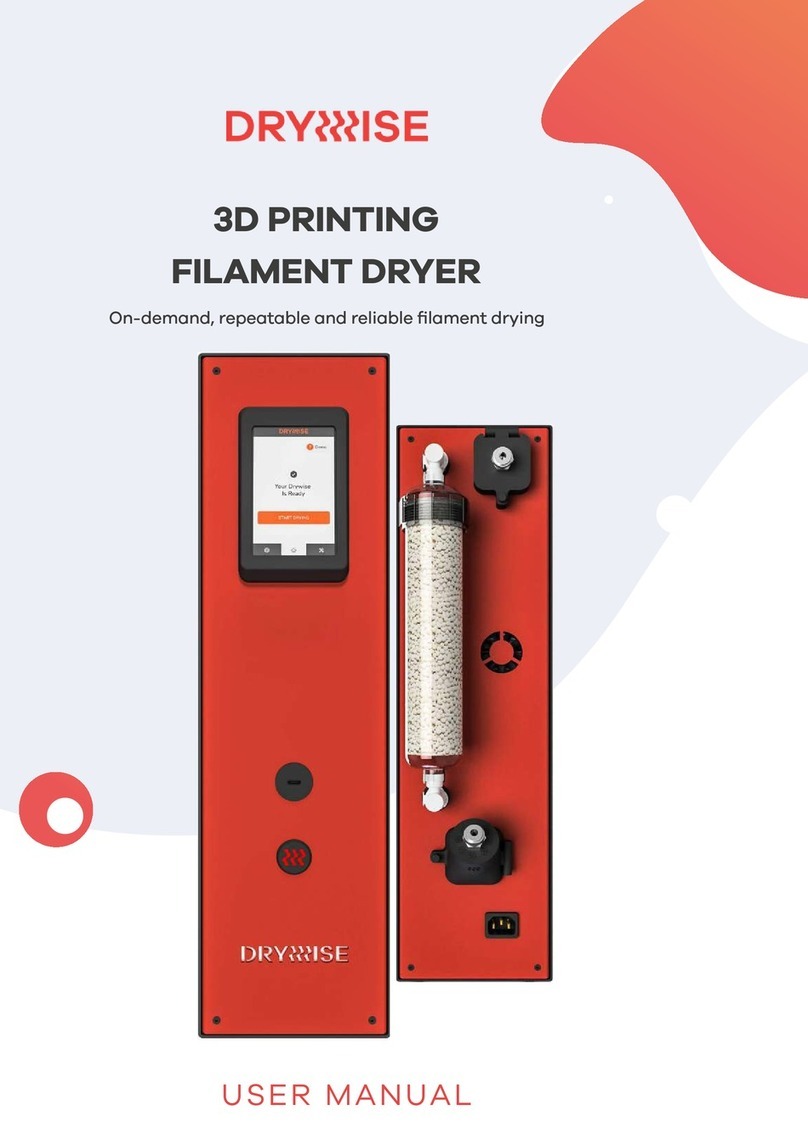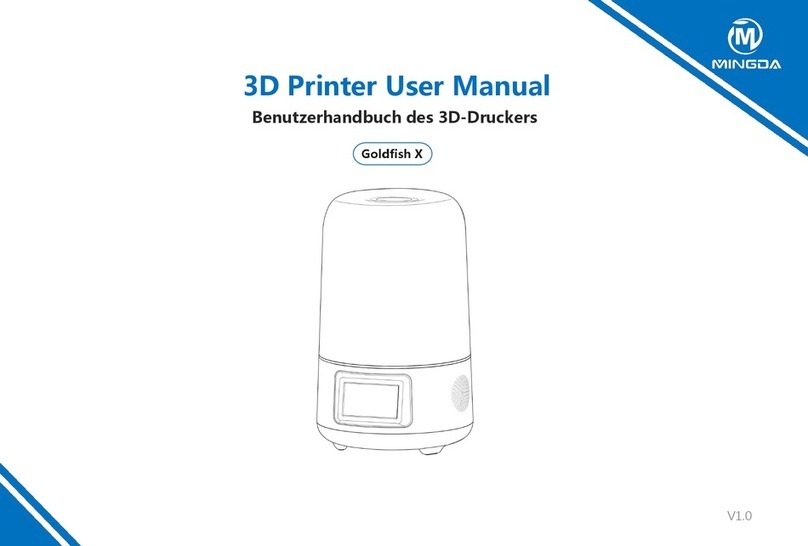SHAREBOT Next Generation User manual



SHAREBOT Next Generation
USER’S MANUAL


5
ATTENTION – EXTRUDER
The fusion and extrusion system of the thermoplastic lament requires a heated end up to tempera-
tures of 250 degrees and more. The contact, even for a very limited time, with the heated part causes
burns. You must avoid to put your hands or other body parts in the printing area when printing and
for minutes aer the printing process is over. The current temperature of the extruder is indicated on
the LCD screen.
ATTENTION – HEATED PRINTING BED
All the printing plate is made of metal with the addition of a glass plate. Shartebot NG may have a
heater at the pot’s bottom depending by which printer you decided to purchase. This device is elec-
trically heated and serves to bring to desired temperature the entire printing bed, including the glass
plate attached with pegs.
The temperature is measured directly on the heating plate: so the temperature of the glass plate
will be less than the one shown for several minutes aer the beginning of the heating process, but
likewise it may be warmer than what is indicated on the display for several minutes aer the end of
the printing due to the the phenomenon of thermal inertia. If you have the heated bed, remember
that it can be set in special cases for temperatures of 90-110 degrees, while the recommended tem-
perature for prints is usually 60-70 degrees. At these temperatures the unintentional contact does
not produce damage and burns if you retract immediately the body part that is in contact, while at
higher temperatures it greatly reduces the time necessary to create burns. You have always to check
the temperature indicated on the display before you start maneuvering like the posting of printed
piece or the removing of the glass plate on the printing bed.

6
Avvertenze 5
Summary 6
Chapter 1 – Preliminar operations 12
Anatomy of Sharebot NG
Open the package
Positioning the printer
Assembling the reel-carrier
Unlocking the extruder
“Parking” second extruder
Chapter 2 – Process of 3D Printing 19
Model
Downloading from internet
From a 3D model to a printing le
A good STL, a good slicing, a good print
Printing le
Storing the les
Chapter 3 – LCD Panel 24
Informative mode
The control knob
Access to principal menu
“Prepare” menu
“Adapt” menu

7
Chapter 4 – Setting the printer 28
Loading the lament
Preparing the printing plate
Learning to set up the plate
– Manual Calibration
– Automatic Calibration
– Regulating nal leg of axis Z
Calibrating axes X and Y
– Recovering of scraps and usage of M99
– Squaring o axes X and Y
Putting in tension the extruder’s rubber bands
Chapter 5 – Our first print from a SD Card 34
SD Card
Printing proles
Starting the print
Stopping the print
Modifying printing parameters
Detaching the 3D printed object
Chapter 6 – Creating G-Code files 39
Slic3r
Conguring Slic3r
Loading the model to print
Basicl parameters of Slic3r
Slicing

8
Chapter 7 – Material and printing plate 43
How ABS entails
How PLA entails
How other materials entail
Heated printing plate
Chapter 8 - Considerations about the model orientation 46
Orientation
Just one object?
Supports
Printing details
Chapter 9 – Double extruder 50
Calibrating second extruder
Central clamp
Osets
Rening axes X and Y
Modifying the prole with Slic3r
Positioning the locking printing bed rubber bands
Chapter 10 - Ordinary manutention 54
Cleaning the printer
- Printing bed
- Stretcher
- Nozzle
Lubrication
Putting in tension the belts
A correct ventilation
Updating the rmware
Chapter 11 – General information about security 56

9
Support Policies
If you have any problems in using our printers, the procedure to be followed is as follows:
Check the manual and guides available on the web site;
Contact the dealer from which you purchased the machine
Contact technical support by lling out the form beside remember to ll in all elds. Our techni-
cians will ricontatteranno within 3 working days.
In case your printer should re-enter in the factory to be repaired, our technical support will give as-
sign a le number to return and we will provide all the additional information required.
Attention: the package should be the original one, penalty forfeiture of the guarantee
Upon receiving your printer, our technicians will assess whether the problem stems from a failure,
in this case the repair under warranty will be carried out for free, or by improper use of the printer
or by an improper use of material not approved by Sharebot: in the latter case we will provide
you with a quote to request your consent to repair. For out-of-warranty printers may be required a
quote for the inspection.
Troubleshooting is a very important task for us and we think is necessary to share experiences,
problems and solutions. Because of that please give priority to the use of the forum that will also
allow others to take advantage of our and your eorts. Each month we will evaluate who gave the
best suggestions or reporting an issue with its solution, we will reward with a surprise! Visit our
website for more information.

10

11
Technical characteristics
Printing technology: Fused Filament Fabrication
Mono extruder printing volume: 250 x 200 x 200 mm +/- 5mm
Dual Extruder printing volume (mono-estruder objects): 210 x 200 x 200 mm +/- 5mm
Dual extruder printing volume (dual-estruder objects): 180 x 200 x 200 mm +/- 5mm
Theorical positioning resolution axes X and Y: 0,06 mm
Positioning resolution axis Z: 0,0025 mm
Extruder hole diameter: 0,35 mm
Filament to be extruded diameter: 1,75 mm
PLA best extruding temperatures: 200-230°
ABS best extruding temperatures: 220-250°
Supported and tested printing laments: ABS, ABS Plus, PLA, Nylon, Termoplastic Polyurethane
(TPU), Polystyrene, Cristal Flex, PLA Sand, PLA Flex, PLA Thermosense, PET
Suggested printing laments: PLA
Maximum temperature heated printing bed: 90°
External Dimensions: 450 x 450 x 500 mm
Weight: 14kg
Consumption: 250 watt
Electronical card compatible with Arduino Mega 2560 with Firmware Open Source
Marlin https://github.com/Sharebot3D/Marlin
LCD Screen of 20 x 4 with an encoder menu of navigation
Presetted printing values fo ABS e PLA
Extruder block with regulation pressure upon lament
Double extruder could be pulled back

12
Chapter 1
Preliminar Operations
Anatomy of a Sharebot NG
Your professional 3D printer Sharebot Next Generation is a tool of precision, ideated, developed and
assembled in Italy by qualied sta. Before leaving the factory it was submitted to a quality control
and to a quality test that guarantees its operation. It’s very imporant, before you can use the printer,
knowing all the technical terms used in this handbook and identify all the specical components
that form a Sharebot NG.
1. Carriage of axis Z
2. Glass printing bed
3. Printing bed rubber bands
4. Printing bed regulation screws
5. LCD Panel
6. Rotate and click control knot
7. Extruder’s cables
1
2
3
3
3
4
5

13
1. Extruder
2. Extruder’s cables
3. Printing strand’s power hole
4. Material fan of cooling
5. Printing bed regulation screws
1
2
3
4
5 5

14
1. SD Card entry

15
1. Power cable socket
2. Power switch
3. Label with Identication Code
12 3

16
Opening the package
Your Sharebot NG is equipped with a series of accessories that allow you to make it immediately
operative; there is no soware because it is open source and constantly updated. Soware must be
downloaded from the website of Sharebot to always have the latest version.
With care and without damaging the packaging remove the various parts and elements that x the
printer inside the cardboard and then, by the internal metal frame, pull it out.
Do NOT pull the so black lead from the le side and comes to the extruder: it is a power cord and
NOT handle. Proceed with the recovery from the packaging of all the parts and check that the mate-
rial listed below are all in the package:
Warning:
Do not throw away the original package. You could use it if you have to send it or move it.
In the package you’ll nd:
1. Reel-carrier in assembly kit
2. Power cable
3. SD Card with a few object that we loaded for you
4. USB cable
5. 100g of ABS and 100g of PLA
6. Spay
7. Cutter
8. Wire cutter
9. Warranty
10. Our letter of presentation and welcome
11. Glass printing bed and an object that we printed with your printer as a test
Positioning the printer
For proper operation, the printer must work in a clean and dust-free, with an ambient temperature
between 5° C and 35° c. It is also preferable to a position away from dras or air conditioning.
In the back you’ll nd power switch so we recommend to leave it easily accessible while at the front,
bottom le, you will nd the ventilation opening electronic part from which depends the correct
circuit cooling: this must be le unobstructed.
Remember that the wire is usually in a spool and that this should be positioned on the reel-carrier
included in the packaging. The recommended position is behind the printer, on the same oor, but
there are alternative positions that depend on the presence of any walls or shelves near the machine.
The important thing is that the wire is easily accessible and you can even put multiple spools on the

17
reel-carrier without any hindrances or preventing the entrainment of the wire by the extruder. For
this reason, the printer may not be placed on a shelf that is at least 35 cm free space around the rear
or side.
Assembling the reel-carrier
The two sides of the triangle shaped and coils are identical; start with the screw on a nut on one side
of the threaded bar, leaving 15mm of thread and repeat on the other side. Now insert the threaded
bar on the shoulder using the hole on the top of the triangle and x it with the nut. Do not overtighten
to avoid breaking the plexiglass. Insert the reel and attach the second shoulder. Place the door coils
behind or sideways into the printer recalling that the wire must carry out unhindered and in the di-
rection of the extruder.
Unlocking the extruder
To avoid damage during transport, the blocking of the extruder is secured with clamps. The clamps
must be carefully cut and removed to allow the extruder to move freely. DO NOT feed the printer until
you have done this step otherwise you will damage the motors and mechanics.
Remove all packaging inside the machine.
Parking second extruder
If you have purchased a NG with double extruders this operation is crucial to the success of your
prints; loosen the allen screw on the plate that connects the two carriers, we can move in parking
position (to the le) the second extruder, which will be coated in the le shoulder by a magnet. This
operation is essential to perform calibration.

18

19
Chapter 2
Process of 3D Printing
Before you start printing with your Sharebot NG it is important to understand how you arrive at a
nished object. This allows you not only to know what you need to do to give form and substance to
your ideas, but it helps you to identify any constraints and limitations of the technology used by this
printer.
In the table we summarized the steps required to obtain a 3D printing:
Model
It all starts with creating or downloading a three-dimensional model of the object that you want
to print in 3D. The creation is done through one of the many modeling programs available over the
internet as freeware, shareware or soware for a fee. There are many and each of them has specic
characteristics. In this respect it is worth noting that you can have dierent modeling requirements
and this is reected in the variety of applications. Some are more suited to mechanical design, other
artistic modeling, other than architecture.
Remember that 3D modeling was primarily used to create projects or for rendering. In the rst case
the model was thought to be accomplished physically and therefore is subject to a series of specica-
tions and constraints that allow the project to be turned into something real. In the latter, the aim is
to create an image for certain requirements: the model might then be awless as display but physi-
cally impossible.
When you choose the program that you want to use for your models you must then ensure that it is
able to create a le suitable for the production (especially 3D printing) so those programs that oer
features of rendering or animation driven.
Working enviroment
Common used CAD soware
Common used CAD soware
Soware: Slic3r
3D printer: Sharebot NG
Operation
Design the object
Import/save file in .stl format
(or .obj)
Generate command file for
3D printer
Select file and preloaded
filament profile filament
profil
Output
Common used format for your file
File .stl
File .gcode
Printed object

20
Downloading from internet
The net oers many ready-made 3D models, but also in this case there are dierences between the
models that you “see ne” and those who “print well”. A good indicator of the ability to print the
pattern is of the form: the most popular 3D printing is STL (sites that intend to oer printable objects
use this format). If there is no STL it is likely that the intended use is dierent and the result on a 3D
printer is not guaranteed.
Table of contents
Other SHAREBOT 3D Printer manuals