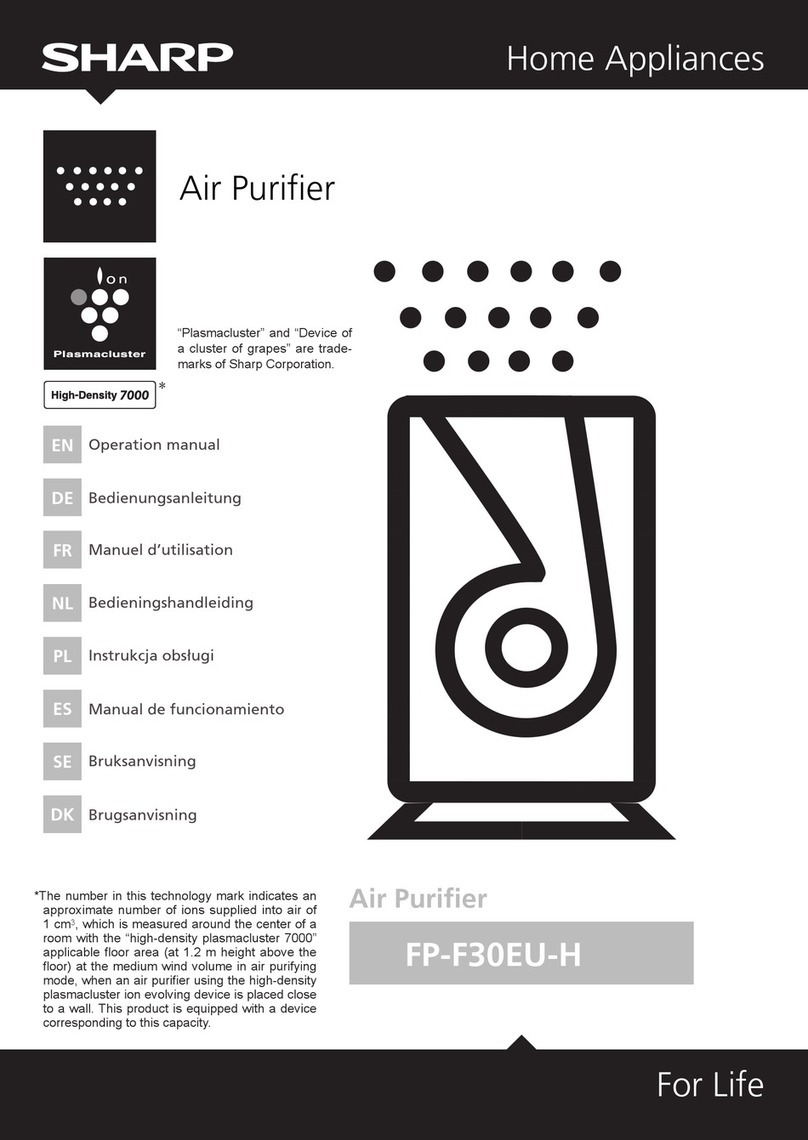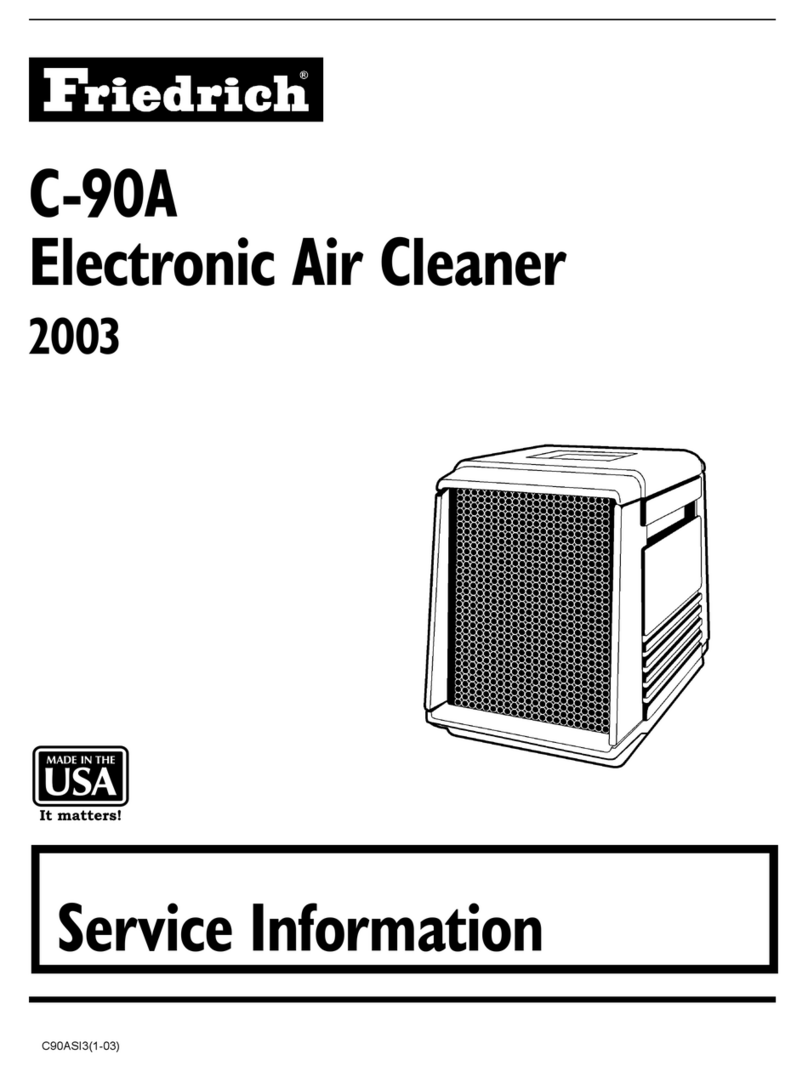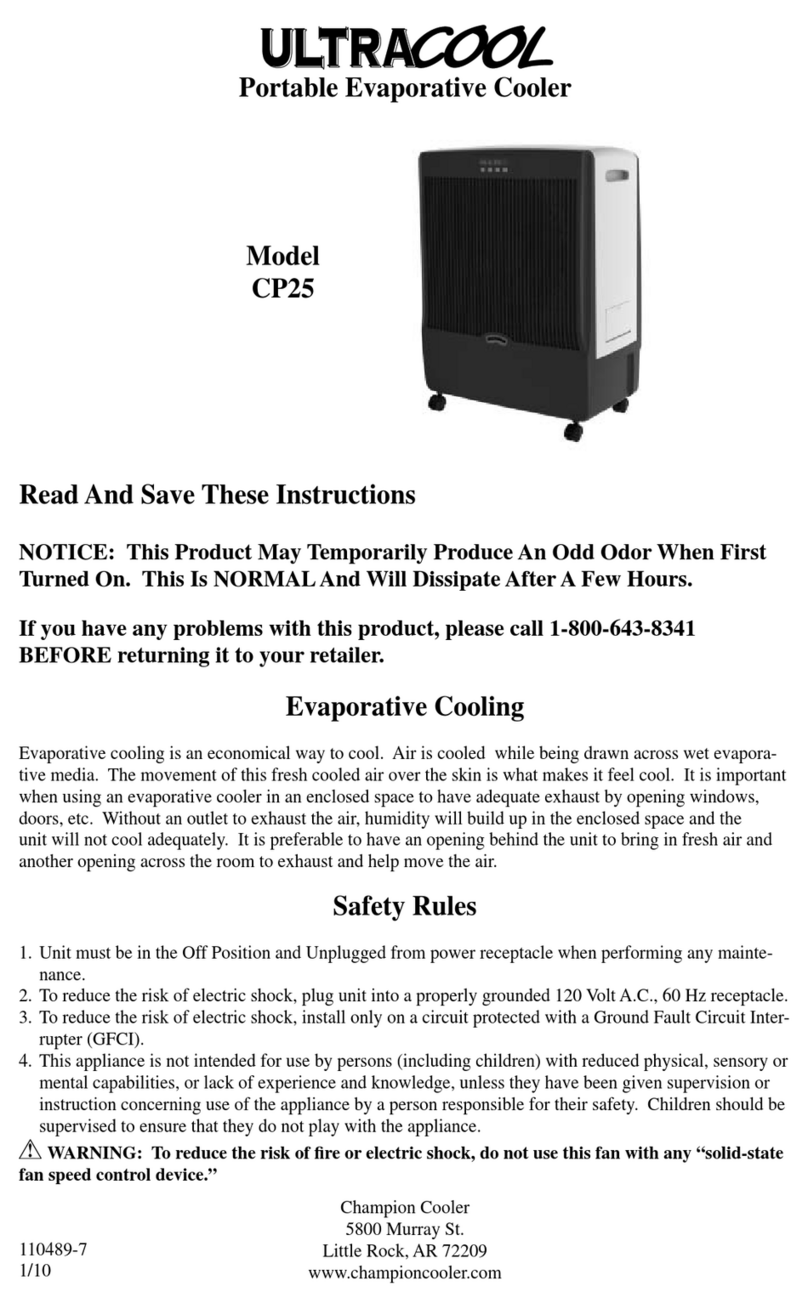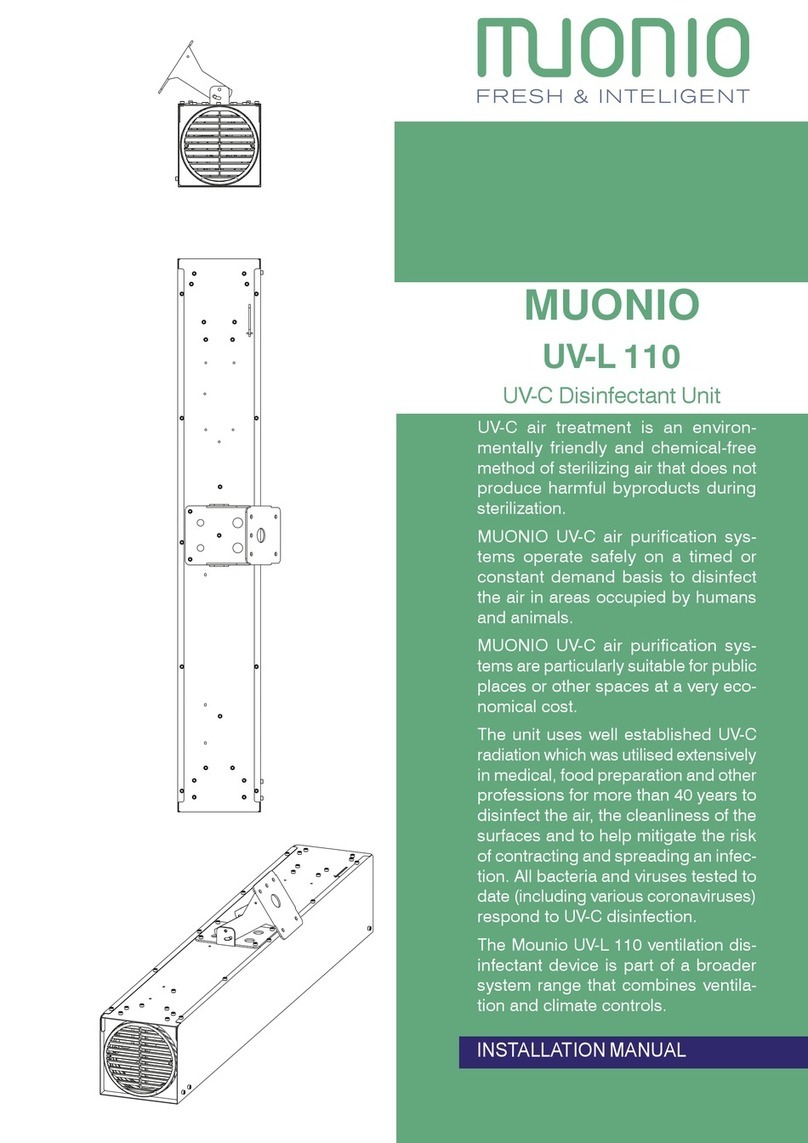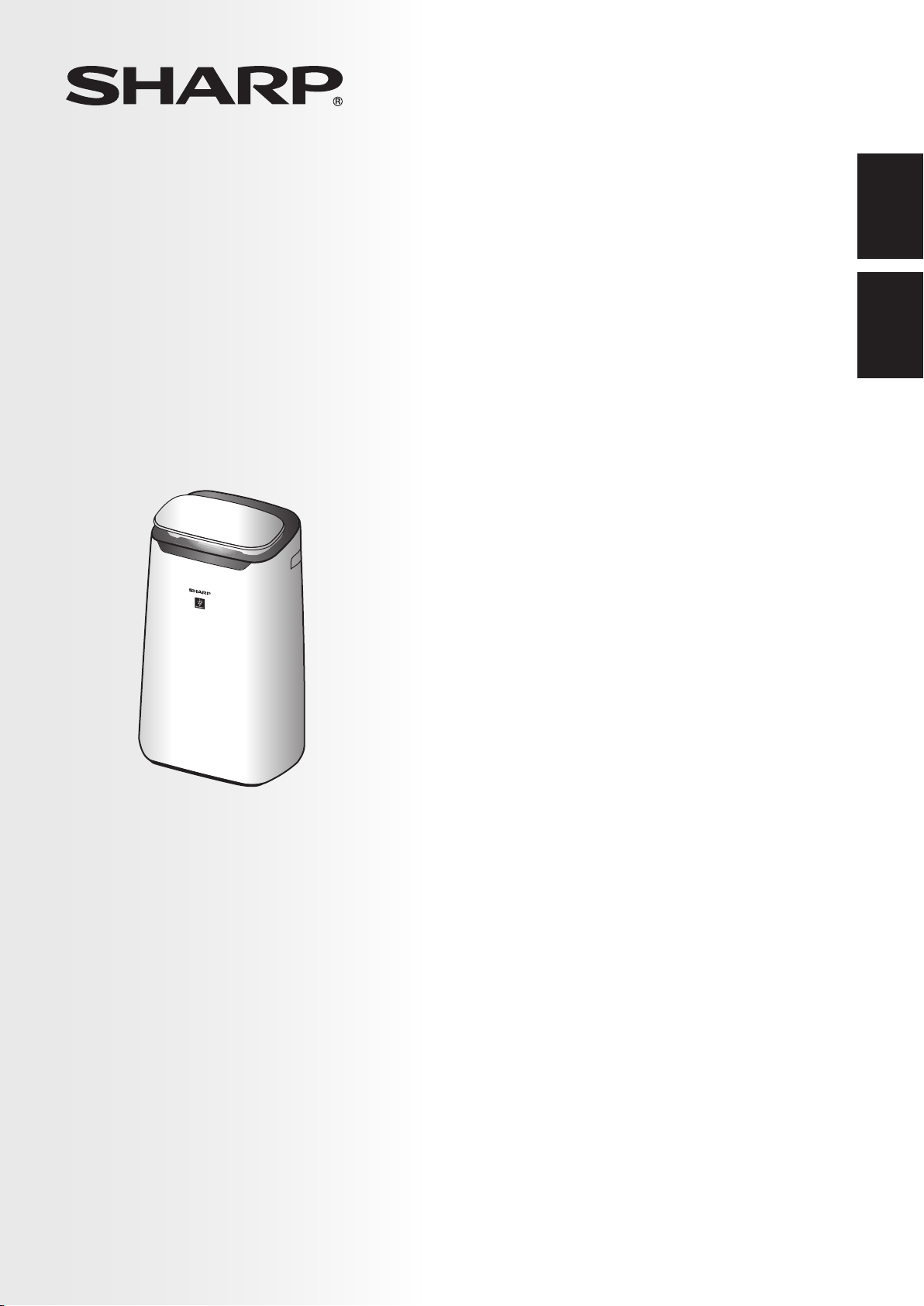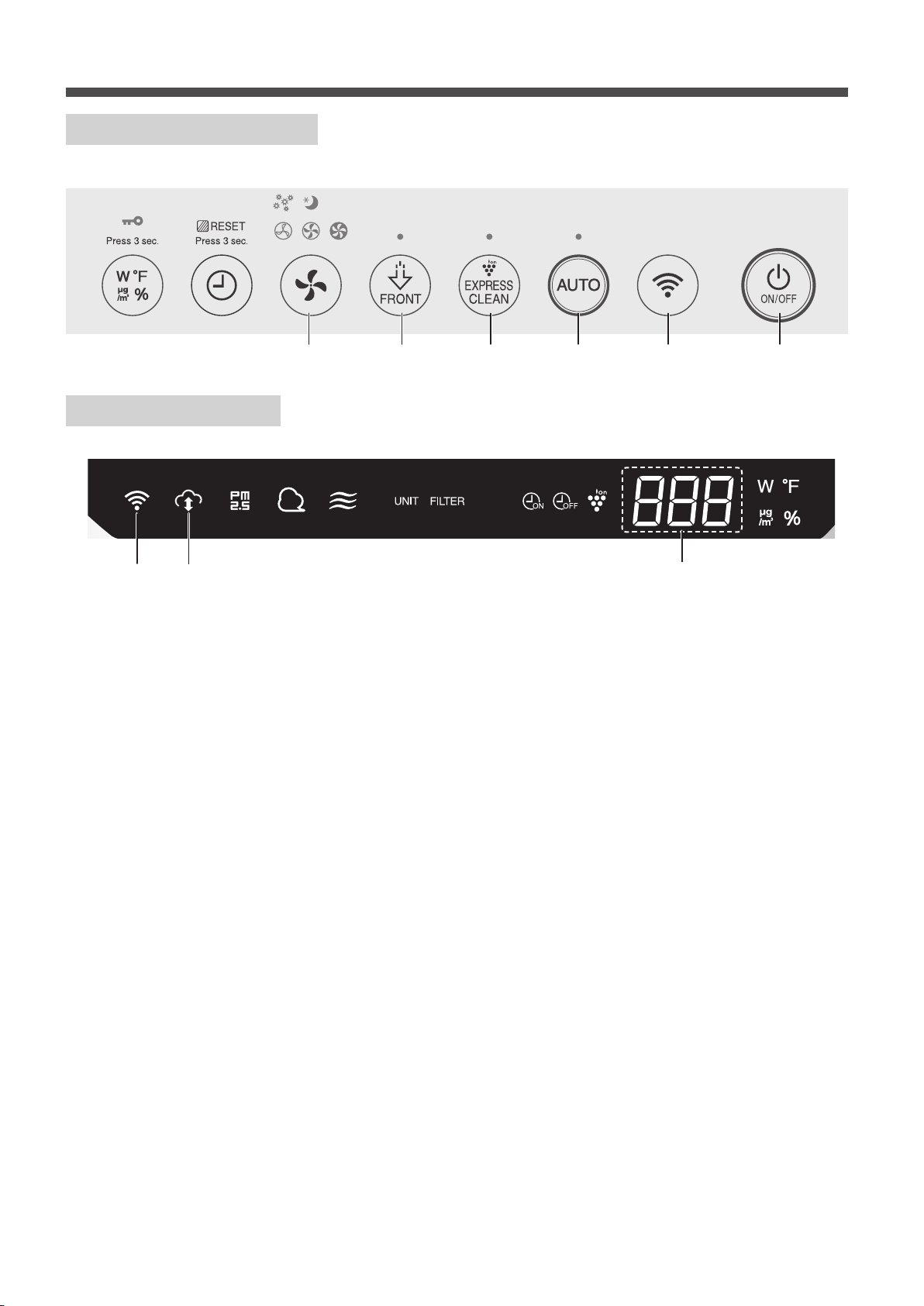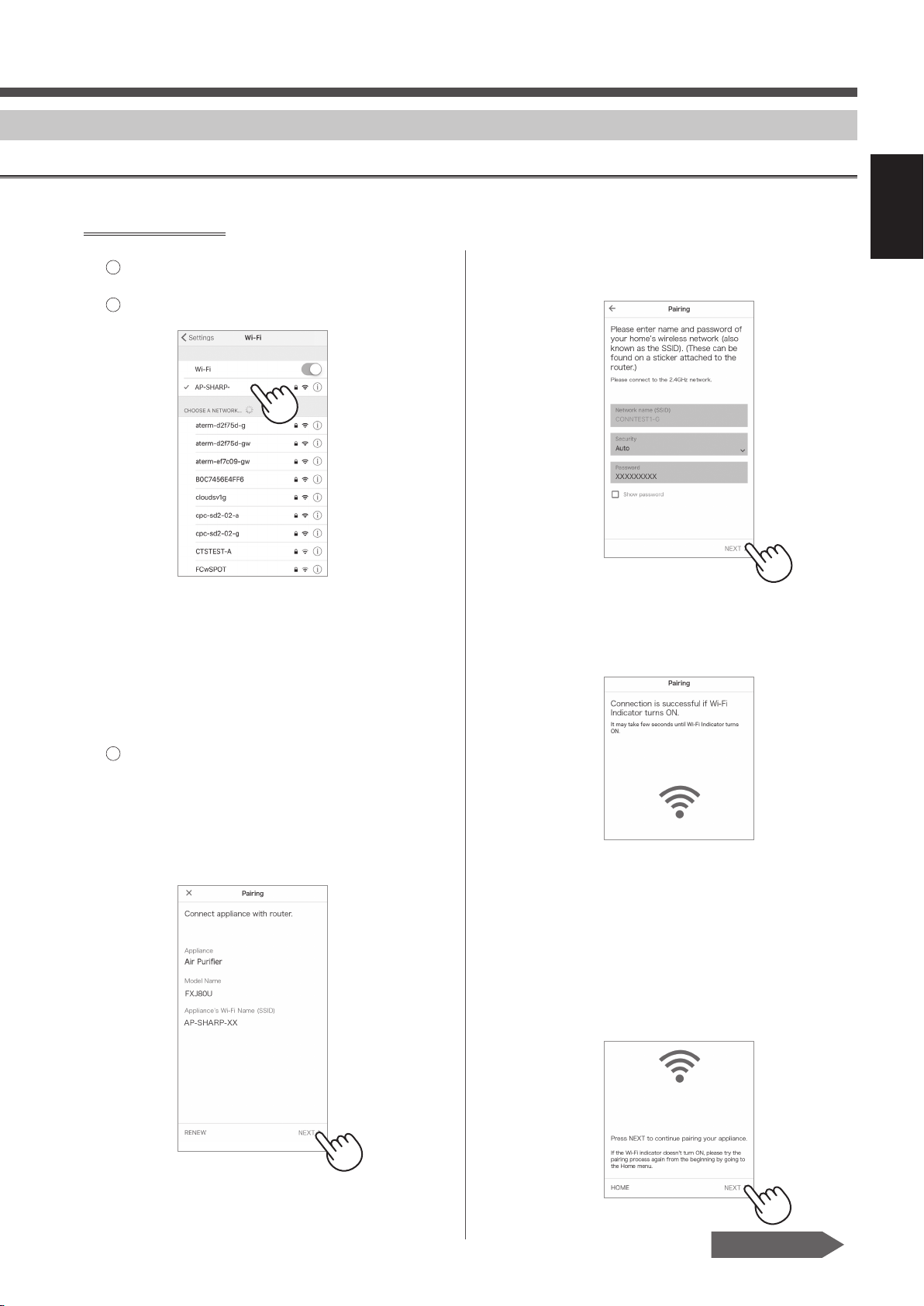Sharp FX-J80U Instruction Manual
Other Sharp Air Cleaner manuals
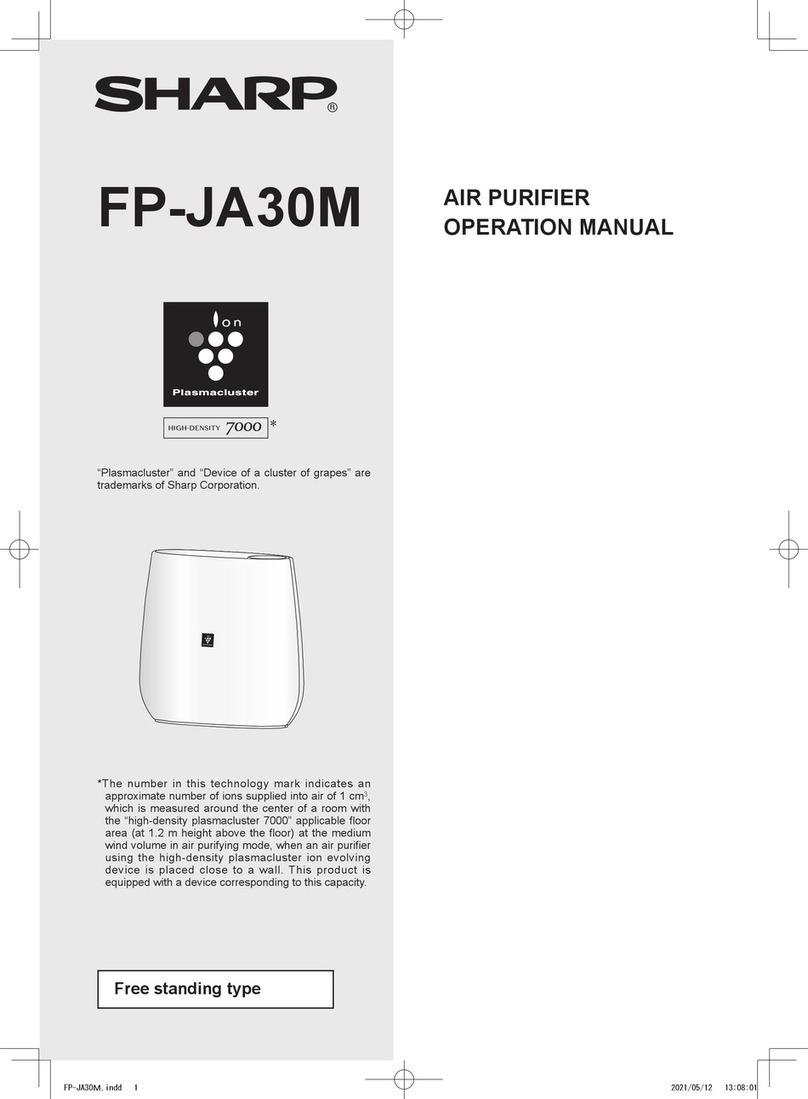
Sharp
Sharp FP-JA30M User manual
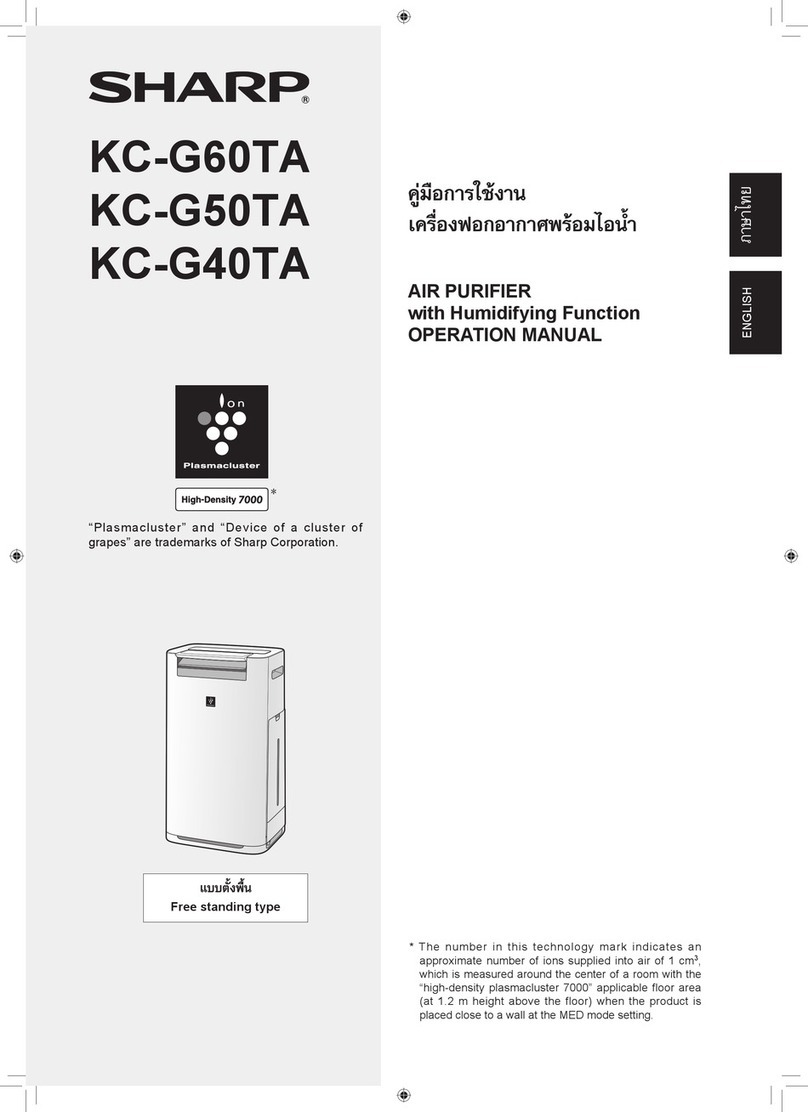
Sharp
Sharp KC-G60TA User manual

Sharp
Sharp KC-850EK User manual
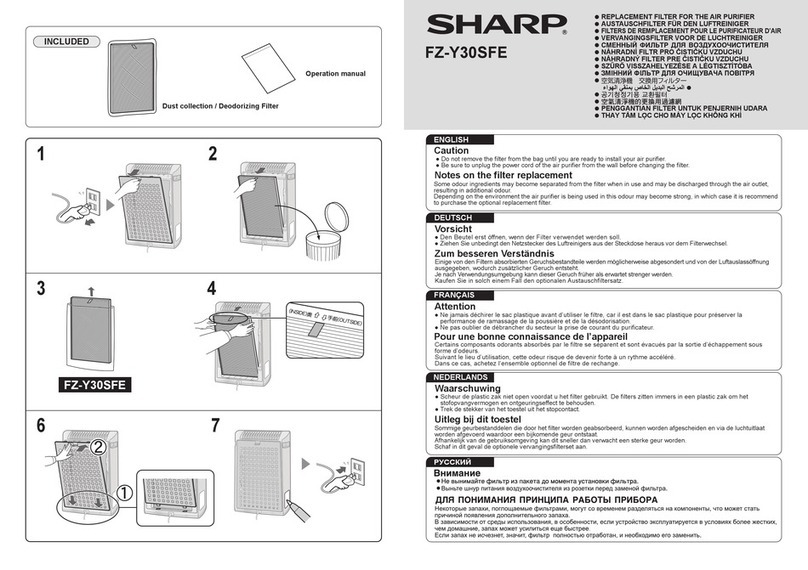
Sharp
Sharp FZ-Y30SFE Guide
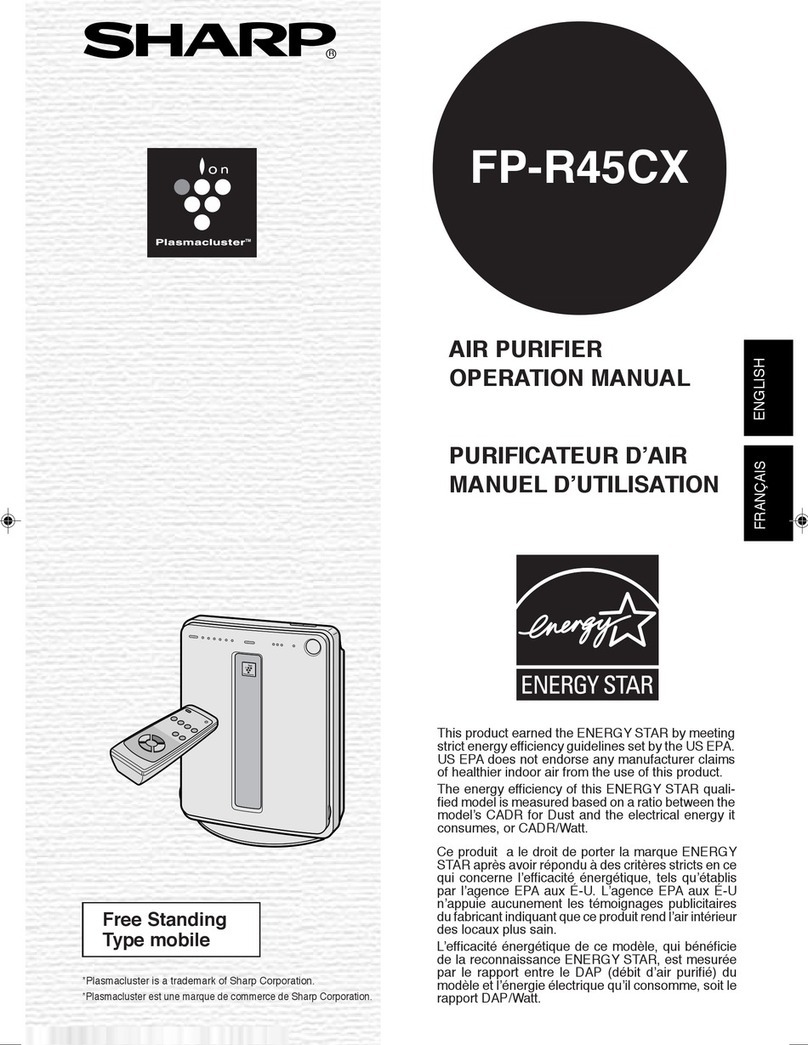
Sharp
Sharp Plasmacluster FP-R45CX User manual

Sharp
Sharp FU-W43E User manual

Sharp
Sharp EH-HS41 User manual
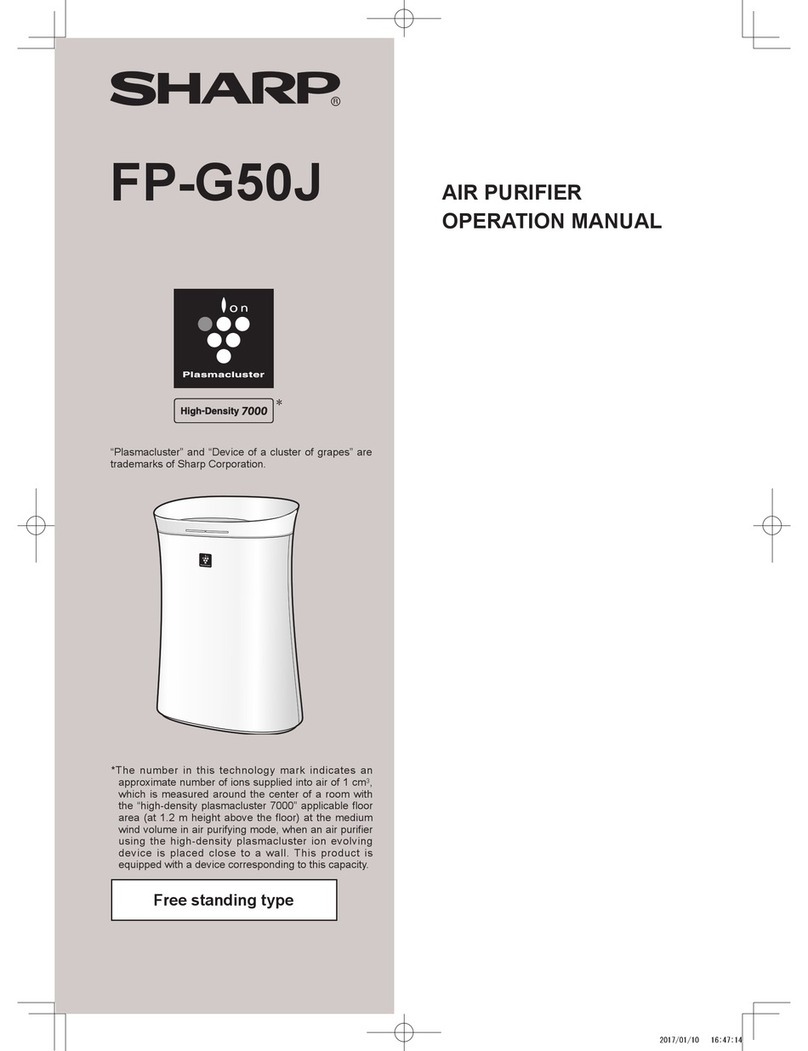
Sharp
Sharp FP-G50J User manual
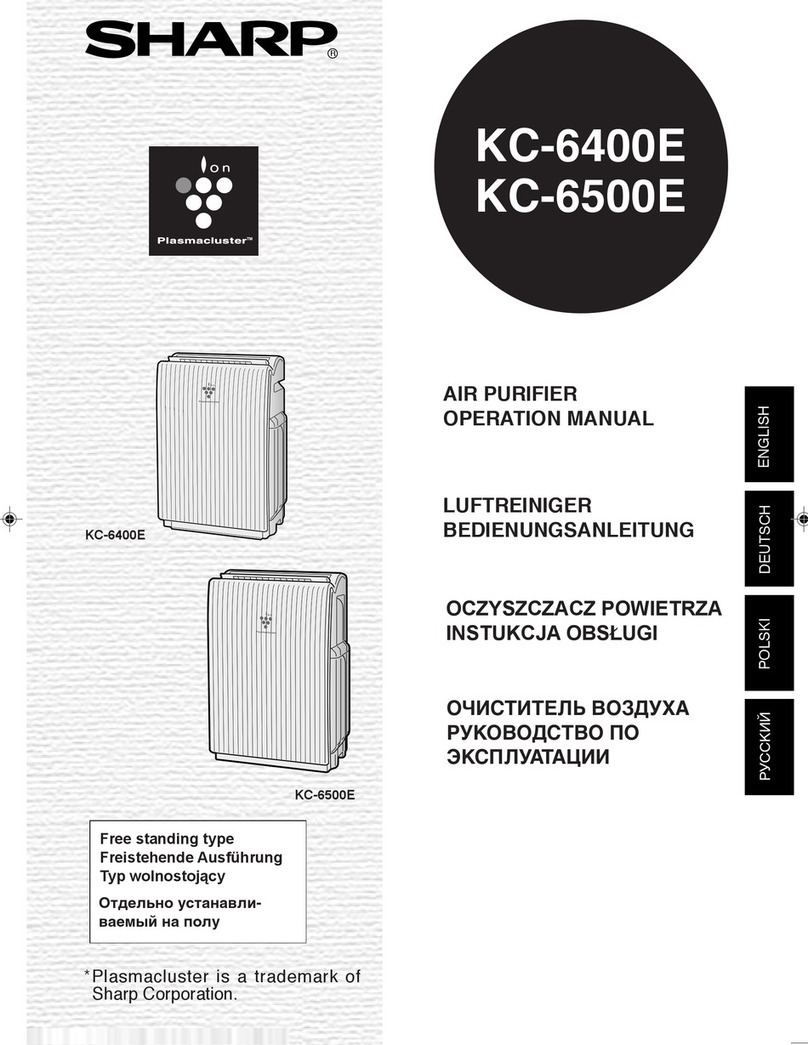
Sharp
Sharp Plasmacluster KC-6400E User manual

Sharp
Sharp IG-15TX1 User manual

Sharp
Sharp UA-HD60E-L User manual

Sharp
Sharp FU-S51A User manual

Sharp
Sharp KC-F30Y User manual

Sharp
Sharp KC-A60TA User manual
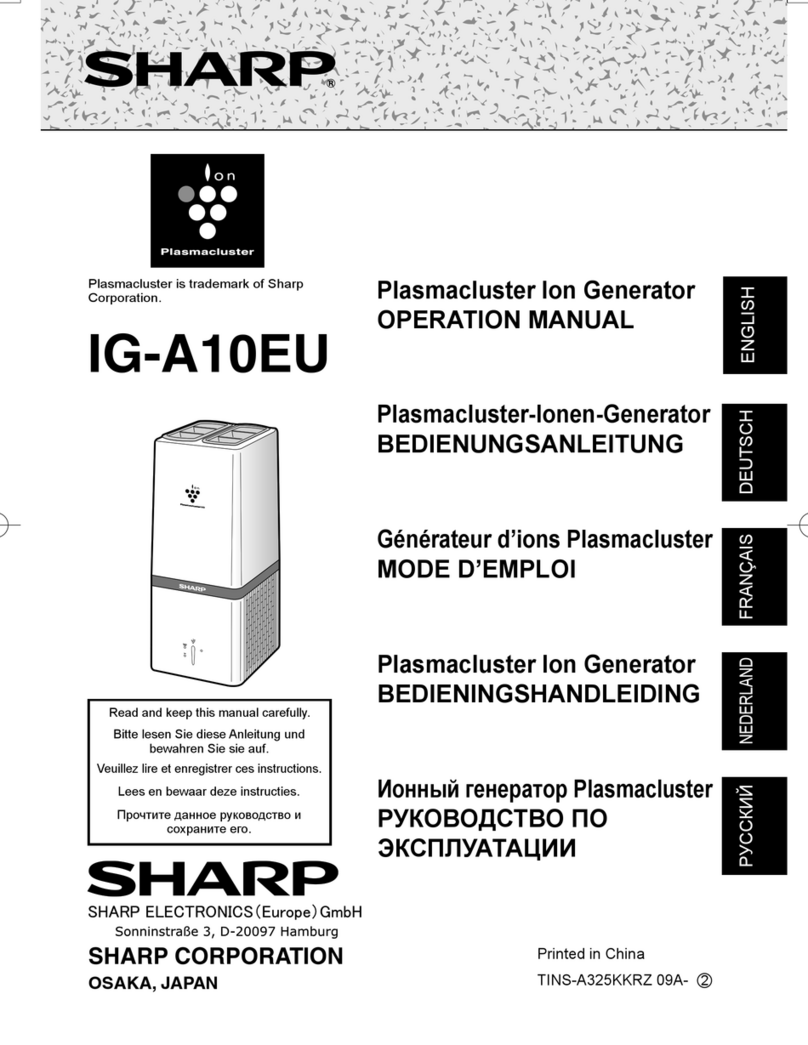
Sharp
Sharp Plasmacluster IG-A10EU User manual

Sharp
Sharp Plasmacluster IG-A10EU User manual
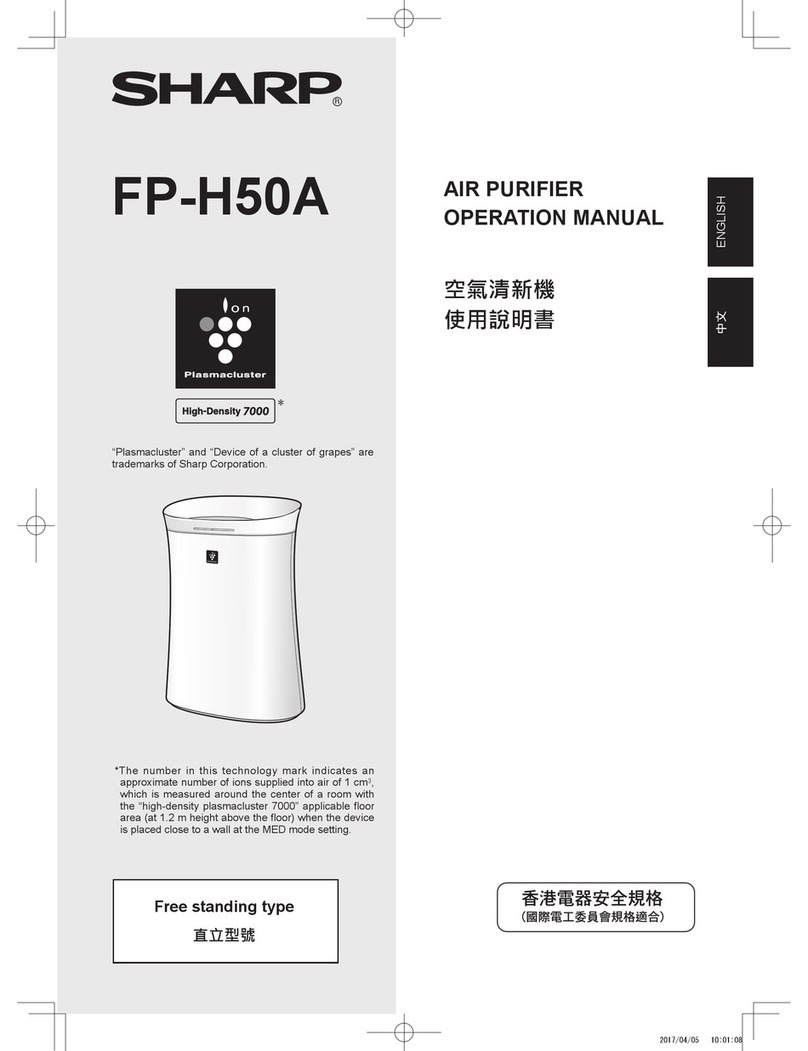
Sharp
Sharp FP-H50A User manual

Sharp
Sharp UA-KIN40E-W User manual
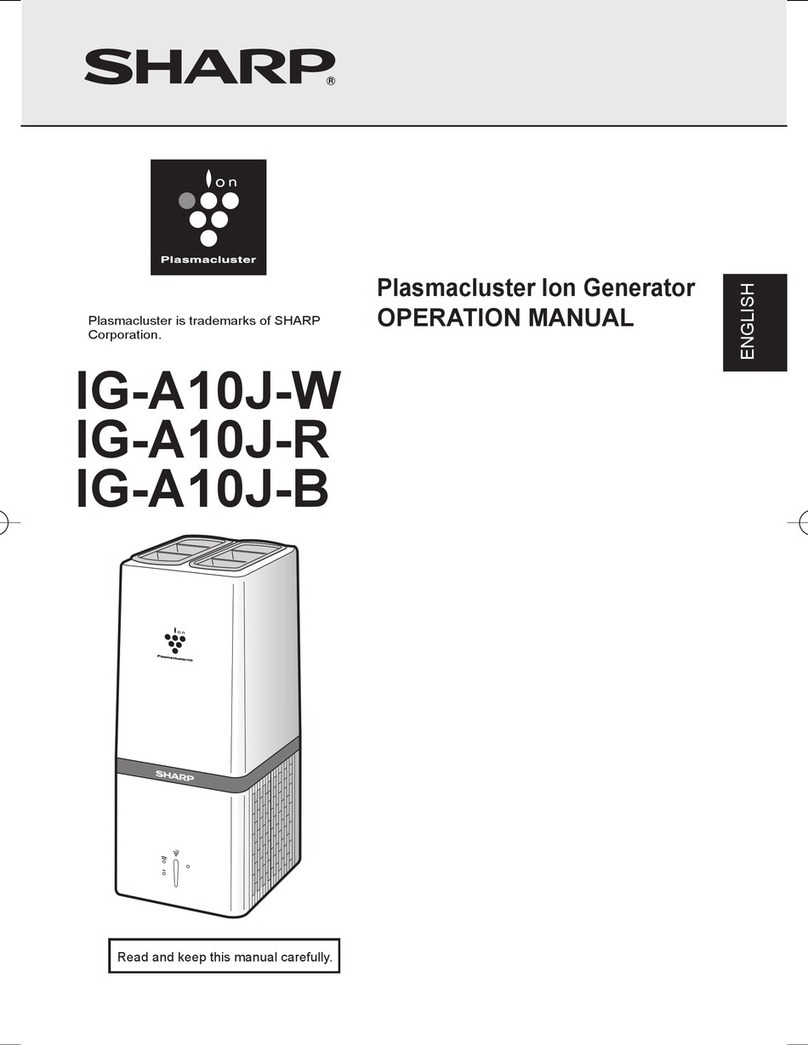
Sharp
Sharp Plasmacluster IG-A10J-B User manual
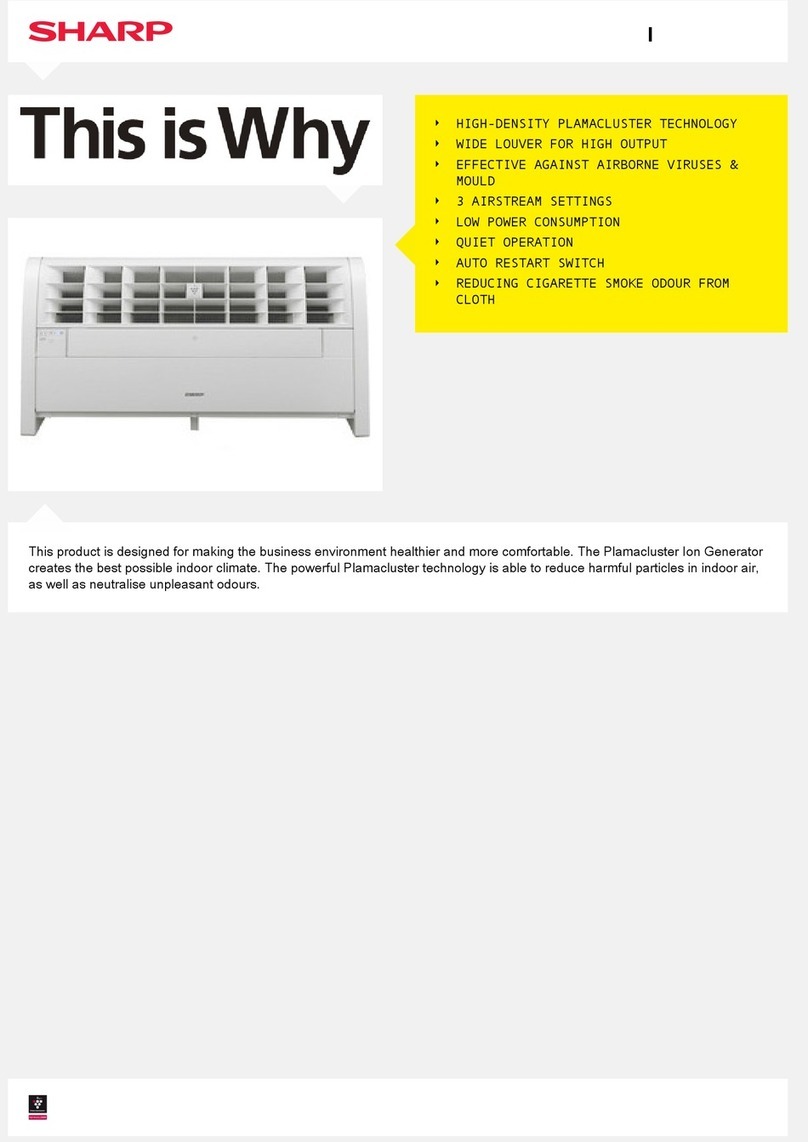
Sharp
Sharp IG-A40EK-W Manual