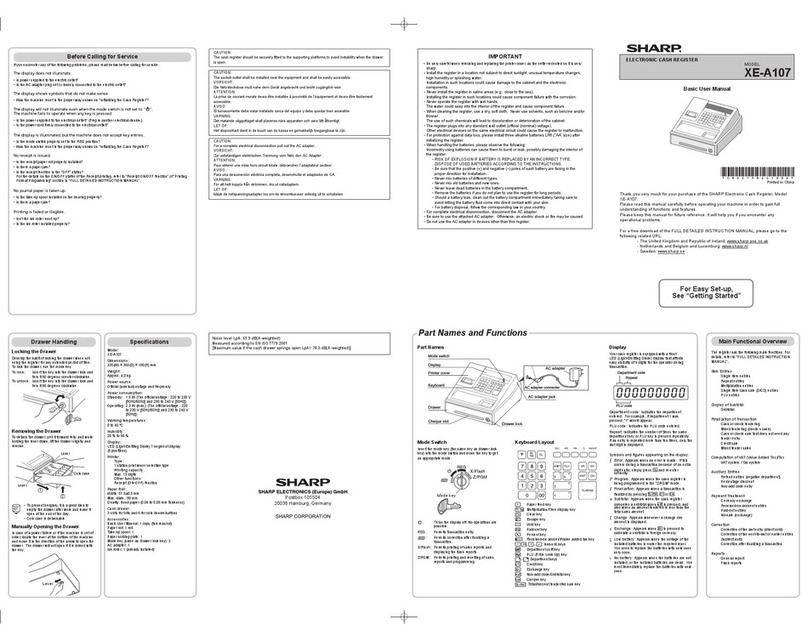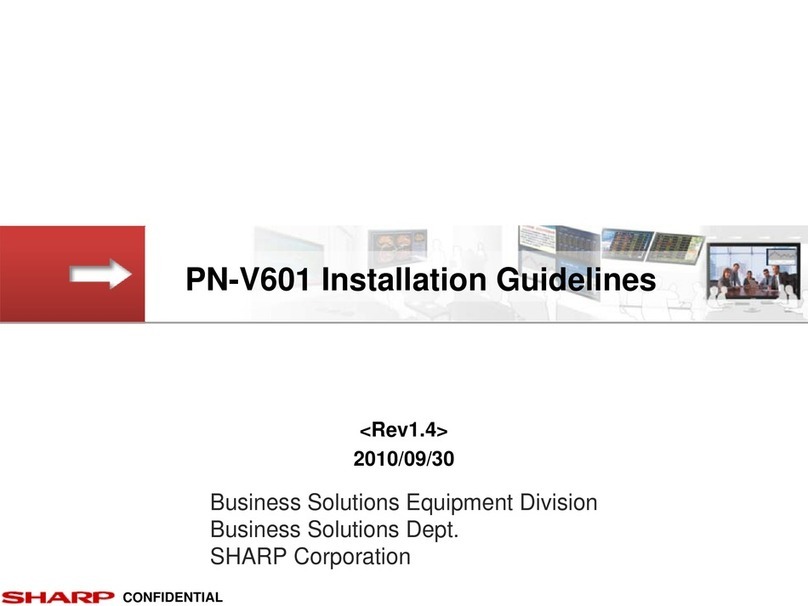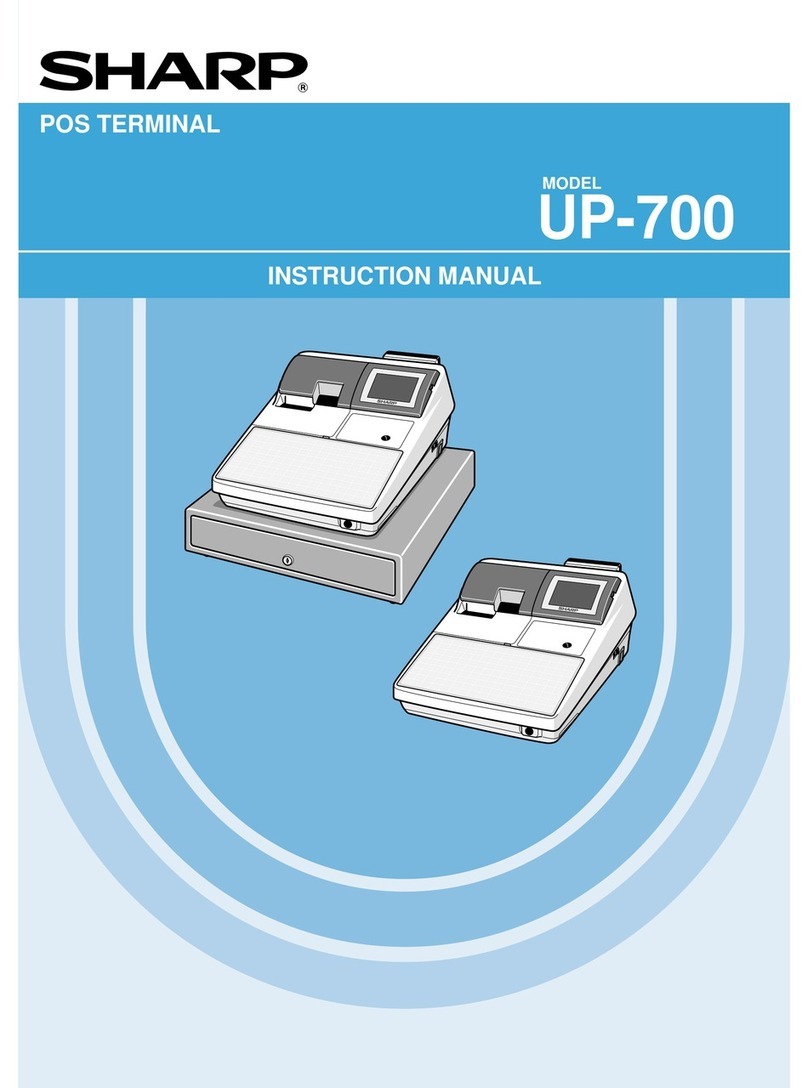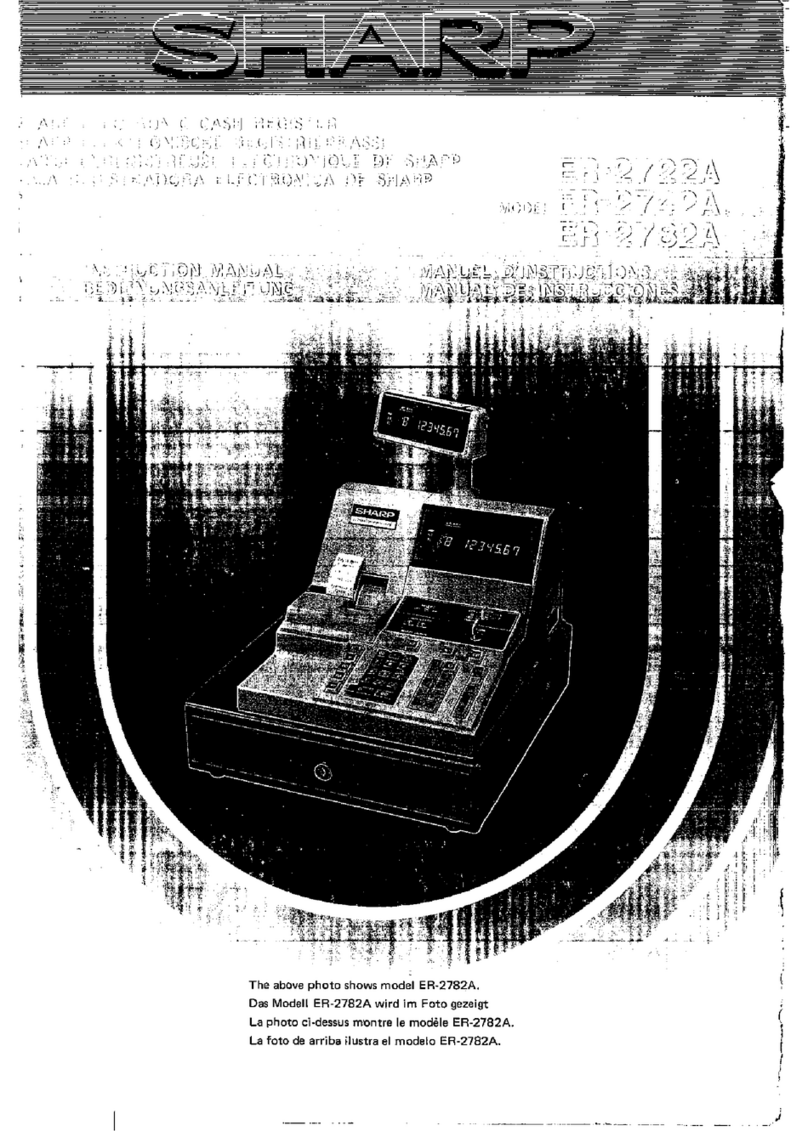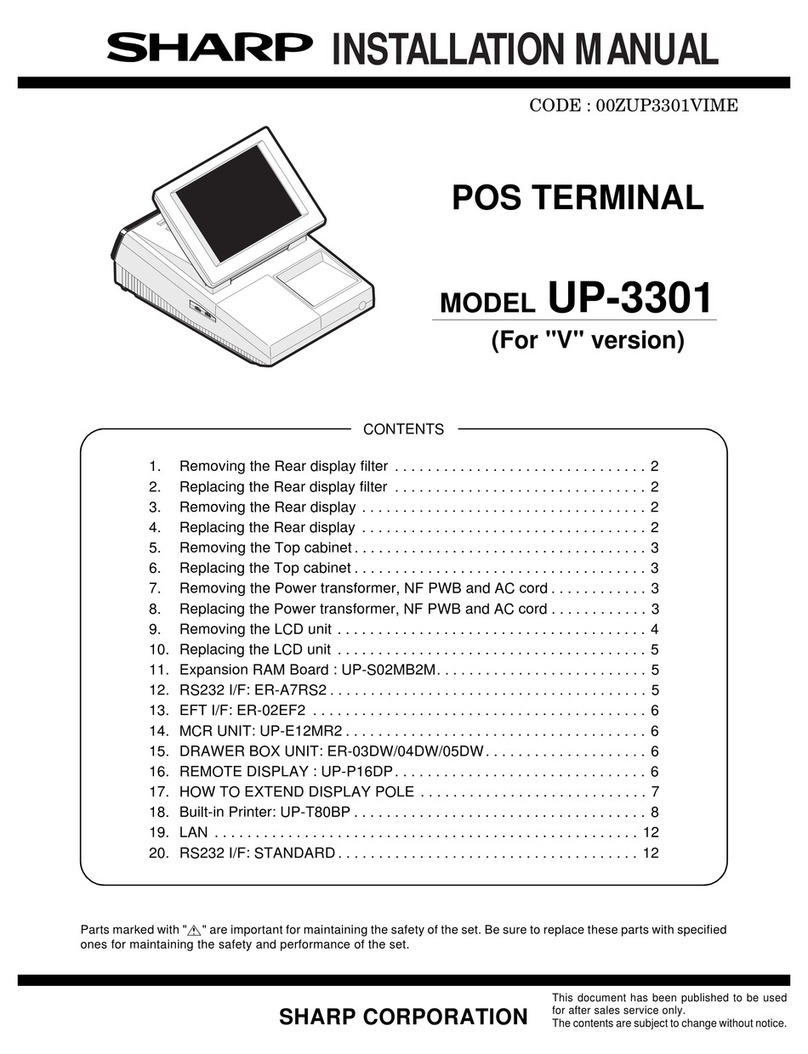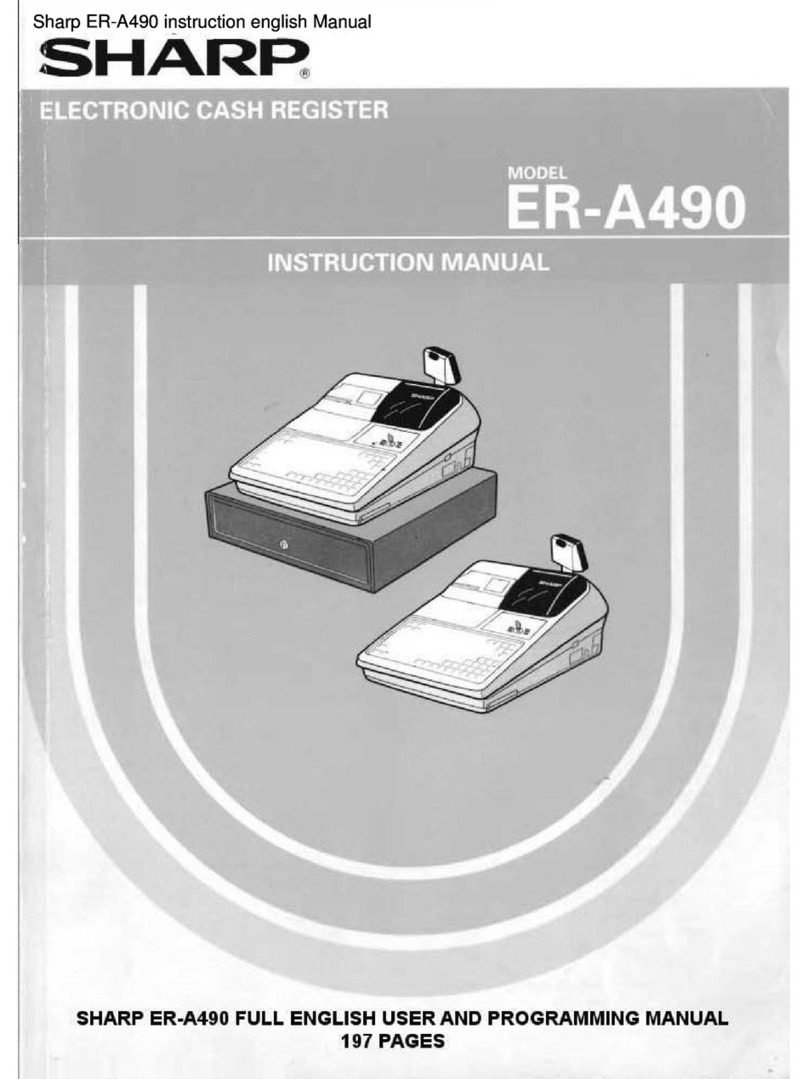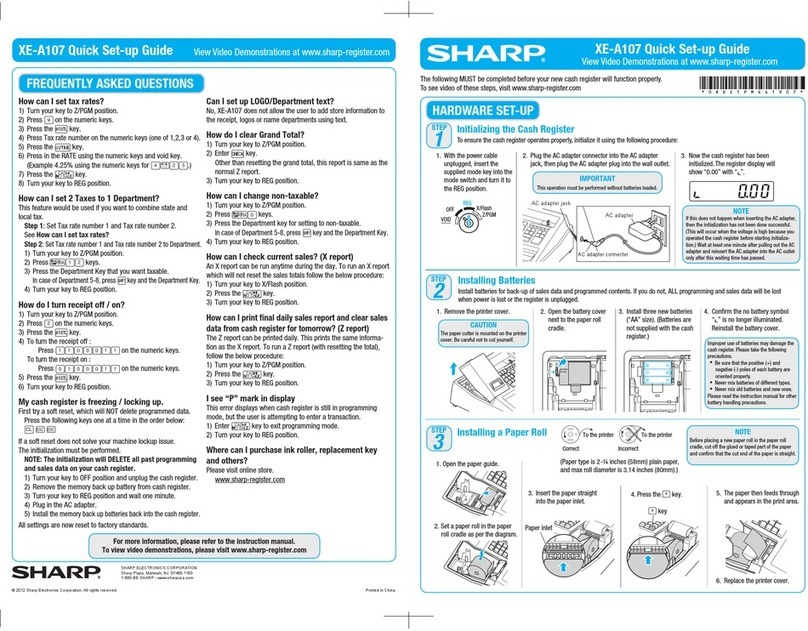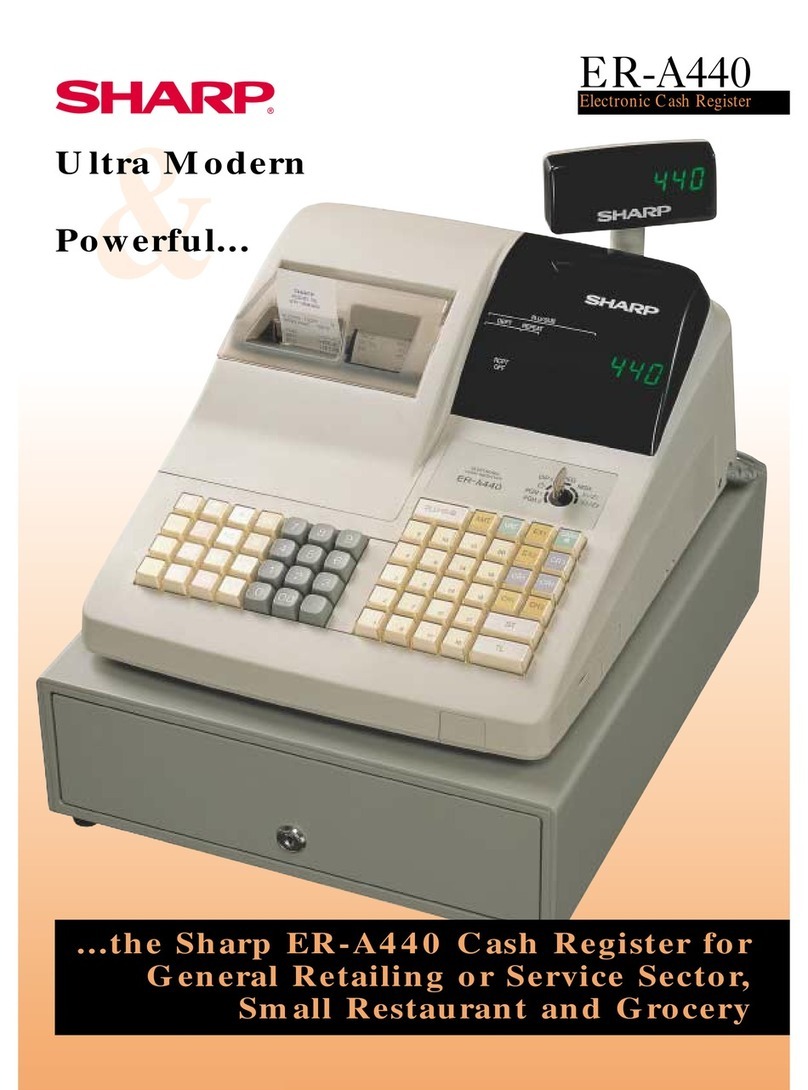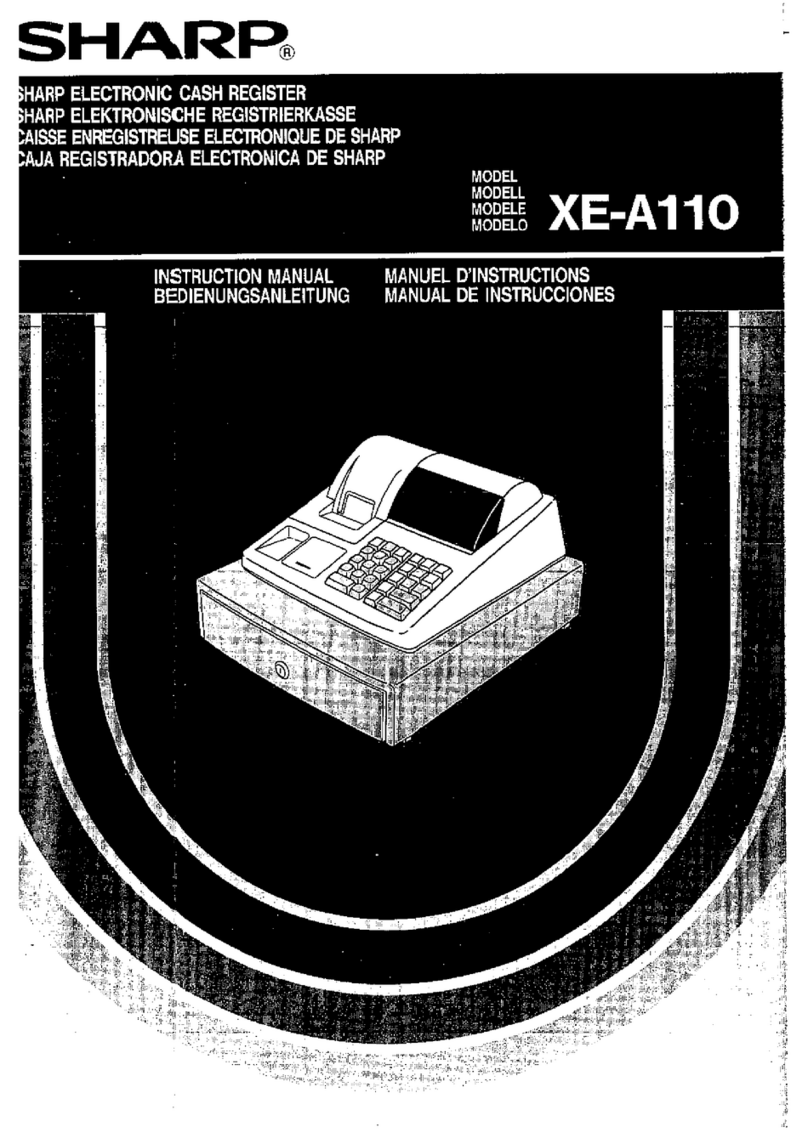PLU code ➝P➝Price ➝Dept. key (➝
#/
SBTL
)
Ex.:
To disable a PLU code, use the following sequence:
PLU code ➝P➝ v(➝#/
SBTL )
Checking the Machine
Settings
To obtain a printout that shows the cash register settings,
set the mode switch to the Z/PGM position and use the
following sequence:
General & Tax Settings
To see the general and tax settings, set the mode switch
to the Z/PGM position and press #/
SBTL .
Before you begin programming, set the mode switch to
the Z/PGM position.
Tax Breakpoint Breakpoint
difference
.00
.01
.02
.03
.04
.05
.06
.07
.08
.09
.10
.11
.12
.13
.01
.11
.23
.39
.57
.73
.89
1.11
1.23
1.39
1.57
1.73
1.89
2.11
.10
.12
.16
.18
.16
.16
.22
.12
.16
.18
.16
.16
.22
Non-cyclic
Cyclic I
Cyclic II
Sample tax table 1 (6%):
Tax Breakpoint
.00
.01
.02
.03
.04
.06
.09
.10
.11
.12
.14
.17
.01
.11
.26
.47
.68
.89
1.11
1.26
1.47
1.68
1.89
2.11
Sample tax table 2:
Miscellaneous Settings
You can program miscellaneous settings using the
following sequence:
1
➝#/
SBTL ➝ABCDEFGH ➝#/
SBTL (➝
#/
SBTL
)
where A, B, C, D, E, F, G and H represent the following
choices.
A: Date format
Enter 0 for mmddyy, 1 for ddmmyy or 2 for yymmdd.
B: Time format
Enter 0 for 12 hour system or 1 for 24 hour system.
C: Decimal point setting
Enter 0, 1, 2 or 3 for the decimal point position.
D: Resetting receipt no. when issuing Z report
Enter 0 to not reset or 1 to reset
E: Amount tendered compulsory
Enter 0 for non compulsory or 1 for compulsory.
F: Choice of
#/
SBTL
compulsory
Enter 0 for non compulsory or 1 for compulsory.
G: Entry digit limit for g, k,
TAX1
SHIFT
/RA
, TAX2
SHIFT
/PO and manual tax
Enter 0, 1, 2, 3, 4, 5, 6, 7 or 8 for the entry digit limit.
H: Rounding
Enter 0 for rounding off, 1 for rounding up or 2 for
rounding down
Initial setting: date format “mmddyy”, time format “12 hour
system”, decimal point position “2”, not resetting, amount
tendered non compulsory, snon compulsory, entry digit
limit “8”and rounding off (“00200080”)
Secret Code
A secret code can be specified so that only those who
know the secret code may issue Z reports for reading
and resetting of sales, perform programming in the Z/
PGM mode and void operation in the VOID mode. The
pre-programmed secret code setting is 0000 (no secret
code). Use the following sequence to enter a secret code
(4 digits).
Secret code ➝
@/TM
➝
The secret code function can be disabled by entering
0
0
0
0
(or nothing) for the code in the above sequence.
When entry of secret code is necessary, “----”is
displayed. Each time you enter a number for the secret
code, the corresponding symbol “-”changes to “_”.
Programming
REG X/F
Z/PGM
VOID
OFF
PLU Settings
To see the PLU settings, set the mode switch to the
Z/PGM position and press P.
Taxable status
Dept. code
Sign and unit price
SICS (1) / Normal (0)
Sign and rate for %
Secret code
Miscellaneous settings
Printing format
Tax calculation system
Entry digit limit
Taxable status for %
Percentage tax rate(Tax2)
Tax table(Tax1)
Clerk code
Minimum taxable amount
Date
Time
Receipt number
PLU code
Associated department
Unit price
Follow these steps as needed.
DD
DD
DIf you do not press the
#/
SBTL
key at the end of each
programming step, you can continue programming
without printing the programming report.
Programming by Departments
Preset Unit Price
The preset unit price function assigns a frequently
purchased item to a department key and enables you to
enter the price simply by pressing the department key.
Specify a price using the following sequence:
Unit Price (Max. 5 digits) ➝Dept. key (➝
#/
SBTL
)
Department Status
You can specify various status parameters (+/- sign, single
item cash sale function, taxable status and entry digit limit)
for a department key. Use the following sequence:
ABCDEFG➝
@/TM
➝Dept. key (➝#/
SBTL )
where A to G represent the following choices.
A: Choice of + or - sign
Enter 0 for + or 1 for -.
B: Choice of single item cash sale (SICS) function
Enter 0 for normal or 1 for single item cash sale.
C, D, E and F: Choice of taxable status
Enter 0000 for non-taxable, 0001 for taxable 1, 0010
for taxable 2, 0100 for taxable 3, 1000 for taxable 4 or
1001 for taxable 1 and 4.
G: Entry digit limit (0 to 7 digits)
Enter 0, 1, 2, 3, 4, 5, 6 or 7.
Example:
Setting department 1 for positive department,
normal department (not SICS), tax 4 GST, tax
1 PST, entry digit limt 7 digits.
(ABCDEFG = 0010017. Leading zeros (AB)
can be omitted.)
1
0
0
1
7
@/TM
1
5
(#/
SBTL )
NOTE:
Any entry that causes two or more kinds of PST or
GST to be imposed on sale of an item is prohibited.
DD
DD
DIf tax is not shown for every cent, use the breakpoint
of the next highest tax amount for each missing
breakpoint. In sample tax table 2, tax is not shown
for .05, .07, .08, .13, .15 and .16. Likewise, the
corresponding breakpoints are not shown. To com-
plete the table, simply insert the next highest
breakpoint after each missing figure. Therefore,
the breakpoint for .05 would be .89, .07 and .08
would be 1.11, etc.
Use the following sequence for tax programming:
8
➝#/
SBTL ➝
1
for Tax 1 or
2
for Tax 2 ➝
@/TM
➝
R➝
@/TM
➝M➝
@/TM
➝Q➝
@/TM
➝ Breakpoint ➝
where R, M and Q represent the following:
R: Tax rate (0.0000% to 99.9999%) x 10000
If the rate is fractional, it should be converted to its decimal
equivalent before entering.
Tax Table Programming
If you are in an area that uses a tax table for tax calculation,
you can program the cash register accordingly.
Tax table programming can be performed for Tax 1 and
Tax 2.
M: Cycle (0.01 to 99.99) x 100
In tax table 1, you can see that the breakpoint differences
repeat in cycle. The value of M may be viewed as the
taxable amount which is covered by a cycle. Thus, it can
be determined by adding all of the breakpoint differences
in a cycle or by simply taking the difference between the
first breakpoint of the cycle and the first breakpoint of the
next cycle.
Q: Minimum taxable amount (0.01 to 99.99) x 100
This represents the smallest amount for which tax must
be collected. In some states, sales whose amounts are
less than a specific minimum taxable amount are not
subject to taxation.
Breakpoints (0.01 to 99.99) x 100
The tax amount increases in stages. The value of a taxable
subtotal at which the tax amount changes is called a
breakpoint. The difference between one breakpoint and
the next is called the breakpoint difference. A group of
breakpoint differences is repeated at regular intervals and
each of these intervals is called a cycle. A maximum of 18
breakpoints (for tax types 1 and 2), between 0.01 to 99.99,
can be programmed. Intervals between breakpoints must
be less than one dollar.
Example: Programmig Tax 1 as 6% sales tax using
sample tax table 1.
Programming the Percent key
Percent Key Function
The %key can be programmed as a discount key or as
a premium key. The taxable status of the %key can also
be programmed though it is pre-programmed as a non-
taxable discount key. Use the following sequence:
ABCDE ➝
@/TM
➝%(➝#/
SBTL )
where A to E represent the following choices
A: Choice of + or - sign
Enter 0 for + or 1 for - .
B, C, D and E: Choice of taxable status
Enter 0000 for non-taxable, 0001 for taxable 1, 0010
for taxable 2, 0100 for taxable 3, 1000 for taxable 4 or
1001 for taxable 1 and 4.
Initial setting: - (discount), non-taxable (“10000”)
2
6
PLU code Price Associated dept.
#/
SBTL
Type 1
Type 2
Type 3
Type 4
Type 5
Type 6
Type 7
Type 8
Type 9
Type 10
Type 11
Tax 4 Method
GST
VAT
VAT
VAT
VAT
Add on Tax
Add on Tax
Add on Tax
Add on Tax
Add on Tax
Add on Tax
VAT
GST
VAT
VAT
-
-
-
-
VAT
VAT
Add on Tax
Add on Tax
-
PST
-
-
Tax on tax
Tax on base
Tax on tax
Tax on base
-
-
-
-
VAT(Tax on base)
Tax 2,1 Method
PST
Tax on tax
Tax on base
Tax on tax
Tax on base
Tax on tax
Tax on base
Tax on tax
Tax on base
Tax on tax
Tax on base
Tax on tax
Tax 3 Method
Programming the percent rate
Use the following sequence:
Percent rate (0.01% to 99.99%) ➝%(➝
#/
SBTL
)
(ex. For 10.00% enter
1
0
0
0
.)
Initial setting: 0.00(%)
Printing Format
You can choose either a journal or receipt format and
specify other options for the printing format. Use the
following sequence:
2
➝
#/
SBTL
➝ABCDEFG ➝#/
SBTL (➝#/
SBTL )
A: Printing journal/receipt in the REG mode
Enter 0 for printing or 1 for no printing.
B: Journal or receipt format
Enter 0 for journal format or 1 for receipt format.
(In the receipt format, the paper is fed by a few lines
upon finalization of each transaction. In the journal
format, the paper is wound around the take-up spool.)
C: Printing date
Enter 0 to print or 1 not to print.
D: Printing time
Enter 0 to print or 1 not to print.
E: Printing consecutive numbers
Enter 0 to print or 1 not to print.
F: Printing taxable subtotal
Enter 0 to print or 1 not to print.
G: Printing merchandise subtotal with
#/
SBTL
Enter 0 to print or 1 not to print.
Initial setting: printing in the REG mode, journal format,
printing date, time and consecutive number, and not
printing taxable subtotal and merchandise subtotal
(“0000011”)
Consecutive Receipt Number
A consecutive receipt number can be printed on every
transaction or receipt and report with the date and time.
Use the following sequence to set the receipt start
number. To start from a specific number, enter the
number less one (e.g. if you want to start from receipt
number 1001, enter 1000).
Consecutive (receipt) number ➝
@/TM
➝#/
SBTL (➝
#/
SBTL
)
Initial setting: starting from 0001(“0000”)
○○○○○○○○○○○○○○○○○○○○○○○○○○○○○○○○○○○○○○○○○○○○○○○○○○○○○○○○○○○○○○○○○○○○○○○○○○○○
Correction
Correction of an Entered Number
When you enter an incorrect number, delete it by
pressing CL immediately after the entry.
Correction of the Last Entry
If you make a mistake when making a department
entry, PLU entry, repetitive or multiplication entry,
discount or premium entry by %, or manual tax
entry, you can correct this by pressing v.
Correction of Earlier Entries
You can correct any incorrect entry made during a
transaction if you find it before finalizing the
transaction by pressing , g, k, etc.
For example, to correct
3
Pentry to
4
Pafter
another correct entry has been made, enter the
following:
3
P
1
1
5
0
1
5
3
vP
4
P
Void Mode
This function allows you to reverse the entries made
in an incorrect receipt. The entries are subtracted
from each totalizer and added to a void totalizer.
To use this function, set the mode switch to the VOID
position and enter the same details that are on the
incorrect receipt. The VOID mode symbol(VD) is
printed at the bottom of the receipt.
DD
DD
DIf the secret code is programmed, you have
to enter the secret code and press after
setting the mode switch to the VOID position.
Void Operation in the X/F Mode
Received-on-account(RA) and paid-out(PO) entries
can be corrected in the X/F mode.
Void operation for RA(X/F mode)
VOID
* ➝ amount ➝ TAX1
SHIFT
/RA
Void operation for PO(X/F mode)
VOID
* ➝ amount ➝
TAX2
SHIFT
/PO
*If the secret code is programmed, you have to enter
the secret code here and press
VOID
again before
entering the amount and pressing
TAX1
SHIFT
/RA
or
TAX2
SHIFT
/PO
.
Example: Selecting tax calculation system type 6
(most common type for Canada)
7
➝#/
SBTL ➝
6
➝
Tax Type number (6)
PLU (Price Look-Up) Programming
Each PLU is associated to a department and the
programmed contents for the department are automatically
applied. Your cash register is pre-programmed so PLU
codes 1-10 are assigned to department 1 and PLU codes
11-80 are disabled. To set the price or change the
associated department, use the following sequence:
Tax Programming
Selecting the Tax Calculation System
As you know, Canada has two types of tax program: GST
(Goods and Service Tax) and PST (Provincial Sales Tax).
Two or more kinds of PST or GST are not levied on a
single item. However, a combination of GST and PST is
allowed. Typically, in this cash register, tax on fast food,
liquors or room charges is assigned as taxable 1 or 2
while GST is assigned as taxable 4. Either PST or GST
is assigned as taxable 3.
You must select one among the eleven types of tax
calculation system listed below depending on your
province and the type of your retail business. These types
represent different combinations of taxation methods.
There are mainly two types of taxation methods (VAT or
Add on Tax) for GST and two for PST (tax on base or tax
on tax). Whether to use the “tax on tax”system or the
“tax on base”system as the taxation method varies from
province to province. Contact your local tax office for
further sales tax information.
@/TM @/TM
@/TM
#/
SBTL
0 0 0 00 0
@/TM
@/TM
@/TM
@/TM
@/TM
@/TM
Tax 1 Tax rate (R)
Minimum taxable
amount (Q)
(First breakpoint)
Breakpoint Breakpoint Breakpoint
Breakpoint Breakpoint Breakpoint
Cycle (M)
(First breakpoint of the next cycle)