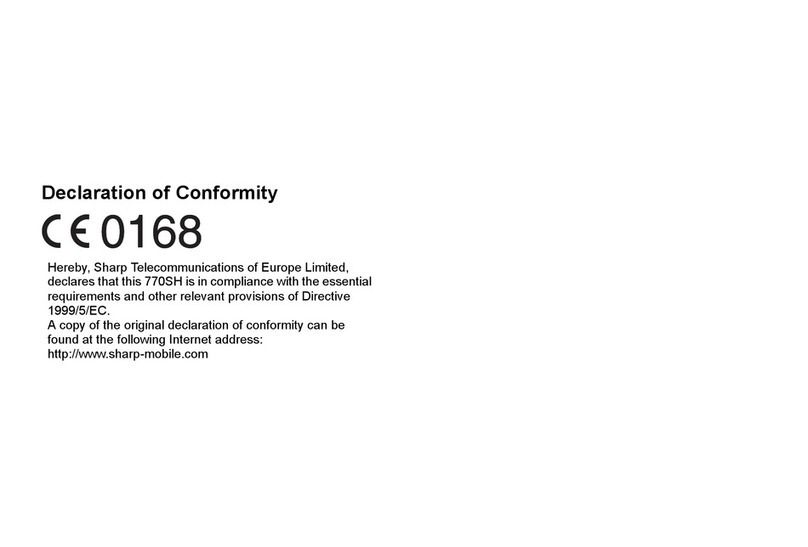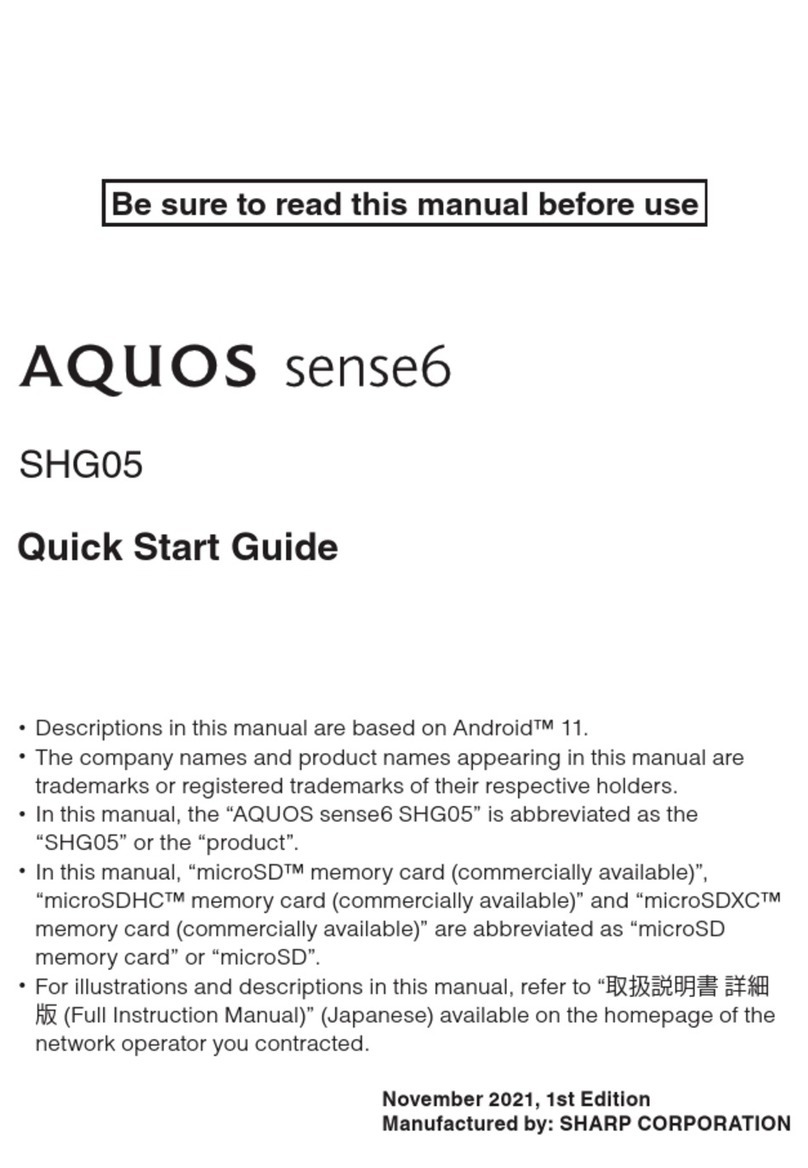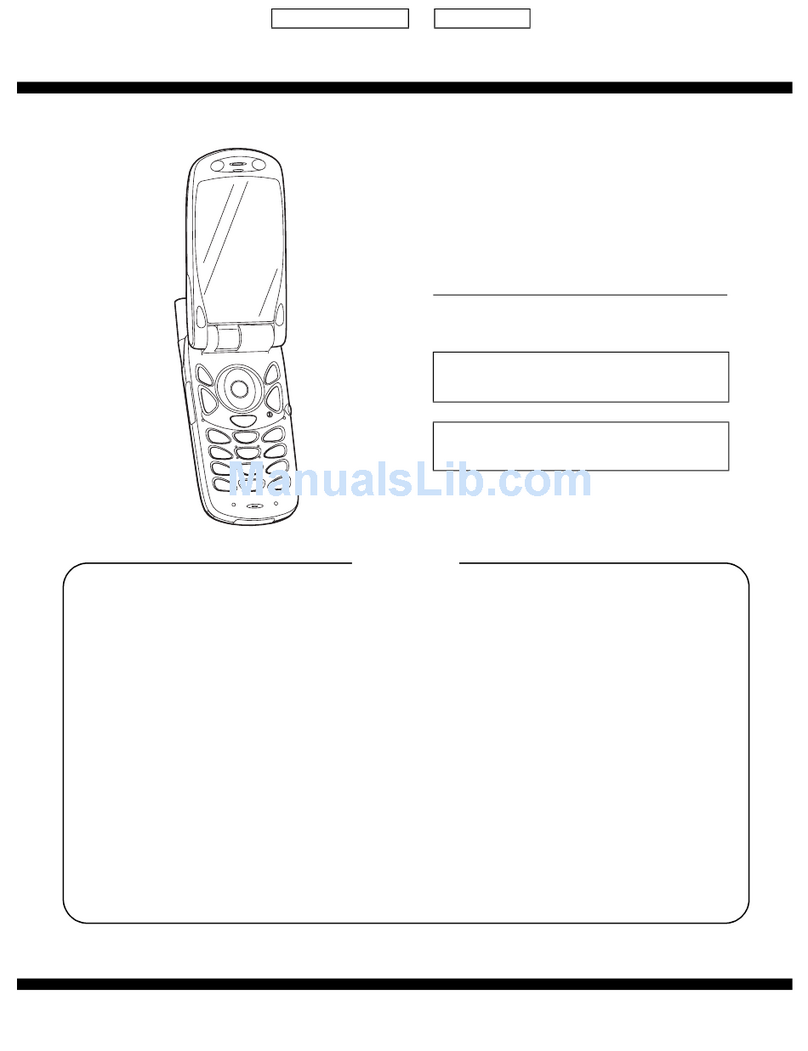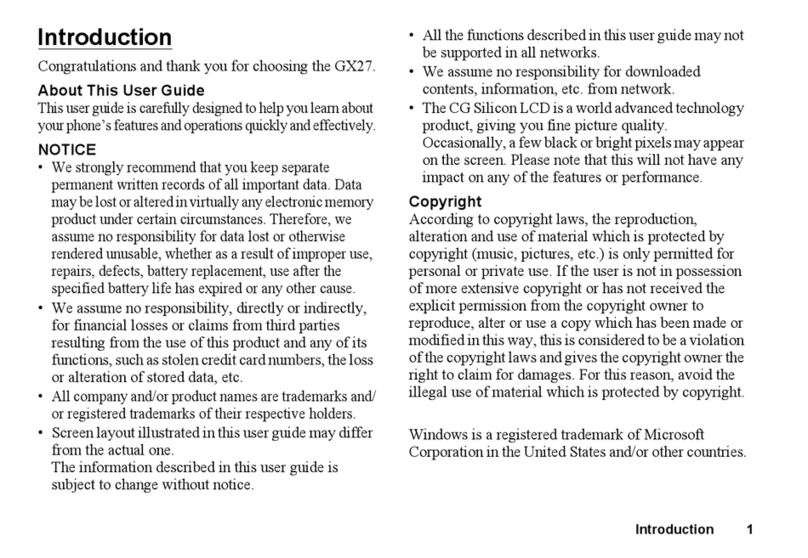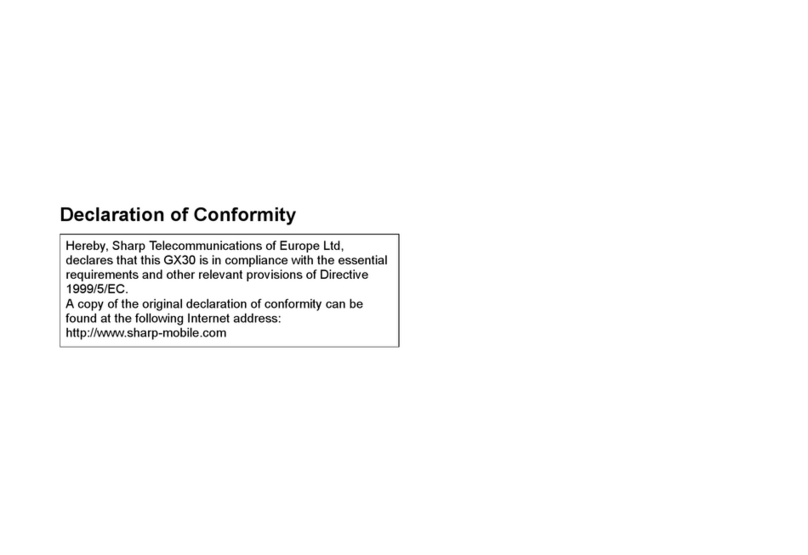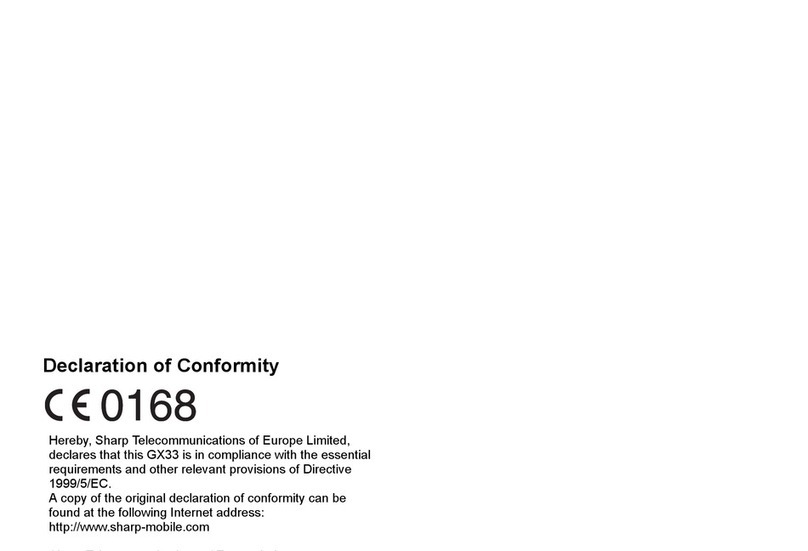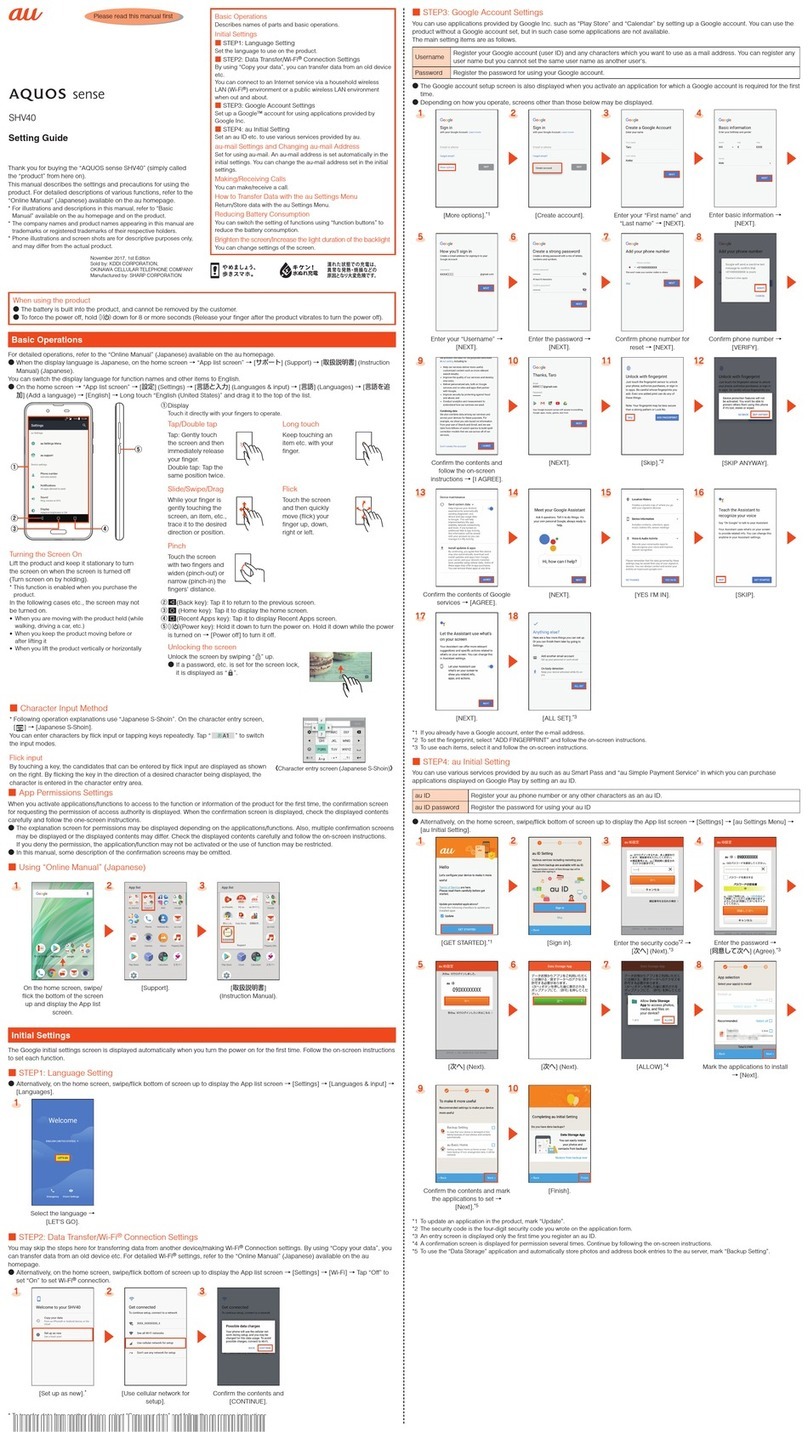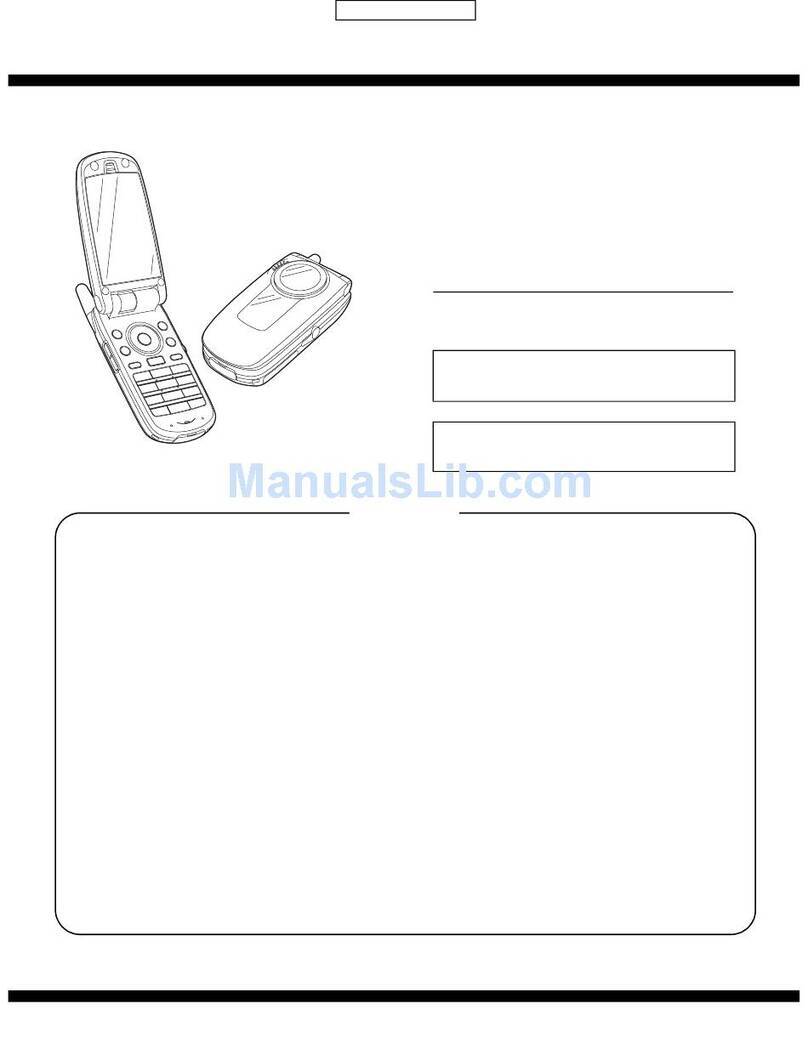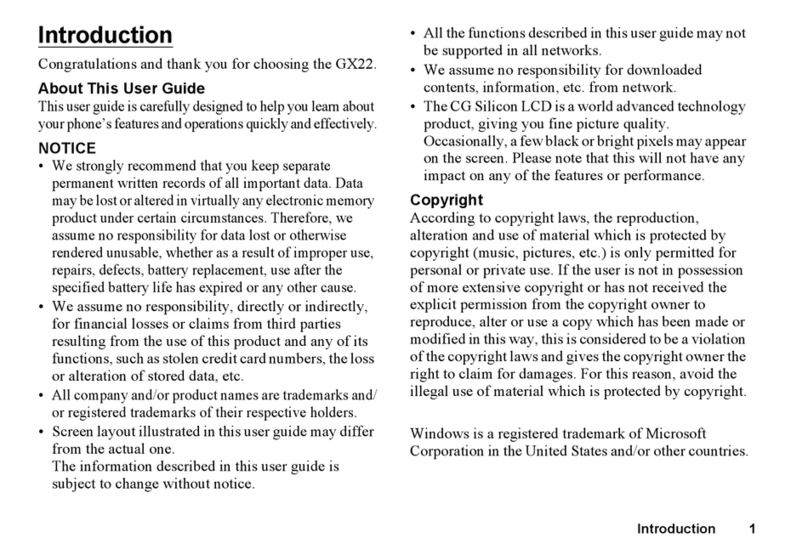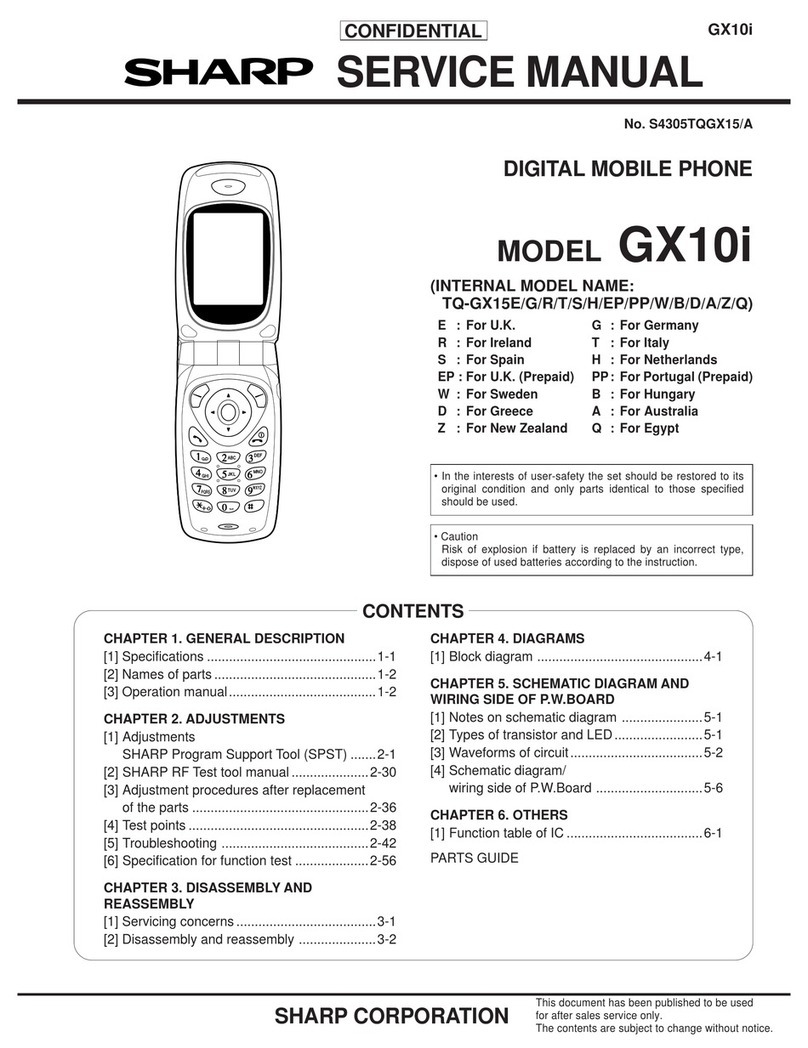2Introduction
Powered by JBlend™ Copyright
1997-2008 Aplix Corporation. All rights
reserved.
JBlend and all JBlend-based trademarks
and logos are trademarks or registered
trademarks of Aplix Corporation in Japan
and other countries.
Powered by Mascot Capsule®/Micro3D Edition™
Mascot Capsule®is a registered trademark of HI
CORPORATION
©2002-2008 HI CORPORATION. All Rights Reserved.
Licensed by Inter Digital Technology Corporation under one
or more of the following United States Patents and/or their
domestic or foreign counterparts and other patents
pending, including U.S. Patents: 4,675,863: 4,779,262:
4,785,450: 4,811,420: 5,228,056: 5,420,896: 5,799,010:
5,166,951: 5,179,571 & 5,345,467
T9 Text Input is licensed under one or more of the following:
U.S. Pat. Nos. 5,187,480, 5,818,437, 5,945,928,
5,953,541, 6,011,554, 6,286,064, 6,307,548, 6,307,549,
and 6,636,162, 6,646,573, 6,970,599; Australia Pat. Nos.
727539, 746674, 747901; Austria Pat. Nos. AT225534,
AT221222; Brazil P.I. No. 9609807-4; Canada Pat. Nos.
1,331,057, 2,227,904, 2,278,549, 2,302,595; Japan Pat.
Nos. 3532780, 3492981; United Kingdom Pat. No.
2238414B; Hong Kong Standard Pat. No. HK1010924;
Republic of Singapore Pat. Nos. 51383, 66959, 71979;
European Pat. Nos. 1 010 057 (98903671.0), 1 018 069
(98950708.2); Republic of Korea Pat. Nos. KR201211B1,
KR226206B1, 402252; People’s Republic of China Pat. No.
ZL96196739.0; Mexico Pat. Nos. 208141, 216023, 218409;
Russian Federation Pat. Nos. 2206118, 2214620, 2221268;
and additional patents are pending worldwide.
CP8 PATENT
microSD Logo is a trademark.