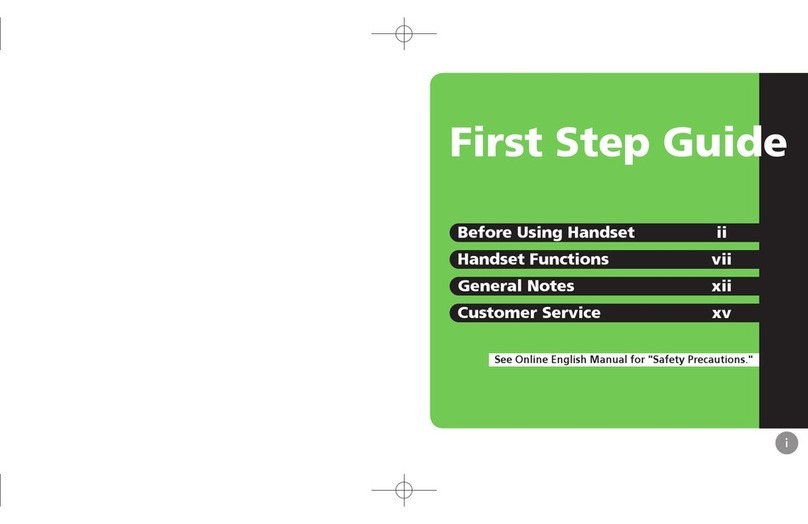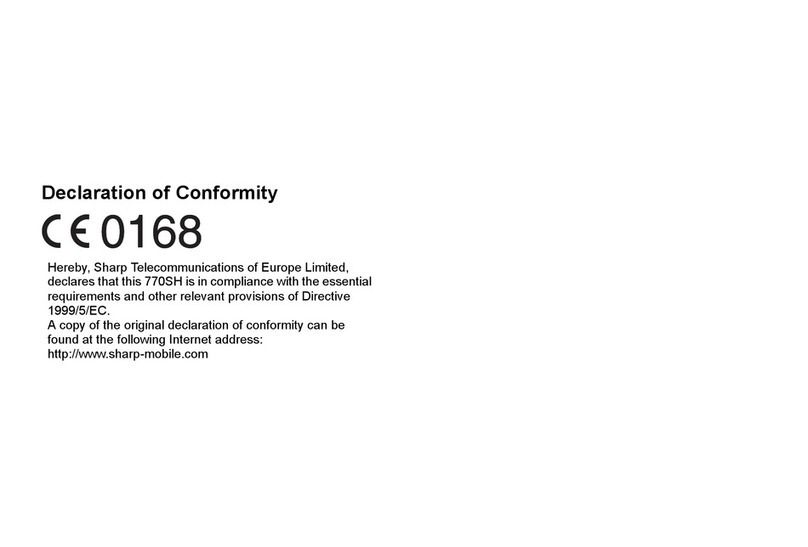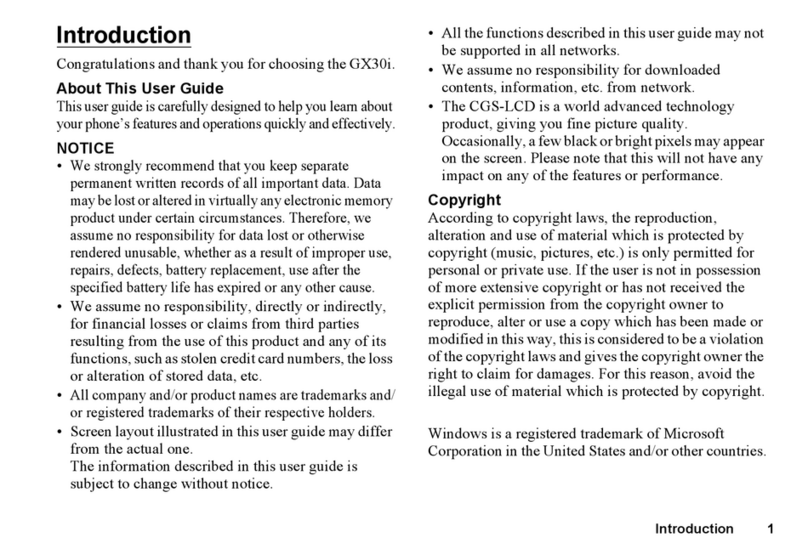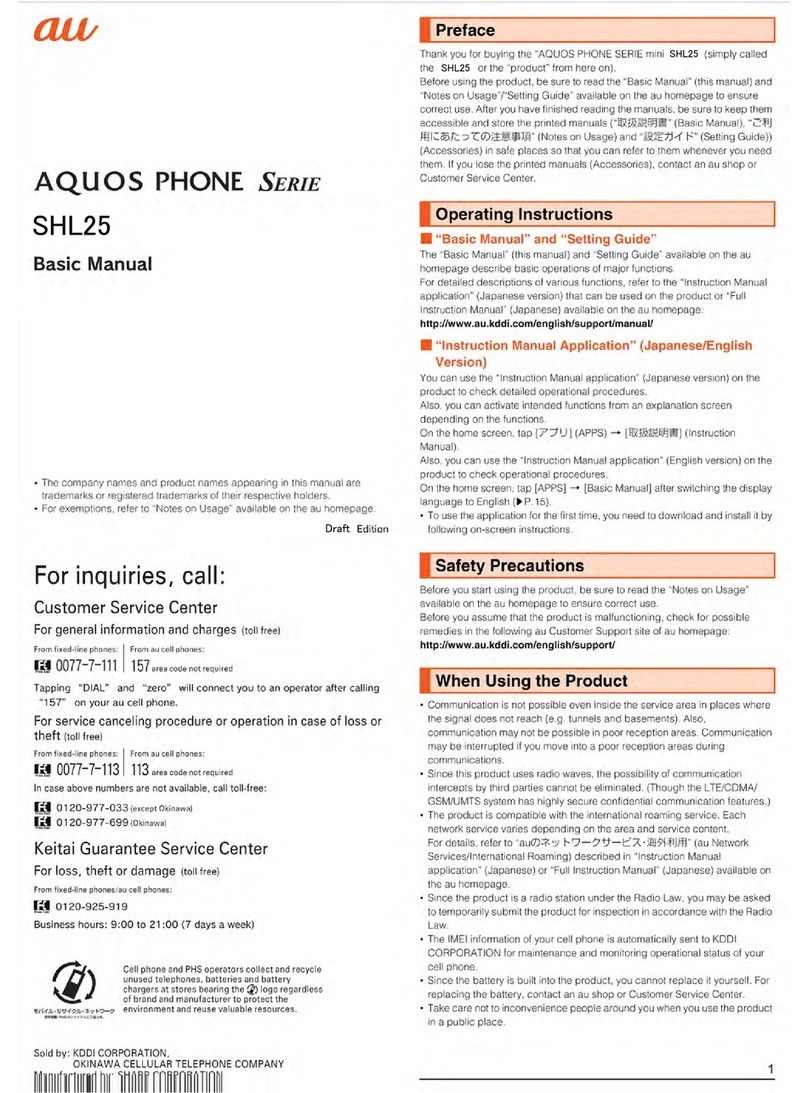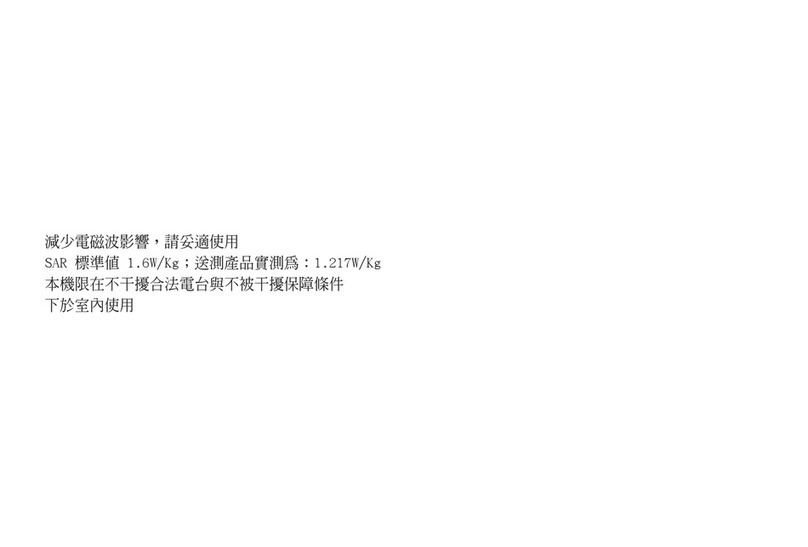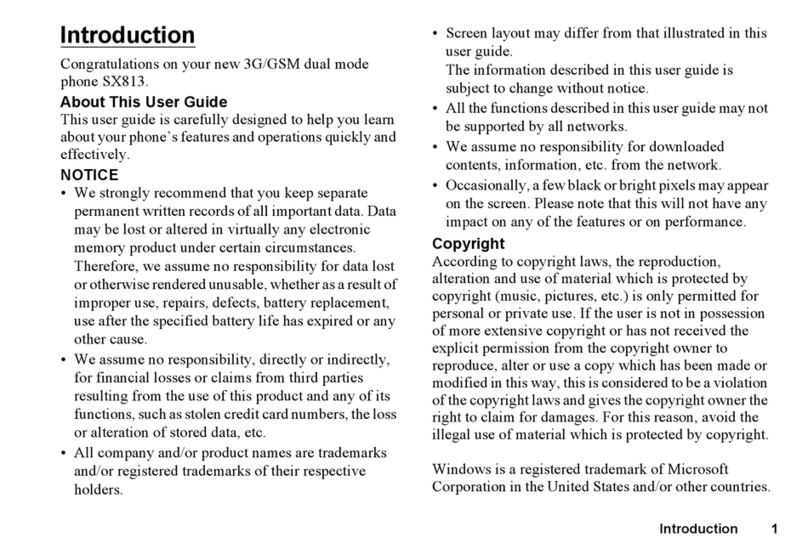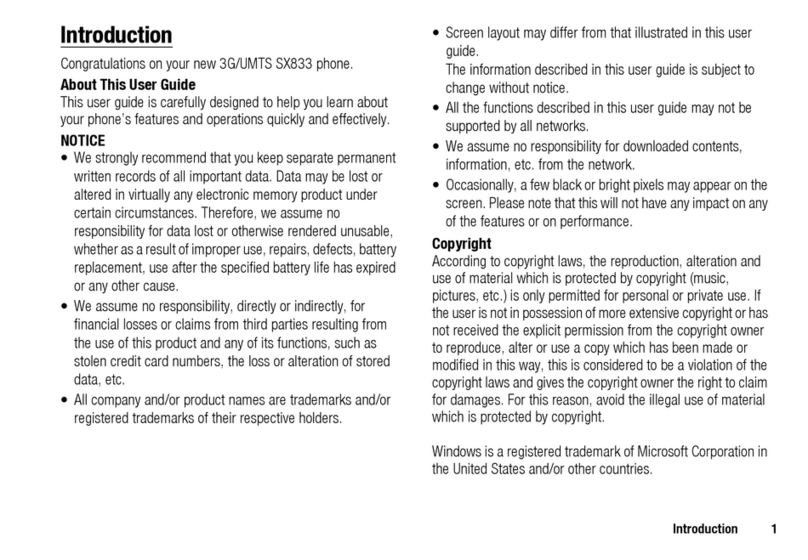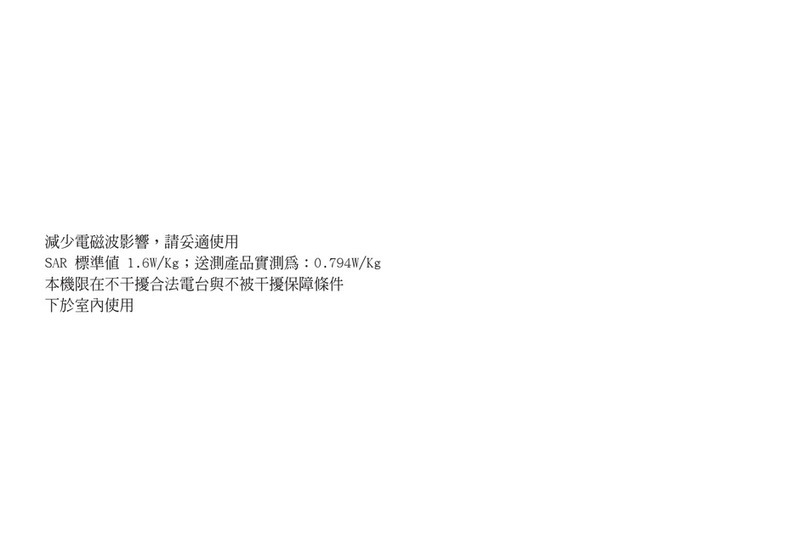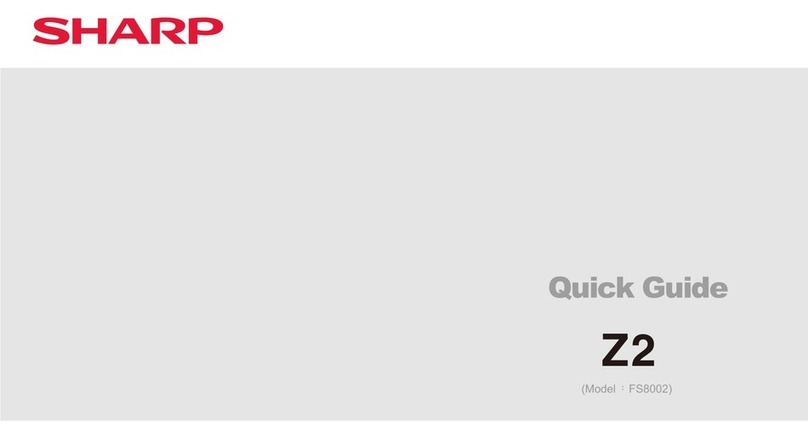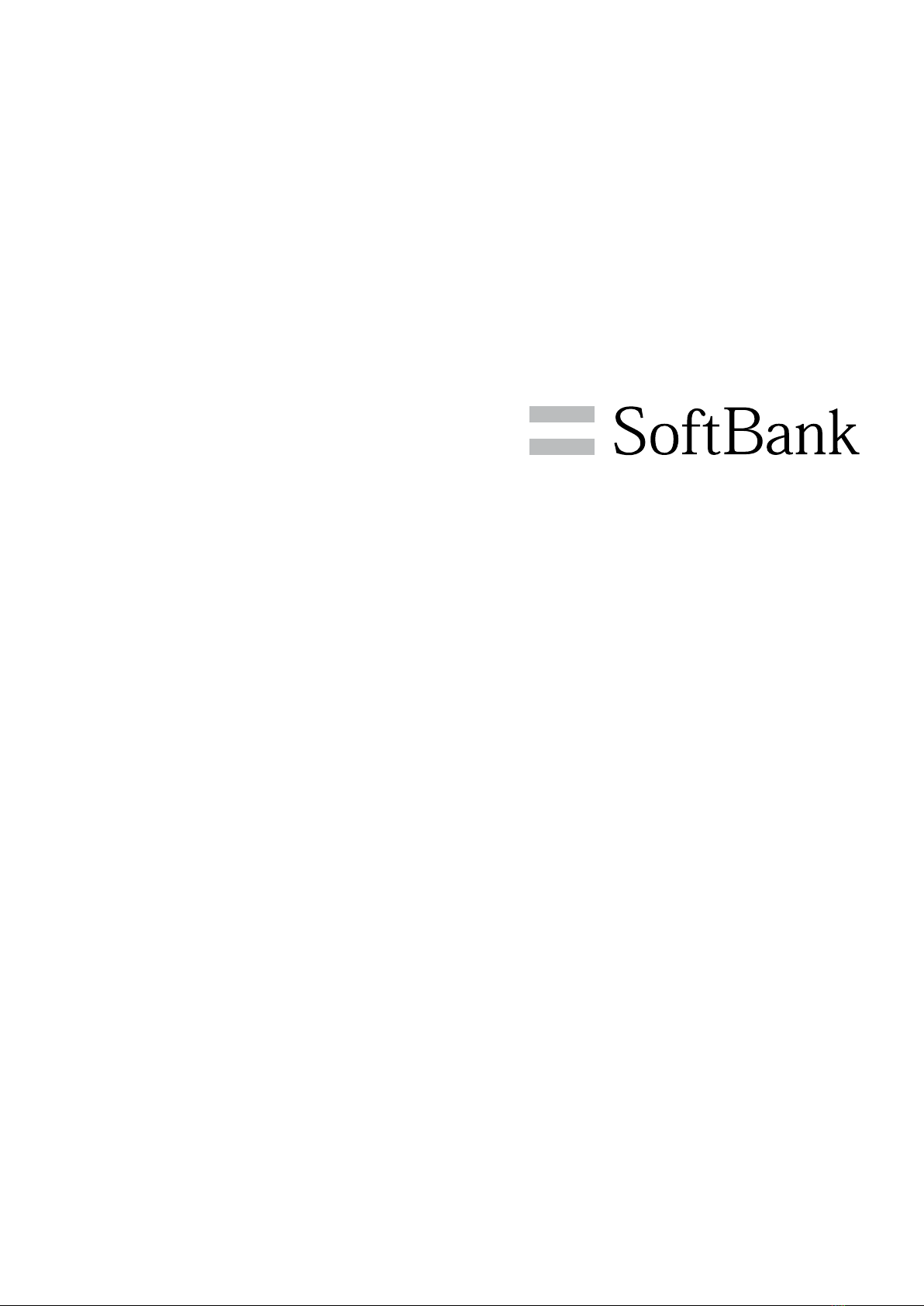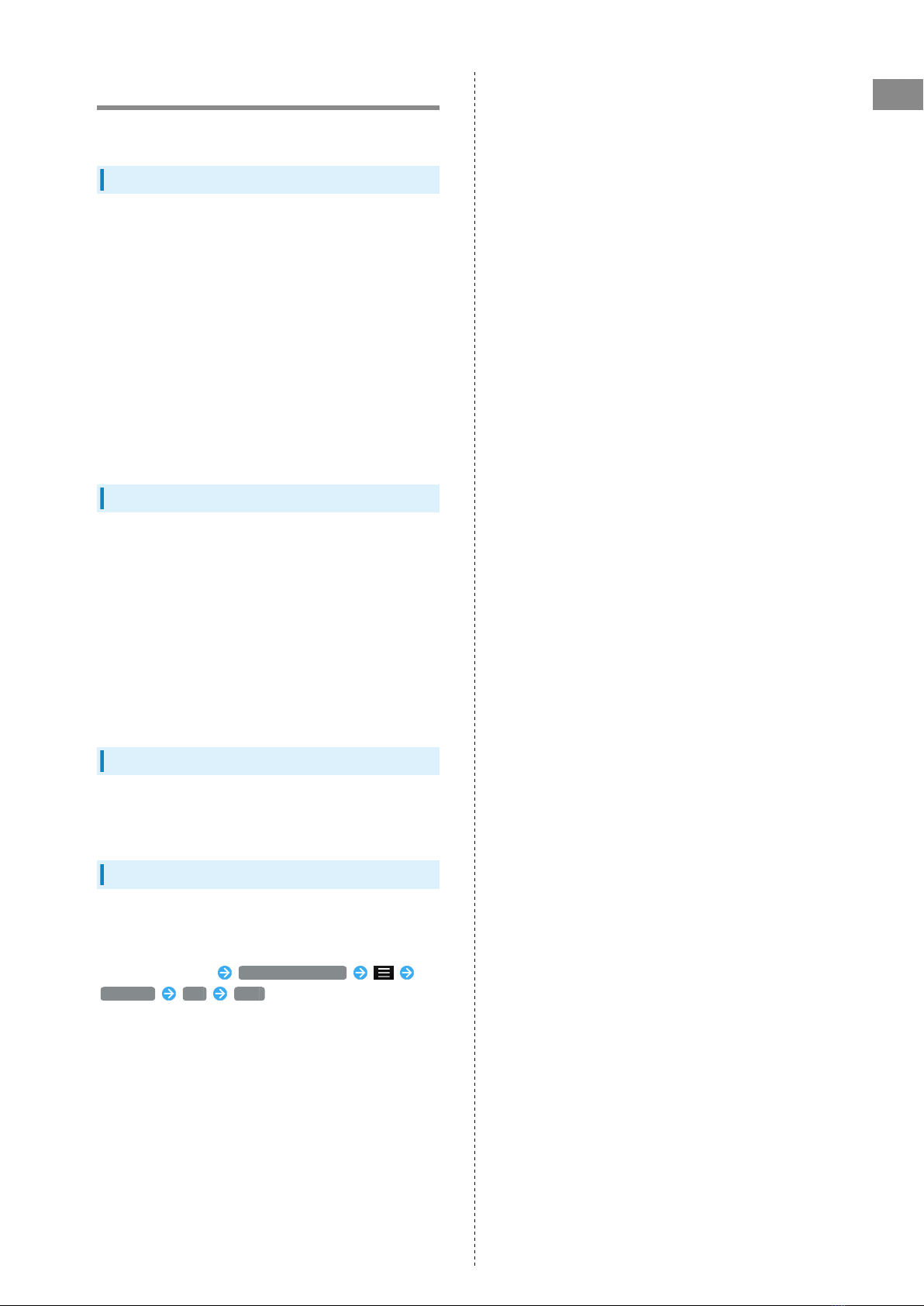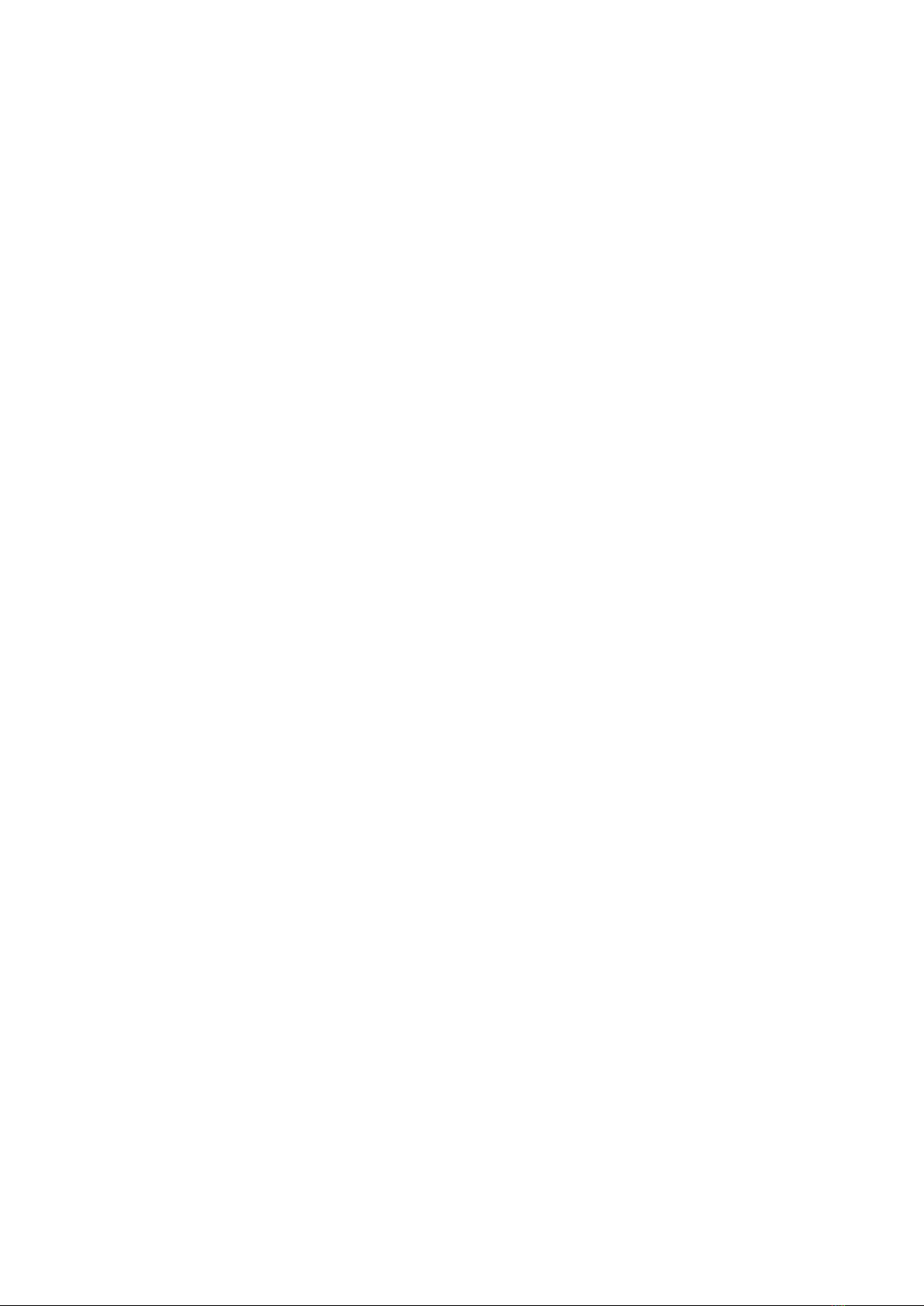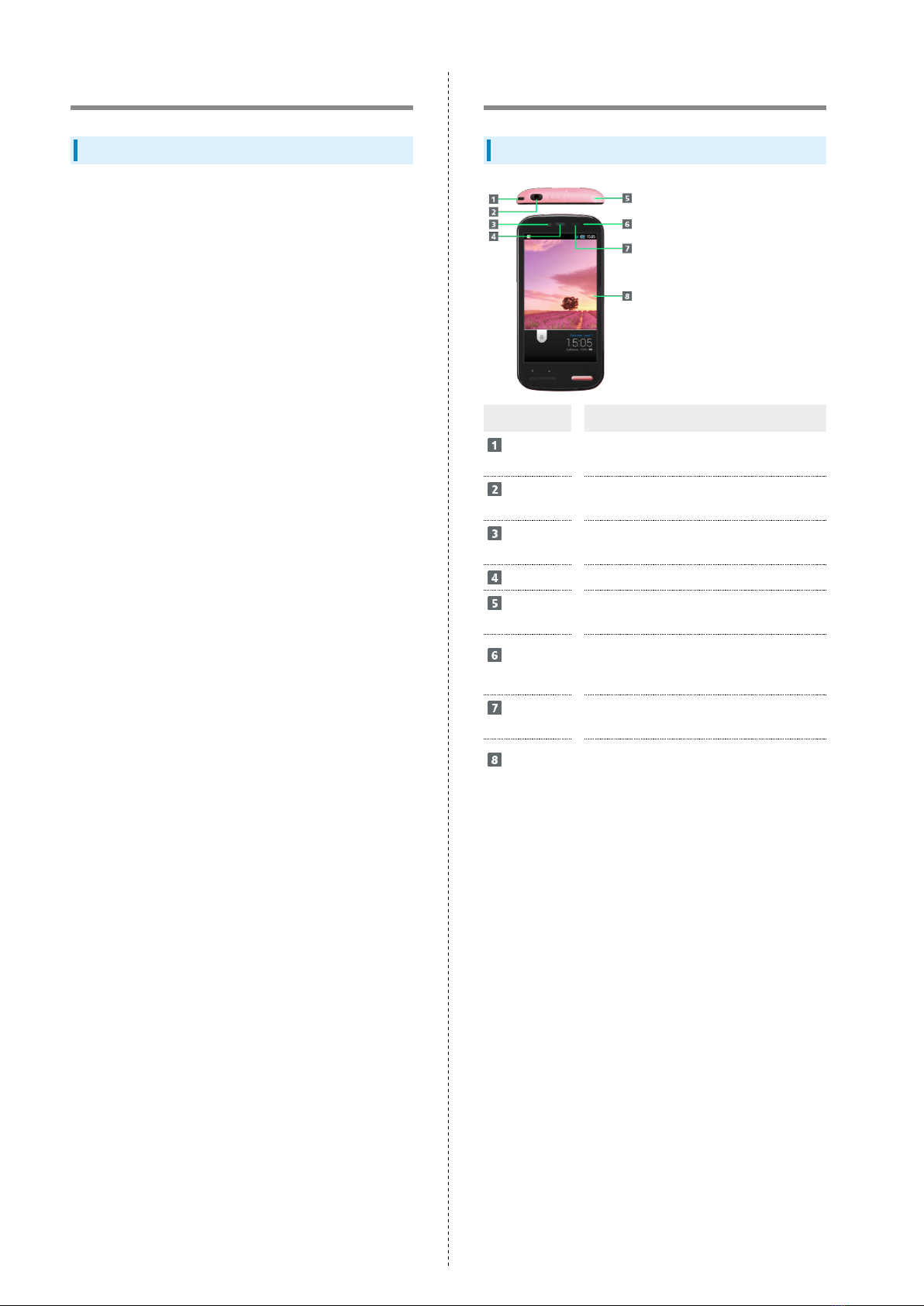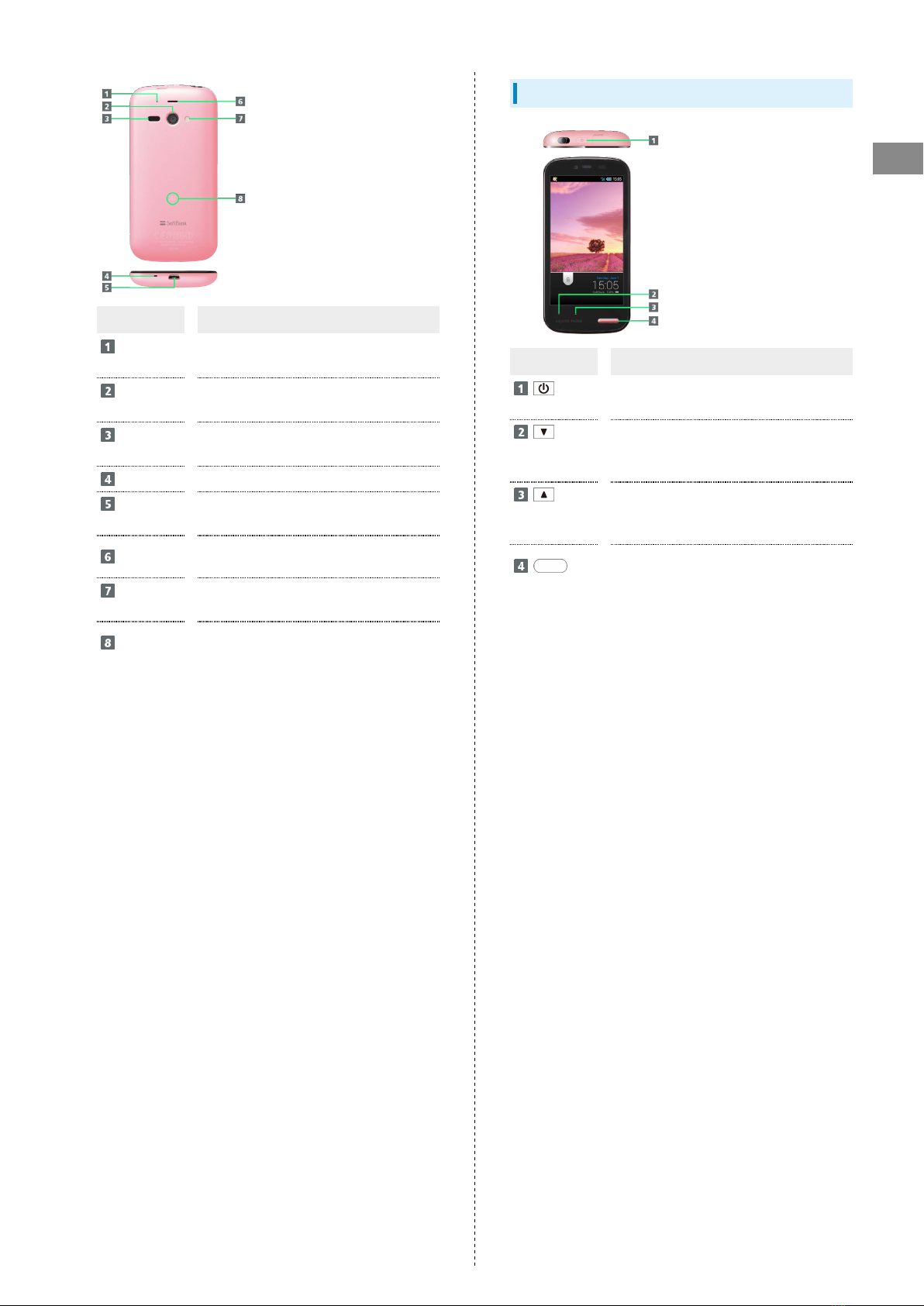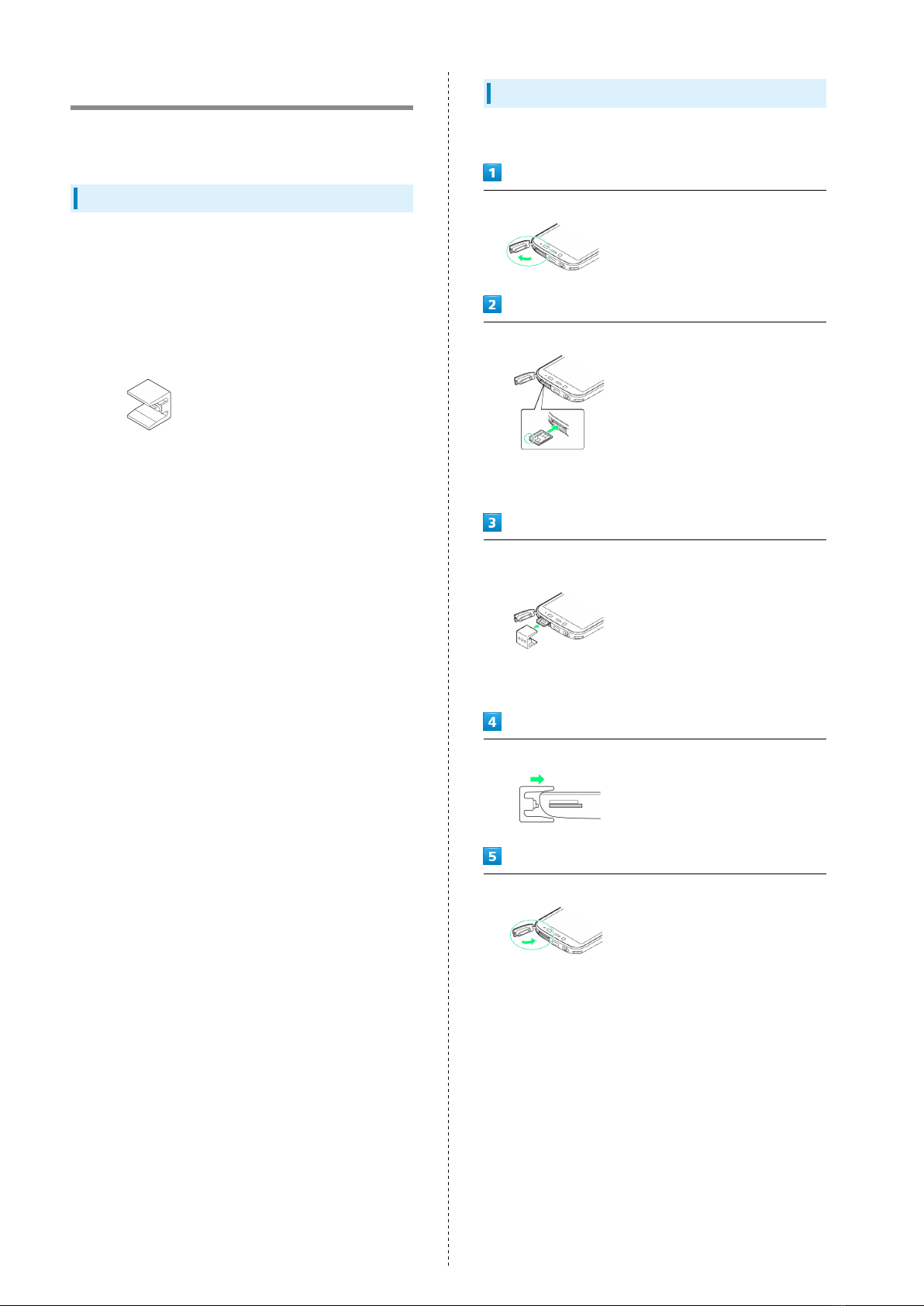1
SoftBank 205SH
205SH User Guide Contents
Introduction
Introduction.........................................................................3
Getting Started
Package Contents............................................................... 6
Parts & Functions.............................................................. 6
USIM Card Installation....................................................... 8
SD Card................................................................................9
Charging Handset..............................................................13
Power On/Off................................................................... 14
Touchscreen Operations................................................... 15
Basic Operations
Basic Operations...............................................................18
Applications.......................................................................20
Handset Phone Number.................................................... 20
Mobile Manners................................................................. 21
Text Entry.........................................................................21
Google™ Accounts............................................................ 24
Google Play™.................................................................... 26
Security Codes.................................................................. 27
USIM PIN............................................................................28
Screen Lock....................................................................... 29
Software Updates.............................................................30
Measuring Radiation......................................................... 31
Handset Interface
Welcome Sheet (Lock Screen) Basics...............................34
3-Line Home Basics.......................................................... 35
Status Bar......................................................................... 36
Notifications Window.......................................................37
Using Application Usage History.....................................38
Customizing 3-Line Home................................................ 39
Phone
Calling................................................................................ 44
Optional Services..............................................................45
Address Book.................................................................... 50
Messaging & Browser
Messaging.......................................................................... 52
Sending S! Mail/SMS.........................................................52
Opening & Replying to S! Mail/SMS................................54
Opening Received S! Mail/SMS........................................ 56
Creating/Sending Gmail....................................................56
Opening Received Gmail................................................... 57
Using Internet Mail.......................................................... 58
Web Browsing (Browser).................................................. 60
Camera
Photo Camera....................................................................66
Video Camera.................................................................... 67
Music & Images
Music & Images.................................................................70