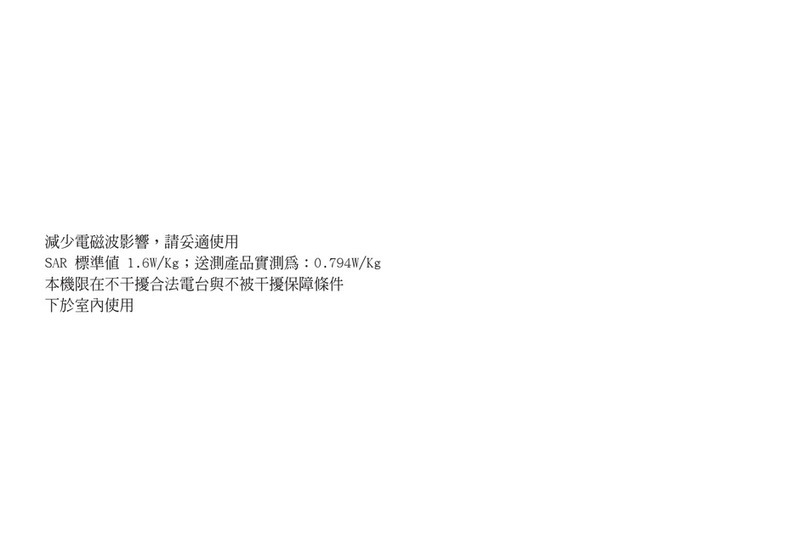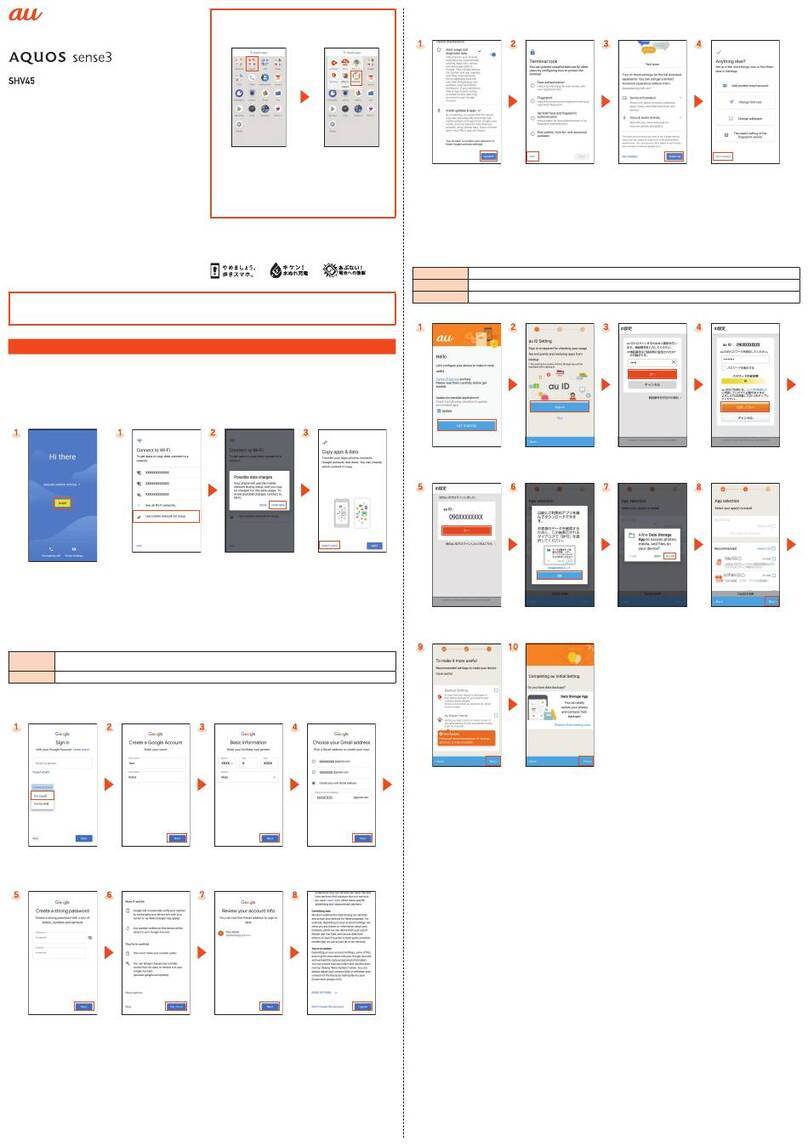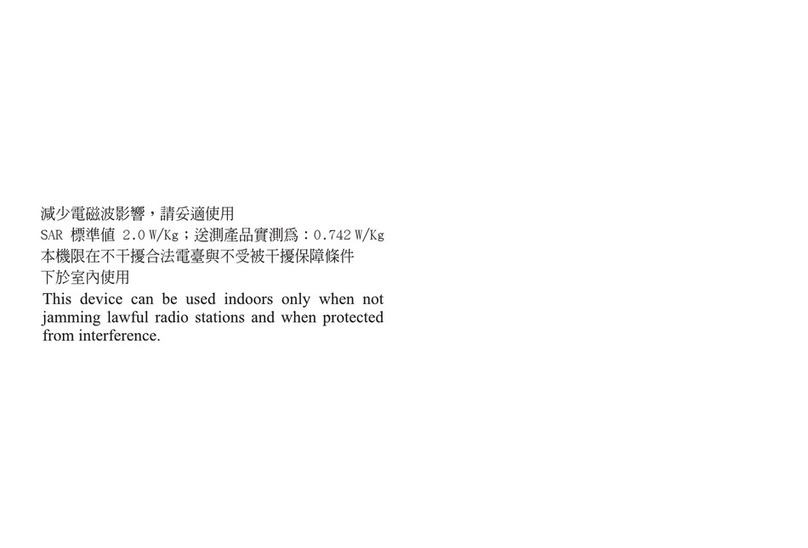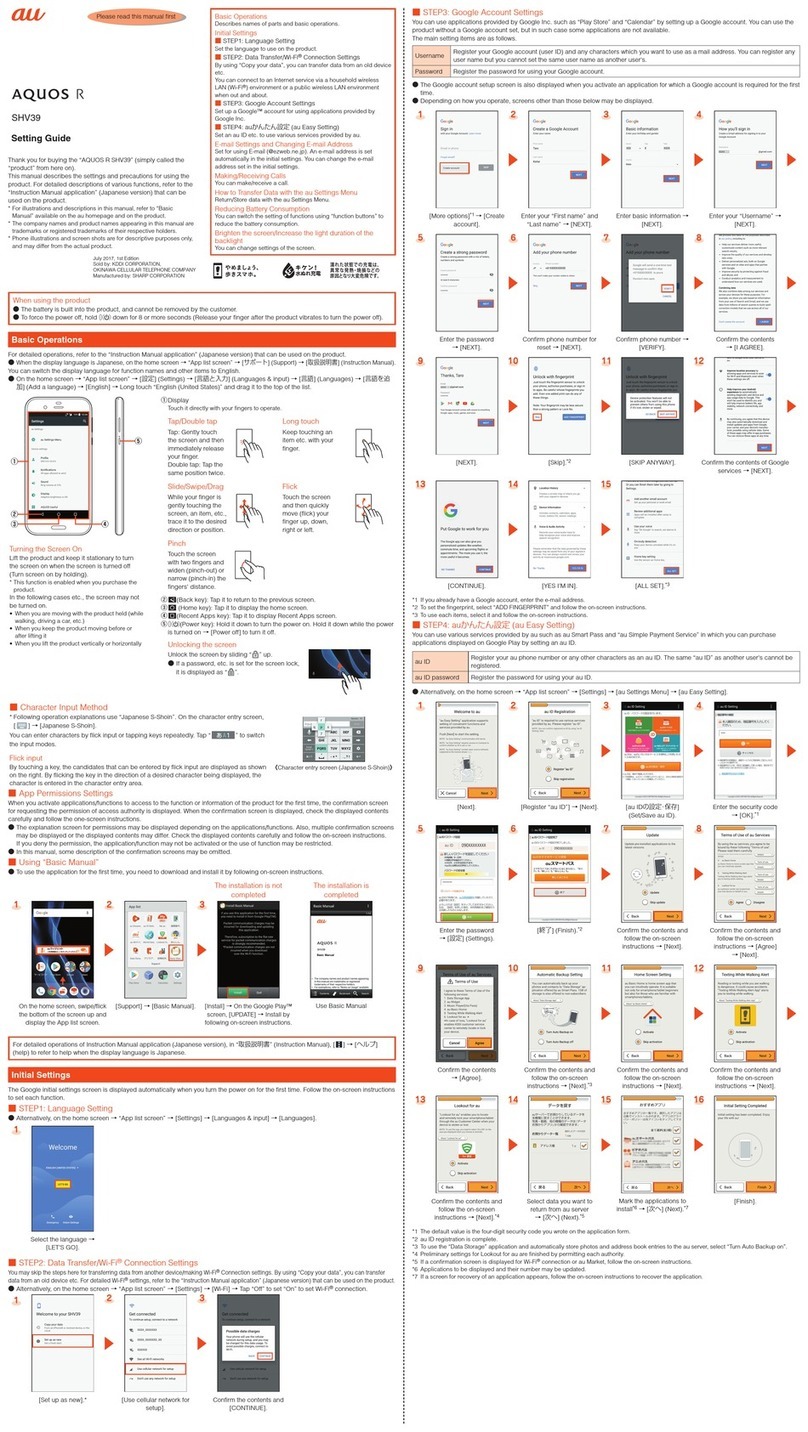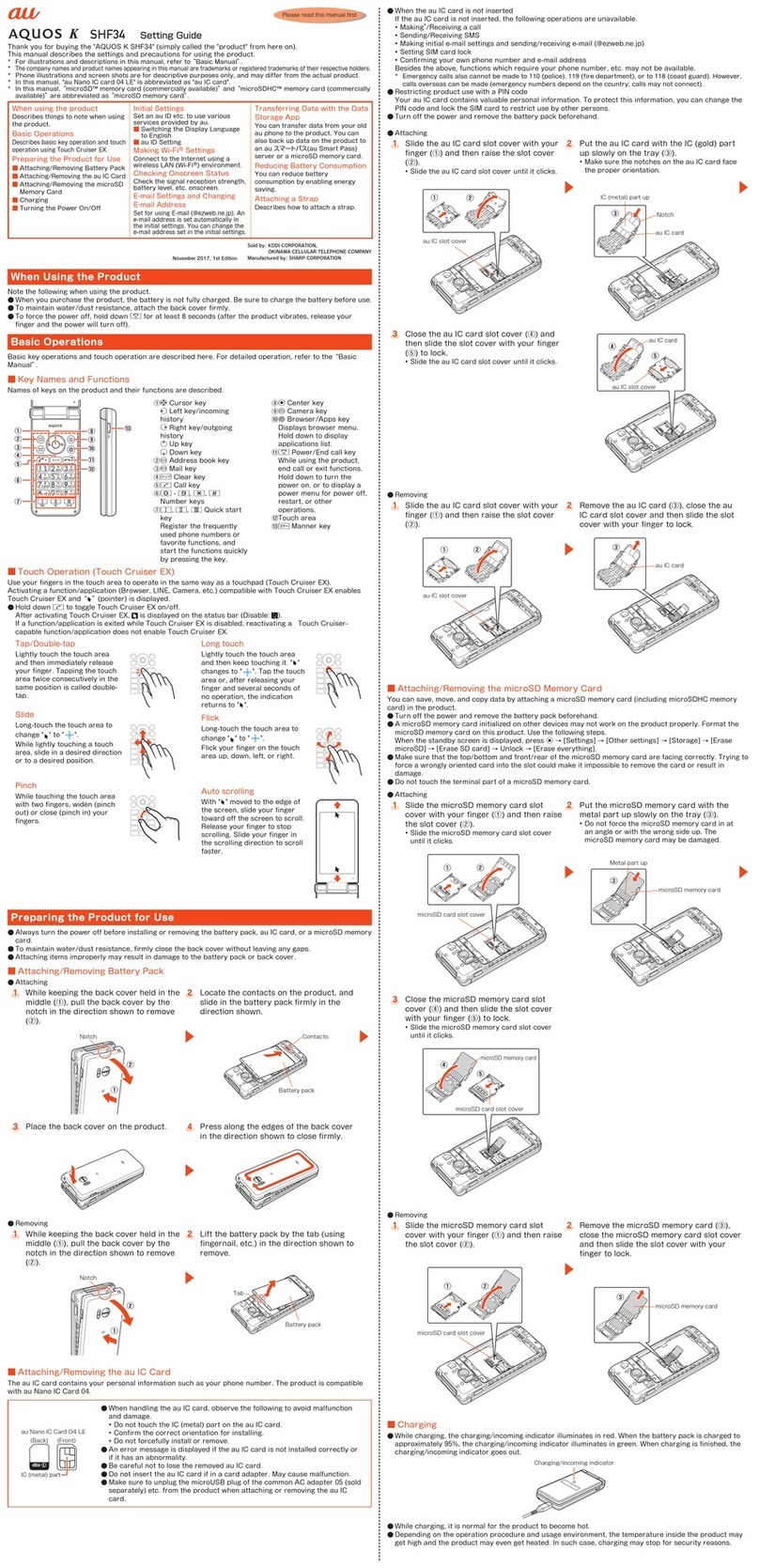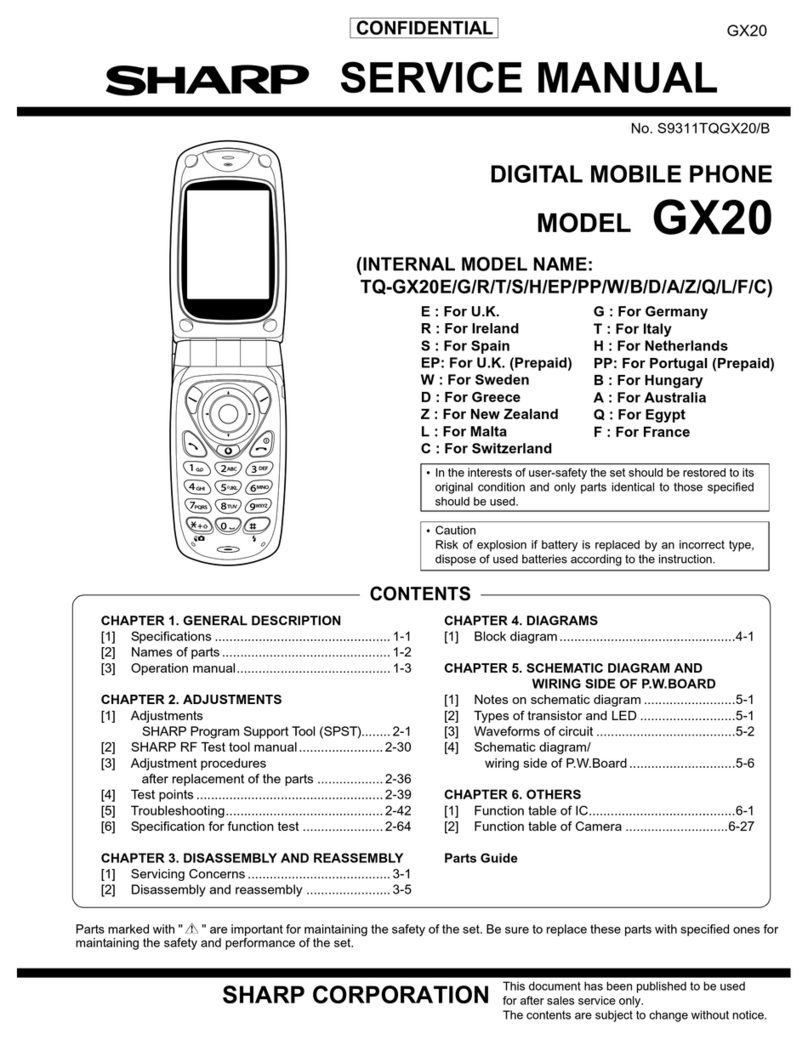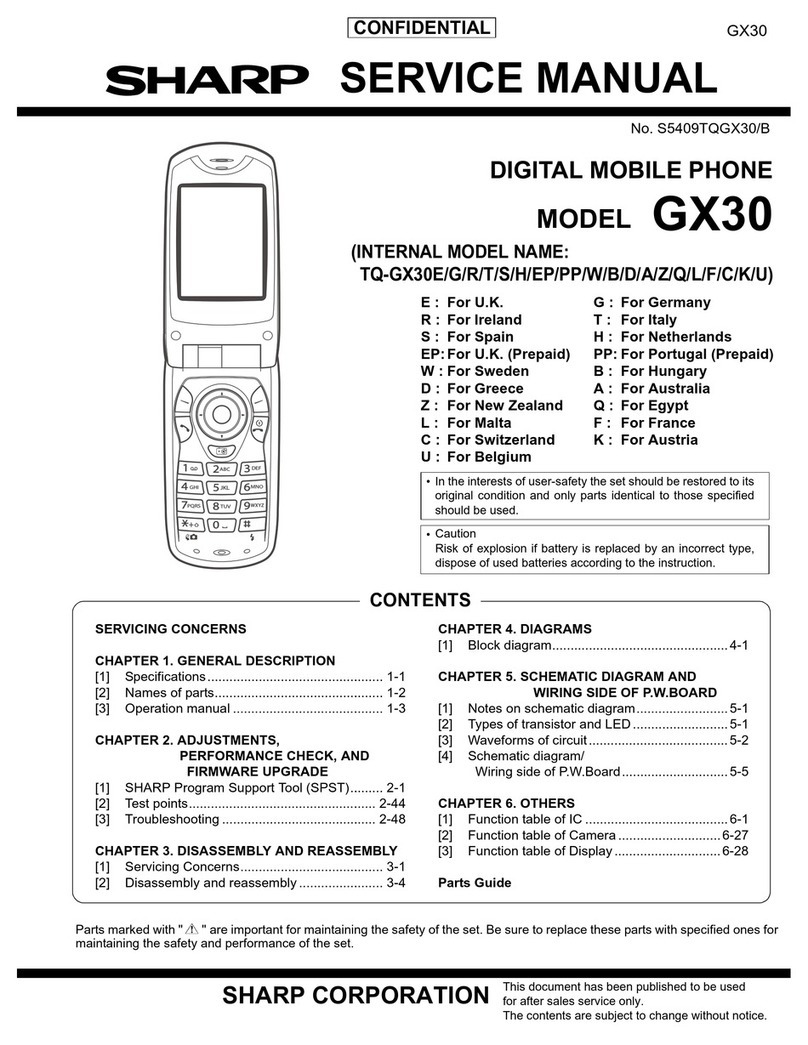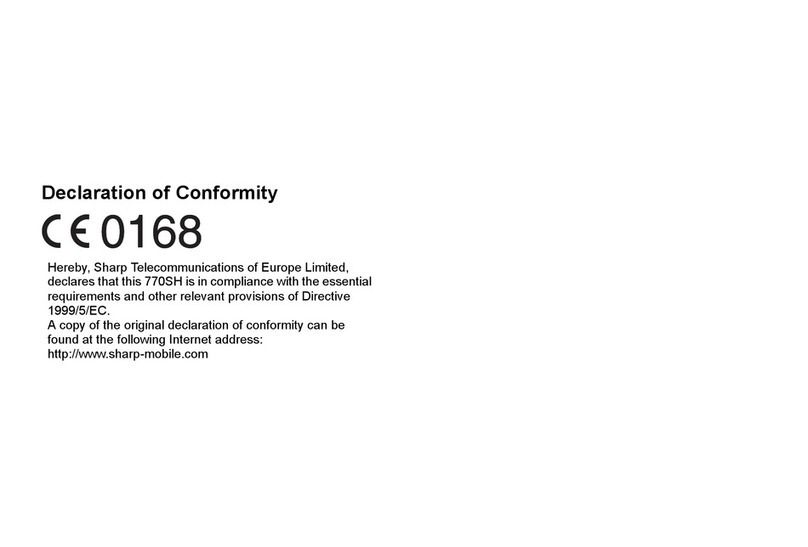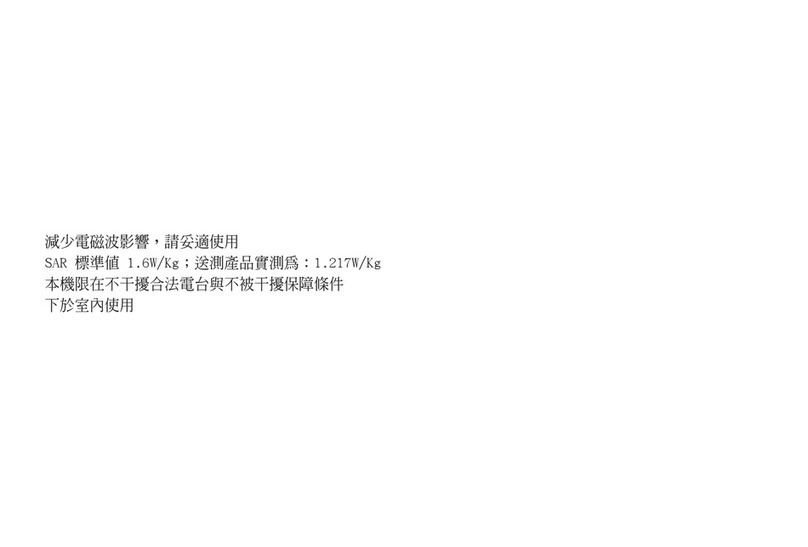GX30
1 – 1
CONFIDENTIAL
PhoneGX30Service ManualService ManualMarketE
CHAPTER 1. GENERAL DESCRIPTION
[1] Specifications
FOR A COMPLETE DESCRIPTION OF THE OPERATION OF THIS UNIT, PLEASE
REFER TO THE OPERATION MANUAL.
Genera : Quad - ba d (GSM 850 MHz/GSM 900 MHz/
DCS 1800 MHz/PCS 1900MHz)
GPRS-e abled
WAP, MMS, SMS
Dimensions
(fo ded, exc ud-
ing the aeria )
(H x W x D): 95 x 49 x 26 mm
Weight: 110 g
Battery operating
temperature: 0°C - 40°C
Main disp ay: Display dime sio s: 240 x 320 pixels
LCD display: CGS 262,144 colours with back-
light
LCD back light: LED back light white colour LEDs
Externa disp ay: Display dime sio s: 64 x 96 pixels
LCD display: STN 65,536 colours LCD with back
light
Camera: CCD 1M pixels built-i camera
Zoom: Wide a d zoom mode
[Supported 20 (whe image size is
160 x 120 pixels) x zoom]
Le s: F2.8, f = 3.7 mm
Sound: 40-polypho ic ri g melodies
Mobi e ight: 7 colours
Externa DC
supp y vo tage: 5.2 V
Battery: 3.7 V, 780 mAh, Li-Io
Standby time: 100 ~ 250 hours
Ta k time: 160 ~ 240 mi .
Others: Side key
I frared port 1.2 L/P (maximum dista ce 20 cm)
Co ector for AC charger a d data cable
Sta dard ha ds free co ector (ø2.5)
Battery ru i g time depe ds o the battery a d SIM card as well as
the etwork co ditio s a d usage
Specificatio s for this model are subject to cha ge without prior
otice.
Powered by JBlend Copyright 1997-
2003 Aplix Corporation. All rights reserved.
JBlend and all JBlend-based trade arks
and logos are trade arks or registered
trade arks of Aplix Corporation in Japan
and other countries.
Powered by Mascot Capsule /Micro3D Edition
Mascot Capsule is a registered trade ark of HI Corpora-
tion
2002-2003 HI Corporation. All Rights Reserved.
Licensed by Inter Digital Technology Corporation under
one or ore of the following United States Patents and/or
their do estic or foreign counterparts and other patents
pending, including U.S. Patents: 4,675,863: 4,779,262:
4,785,450 & 4,811,420.
Licensed under U.S. Patent 4,558,302 and foreign counter-
parts.
T9 Text Input is licensed under one or ore of the following:
U.S. Pat. Nos. 5,818,437, 5,953,541, 5,187,480, 5,945,928,
and 6,011,554; Australian Pat. No. 727539; Canadian Pat.
No. 1,331,057;United Kingdo Pat. No. 2238414B; Hong
Kong Standard Pat. No. HK0940329; Republic of
Singapore Pat. No. 51383; Euro. Pat. No. 0 842 463
(96927260.8) DE/DK, FI, FR, IT, NL,PT.ES,SE,GB;
Republic of Korea Pat. Nos. KR201211B1 and
KR226206B1; and additional patents are pending
worldwide.
SD logo is a trade ark.
Bluetooth is a trade ark of the Bluetooth SIG, Inc.
The Bluetooth word ark and logos are owned by the
Bluetooth SIG, Inc. and any use of such arks by Sharp is
under license. Other trade arks and trade na es are
those of their respective owners.
CP8 PATENT
TM
TM
R
R
C