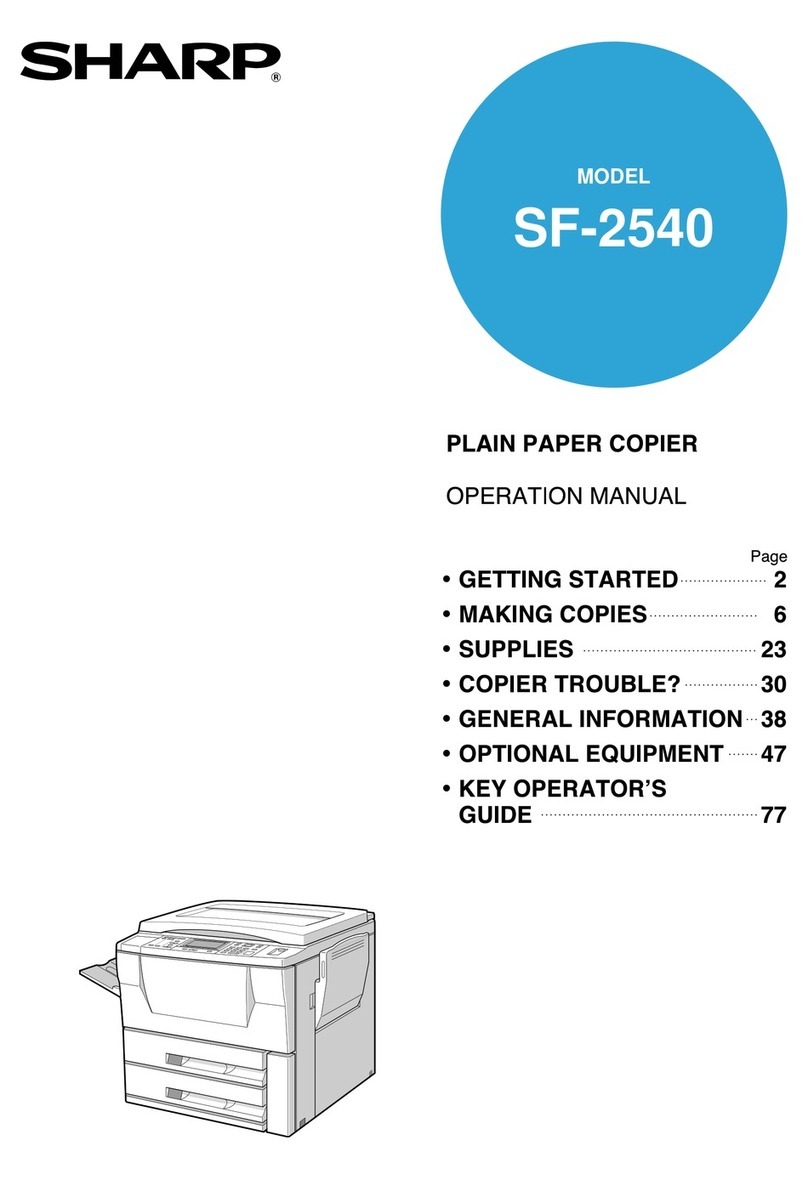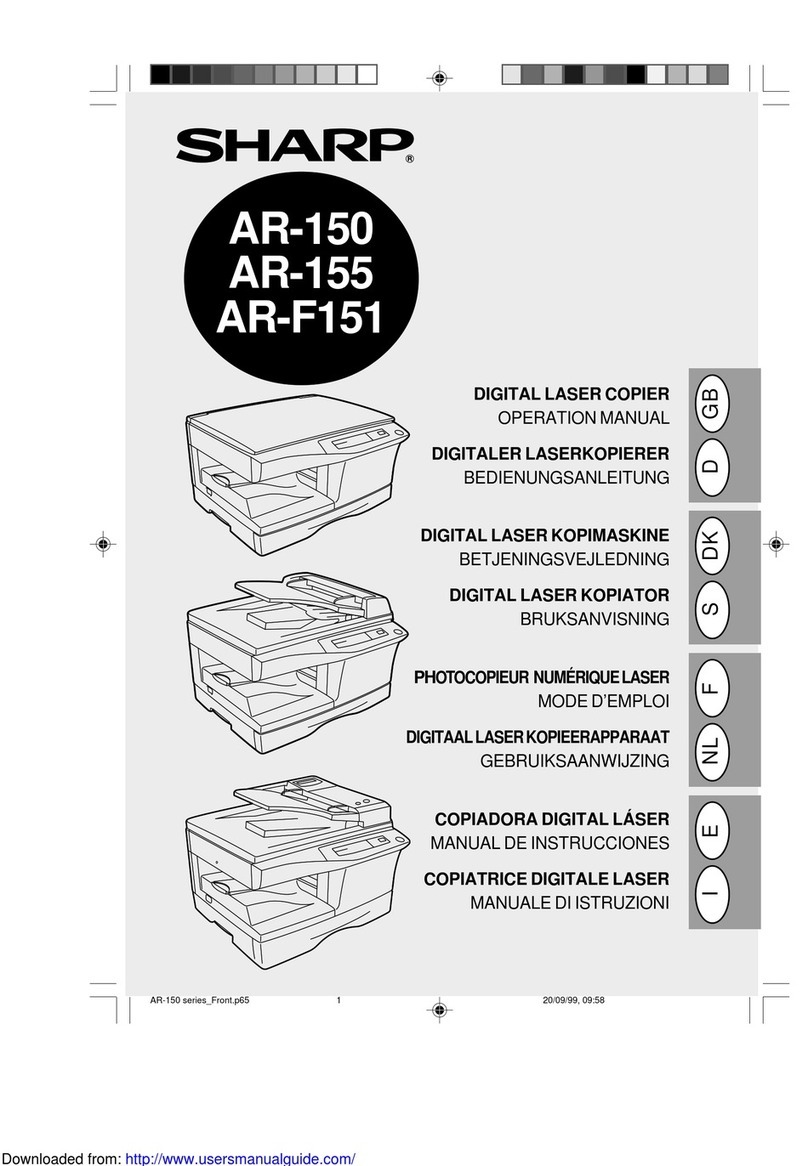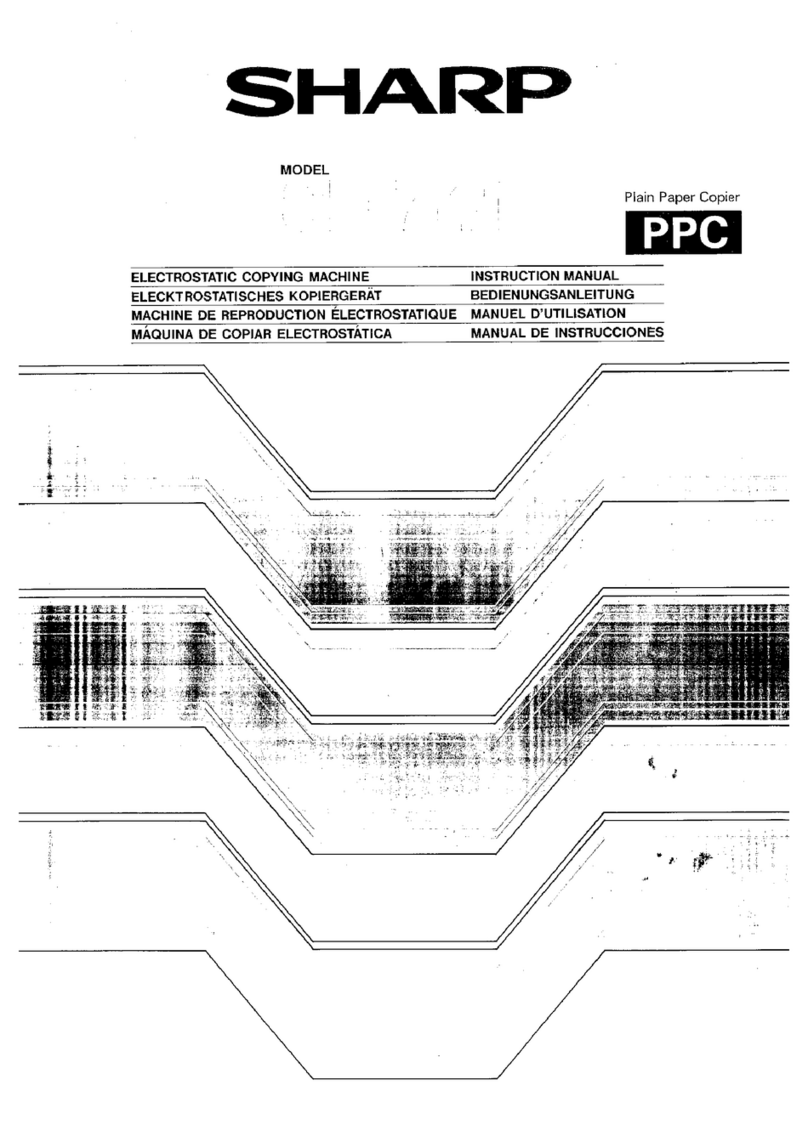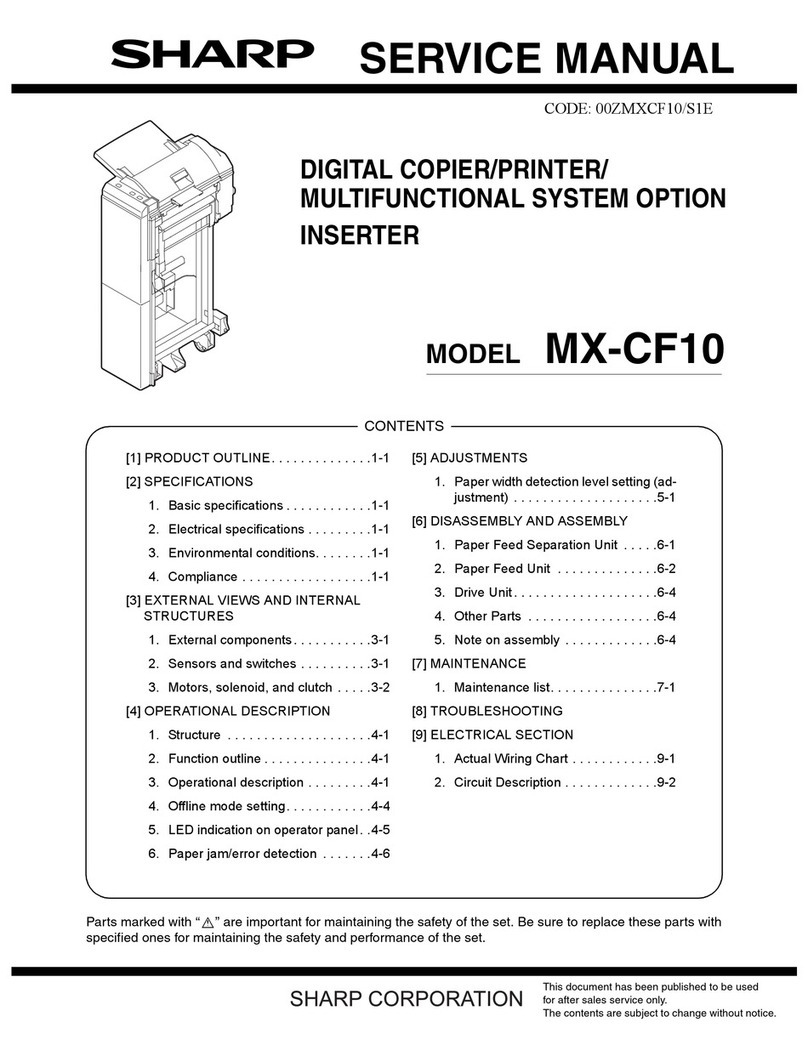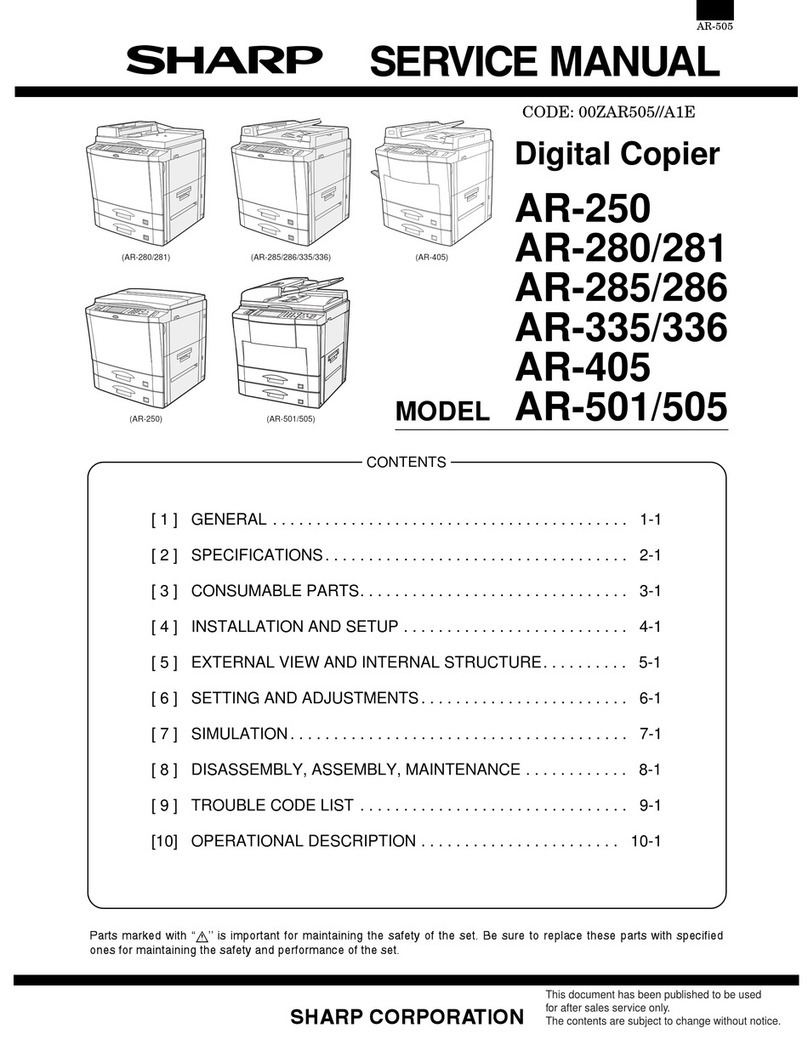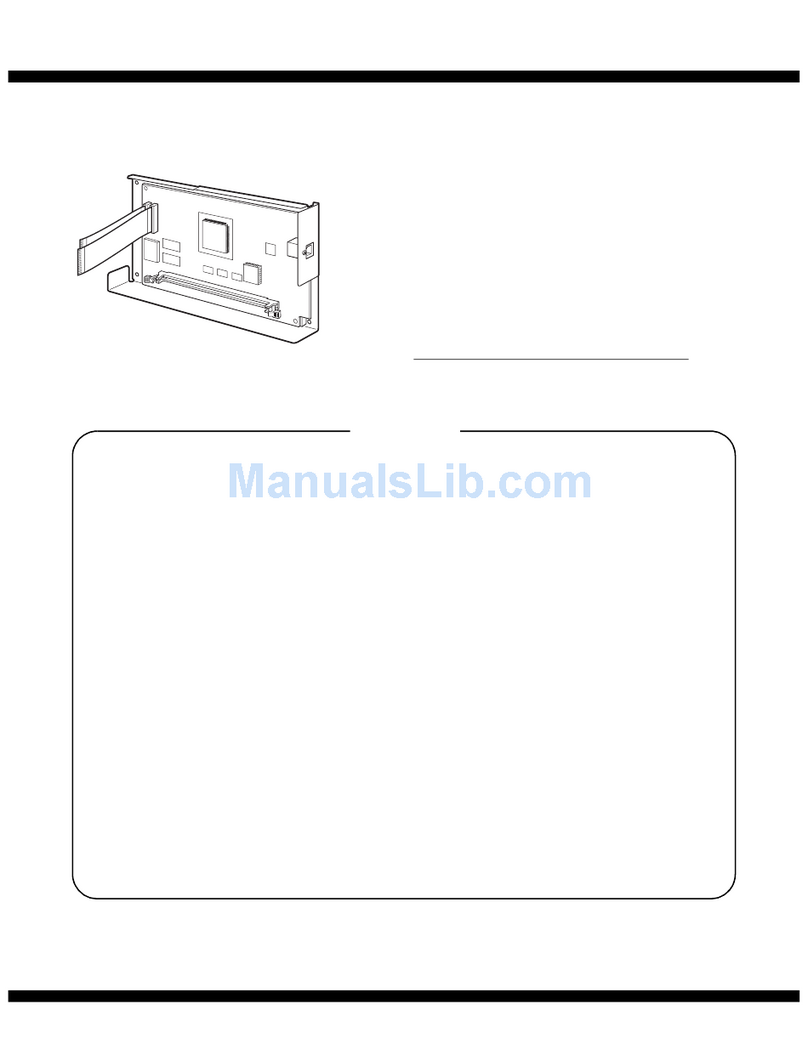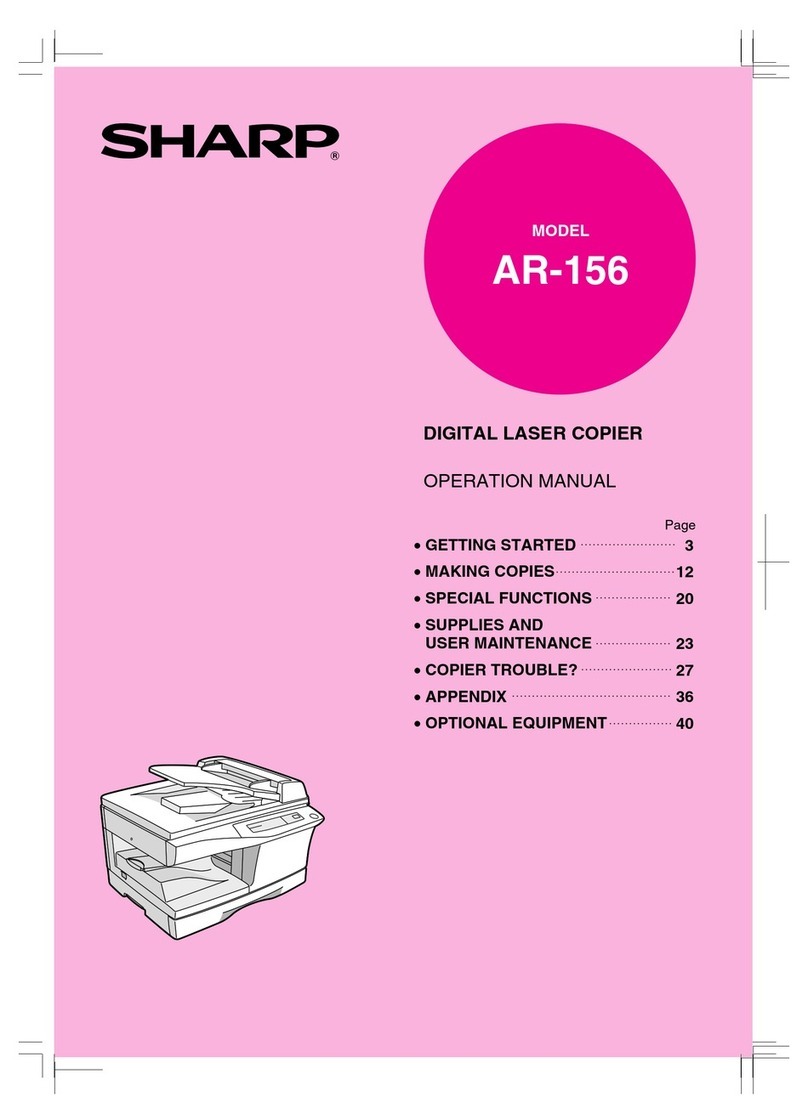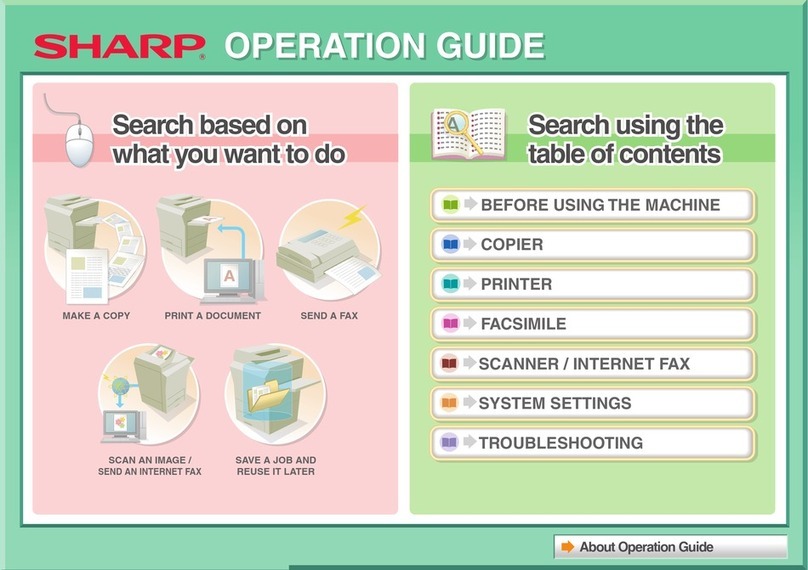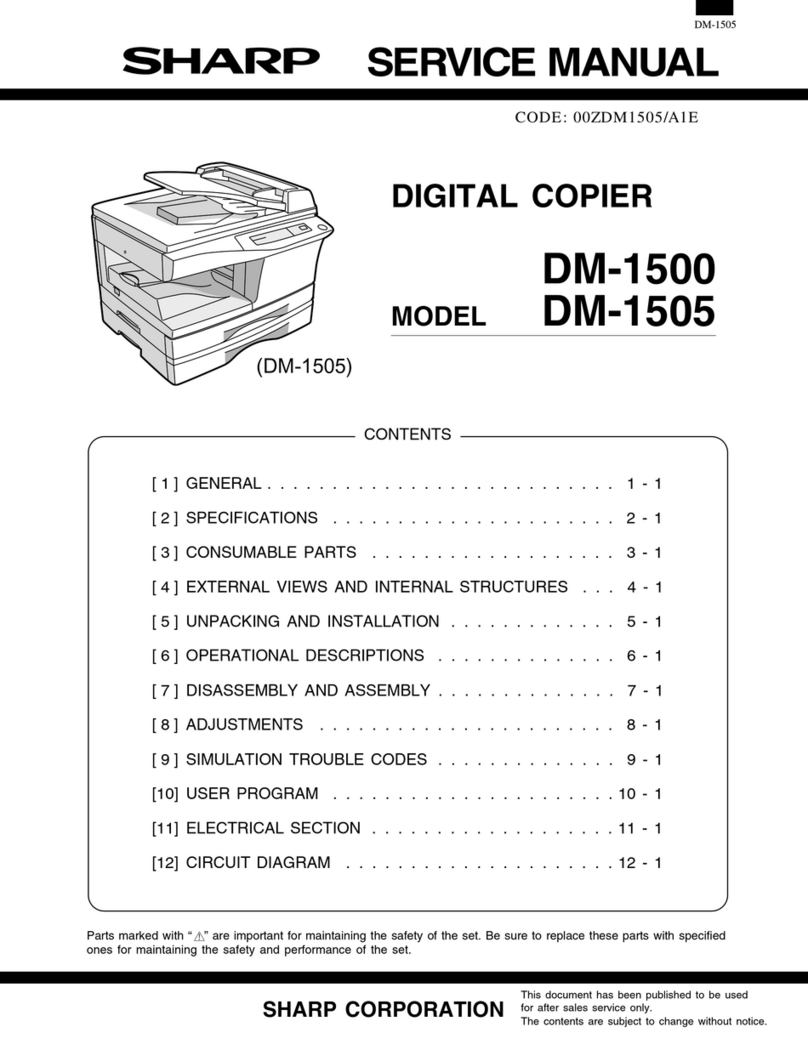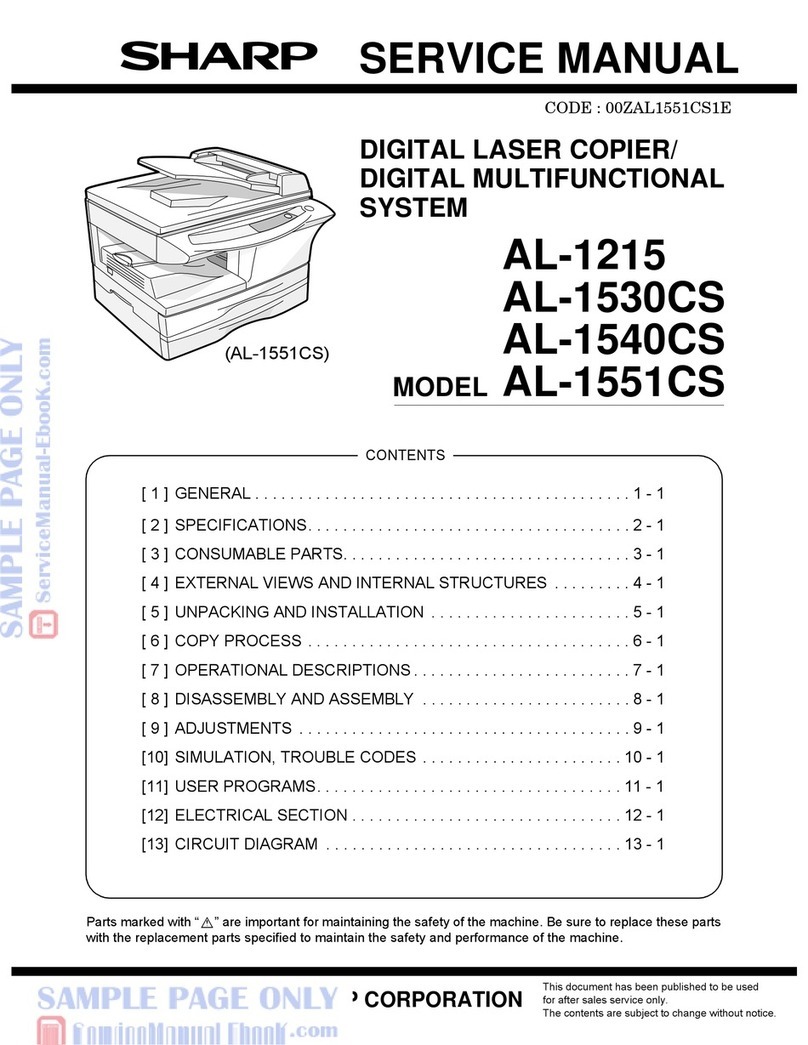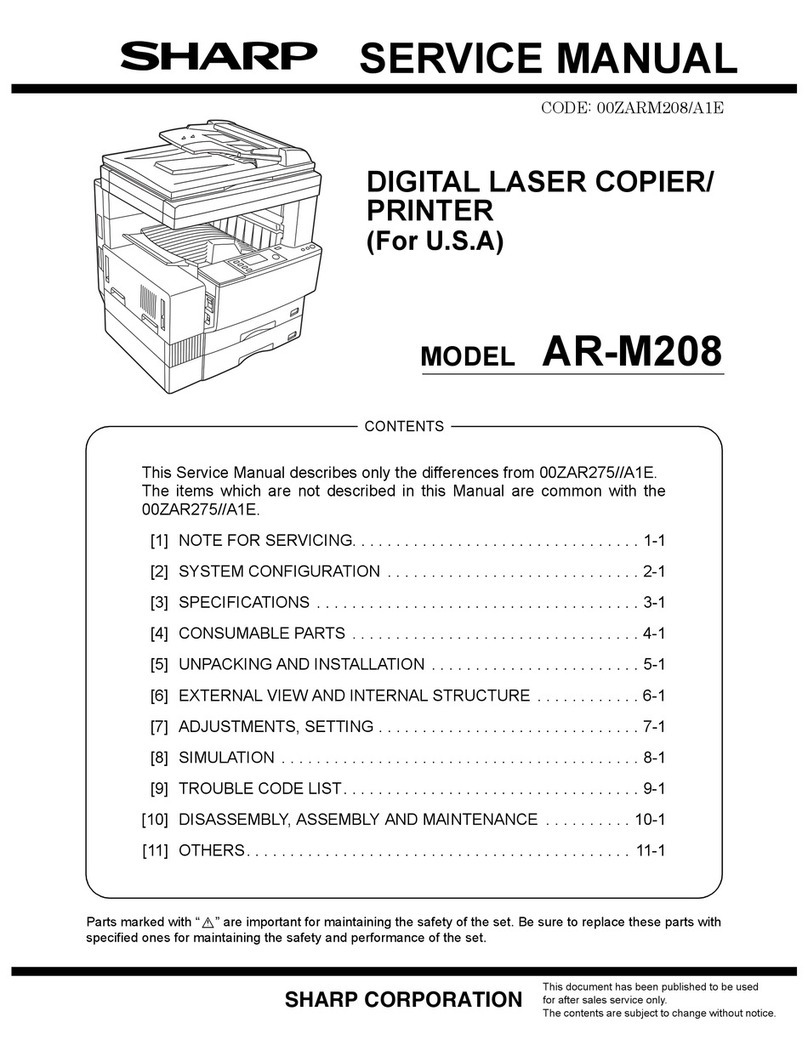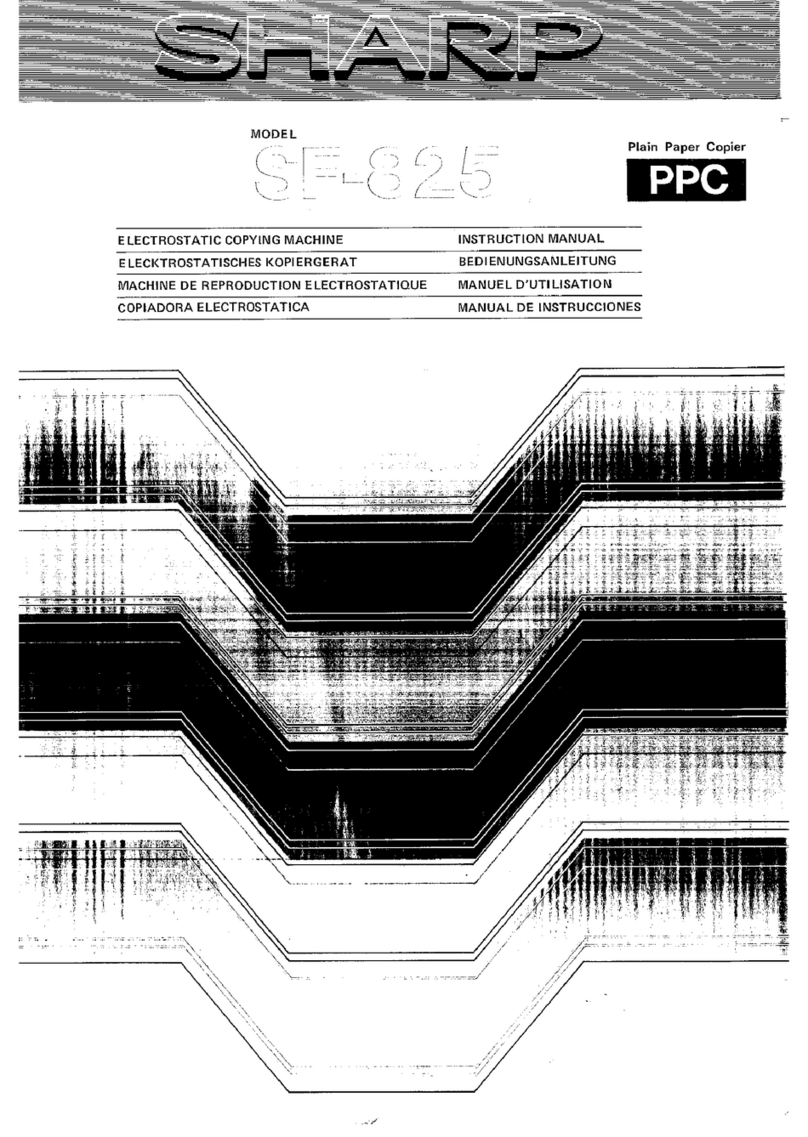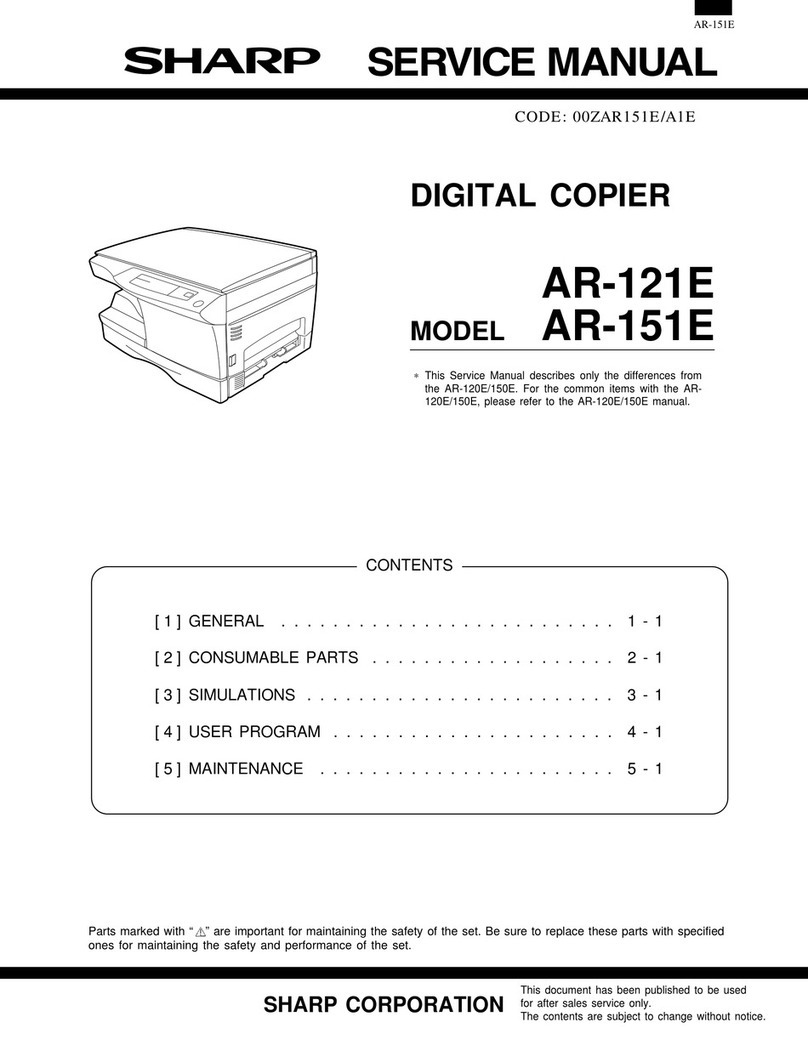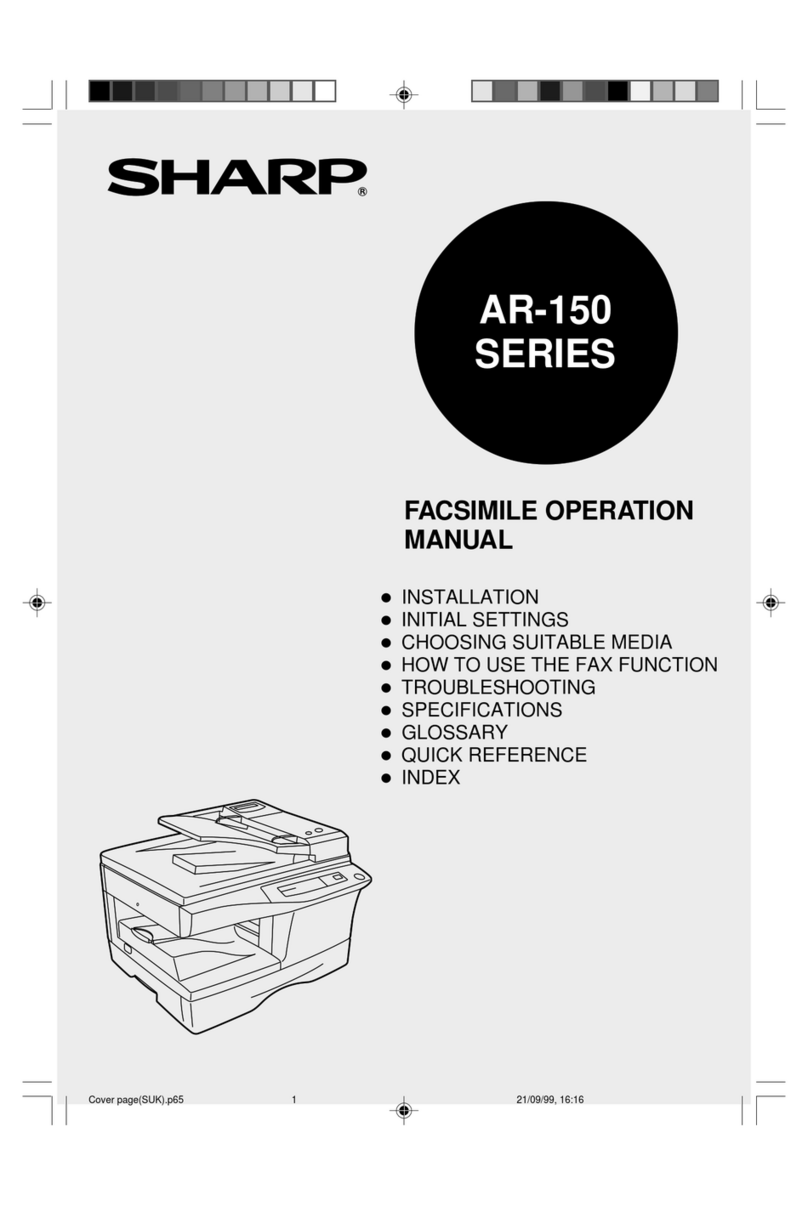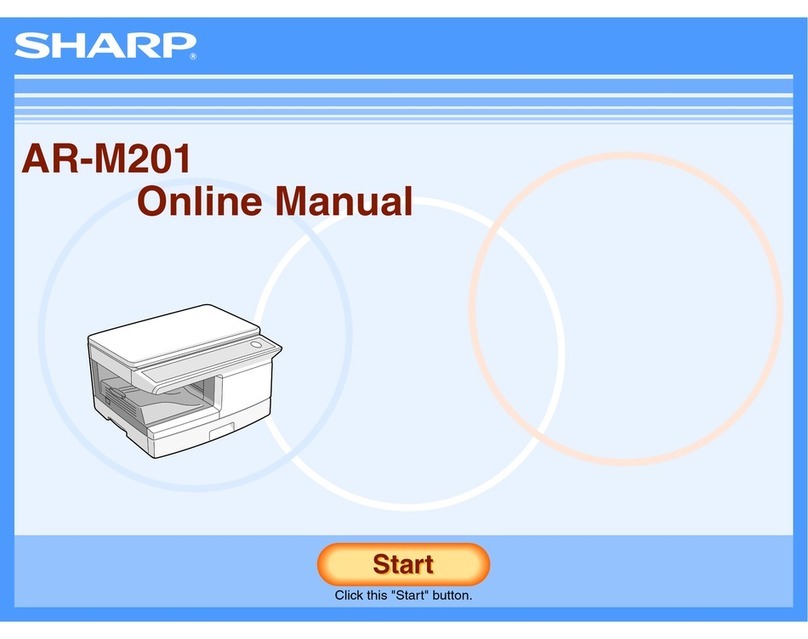2
G
B
ENGLISH
CONNECTING THE INTERFACE CABLE
Interface cable : Please purchase the appropriate cable for your computer.
USB interface cable : Shielded USB cable that supports USB 2.0.
Trademark acknowledgements
•Microsoft
®Windows®operating system is a trademark or copyright of Microsoft
Corporation in the U.S.A. and other countries.
• Windows®98, Windows®Me, Windows®2000, Windows®XP and Windows®Vista
are trademarks or copyrights of Microsoft Corporation in the U.S.A. and other
countries.
• IBM and PC/AT are trademarks of International Business Machines Corporation.
• All other trademarks and copyrights are the property of their respective owners.
SET UP THE SOFTWARE
The CD-ROM that accompanies the machine contains the user documentation and
the following software:
MFP driver
Printer driver
The printer driver enables you to use the printer function of the machine.
Scanner driver (USB only)
The scanner driver allows you to use the scanning function of the machine with
TWAIN-compliant and WIA-compliant applications.
Sharpdesk (USB only)
Sharpdesk is an integrated software environment that makes it easy to manage
documents and image files, and launch applications.
Button Manager (USB only)
Button Manager allows you to use the scanner menus on the machine to scan a
document.
Hardware and software requirements
Check the following hardware and software requirements in order to install the software.
*
1
Compatible with Windows 98, Windows Me, Windows 2000 Professional, Windows
XP or Windows Vista preinstalled model standardly equipped with a USB port.
*
2
Printing is not available in MS-DOS mode.
*
3
The machine does not support printing from a Macintosh environment.
*
4
Administrator's rights are required to install the software using the installer.
Computer type IBM PC/AT or compatible computer equipped with a
USB2.0*1
Operating system*2 *3Windows 98, Windows Me, Windows 2000 Professional*4,
Windows XP*4, Windows Vista*4
Display 800 x 600 dots (SVGA) display with 256 colors (or better)
Hard disk free space 150MB or more
Other hardware
requirements
An environment on which any of the operating systems
listed above can fully operate