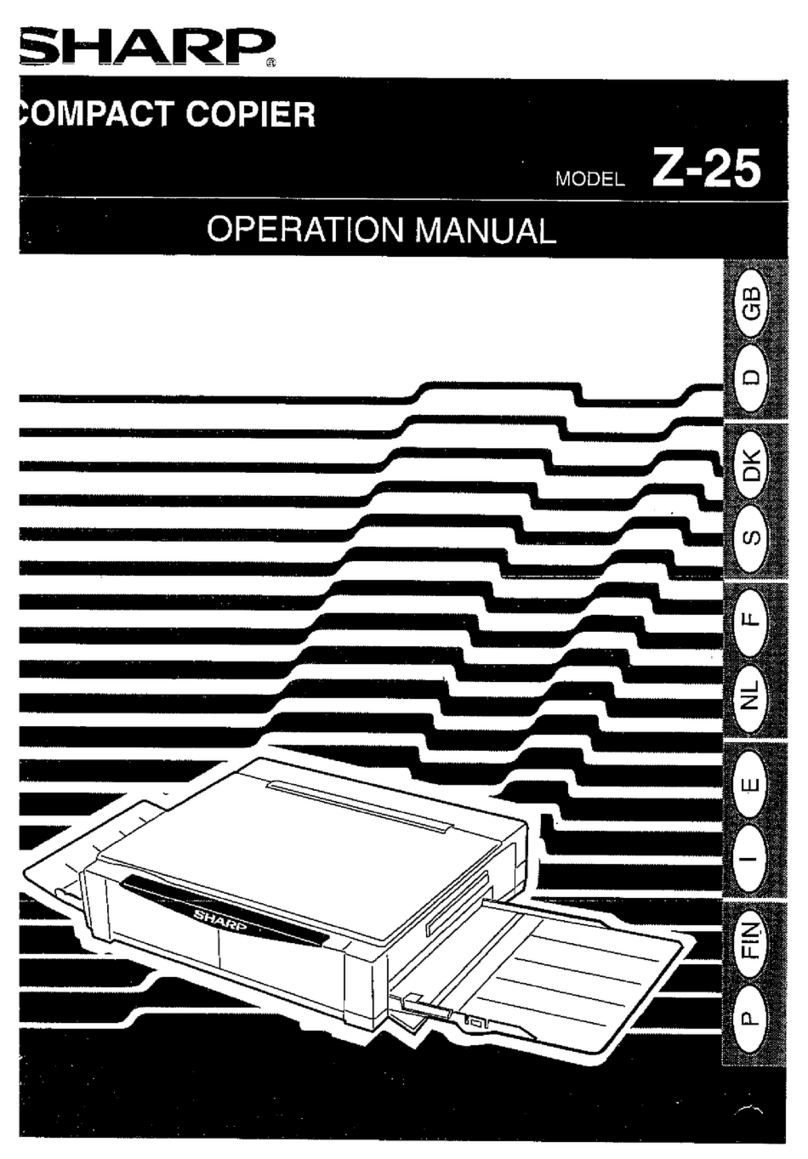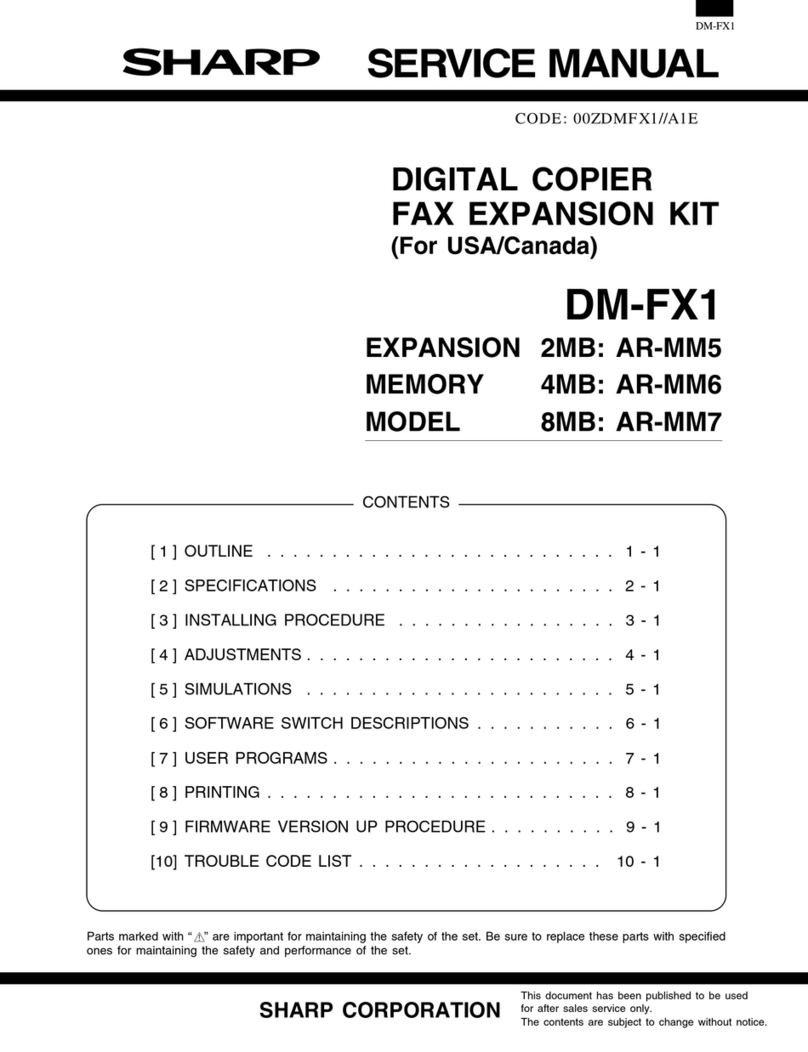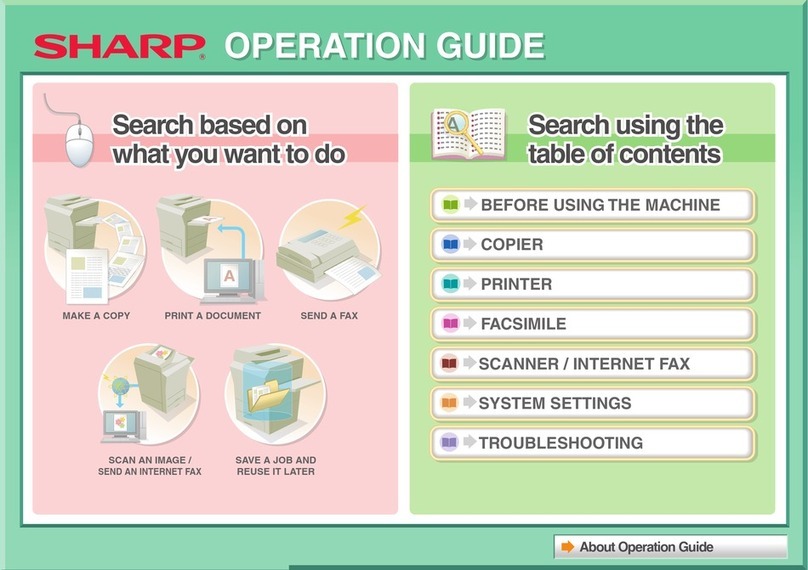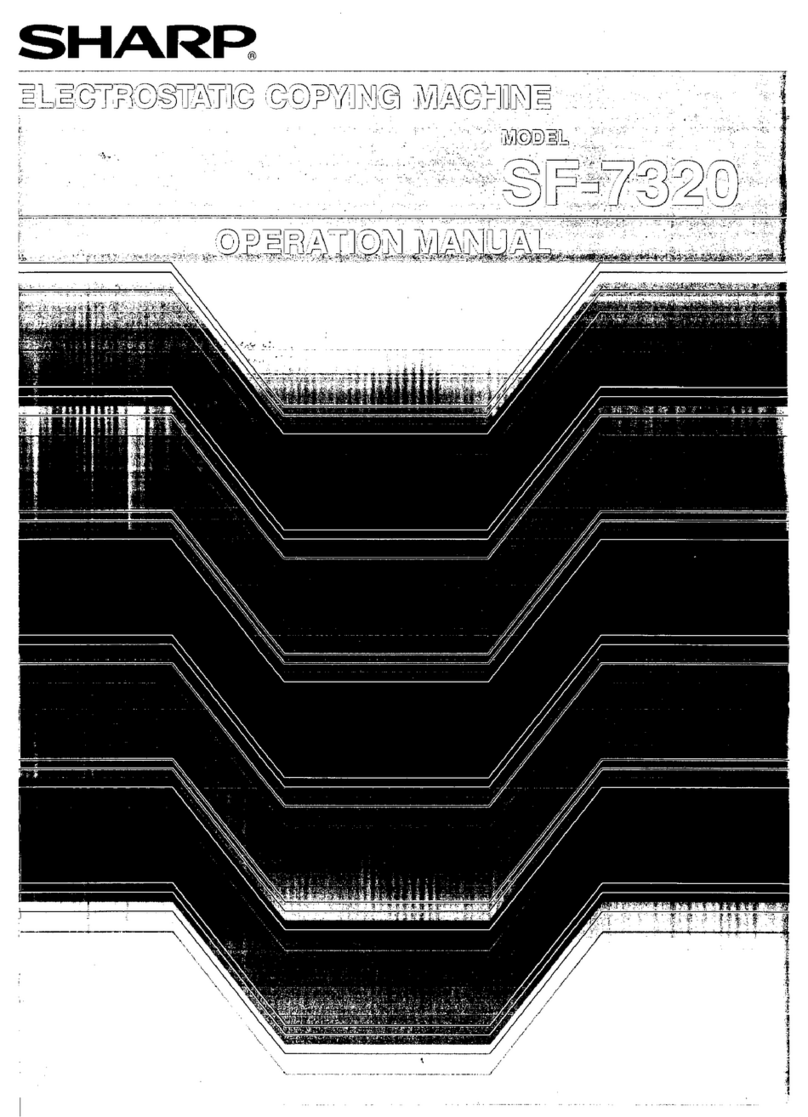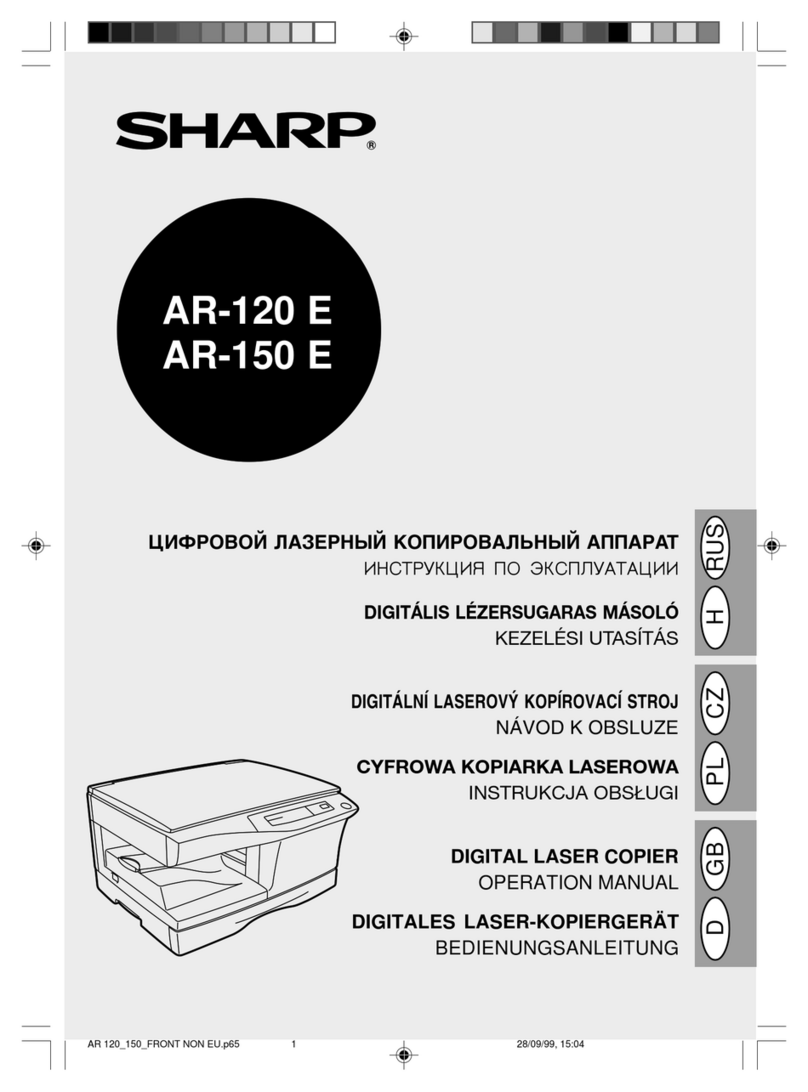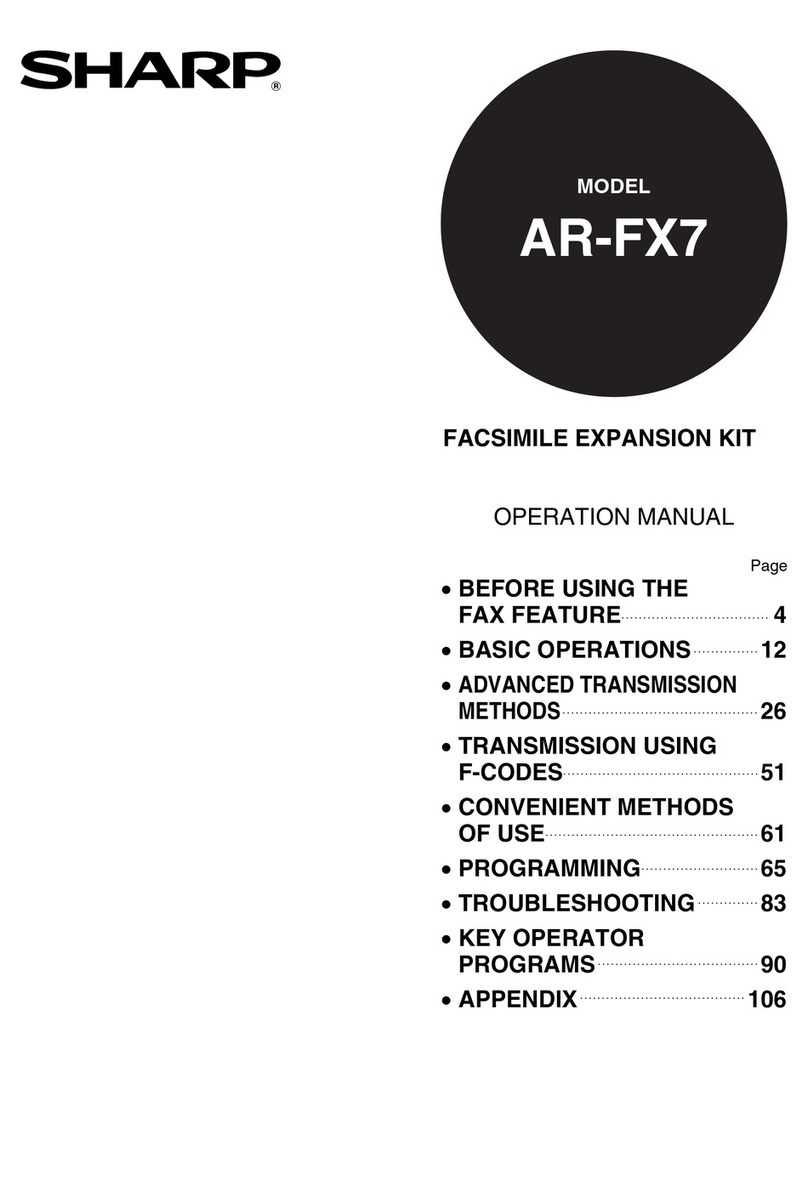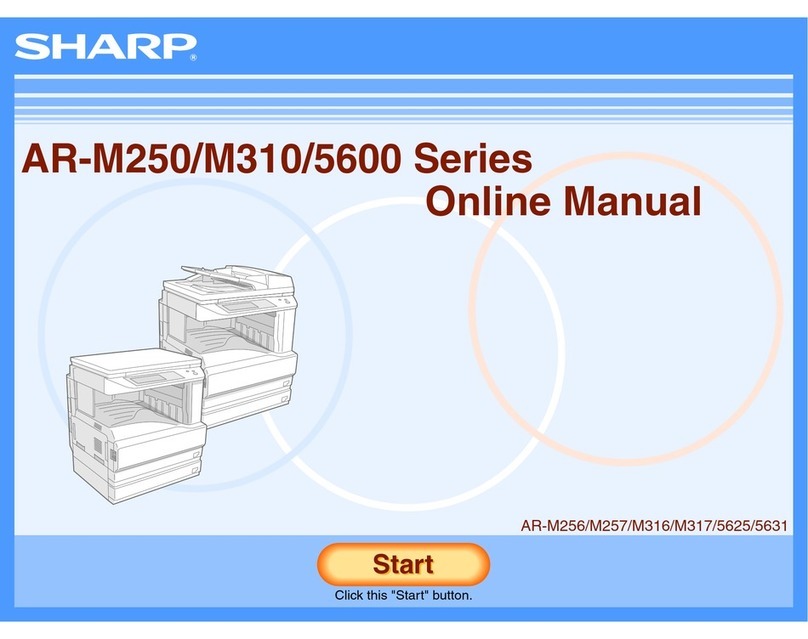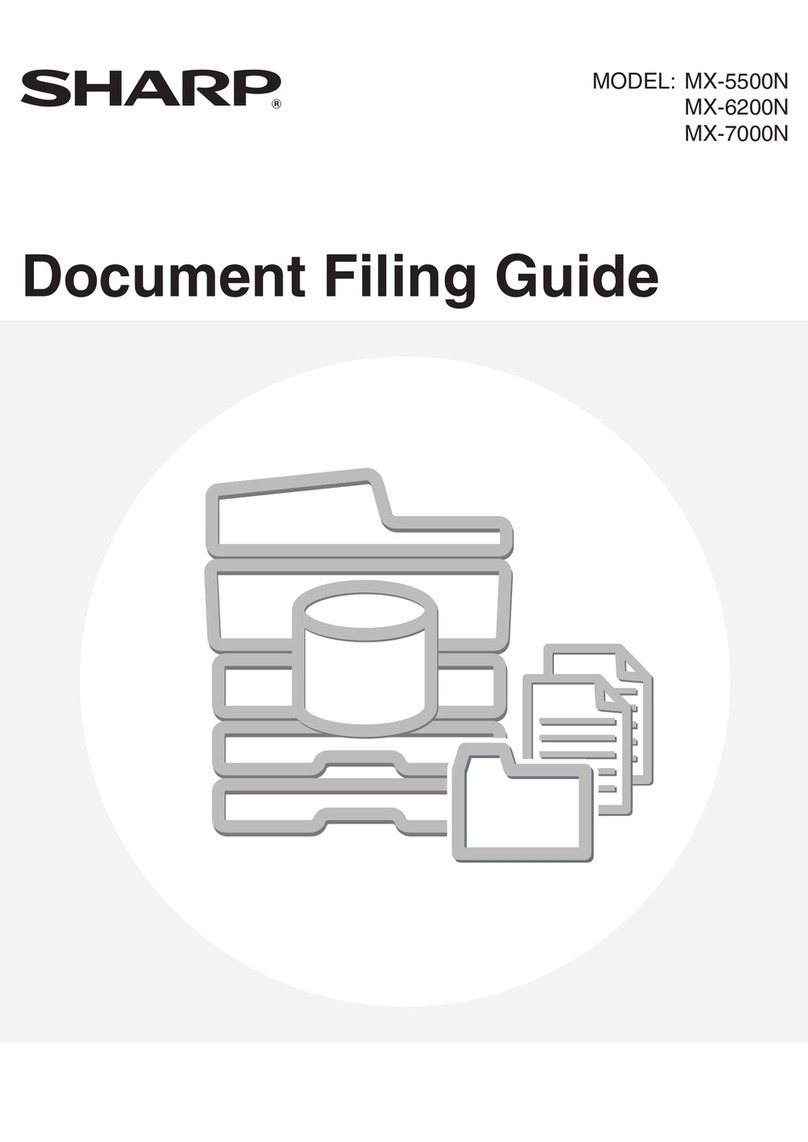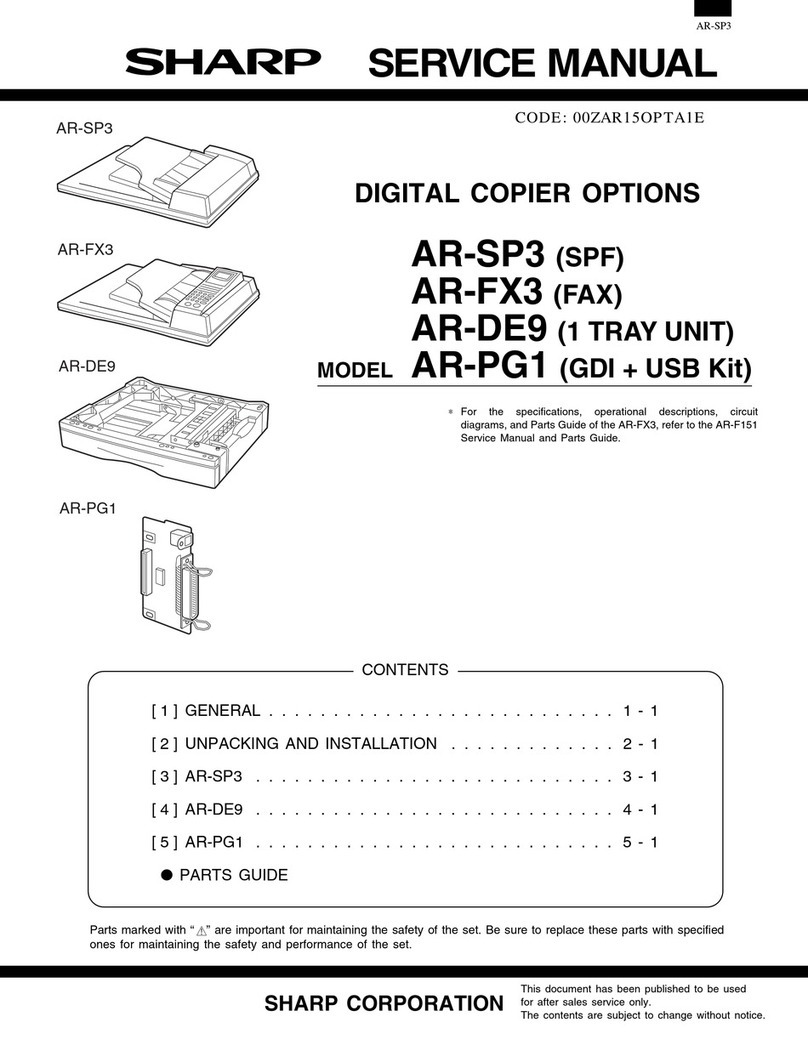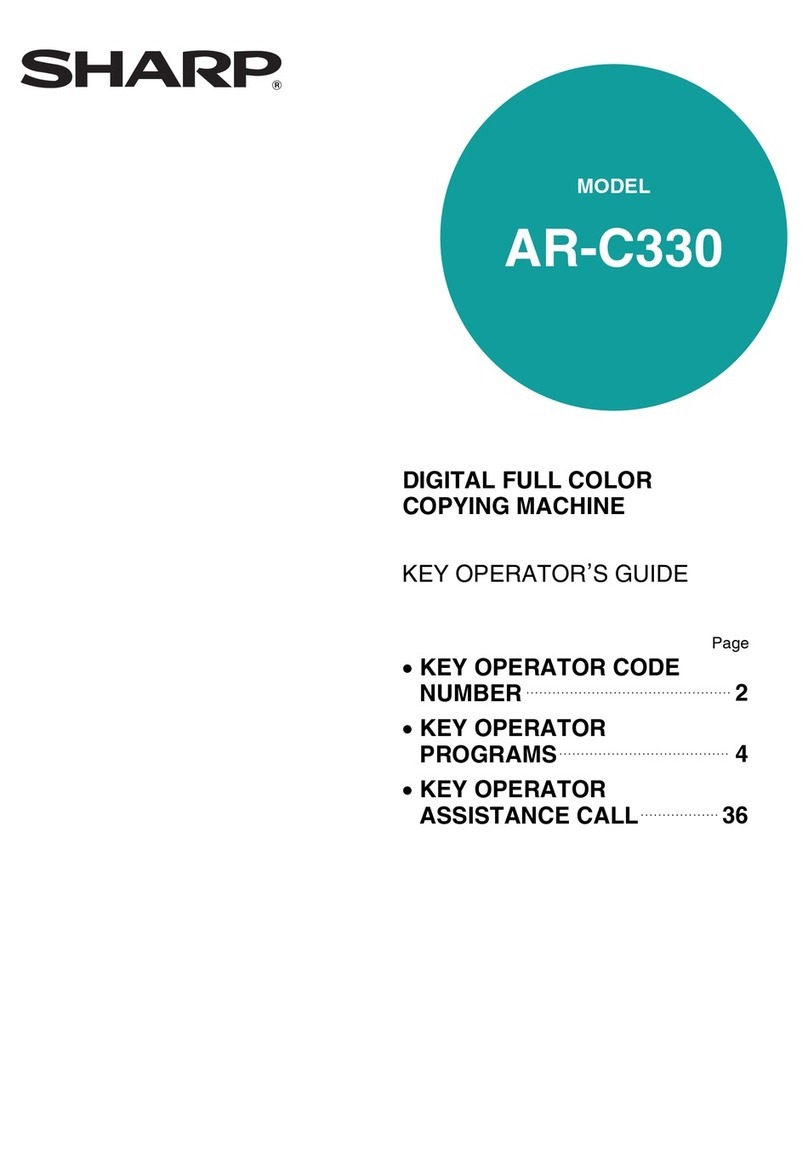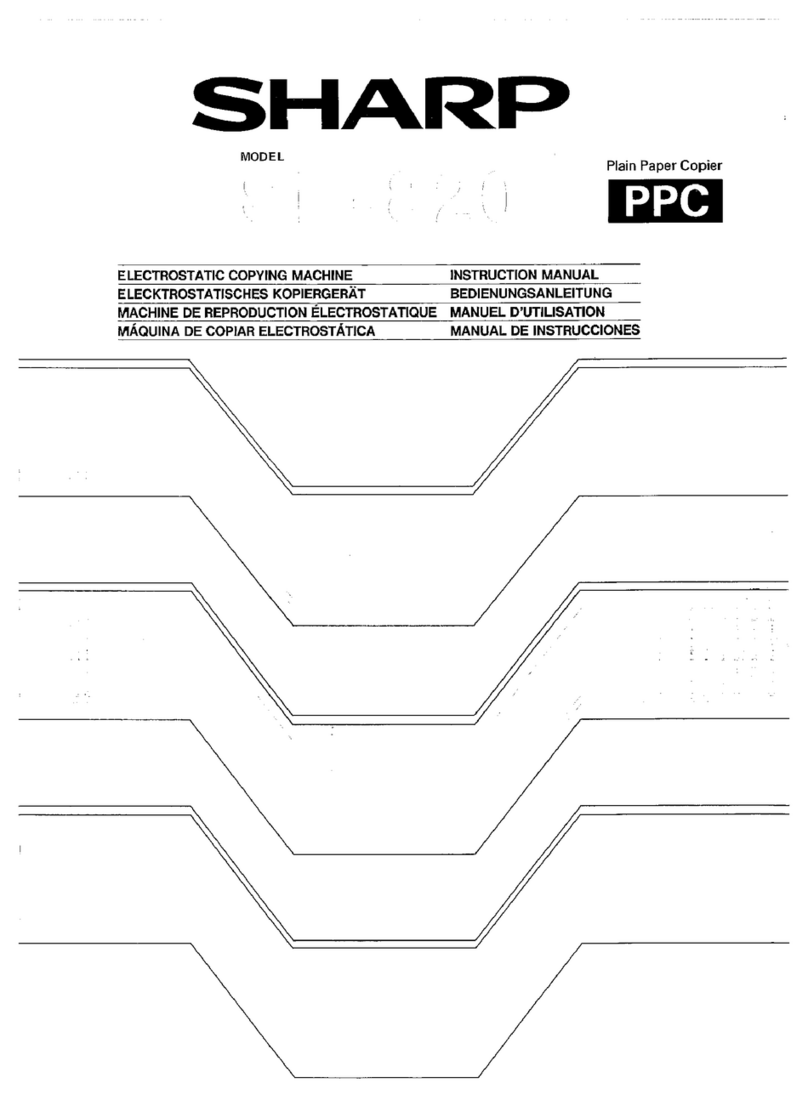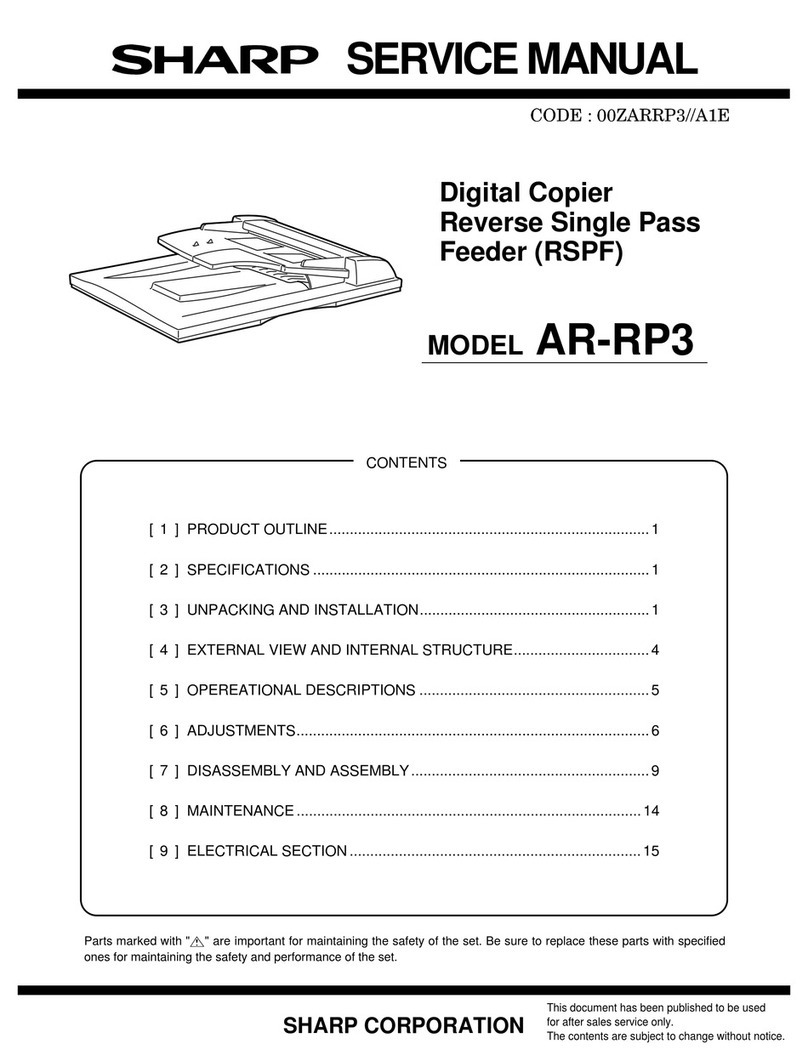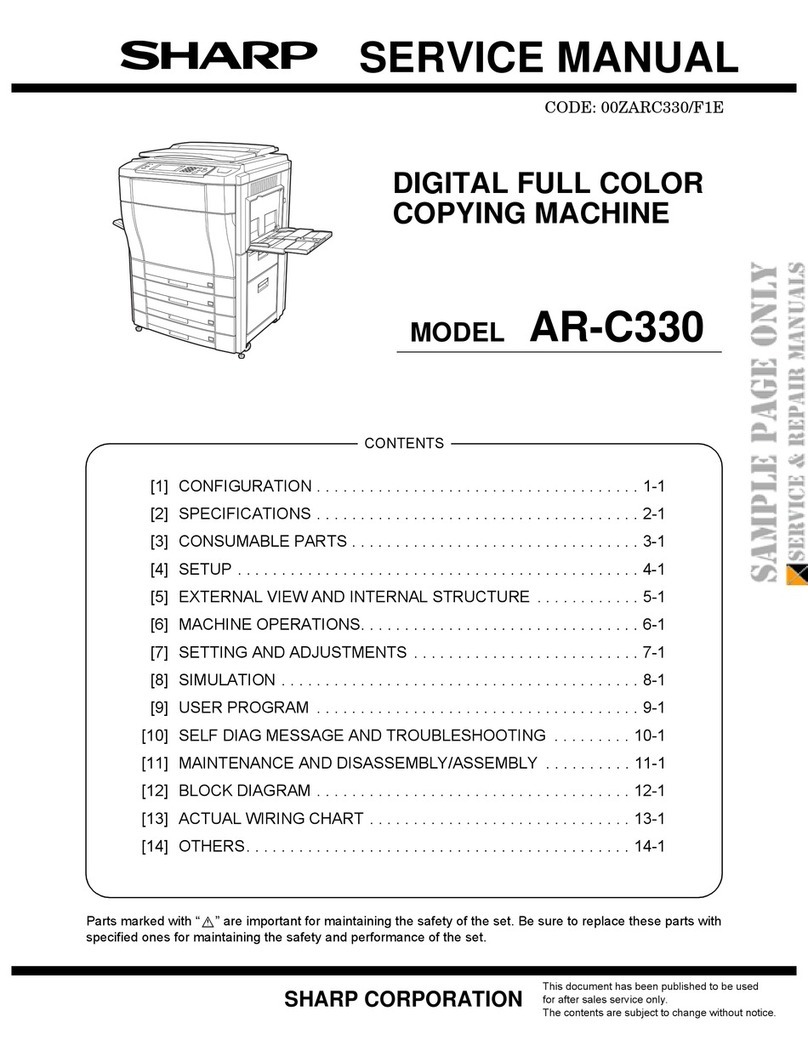7
1
Getting Started
OPERATION PANEL
qExposure mode selector key and
indicators
Use to sequentially select the exposure
modes: AUTO, MANUAL or PHOTO.
Selected mode is shown by a lit indicator.
(p. 20)
wLight and dark keys and exposure
indicators
Use to adjust the MANUAL or PHOTO
exposure level. Selected exposure level
is shown by a lit indicator. (p.20)
Use to start and terminate user program
setting. (p. 24)
eAlarm indicators
: Drum replacement required
indicator (p. 27)
: Misfeed indicator (p. 31)
: TD cartridge replacement required
indicator (p. 26)
rCopy ratio selector key and copy ratio
indicators
Use to sequentially select preset
reduction/enlargement copy ratios.
Selected copy ratio is shown by a lit
indicator. (p. 20)
tZoom indicator (p. 20)
yCopy ratio display (%) key (p. 20)
uDisplay
Displays the specified copy quantity, zoom
copy ratio, user program code, and error
code.
iON LINE indicator
Lights up when the machine is used as a
printer. To use this machine as a printer,
an optional printer upgrade kit is needed.
Lit: Indicates the machine is ready for
printing or data is being received or
printed.
oPower save indicator
Lights up when the copier is in a power
save mode. (p. 23, 24)
!0 Zoom keys
Use to select any reduction or enlarge-
ment copy ratio from 50 to 200% in 1%
increments. (p. 20)
!1 Copy quantity keys
●Use to select the desired copy quantity
(1 to 99). (p. 19)
●Use to make user program entries.
(p. 24)
!2 Clear key
●Press to clear the display, or press
during a copy run to terminate copying.
(p. 18)
●Press and hold down during standby to
display the total number of copies made
to date. (p. 35)
!3 Print key and ready indicator
●Copying is possible when the indicator
is on.
●Use to set a user program.
50%
64%
78%
100%
129%
200%
100%
MAX.
MIN.
5
1
/
2
8
1
/
2
x
5
1
/
2
8
1
/
2
x
8
1
/
2
11
x
8
1
/
2
11
x
8
1
/
2
14
x
8
1
/
2
11
x
ZOOM
q w r
!1
!0
ety u
!3
!2
oi