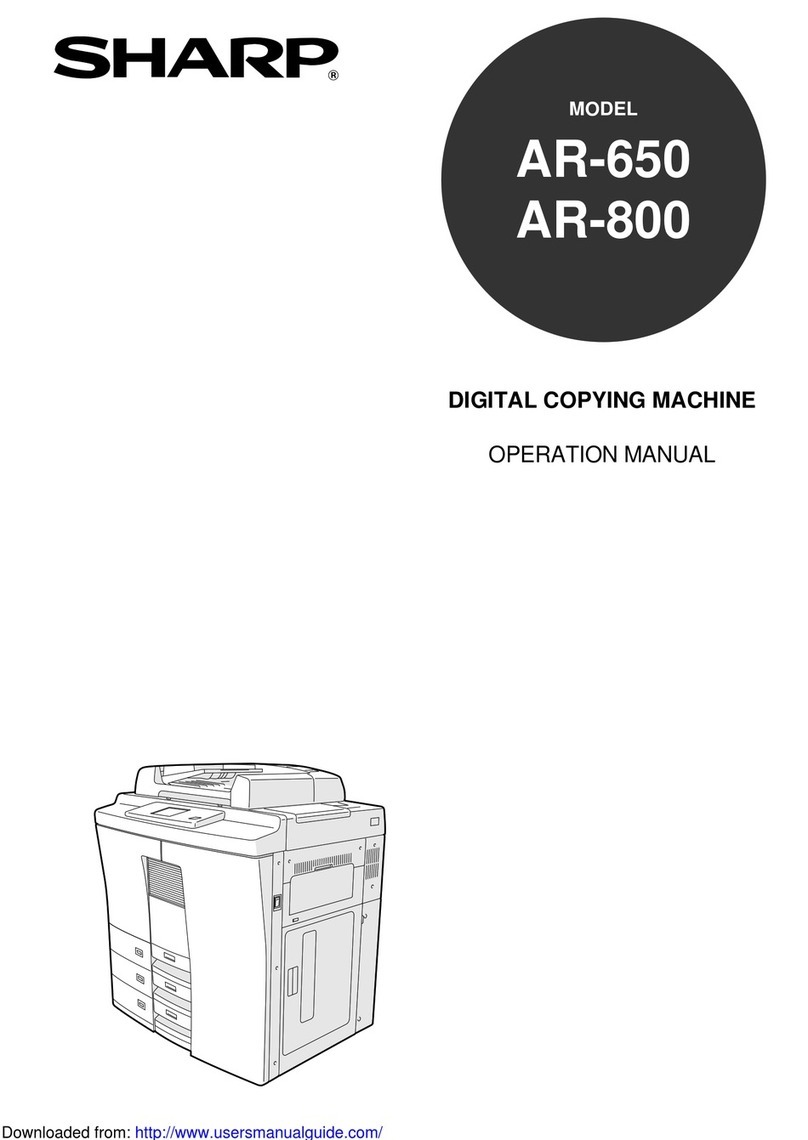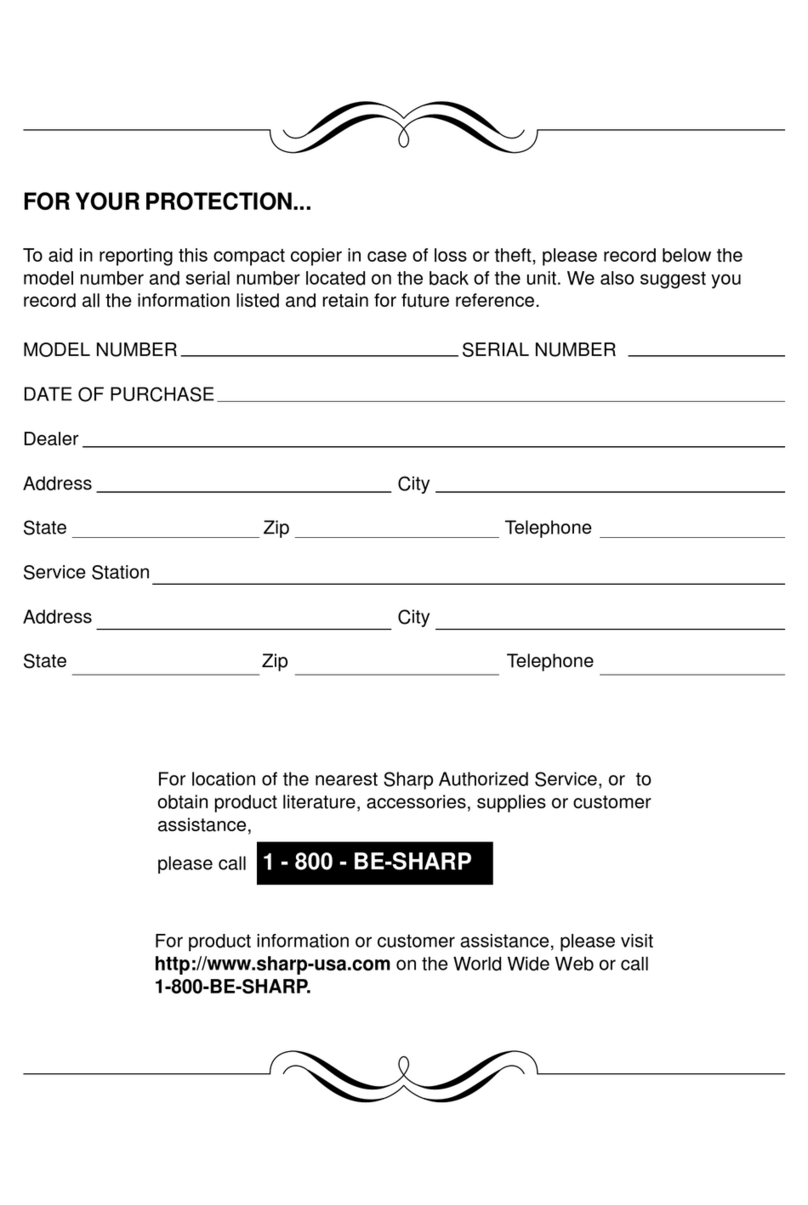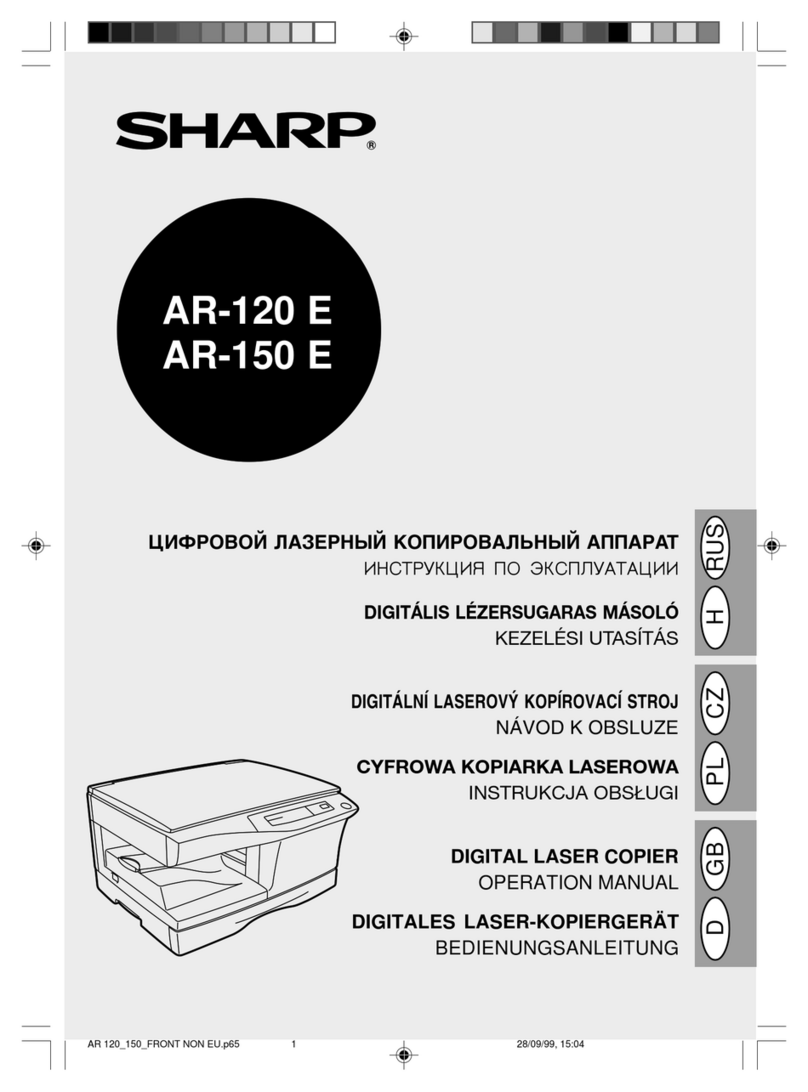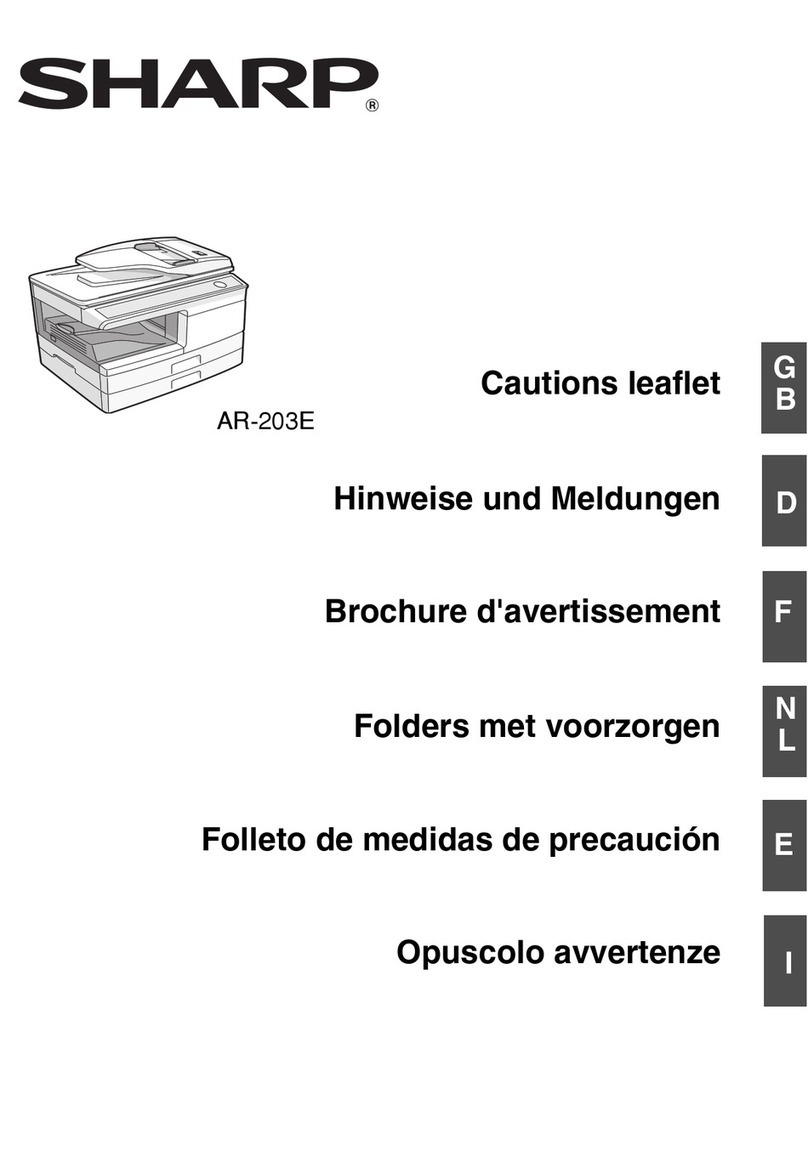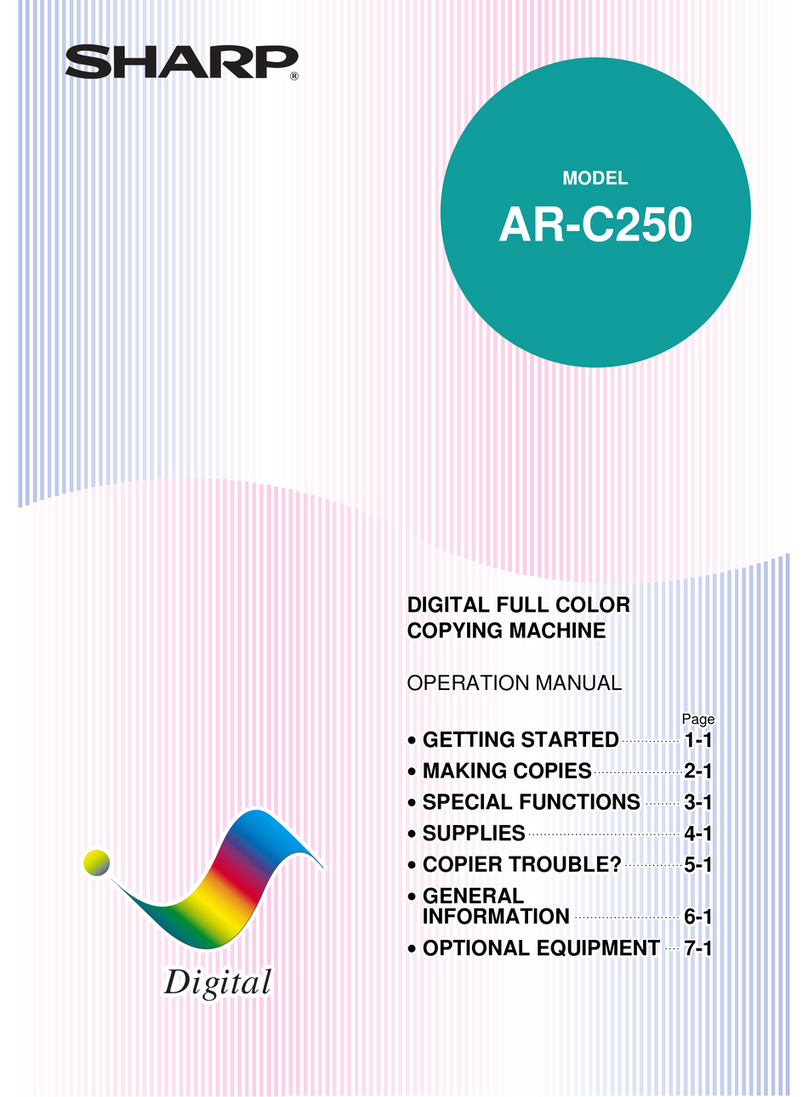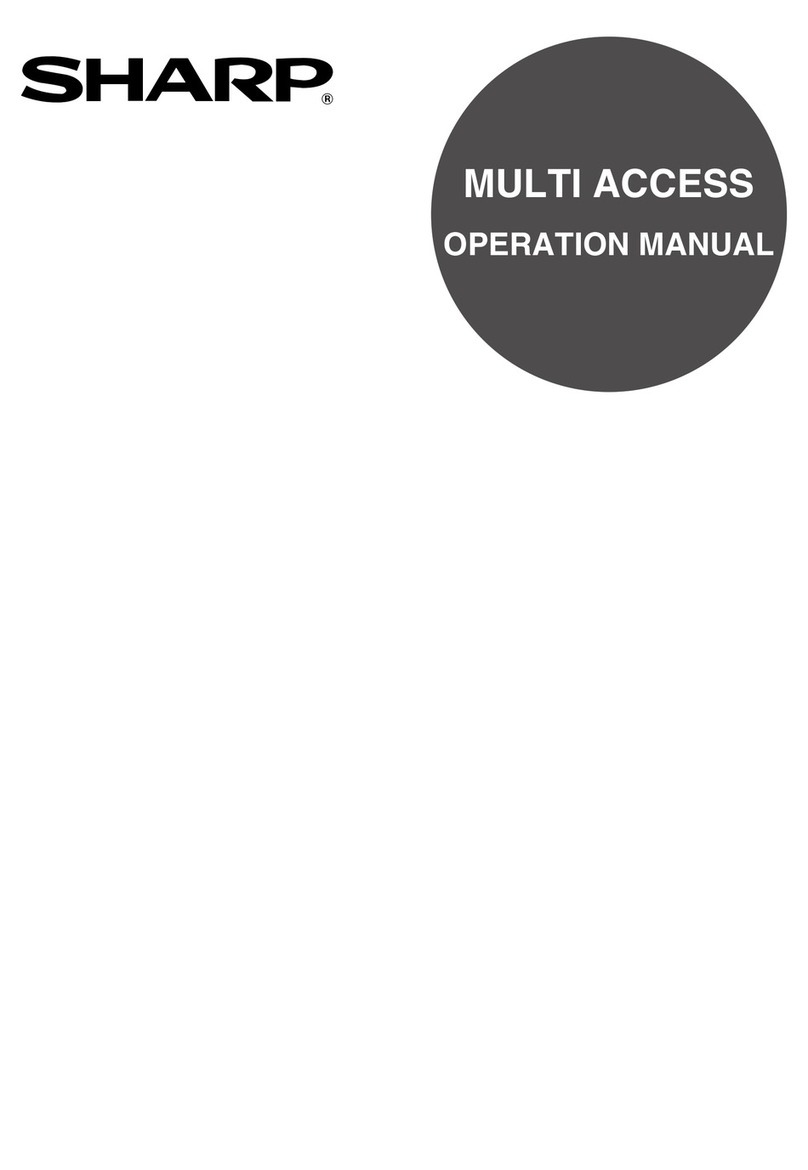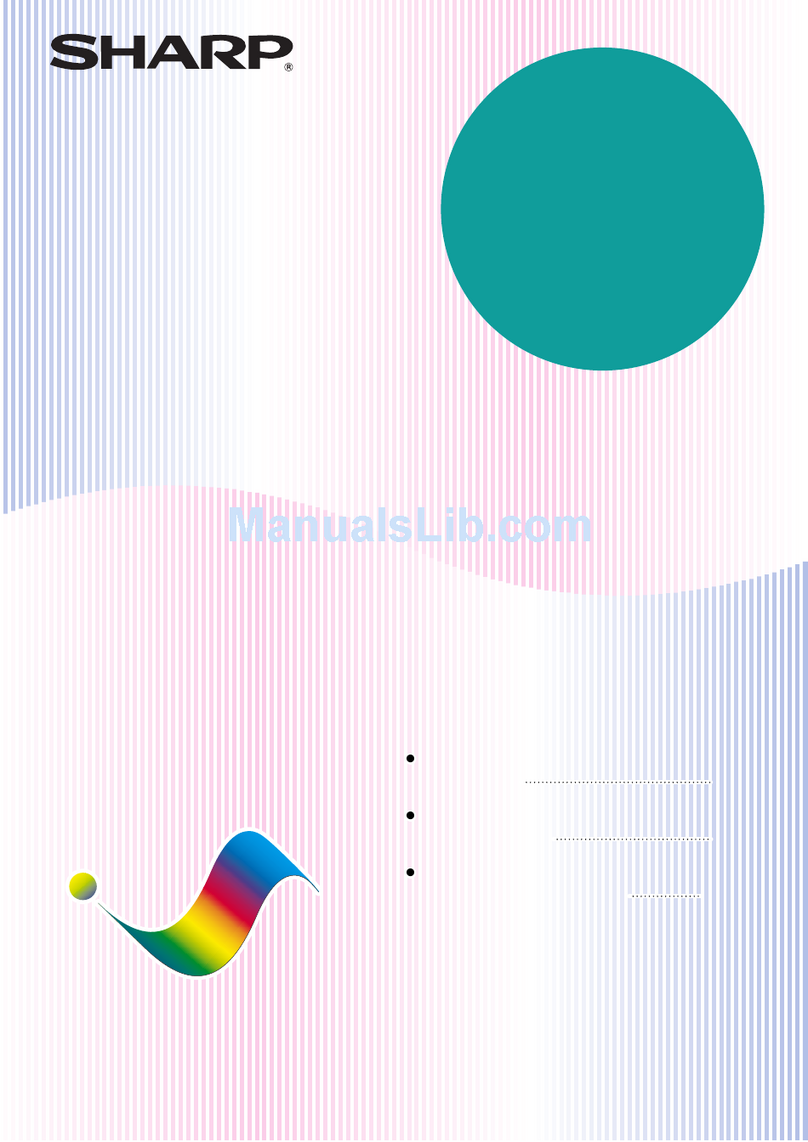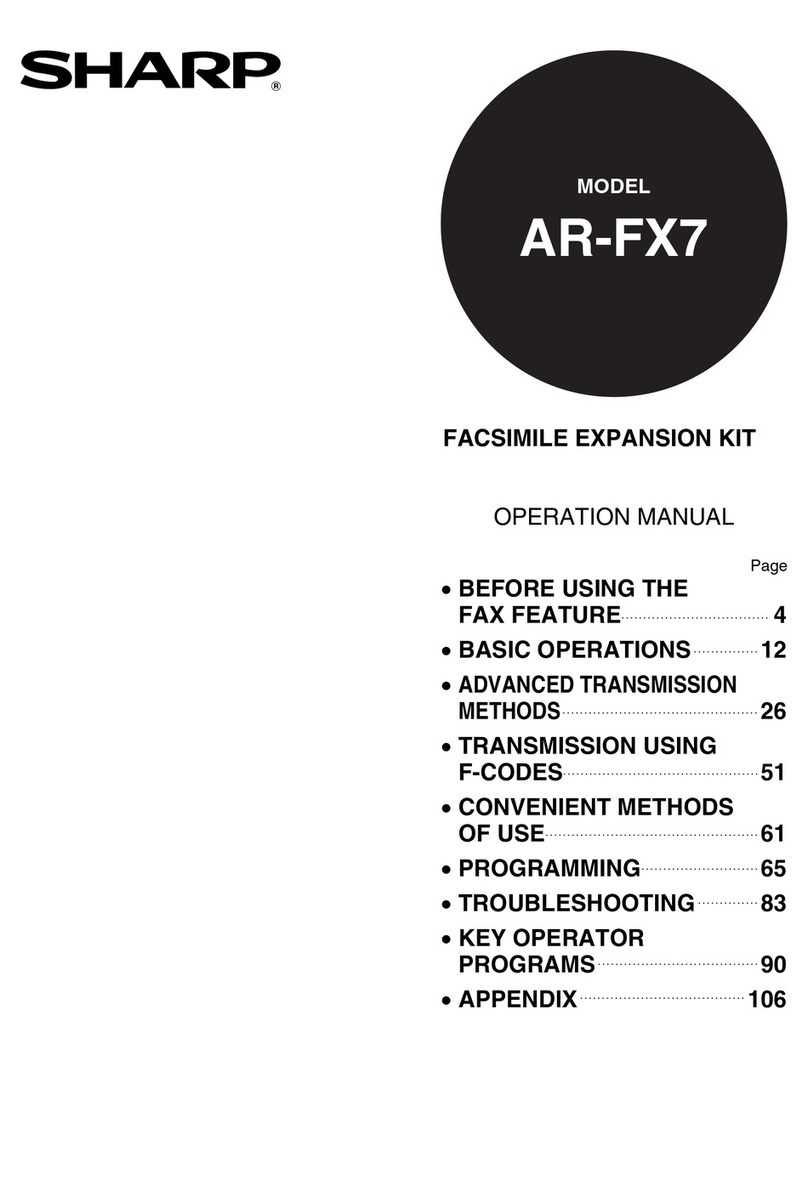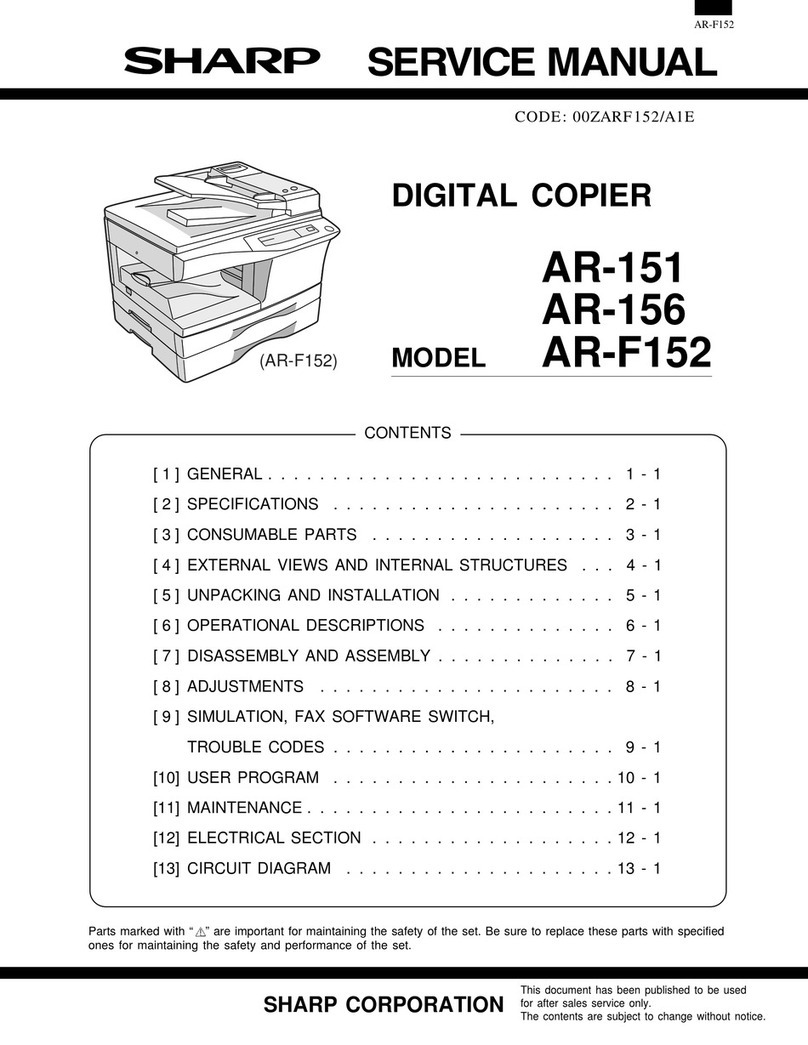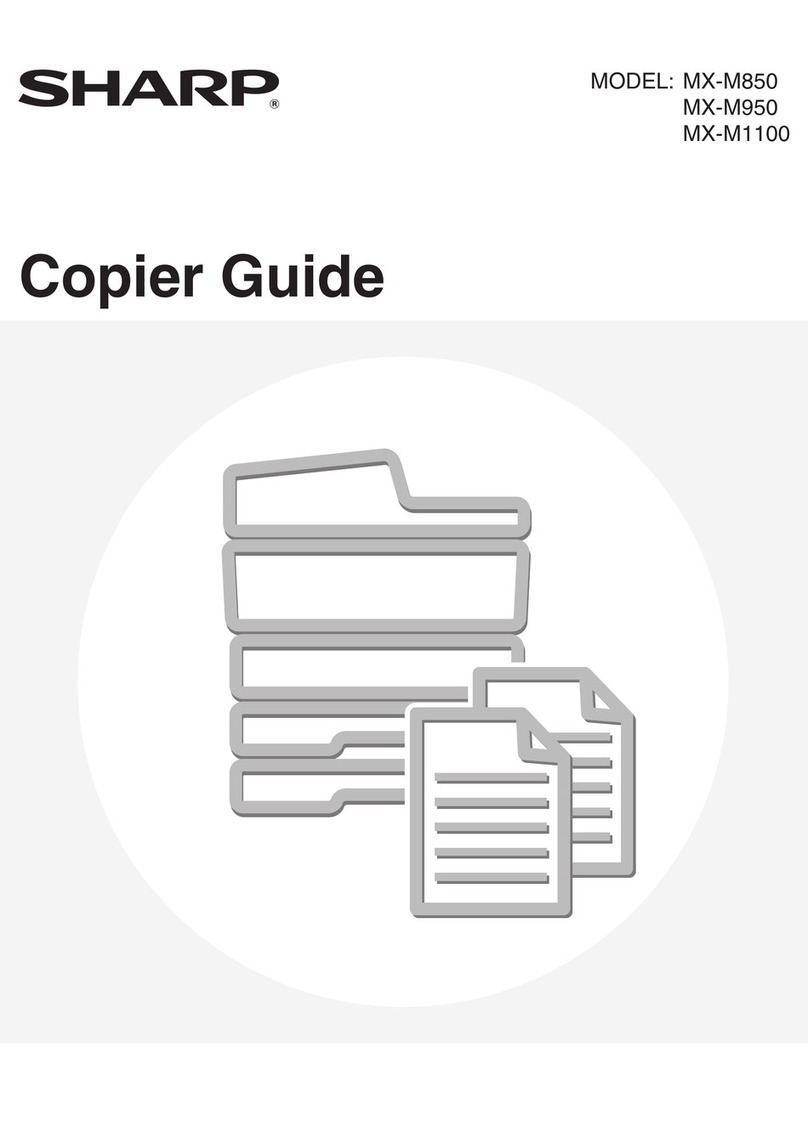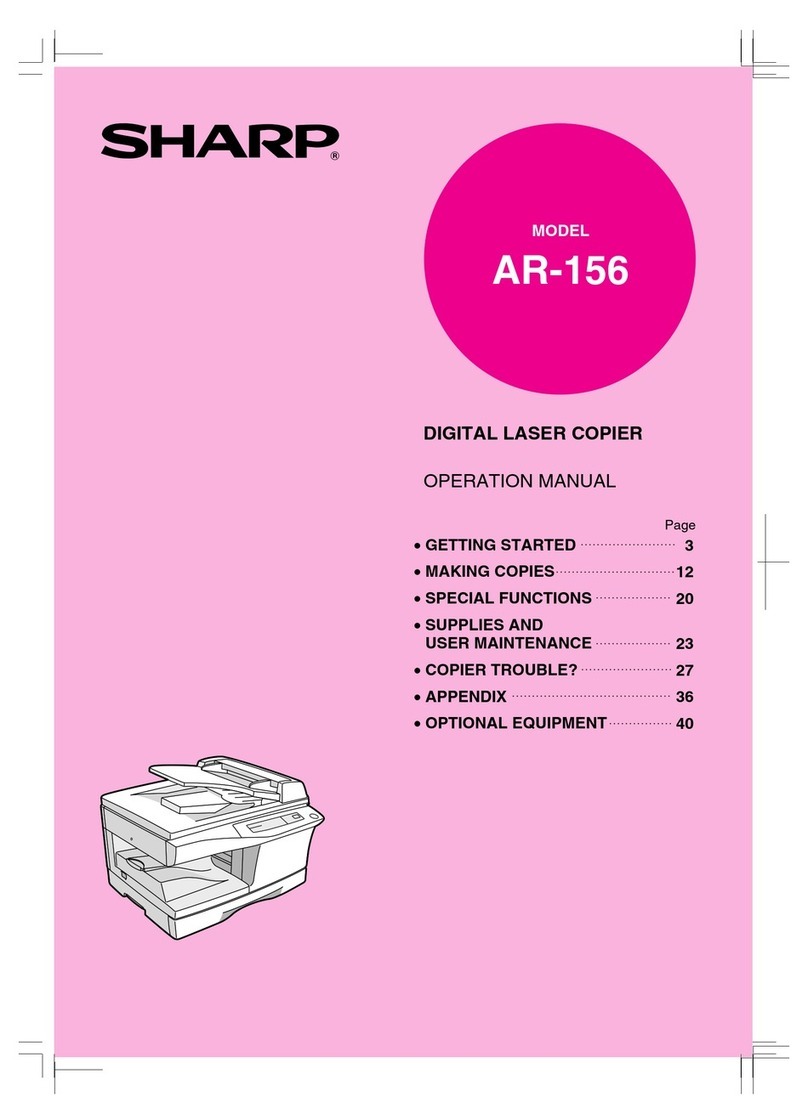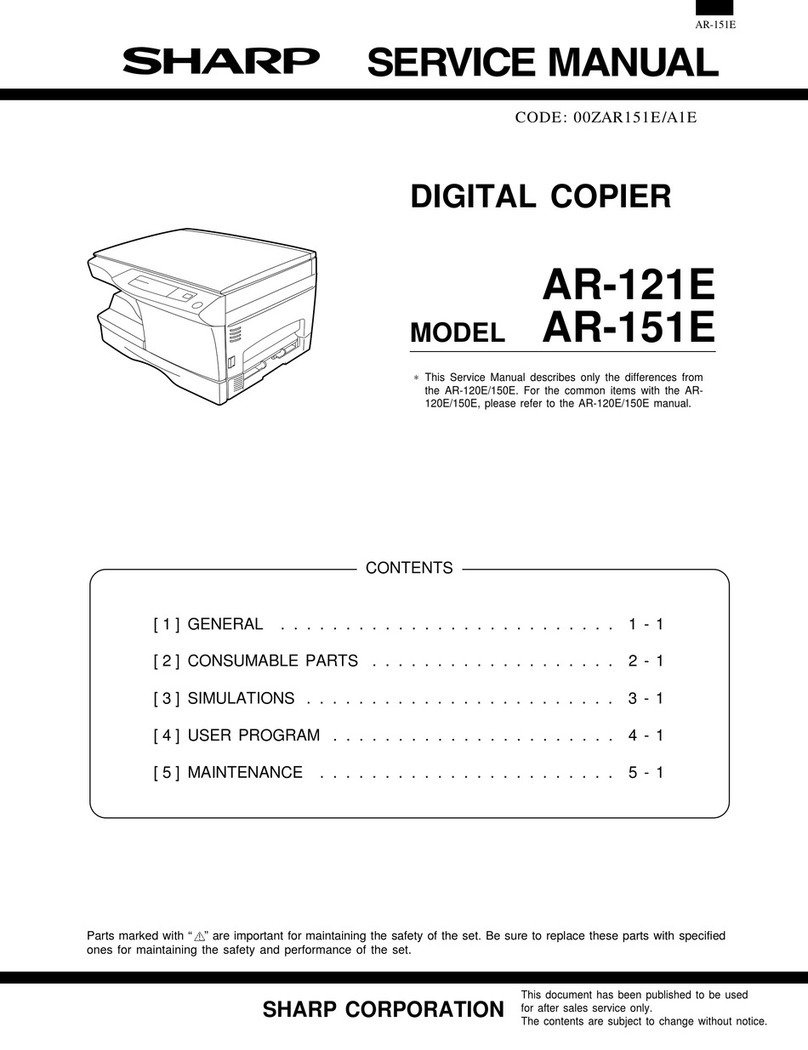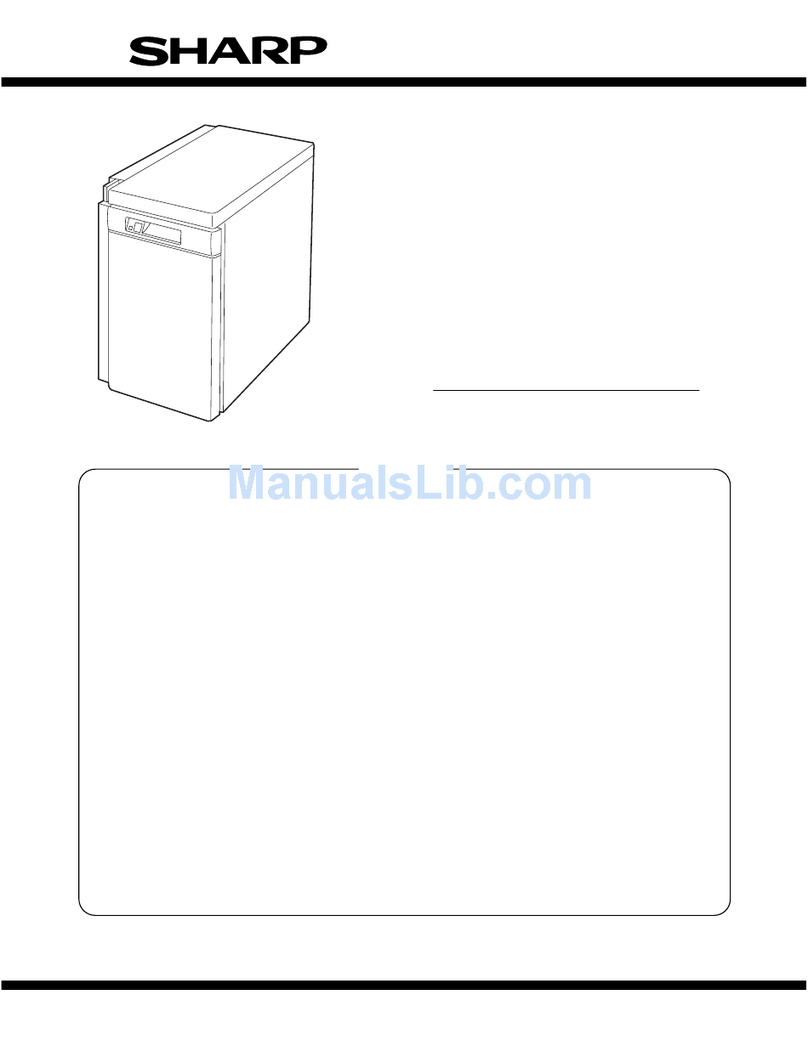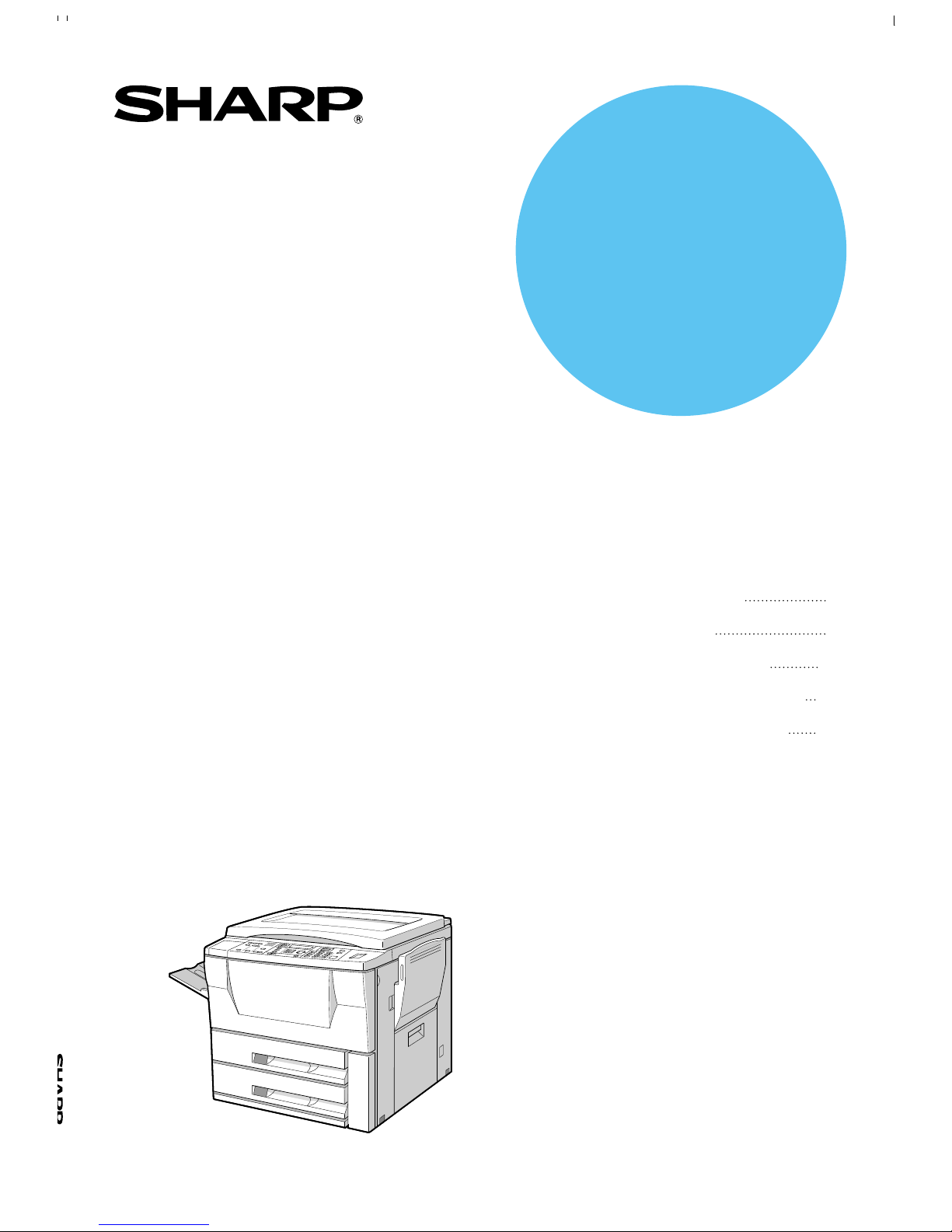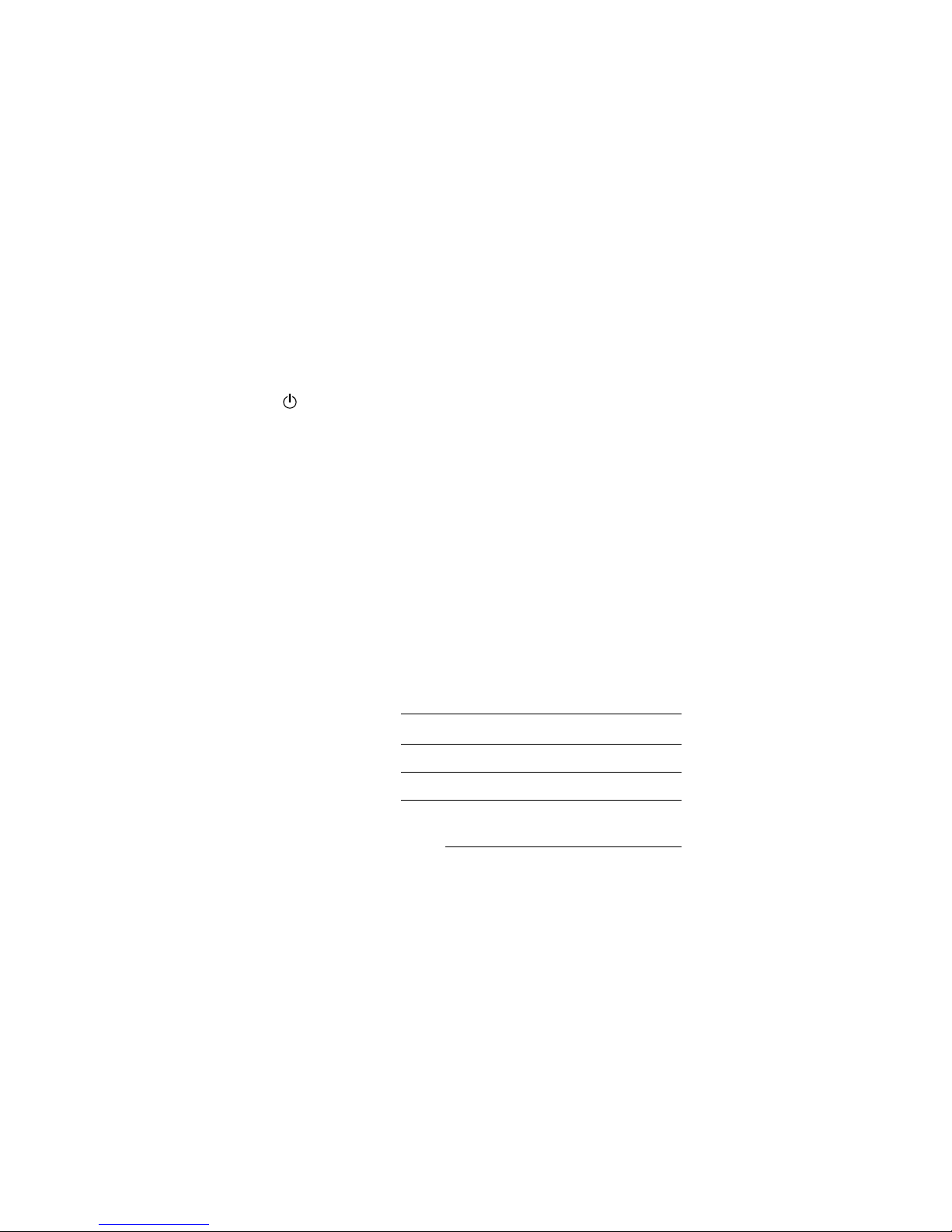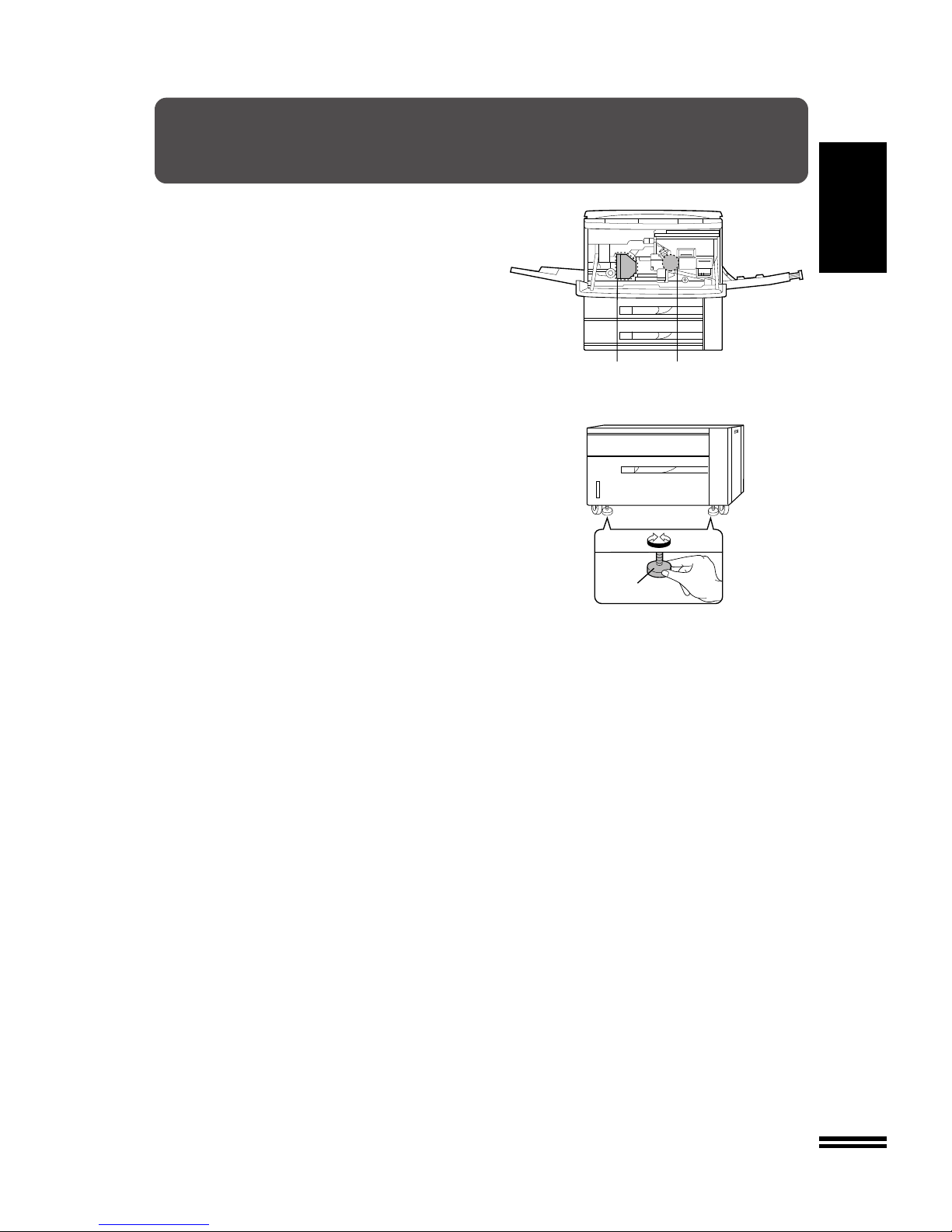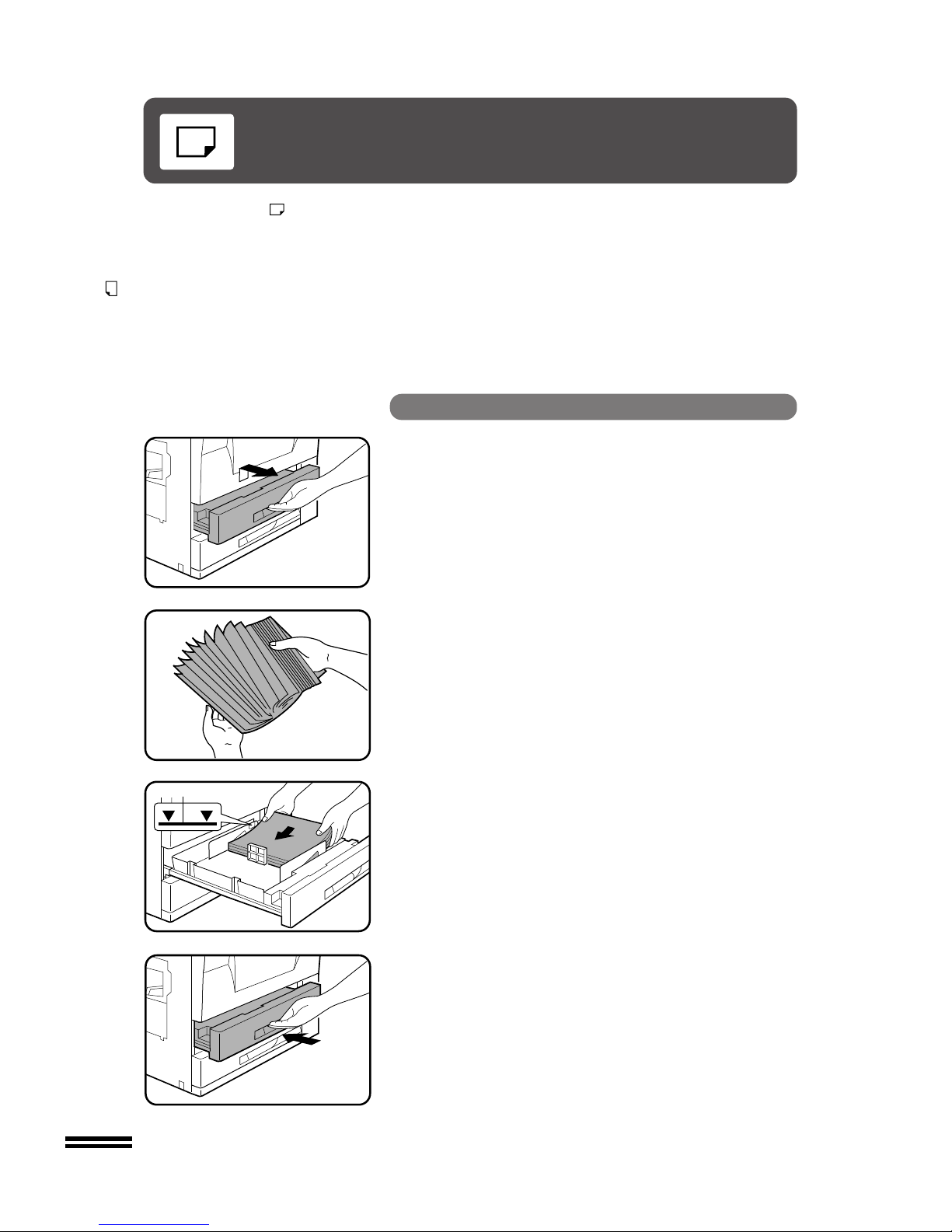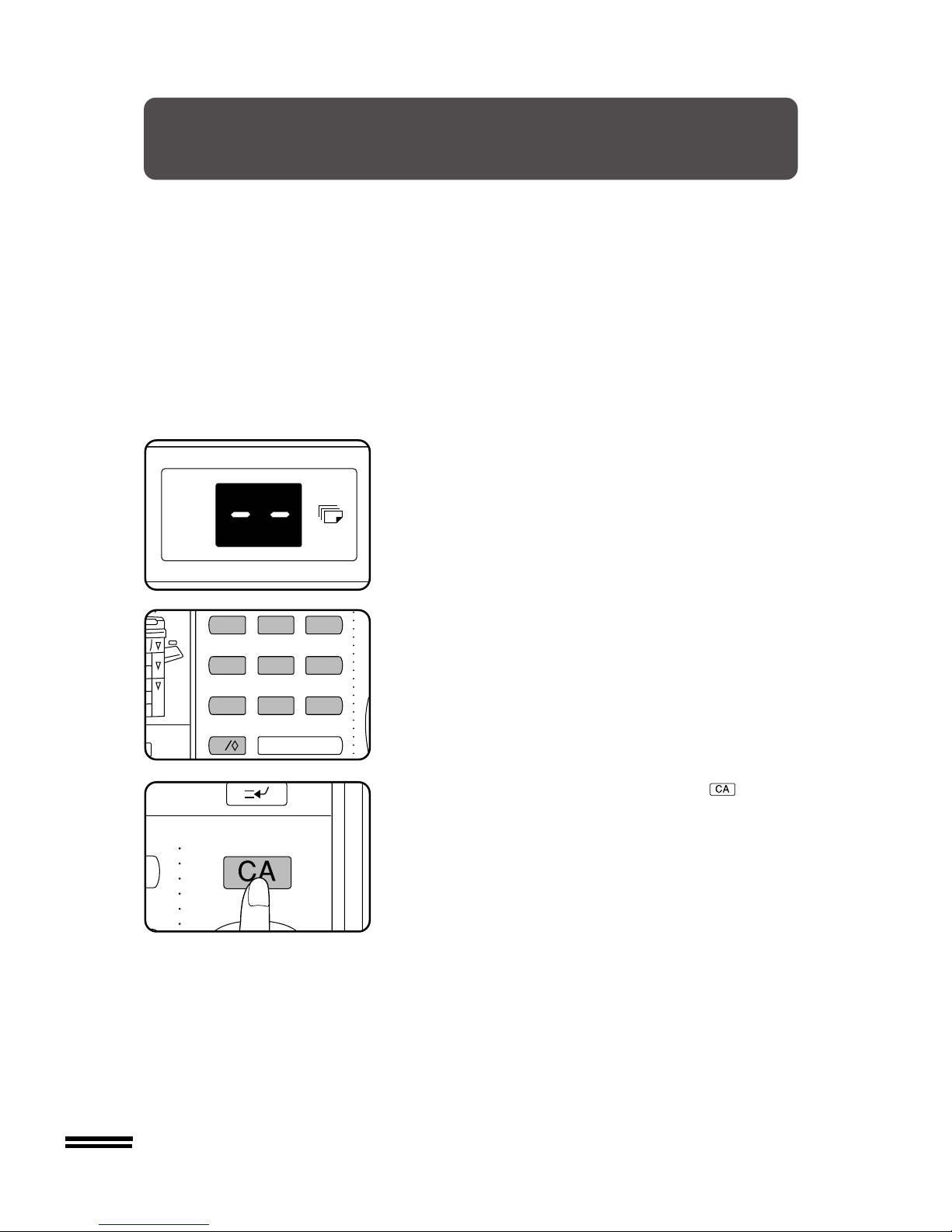1
CONTENTS Page
GETTING STARTED
●INSTALLATION REQUIREMENTS ..................2
●CAUTIONS .................................... 3
●LOADING COPY PAPER...................... 4
●ADDING TONER ............................6
GETTING STARTED
INTRODUCTION
The SF-2530 has been designed to give
high productivity while offering convenient
copying features. Its main features are:
●Easy operation,
●Automatic exposure control,
●PHOTO mode copying,
●Convenient functions such as DUAL
PAGE COPYING, EDGE ERASE,
MARGIN SHIFT, and
●Power savings with preheat and auto
power shut-off modes.
The machine can be equipped with an
optional automatic document feeder
(ADF) or reversing automatic document
feeder (RADF) for automatic feeding of
original documents and an optional sorter
or staple sorter to provide finished copy
sets ready for distribution.
To ensure optimum use of copier
functions, please familiarize yourself with
this manual and the copier. Be sure to
keep this manual available for quick
reference during copier operation.
MAKING COPIES
●AUDITING ACCOUNTS .......................... 8
●NORMAL COPYING .............................9
One-sided copying............................... 9
Two-sided copying with optional duplex module......... 11
●USING THE MANUAL FEED TRAY (special paper)..... 12
Two-sided copying with manual feed tray ............. 13
●REDUCTION/ENLARGEMENT/ZOOM ............... 14
●DUAL PAGE COPYING ......................... 16
●EDGE ERASE................................. 17
●MARGIN SHIFT ............................... 18
●INTERRUPTING A COPY RUN .................... 19
●AUTOMATIC EXPOSURE ADJUSTMENT ............ 20
●TONER SAVE MODE ........................... 21
GENERAL INFORMATION
●PART NAMES AND FUNCTIONS .................. 30
Exterior ...................................... 30
Interior ...................................... 31
Operation panel................................ 32
●USER PROGRAMS............................. 34
●AUDITING PROGRAMS .........................37
●POWER SAVE MODES.......................... 43
●USER MAINTENANCE .......................... 45
●COPIER TROUBLE?............................ 46
●SUPPLIES ...................................49
Types and sizes of copy paper ..................... 49
Genuine supplies statement ....................... 50
●SPECIFICATIONS .............................51
OPTIONAL EQUIPMENT
●SYSTEM CONFIGURATION ...................... 54
●AUTOMATIC DOCUMENT FEEDER (SF-A17) ......... 55
●
REVERSING AUTOMATIC DOCUMENT FEEDER (SF-A56)
... 55
●10-BIN SORTER (SF-S18)........................ 61
●20-BIN SORTER (SF-S15)........................ 61
●10-BIN STAPLE SORTER (SF-S54N) ............... 67
●20-BIN STAPLE SORTER (SF-S56)................. 67
●STAND/500-SHEET PAPER DRAWER (SF-D20) ....... 82
●STAND/1000-SHEET PAPER DRAWER (SF-D21) ...... 82
●AUDITOR CODE NUMBER: FACTORY SETTING ...... 87
STATUS INDICATORS
STATUS INDICATORS
●MISFEED REMOVAL ....................... 22
●USED TONER DISPOSAL .................... 27
●DEVELOPER REQUIRED .................... 28
●MAINTENANCE REQUIRED .................. 29
OPTIONAL EQUIPMENT
GENERAL INFORMATION
MAKING COPIES