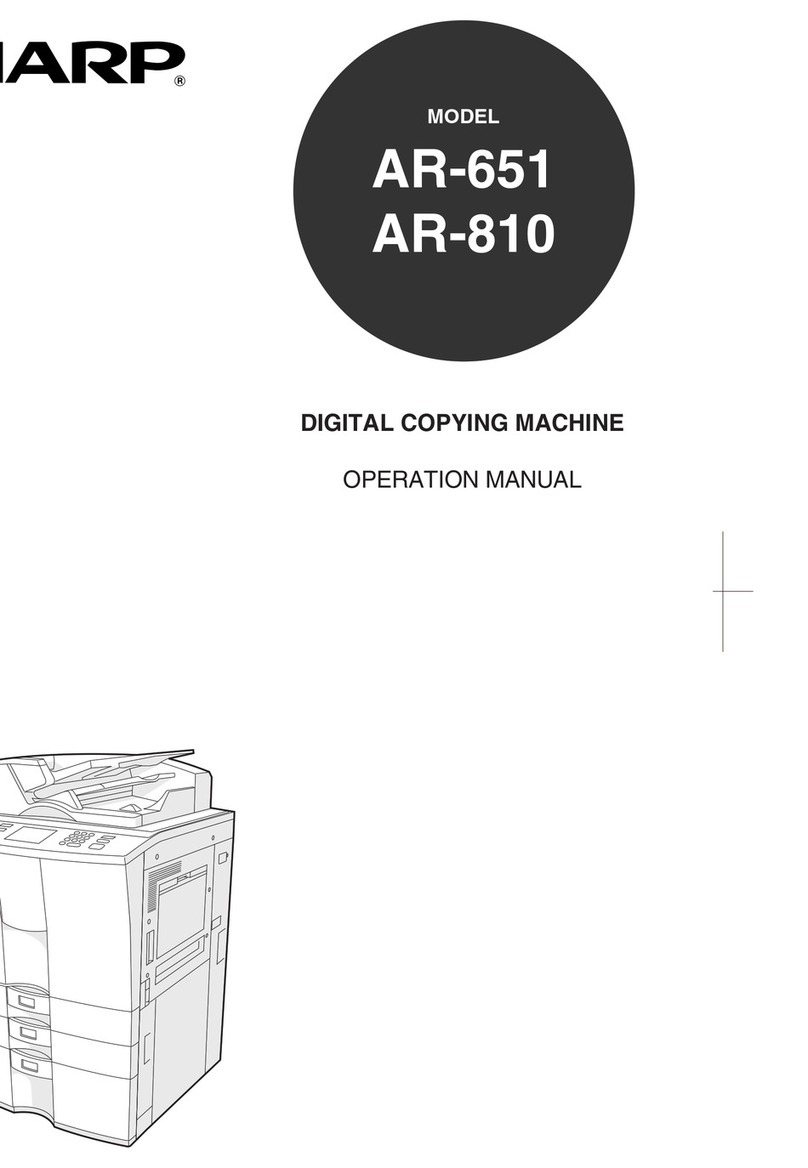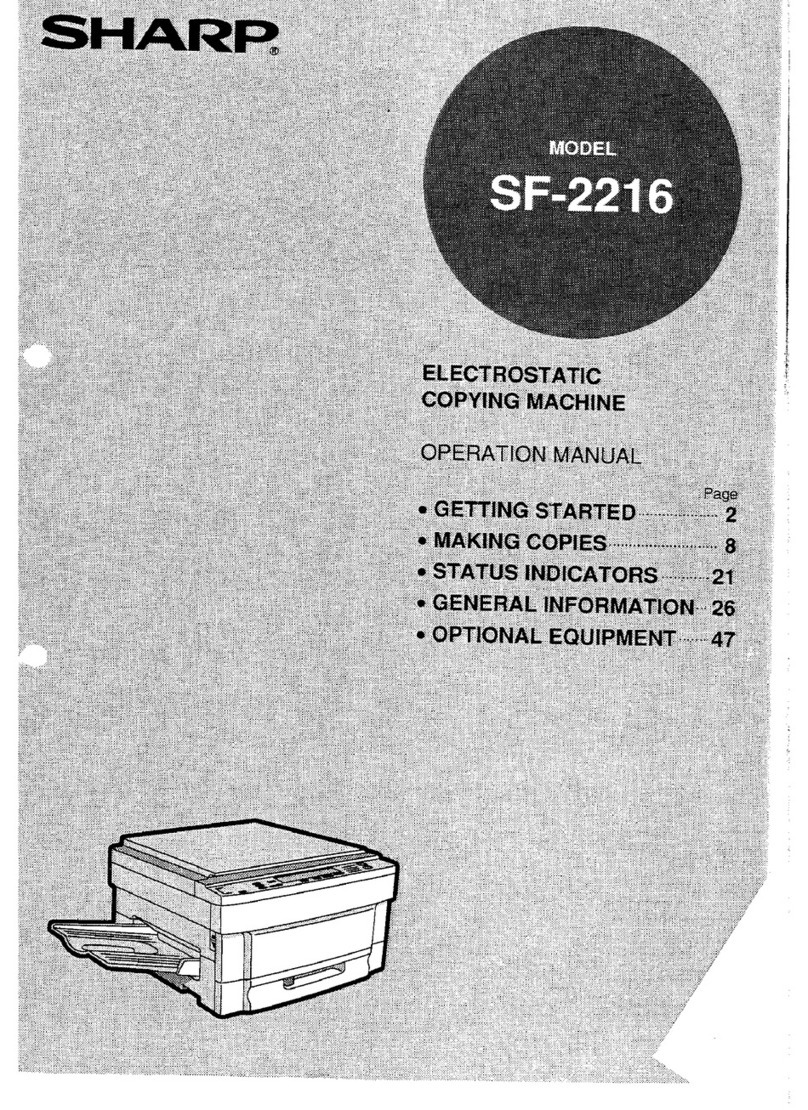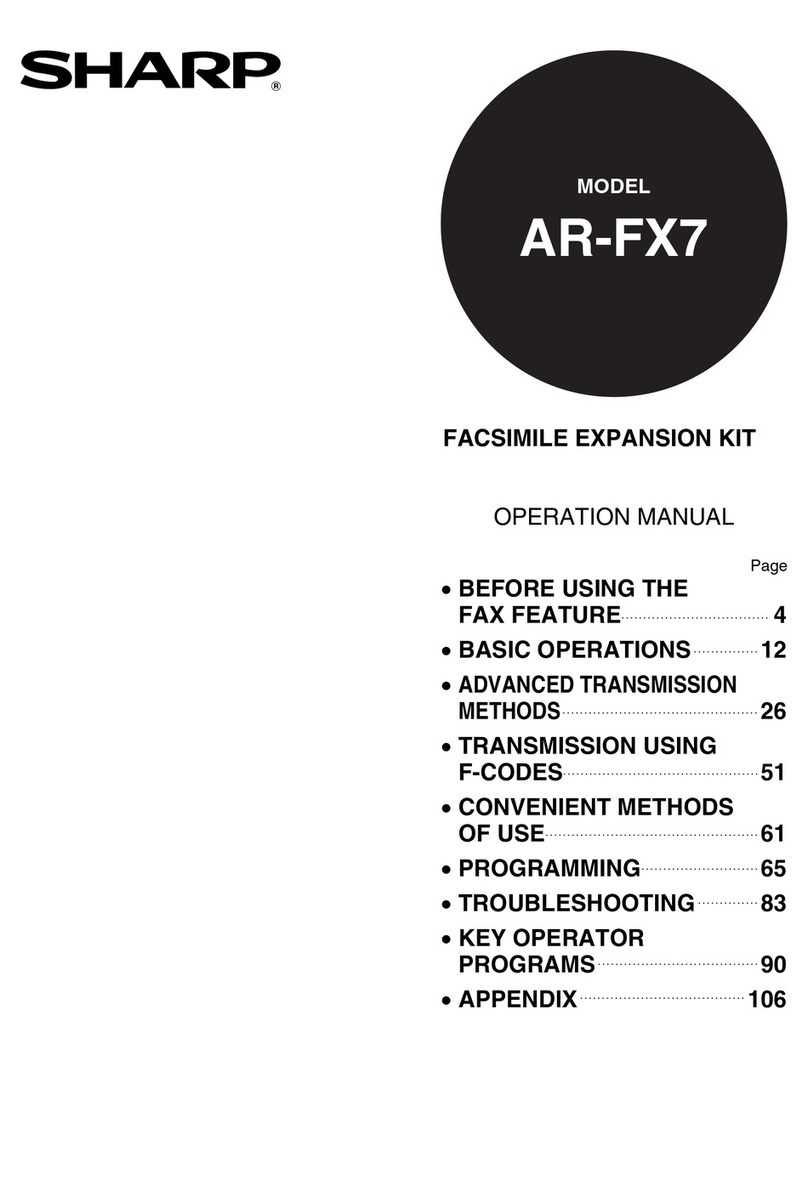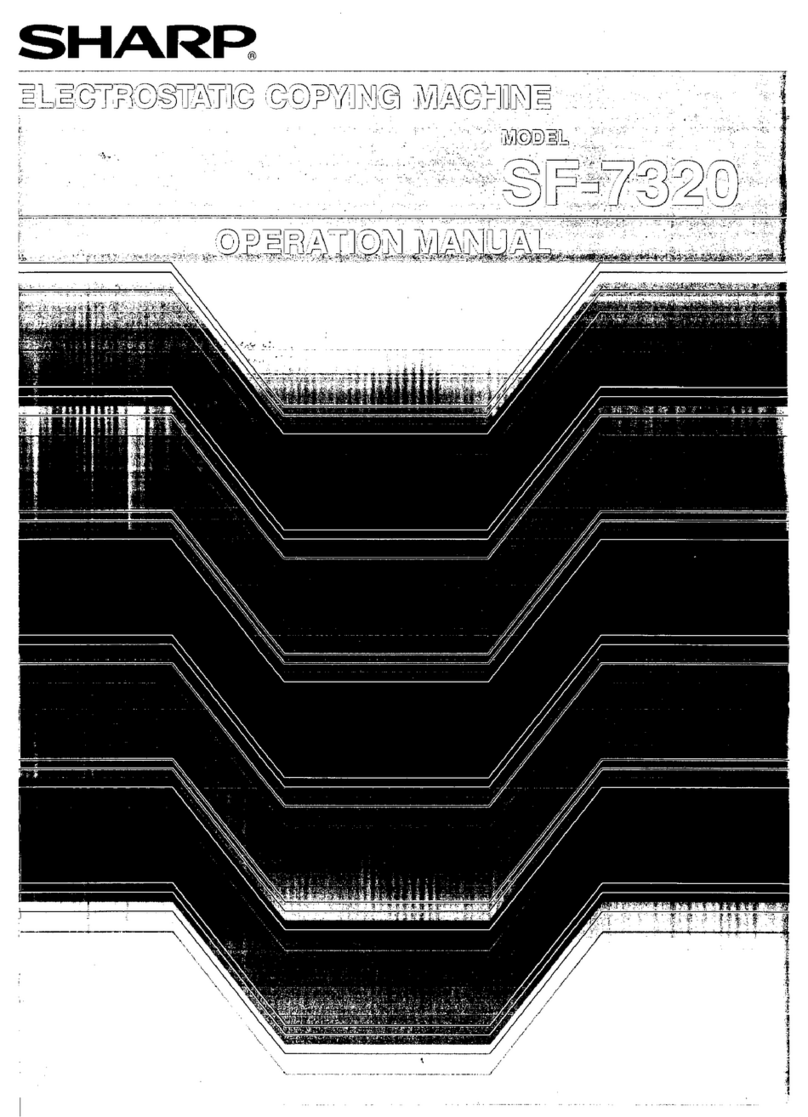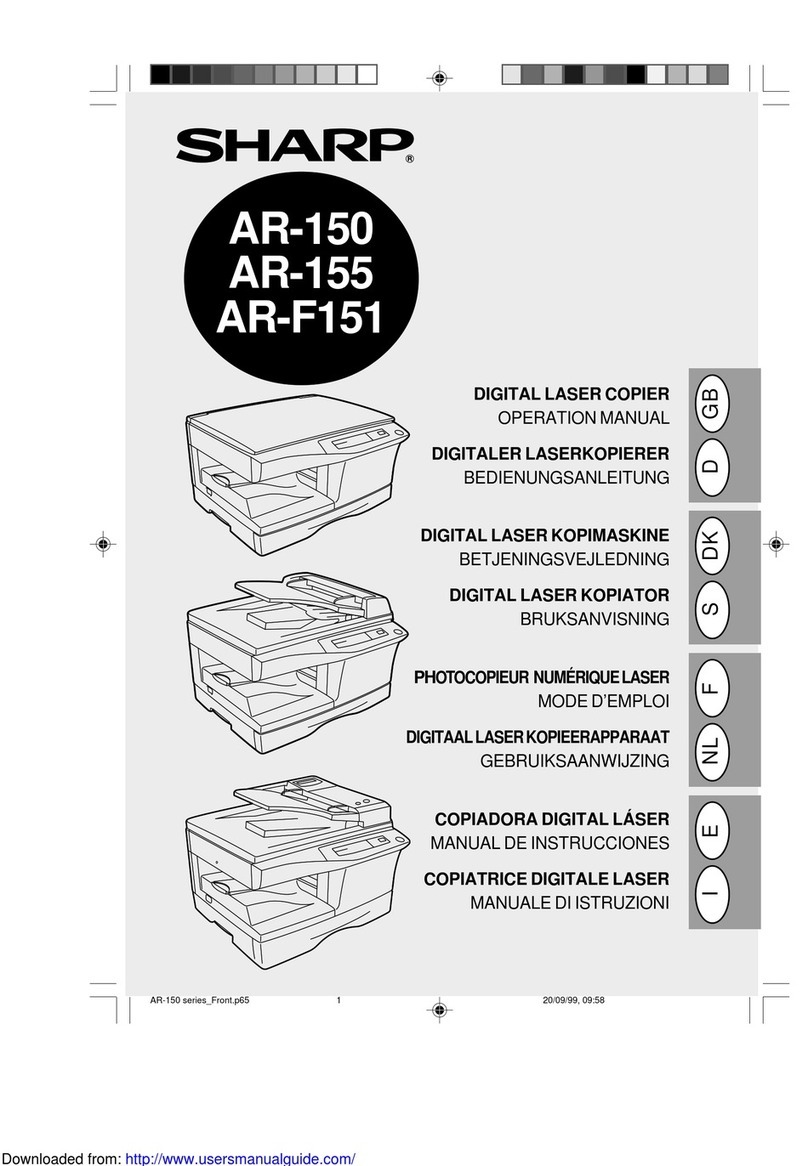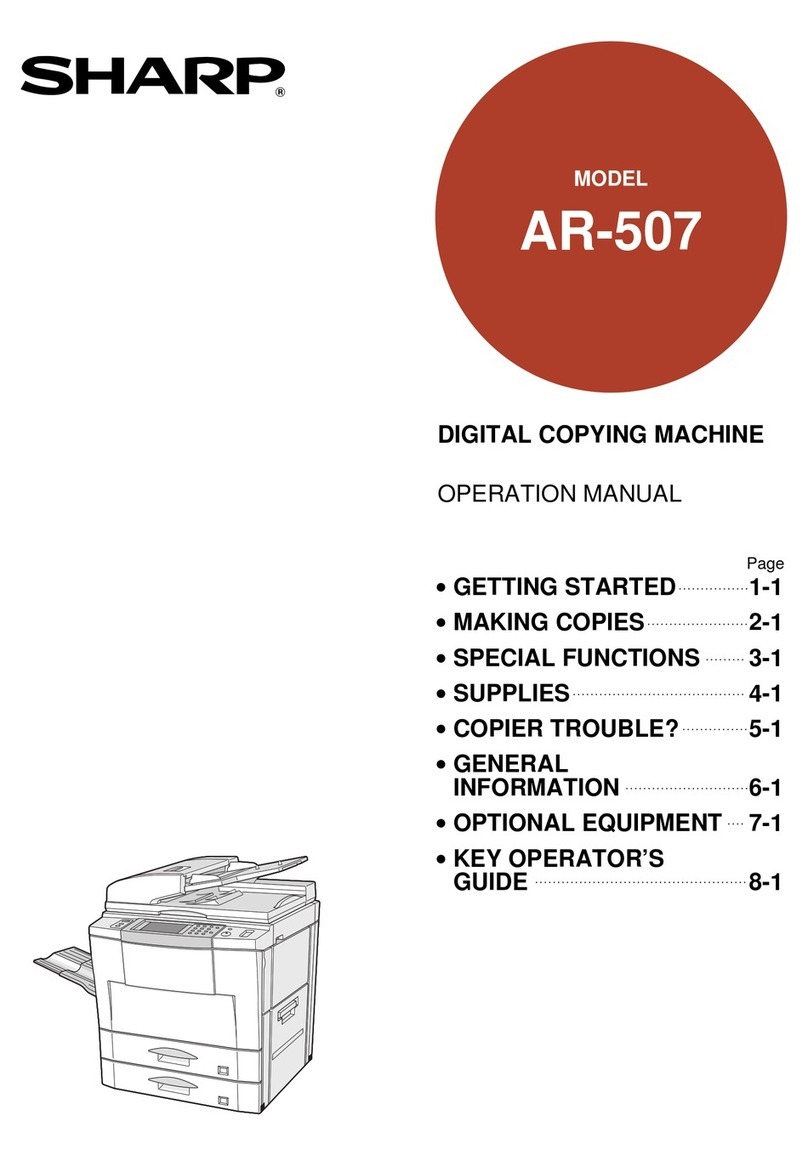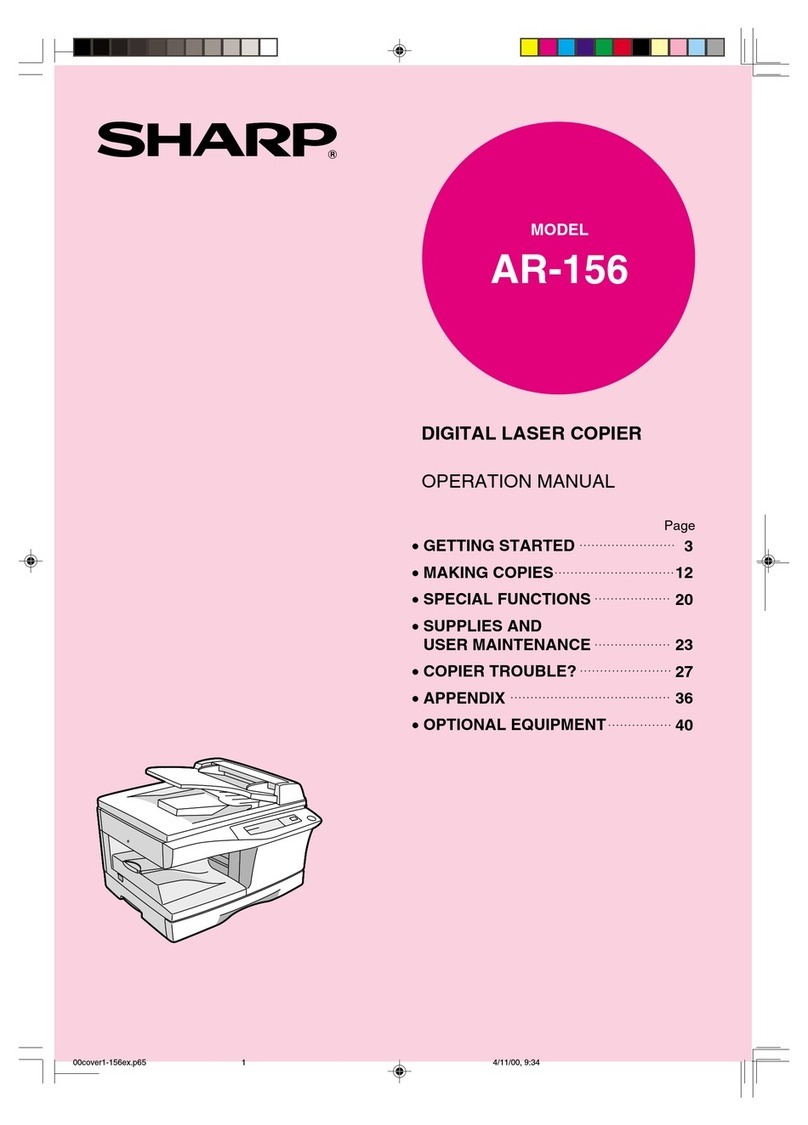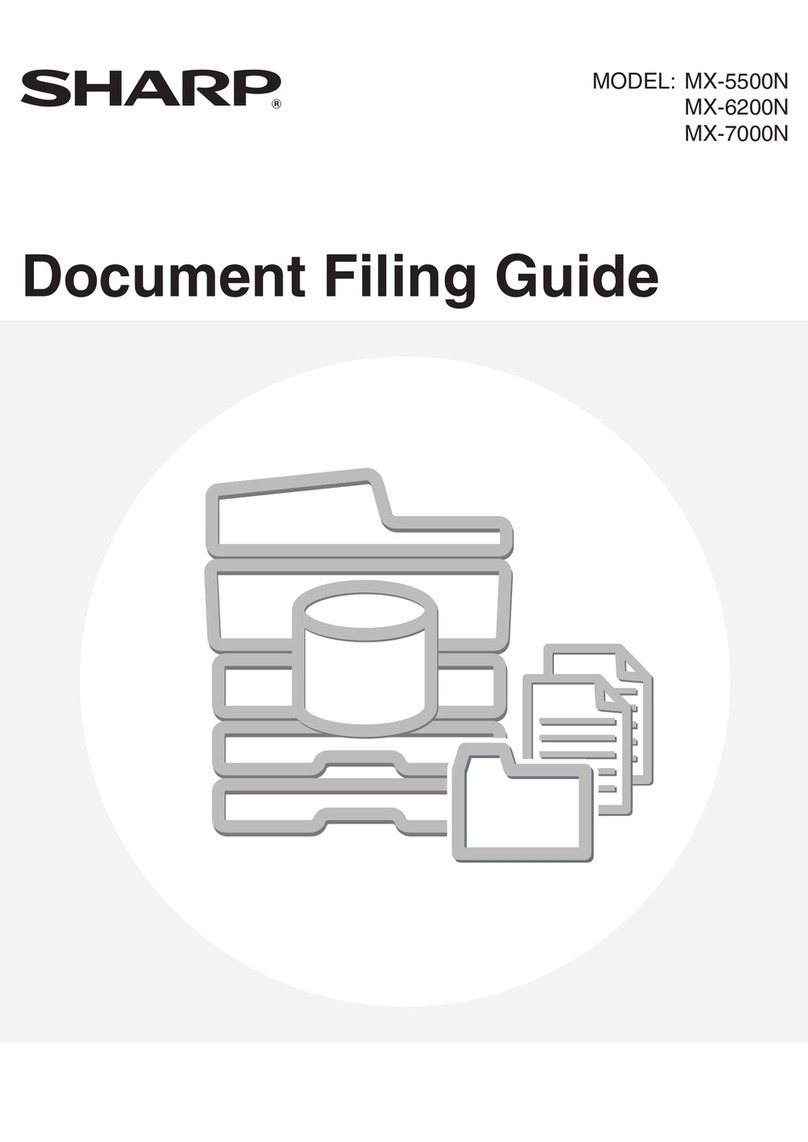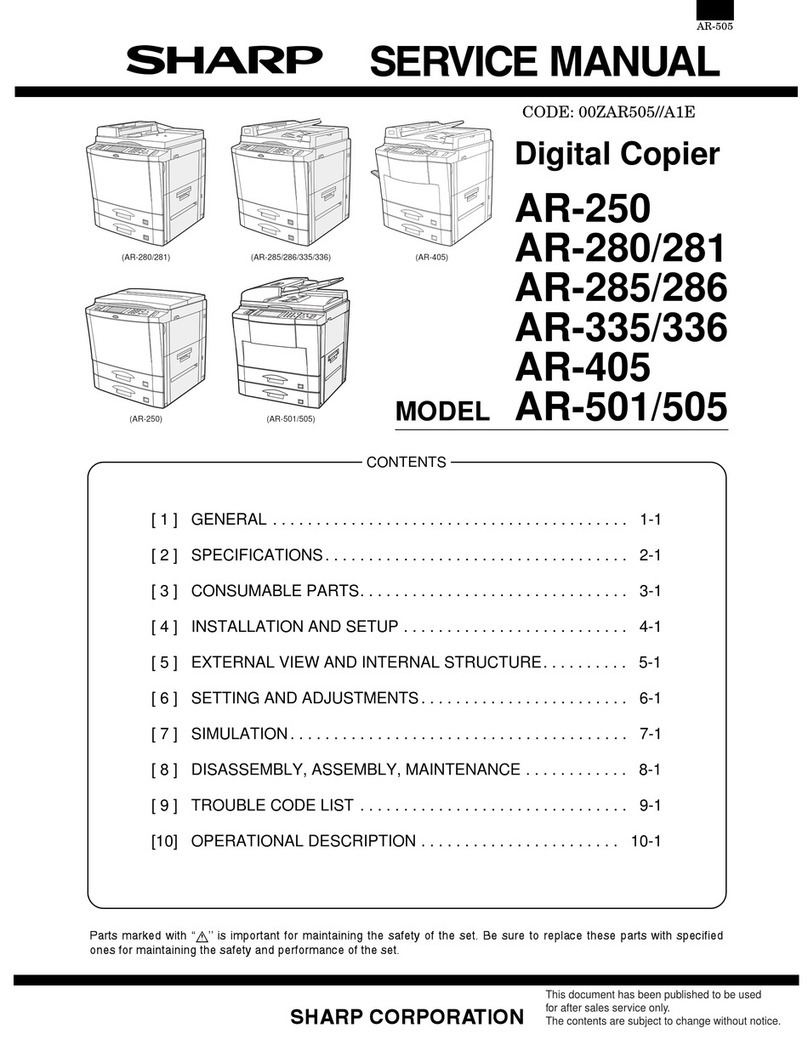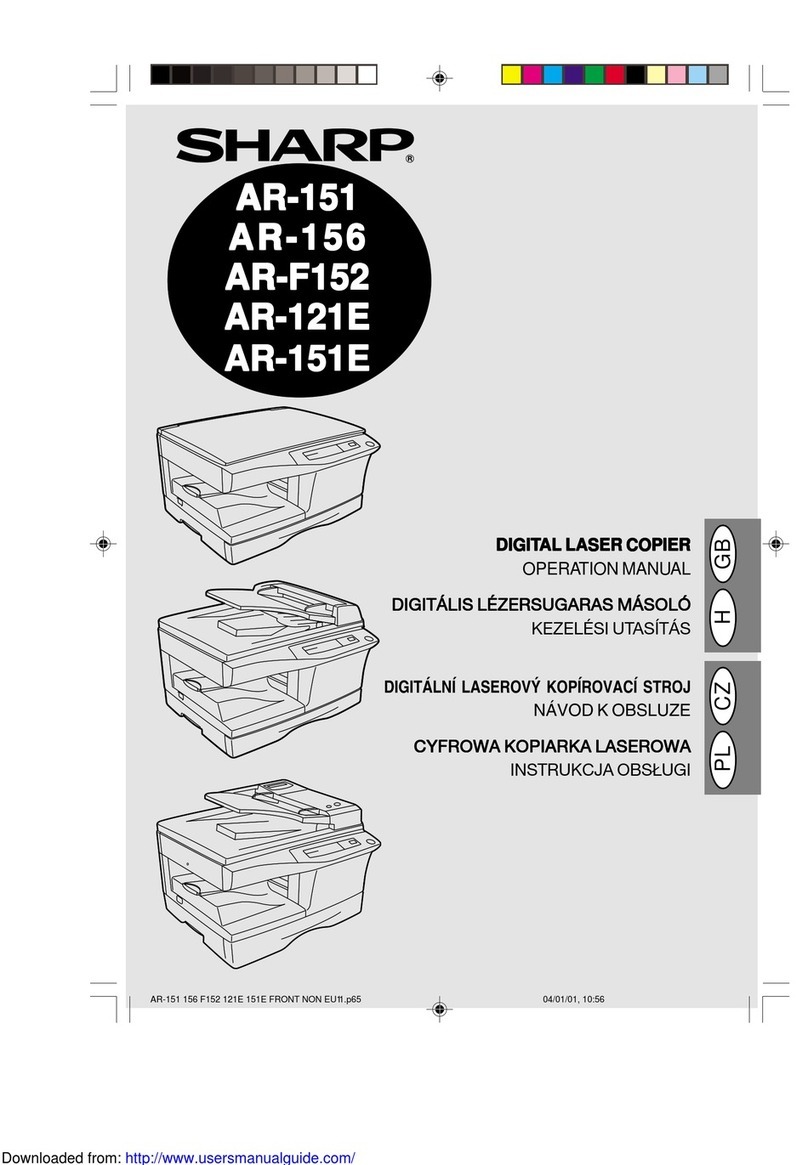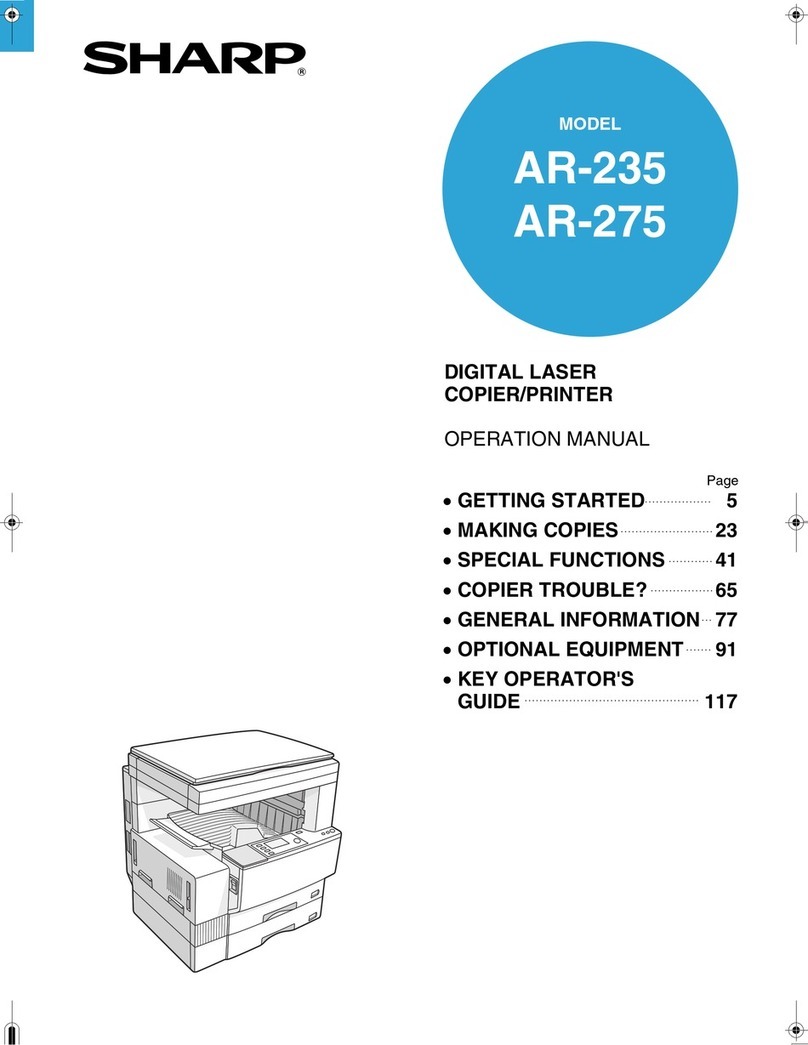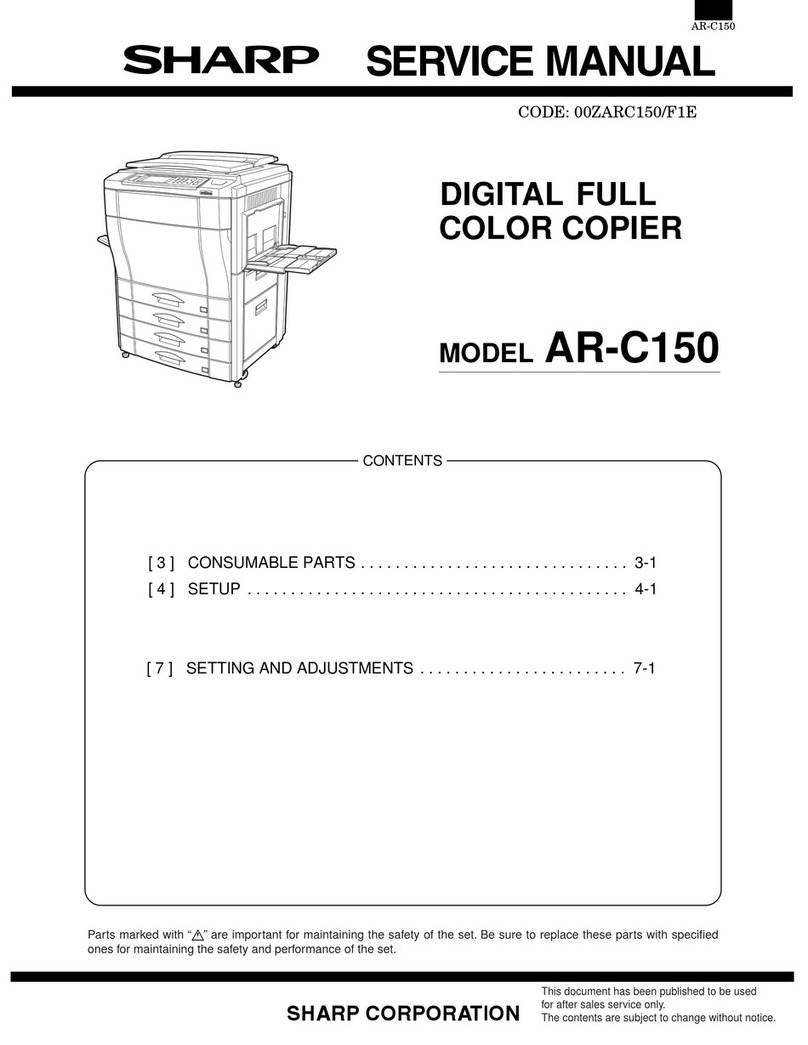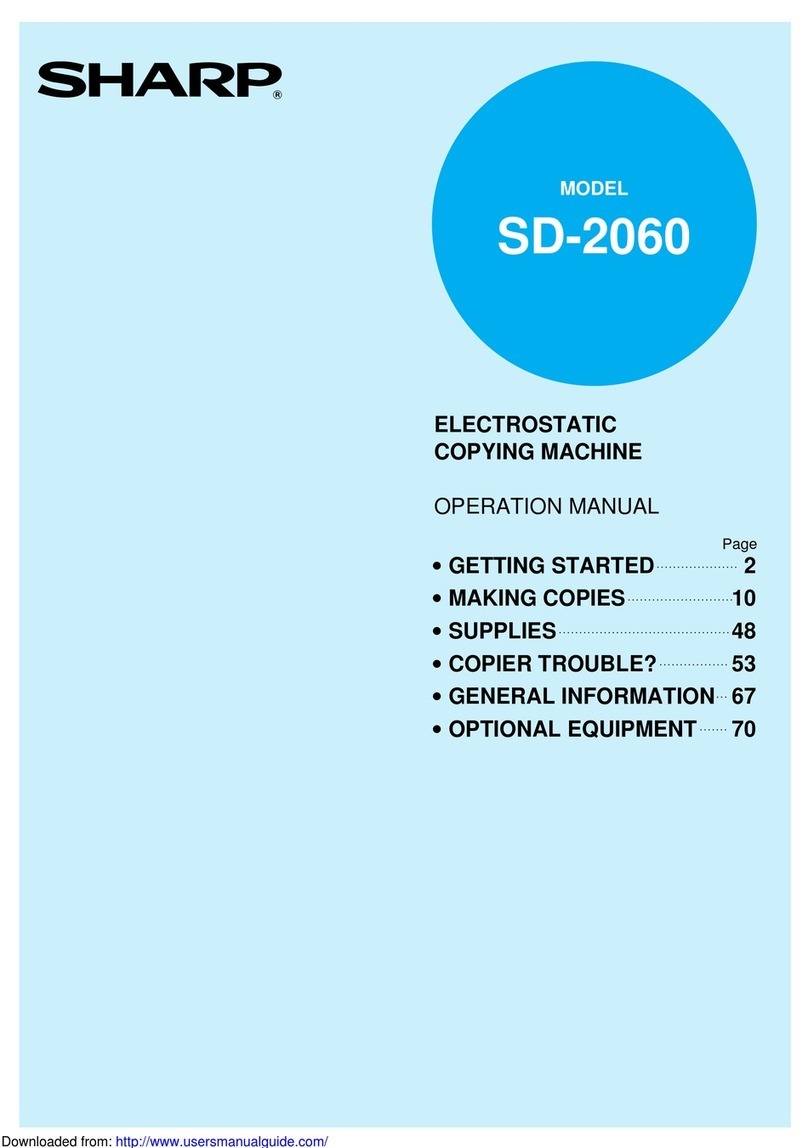7
GETTING STARTED
PART NAMES AND FUNCTIONS
Zero key
Use as part of numeric keys to enter copy quantity.
Press during a continuous copy run to display the
number of copies completed in the current run.
Press and hold during standby to display the total output
count.
Press and hold down the key. 12,345 sheets output
1st display 2nd display
Note: A3 size copies are counted as two copies.
CLEAR ( ) key
Clears the copy quantity display or terminates a copy
run.
START ( ) key and indicator
Copying is possible when the indicator is on.
Press to start copying.
CLEAR ALL ( ) key
Clears all selected settings and returns the copier to the
initial settings.
PRESET RATIO selector keys and indicators
(p. 17)
Use to sequentially select preset reduction/enlargement
copy ratios: 50%, 70%, 81%, 86%, 100%, 115%, 122%,
141%, 200%.
ORIGINAL SIZE ENTER ( ) key and
indicators (p. 16)
Use to input the original size for automatic paper selection
(AR-5120 only) and automatic copy ratio selection.
AUTO PAPER SELECT ( ) indicator
(AR-5120 only)
Paper of the proper size will be automatically selected
depending on the original size and selected copy ratio
when this indicator is on.
TRAY SELECT ( ) key (p. 14)
Use to manually select a paper tray.
AUTO IMAGE ( ) key and indicator
Press for automatic copy ratio selection.
Paper feed location/misfeed location indicators
(p. 30)
The selected paper feed location is shown by a lit
indicator ( ).
The general location of misfed paper is shown by a
blinking red indicator ( ).
DUAL PAGE COPY ( ) key and indicator
(p. 24)
Use to make individual copies of two originals placed
side by side on the original table.
Initial settings
The copier assumes the initial settings when it is first turned
on, when the CLEAR ALL ( ) key is pressed, and
approximately one minute* after the last copy is made in any
mode.
●Copy ratio: 100%
●Exposure: Automatic
●Copy quantity: 0
●All special copier modes: Off
●Auto paper selection : On (AR-5120 only)
●Paper feed station: Previously selected paper tray
* This time (auto clear time) can be changed. See page 36,
USER PROGRAMS.
Part names and functions
GETTING STARTED
The illustration on the left shows
the operation panel of AR-5015 N.
The portion of the operation panel
of AR-5120 that is different from
AR-5015 N is shown above.