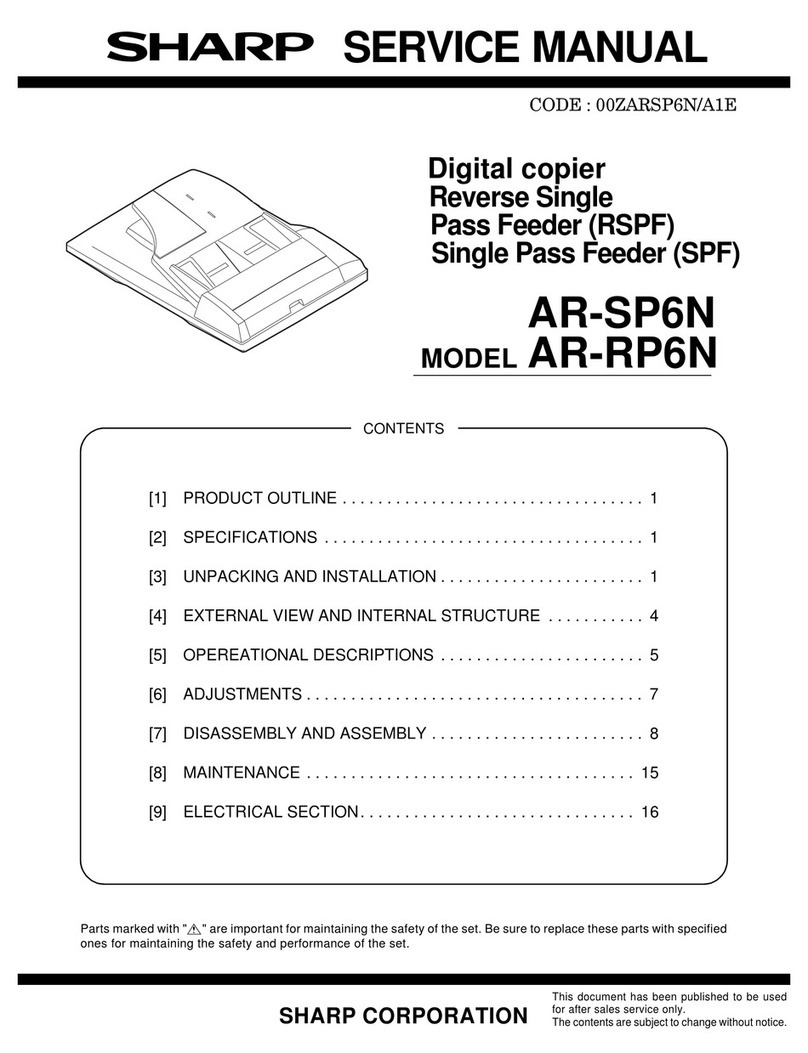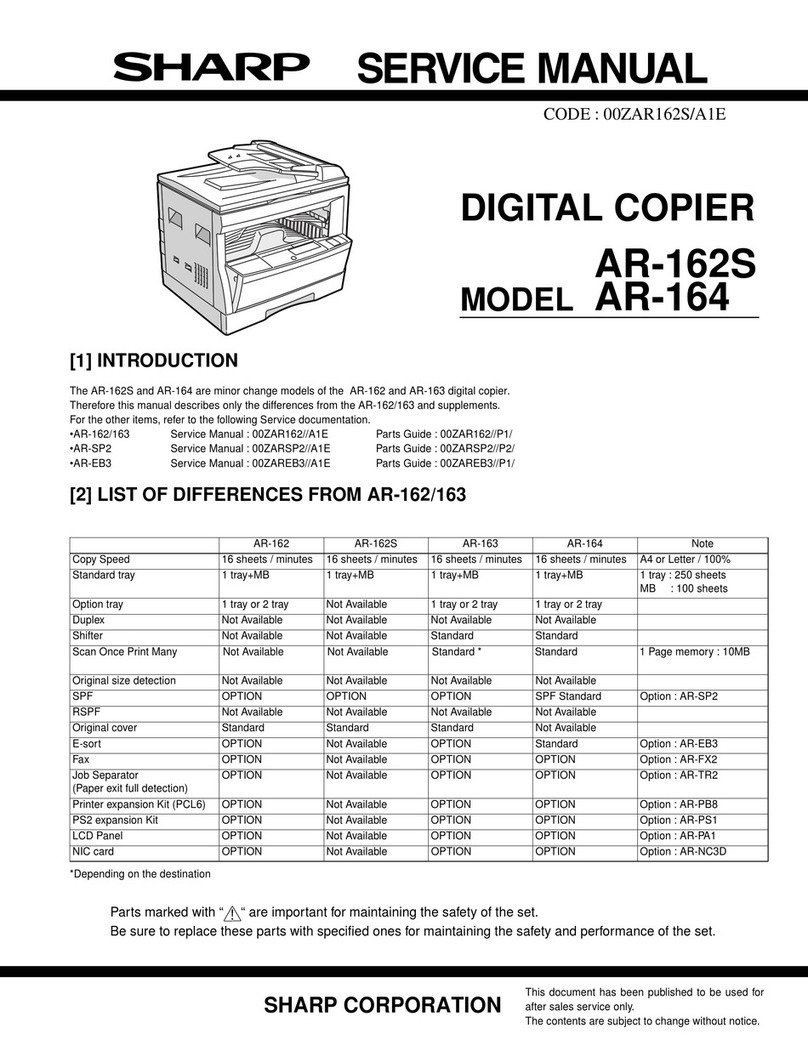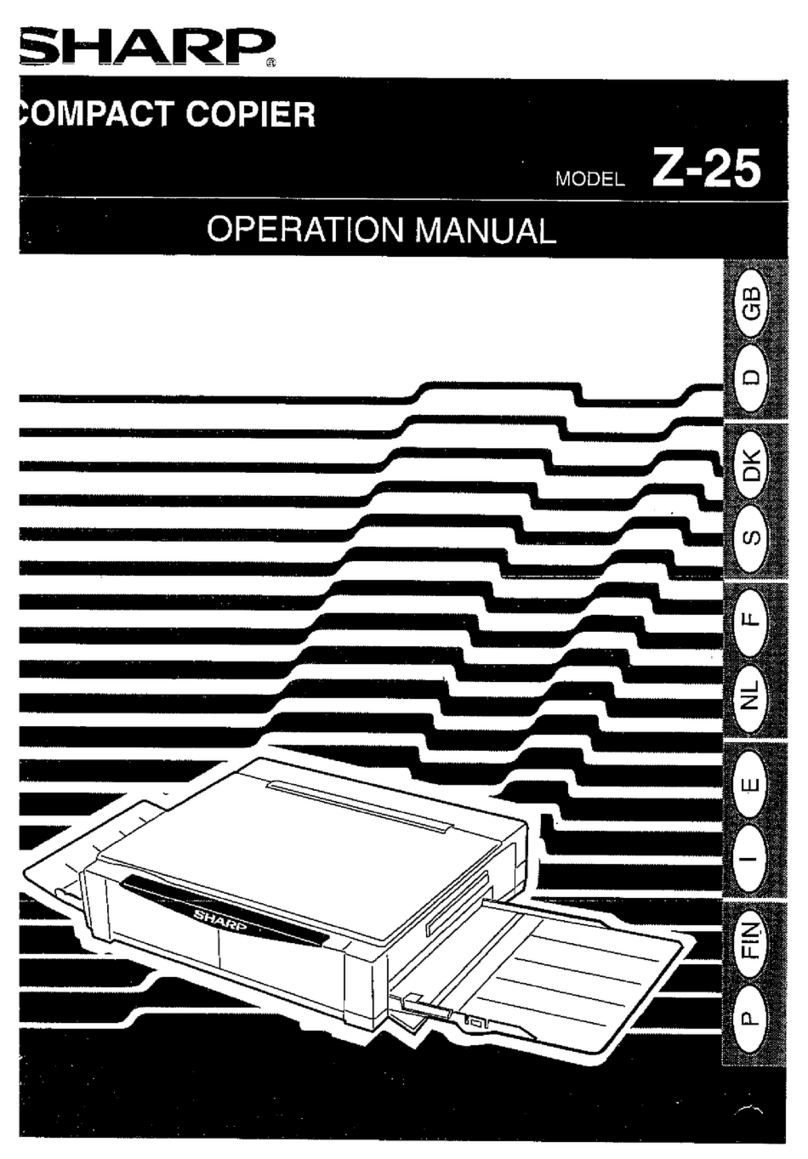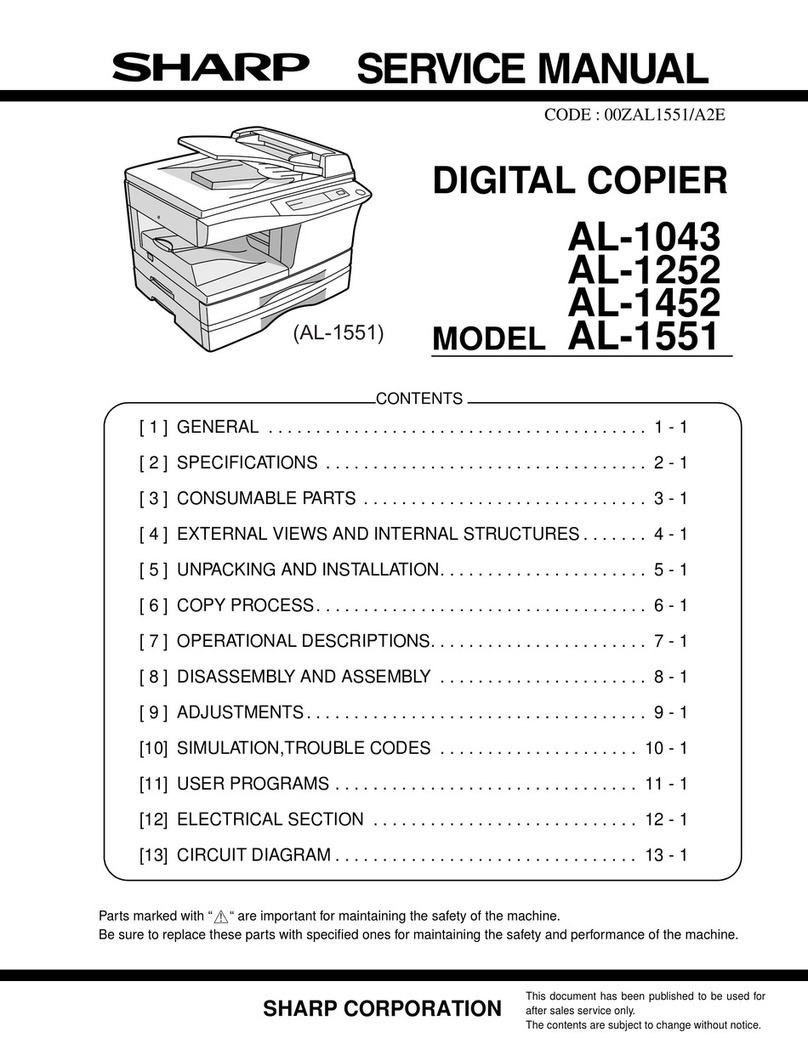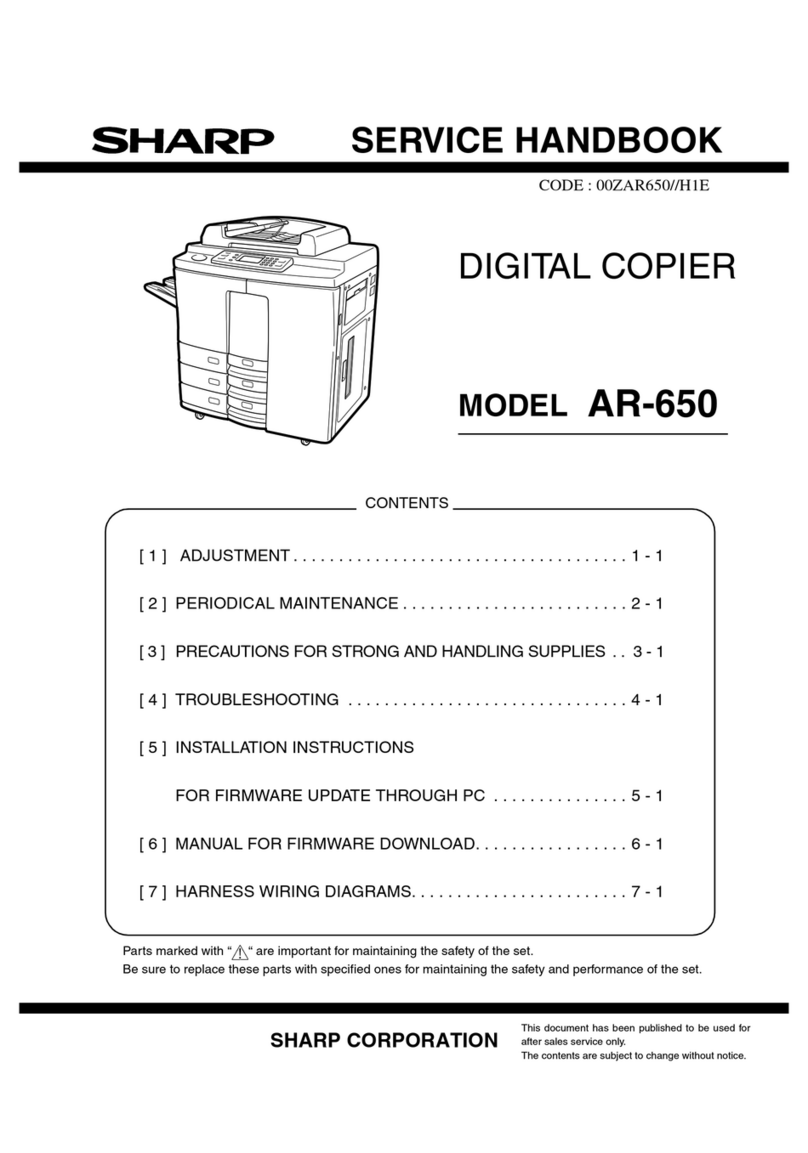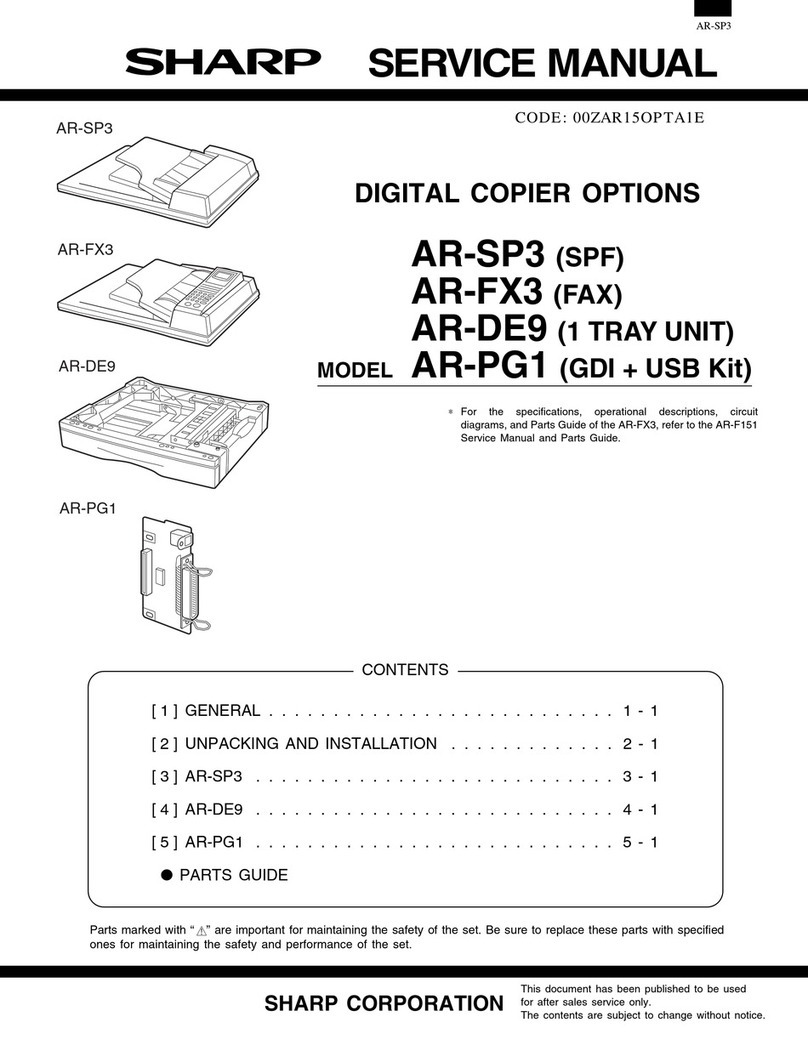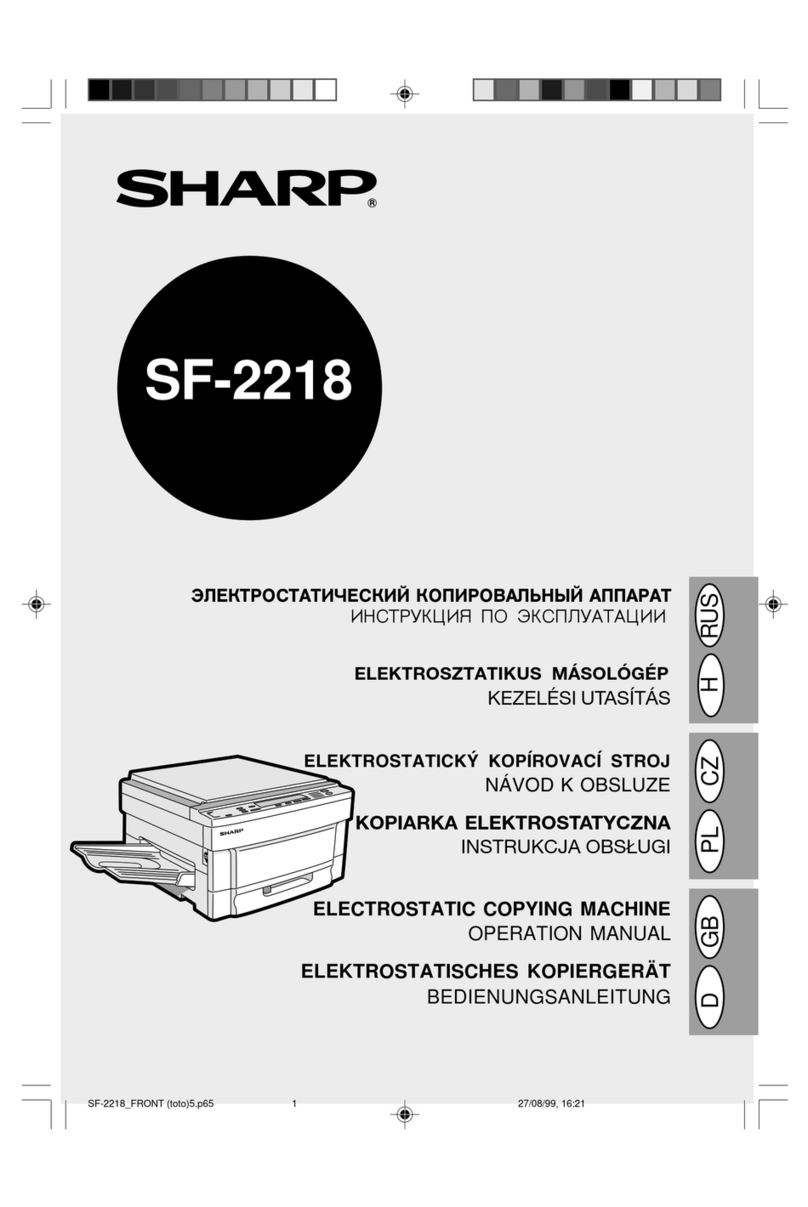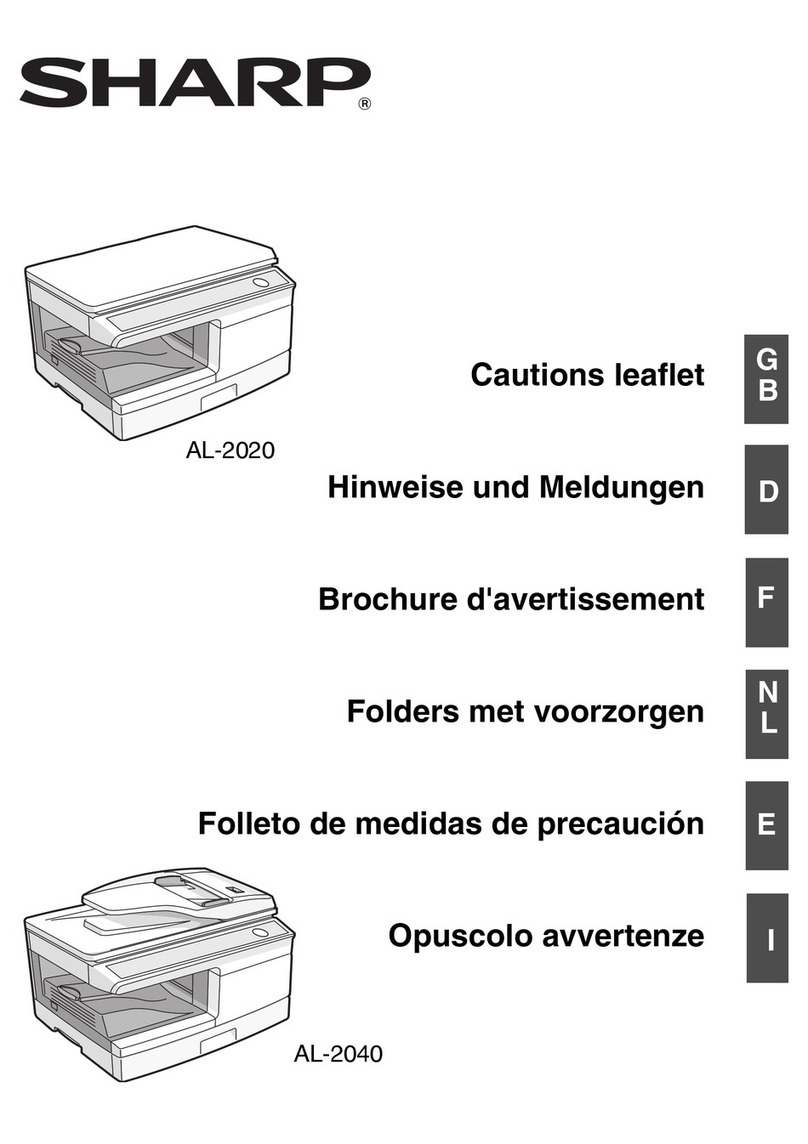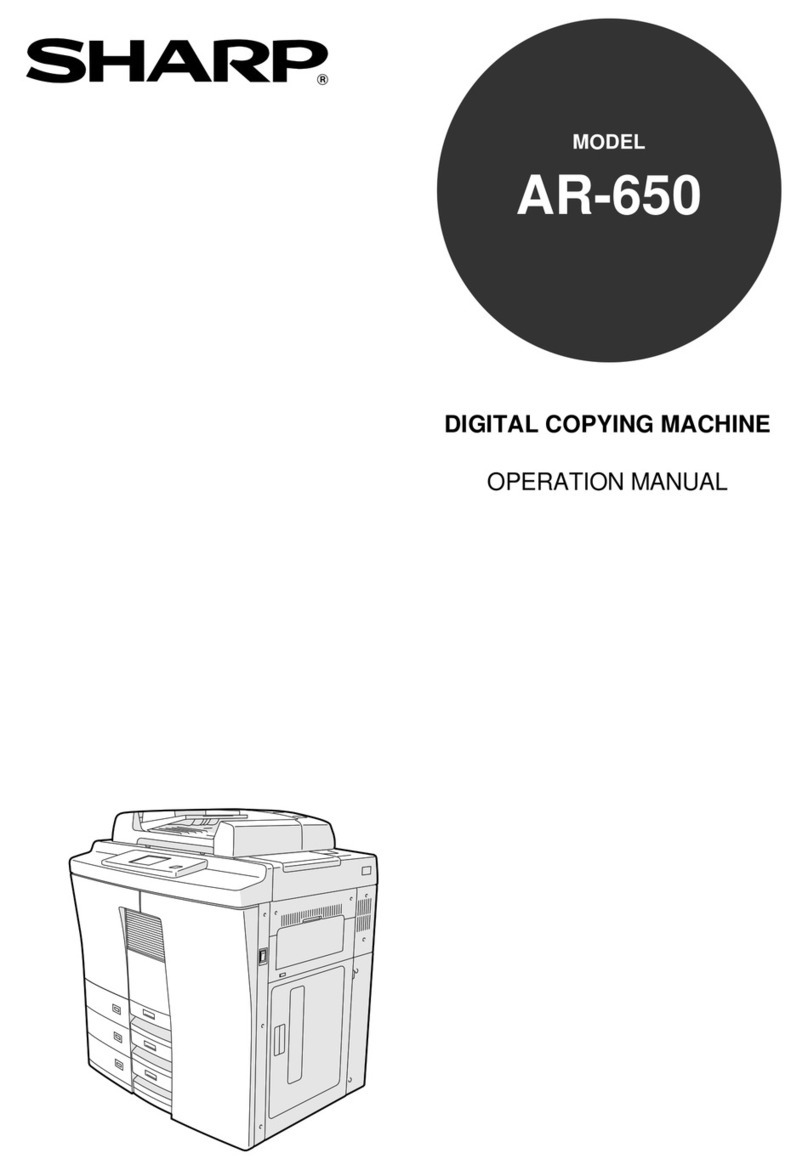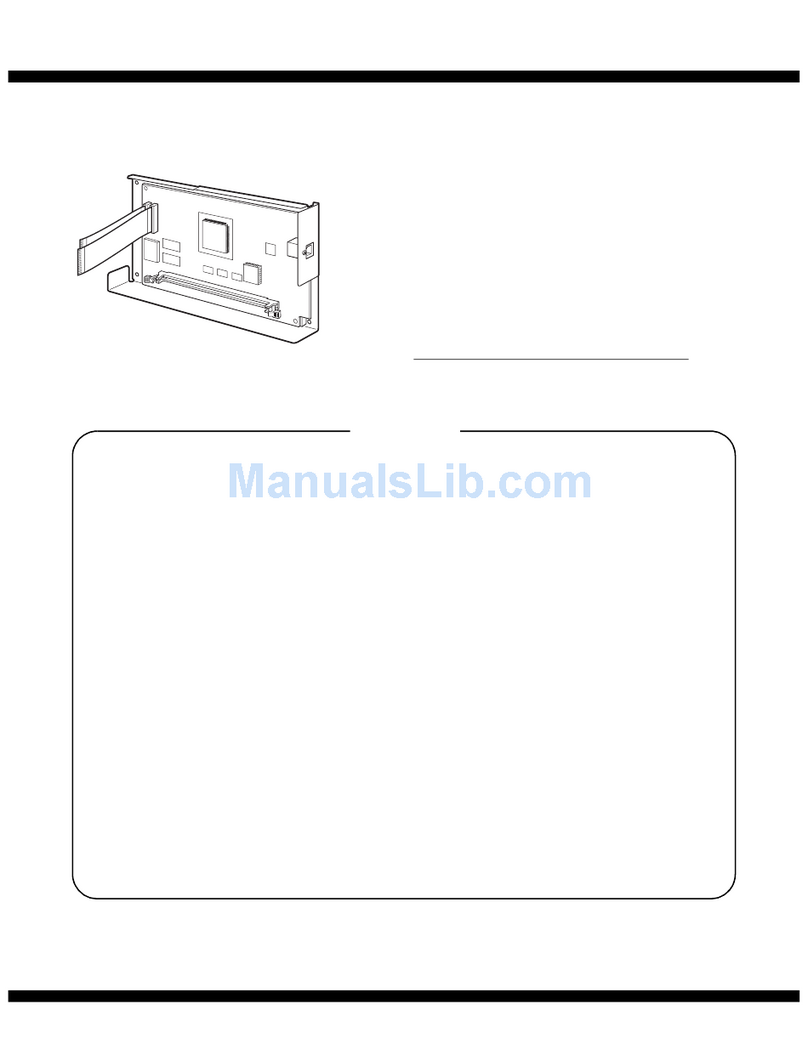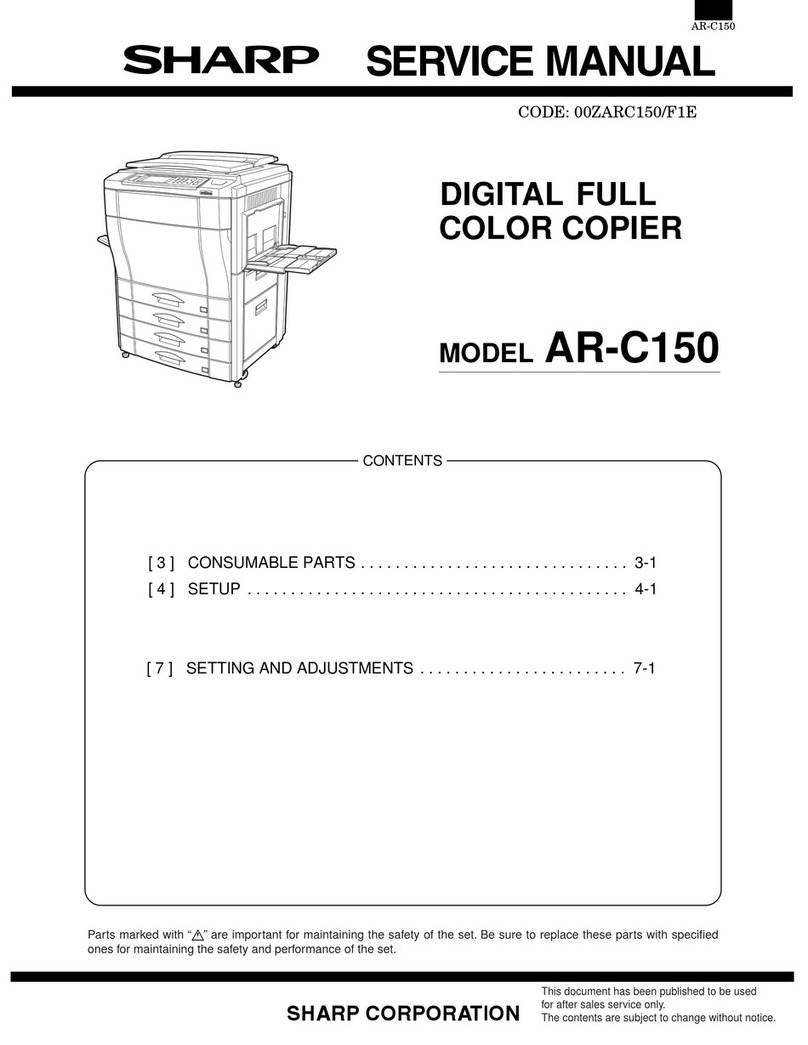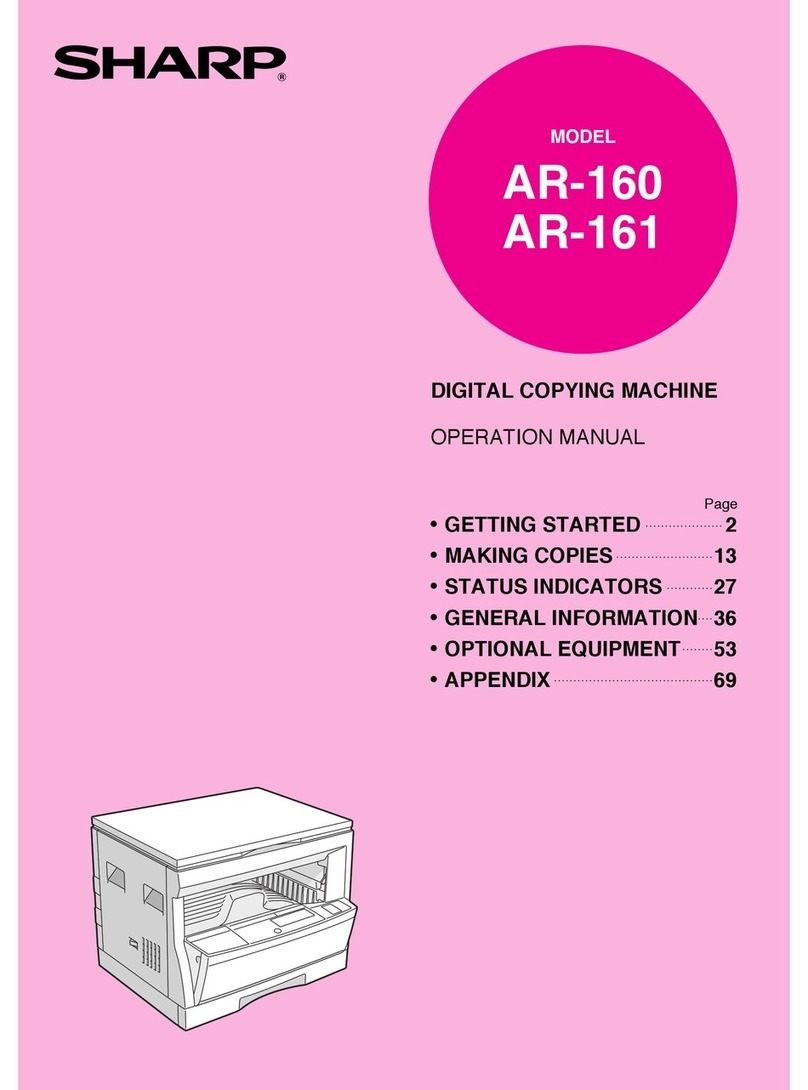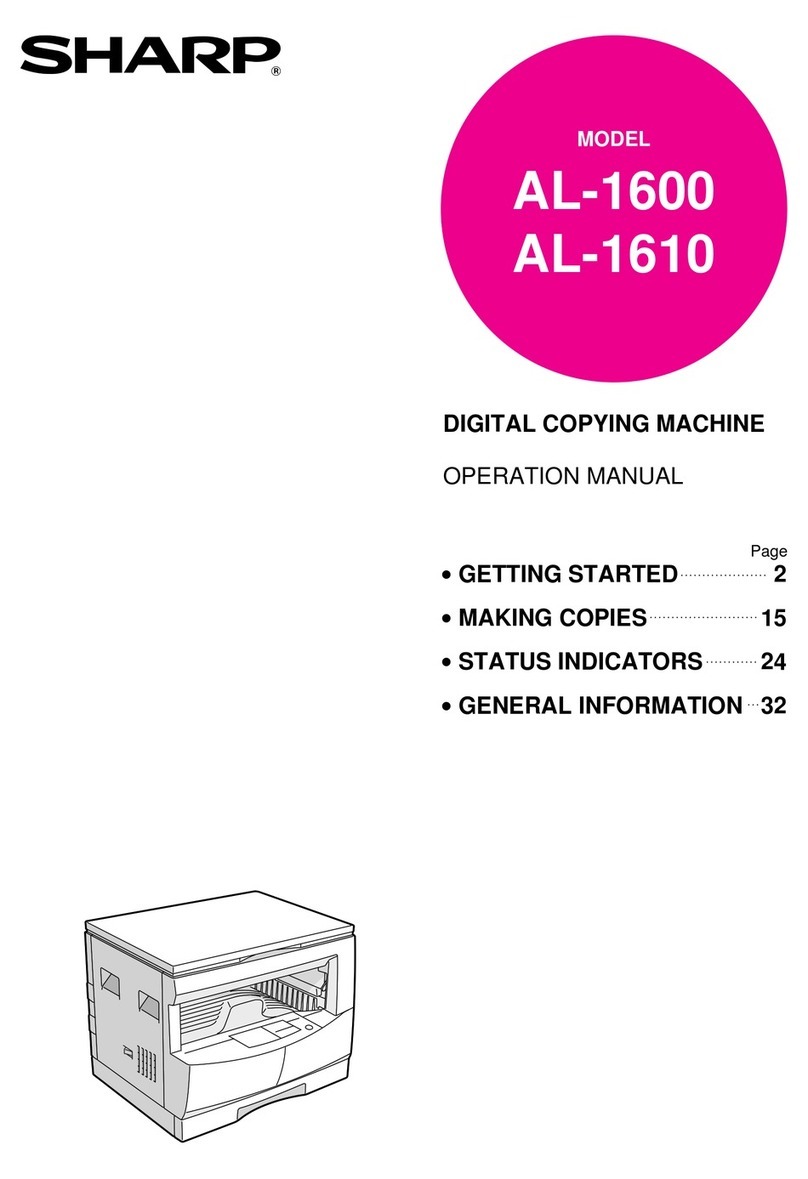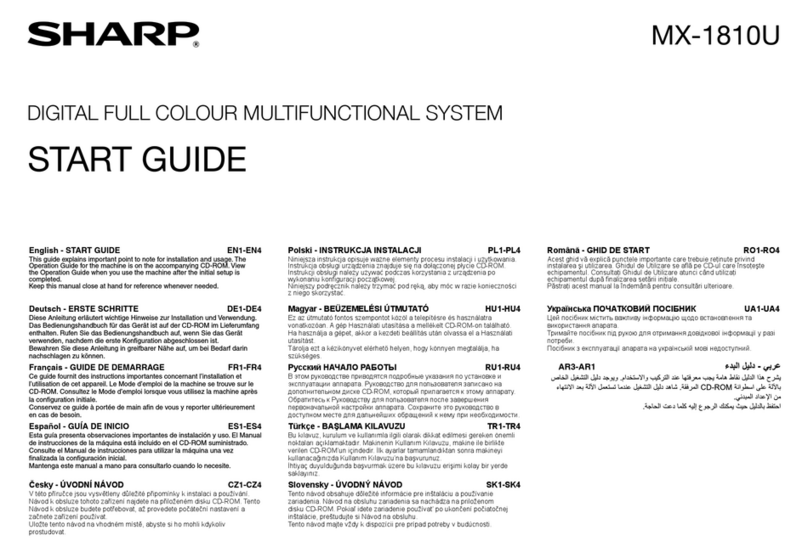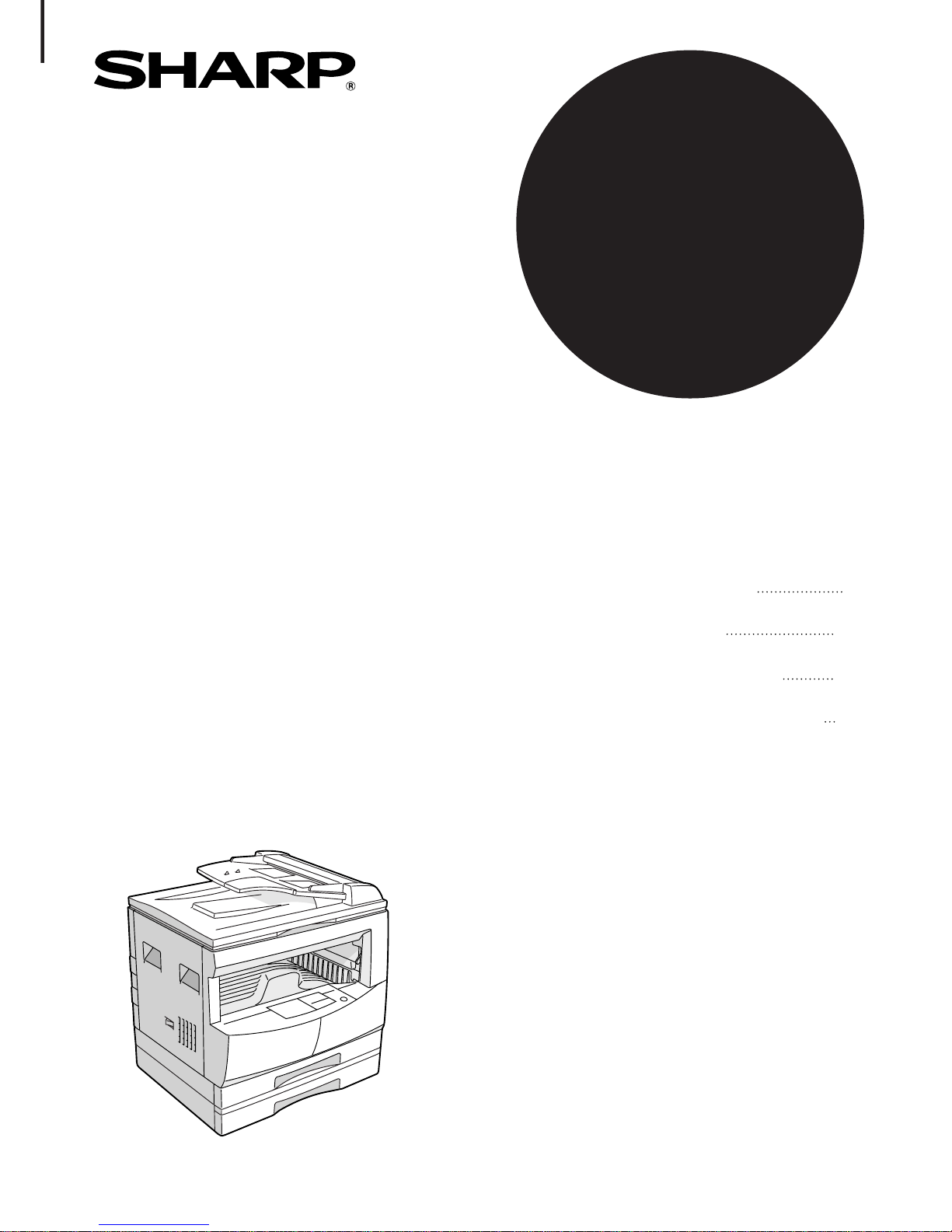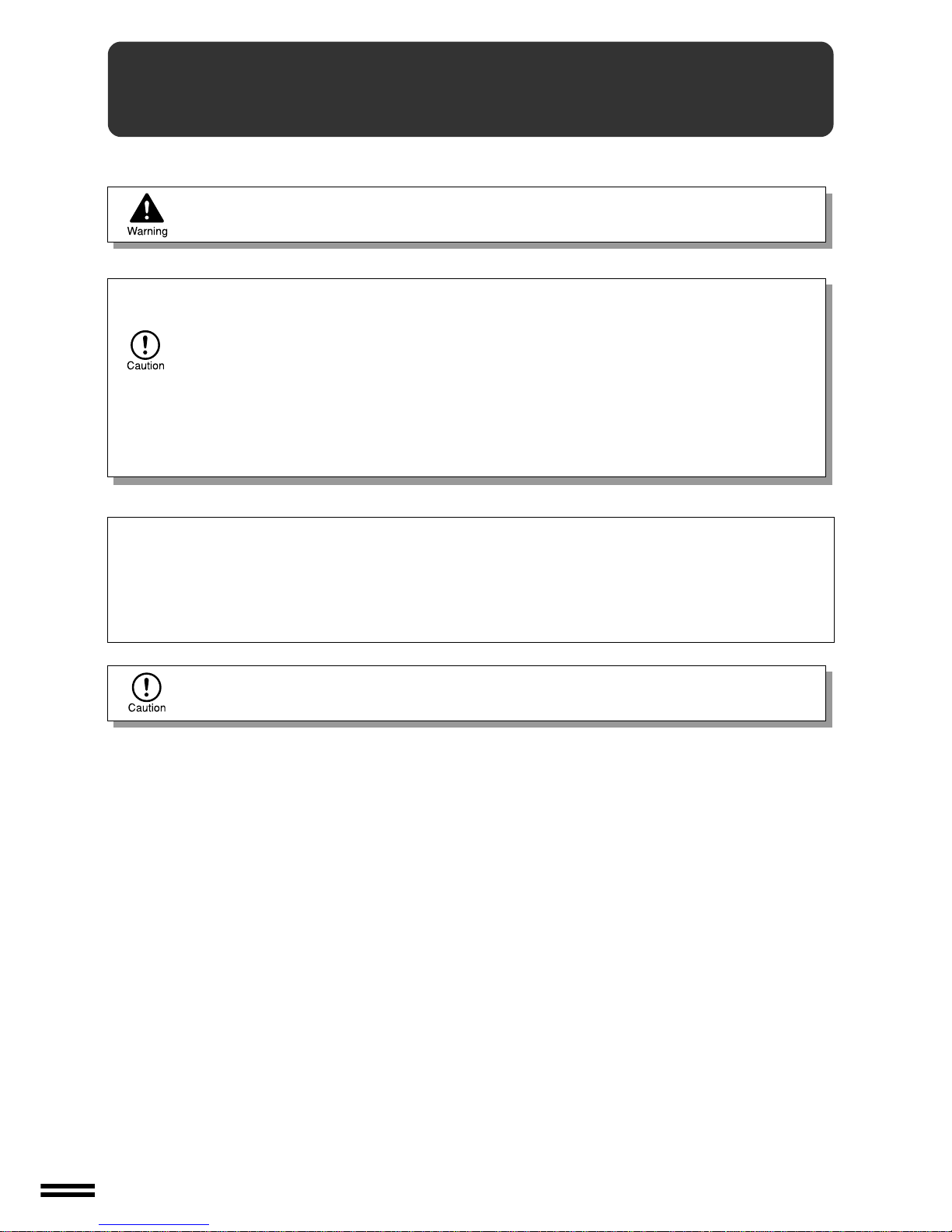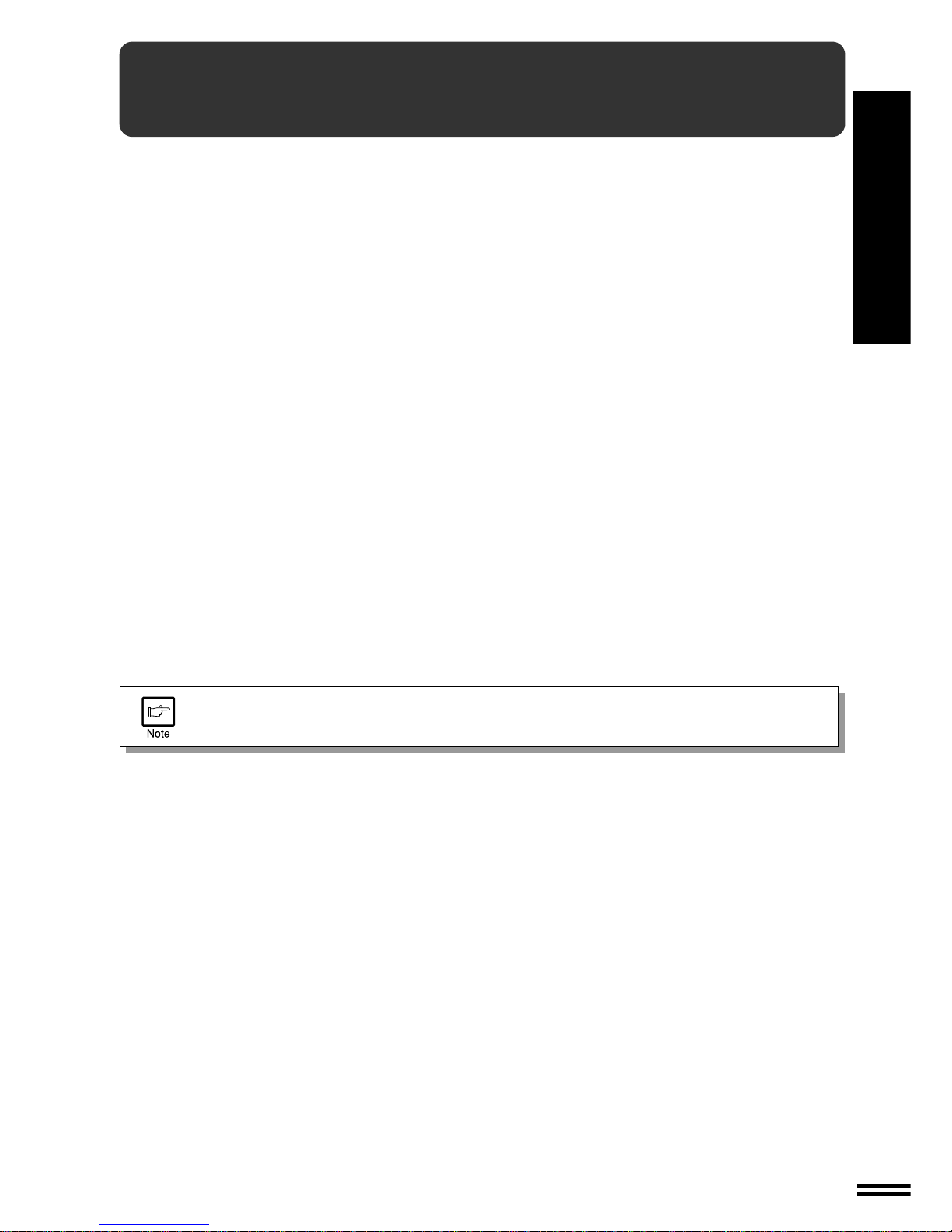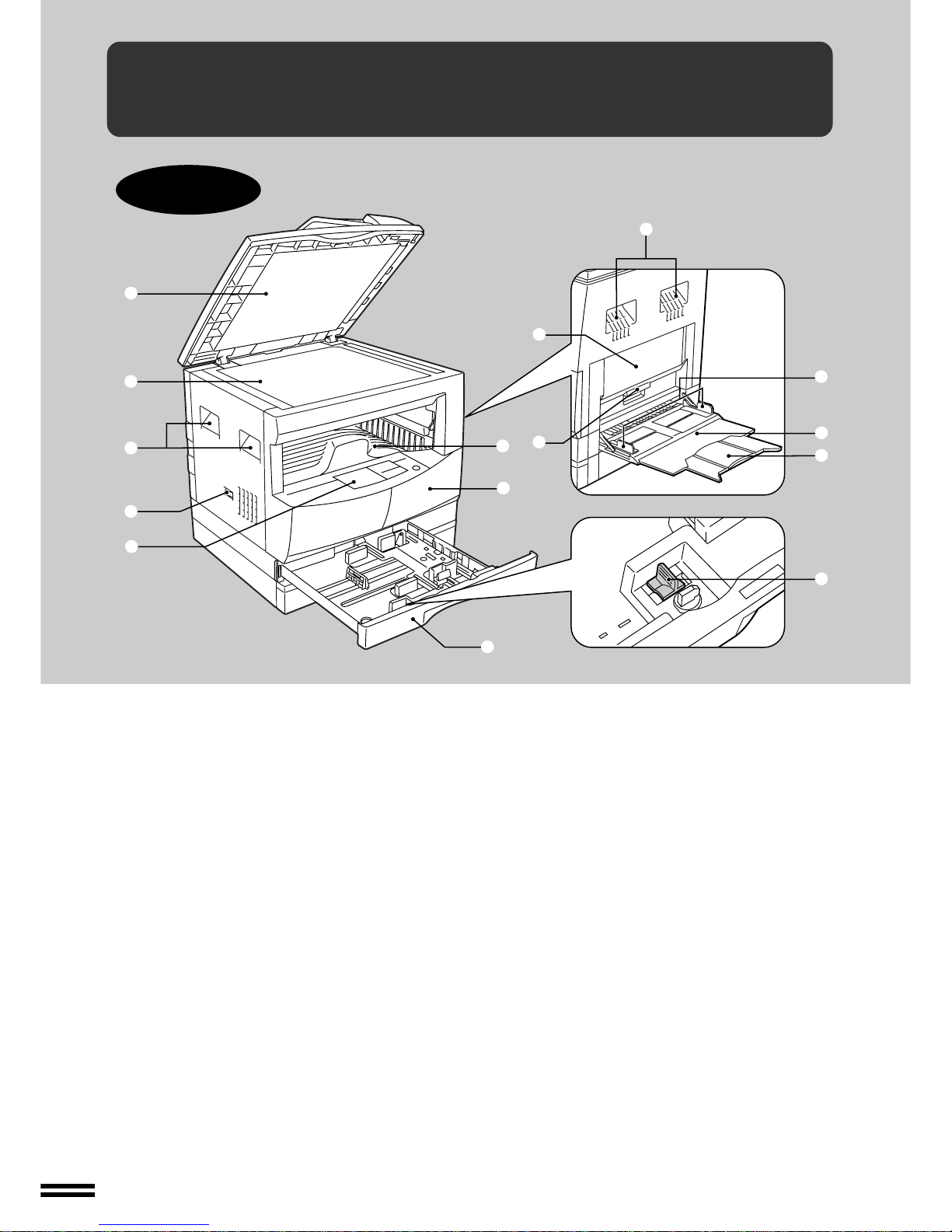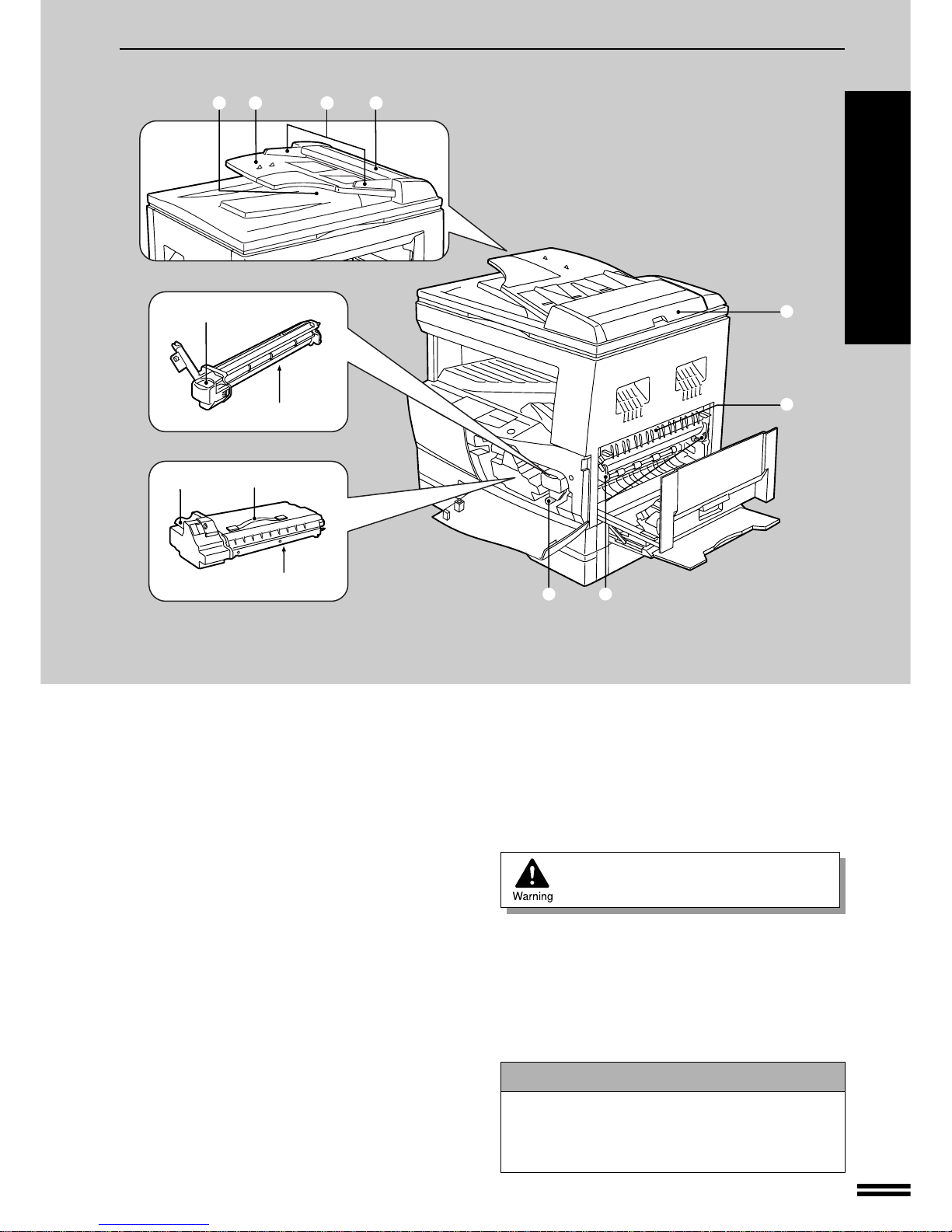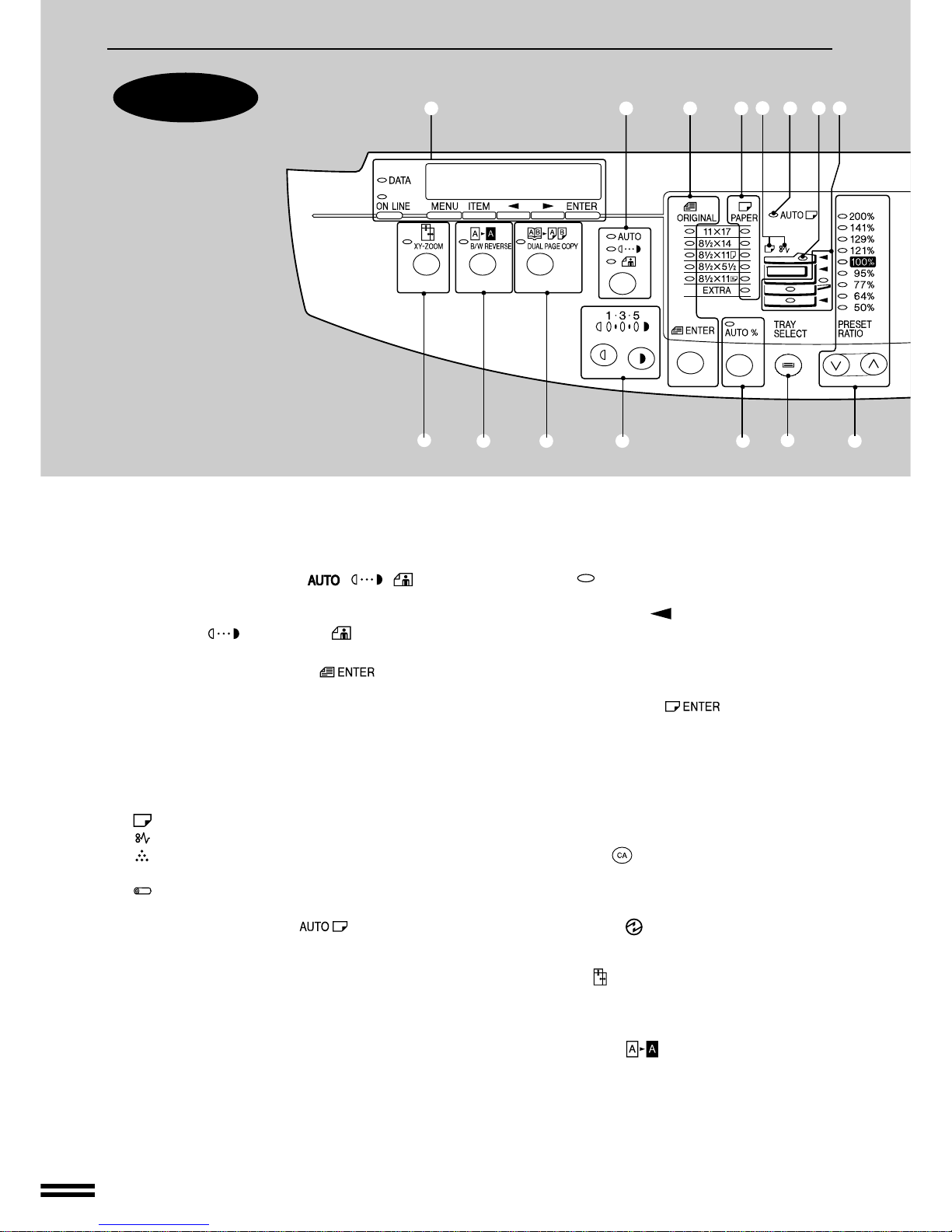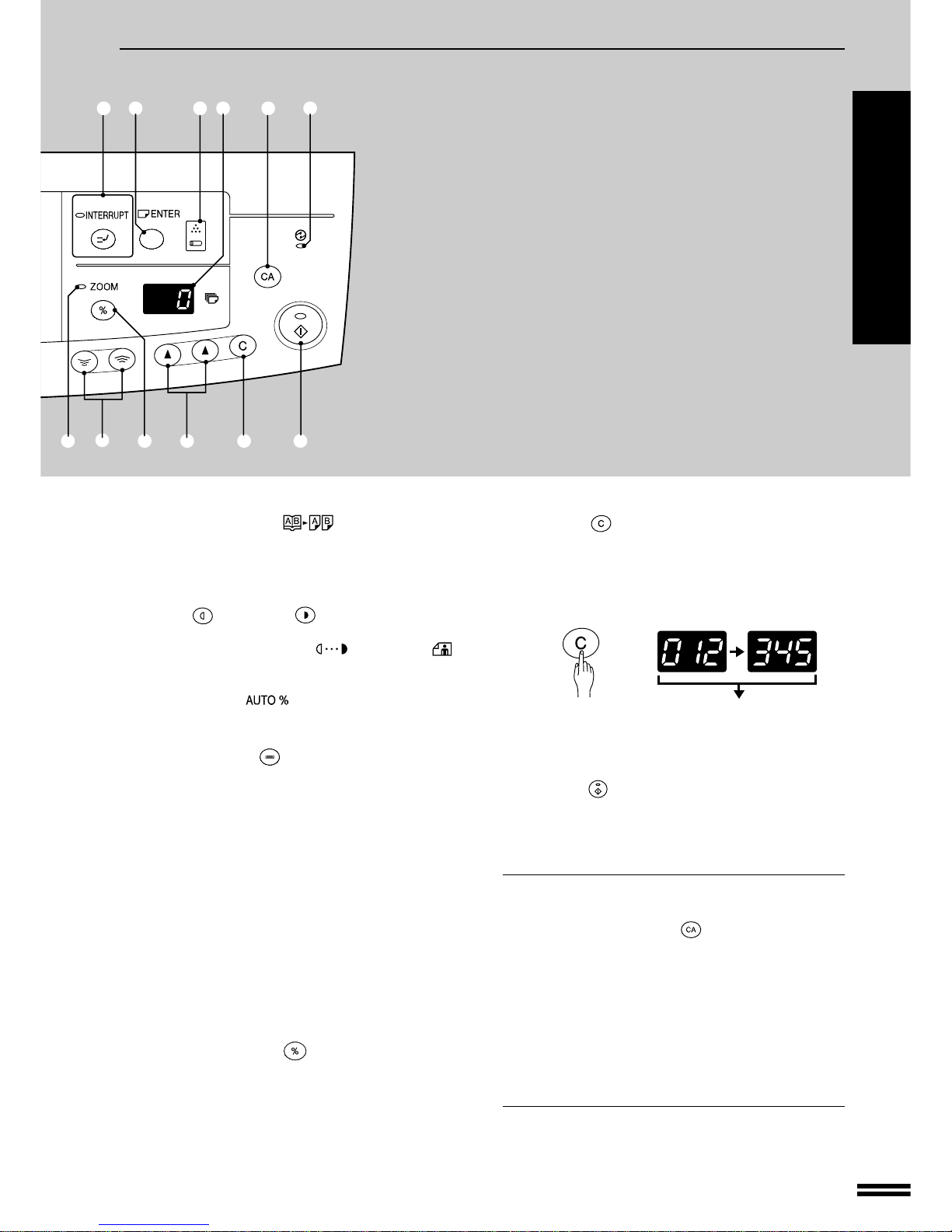1
GETTING STARTED STATUS INDICATORS
MAKING COPIES GENERAL INFORMATION
CONTENTS Page
GETTING STARTED
●CAUTIONS . . . . . . . . . . . . . . . . . . . . . . . . . . . . . . . . . . . . . . 2
●MAIN FEATURES . . . . . . . . . . . . . . . . . . . . . . . . . . . . . . . . 3
●PART NAMES AND FUNCTIONS . . . . . . . . . . . . . . . . . . . . 4
– Overall layout . . . . . . . . . . . . . . . . . . . . . . . . . . . . . . . . . . . . . . . 4
– Operation panel . . . . . . . . . . . . . . . . . . . . . . . . . . . . . . . . . . . . . 6
●COPIER INSTALLATION . . . . . . . . . . . . . . . . . . . . . . . . . . 8
●CAUTIONS ON HANDLING . . . . . . . . . . . . . . . . . . . . . . . . . 9
●CHECKING PACKED COMPONENTS
AND ACCESSORIES . . . . . . . . . . . . . . . . . . . . . . . . . . . . . 10
●SET-UP. . . . . . . . . . . . . . . . . . . . . . . . . . . . . . . . . . . . . . . . 11
●LOADING COPY PAPER . . . . . . . . . . . . . . . . . . . . . . 13
MAKING COPIES
●NORMAL COPYING. . . . . . . . . . . . . . . . . . . . . . . . . . . . . . 16
●REDUCTION/ENLARGEMENT/ZOOM . . . . . . . . . . . . . . . 20
●BYPASS FEED (special paper) . . . . . . . . . . . . . . . . . . . . 22
●TWO-SIDED COPYING . . . . . . . . . . . . . . . . . . . . . . . . . . . 24
●XY ZOOM . . . . . . . . . . . . . . . . . . . . . . . . . . . . . . . . . . . . . . 25
●B/W REVERSE . . . . . . . . . . . . . . . . . . . . . . . . . . . . . . . . . . 27
●DUAL PAGE COPY . . . . . . . . . . . . . . . . . . . . . . . . . . . . . . 28
●INTERRUPTING A COPY RUN . . . . . . . . . . . . . . . . . . . . . 29
●AUTOMATIC EXPOSURE ADJUSTMENT . . . . . . . . . . . . 30
●TONER SAVE MODE . . . . . . . . . . . . . . . . . . . . . . . . . . . . . 31
STATUS INDICATORS
●TD CARTRIDGE REPLACEMENT . . . . . . . . . . . . . . . 32
●DRUM CARTRIDGE REPLACEMENT . . . . . . . . . . . . 34
●MISFEED REMOVAL . . . . . . . . . . . . . . . . . . . . . . . . . 36
GENERAL INFORMATION
●USER PROGRAMS . . . . . . . . . . . . . . . . . . . . . . . . . . . . . . 42
●POWER SAVE MODES . . . . . . . . . . . . . . . . . . . . . . . . . . . 44
●USER MAINTENANCE . . . . . . . . . . . . . . . . . . . . . . . . . . . 46
●COPIER TROUBLE? . . . . . . . . . . . . . . . . . . . . . . . . . . . . . 48
●SUPPLIES . . . . . . . . . . . . . . . . . . . . . . . . . . . . . . . . . . . . . 50
– Types and sizes of copy paper . . . . . . . . . . . . . . . . . . . . . . . 50
– Supply part numbers . . . . . . . . . . . . . . . . . . . . . . . . . . . . . . 50
– Genuine supplies statement . . . . . . . . . . . . . . . . . . . . . . . . . 51
●MOVING INSTRUCTIONS . . . . . . . . . . . . . . . . . . . . . . . . . 52
●SPECIFICATIONS . . . . . . . . . . . . . . . . . . . . . . . . . . . . . . . 53
●INDEX . . . . . . . . . . . . . . . . . . . . . . . . . . . . . . . . . . . . . . . . . 55
INTRODUCTION
This copier has been designed to provide
convenient copying features in a minimum
amount of office space and with maximum
operational ease. To get full use of all copier
features, be sure to familiarize yourself with this
manual and the copier.
For quick reference during copier use, keep this
manual in a handy location.
This copier can be used as a laser
printer. However, this manual
describes only the copier features.
For description of the printer
features, see the printer manual.
Conventions used in this
manual
In this manual, the following icons are used to
provide the user with information pertinent to the
use of the copier.
Warns the user that injury to the user or
damage to the copier may result if the
contents of the warning are not properly
followed.
Cautions the user that damage to the copier
or one of its components may result if the
contents of the caution are not properly
followed.
Notes provide information relevant to the
copier regarding specifications, functions,
performance, operation and such, that may
be useful to the user.
Indicates a letter displayed in the copy
quantity display.