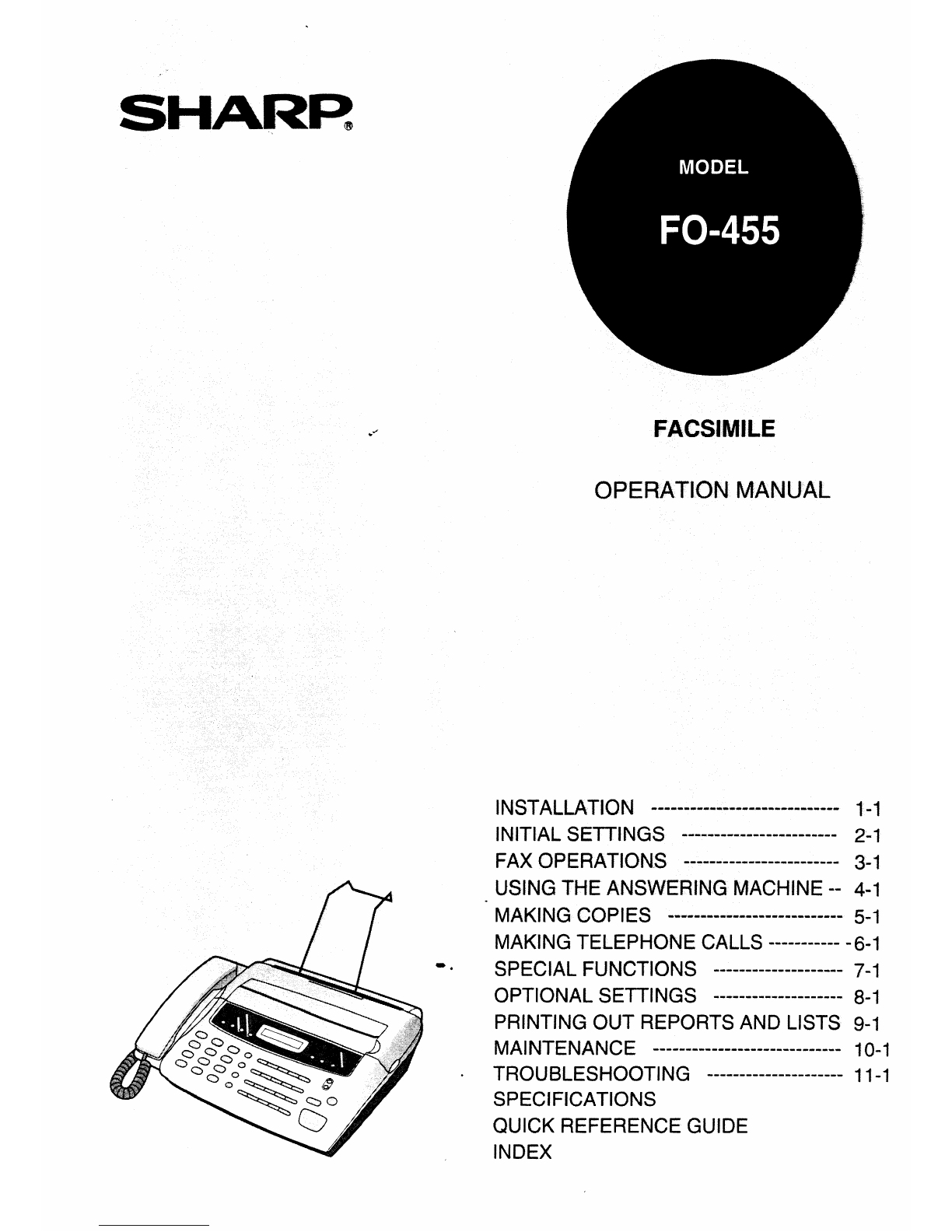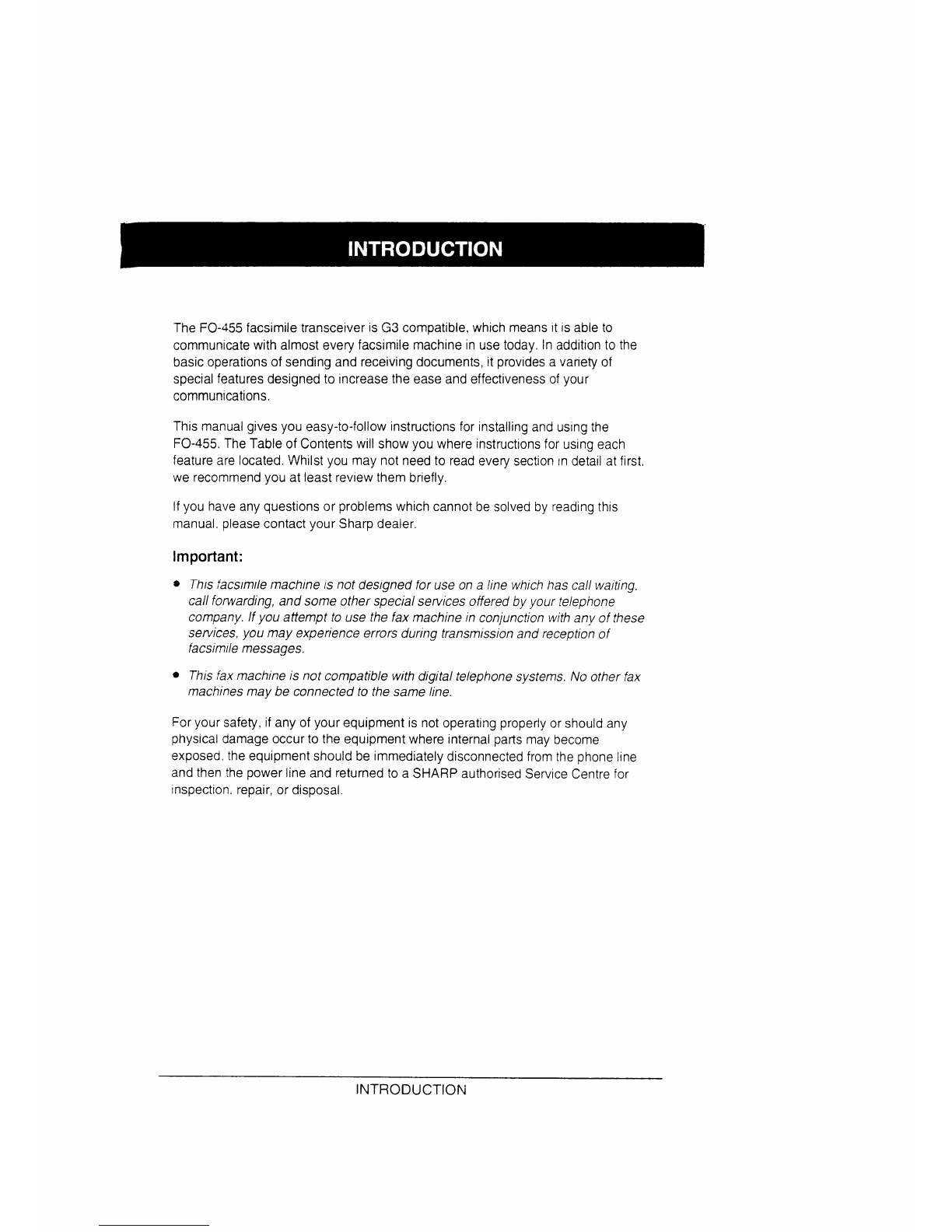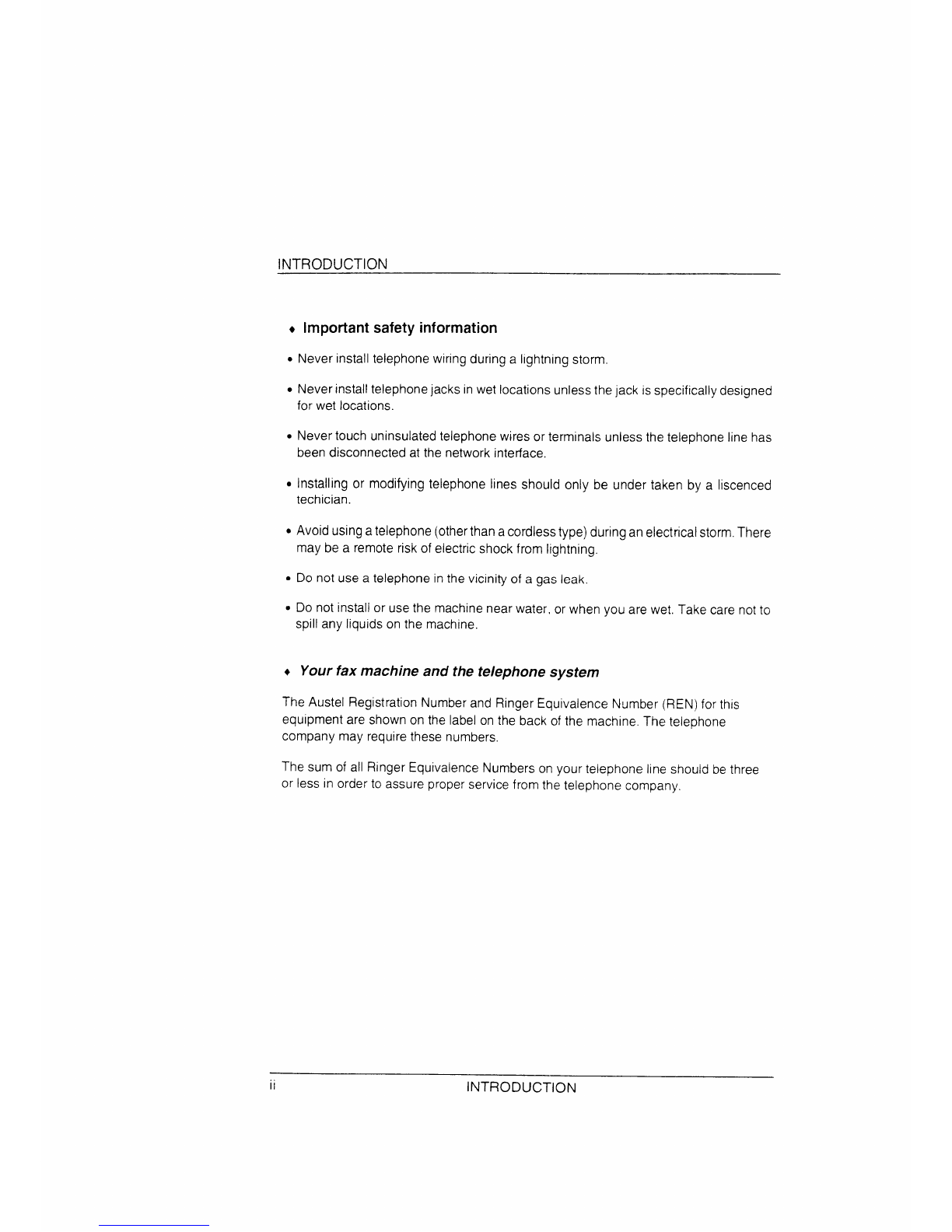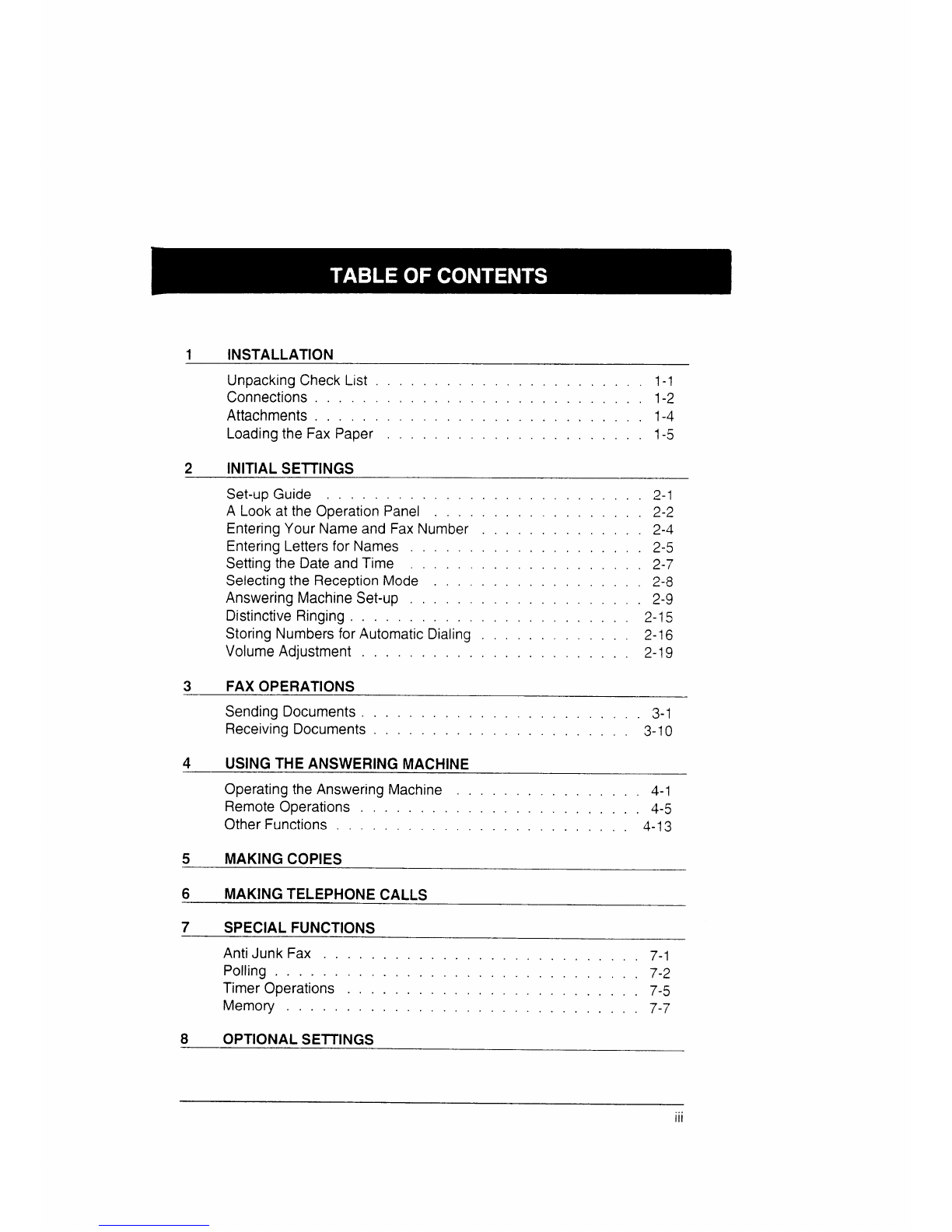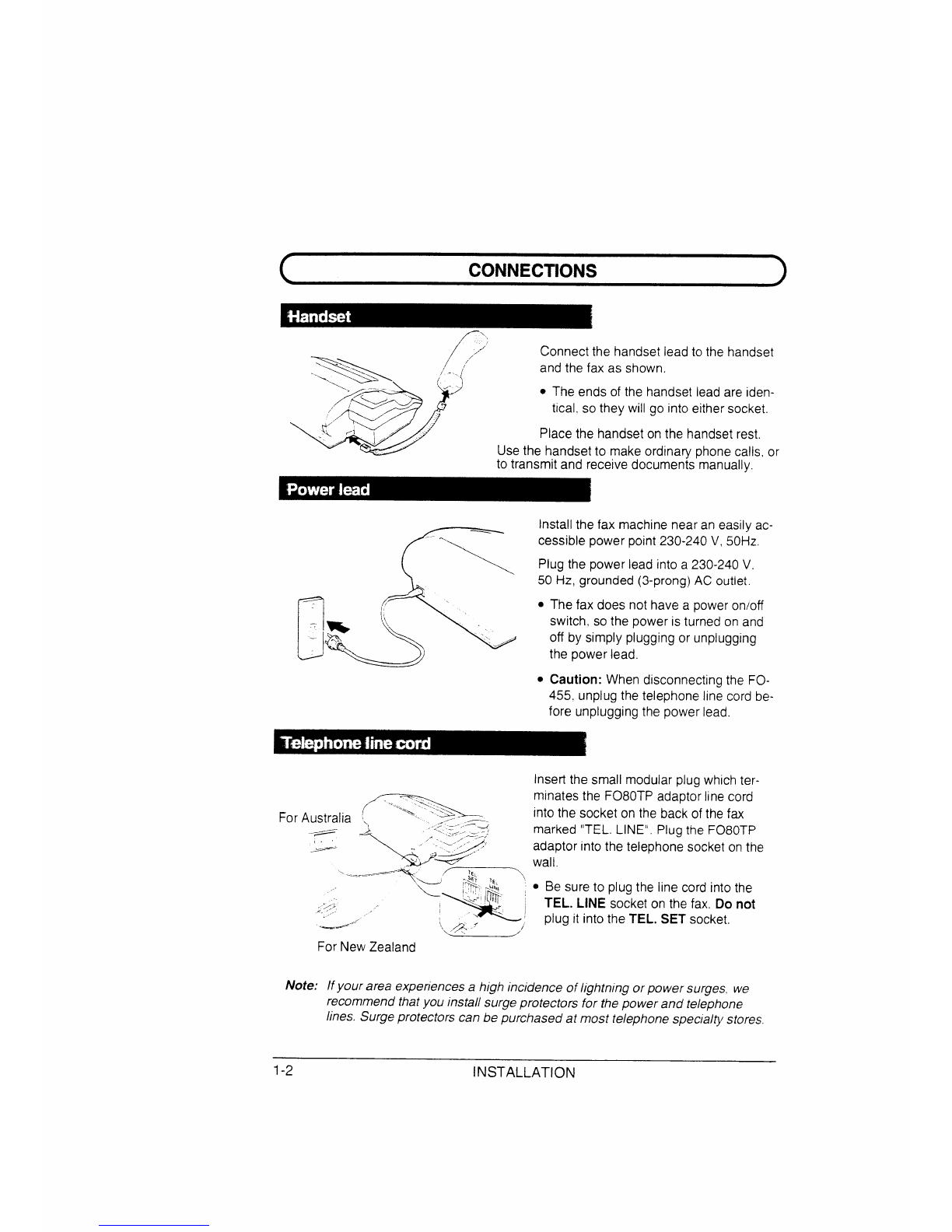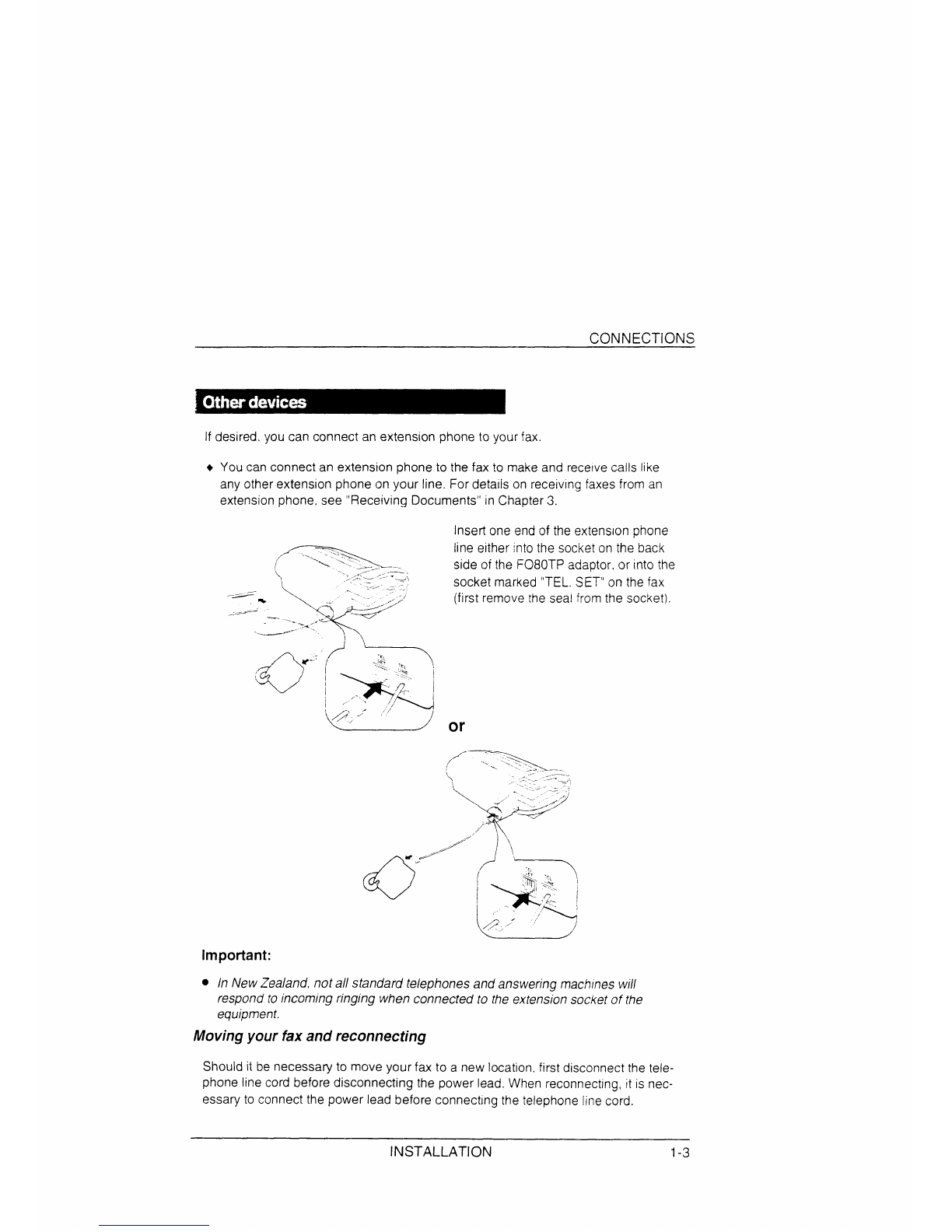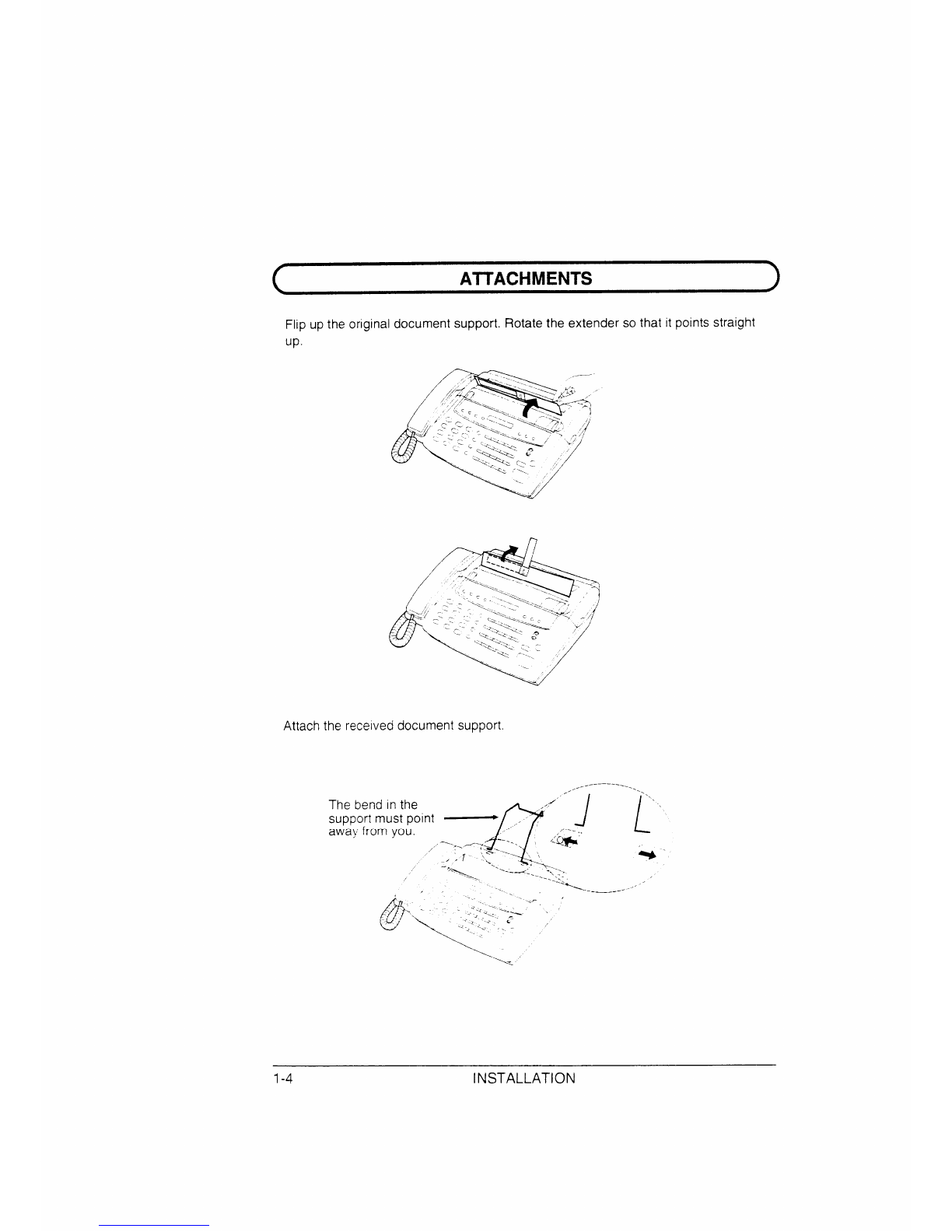C)
/,Connectthe handset lead to the handset
~> [“and the fax as shown.
*J
/>.The ends of the handset lead are iden-
‘;/&b ttcal. so they will go into either socket.
f,/’
, \ <l j, Placethe handseton the handsetrest.
./ Usethe handsetto make ordinary phonecalls, or
to transmit and receivedocuments manually.
EInstallthe fax machine near an easily ac-
cessible power point230-240 V, 50Hz,
Plug the power lead into a230-240V.
50 Hz, grounded (3-prong)AC outlet.
~6* thepower,ead
.The fax does not have apoweron/off
switch, so the power is turned on and
off by simply pluggingor unplugging
●Caution: When disconnectingthe FO-
455, unplugthe telephone line cord be-
fore unpluggingthe power lead.
For
Insert the small modular plug which ter-
minatesthe F080TP adaptor line cord
into the socket on the back of the fax
marked “TEL. LINE”, Plugthe F080TP
adaptor into the telephone socket onthe
wall,
cBe sureto plug the line cord into the
TEL. LINE socket on the fax. Do not
plug it into the TEL, SET socket.
For NewZealand
Note: Ifyour area experiencesahigh incidence oflightnlng orpowersurges, we
recommendthatyou install surgeprotectors for thepower and telephone
lines. Surgeprotectors can be purchased at most telephonespecialty stores.
1-2 INSTALLATION