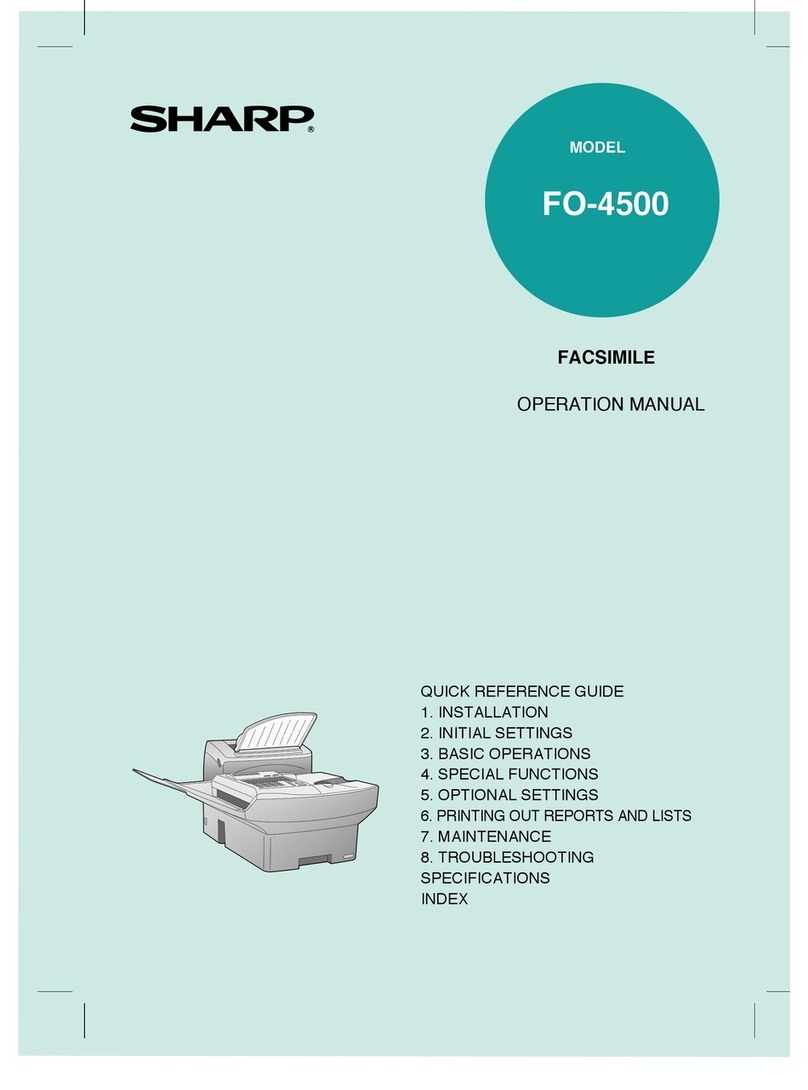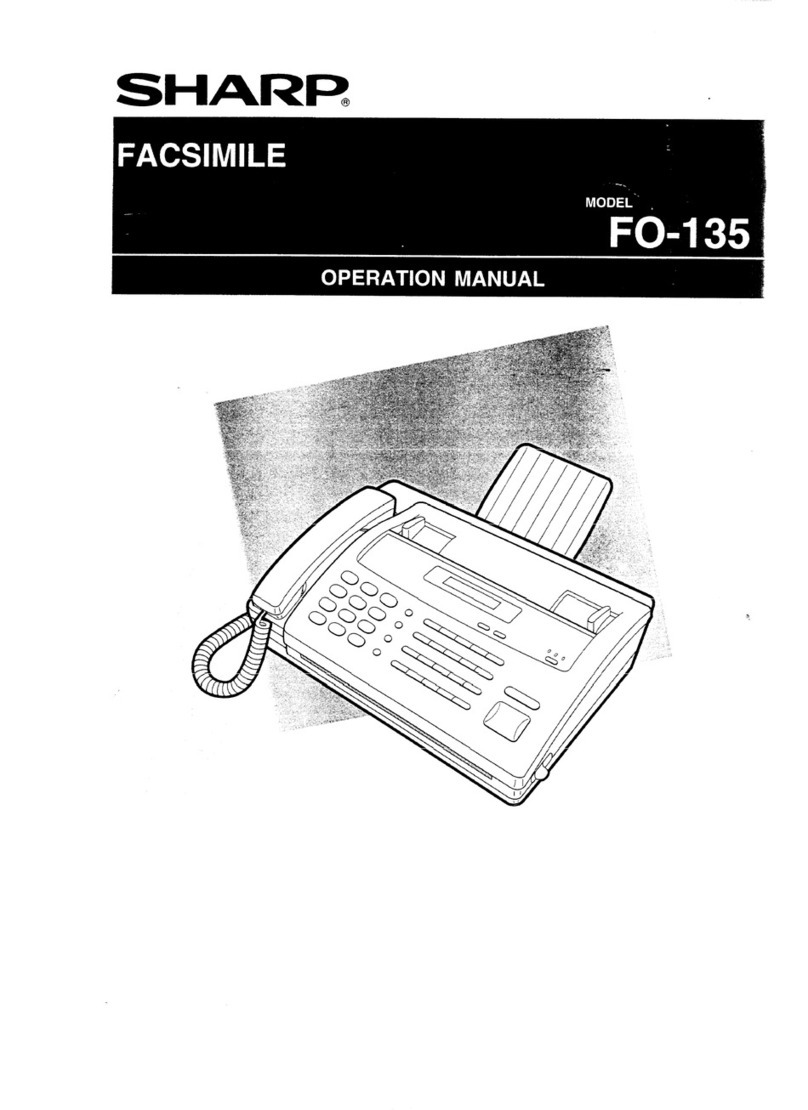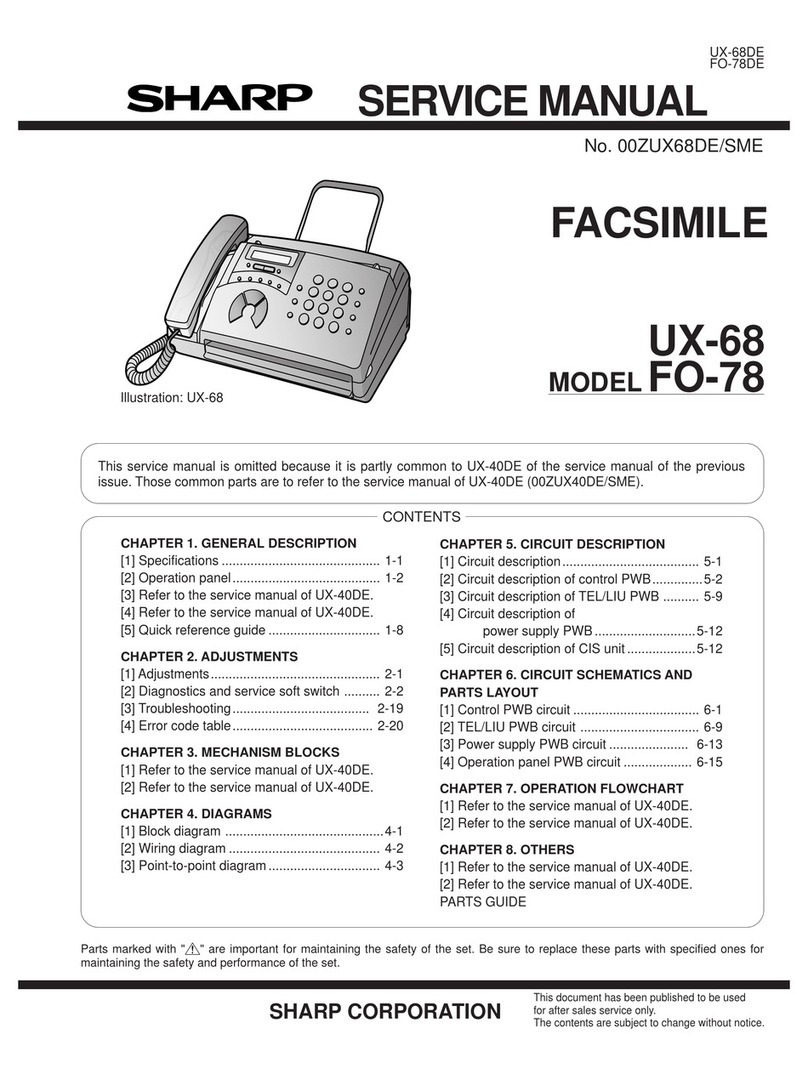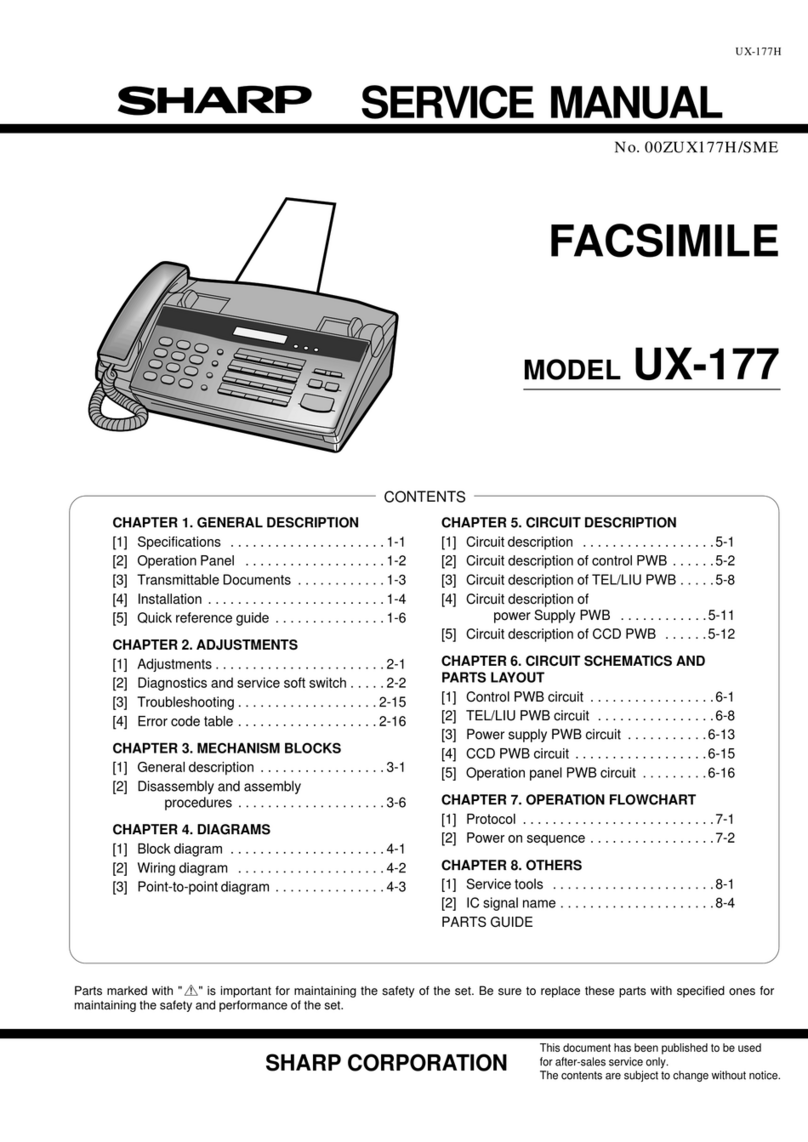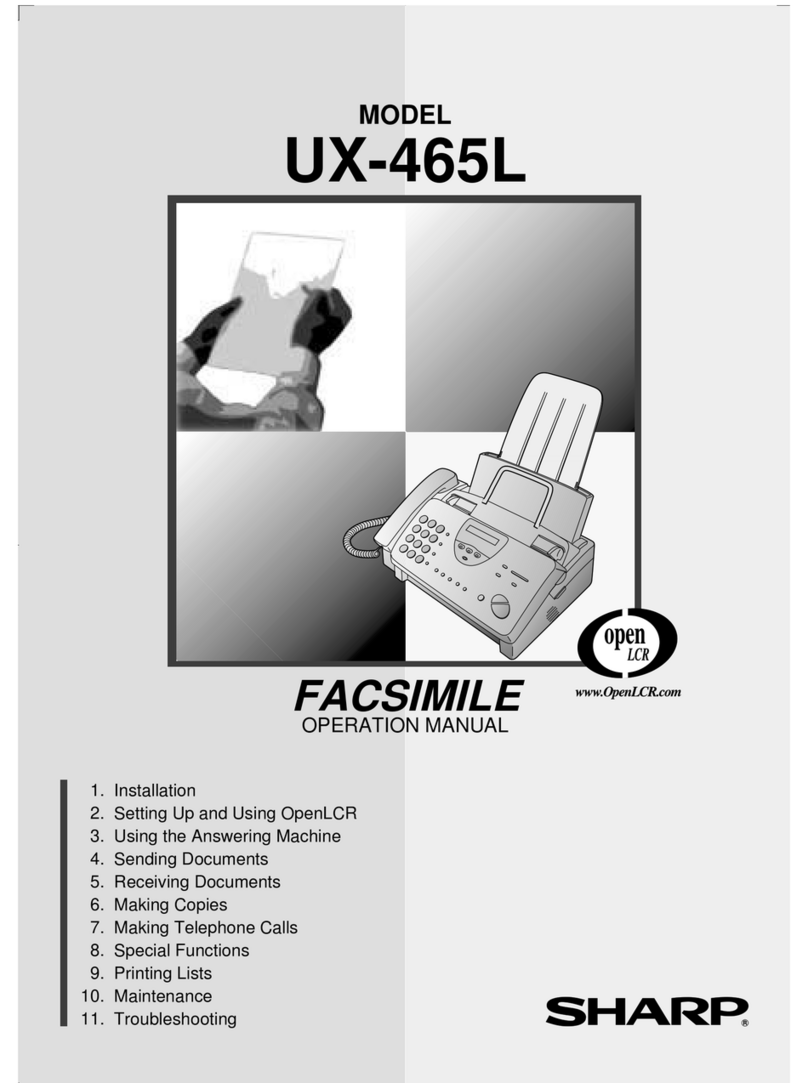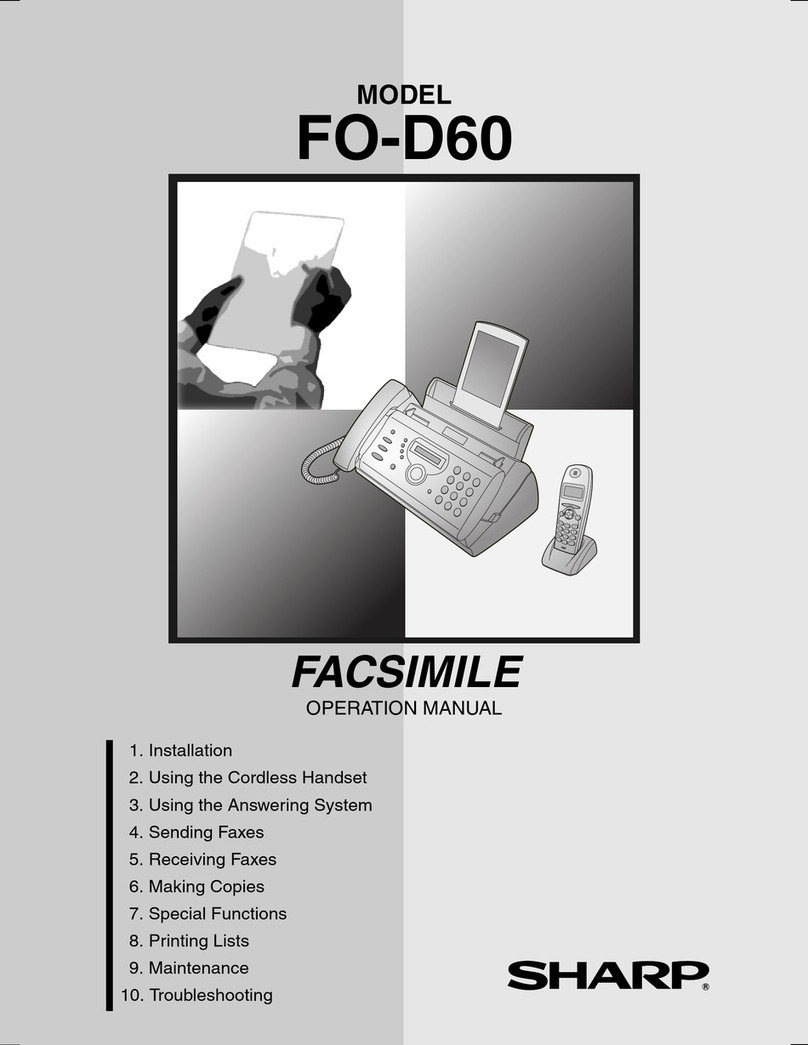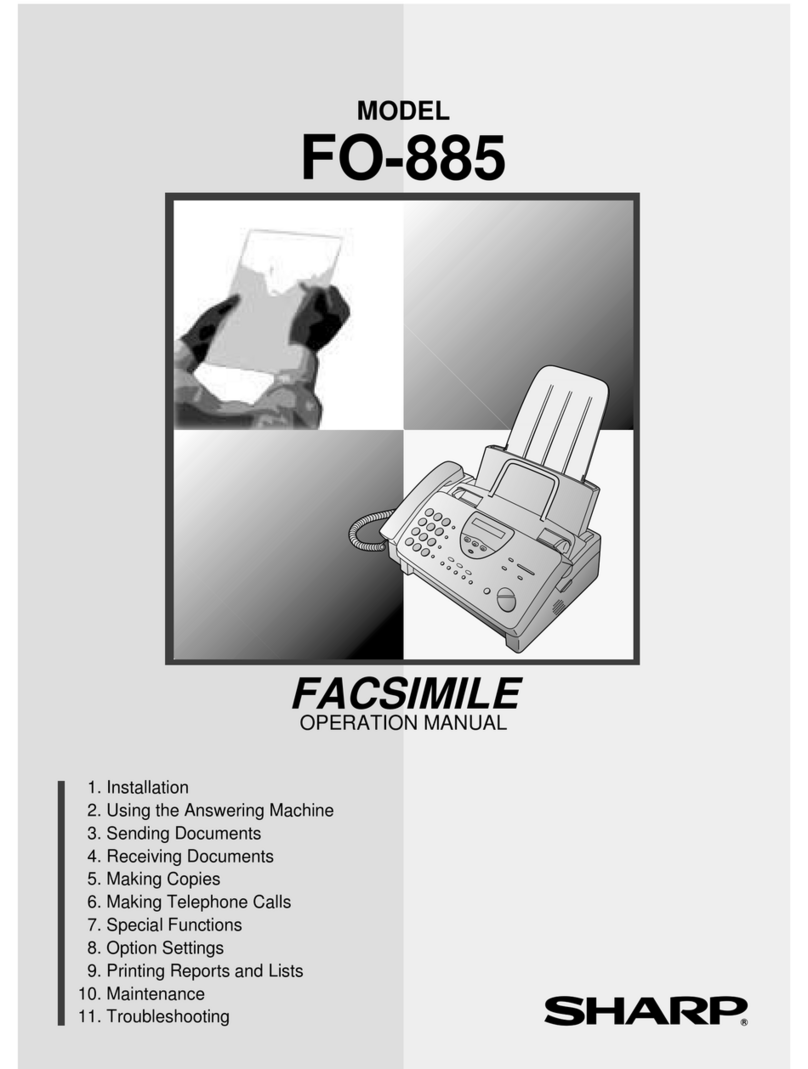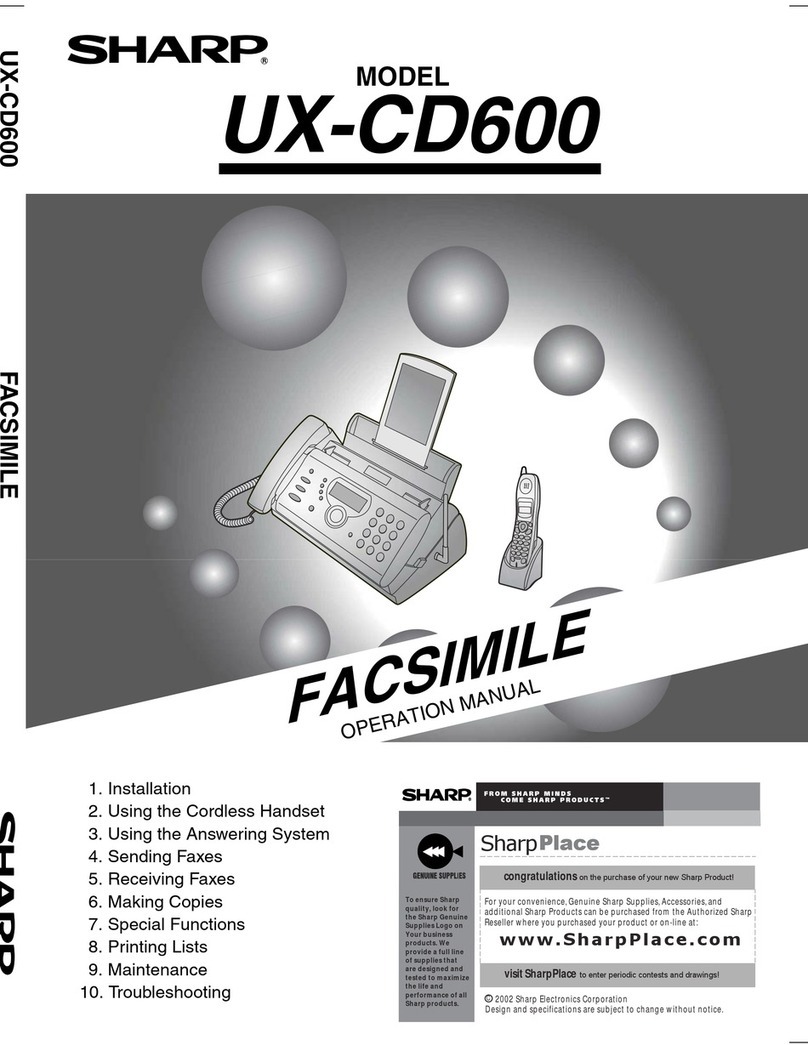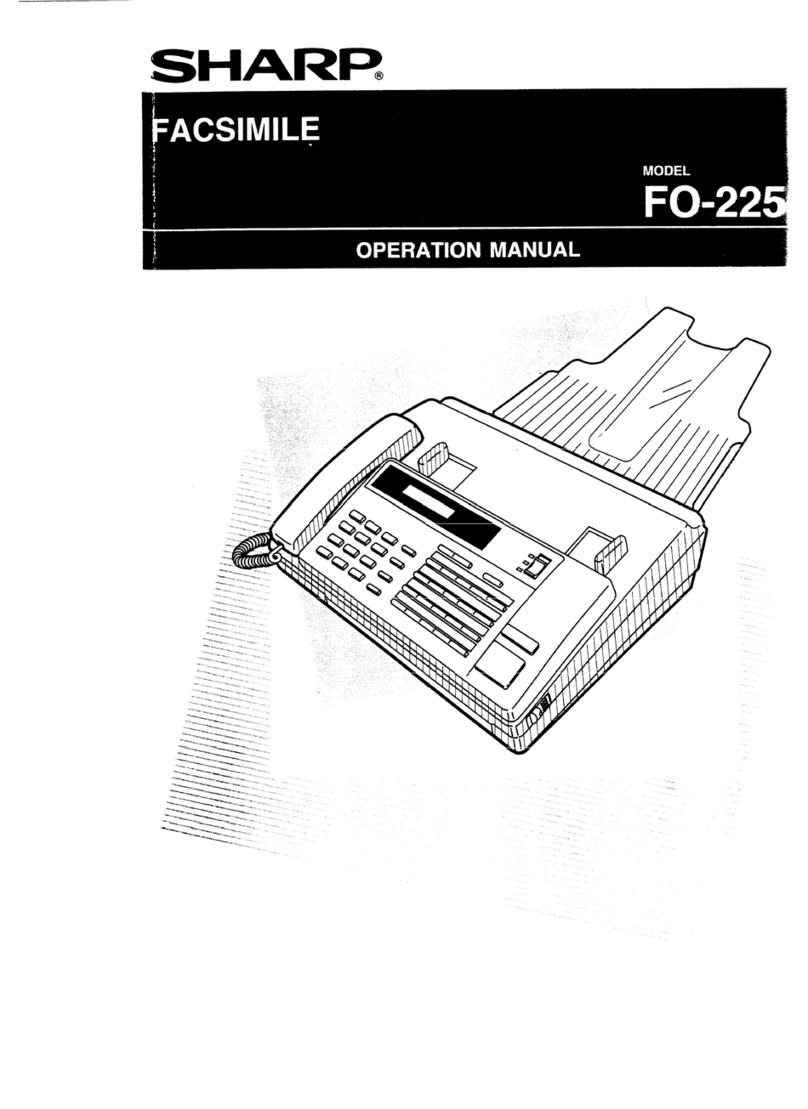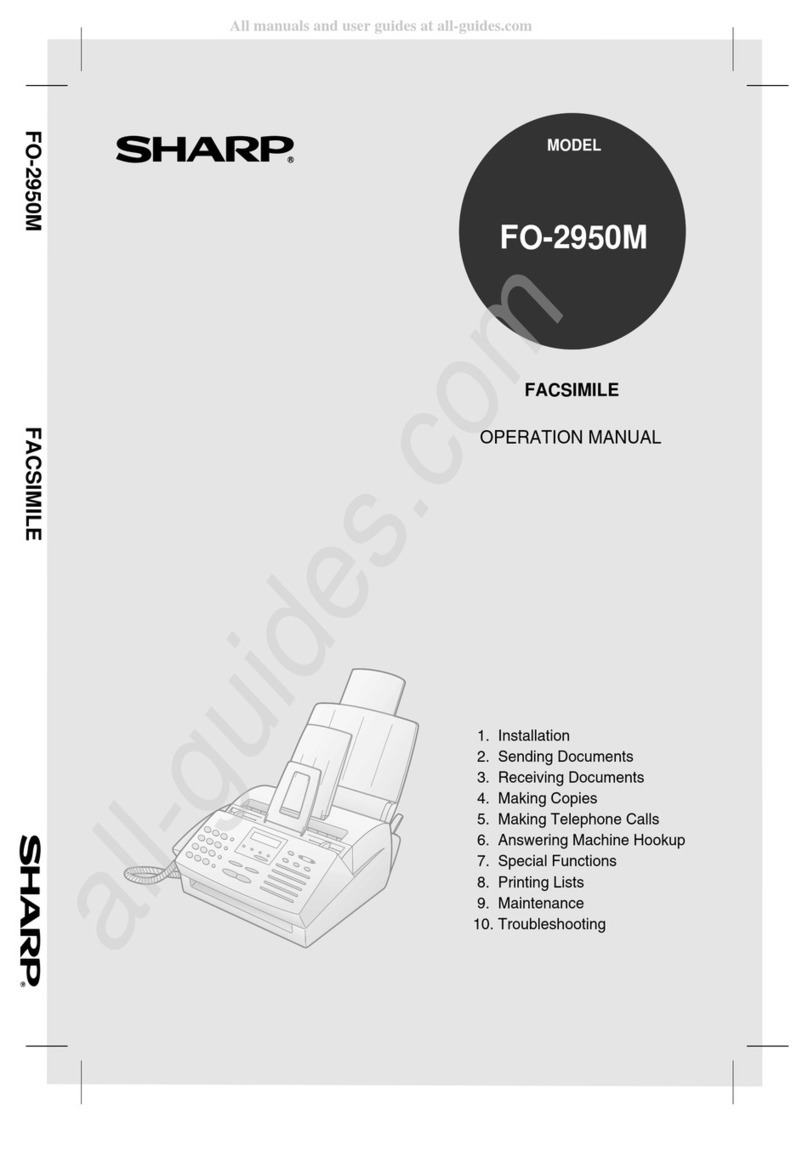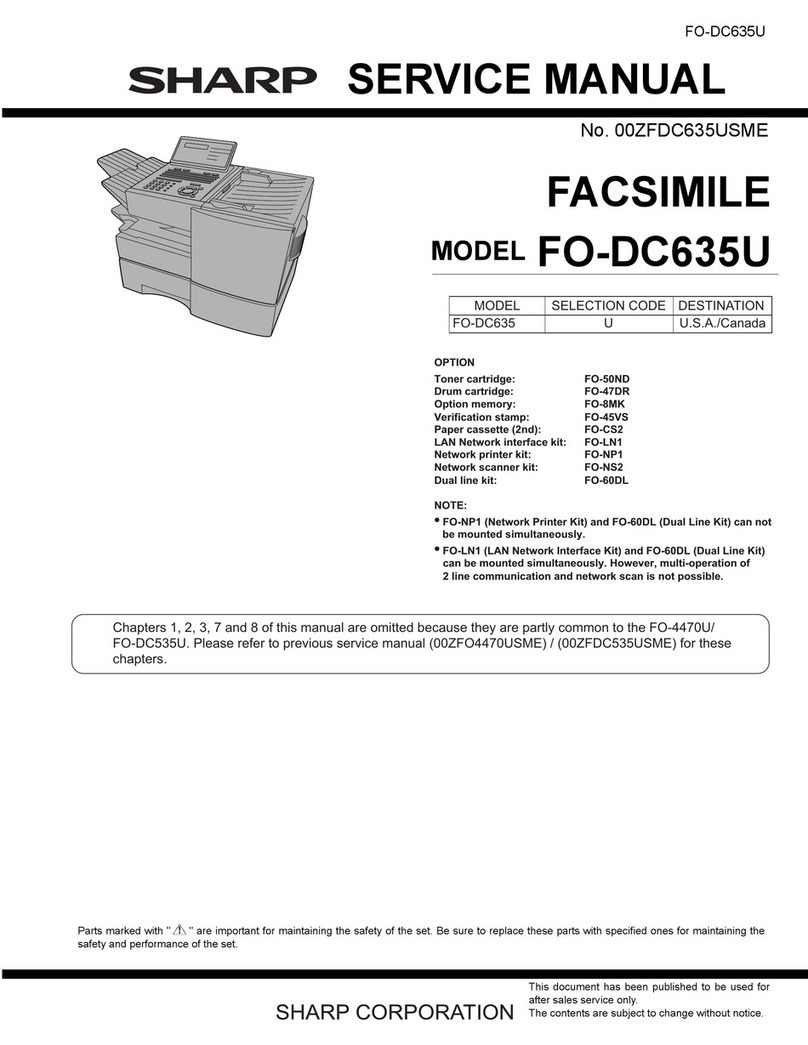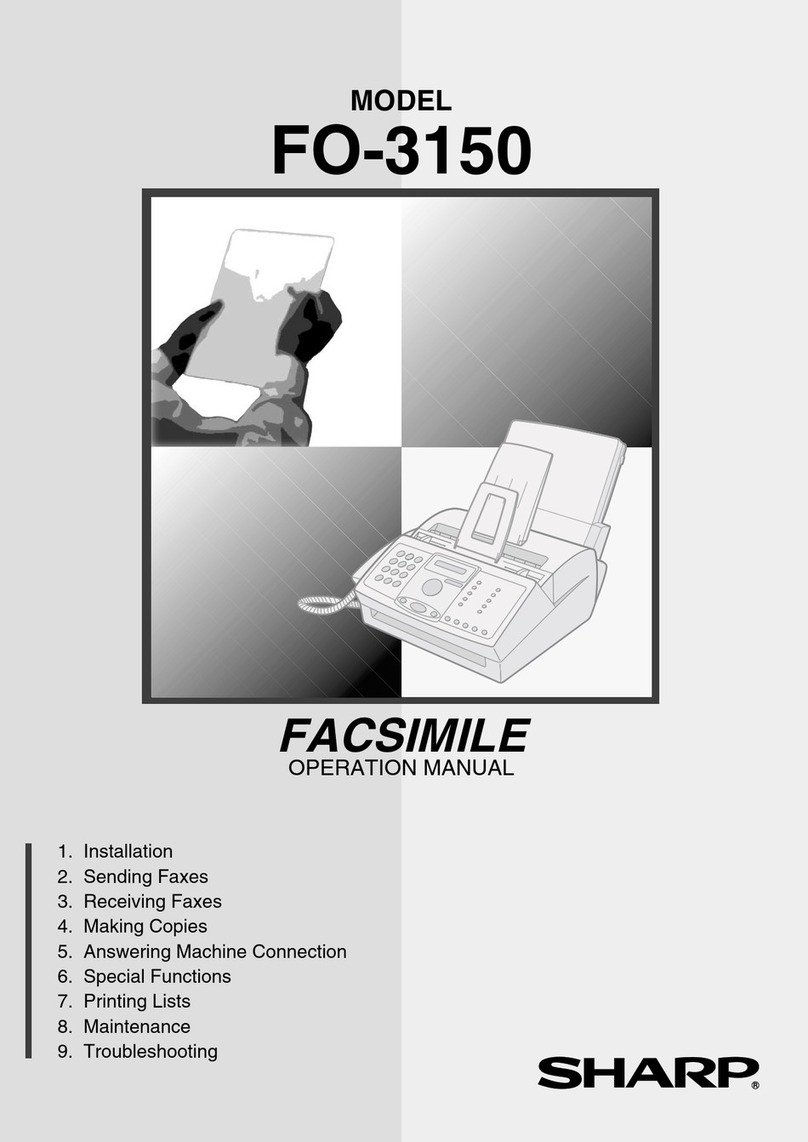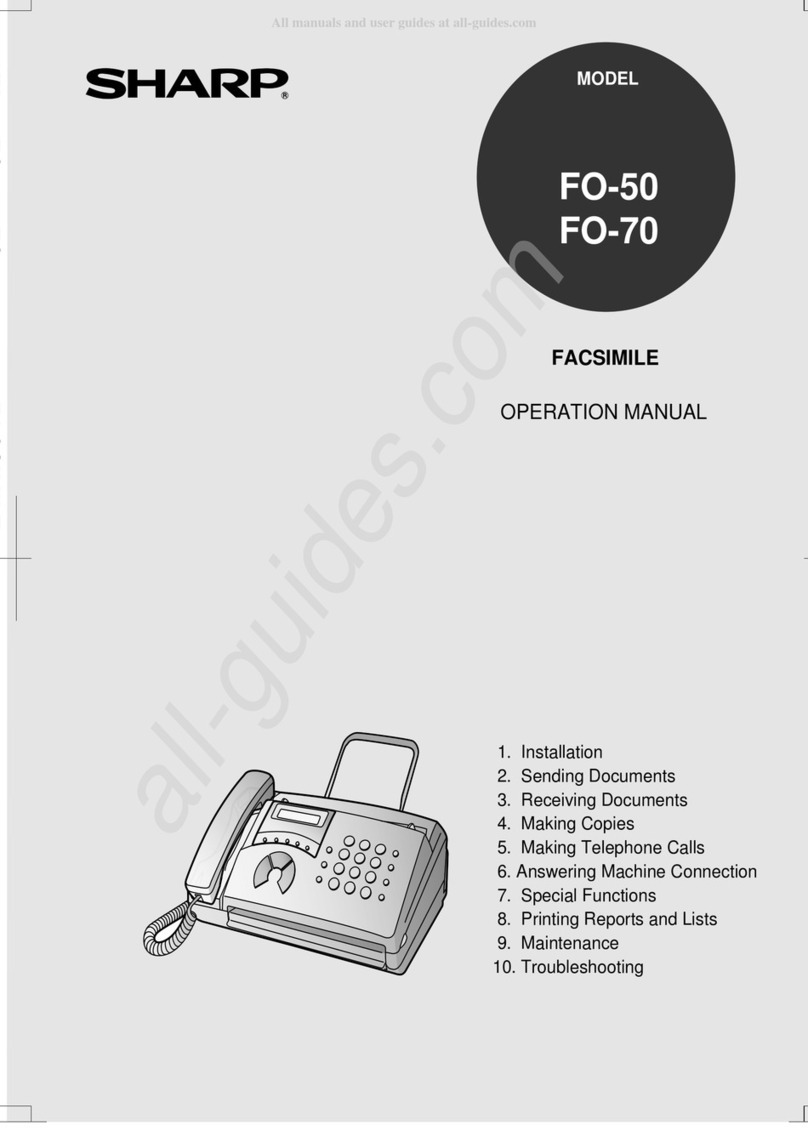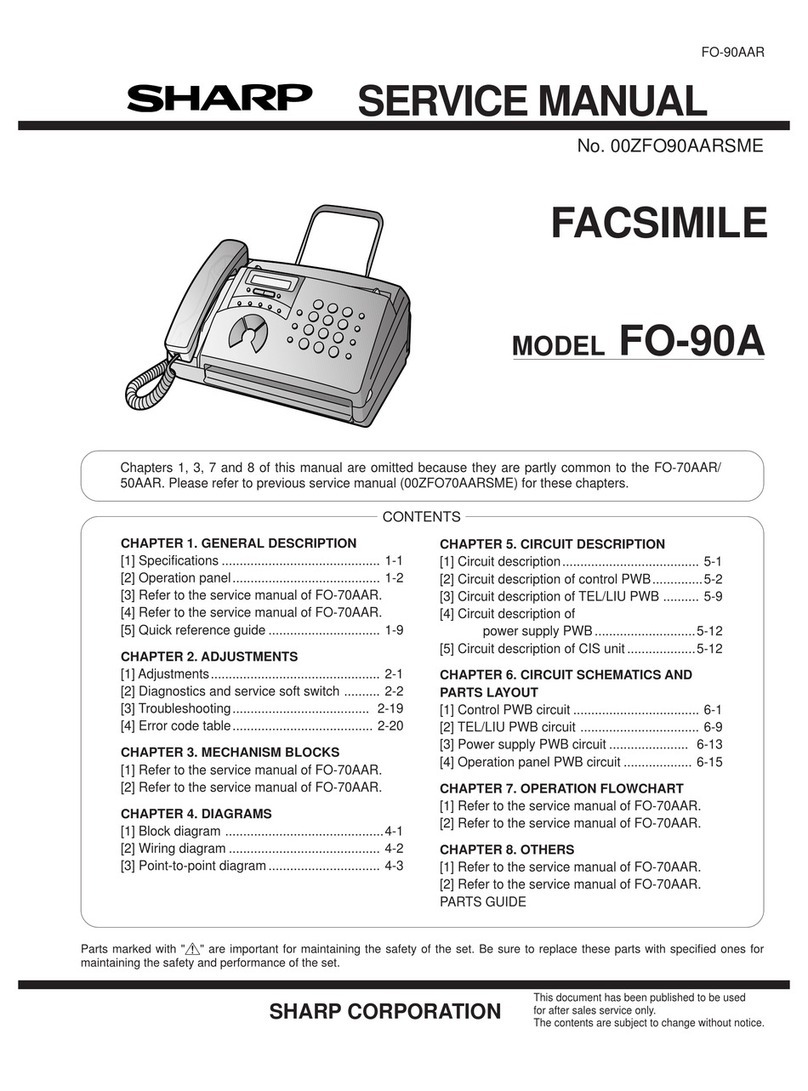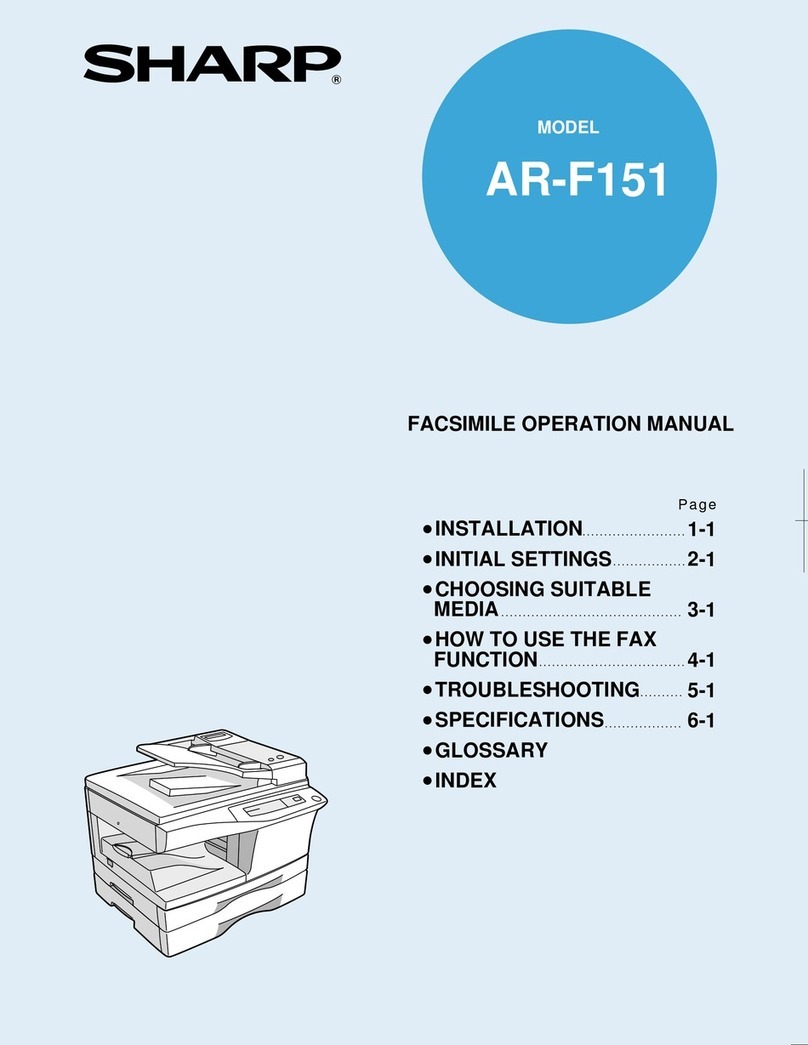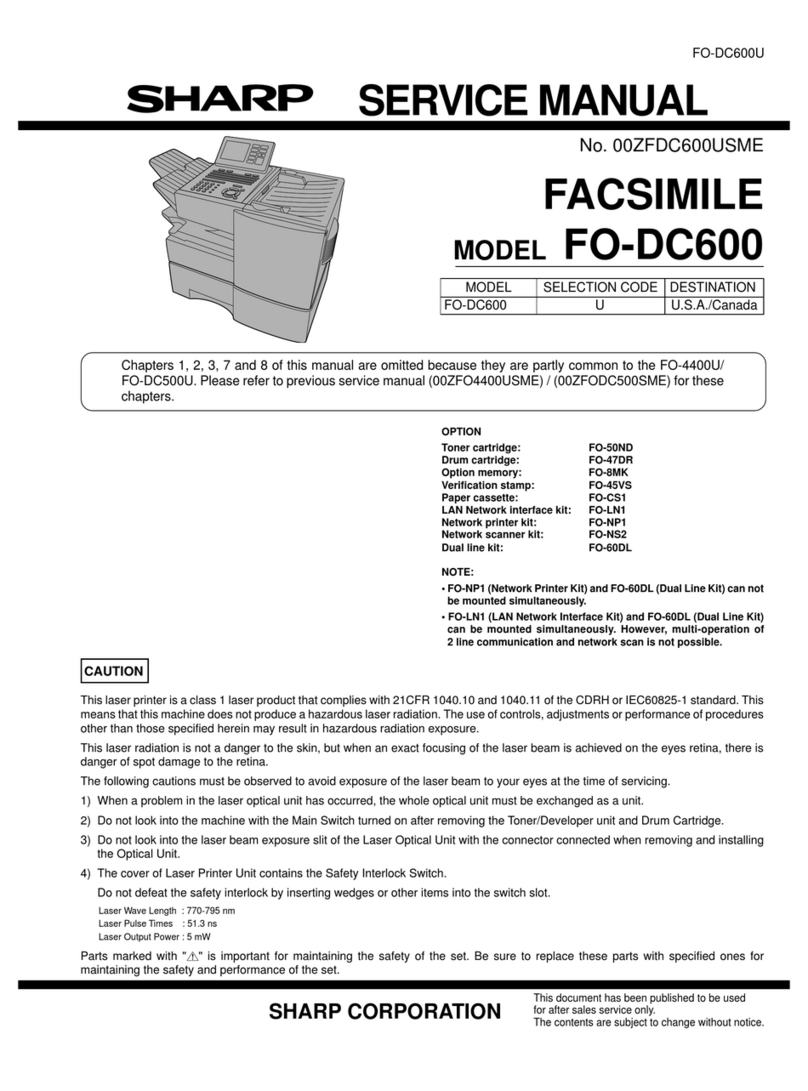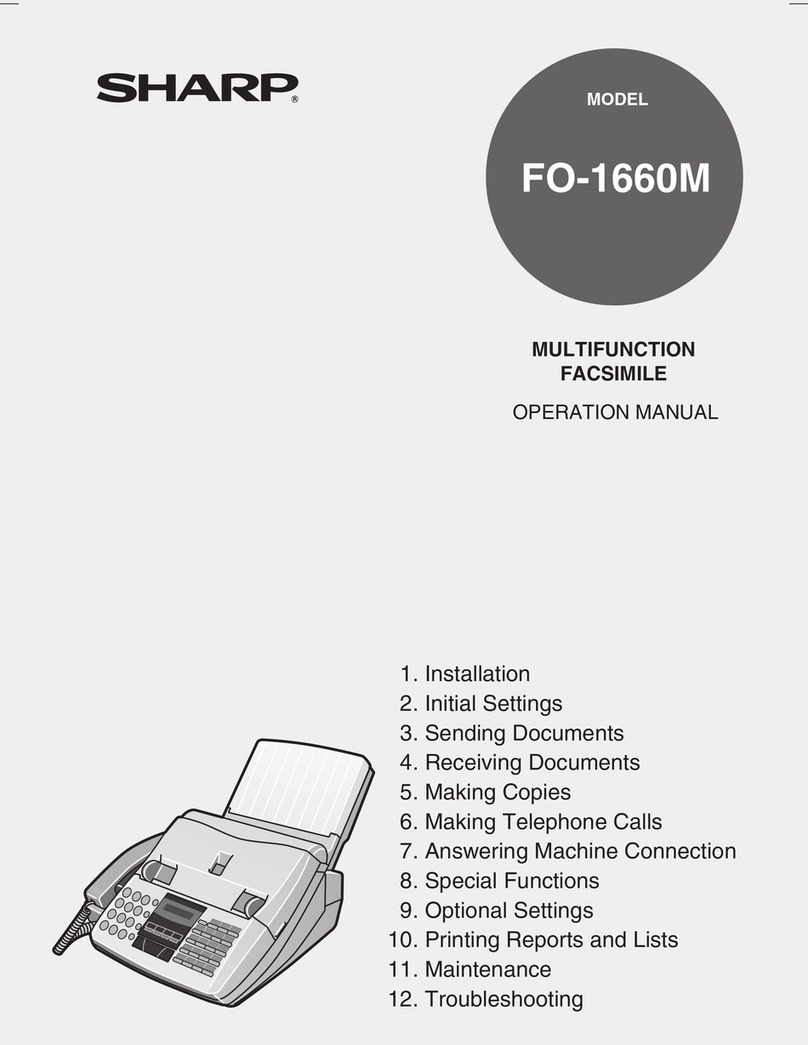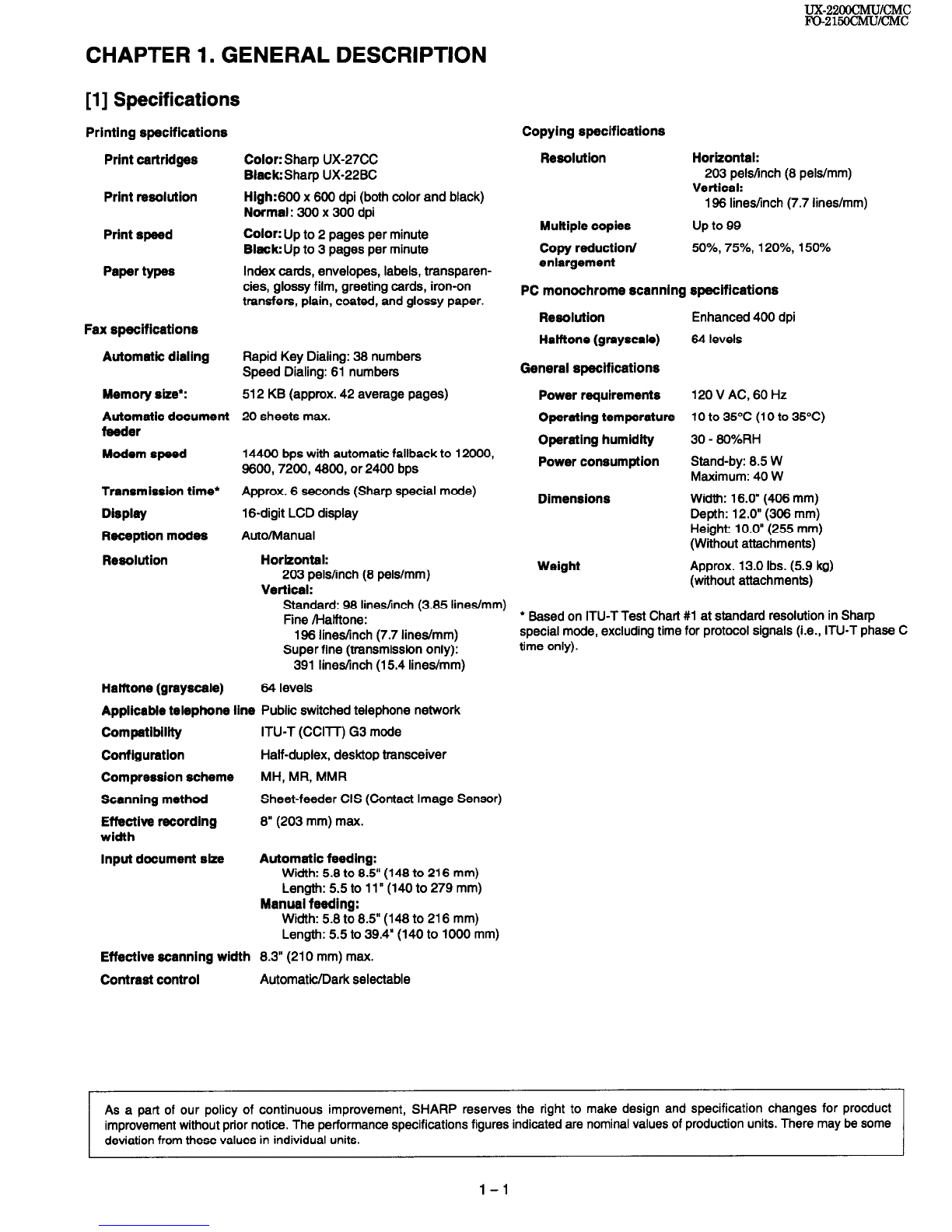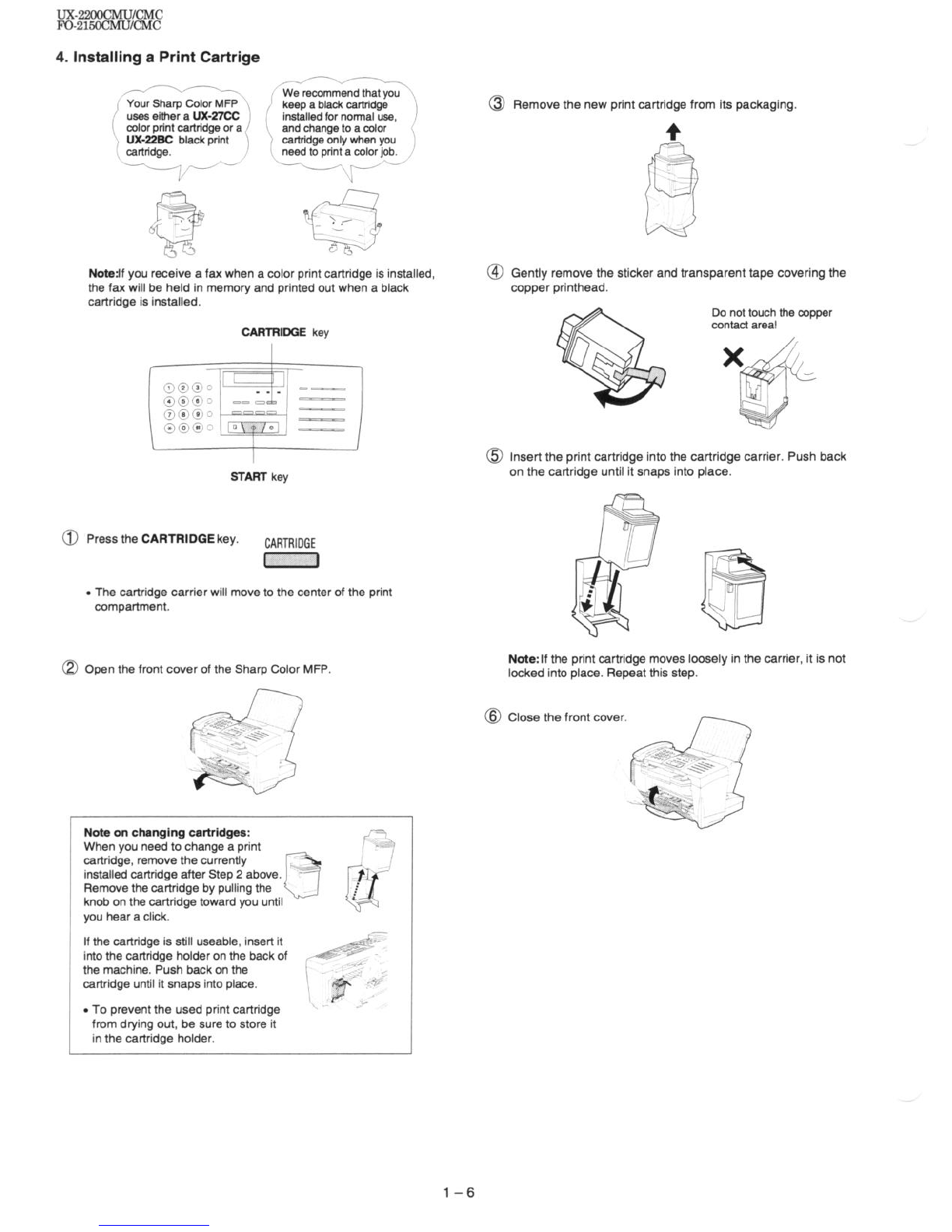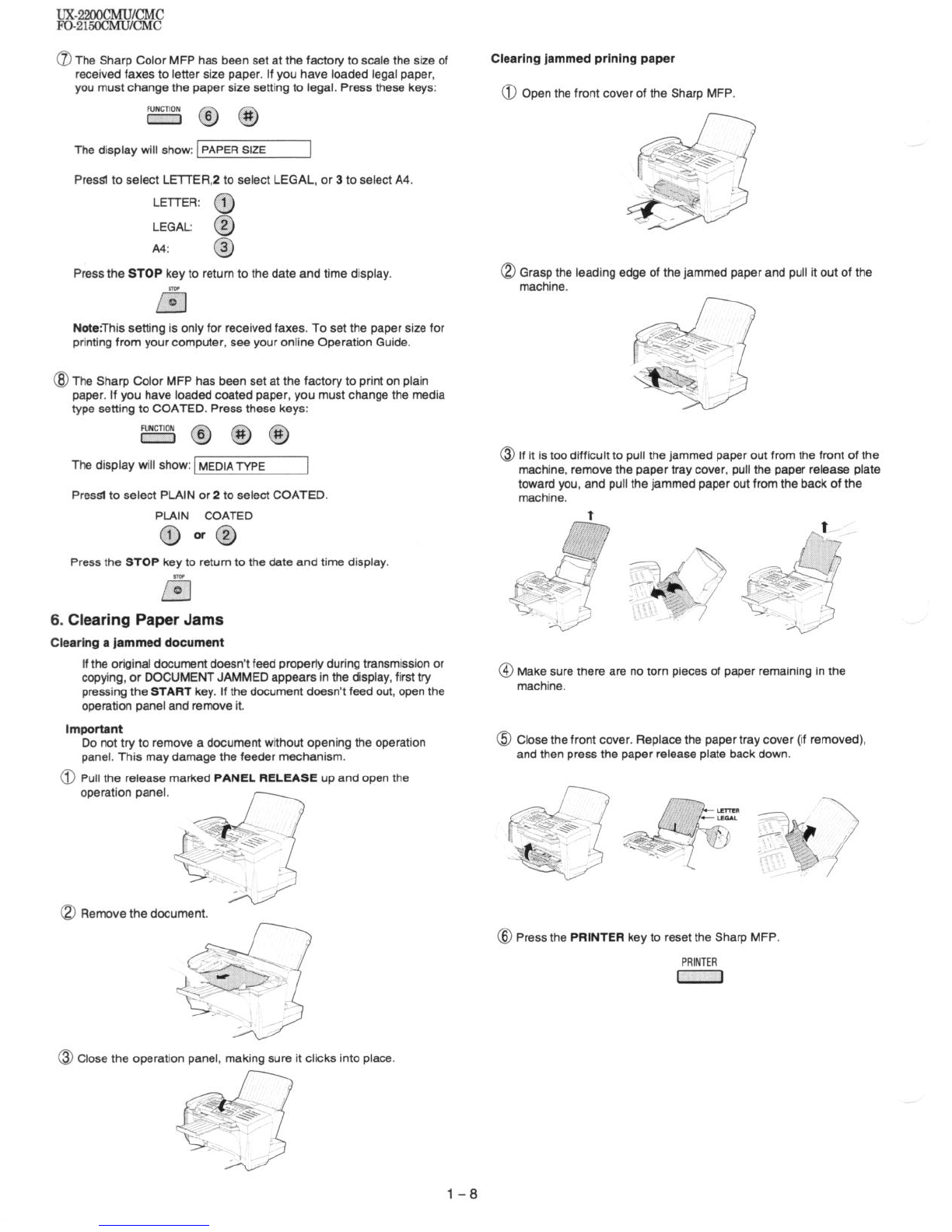7. Use of Document Carrier Sheet
A document carrier sheet must be used for the following documents.
Those with tears.
Those smaller than size 5.83”(W) x 5.04”(L) (148 mm (W) x 128
mm (L)).
Carbon-backed documents
Make print straight
across paper
E.G.
Place the document
carrier in the document
feeder with the clear film
side down
DirectIon of lnsertlon
NOTE: To transmit a carbon-backed document, insert a white sheet of
paper between the carbon back of the document and the docu-
ment carrier.
l Those containing an easily separable writing substance (e.g., trac-
ing paper written on with a soft, heavy lead pencil).
NOTES: l When using the document carrier, carefully read the in-
structions written on the back.
l If the document carrier is dirty, clean it with a soft, moist
cloth, and then dry it before using for transmission.
l Do not place more than one document in the carrier at a
time.
[4] Installation
1. Site selection
Take the following points into consideration when selecting a site for this
model.
ENVIRONMENT
The machine must be installed on a level surface.
Keep the machine away from air conditioners, heaters, direct sun-
light, and dust.
Provide easy access to the front, back, and sides of the machine. In
particular, keep the area in front of the machine clear, or the original
document may jam as it comes out after scanning.
The temperature should be between 5” and 35°C.
The humidity should be between 30% and 85% (without conden-
sation).
ELECTRICITY
12OV ,60Hz, grounded (3-prong) AC outlet is required.
Caution!
Connection to a power source other than that specified will cause
damage to the equipment and is not covered under the warranty.
If your area experiences a high incidence of lightning or power surges,
we recommend that you install a surge protector for the power and
telephone lines. Surge protectors can be purchased at most telephone
specialty stores.
If the machine is moved from a cold to a warm place...
If the machine is moved from a cold to a warm place, it is possible that
the reading glass may fog up, preventing proper scanning of documents
for transmission. To remove the fog, turn on the power and wait approxi-
mately 2 hours before using the machine.
TELEPHONE JACK
A standard RJllC telephone jack must be located near the machine.
This is the telephone jack commonly used in most homes and offices.
l Plugging the fax machine into a jack which is not an RJll C jack may
result in damage to the machine or your telephone system. If you do
not know what kind of jack you have, or needed to have one installed,
contact the telephone company.
2. Trays
@ Attach the document tray.
@ Insert the paper tray into the back of the machine as shown.
@ Pull out the original document support and the output tray.
Nde: When receivingfaxes, copying or ptlnting,do not
let a large number of pages accumulate in the output
tray. This may obstructthe outletand cause paparjams.
l-4