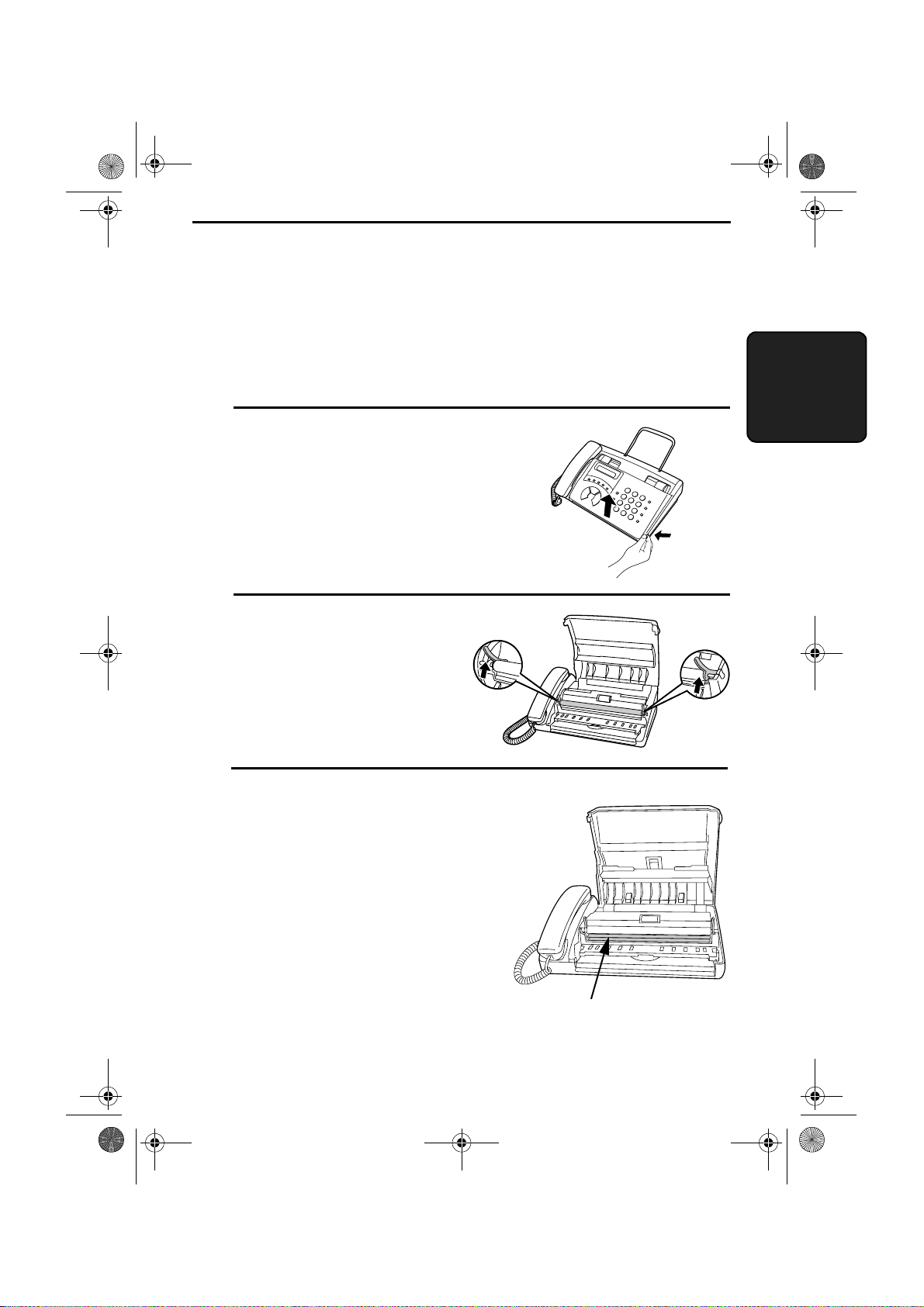54
3. Receiving Documents
Using TEL/FAX Mode
Press the RESOLUTION/
RECEPTION MODE key
until the arrow in the
display points to TEL/FAX.
RESOLUTION
RECEPTION MODE
When the reception mode is set to TEL/FAX, your fax machine
automatically answers all calls on two rings. After answering, your
fax monitors the line for about five seconds to see if a fax tone is
being sent.
♦If your fax machine detects a fax tone (this means that the call is an
automatically dialled fax), it will automatically begin reception of
the incoming document.
♦If your fax machine doesn’t detect a fax tone (this means that the
call is a voice call or manually dialled fax), it will make a ringing
sound (called pseudo ringing) for 3 seconds to alert you to answer.
If you don’t answer within this time, your fax will send a fax tone to
the other machine to allow the calling party to send a fax manually
if they desire.
Note: Only the fax will alert you to voice calls or manually dialled faxes
by pseudo ringing. An extension phone connected to the same line will
not ring after the connection has been made. The handset of a parallel
extension telephone can, however, be picked up to answer the call. If
pseudo ringing does not stop when the handset is lifted, press "#" key on
the dial pad of the phone (this is only possible from a tone dial phone). If
pseudo ringing is not cancelled in this way, the fax machine will send fax
tones down the line, rendering conversation impossible.
al l - ux40. book Page 54 Thur sday, November 18, 1999 2: 35 PM
Downloaded from: http://www.usersmanualguide.com/