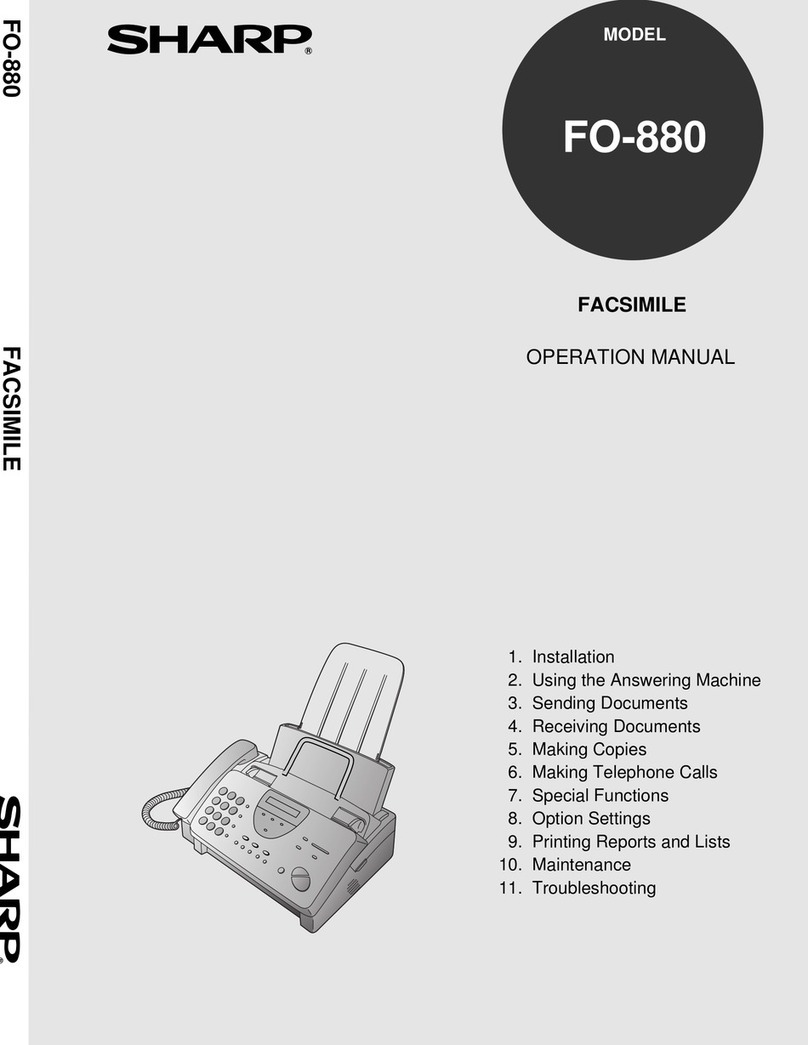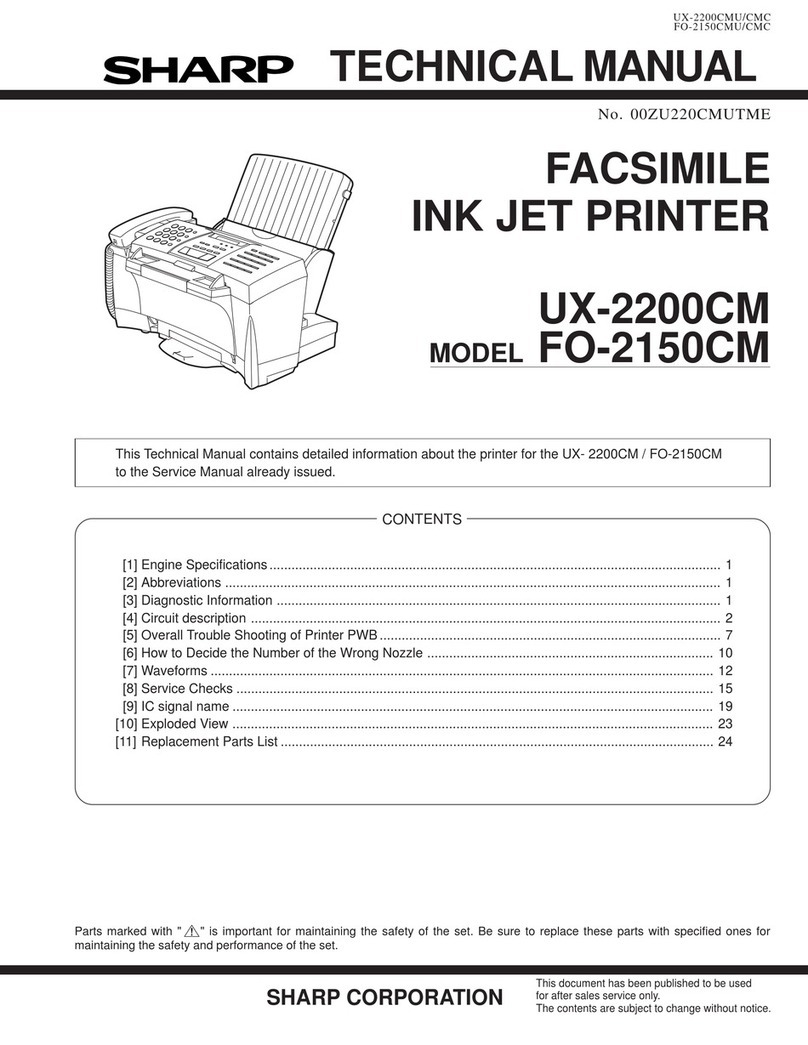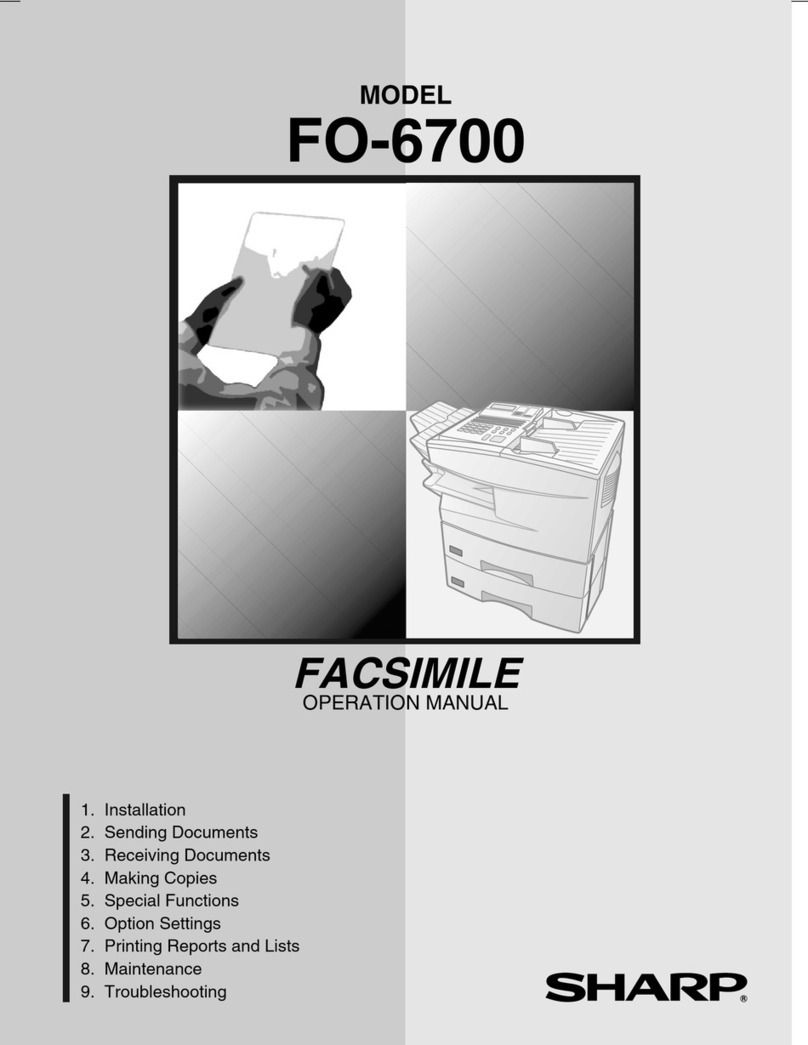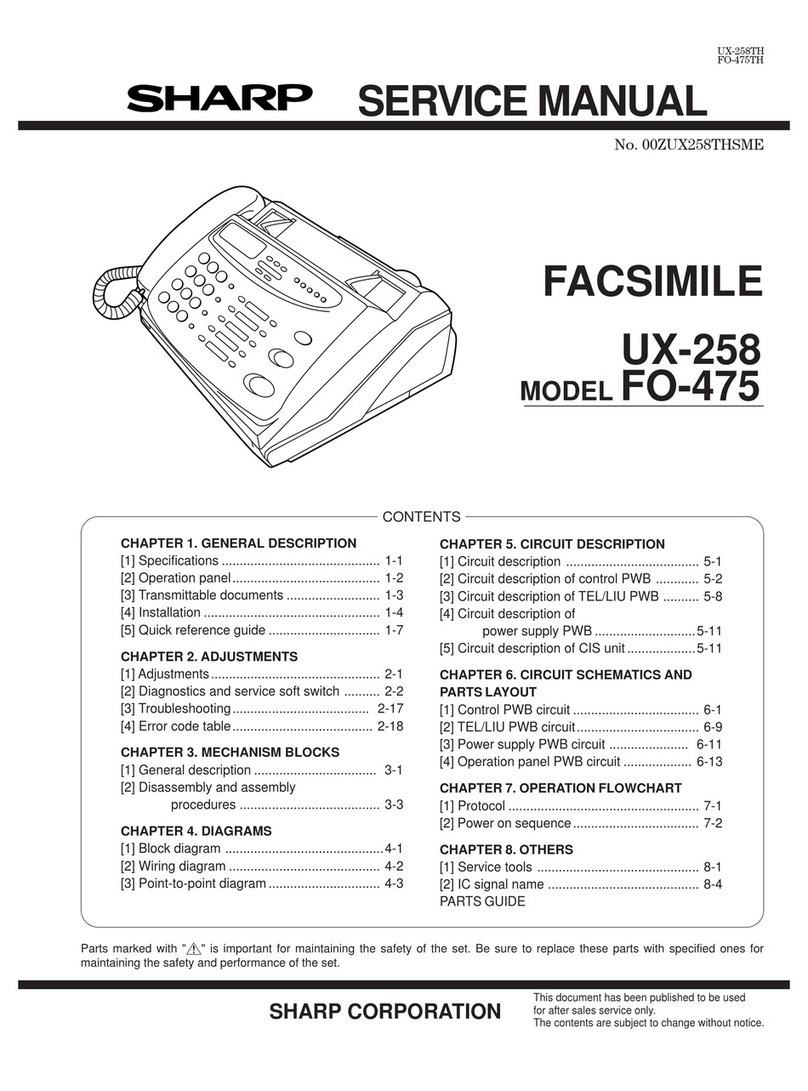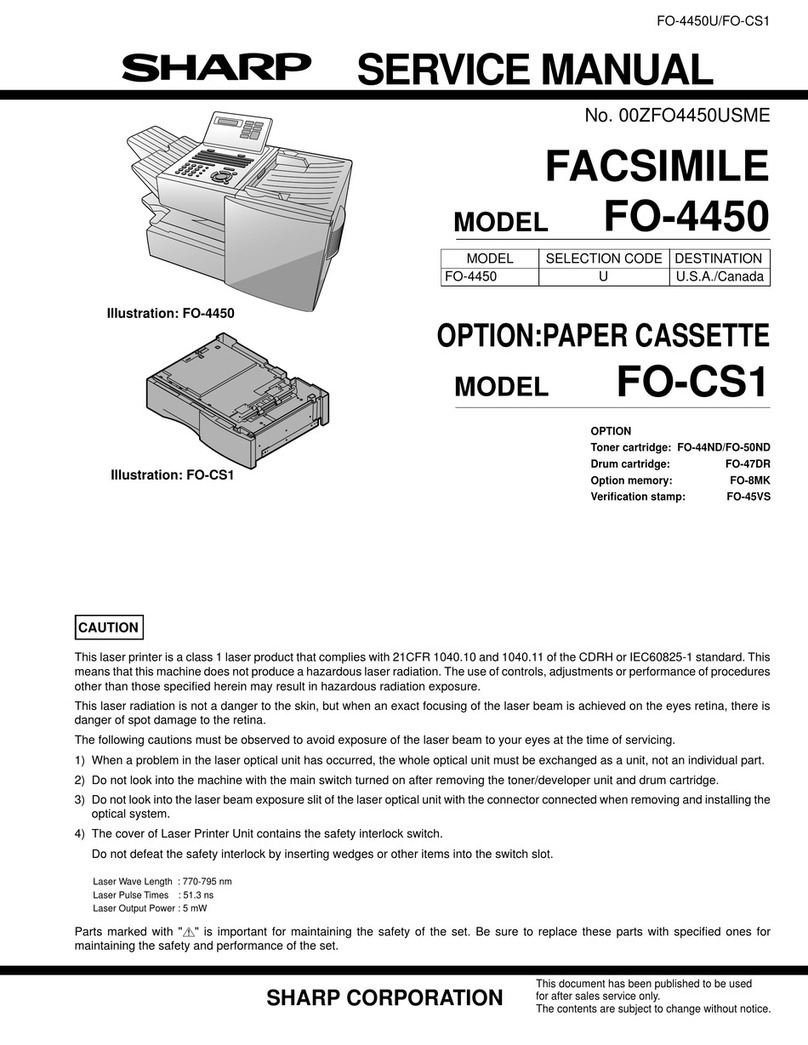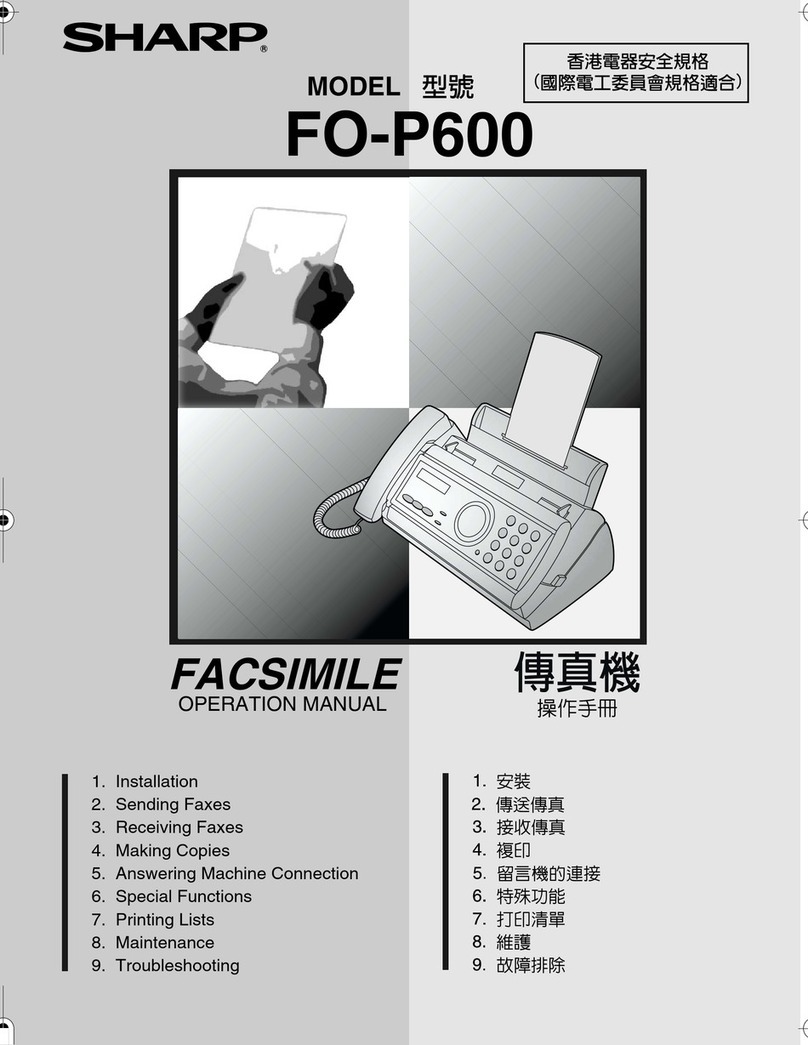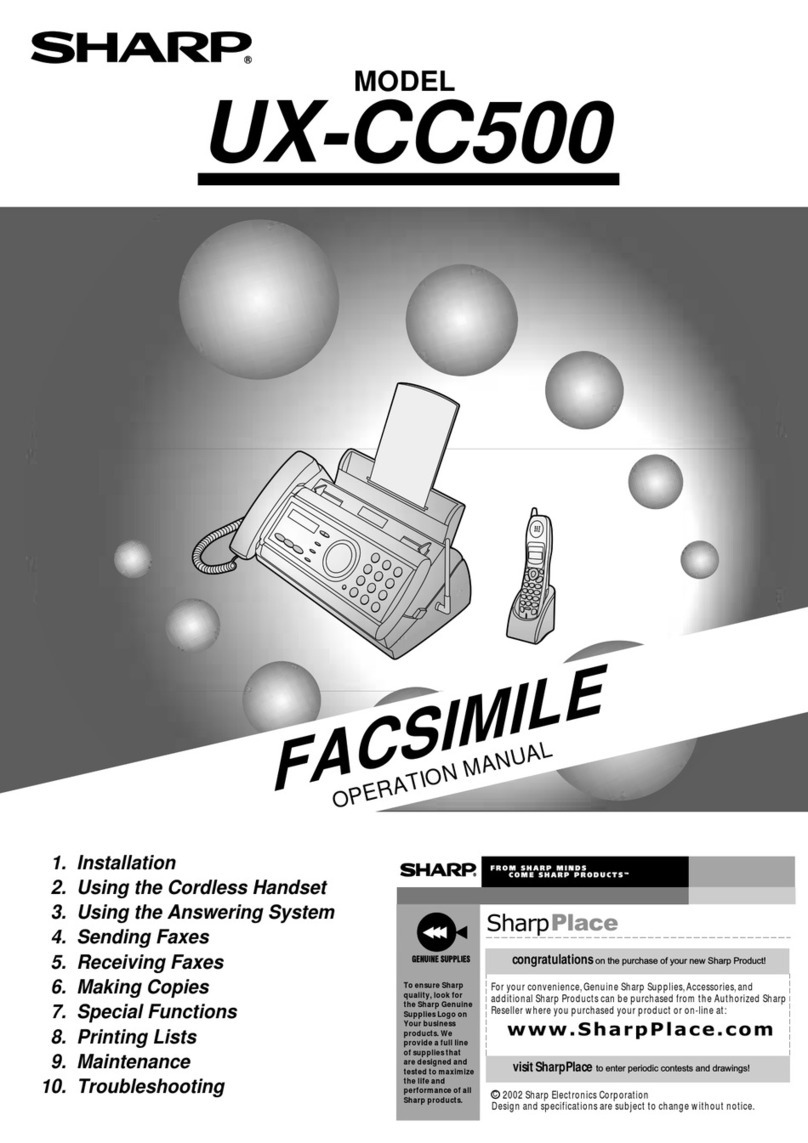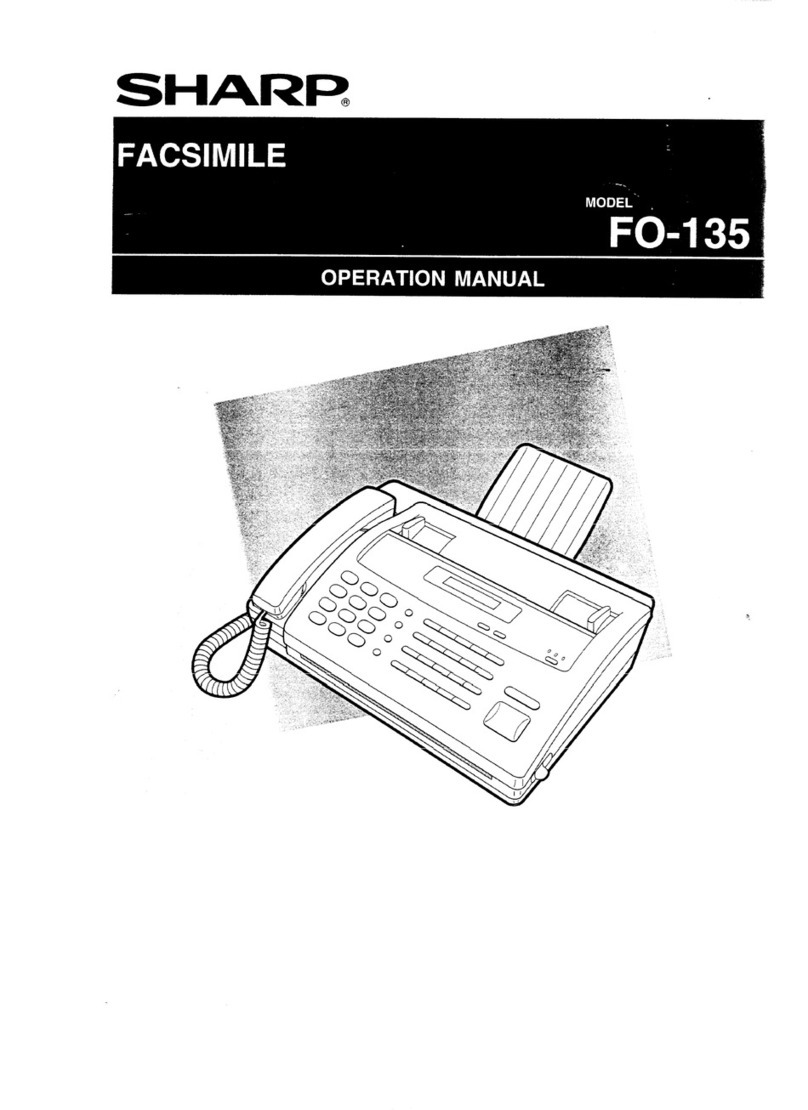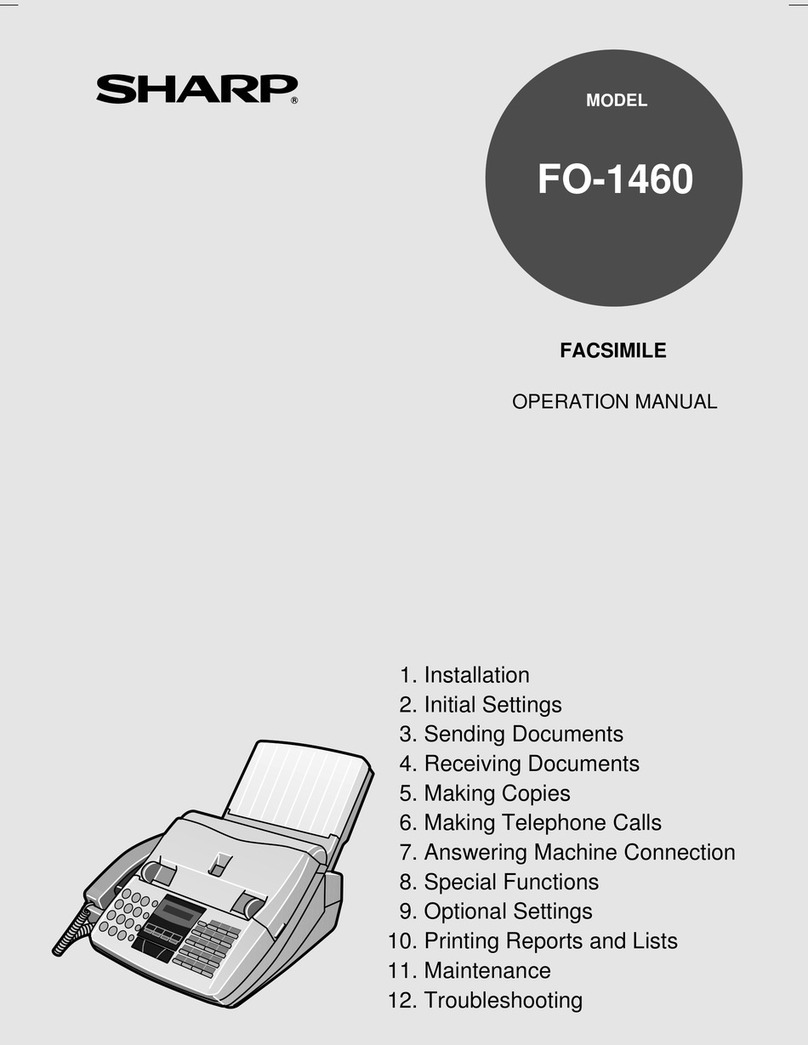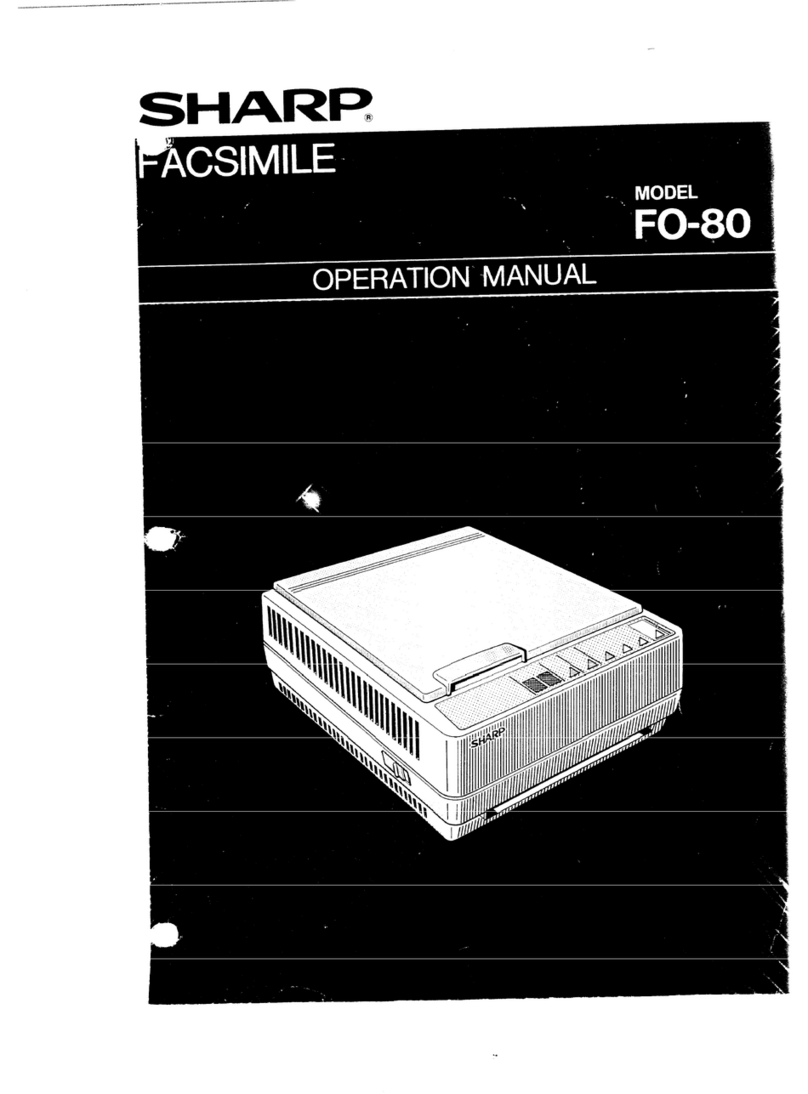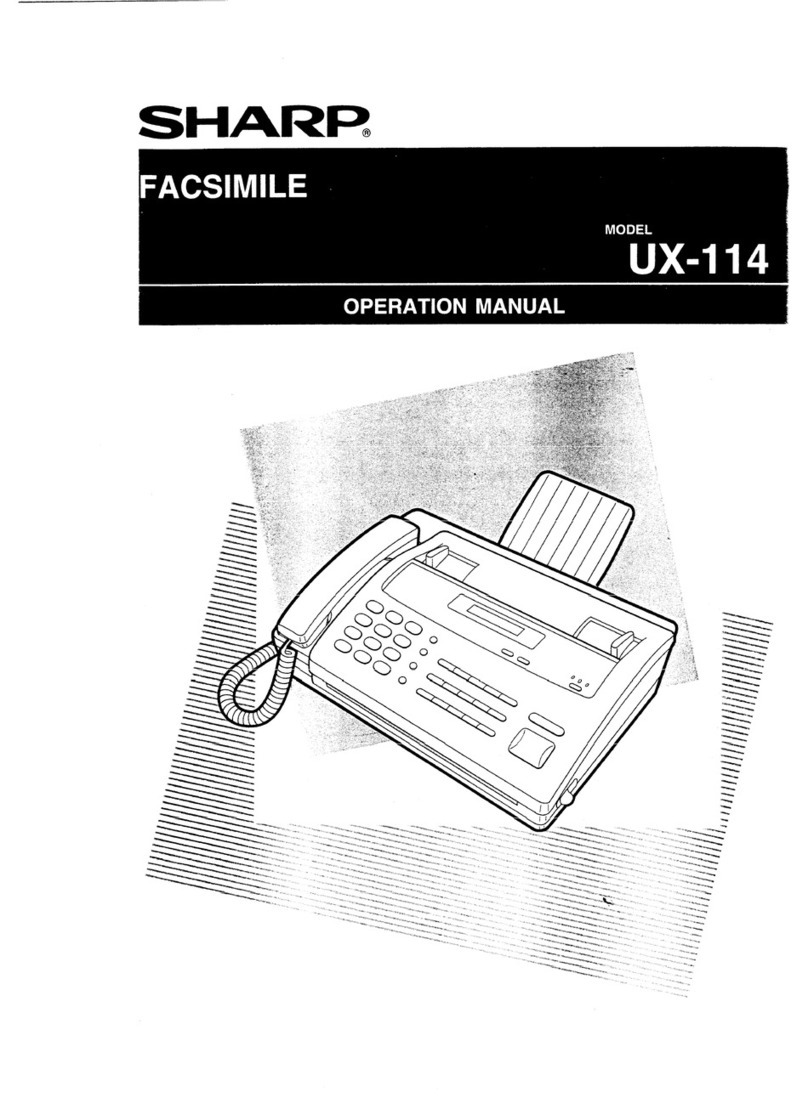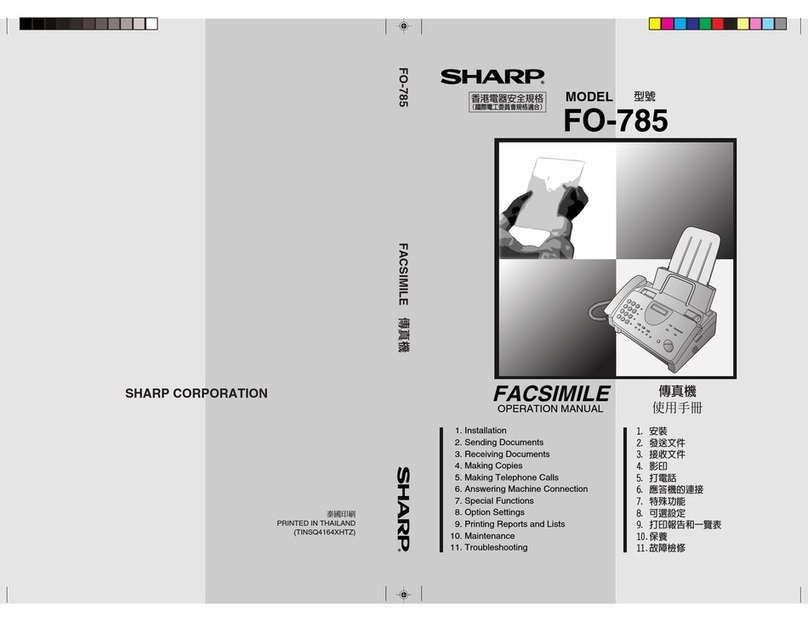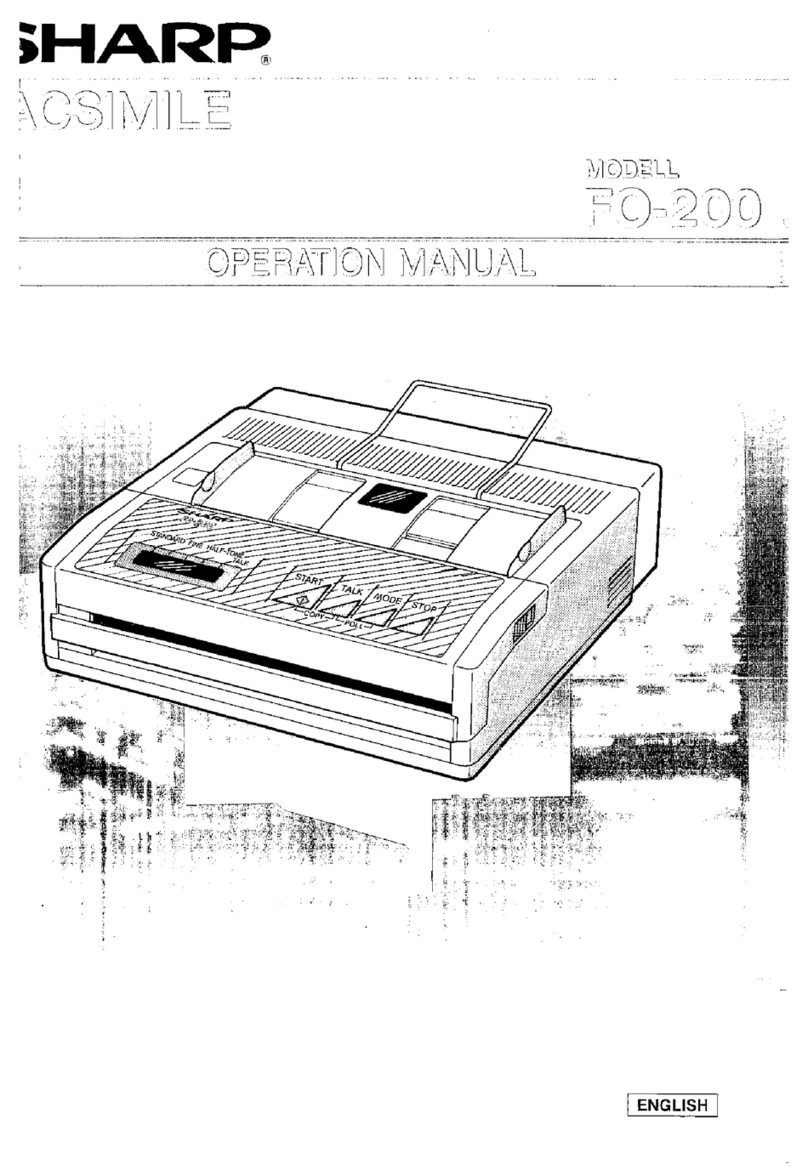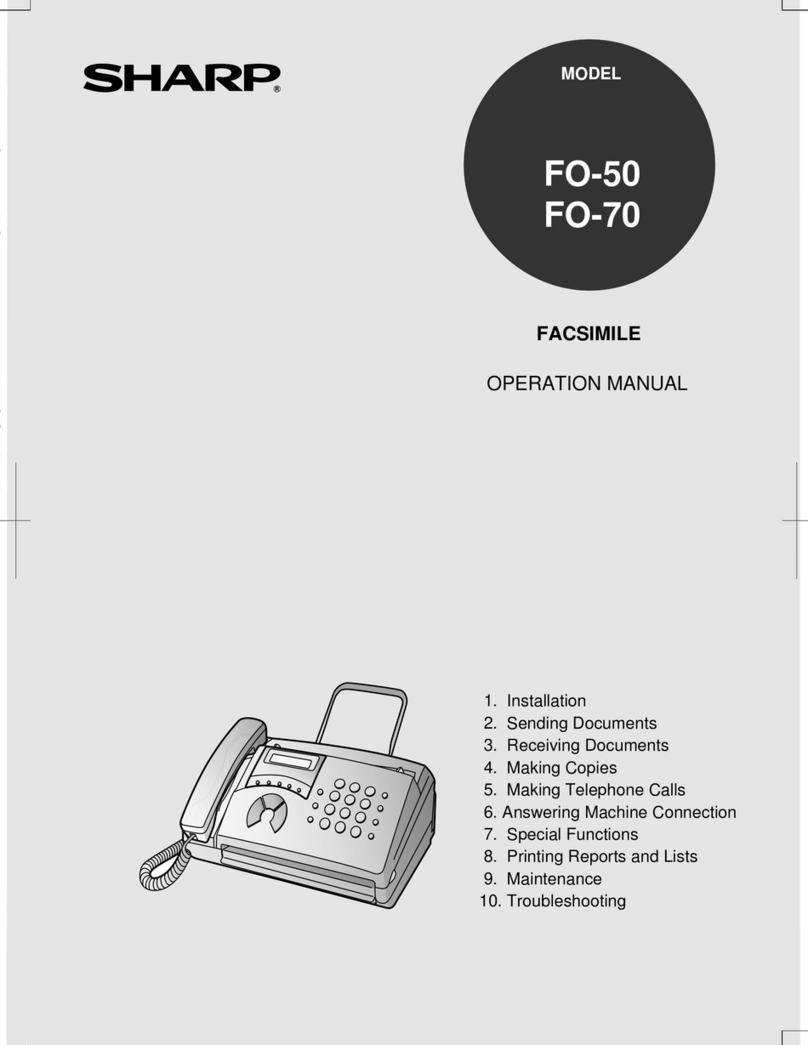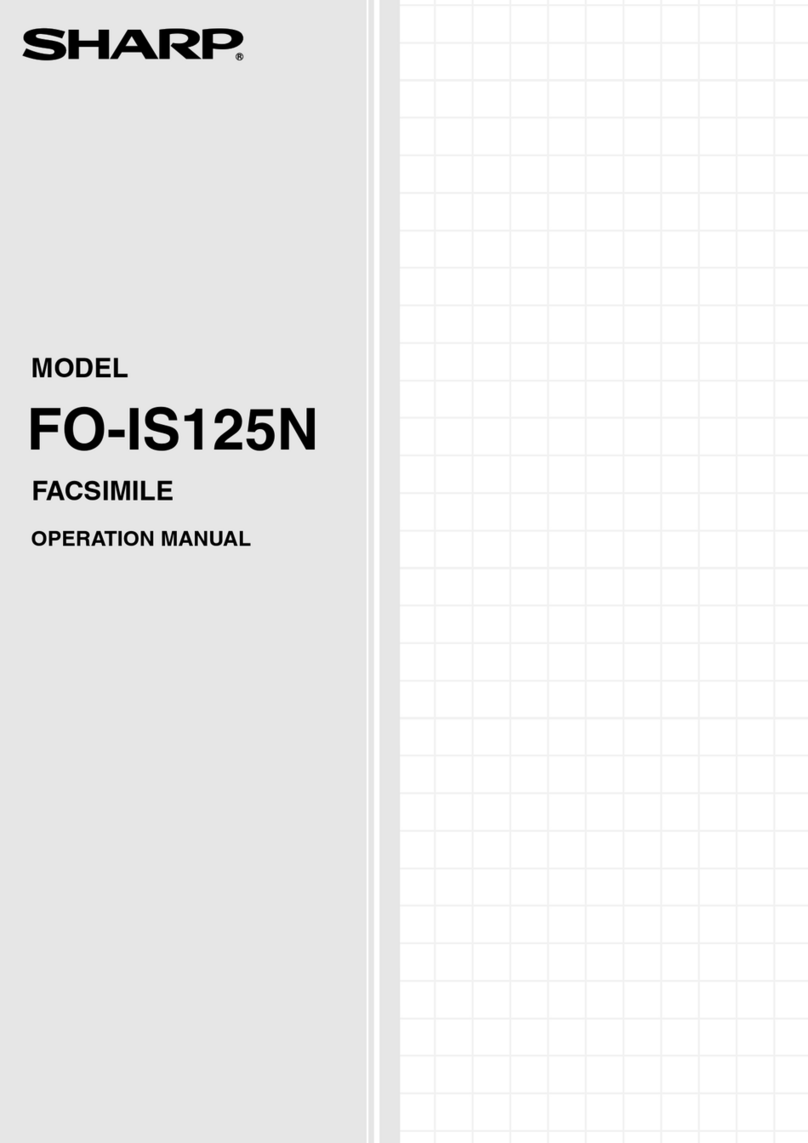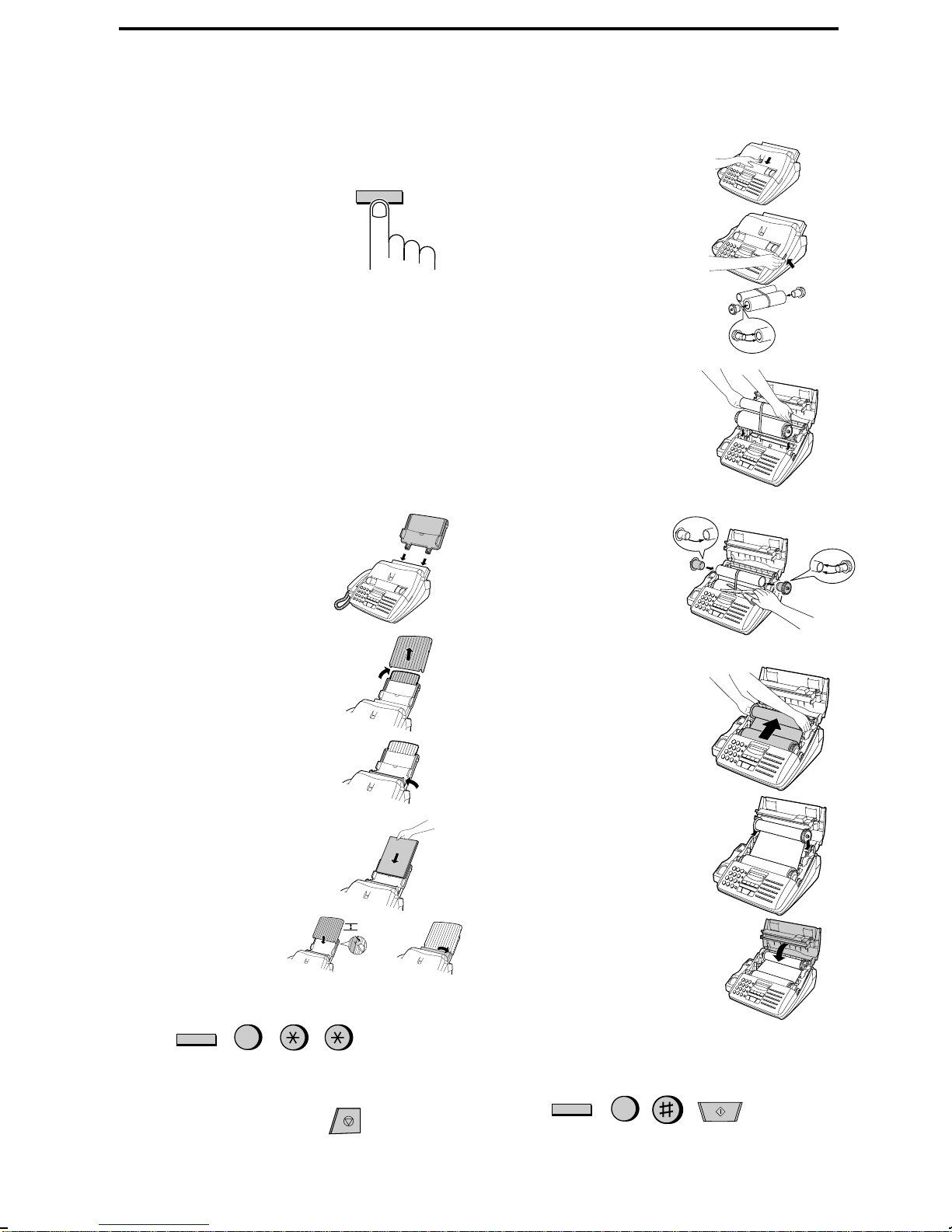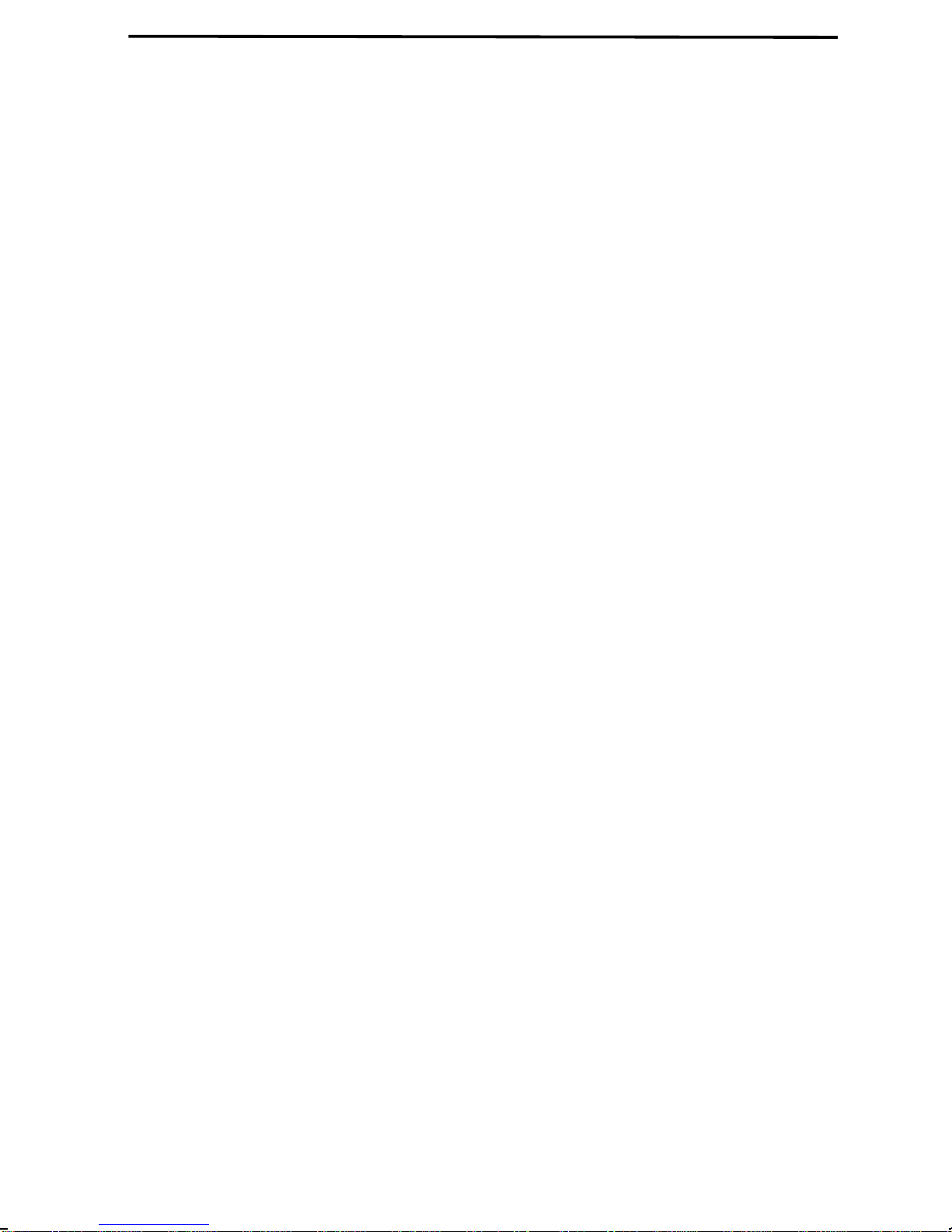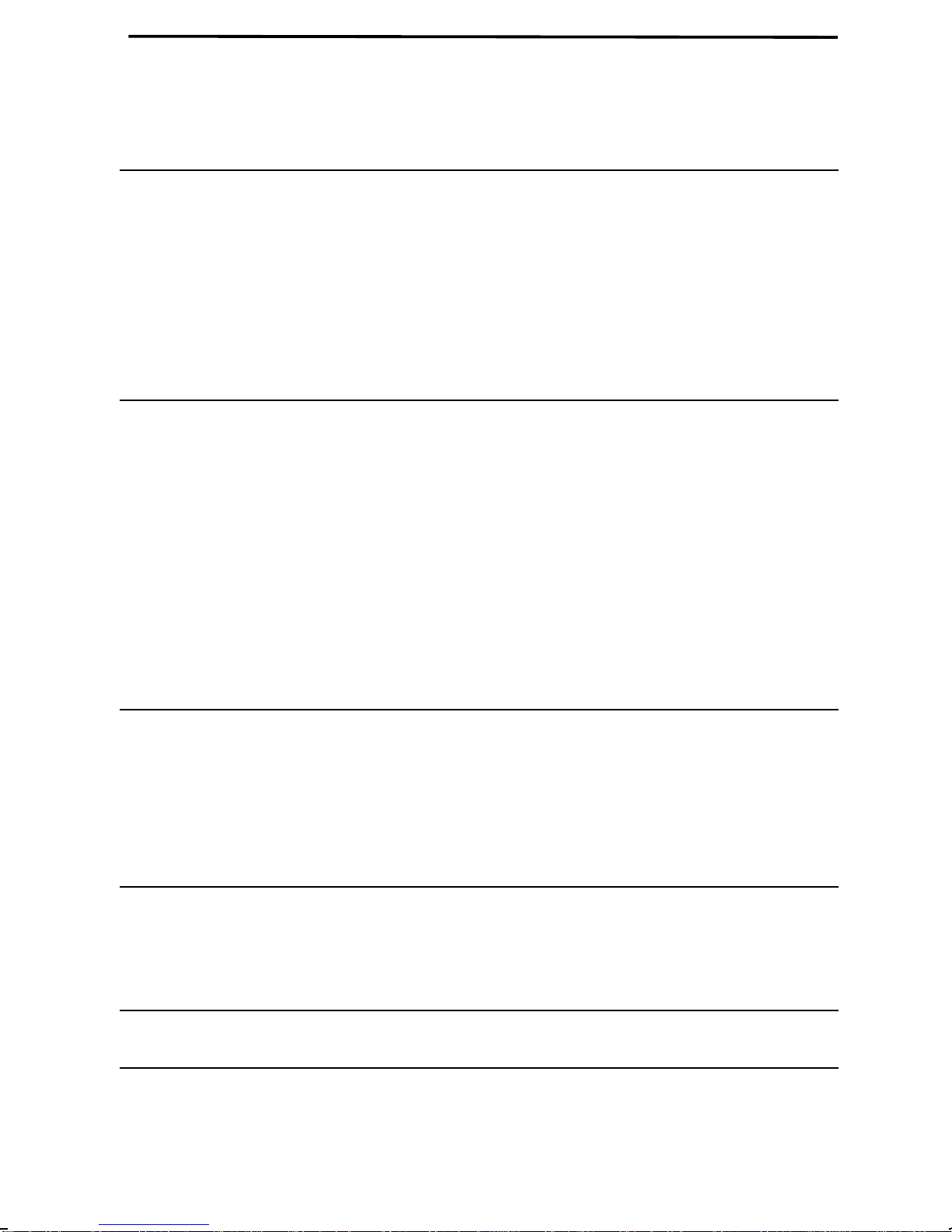UX600MU-QRQR
RT <P=001>
Installation
1. Connect the handset as shown.
2. Plug one end of the telephone line into the
TEL. LINE jack on the rear of the fax, and
the other end into your telephone wall jack.
3. Plug the power cord into a grounded, 120 V
outlet.
4
Installation with an answering machine
and/or extension telephone
4. Remove the seal covering the TEL. SET
jack on the rear of the fax. Connect an ex-
tension telephone or answering machine to
the TEL. SET jack.
5. If desired, connect an extension phone to
the answering machine.
Entering your name and
number
FCC regulations require your name and fax
number to appear on all documents you send.
To program your fax to do this automatically,
follow the steps below:
1.
Press the FUNCTION key and then press
"3":
TEL.
SET TEL.
LINE
TEL.
LINE
EXT.
PHONE
REDIAL
HOLD/
SEARCH
SPEAKER
123
456
789
0
GHI JKL MNO
TUV WXYZPQRS
SPEED
DIAL
ABC DEF
FUNCTION
3
ENTRY MODE will appear in the display.
2.
Press the "#" key twice:
OWN NUMBER SET will appear in the dis-
play.
3.
Press the START key:
4. Enter your fax number (max. of 20 digits)
by pressing the number keys.
♦If you make a mistake, press the
HOLD/SEARCH key to move the cursor
back to the mistake, then enter the correct
number or letter. (To move the cursor for-
ward, press the SPEAKER key.)
5.
Press the START key:
6. Enter your name by pressing the appropri-
ate number keys as shown below. Press
each key one or more times until the de-
sired letter appears in the display.
Deletes high-
lighted letter
Upper/lower
case shift key
Moves cursor to
the left.
Moves cursor to
the right.
Press either key one or more times to select
and enter a symbol.
♦Enter a space with the "1" key.
♦To enter two letters in succession which re-
quire using the same key, press the
SPEAKER key after entering the first let-
ter.
Example: To enter "ABZ Co.", press:
"2" twice for the letter A,
Press SPEAKER to move the cursor to the
right,
"2" three times for the letter B,
"9" five times for the letter Z,
"1" twice for a space,
"2" four times for the letter C,
Press REDIAL for a lower case letter,
"6" four times for the letter o,
"#" once for a period.
7. When finished, press the START key and
then the STOP key.
(See Pages 18-19 of your operation manual.)
START
START
START
STOP
Quick Reference Guide