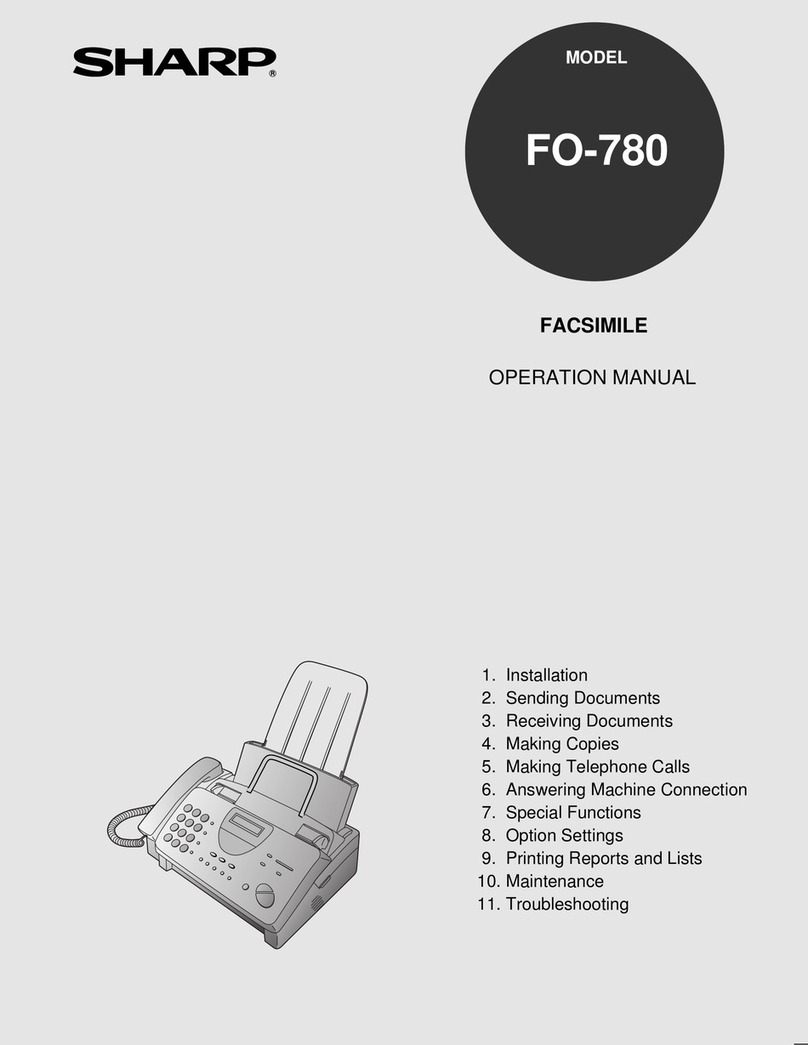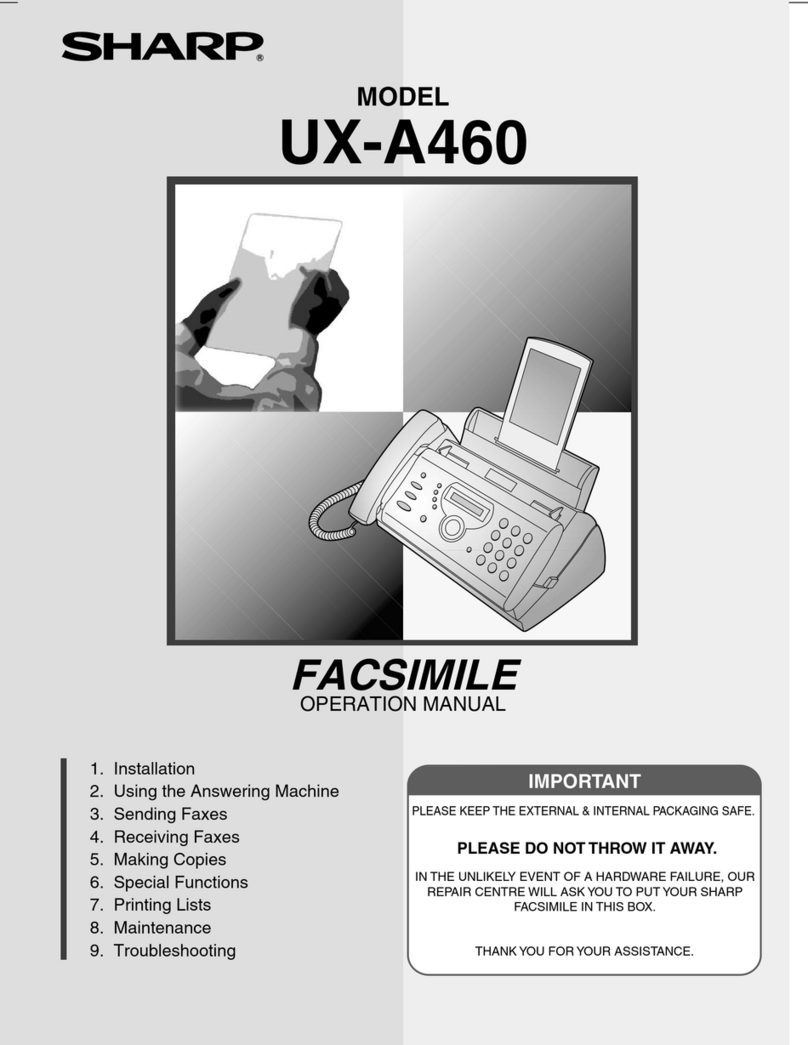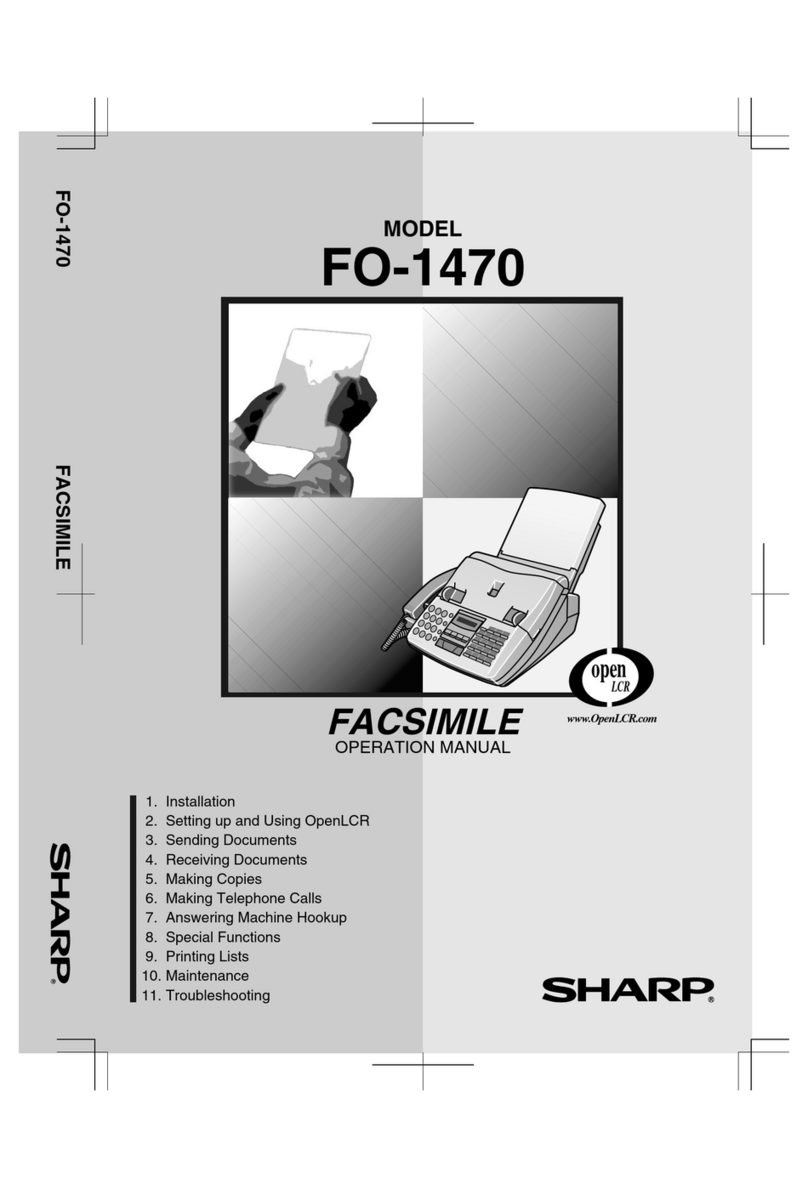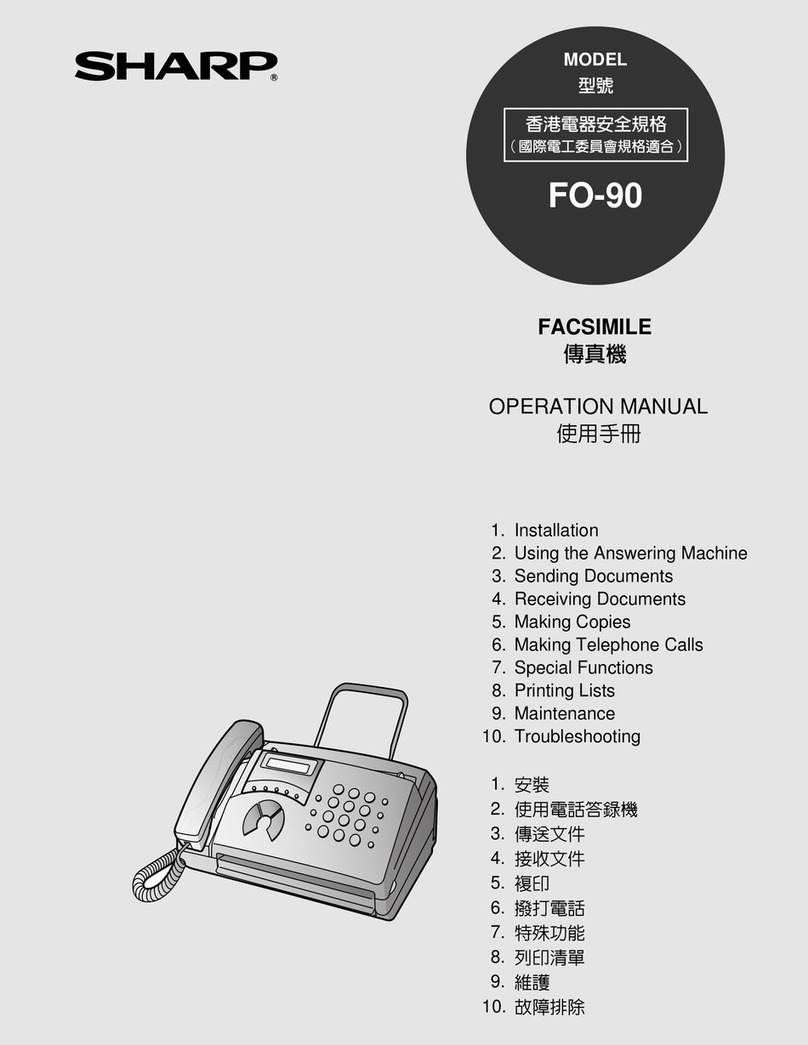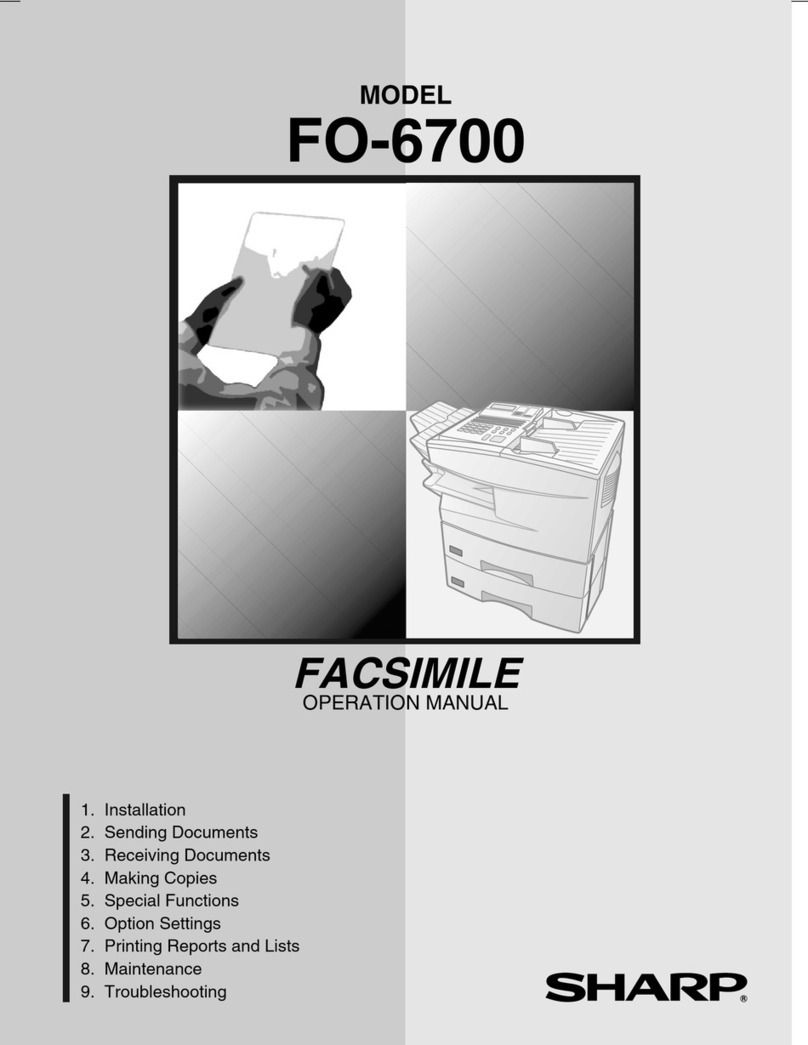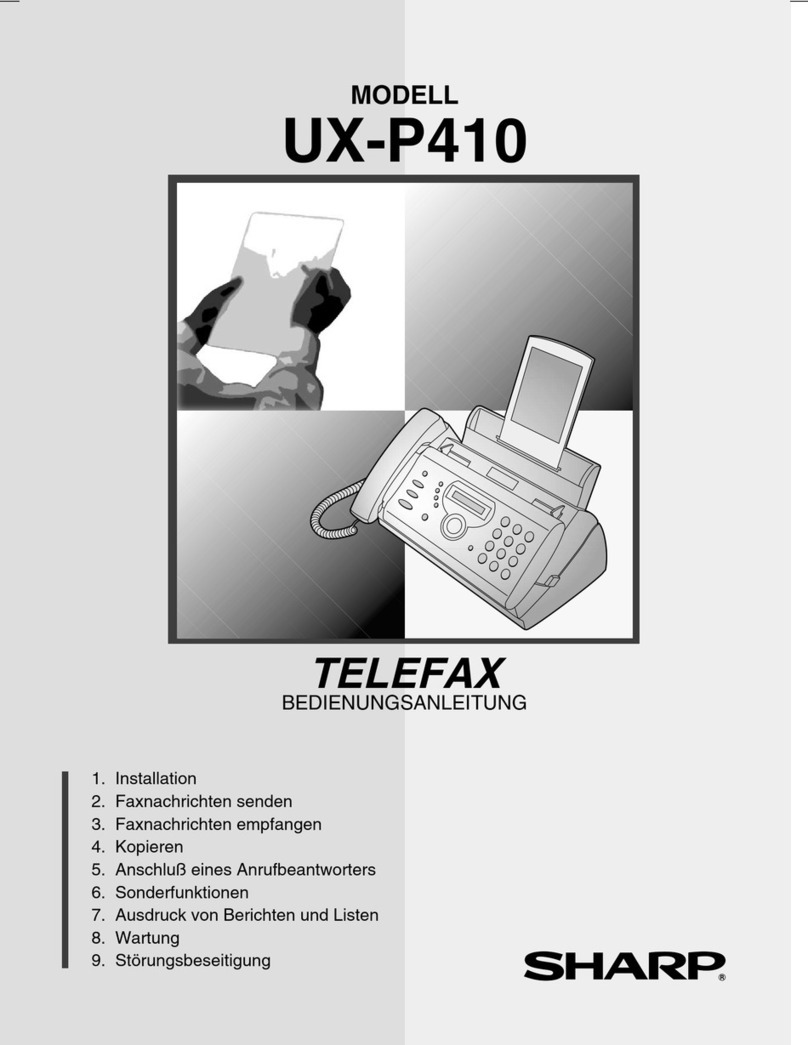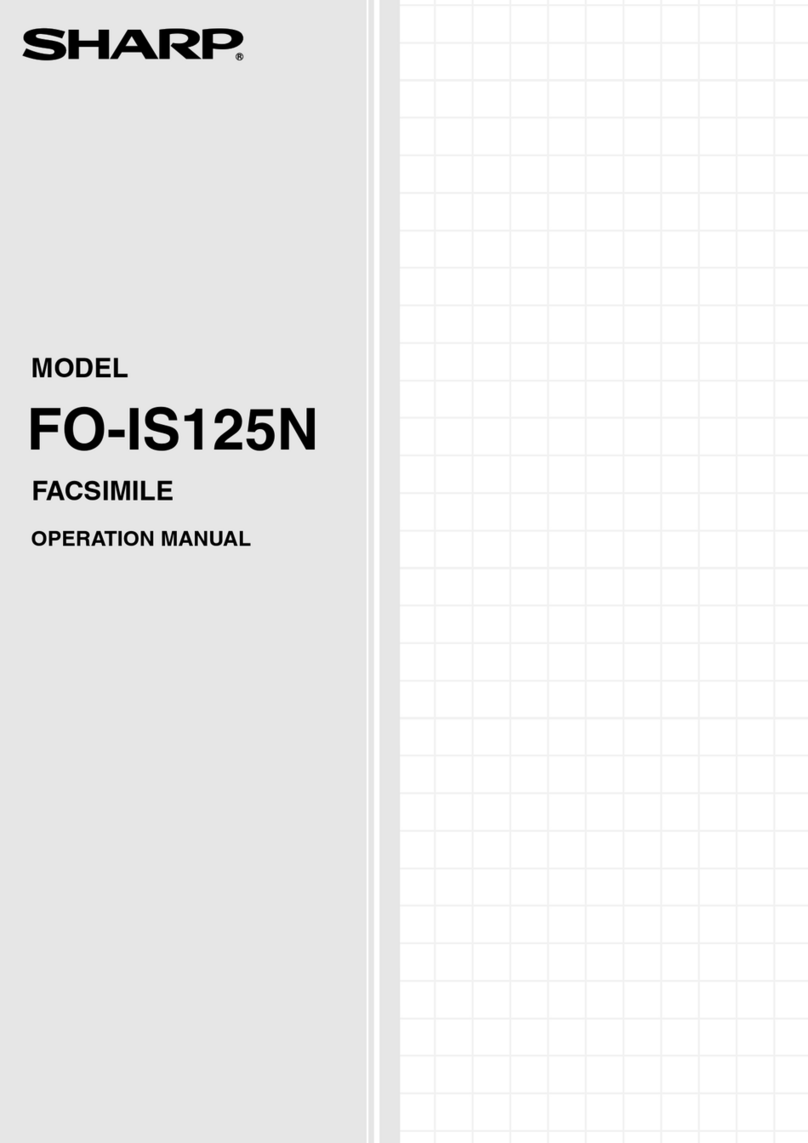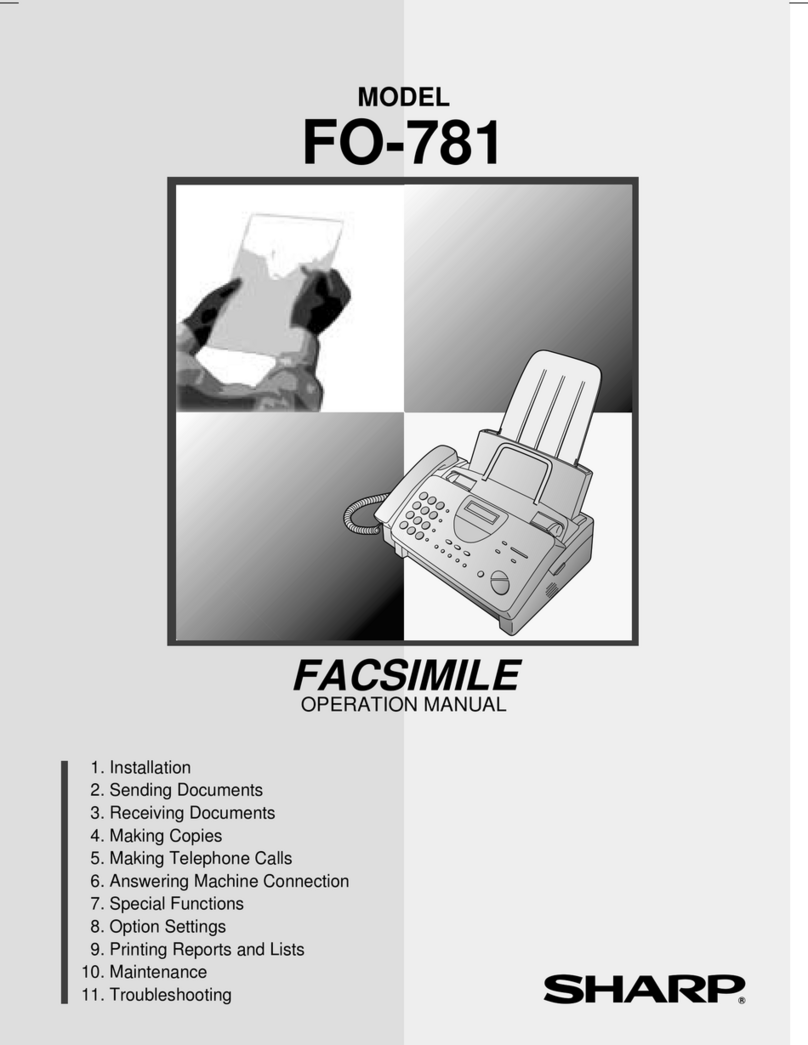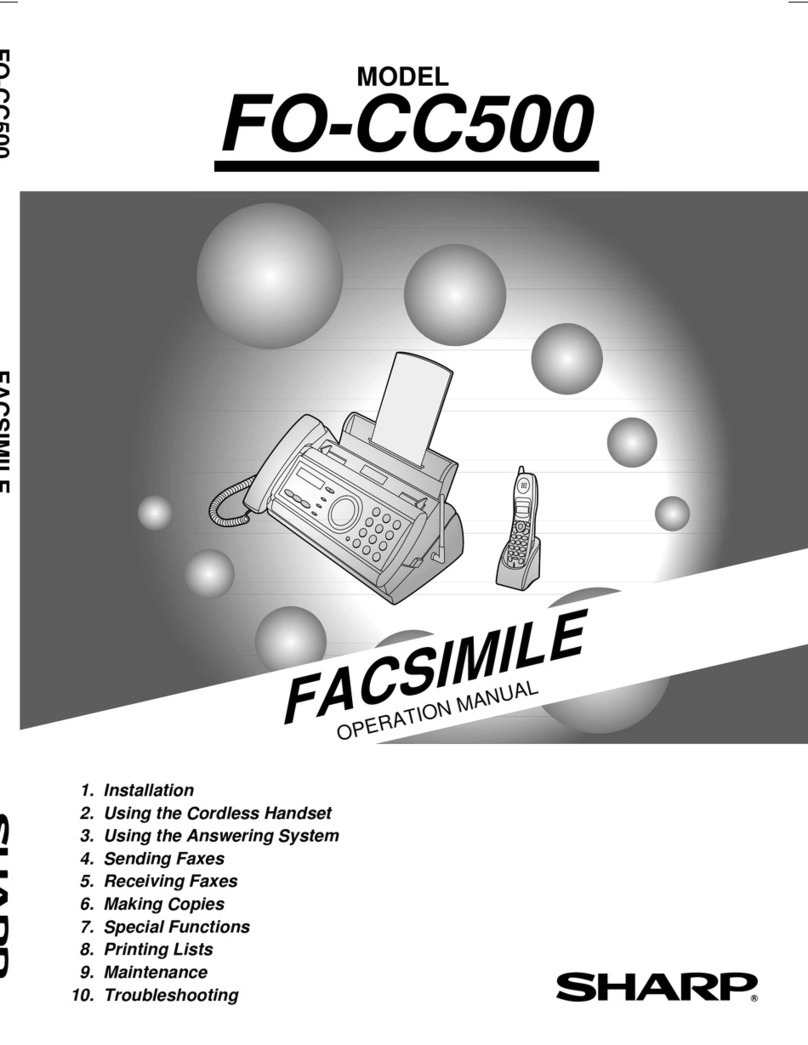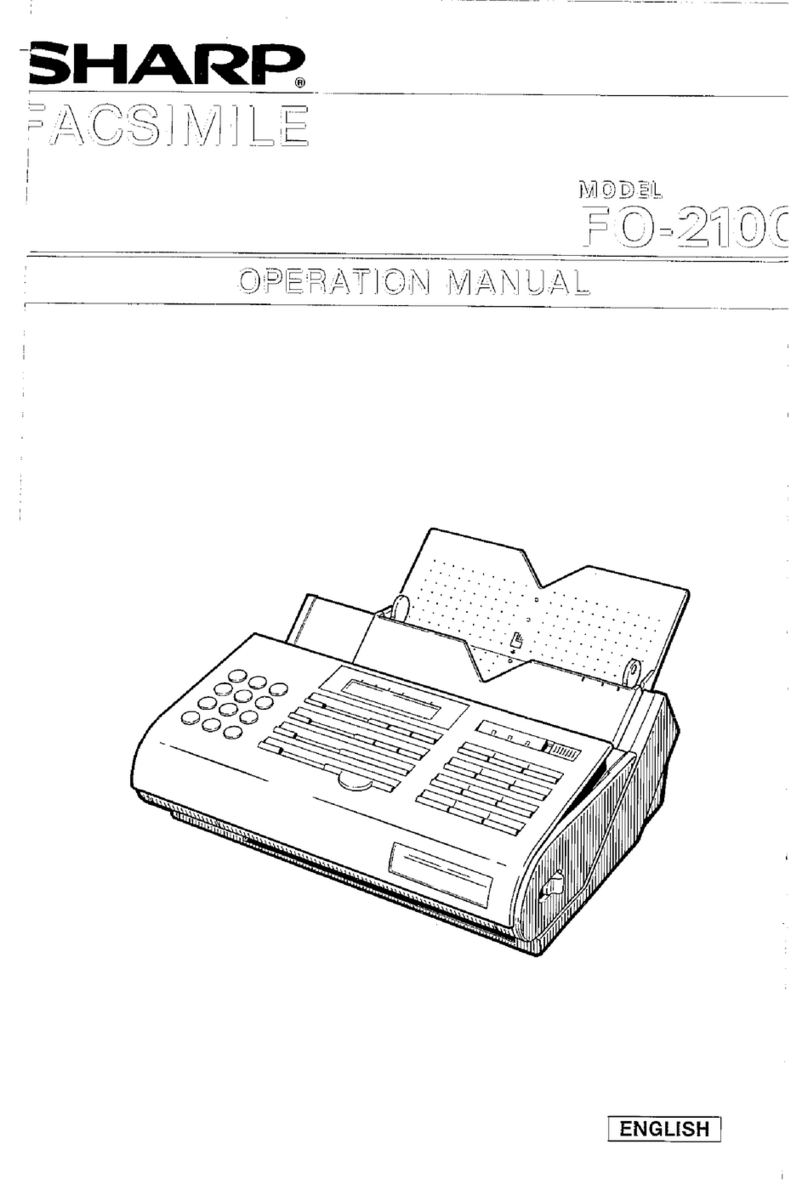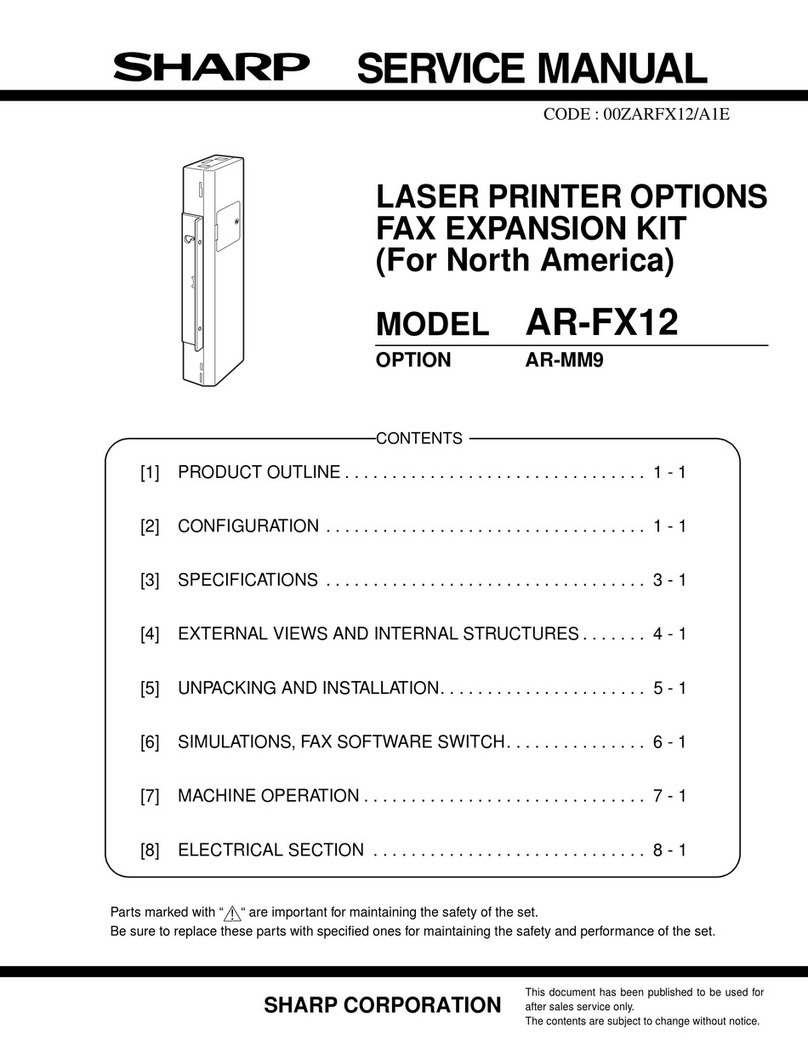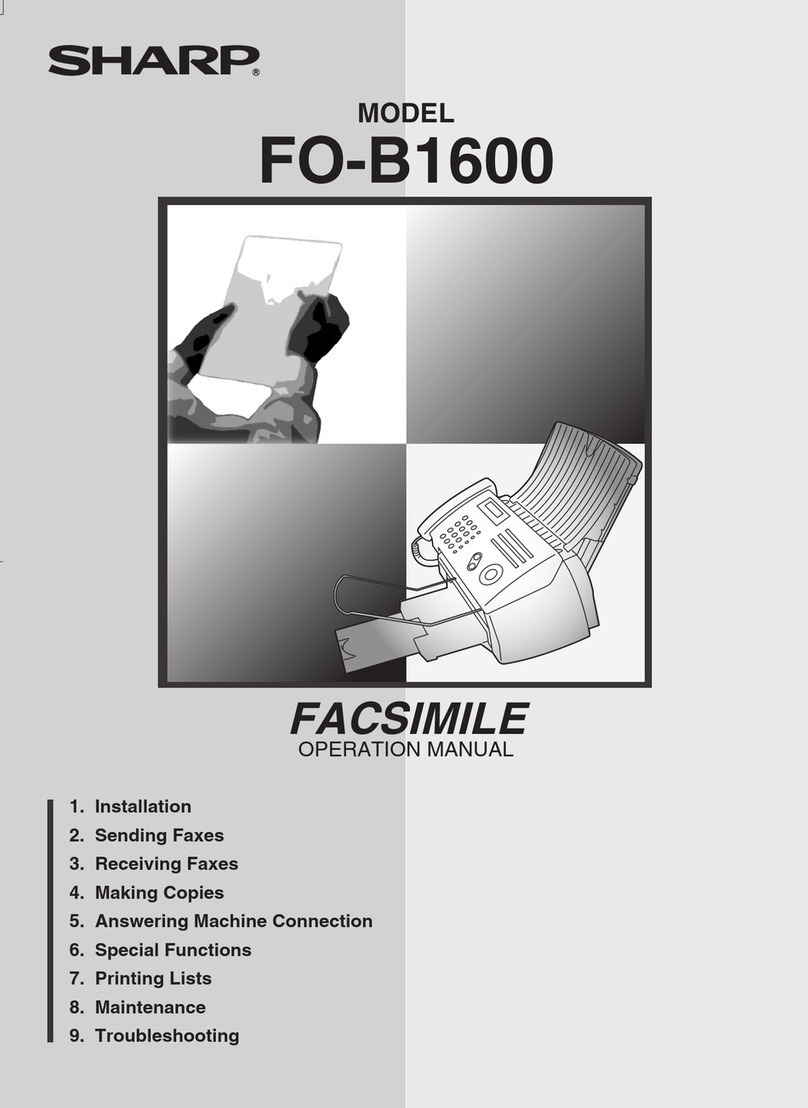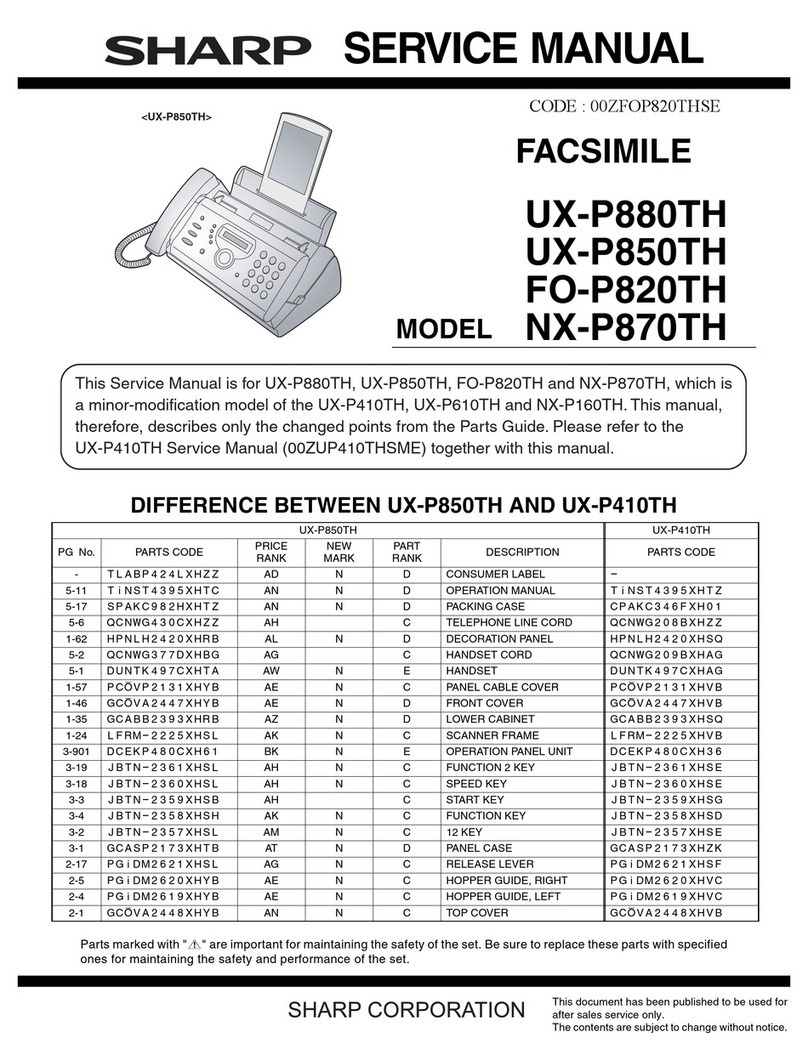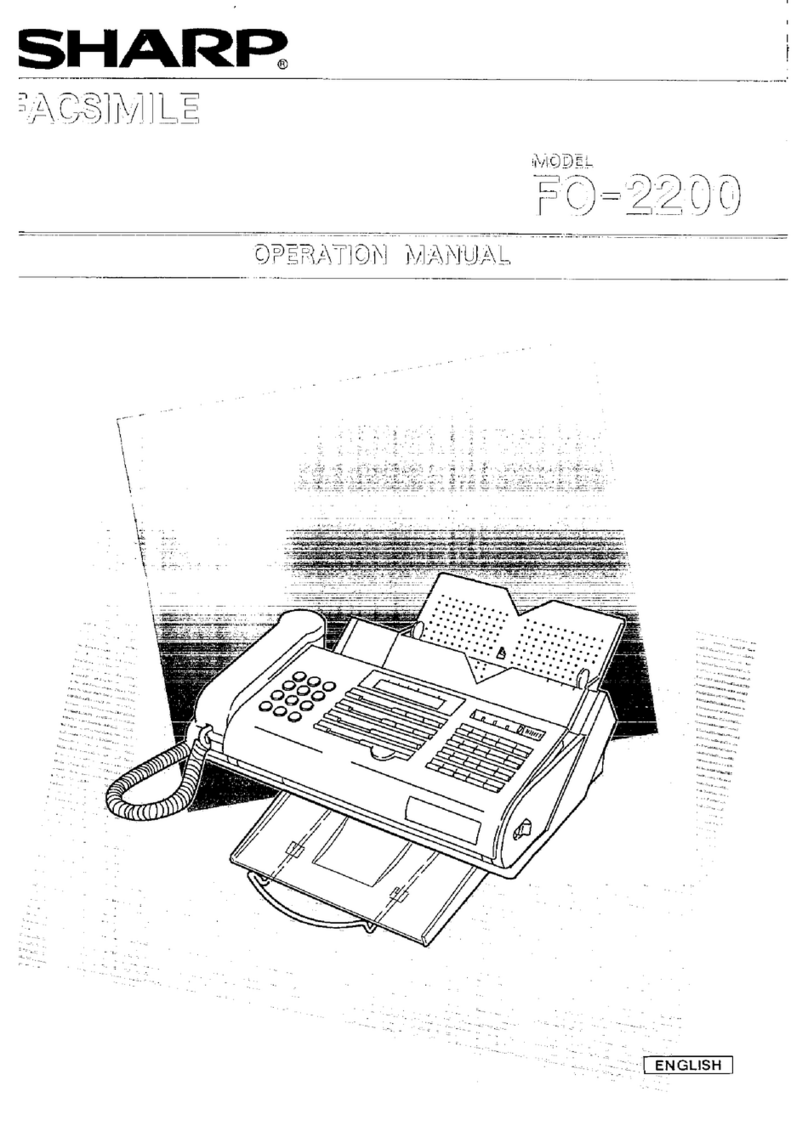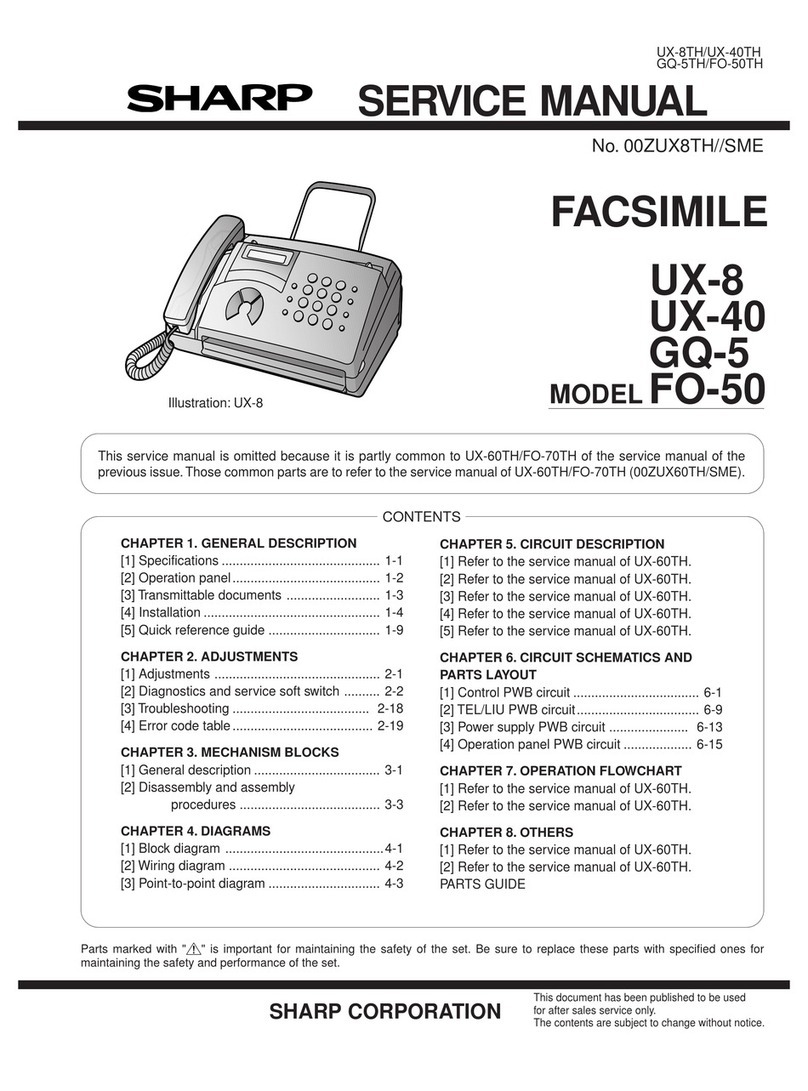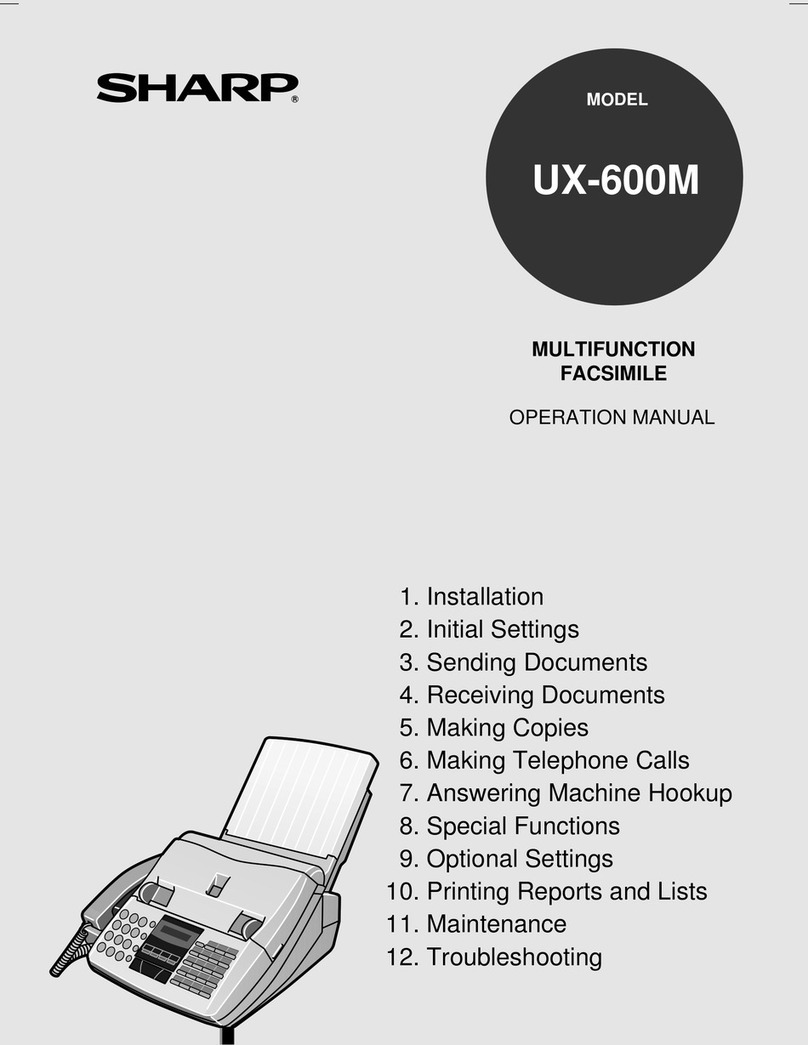1 – 2
UX-68ES/F/GG/IT
FO-90IT
[2] Operation panel
1. Rapid Dial keys(Teclas MARCACIÓN RÁPIDA)
(Touches express)(Tasti di selezione rapida)
Press one of these keys to dial a fax number automatically.
The E key can also be set for use as a Polling key.
2. REC/MEMO key(Tecla GRABACION/MEMORIA)
(Touche ENR.)(Tasti REGIS/MEMO)
Press this key to record a phone conversation or a
message.
3. REPEAT key(Tecla RETROCESO)
(Touche REPETITION)(Tasto RIPETI)
Press this key to repeat playback of a message.
4. PLAY/SKIP key(Tecla FUNCIONAR/OMITIR)
(Touche LECTURE/SAUT DE MESSAGE)
(Tasti ASCOLTO/SALTA)
Press this key to play recorded messages. During
playback, press it to skip forward to the next message.
5. Display(Display de cristal líquido)(Affichage)
(Display a cristalli liquidi)
This displays messages and prompts during operation and
programming.
6. DELETE key(Tecla BORRAR)
(Touche EFFACEMENT)(Tasto CANC.)
Press this key to erase recorded messages.
7. FUNCTION key(Tecla FUNCION)(Touche FONCTION)
(Tasto FUNZIONE)
Press this key to select various special functions.
8. VOLUME key(Tecla VOLUMEN)(Touche VOLUME)
(Tasto VOLUME)
Press this keys to adjust the volume of the speaker when
the SPEAKER key has been pressed, the volume of the
ringer at all other times.
9. Number keys(Teclas numéricas)
(Touches numérotées)(Tasti numerici)
Use these keys to dial numbers, and enter numbers and
letters when storing auto-dial numbers.
10. SPEED DIAL key(Tecla DISCADO RÁPIDO)
(Touche de ABREGE)(Tasto NR. VELOCE)
Press this key to dial a fax or voice number using an
abbreviated 2-digit Speed Dial number.
11. REDIAL key(Tecla RELLAMADA)(Touche BIS)
(Tasto RICHIAMATA)
Press this key to automatically redial the last number dialed.
12. START/MEMORY key(Tecla INICIO/MEMORIA)
(Touche DÉPART/MEMOIRE)(Tasto INVIO/MEMORIA)
Press this key to send or receive a document or to scan a
document into memory before sending it.
13. STOP key(Tecla STOP)(Touche STOP)(Tasto STOP)
Press this key to cancel operation before it is completed.
14. COPY/HELP key(Tecla COPIA/AYUDA)
(Touche COPIE/GUIDE)
When a document is in the feeder, press this key to make
a copy of a document. At any other time, press this key to
print out the Help List, a quick reference guide to the
opeation of your fax machine.
15. RESOLUTION/RECEPTION MODE key
(Tecla RESOLUCIÓN/MODO DE RECEPCIÓN)
(Touche RÉSOLUTION/TYPE RÉCEPTION)
(Tasto RISOLUZIONE/MODO DI RICEZIONE)
When a document is in the feeder, press this key to adjust
the resolution for faxing or copying. At any other time,
press this key to select the reception mode (an arrow in the
display will point to the currently selected reception mode).
16. SPEAKER key(Tecla ALTAVOZ)(Touche HT. PARL)
(Tasto LINEA)
Press this key to listen the line and fax tones through the
speaker when faxing a document.
Note: This is not a speakerphone. You must pick up the
handset to talk with the other party.
17. SEARCH/R key(Tecla BUSQUEDA/R)
(Touche RECHERCHE NOM/N°R)(Tasto CERCA/R)
Press this key to search for an automatic dialing number, or
during a phone conversation, press this key to put the other
party on hold.
18. Panel release(Liberacieón del panel)
(Manette du panneau de commande)
(Rilascio pannello)
Grasp this finger hold and pull toward you to open the
operation panel.
TEL FAX
GHI
PQRS
JKL
ABC DEF
MNO
WXYZ
TUV
ABCDE/
STOP
COPY/
HELP
START/
MEMORY
FUNCTION
VOLUME
SPEED
DIAL
REDIAL
SEARCH
SPEAKER
RESOLUTION/
RECEPTION MODE
123
654
789
0
TEL/FAX A.M.
POLL
12
1 8 9 105 7 11
151413 16 1718
R
SYMBOLS
REC/MEMO REPEAT PLAY/SKIP DELETE
2 3 4 6