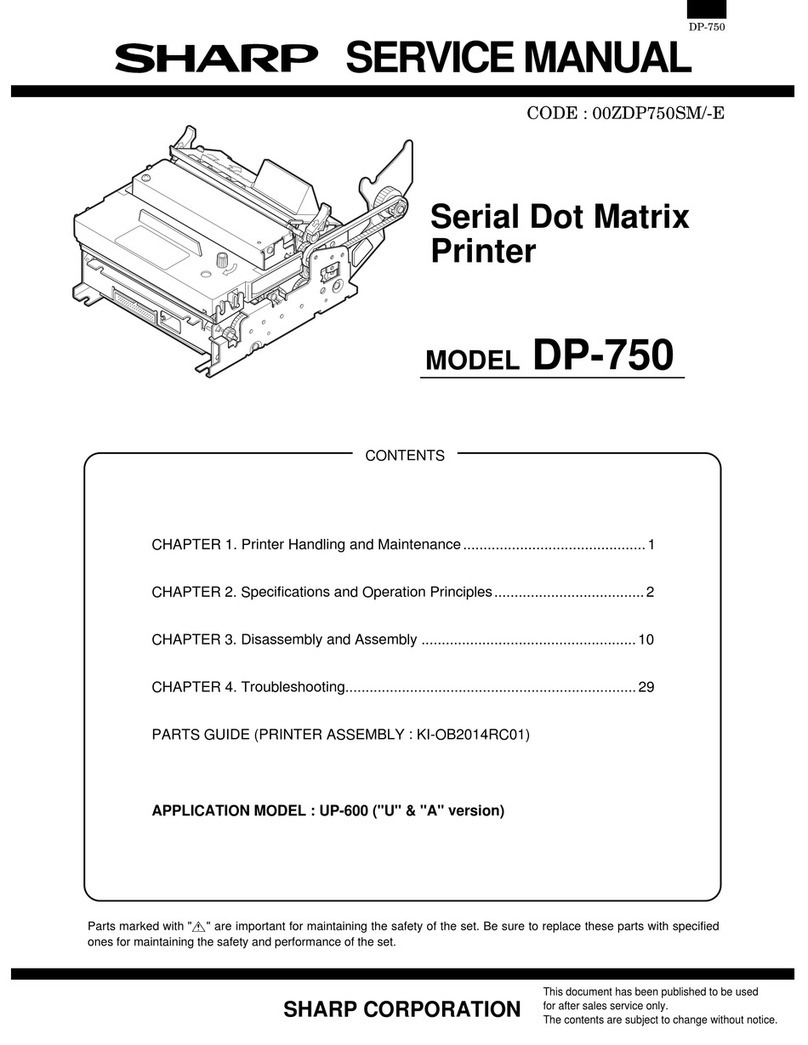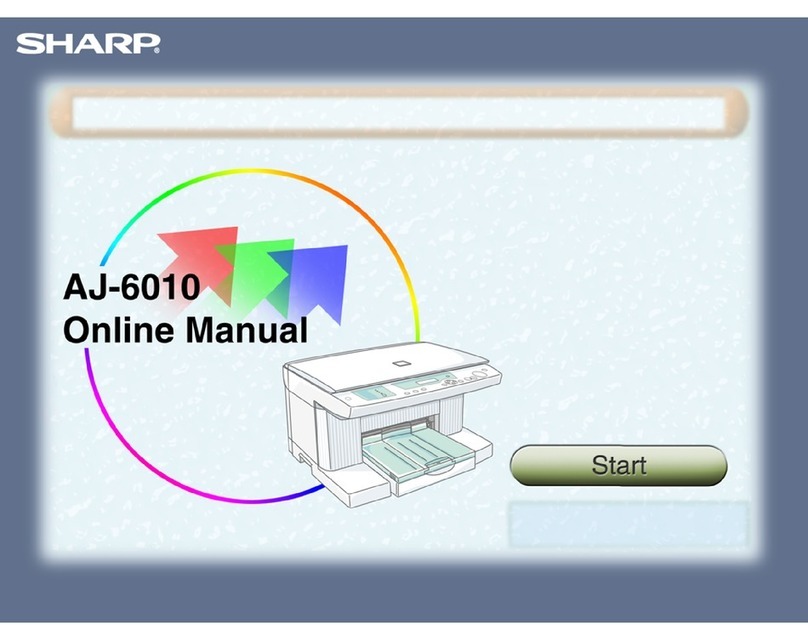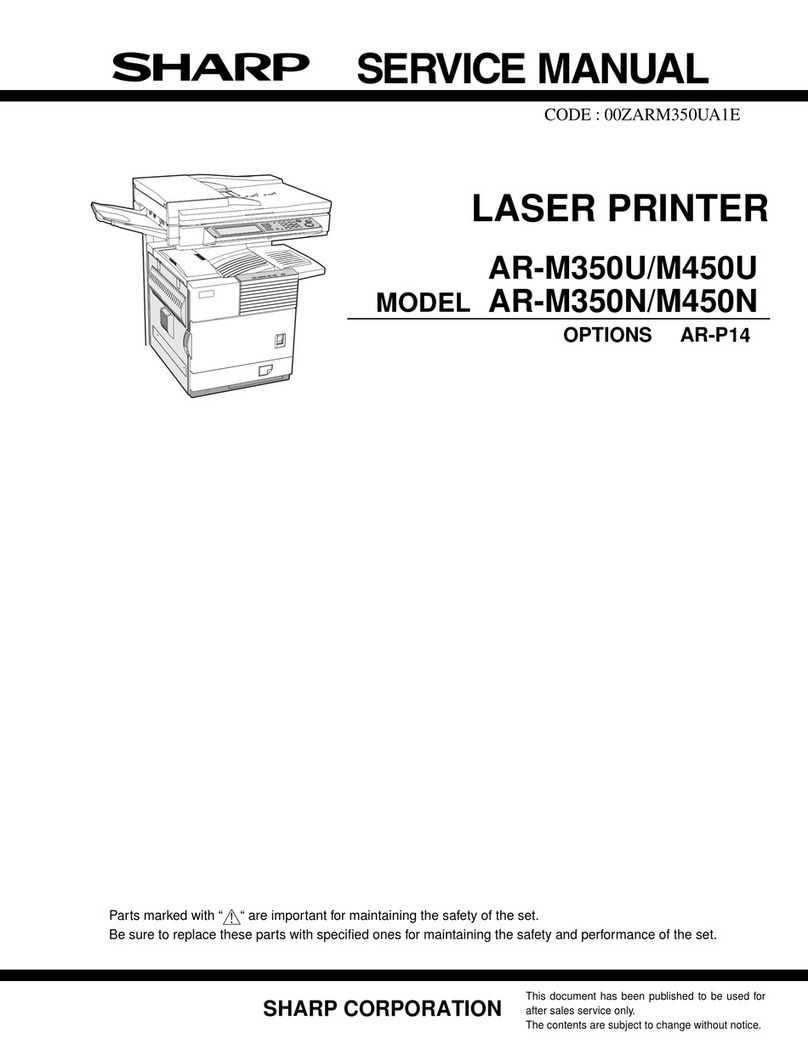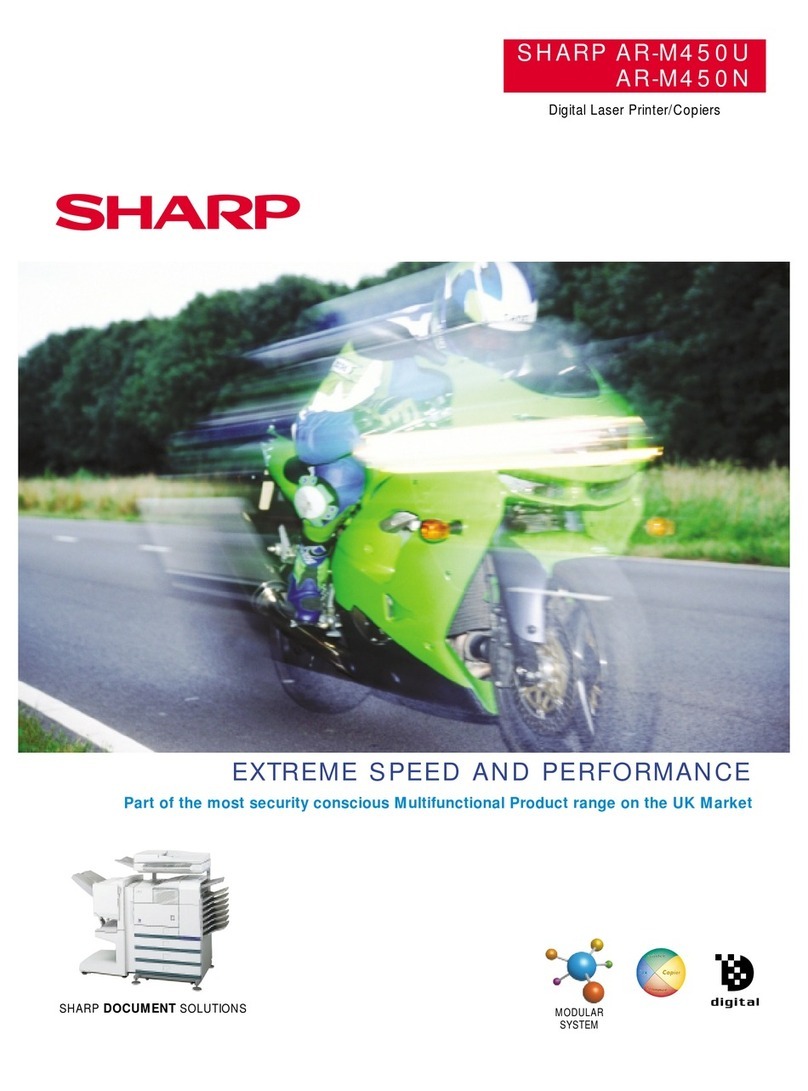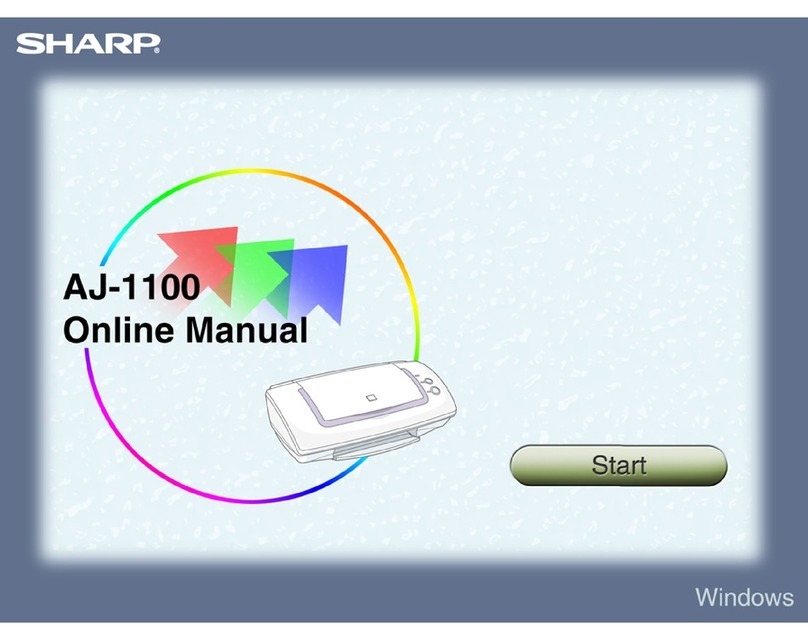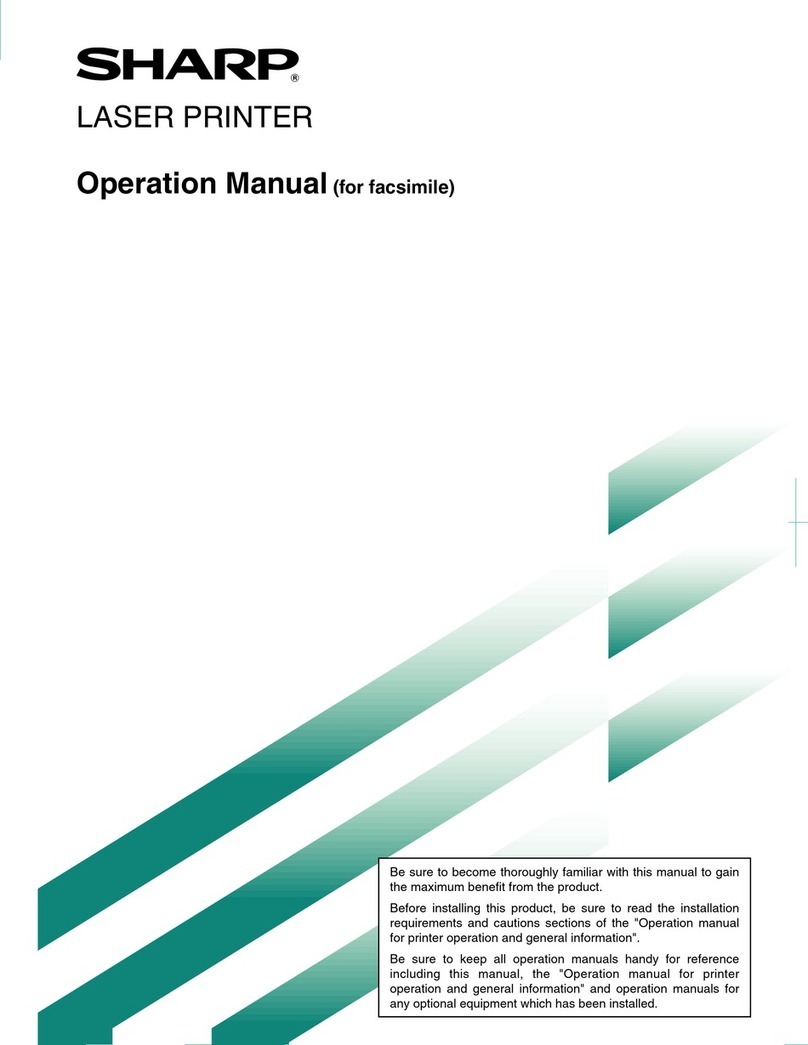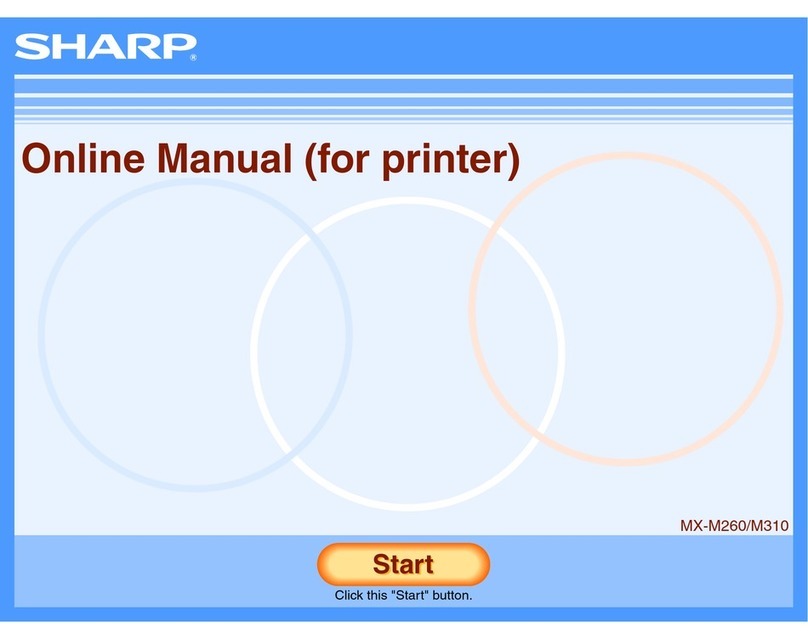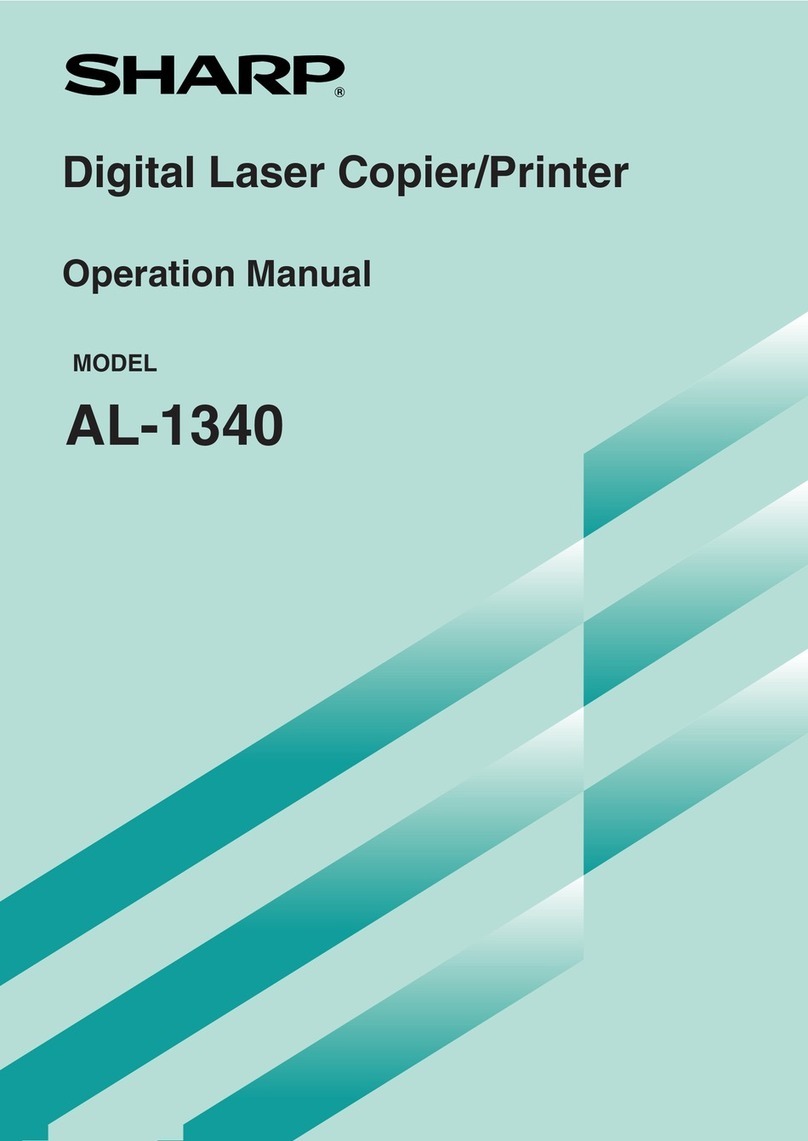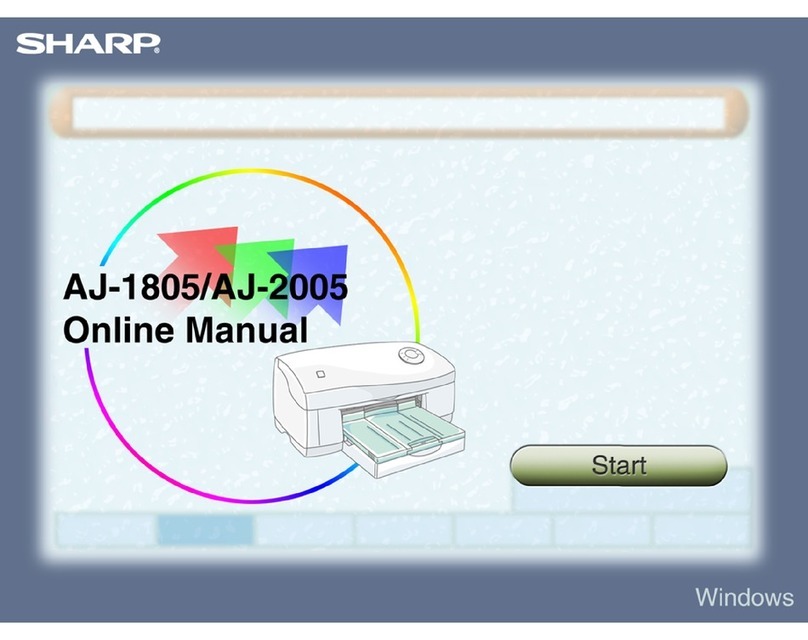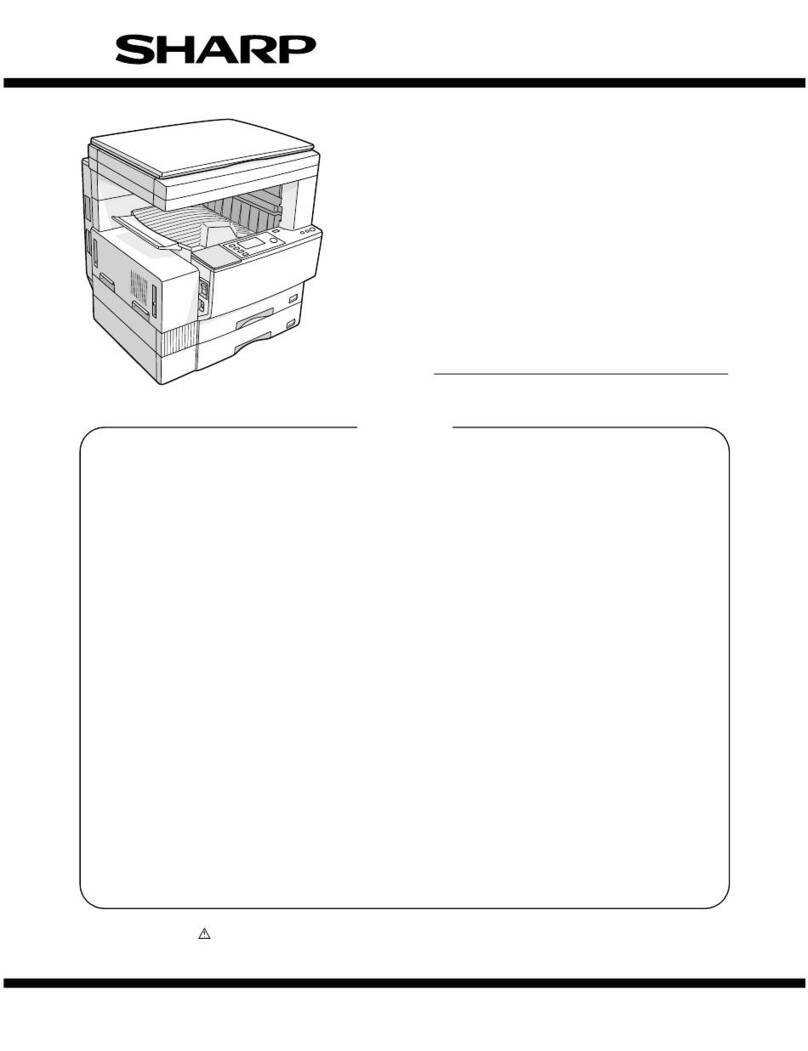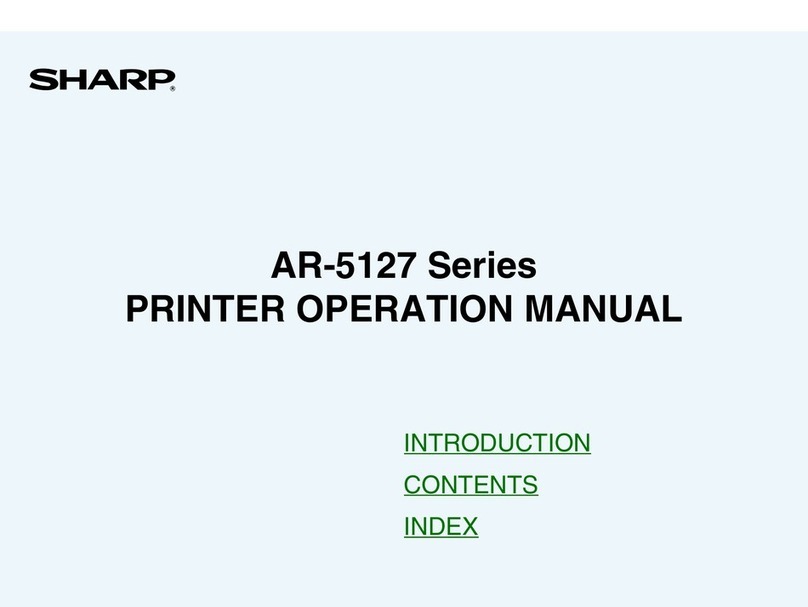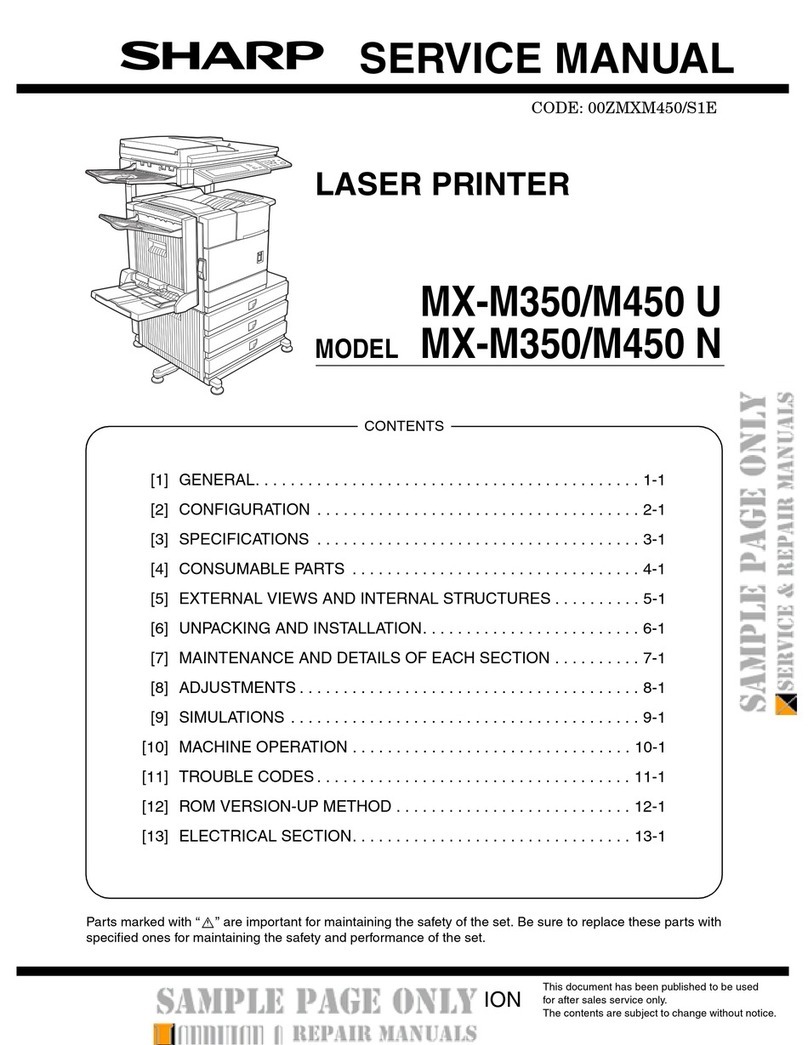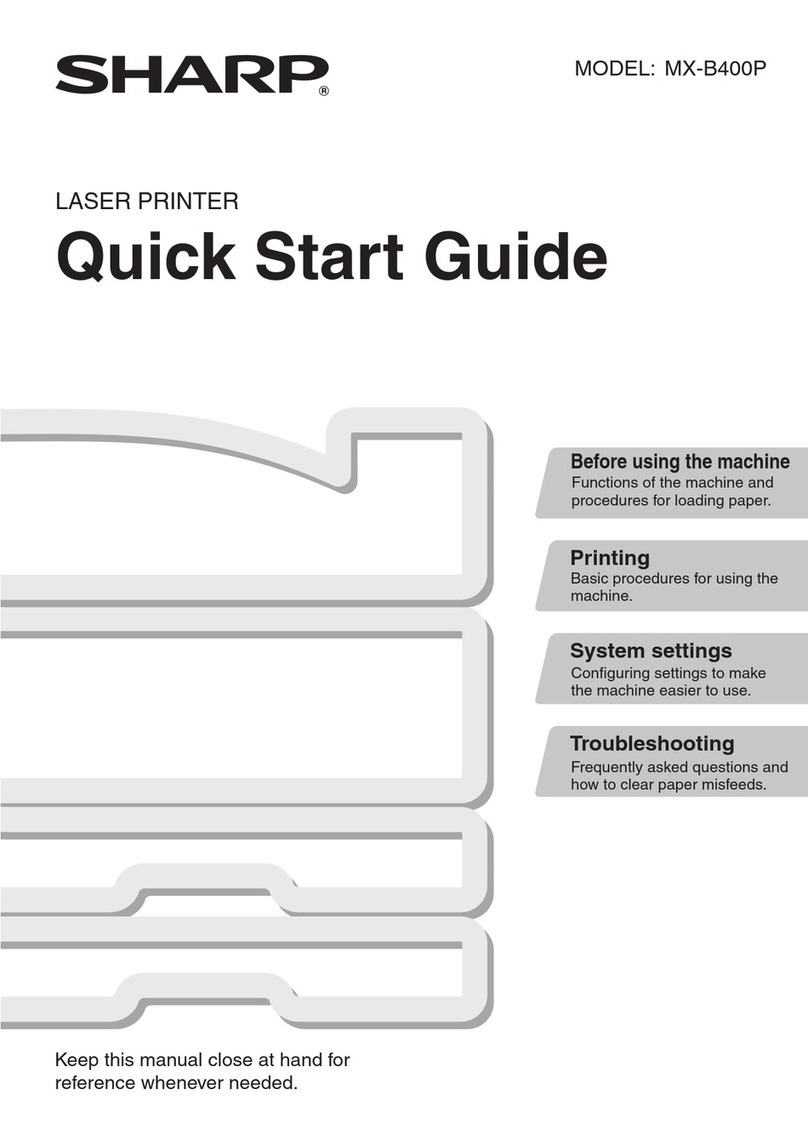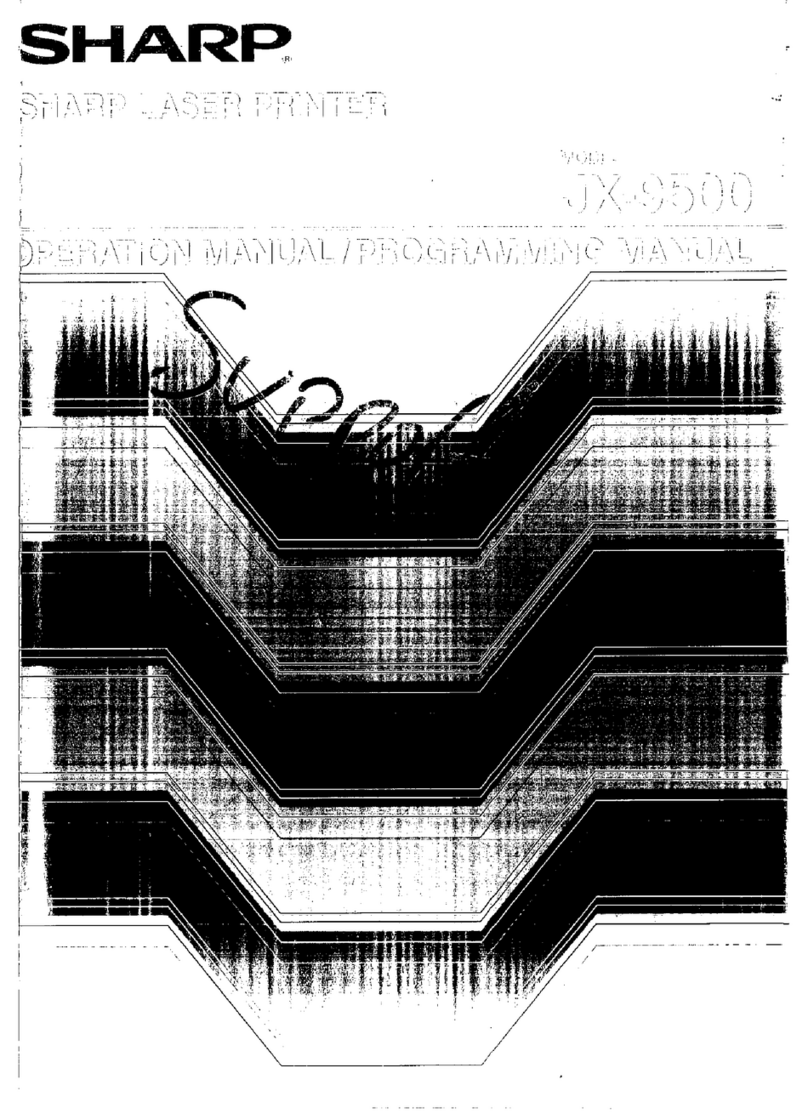2
TABLE OF CONTENTS
Microsoft Windows . . . . . . . . . . . . . . . . . . . . . . . . . . . . . . . . .5
Overview . . . . . . . . . . . . . . . . . . . . . . . . . . . . . . . . . . . . . .5
Installation of TCP/IP Protocol . . . . . . . . . . . . . . . . . . . . .6
Windows 95/98/Me . . . . . . . . . . . . . . . . . . . . . . . . . . . . .7
Windows NT 4.0 . . . . . . . . . . . . . . . . . . . . . . . . . . . . . . . .7
Windows 2000 . . . . . . . . . . . . . . . . . . . . . . . . . . . . . . . . .8
Windows XP. . . . . . . . . . . . . . . . . . . . . . . . . . . . . . . . . . . .8
Network printer IP address configuration . . . . . . . . . . . .9
Windows 95/98/Me . . . . . . . . . . . . . . . . . . . . . . . . . . . 11
Windows NT 4.0 . . . . . . . . . . . . . . . . . . . . . . . . . . . . . . 12
Windows 2000 . . . . . . . . . . . . . . . . . . . . . . . . . . . . . . . 13
Windows XP. . . . . . . . . . . . . . . . . . . . . . . . . . . . . . . . . . 16
Novell Netware IPX . . . . . . . . . . . . . . . . . . . . . . . . . . . . . . . 19
NetBEUI Protocol. . . . . . . . . . . . . . . . . . . . . . . . . . . . . . 19
Windows 95/98/Me . . . . . . . . . . . . . . . . . . . . . . . . . . . 20
Windows NT 4.0 . . . . . . . . . . . . . . . . . . . . . . . . . . . . . . 20
Windows 2000 . . . . . . . . . . . . . . . . . . . . . . . . . . . . . . . 21
Windows XP. . . . . . . . . . . . . . . . . . . . . . . . . . . . . . . . . . 21
Printer driver configuration . . . . . . . . . . . . . . . . . . . . . 22
Network Configuration . . . . . . . . . . . . . . . . . . . . . . . . . . . . 25
Introduction. . . . . . . . . . . . . . . . . . . . . . . . . . . . . . . . . . 25
Specification . . . . . . . . . . . . . . . . . . . . . . . . . . . . . . 26
Self-diagnostic test. . . . . . . . . . . . . . . . . . . . . . . . . 27
Configuration utility . . . . . . . . . . . . . . . . . . . . . . . . . . . 28
Available utilities . . . . . . . . . . . . . . . . . . . . . . . . . . 28
Using Quick Setup . . . . . . . . . . . . . . . . . . . . . . . . . . . . 29
Using AdminManager . . . . . . . . . . . . . . . . . . . . . . . . . . 30
Installation . . . . . . . . . . . . . . . . . . . . . . . . . . . . . . . . . . 31
Interface. . . . . . . . . . . . . . . . . . . . . . . . . . . . . . . . . . . . . 32
File menu . . . . . . . . . . . . . . . . . . . . . . . . . . . . . . . . . 32
Status Menu . . . . . . . . . . . . . . . . . . . . . . . . . . . . . . 32
Setup Menu . . . . . . . . . . . . . . . . . . . . . . . . . . . . . . . 33
Device Setup . . . . . . . . . . . . . . . . . . . . . . . . . . . . . . 34
Create a NetWare Queue. . . . . . . . . . . . . . . . . . . . . 46
Delete NetWare Object . . . . . . . . . . . . . . . . . . . . . . 48
IP Address Setup. . . . . . . . . . . . . . . . . . . . . . . . . . . 48
Option Menu . . . . . . . . . . . . . . . . . . . . . . . . . . . . . . 49
Help Menu . . . . . . . . . . . . . . . . . . . . . . . . . . . . . . . . 49
Using a Web browser . . . . . . . . . . . . . . . . . . . . . . . . . . 50