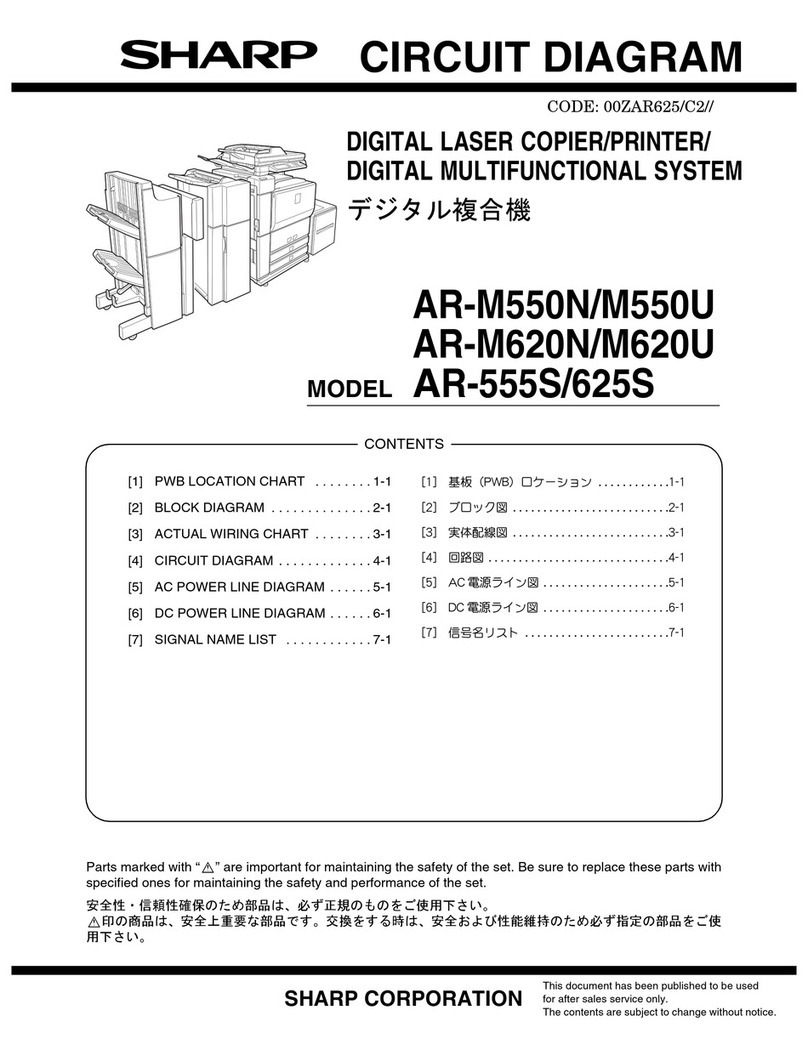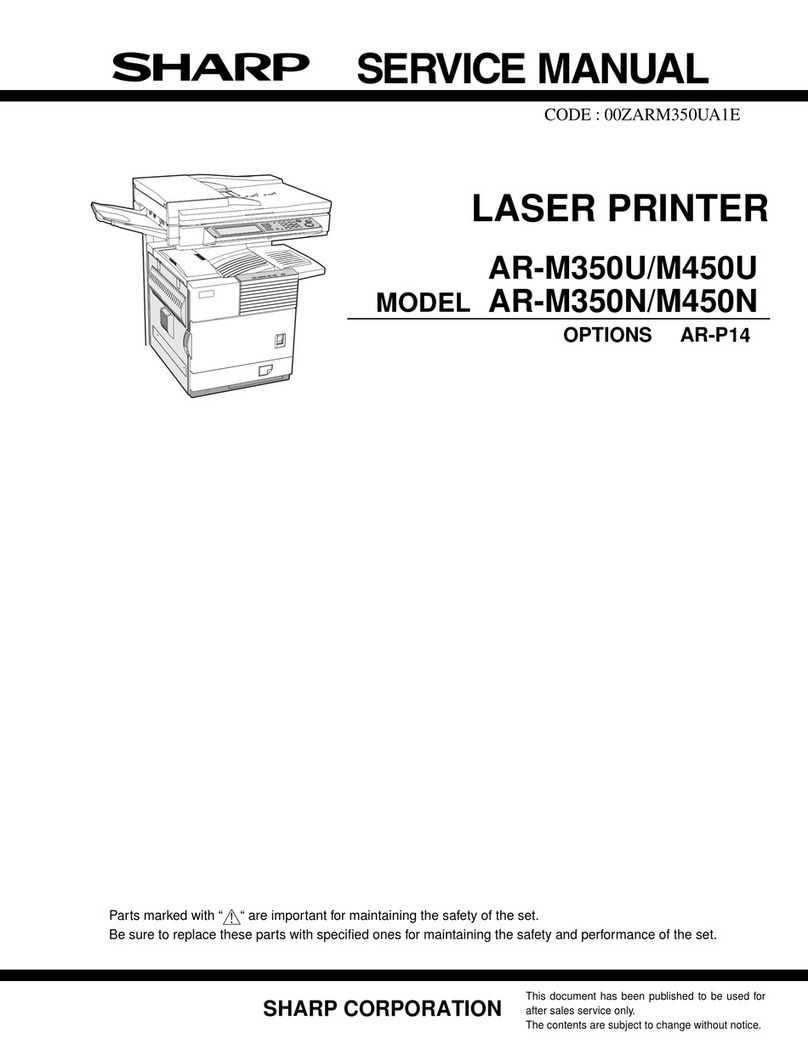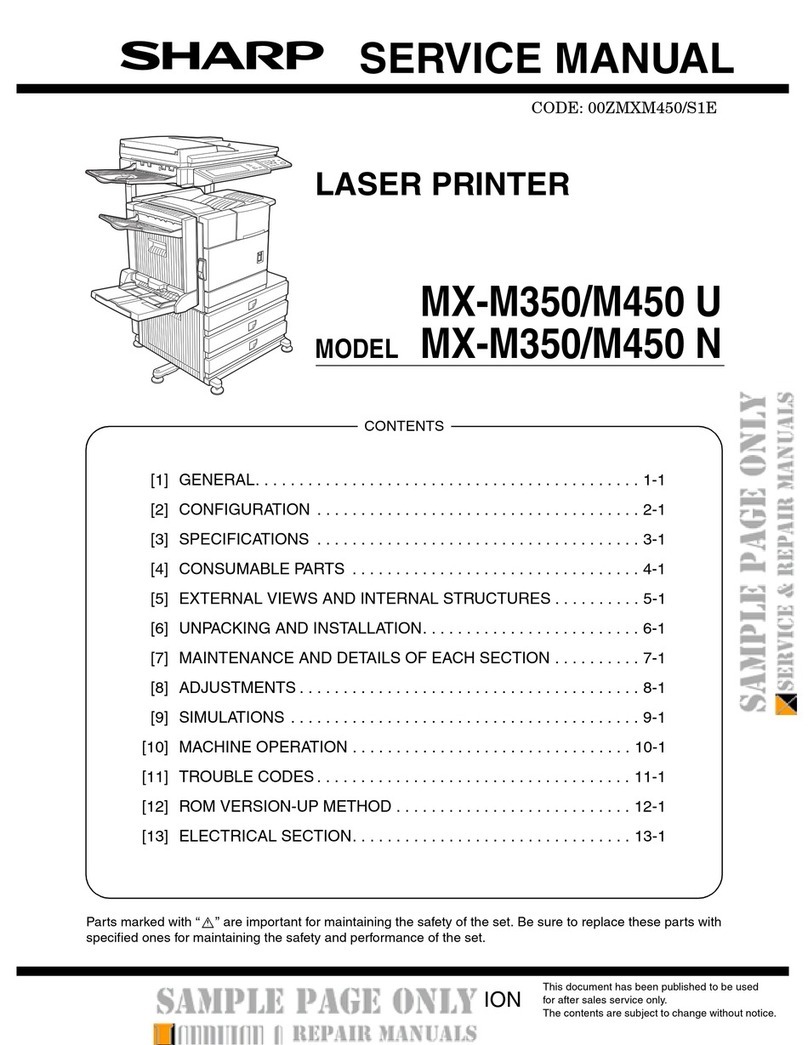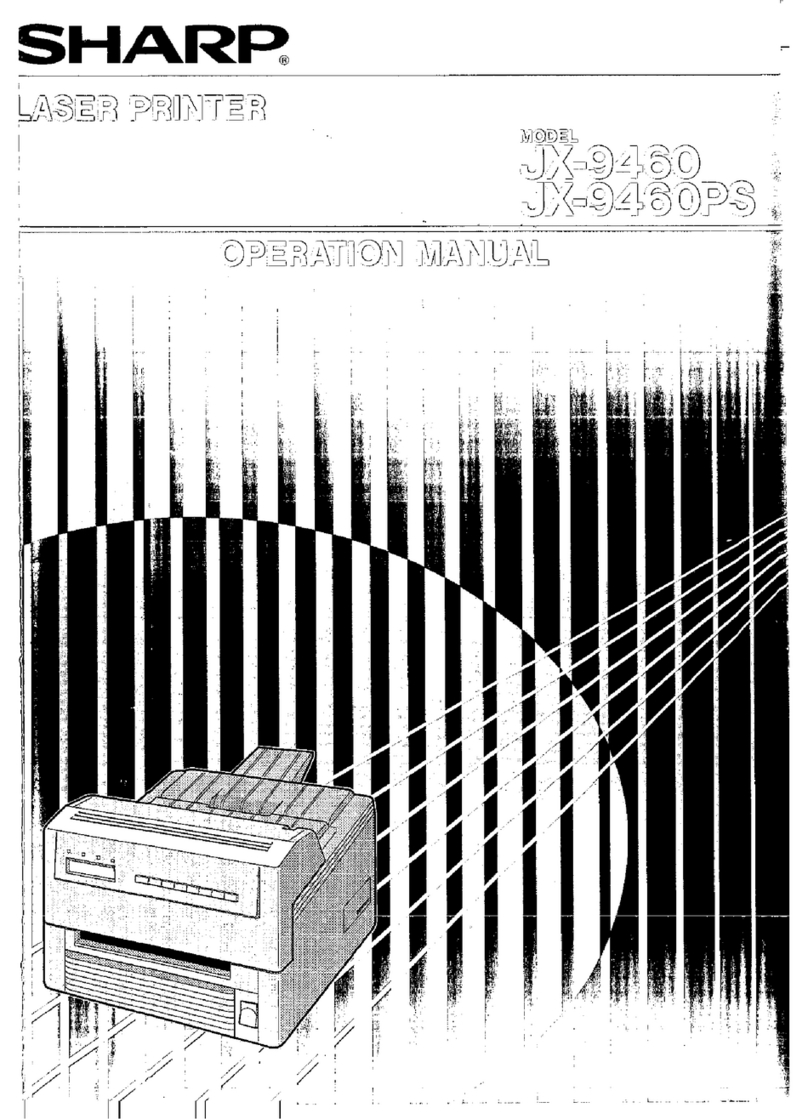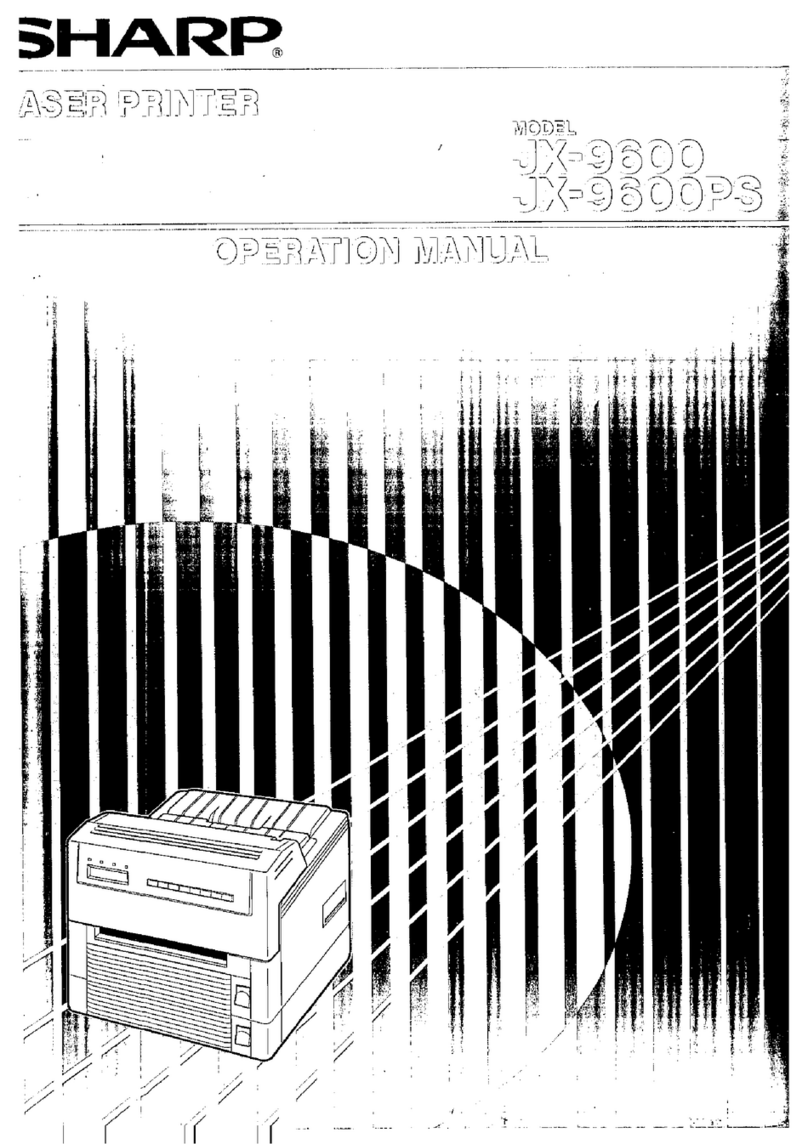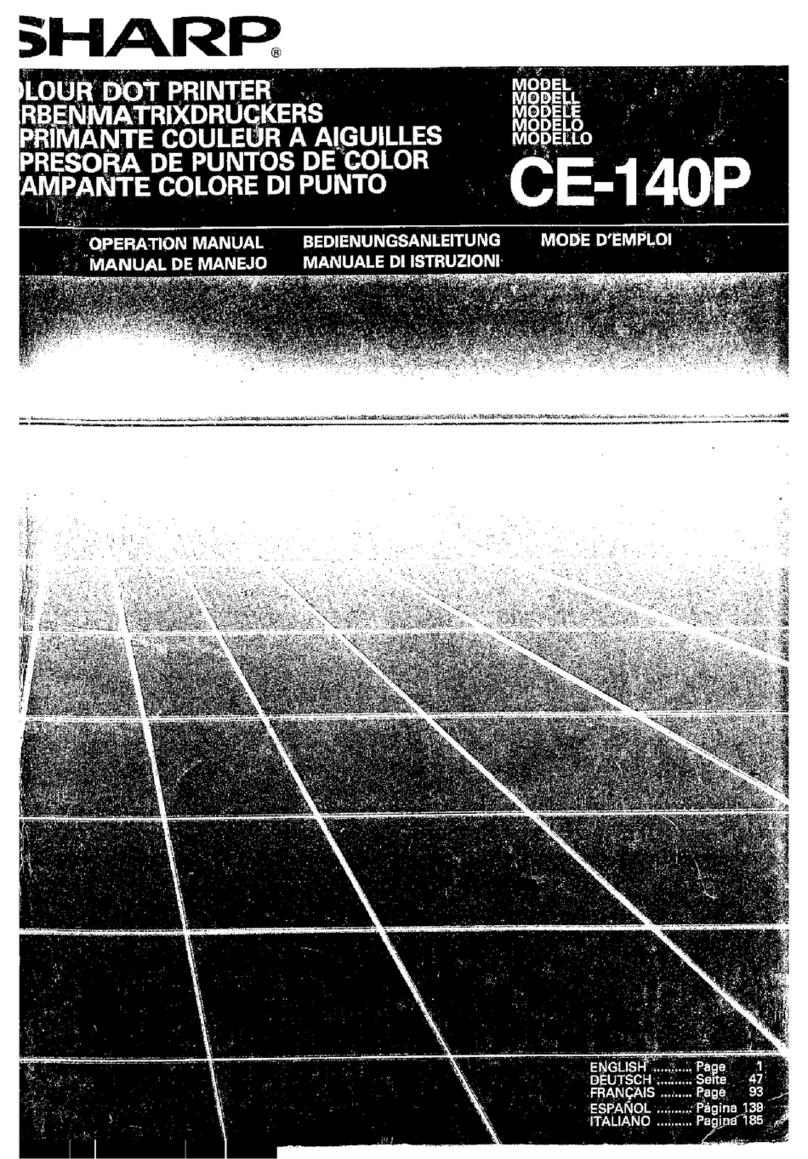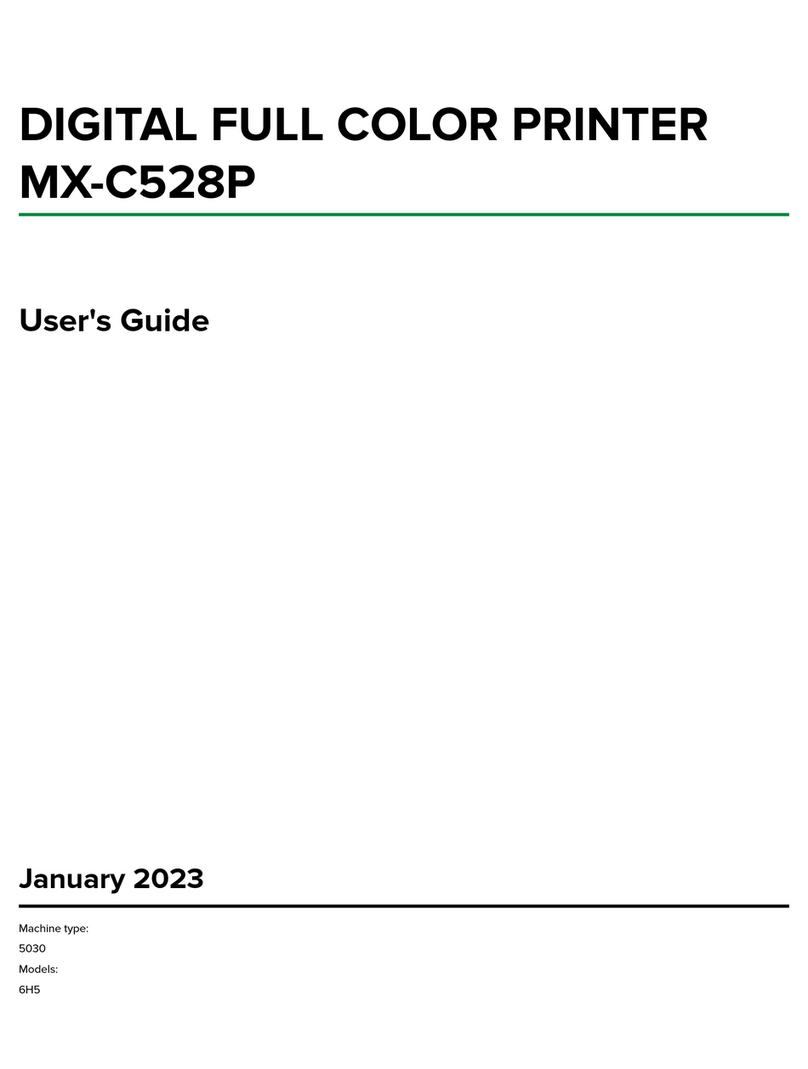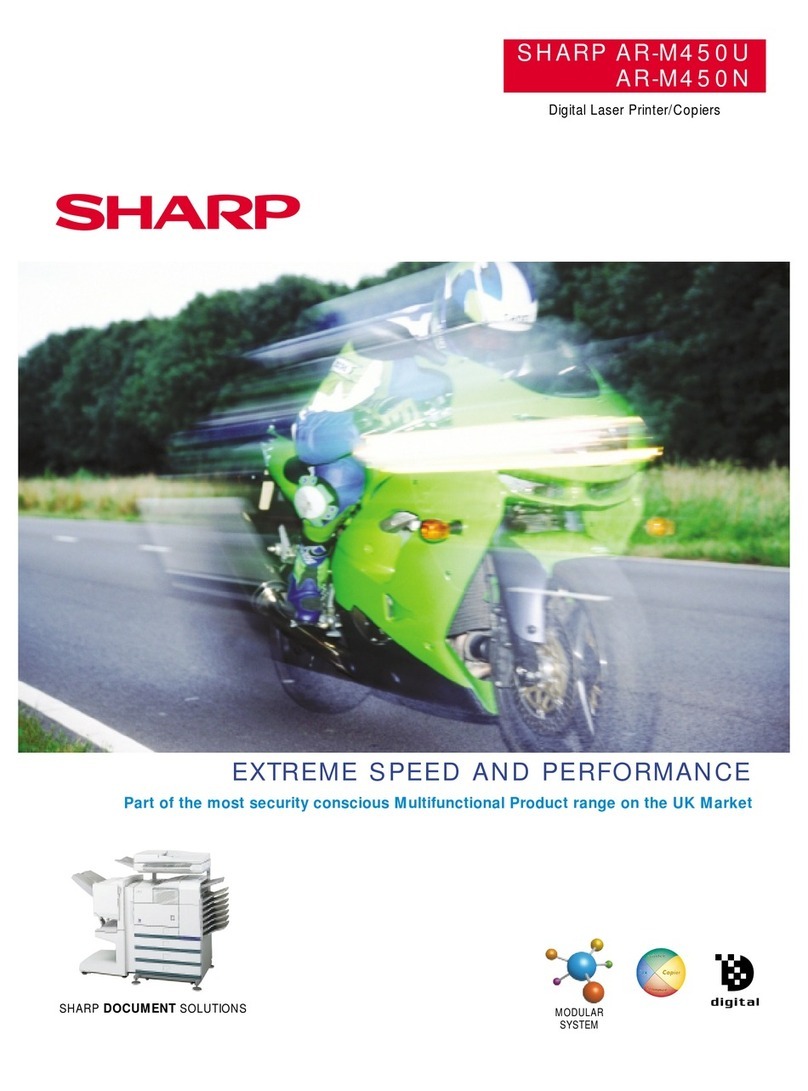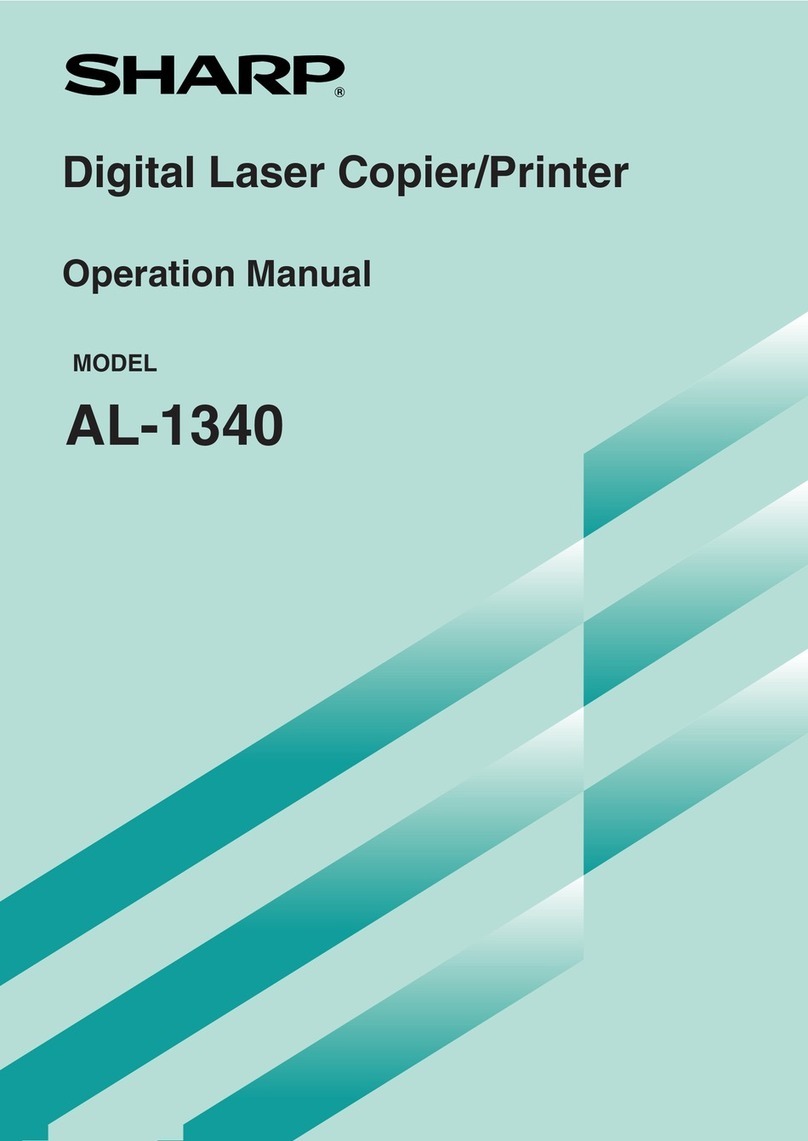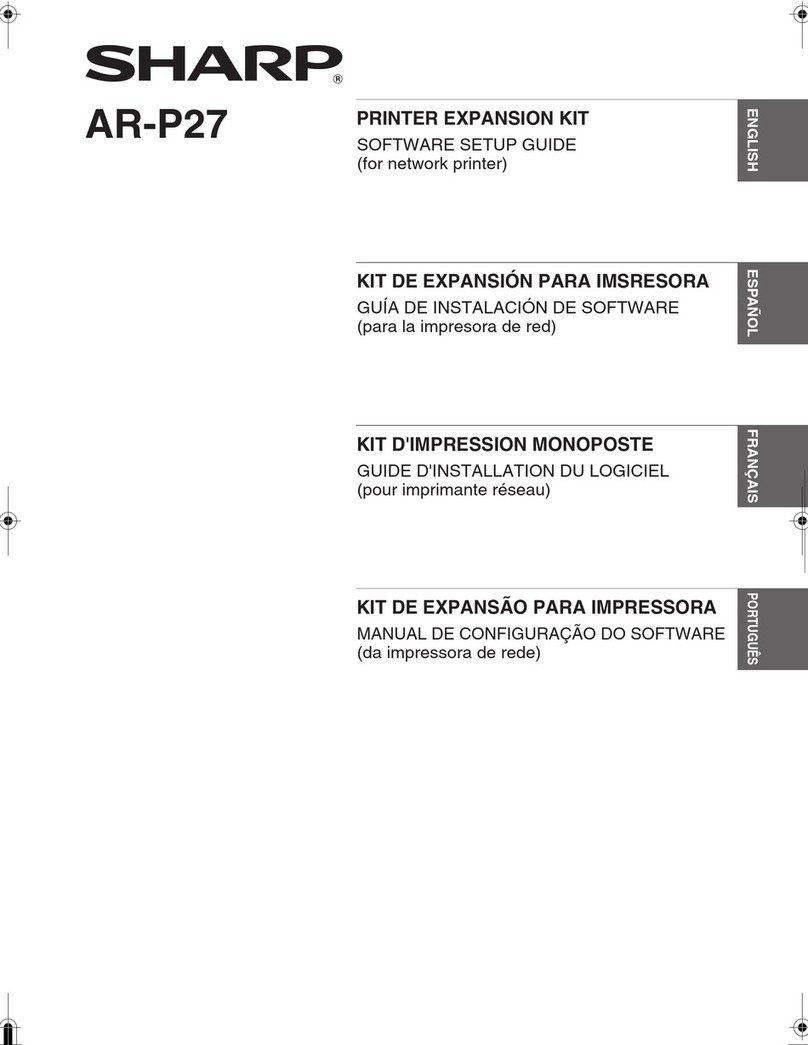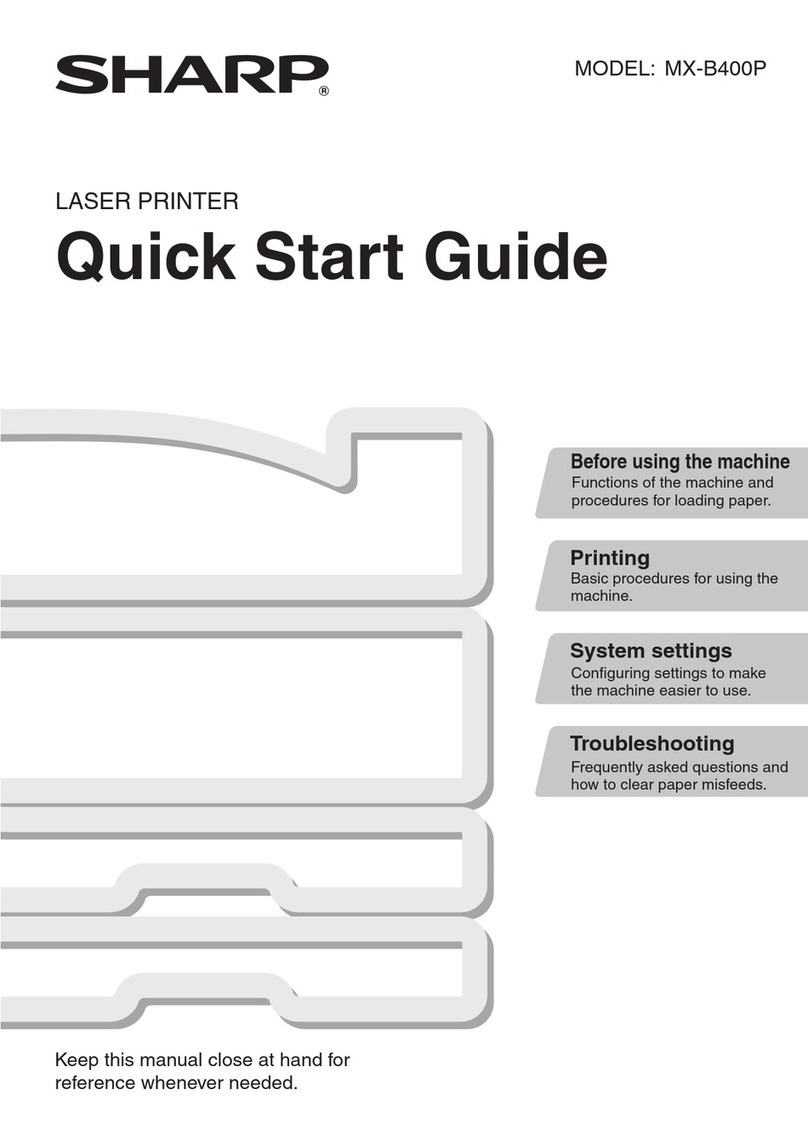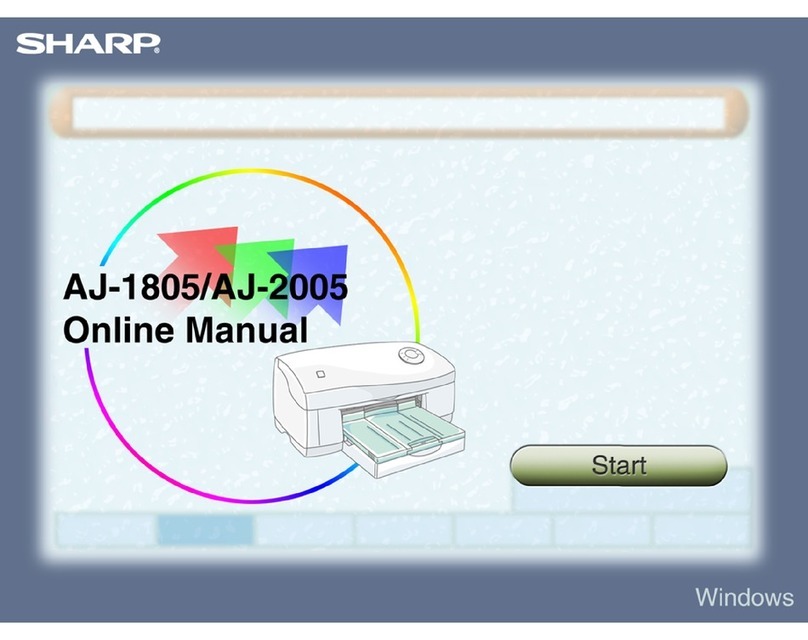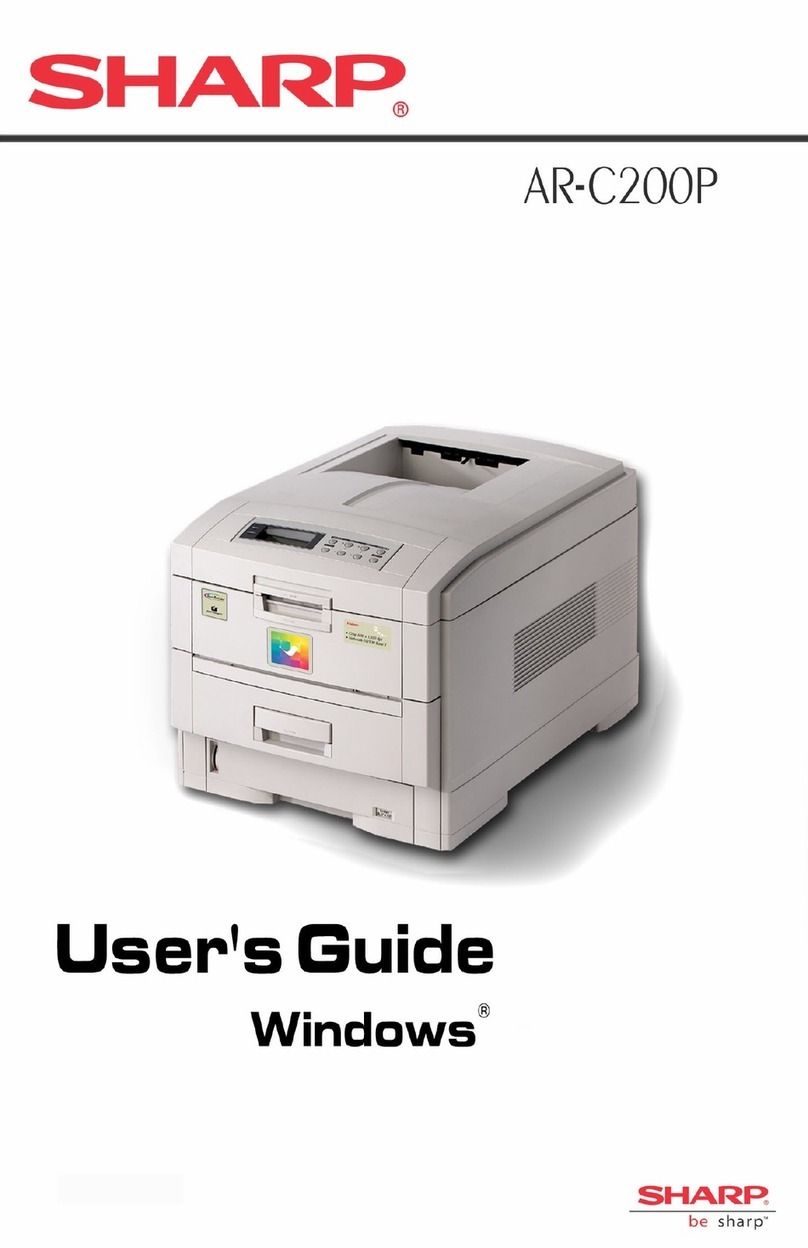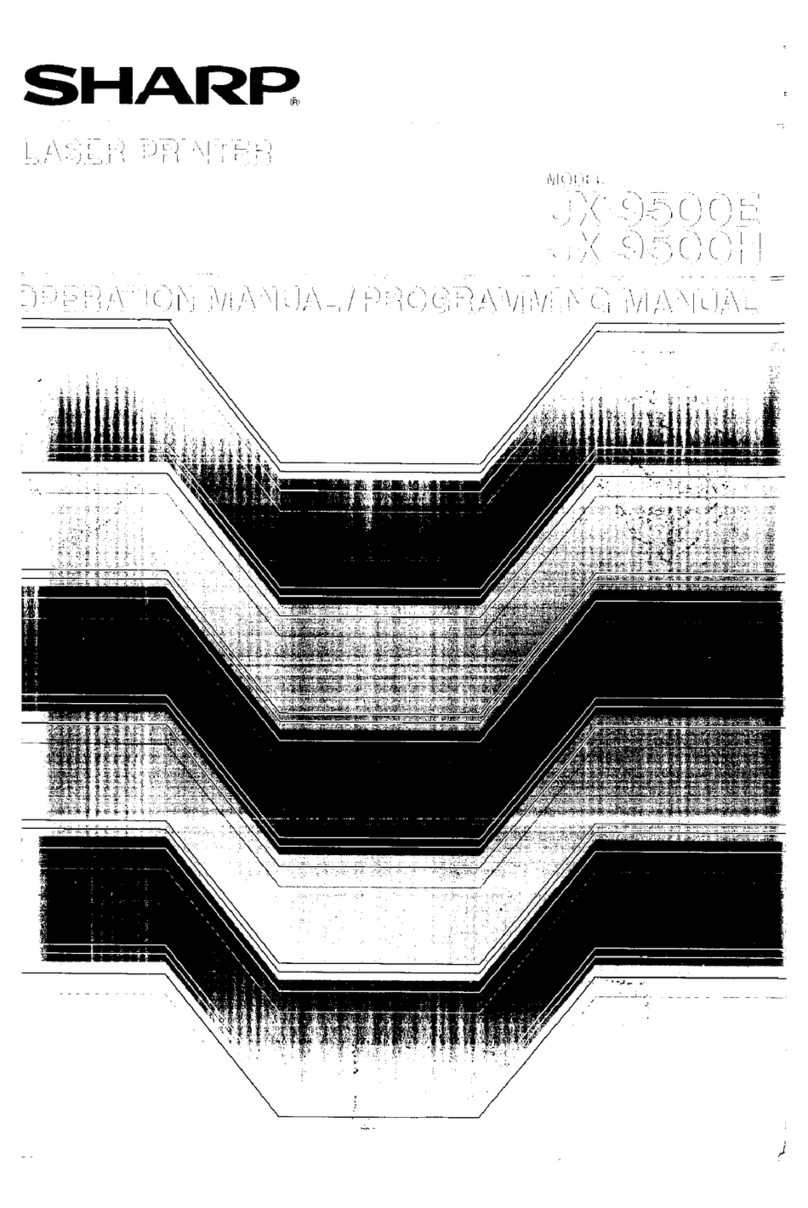Contents
Contents
How to Use the Online Manual 1
Printer Driver Settings 2
Outline of the Printer Driver
Starting the Printer Driver (Windows 95/98/Me/NT 4.0)
Starting the Printer Driver (Windows 2000/XP)
Printer Driver Functions
"Paper/Quality" Tab Settings (Windows 95/98/Me/NT 4.0)
"Paper/Quality" Tab Settings (Windows 2000/XP)
"Advanced Options" Settings (Windows 2000/XP)
"Layout" Tab Settings
"Scaling" Tab Settings
"Watermark" Tab Settings
"Utility" Tab Settings
Print 27
Printing Overview
Basic Printing
Printing a Watermark
Enlarge/Reduce the Printed Image
Printing Multiple Pages on One Page
Make a Poster
Printing a Photograph
Print Status Window 34
Outline of the Print Status Window
Print Status Window Functions
Understanding Error Messages
"Maintenance" Tab
"Options" Tab
Sharing Printer 39
Sharing the Printer using Windows Networking
Shared Printer Settings
Client Settings
Scanning 42
Outline of the Scanner Driver
Starting the Scanner Driver
Scanning an Image
Scanner Driver Functions
"Standard" Scan Preferences
"Professional" Scan Preferences ("Main" Tab)
"Professional" Scan Preferences ("Image" Tab)
"Professional" Scan Preferences ("Preference" Tab)
"Standard Mode Setting" Dialog Box
Preview Screen
Variation Preview Screen
Default Settings for the Scanner Driver
Button Manager 56
Outline of Button Manager
Button Manager Functions
Button Manager Settings
"Scan Setup" Settings
"Application Selection" Settings
Default Setting for Each Function
Time to Change the Ink Tank 63
Changing the Ink Tank 64
Test Print Head 67
Cleaning the Print Head 68
Changing the Print Head 69
Aligning the Print Head 72
Identifying Unit Problems 74
Check the Connection between the Unit and Computer
75
Check Your Computer 76
Failed to Install the Device Driver (when the USB is connected)
Failed to Install the Device Driver (Windows 2000/XP)
Faint, Uneven or Smeared Print Output 79
Characters or Graphics are not Printed in Correct Position
80
Printed Lines are not Straight, or Have Blank Spaces 81
Unit does not Print in Colour 82
Nothing Prints 83
Poor Scanning Result 84
The Scanned Image is Incorrectly Positioned 85
Unable to Scan the Image 86
Uninstalling AJ-6110 Software 87
Reinstalling AJ-6110 Software 88
How to Use the Online Manual
Print
Scanning
Maintenance
Troubleshooting