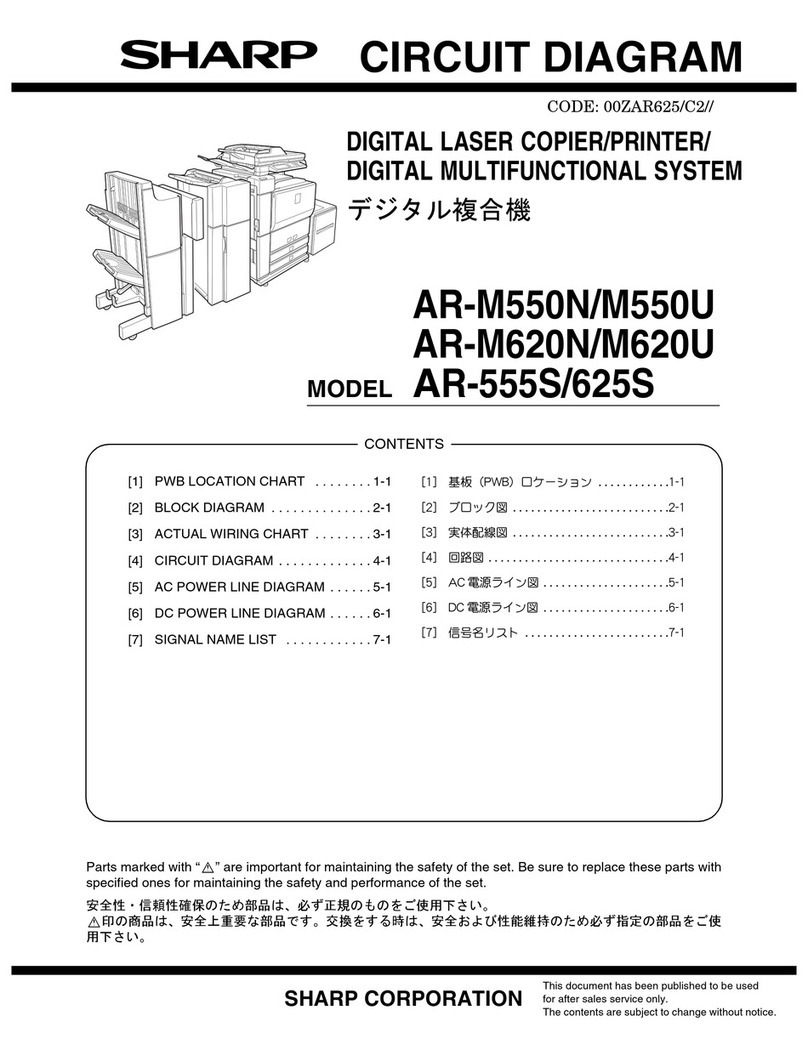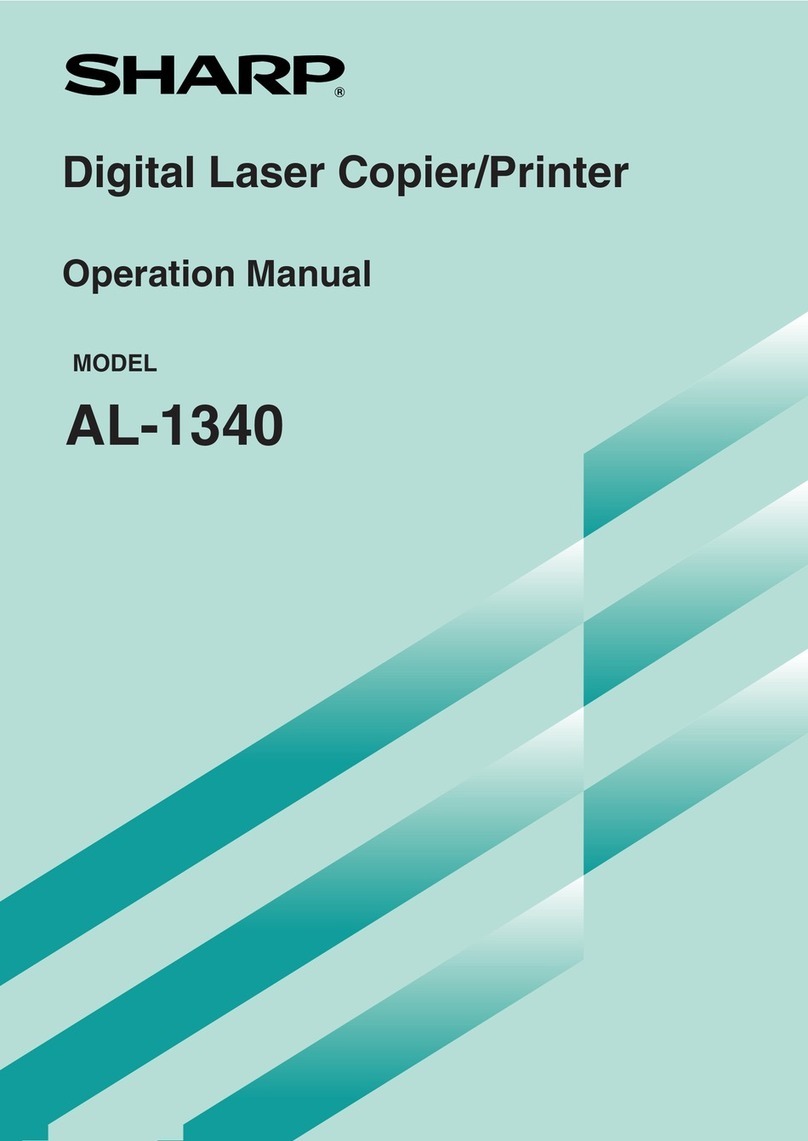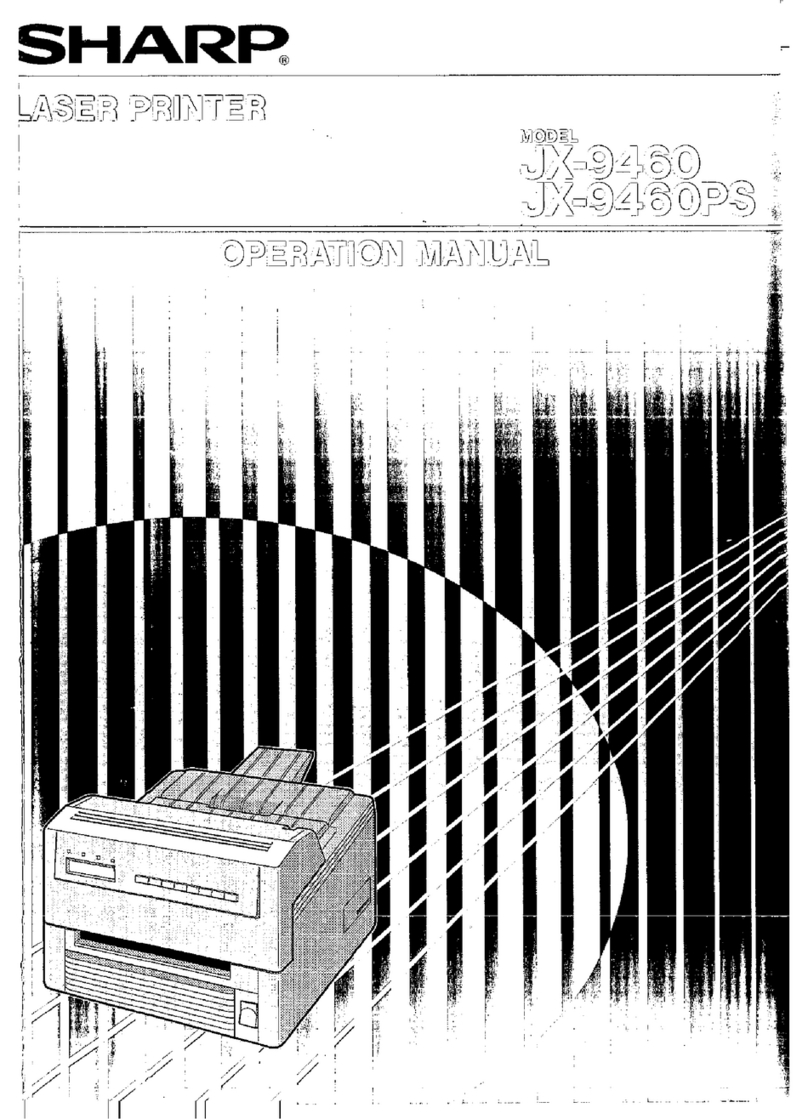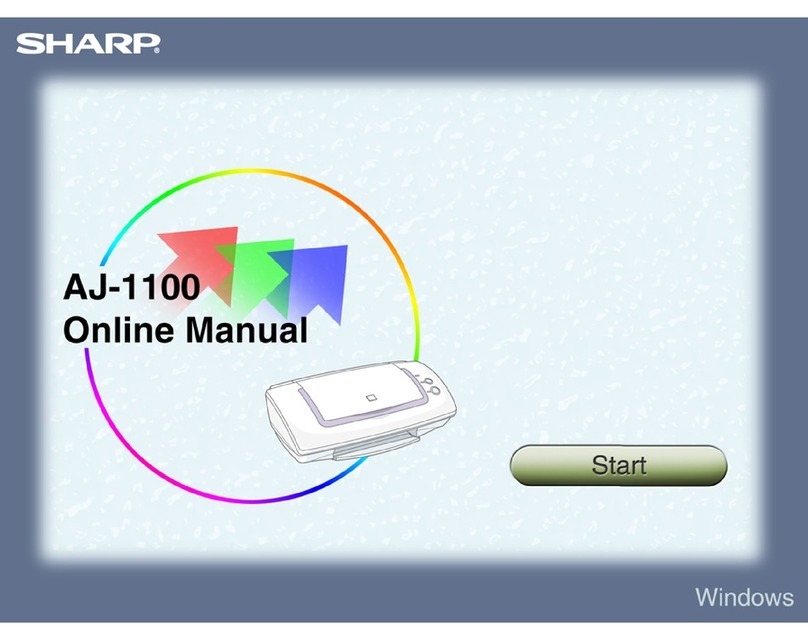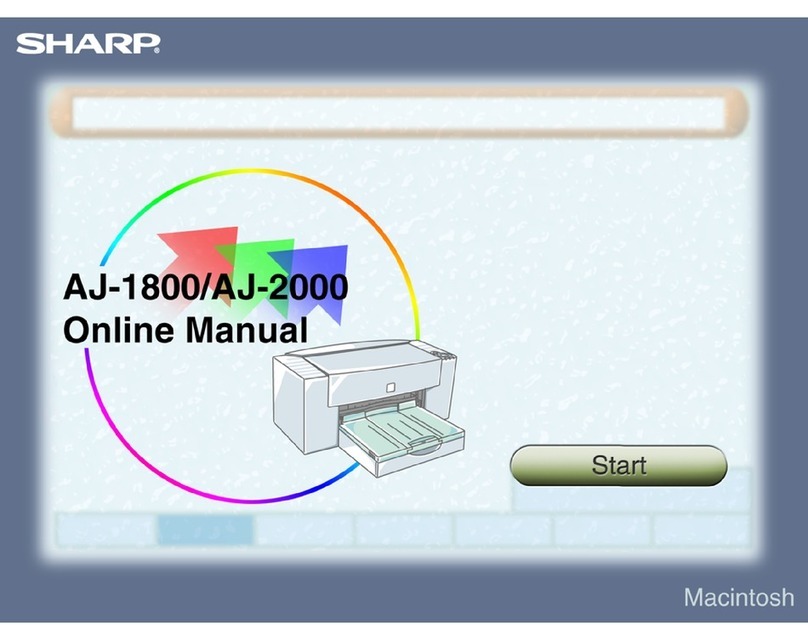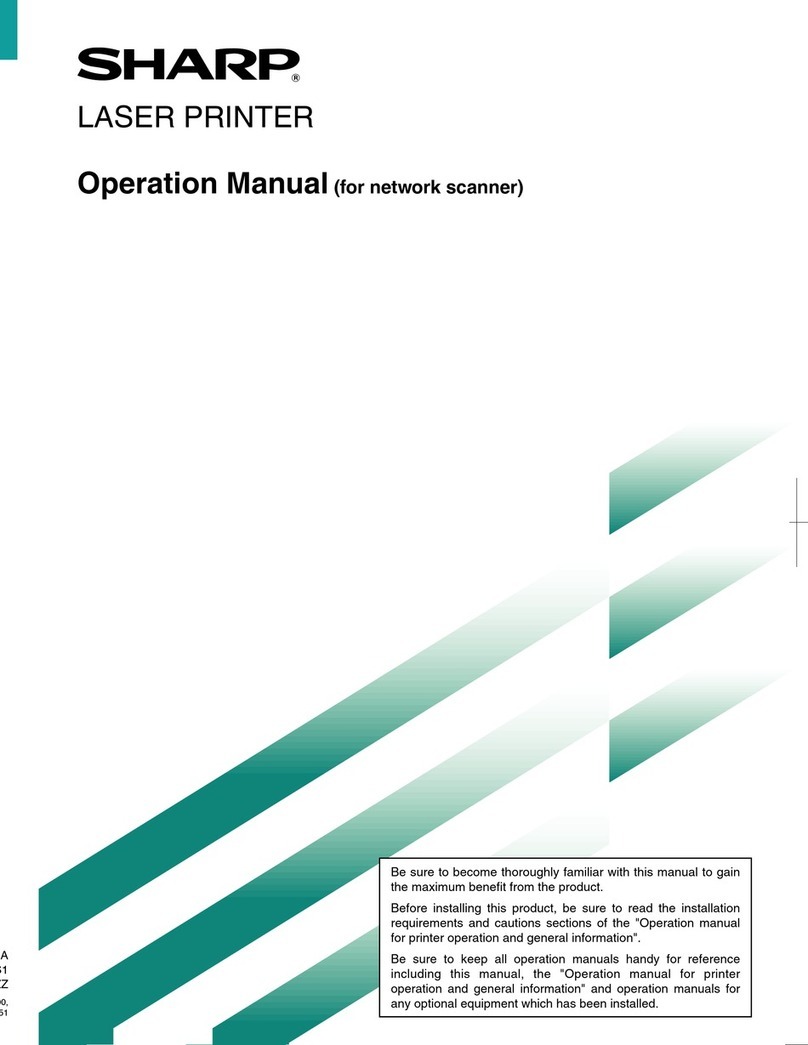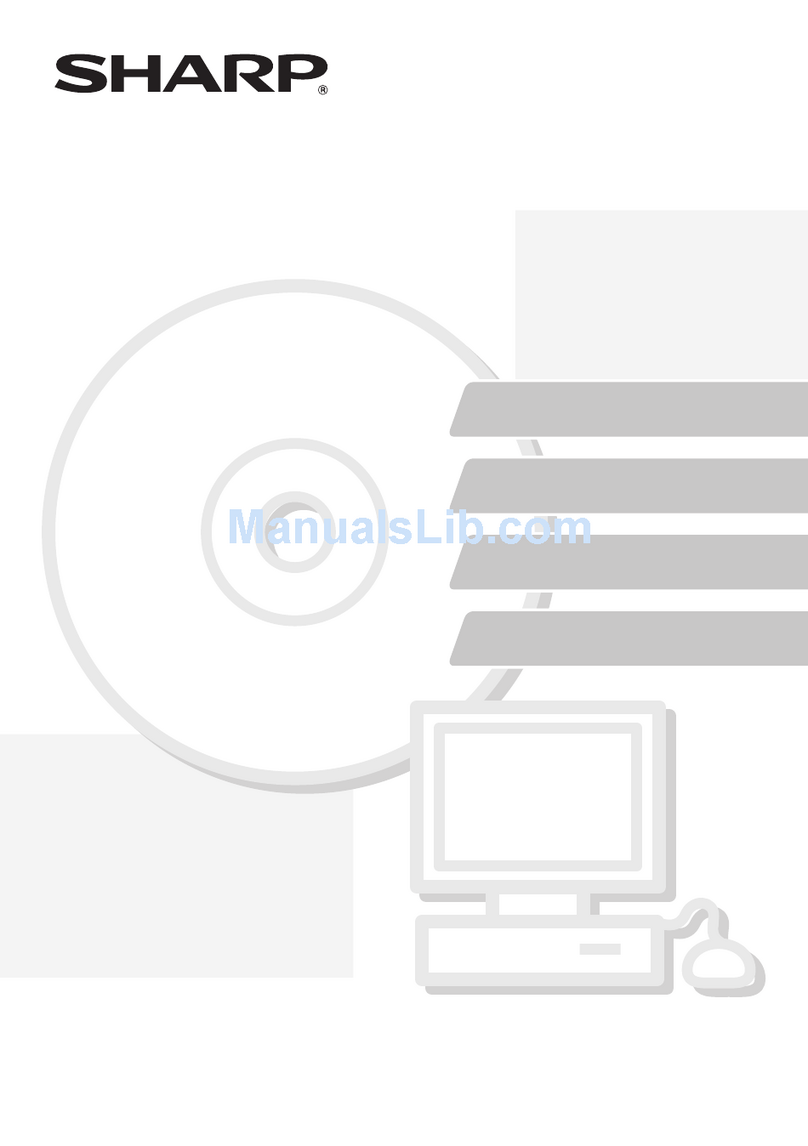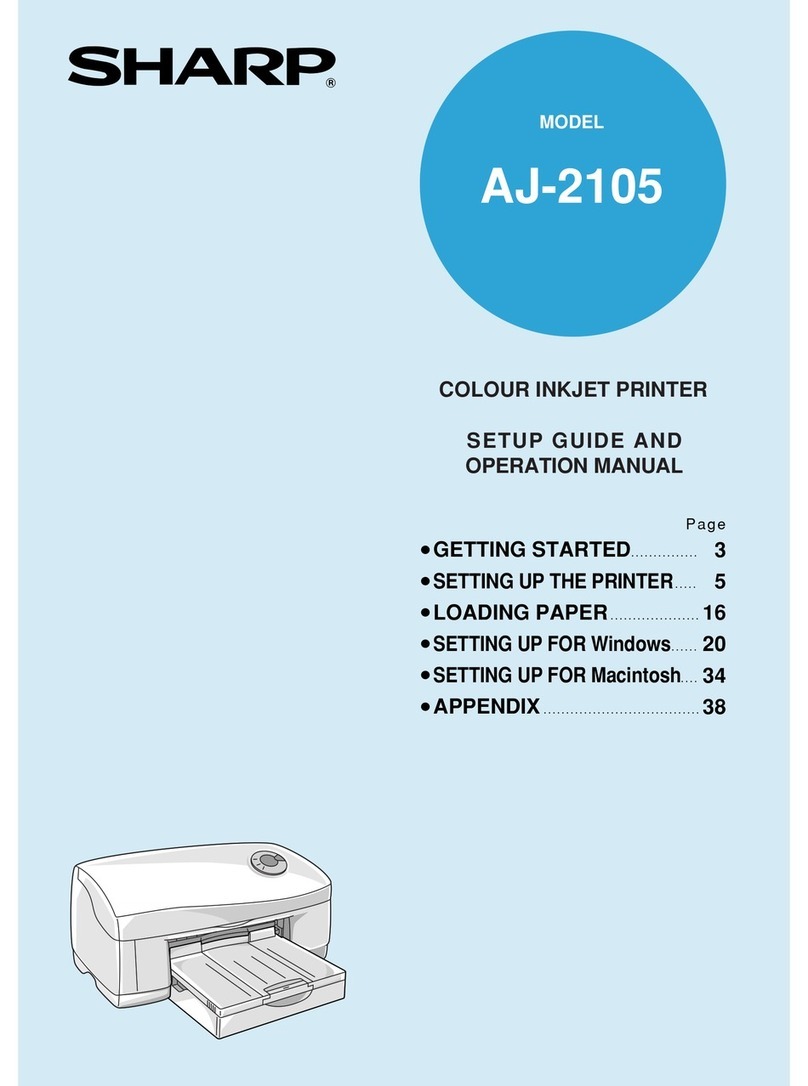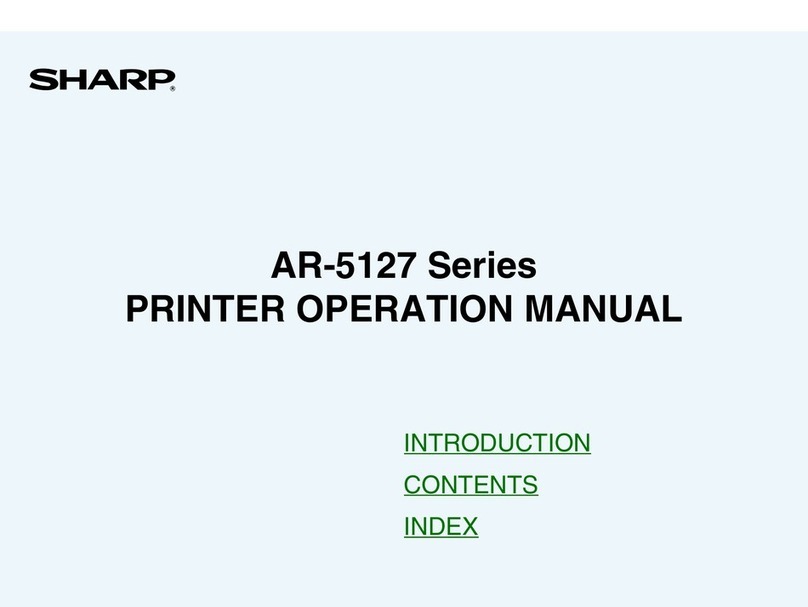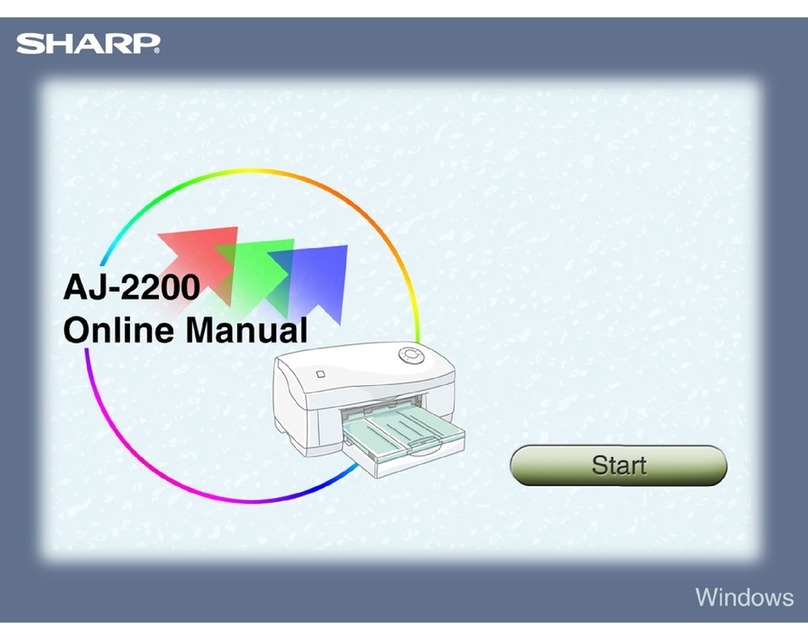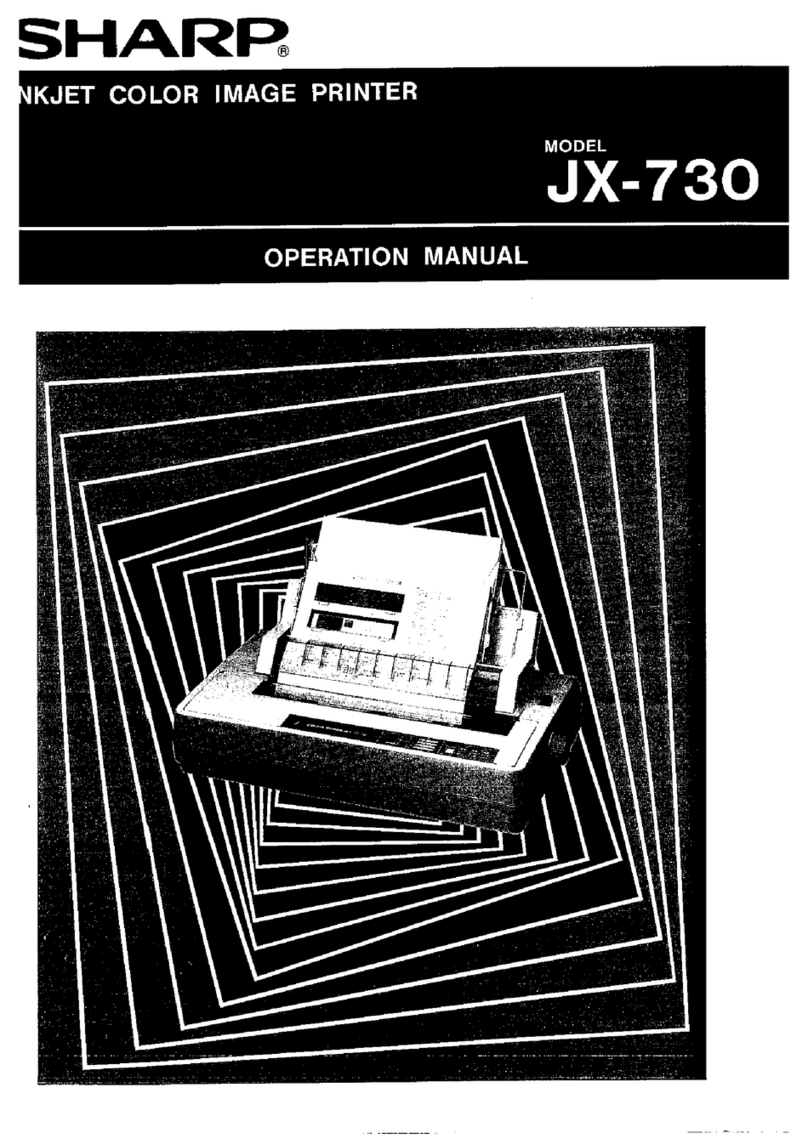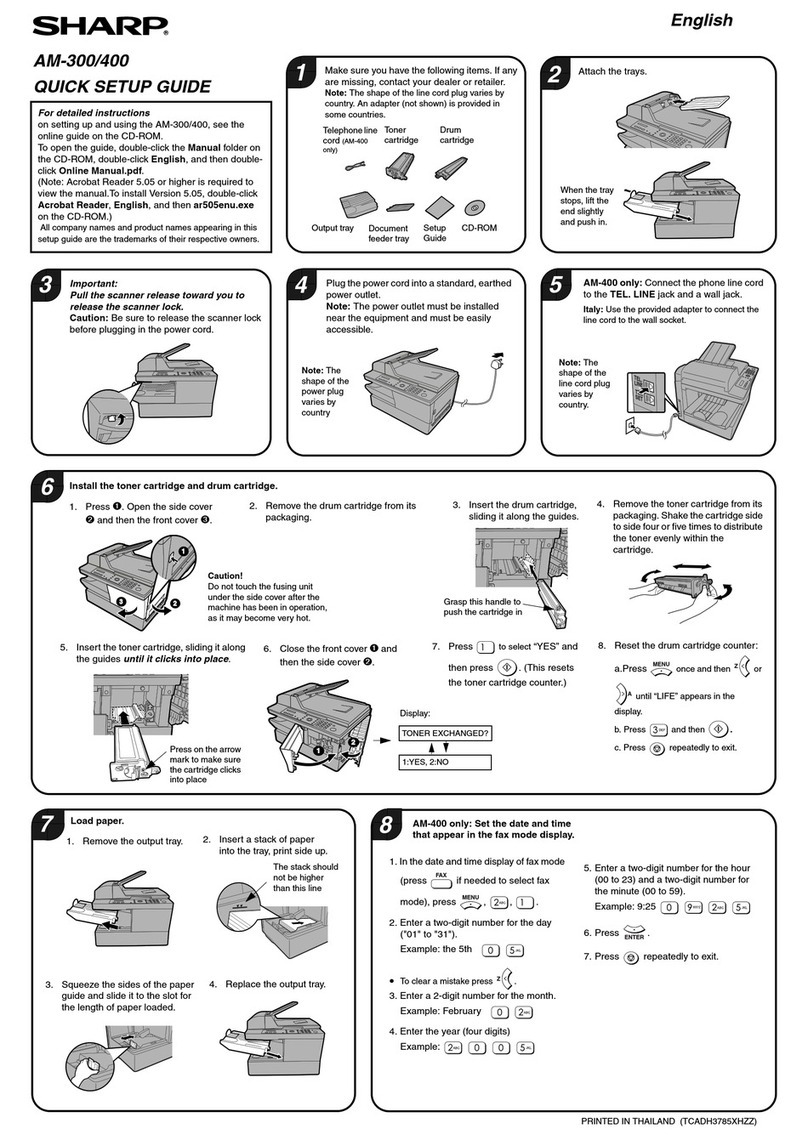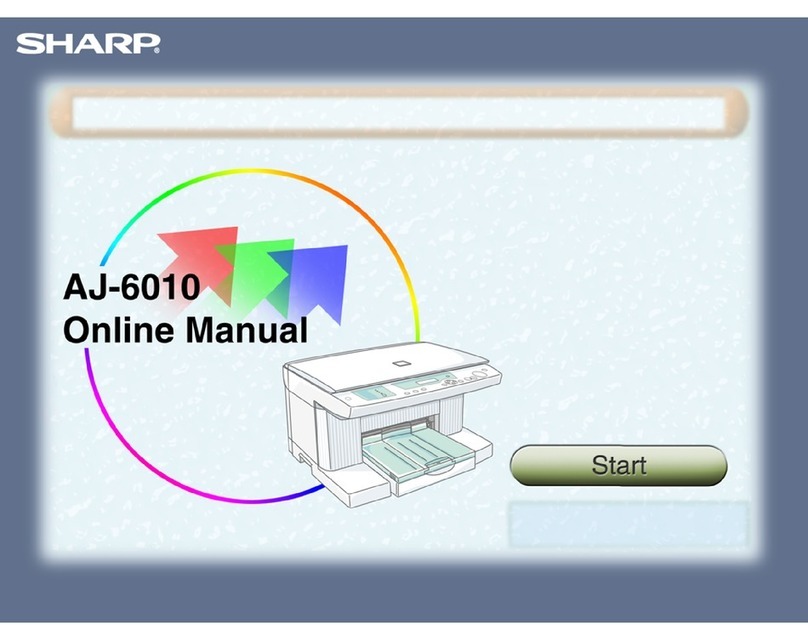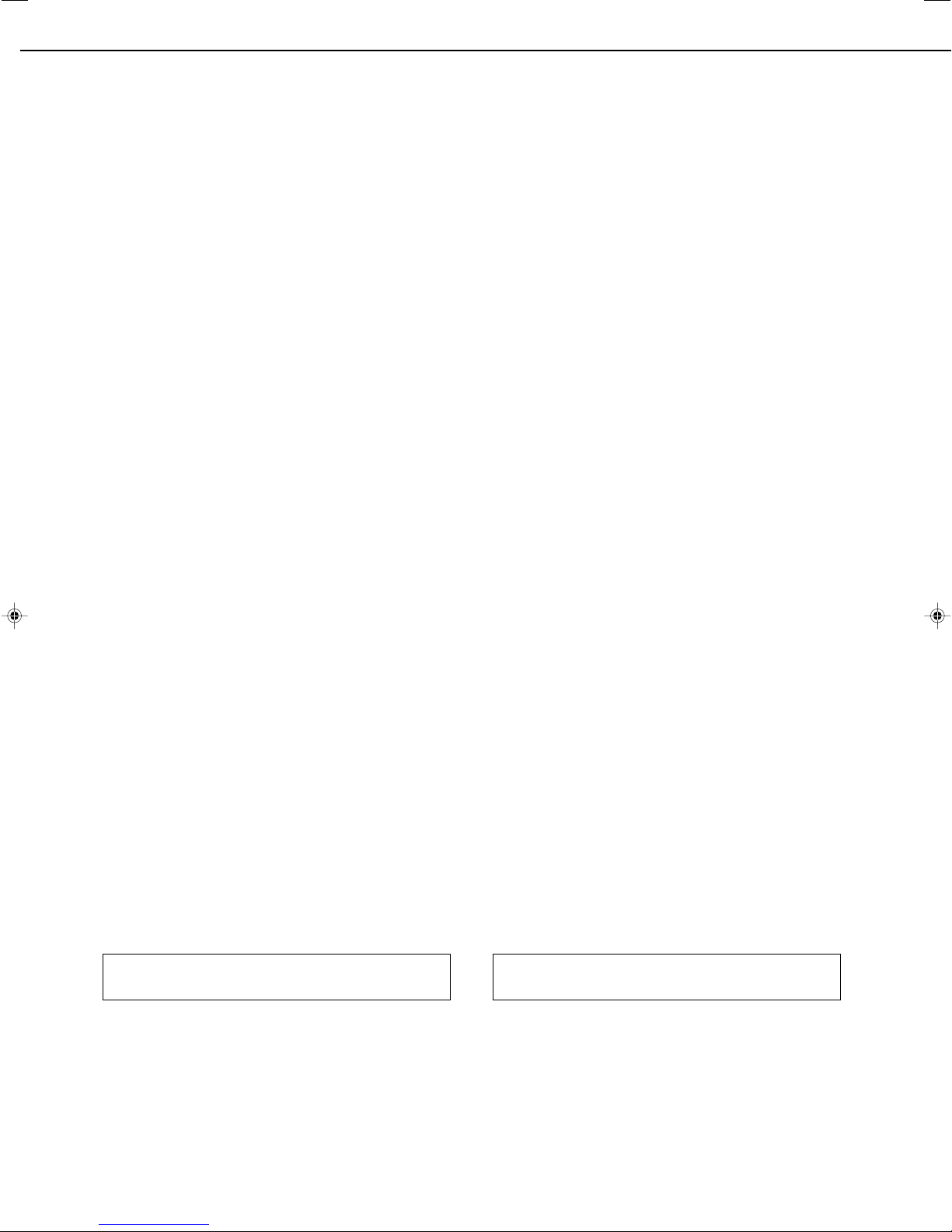0-6
NOTICE FOR USERS IN
CANADA
“NOTICE : The Industry Canada label identifies certified
equipment.This certification means that the equipment
meets telecommunications network protective,
operational and safety requirements as prescribed in
the appropriate Terminal Equipment Technical
Requirements document(s). The Department does not
guarantee the equipment will operate to the user's
satisfaction.
Before installing this equipment, users should ensure
that it is permissible to be connected to the facilities of
the local telecommunications company. The equipment
must also be installed using an acceptable method of
connection. The customer should be aware that
compliance with the above conditions may not prevent
degradation of service in some situations.
Repairs to certified equipment should be coordinated
by a representative designated by the supplier. Any
repairs or alterations made by the user to this equipment,
or equipment malfunctions, may give the
telecommunications company cause to request the user
to disconnect the equipment.
Users should ensure for their own protection that the
electrical ground connections of the power utility,
telephone lines and internal metallic water pipe
system, if present, are connected together. This
precaution may be particularly important in rural
areas.
Caution : Users should not attempt to make such
connections themselves, but should contact the
appropriate electric inspection authority, or electrician,
as appropriate.”
“NOTICE : The Ringer Equivalence Number (REN)
assigned to each terminal device provides an indication
of the maximum number of terminals allowed to be
connected to a telephone interface.The termination on
an interface may consist of any combination of devices
subject only to the requirement that the sum of the
Ringer Equivalence Numbers of all the devices does
not exceed 5.”
The REN of this equipment is indicated on the label
of the equipment.
AVIS POUR NOS
UTILISATEURS AU CANADA
AVIS : L'étiquette de l'Industrie Canada identifie le
matériel homologué, Cette étiquette certifie que le
matériel est conforme à certaines normes de protection,
d'exploitation et de sécurité des réseaux de
télécommunications.Industrie Canada n'assure toutefois
pas que le matériel fonctionnera à la satisfaction de
l'utilisateur.
Avant d'installer ce matériel, l'utilisateur doit s'assurer
qu'il est permis de le raccorder aux installations de
l'entreprise locale de télécommunication. Le matériel doit
également être installé en suivant une méthode
acceptée de raccordement.L'abonné ne doit pas oublier
qu'il est possible que la conformité aux conditions
énoncées ci-dessus n'empêchent pas la dégradation
du service dans certaines situations.
Les réparations de matériel homologué doivent être
effectuées par un centre d'entretien canadien autorisé
désigné par le fournisseur. La compagnie de
télécommunications peut demander à l'utilisateur de
débrancher un appareil à la suite de réparations ou de
modifications effectuées par l'utilisateur ou à cause de
mauvais fonctionnement.
Pour sa propre protection, l'utilisateur doit s'assurer que
tous les fils de mise à terre de la source d'énergie
électrique les lignes téléphoniques et les canalisations
d'eau métalliques, s'il y en a, sont raccordés ensemble.
Cette précaution est particulièrement importante dans
les régions rurales.
Avertissement : L'utilisateur ne doit pas tenter de faire
ces raccordements de lui-même, il doit avoir recours à
un service d'inspection des installations électriques, ou
à un électricien, selon le cas.
Remarque : L'indice de change (IC) assigné à chaque
appareil terminal indique le nombre de terminaux
pouvant être raccordés à une interface téléphonique.
La terminaison de l'interface peut être constituée de
n'importe quelle combinaison d'appareils terminaux
pourvu que la somme des indices de charge de
l'ensemble des appareils terminaux ne dépasse pas 5.
Le nombre REN (Ringer Equivalence Number) de cet
appareil est indiqué sur l'étiquette de l'appareil.
Sharp Electronics of Canada Ltd.
335 Britannia Road East,
Mississauga, Ontario, L4Z 1W9
Canada