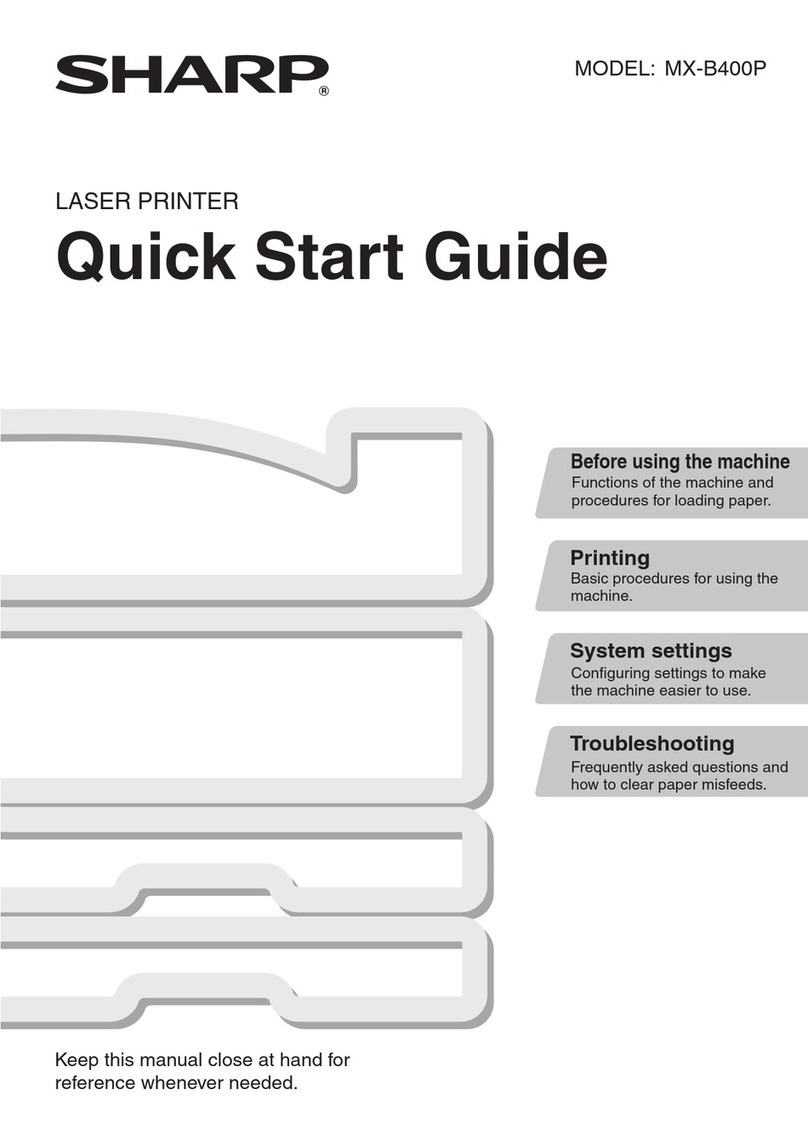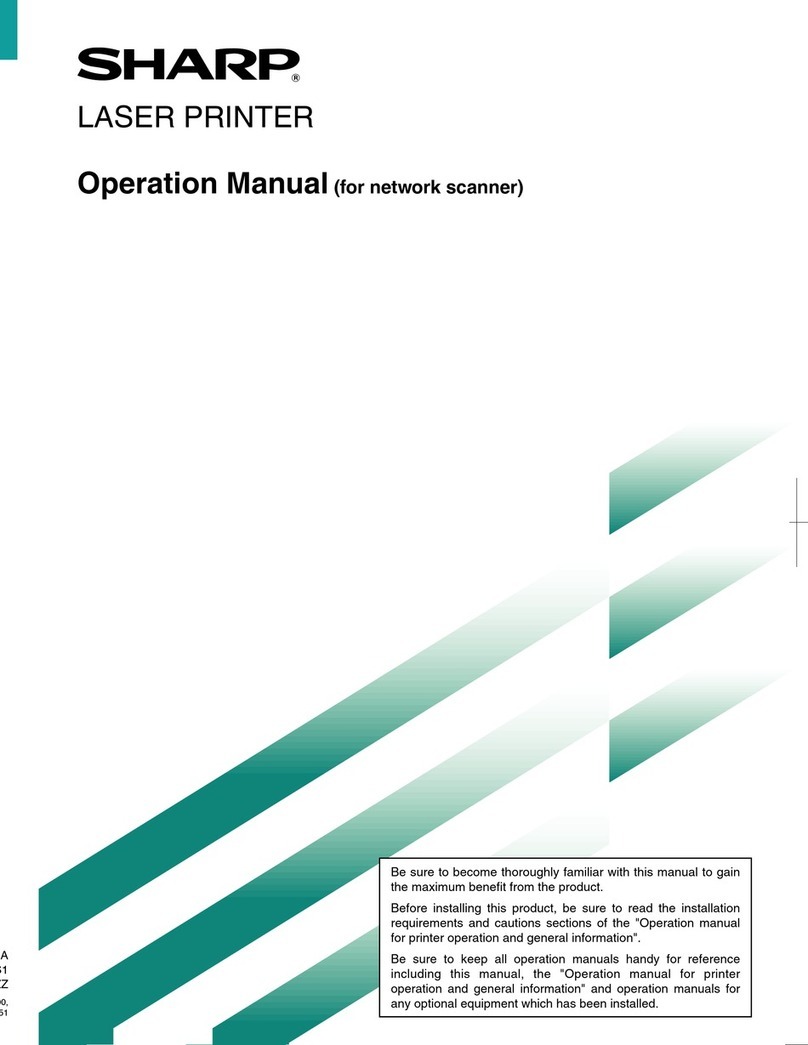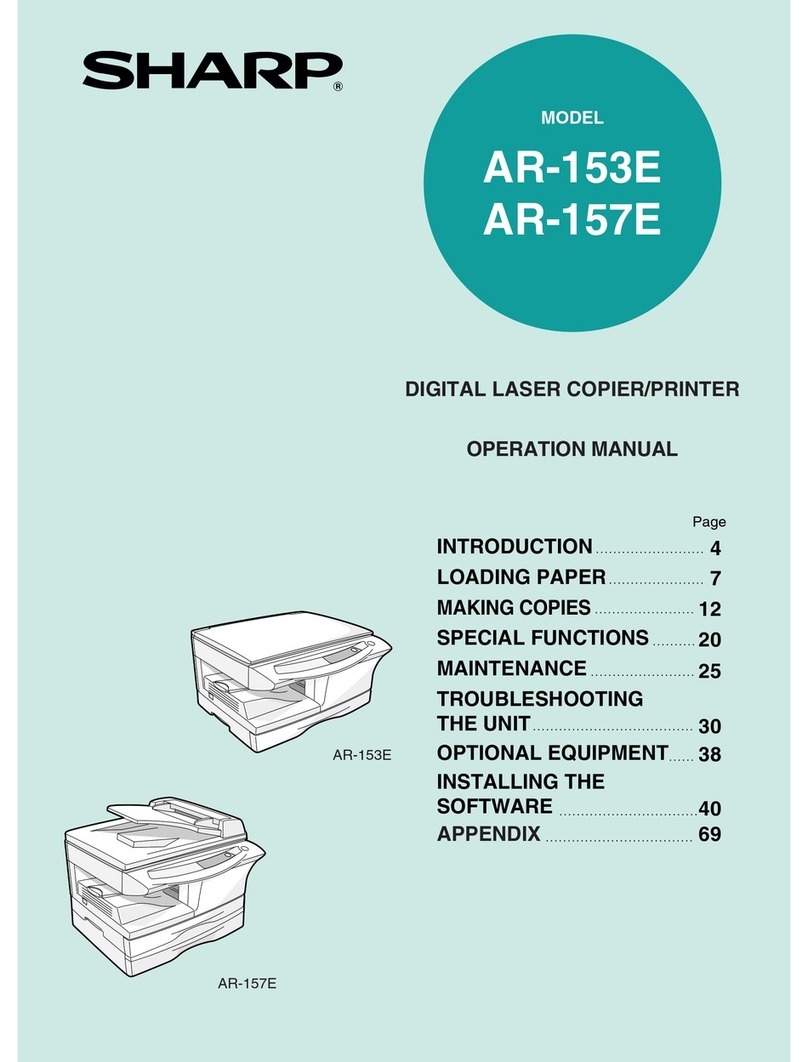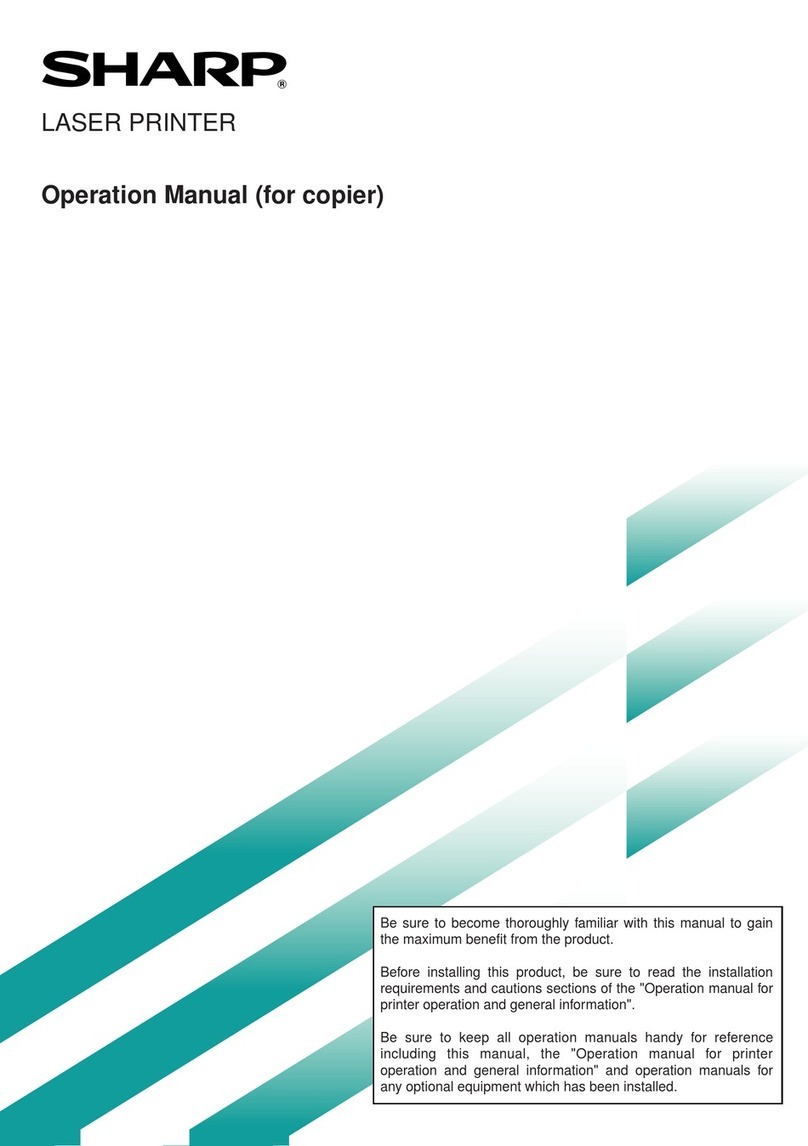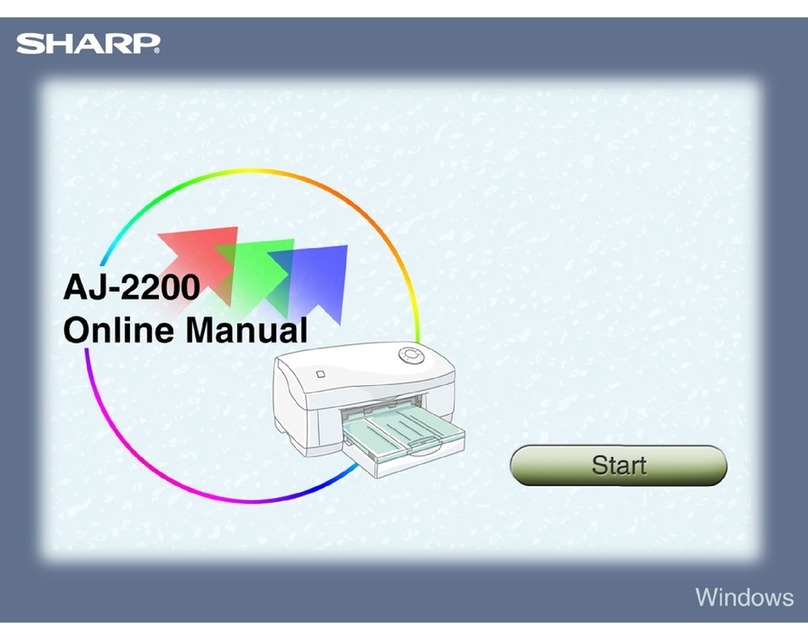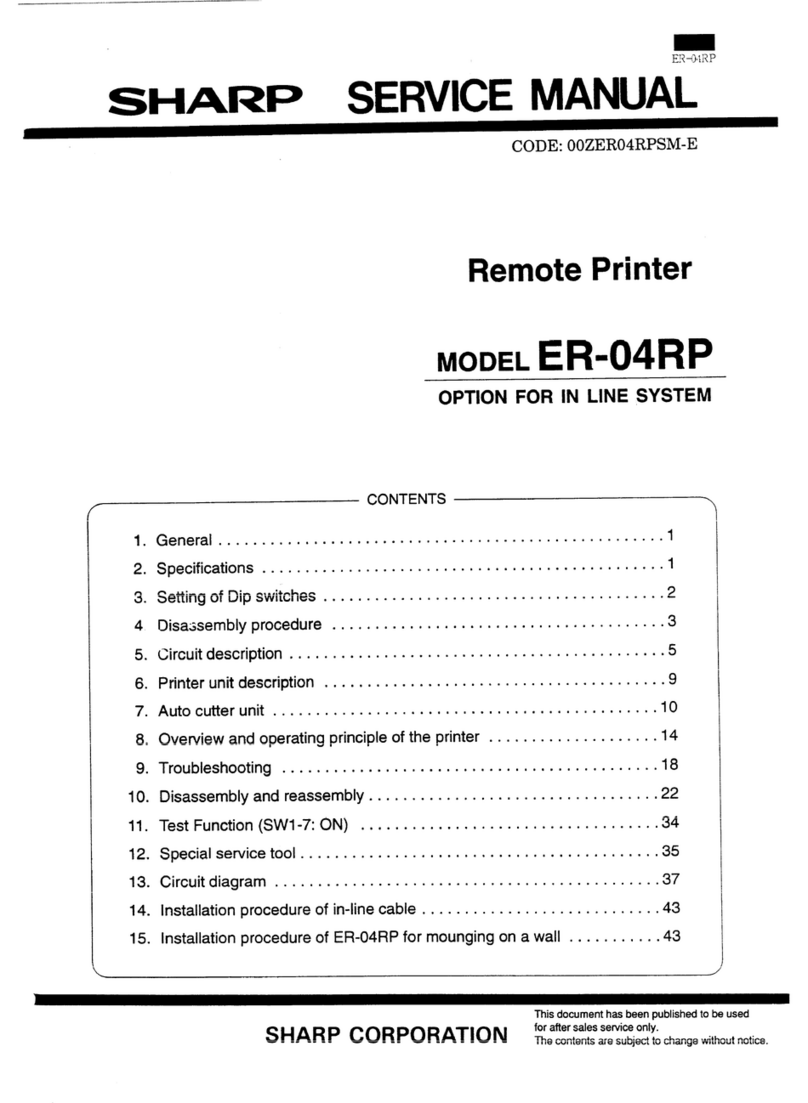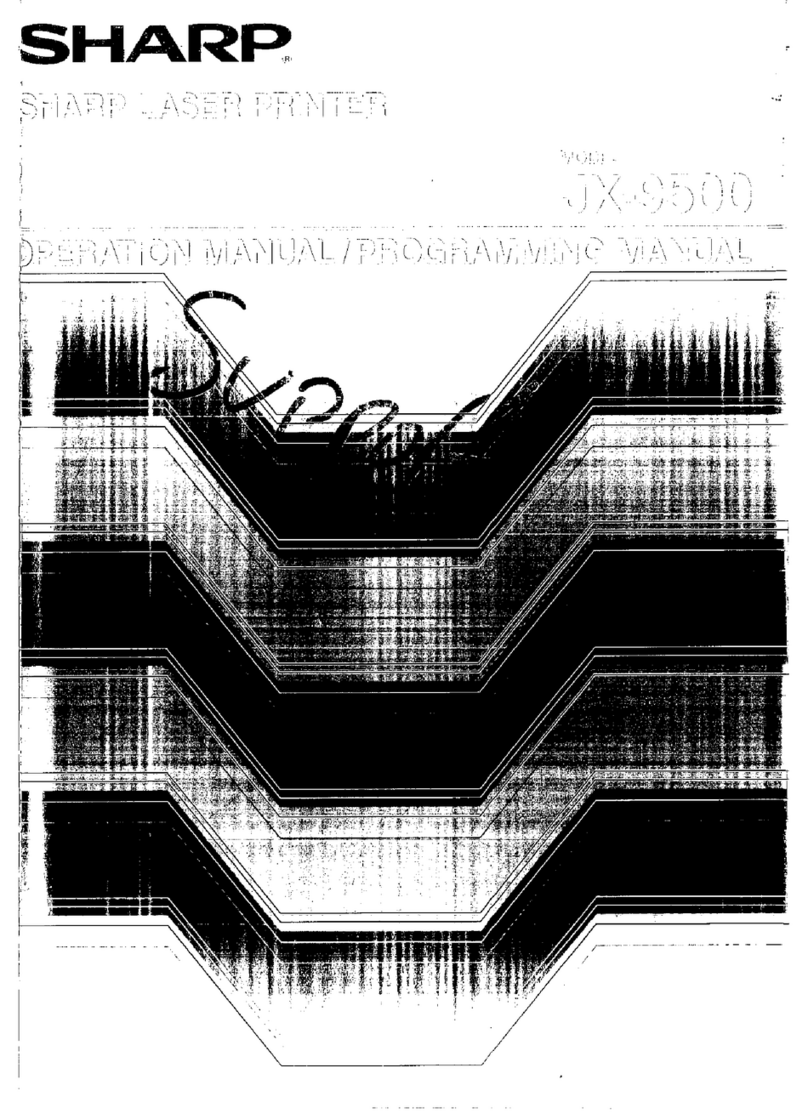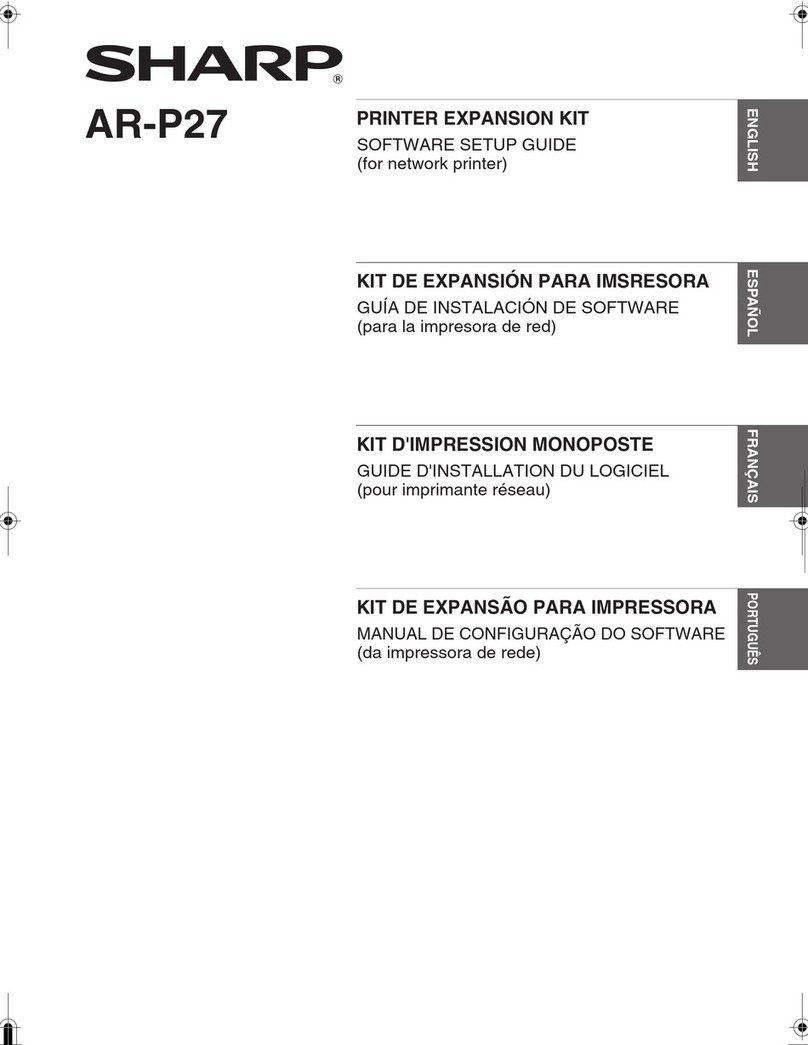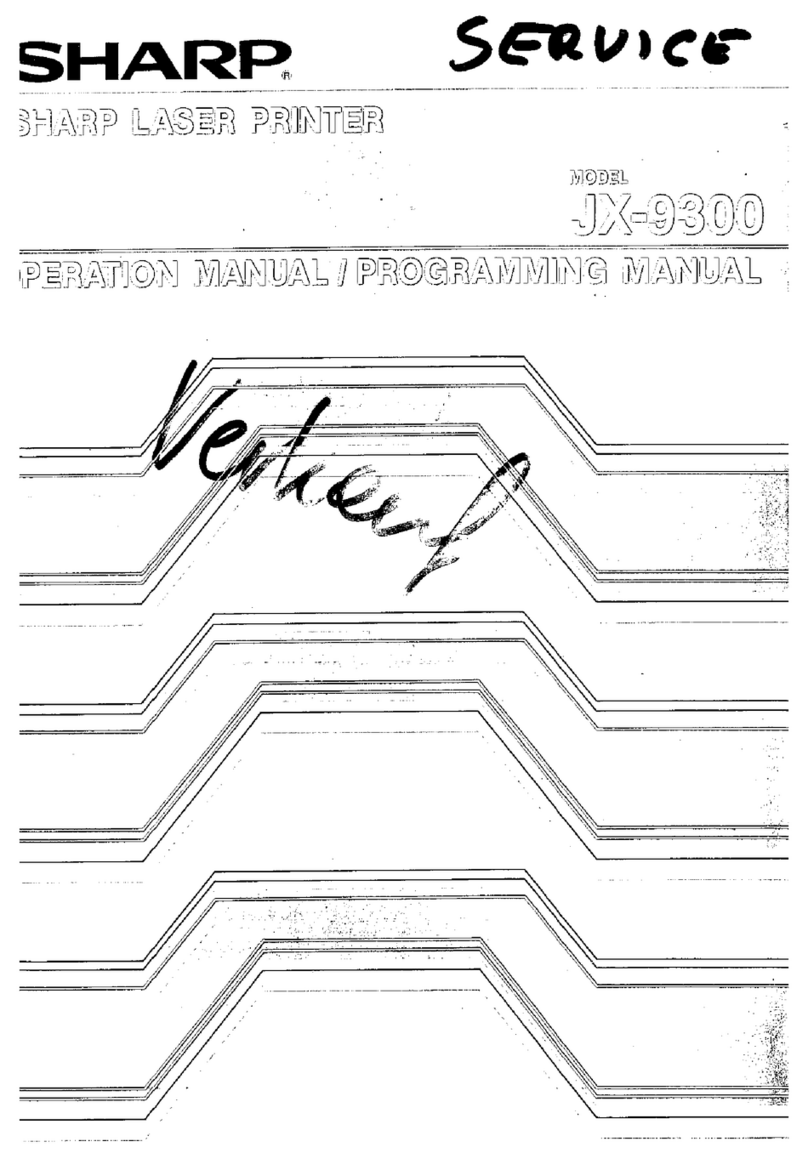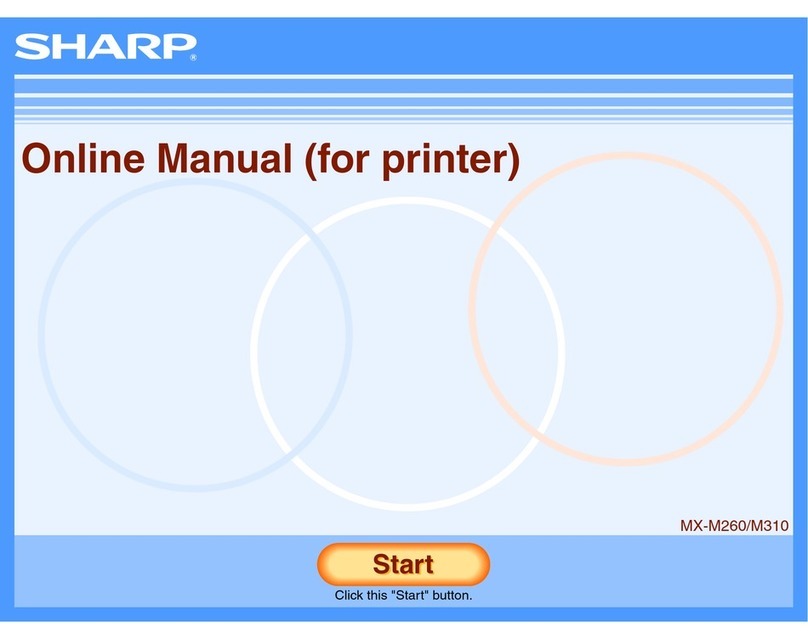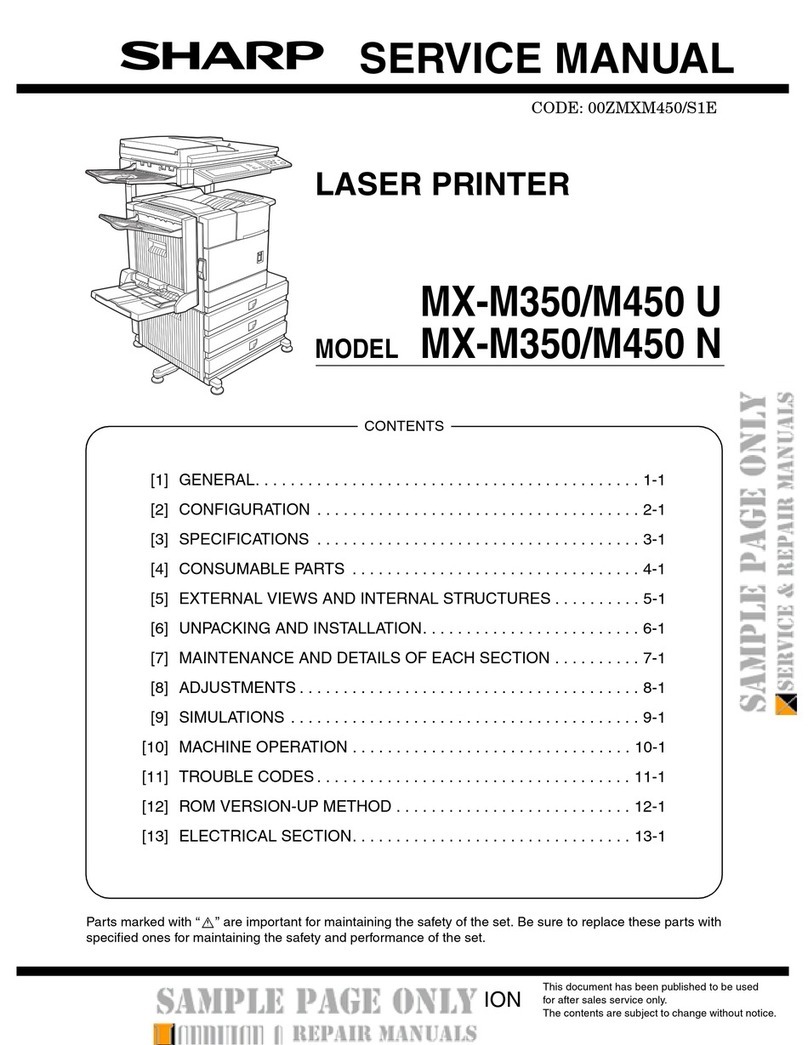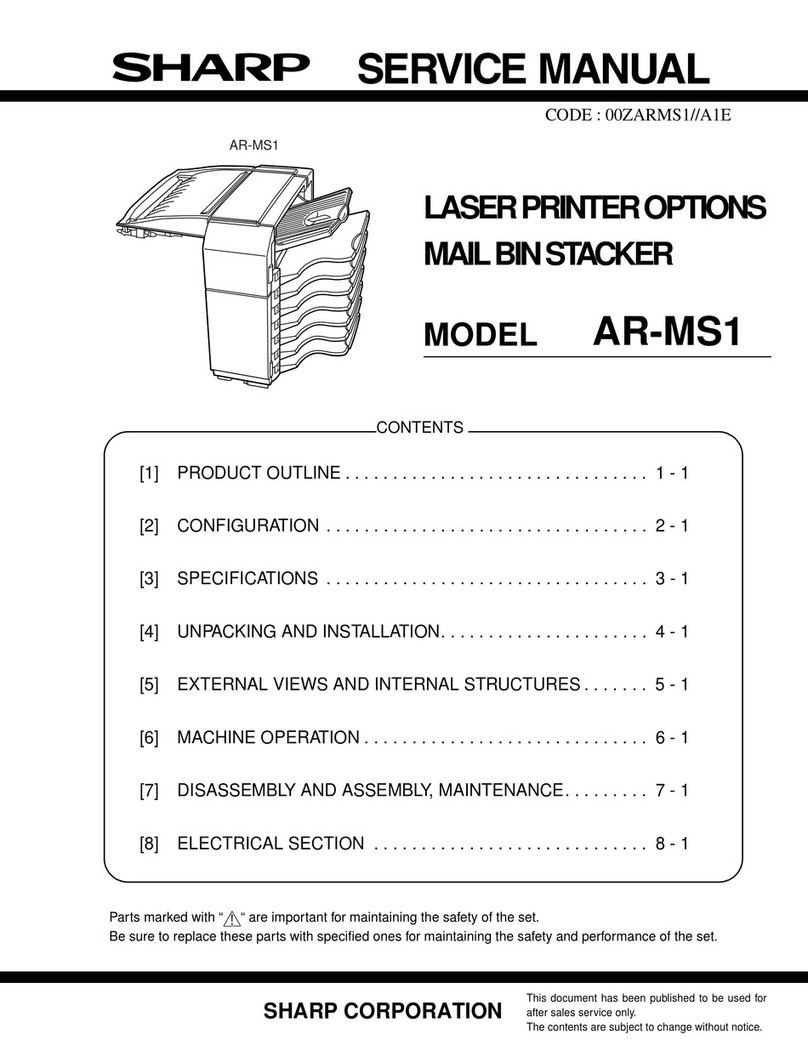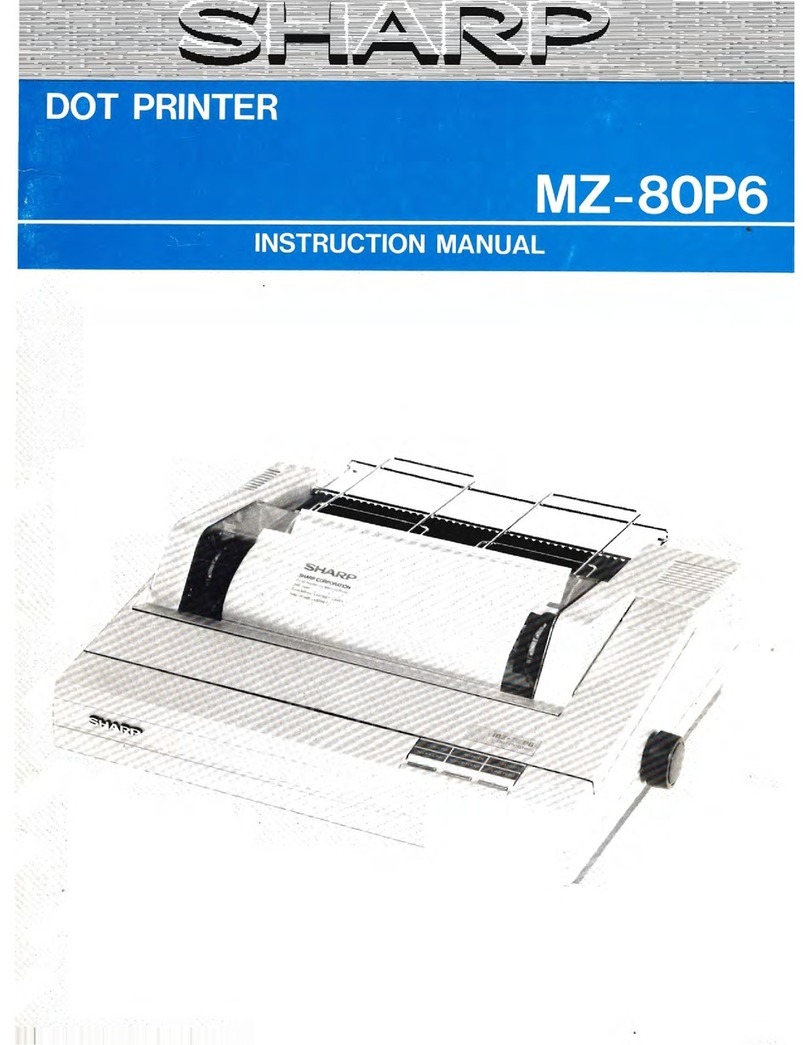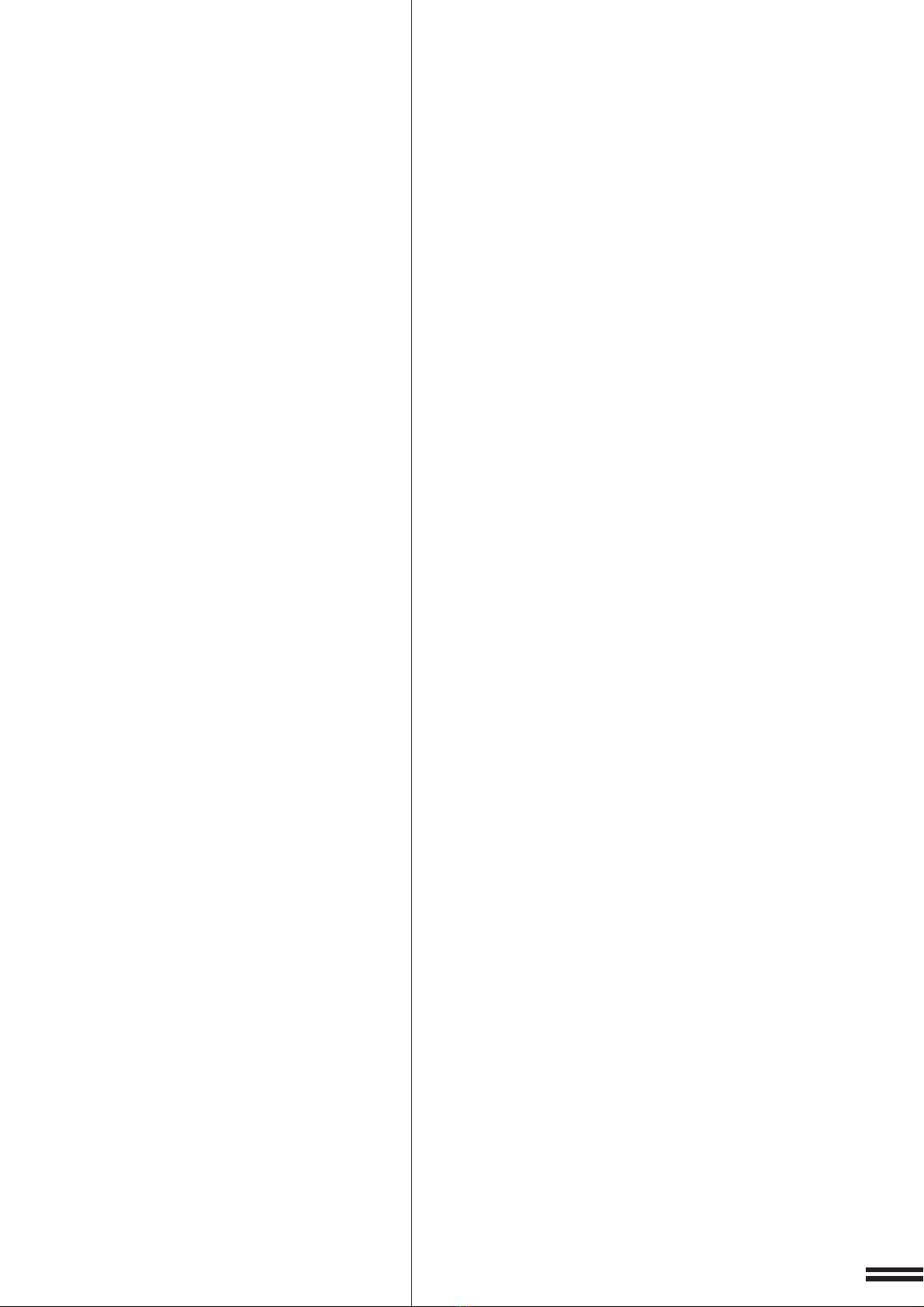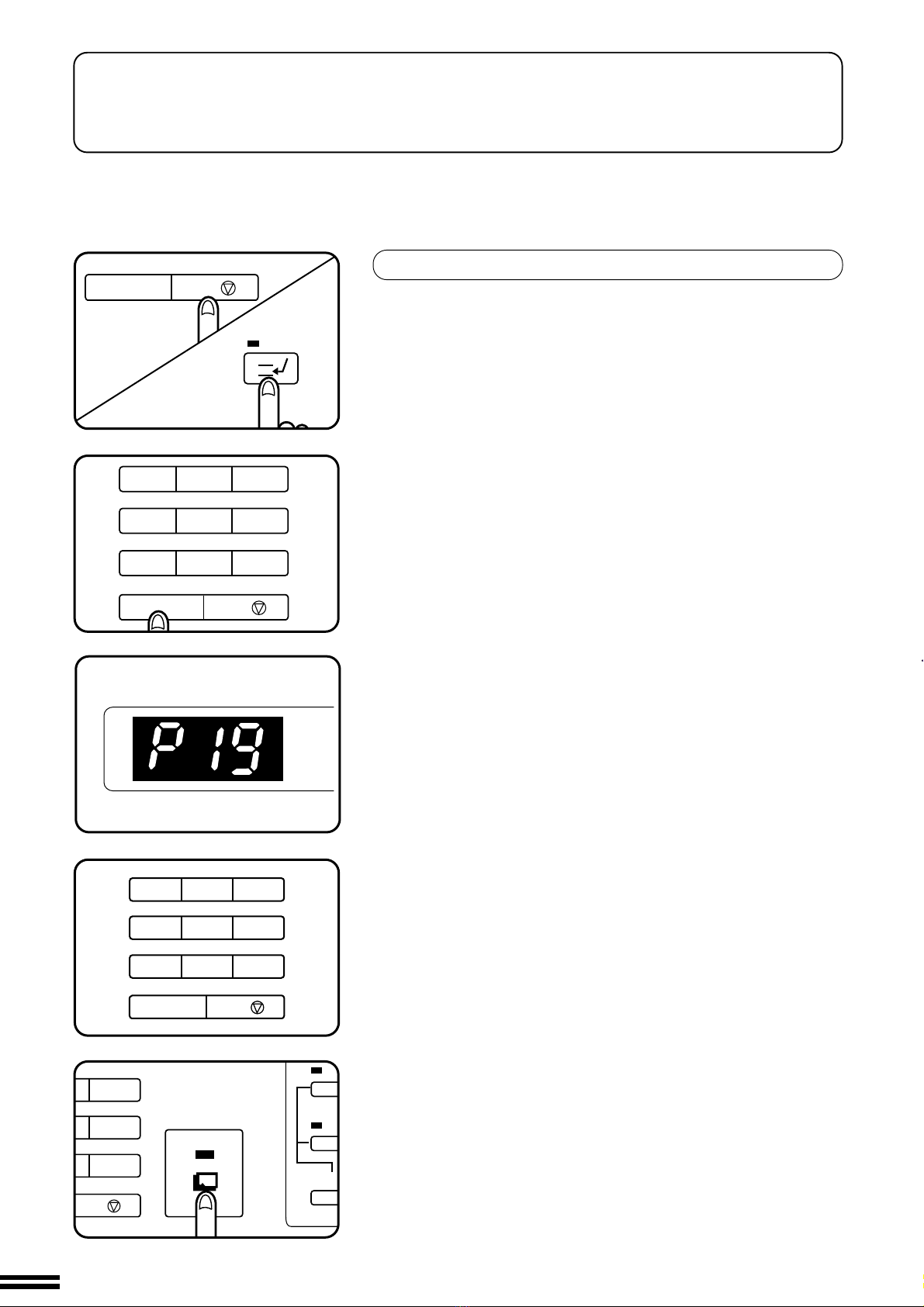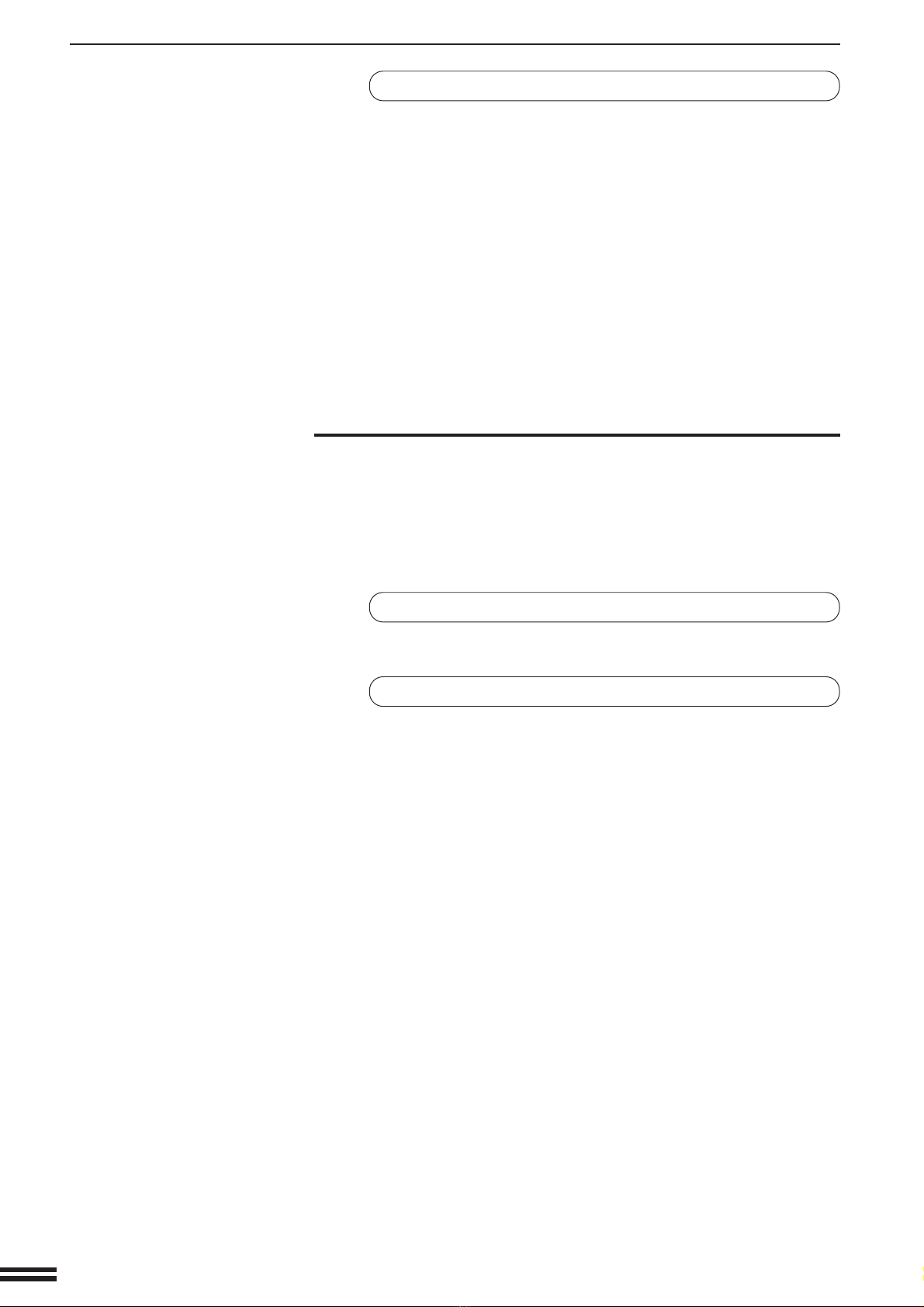3
I
I
I
I
I
I
I
I
KEY OPERATOR PROGRAMS
A complete list of all Key Operator Programs is provided below.
These programs can only be accessed by first entering the Key Op-
erator Code Number.
If the optional Card Counter (SF-EA11) is installed, programs 10 to
16 and 18 cannot be accessed.
Code No. Program Name Function Page No.
P10 Auditing Mode Enables or disables the basic auditing mode for 6
copier access.
P11 Copies by Account Displays or prints the total number of copies made 6
against account numbers.
P12 Billing by Account Displays or prints the accumulated cost of copies 7
by account number.
P13 Billing Clear Mode Clears all audit accounts or selectively clears indi- 8
vidual accounts.
P14 Account Number Enters account numbers, clears account numbers, 9
Control changes an account number, or prints all assigned
account numbers.
P15 Price/Copy Setting Sets up to 3 levels of price per copy against ac- 11
count numbers.
P16 Account Limit Sets the maximum number of copies which can be 12
Setting made against an assigned account number.
P17 Machine Identifica- Enters or prints the machine number. 13
tion Number
P18 Account Number Guards against trial and error entering of audit ac- 13
Security count numbers.
P19 Key Operator Code Changes the Key Operator Code Number. 14
Number Change
P20 Auto Exposure Lightens or darkens copies in the automatic expo- 14
Adjust sure mode.
P21 Power Up Timer Activates and sets a time interval after which the 14
copier automatically turns off.
P22 Toner Save Mode Reduces toner consumption. 14
P23 Auto Clear Setting Sets a time interval after which the copier returns to 15
the initial settings.
P24 Add or Change Adds or changes reduction and enlargement preset 15
Extra Presets copy ratios.
P25 Limit of Maximum Sets the limit of maximum copies to be selected. 16
Copies Selected
P26 Initial Margin Shift Sets the initial margin shift values. 16
Setting
P27 Erase Width Sets the amount of the erase area. 16
Adjustment
Downloaded from: http://www.usersmanualguide.com/