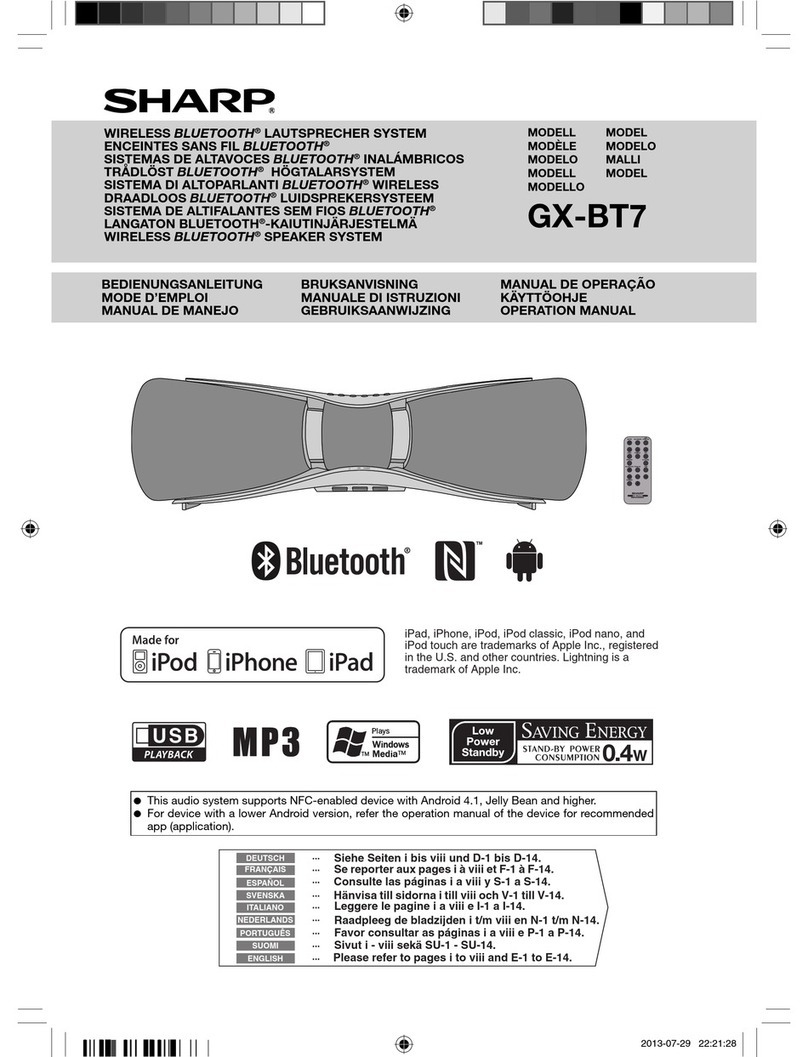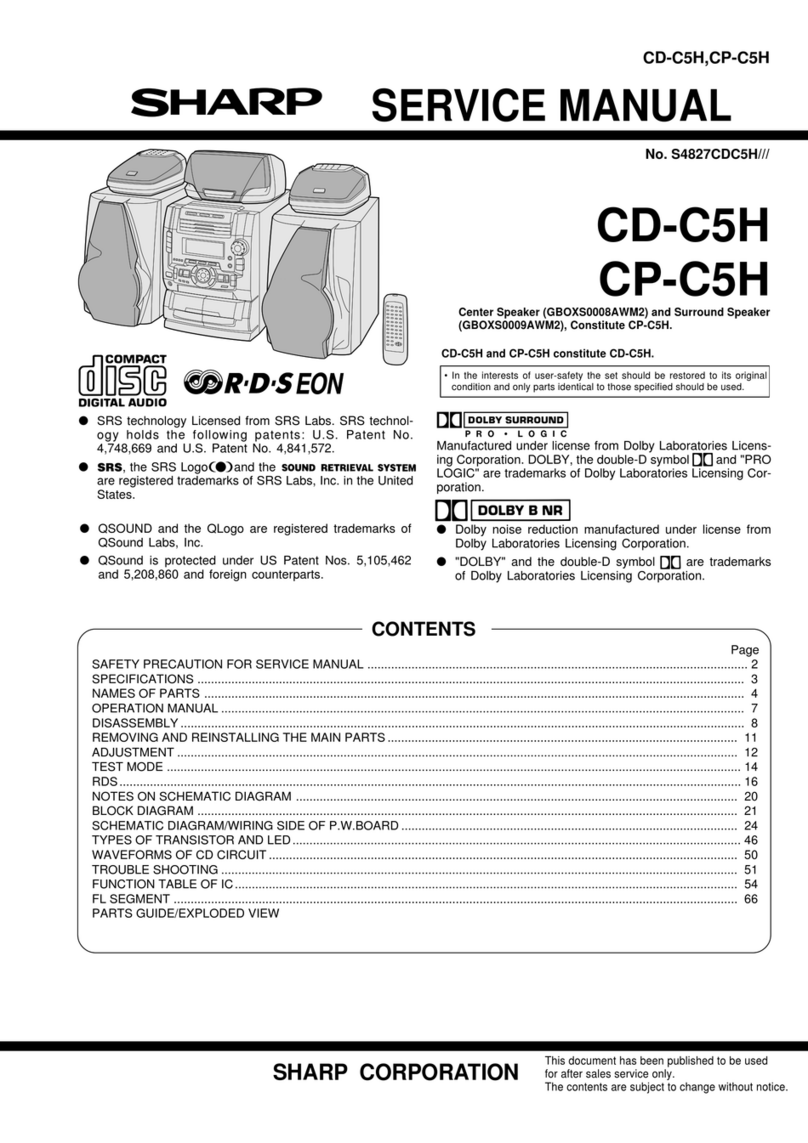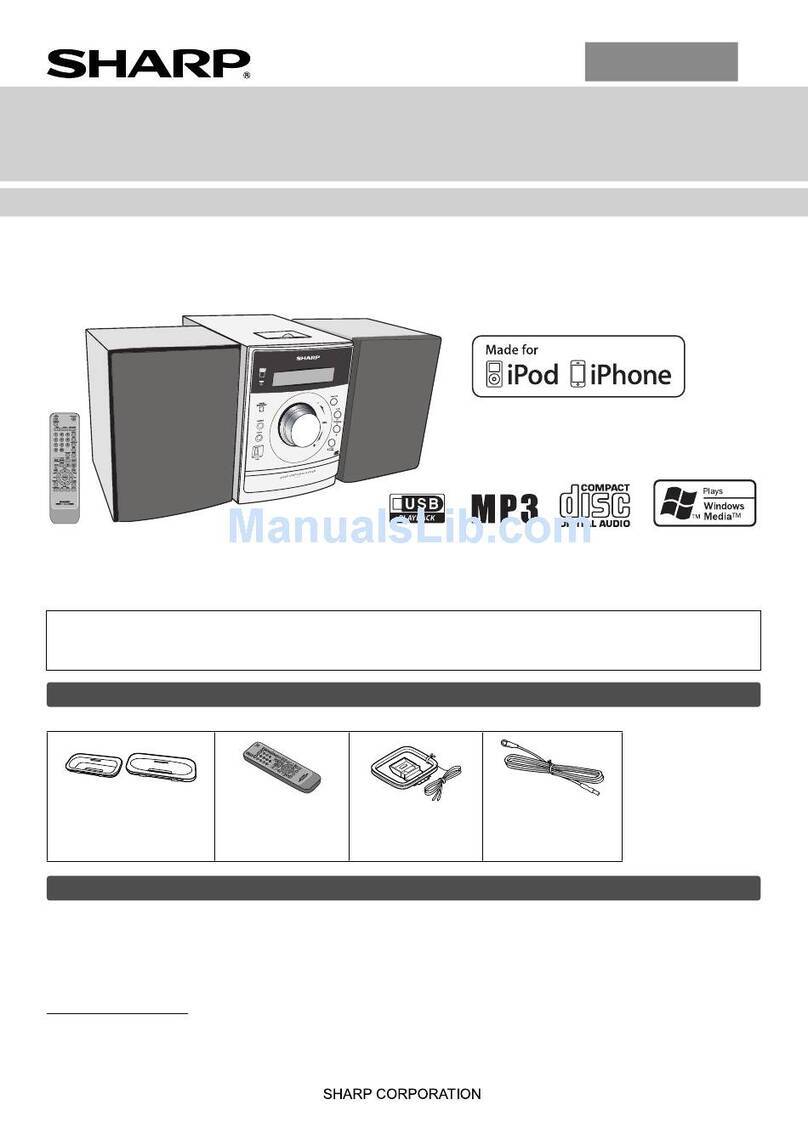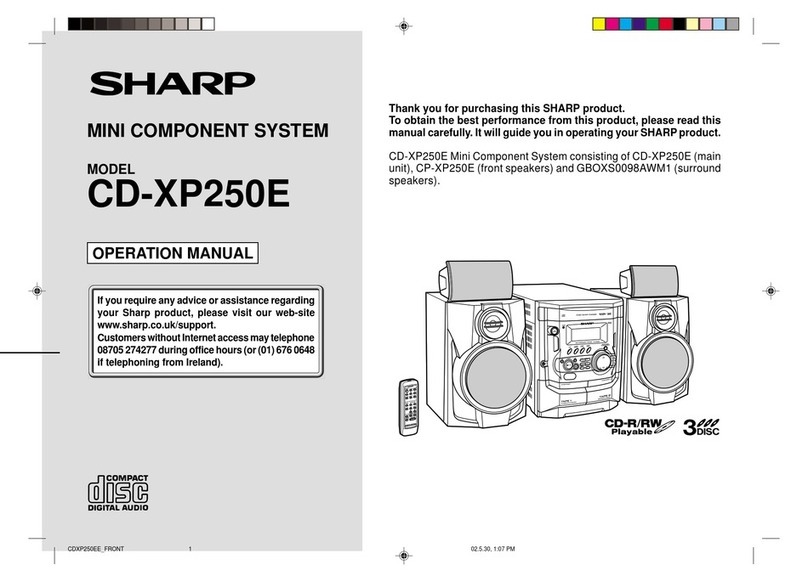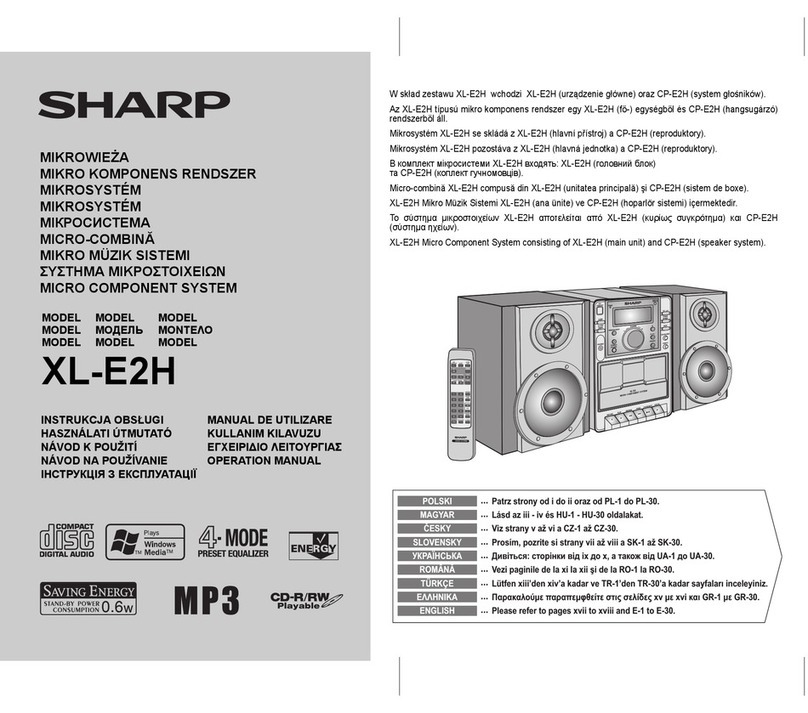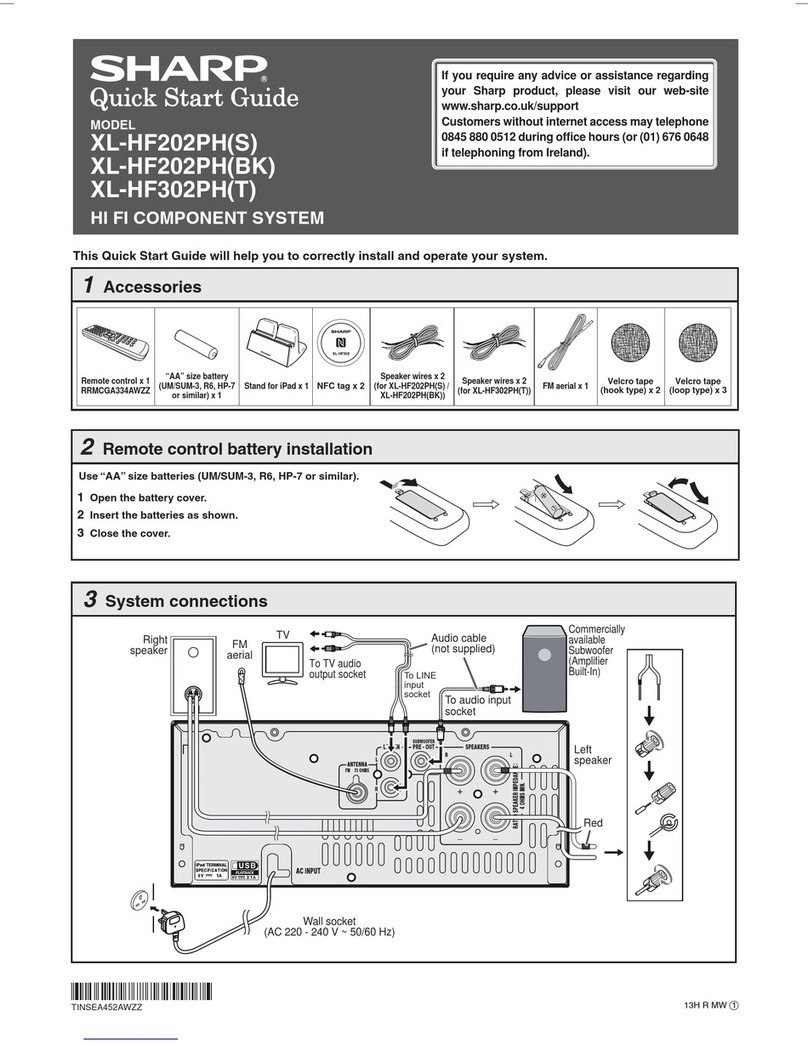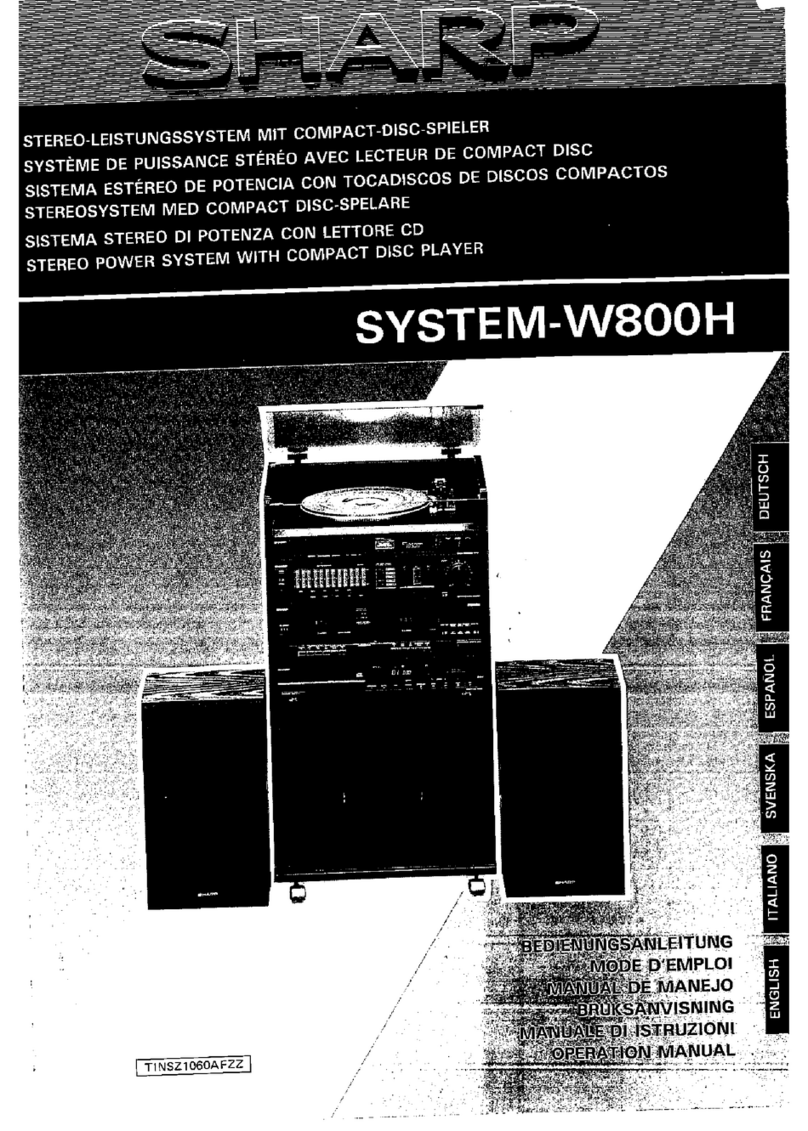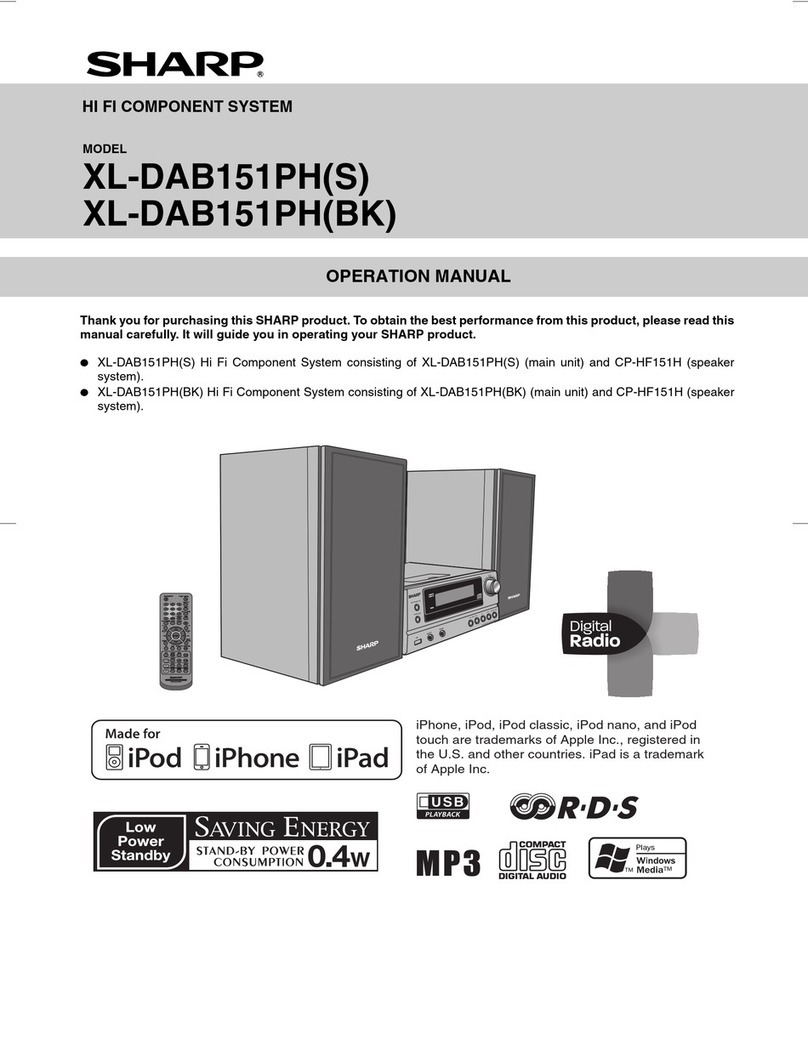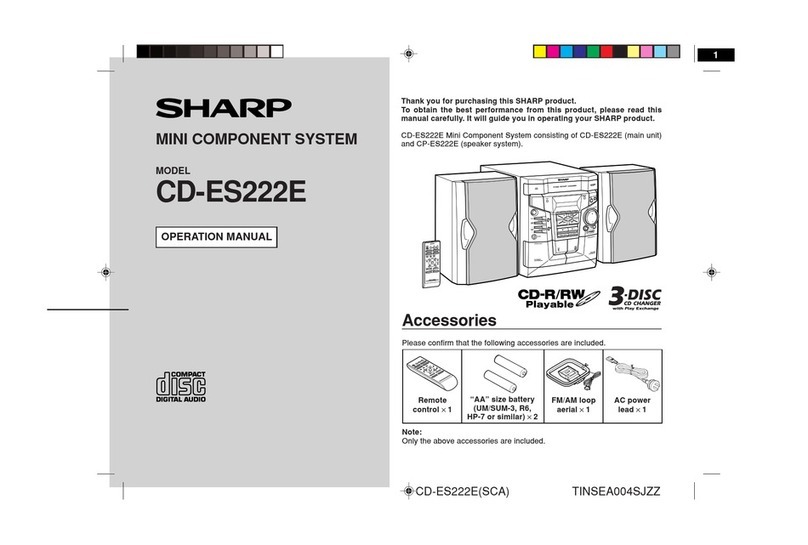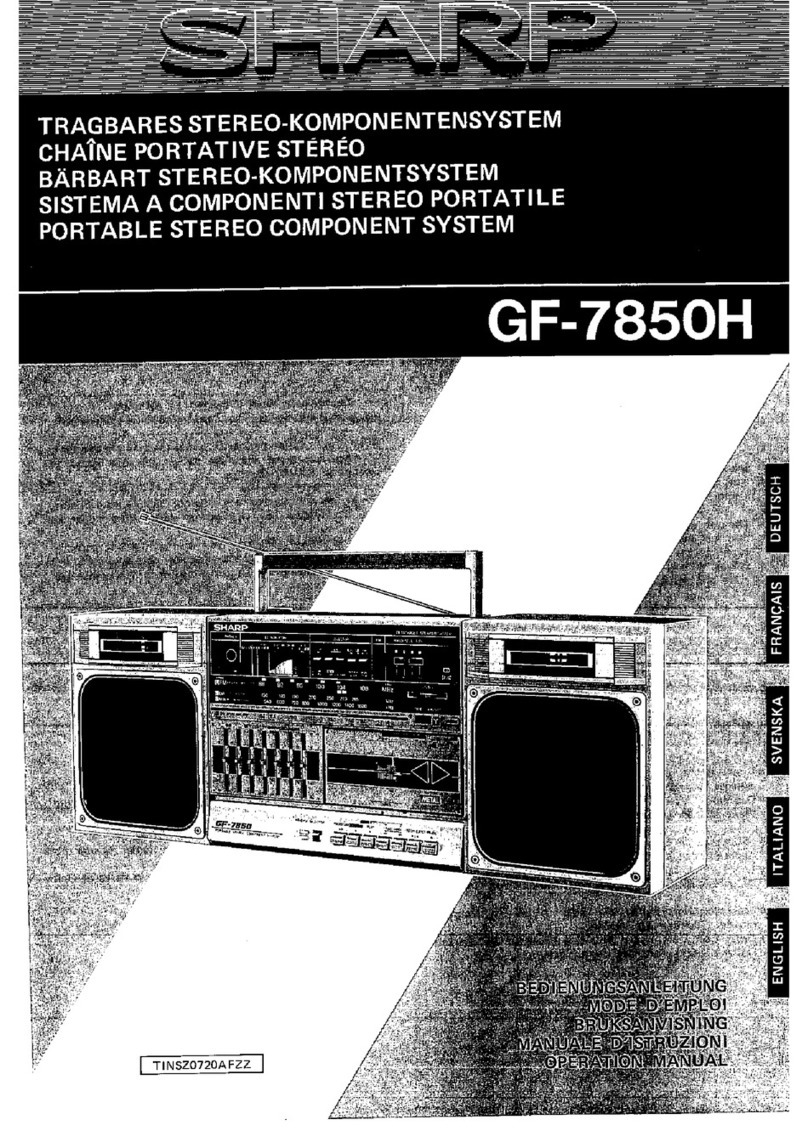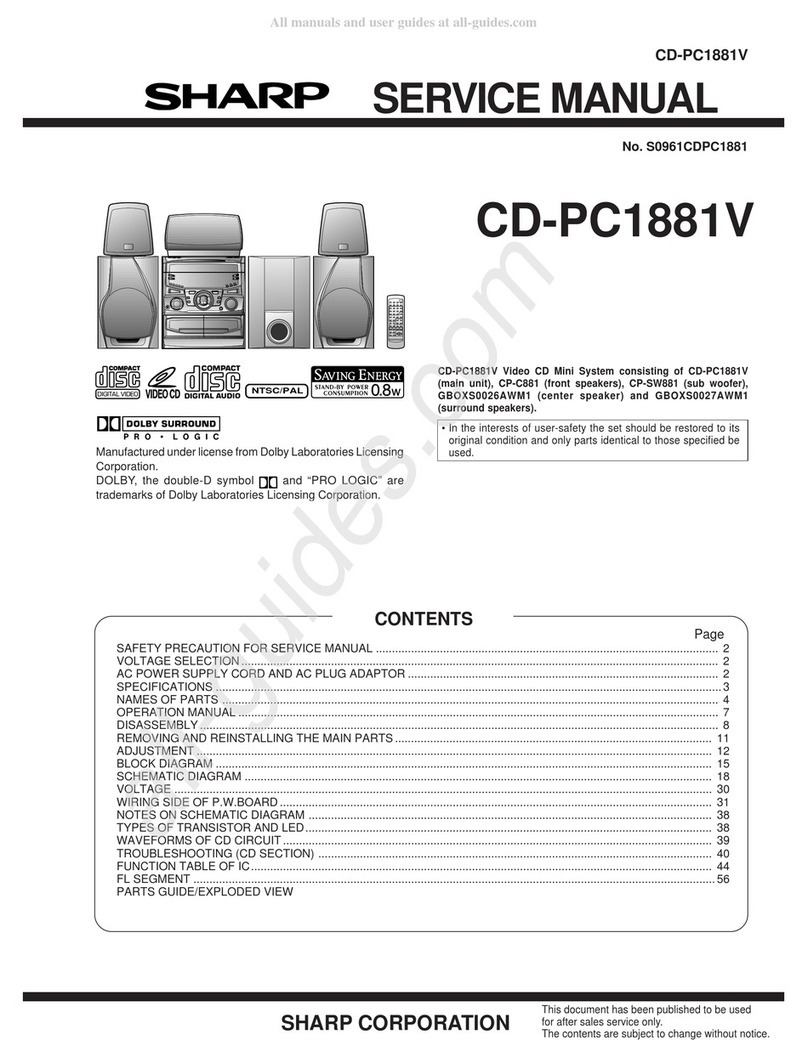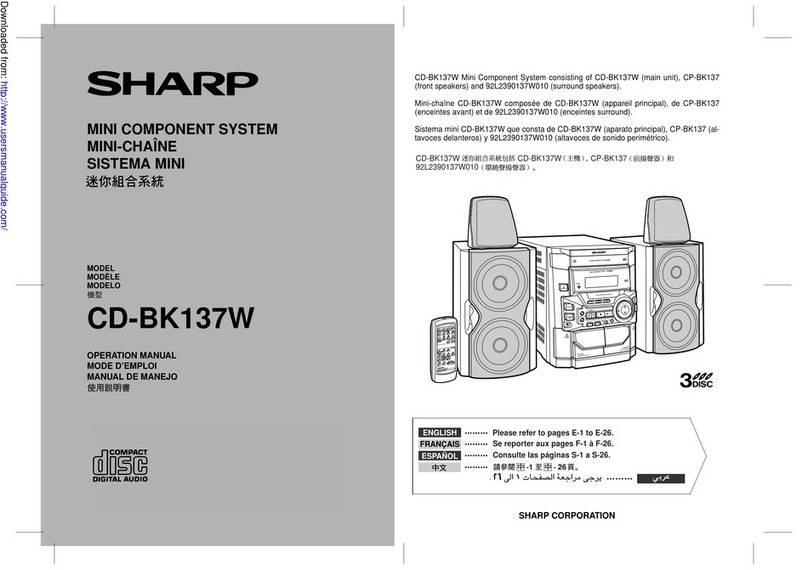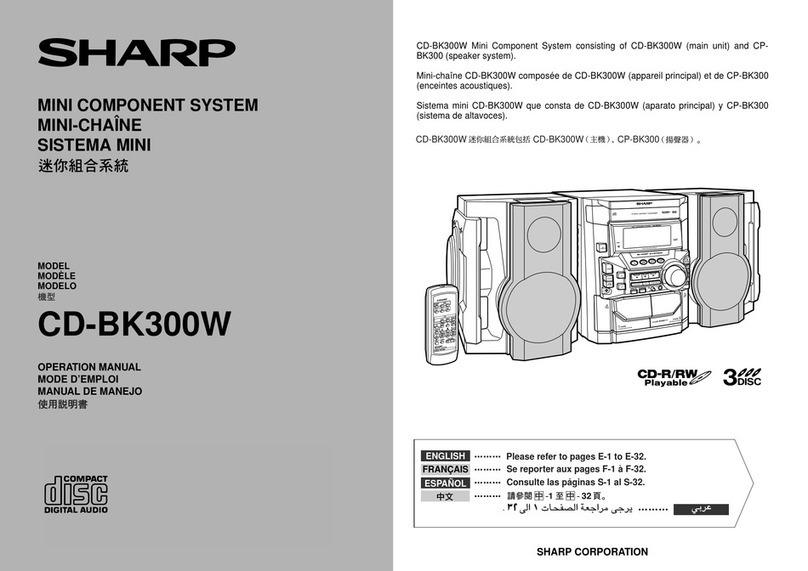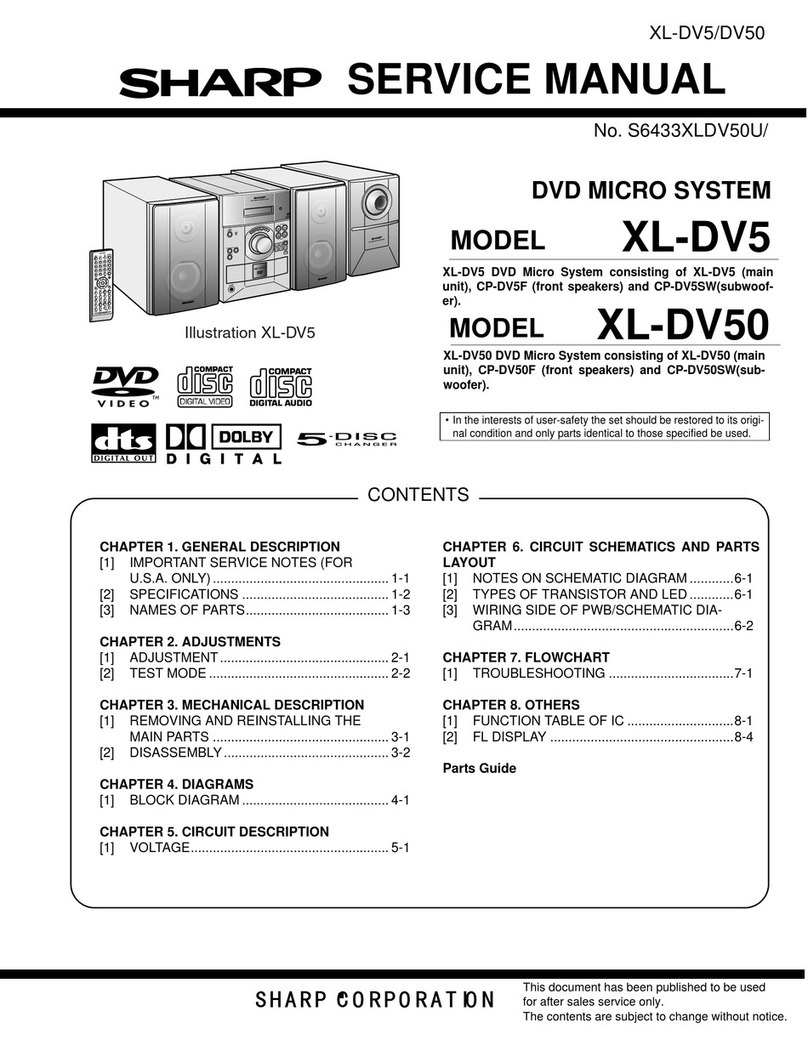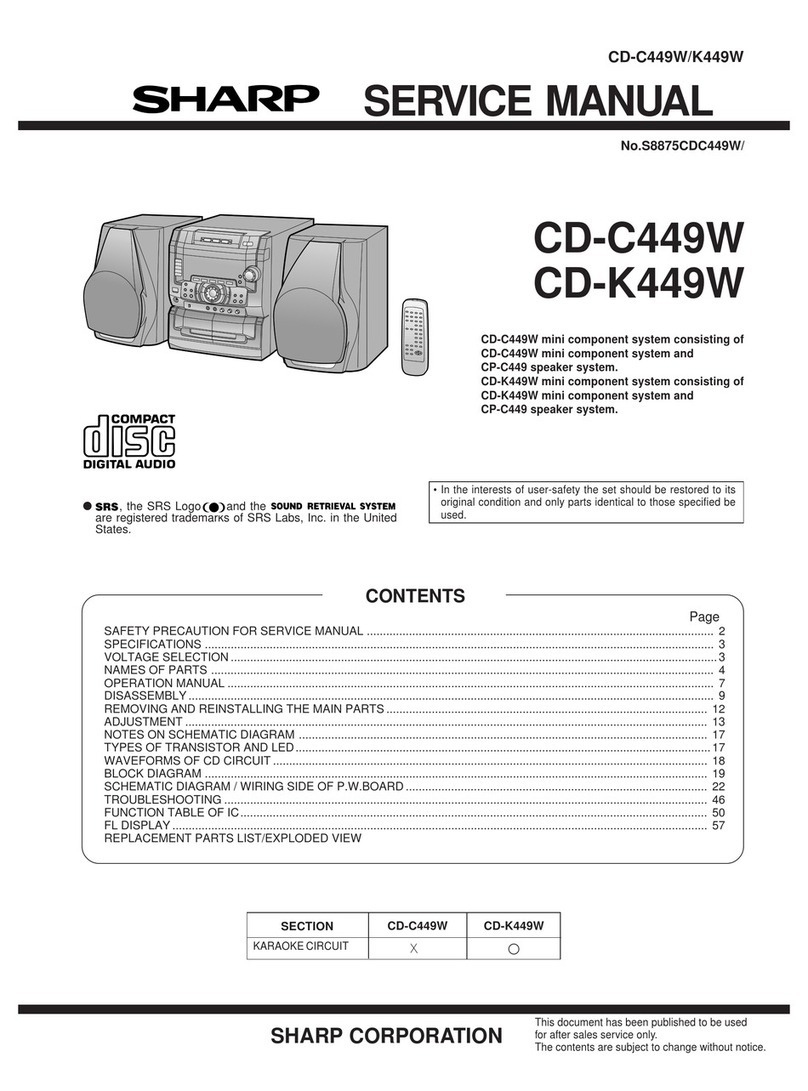CD-BA3100
– 6 –
Troubleshooting Chart
Many potential “problems” can be resolved by the owner without calling a service tech-
nician. If something is wrong with this product, check the following before calling your
authorized SHARP dealer or service center.
■
Cassette deck
Symptom
●Cannot record.
●Cannot record tracks with proper
sound quality.
●Cannot erase completely.
●Sound skipping.
●Cannot hear treble.
●Sound fluctuation.
●Cannot remove the tape.
Possible cause
●Is the erase-protection tab removed?
●Is it a normal tape?
●(You cannot record on a metal or CrO
2
tape.)
●Is there any slack?
●Is the tape stretched?
●Arethecapstans,pinchrollers,orheads
dirty?
●Ifapowerfailureoccursduringplayback,
theheadsremainengagedwiththetape.
Do not open the compartment forcibly.
Wait until electricity resumes.
■
Tuner
Symptom
●Radio makes unusual noise con-
secutively.
Possible cause
●Is the unit placed near the TV or com-
puter?
●IstheFM/AMloopantenna placed prop-
erly?
Move the AC power cord away from the
antenna if located near.
■
General
Symptom
●The clock is not on time.
●
Whenabutton is pressed, the unit
does not respond.
●No sound is heard.
■
CD player
Symptom
●Playback does not start.
●Playback stops in the middle or is
not performed properly.
●Playback sounds are skipped, or
stopped in the middle of a track.
Possible cause
●Is the disc loaded upside-down?
●Does the disc satisfy the standards?
●Is the disc distorted or scratched?
●Is the unit located near excessive vibra-
tions?
●Is the disc very dirty?
●Has condensation formed inside the
unit?
■
Remote control
Symptom
●The remote control does not op-
erate.
Possible cause
●Is the AC power cord of the unit plugged
in?
●Is the battery polarity respected?
●Are the batteries dead?
●Is the distance or angle incorrect?
●Does the remote control sensor receive
strong light?
■Condensation
Sudden temperature changes, storage or operation
in an extremely humid environment may cause con-
densation inside the cabinet (CD pickup, tape heads,
etc.) or on the transmitter on the remote control.
Condensation can cause the unit to malfunction.
If this happens, leave the power on with no disc (or
cassette) in the unit until normal playback is possible
(about1hour).Wipeoffanycondensationon the trans-
mitter with a soft cloth before operating the unit.
Possible cause
●Did a power failure occur?
●Reset the clock.
●Setthisunittothe power stand-by mode
and then turn it back on.
●If the unit still malfunctions, reset it.
(Refer to step 3 under“If trouble occurs”.)
●Is the volume level set to “0”?
●Are the headphones connected?
●Are the speaker wires disconnected?
■
If trouble occurs
When this product is subjected to strong external interference (mechanical shock, ex-
cessive static electricity, abnormal supply voltage due to lightning, etc.) or if it is oper-
ated incorrectly, it may malfunction.
If such a problem occurs, do the following:
1
. Set the unit to the stand-by mode and turn the power on again.
2
. If the unit is not restored in step 1, unplug and plug in the unit, and then turn
the power on.
3
. If neither step 1 nor 2 restores the unit, do the following:
➀ Press the ON/STAND-BY button to enter the power stand-by mode.
➁ While pressing down the MEMORY/SET button and X-BASS/DEMO button,
press the ON/STAND-BY button until “CLEAR AL” appears.
Troubleshooting Chart
Caution:
This operation will erase all data stored in memory including clock, timer settings,
tuner preset, and CD program.