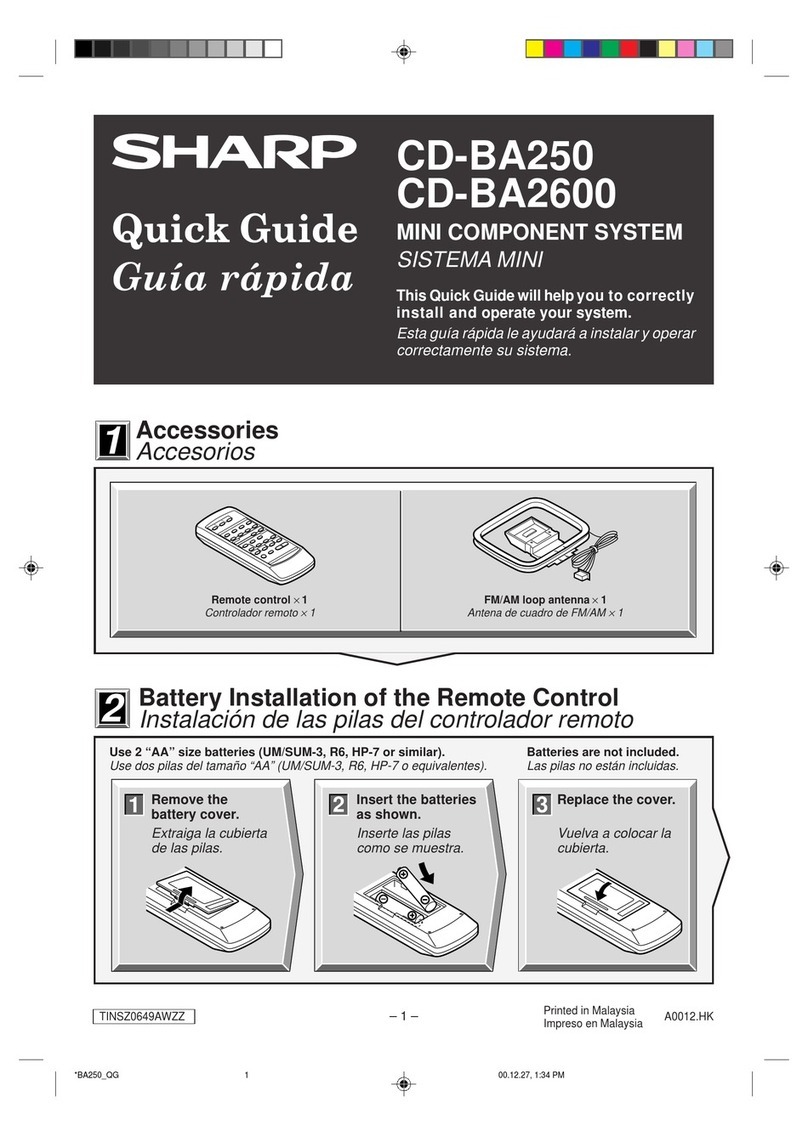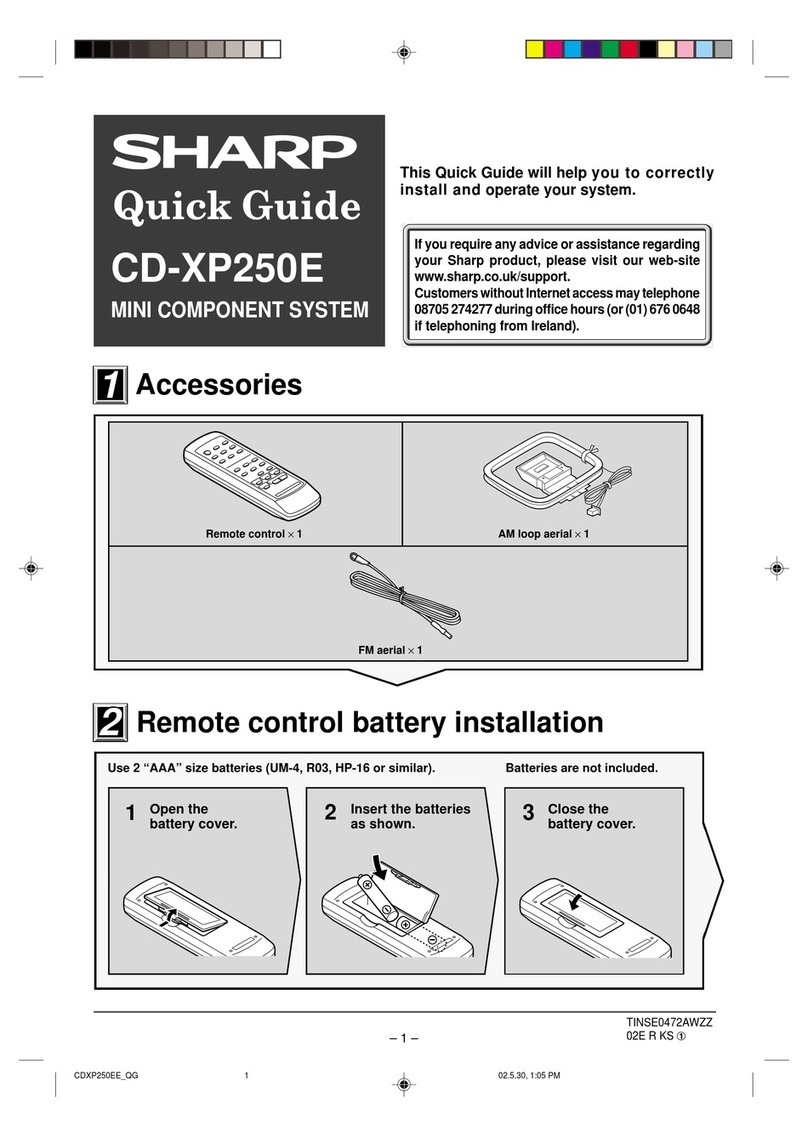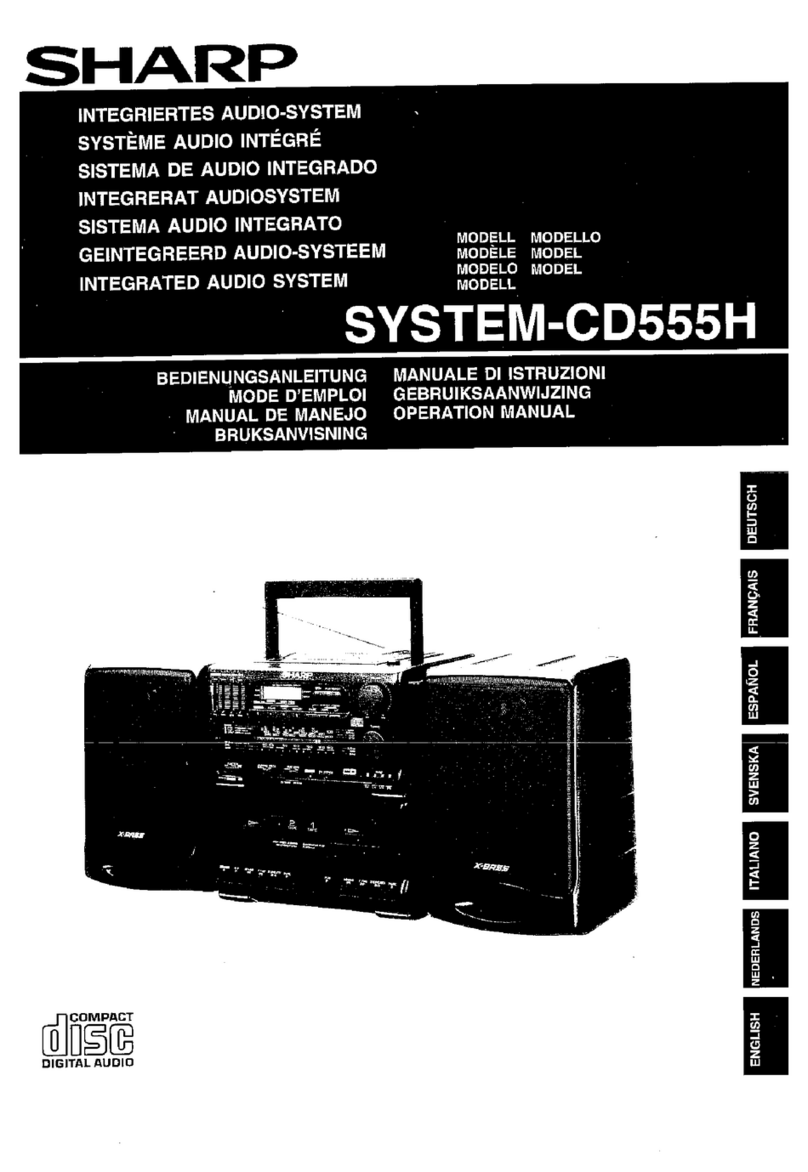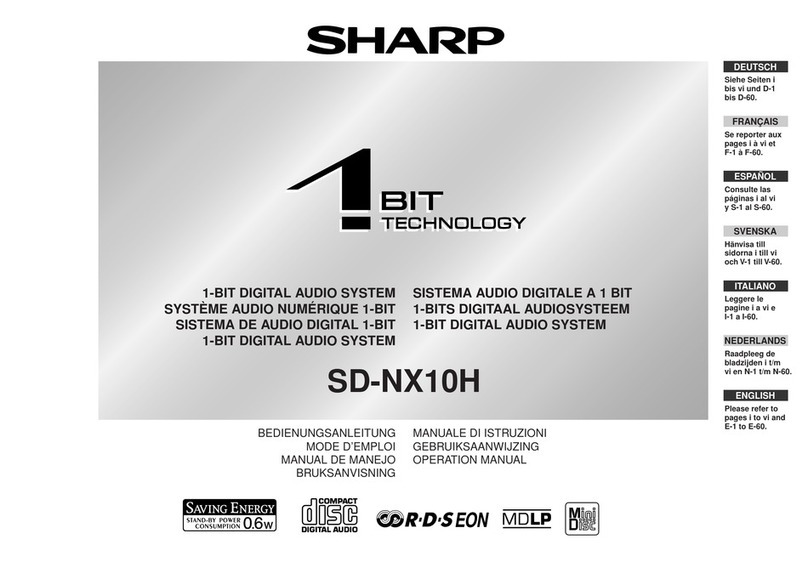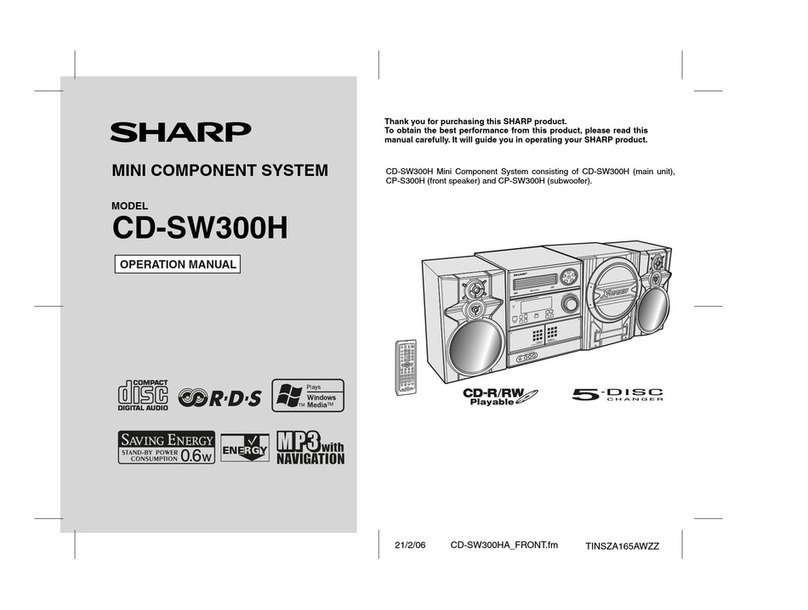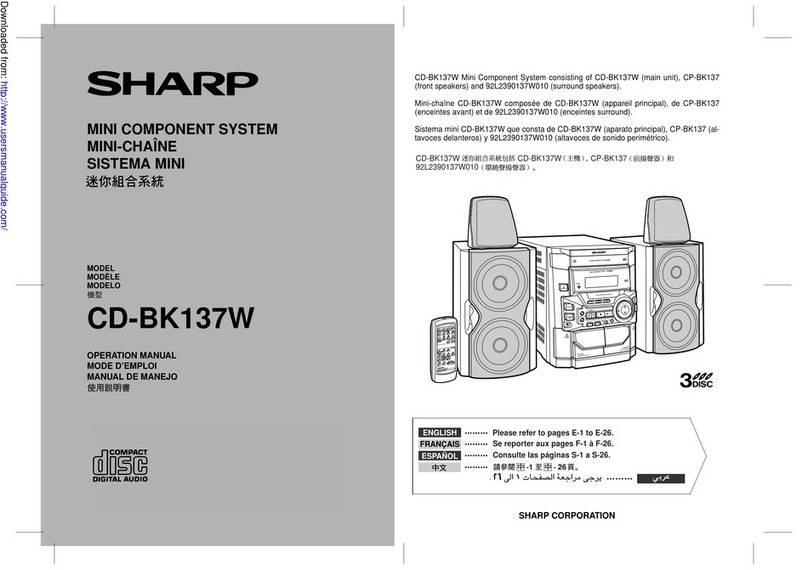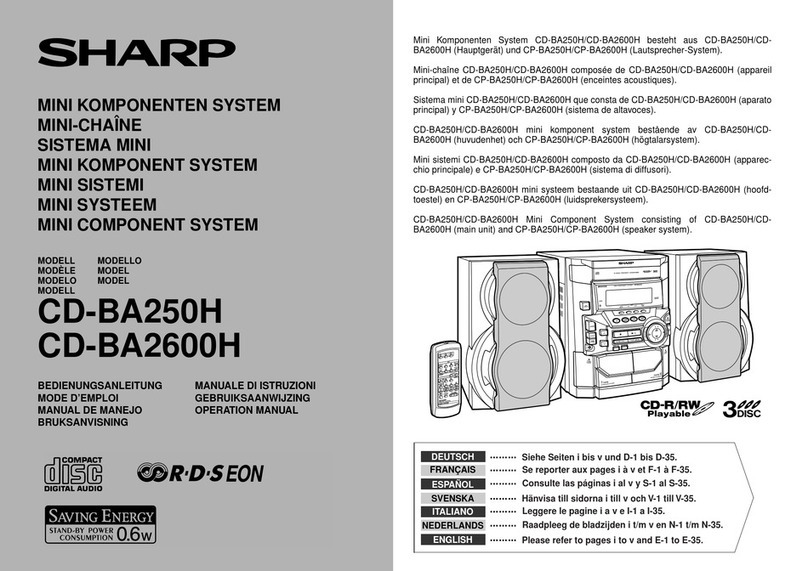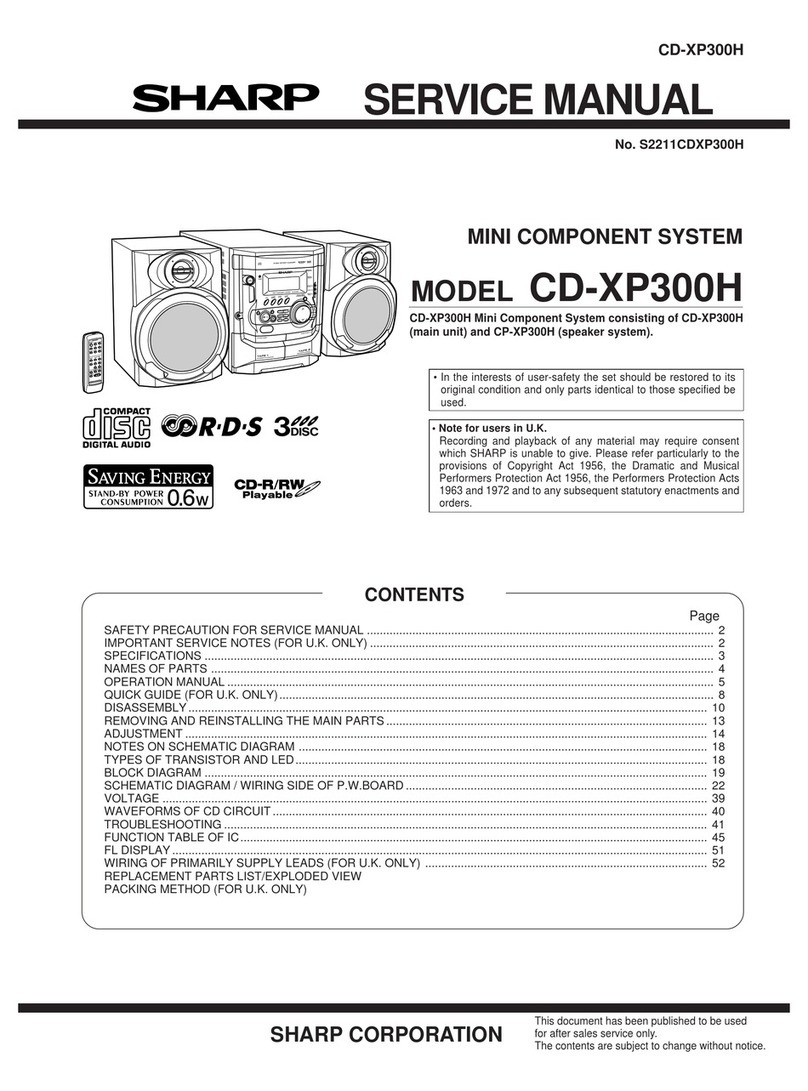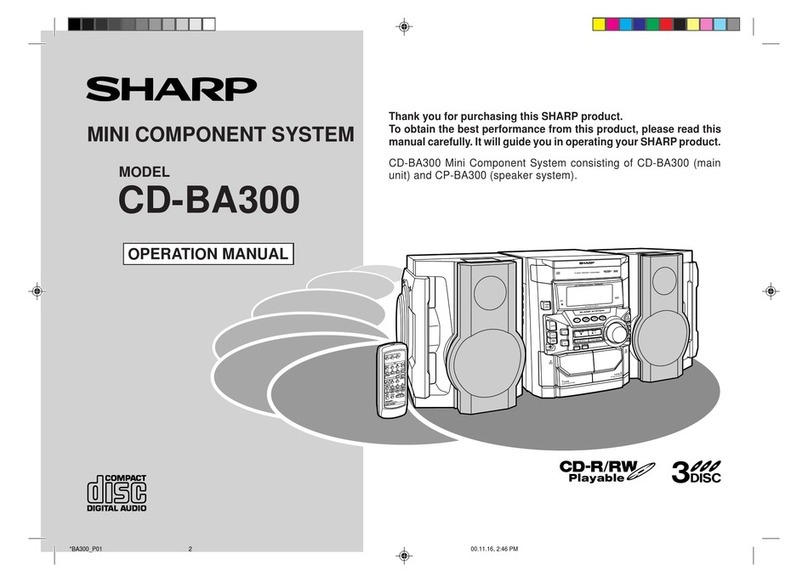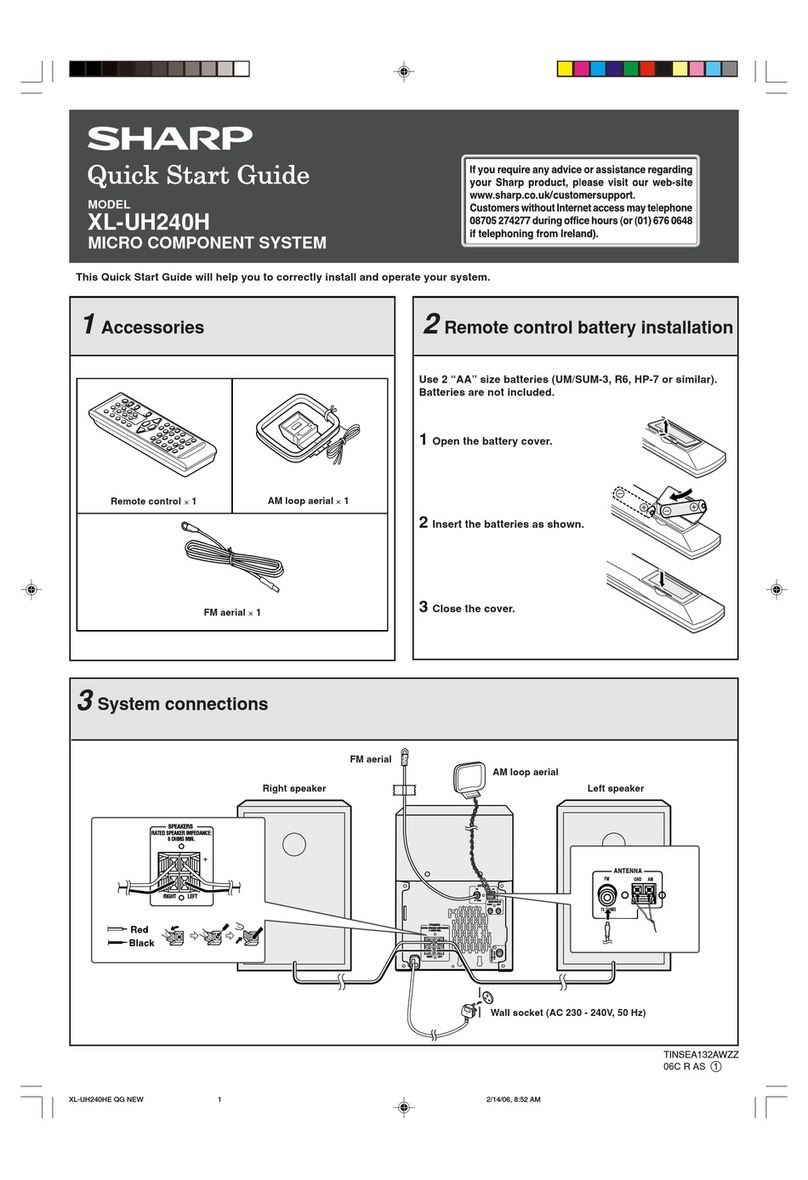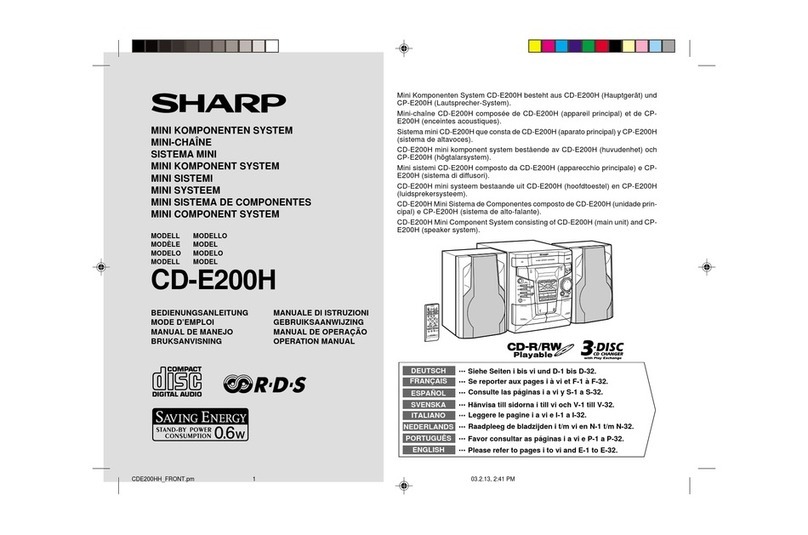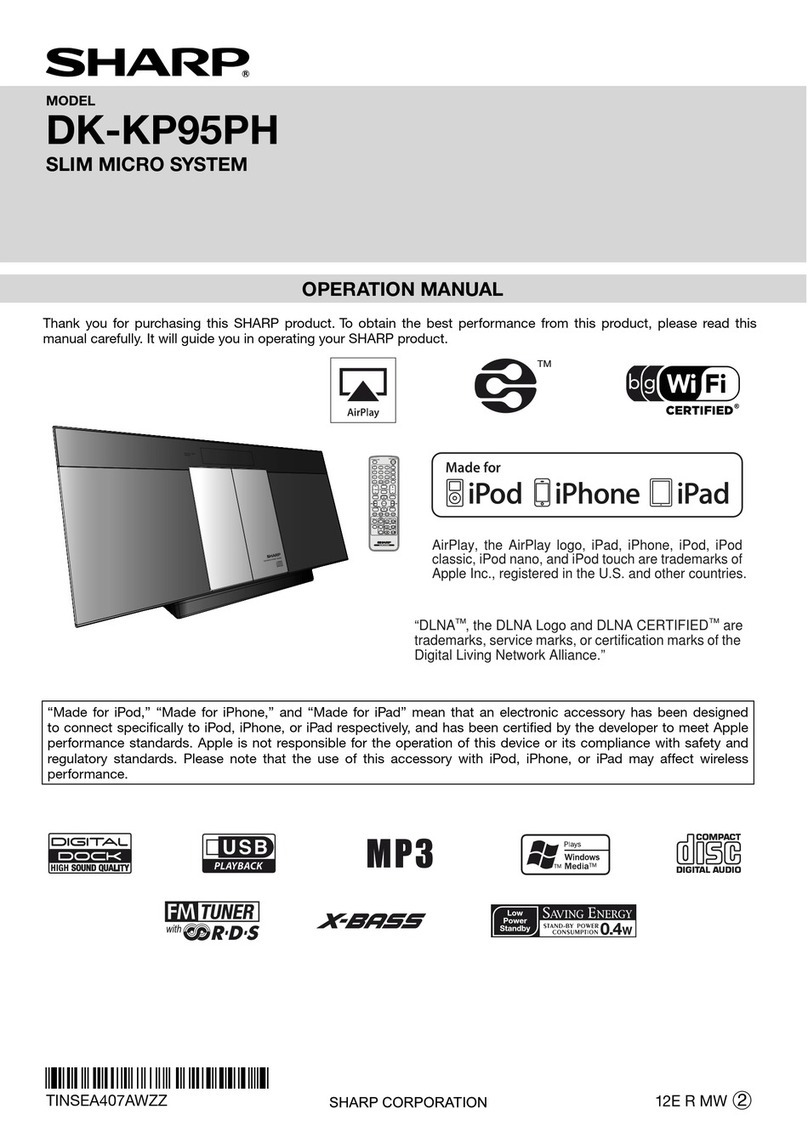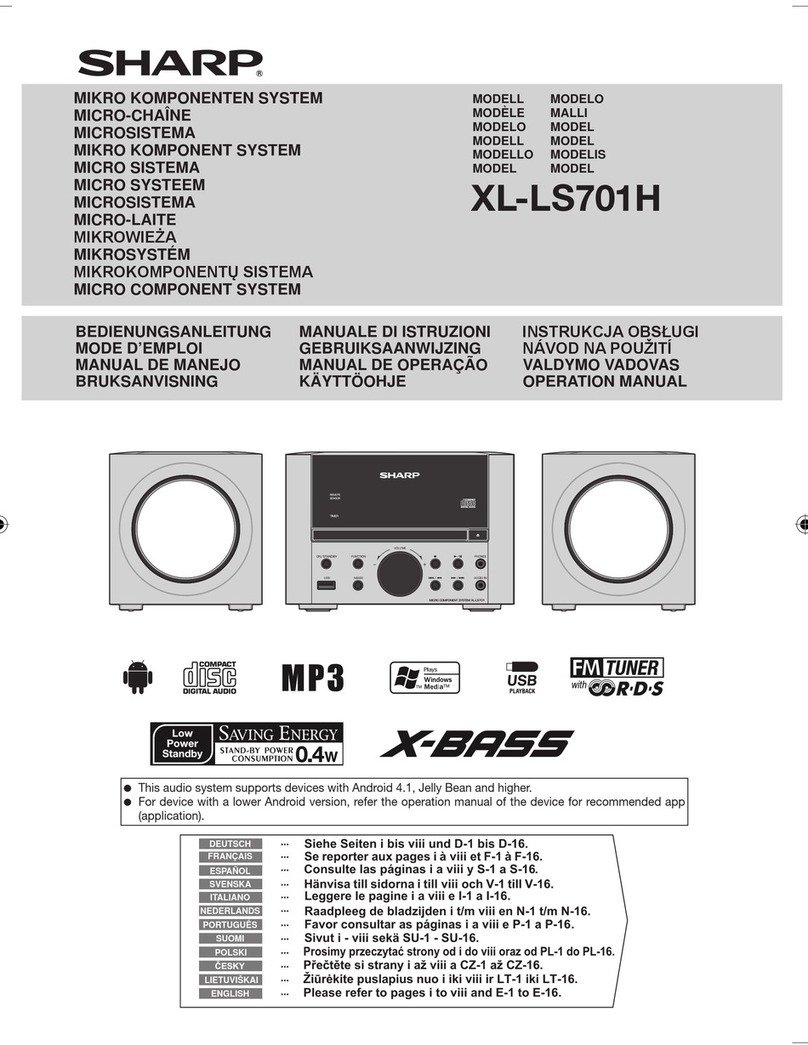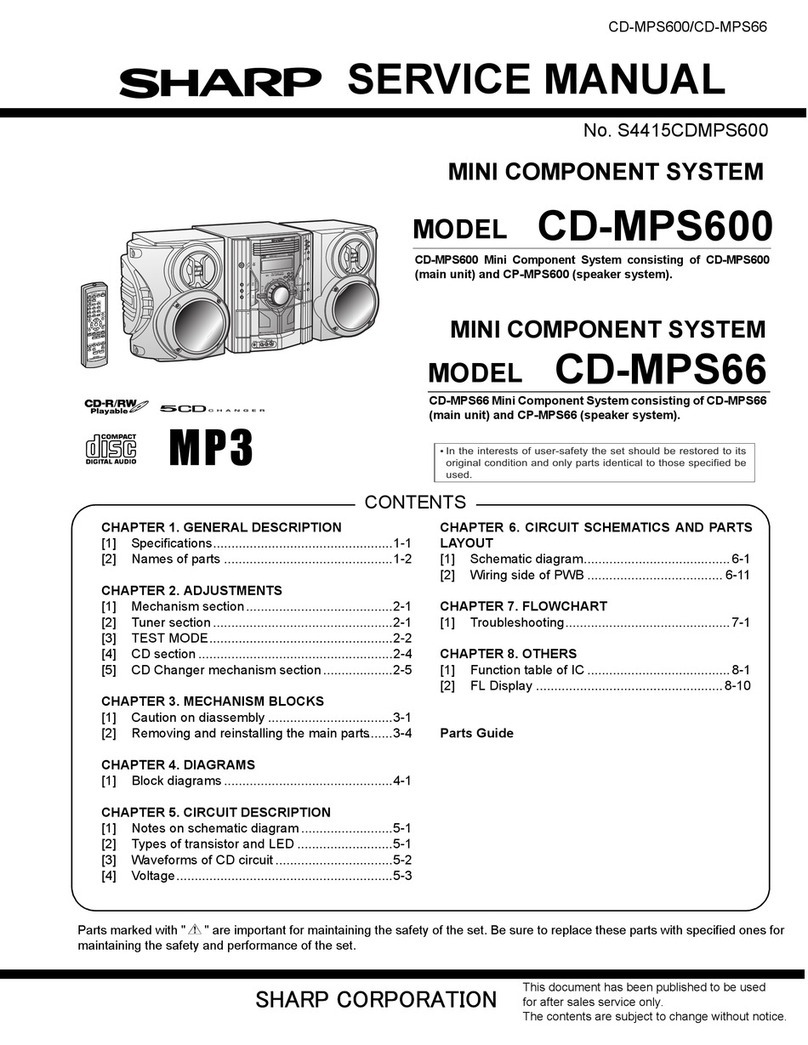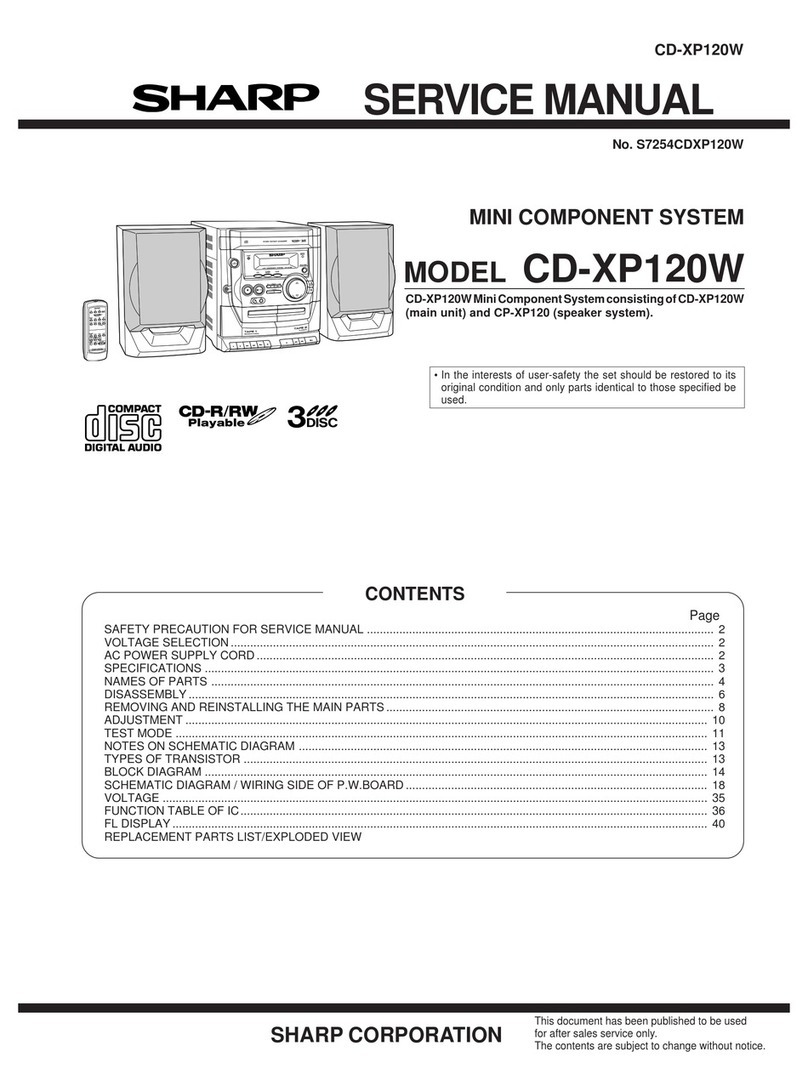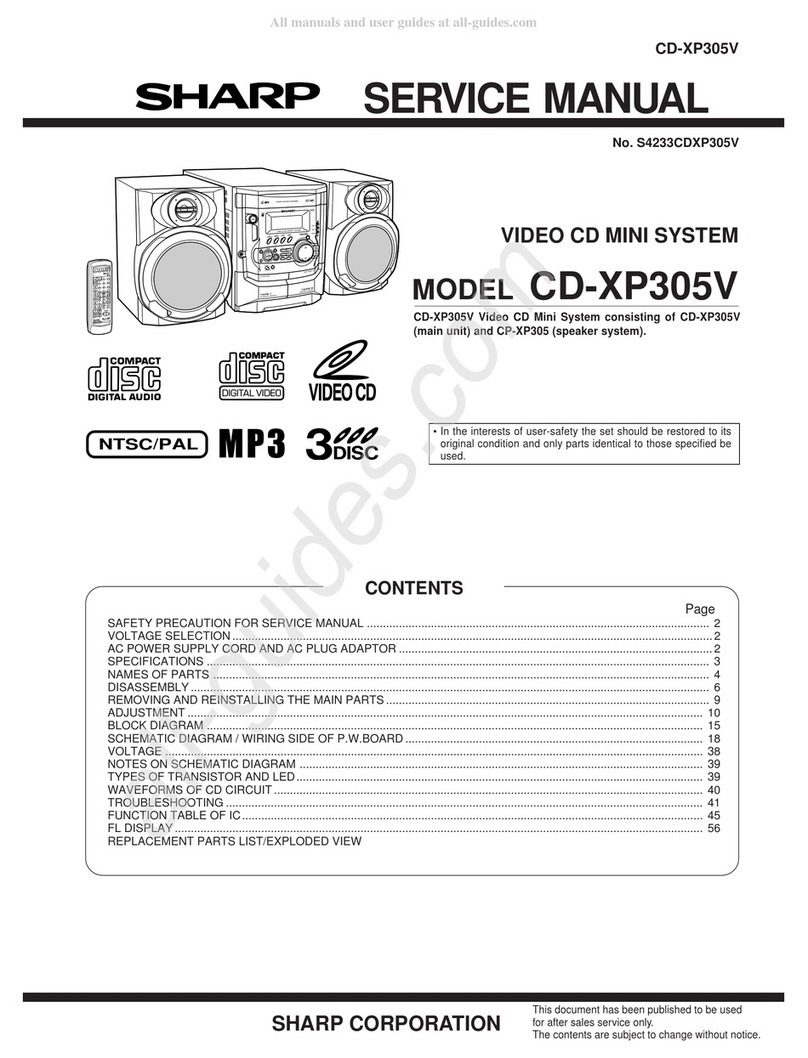3
Page
ACCESSORIES ................................................. 3
PRECAUTIONS .............................................. 4-5
NAMES OF CONTROLS AND INDICATORS .. 5-7
PREPARATION FOR USE ...........................8-10
SOUND CONTROL .................................... 10-11
SETTING THE CLOCK ................................... 12
COMPACT DISC OPERATION ..................13-15
CASSETTE OPERATION ................................ 16
CONTENTS
Page
RADIO OPERATION .................................. 17-18
RDS (Radio Data System) OPERATION
..
19-26
RECORDING ................................................... 27
HOW TO USE THE BUILT-IN TIMER.........27-29
USING EXTERNAL UNITS......................... 30-31
RESETTING THE MICROCOMPUTER........... 31
MAINTENANCE .............................................. 31
SPECIFICATIONS ........................................... 32
PRECAUTIONS
■General
●Please ensure that the equipment is positioned
in a well ventilated area and ensure that there is
at least 10cm (4”) of free space along the sides
and back. There must also be a minimum of
20cm (8”) of free space on the top of the unit.
●Do not use oil, solvents, petrol, paint thinners or
insecticides on the unit.
●Do not expose the unit to moisture, to tempera-
tureshigherthan60°C(140°F) or to extreme low
temperatures.
●Keep the unit away from direct sunlight, strong
magnetic fields, excessive dust, humidity and
electronic/electrical equipment (home comput-
ers, facsimiles, etc.) which generate electrical
noise.
●Hold the AC power plug by the head when re-
moving it from theAC socket, as pulling the lead
can damage internal wires.
ACCESSORIES
● FM aerial ×1
● Remote control ×1 ● AM loop aerial ×1
●When cleaning the heads, pinch roller, etc., re-
move theAC power plug from the wall socket as
the unit contains high voltages.
Do not remove the outer cover, as this may re-
sult in electric shock. Refer internal service to
your local SHARP service facility.
●Use the unit on a firm, level surface free from vi-
bration, and do not place anything on the top of
the unit.
●If an electrical storm is taking place near you, it
is suggested that you disconnect the AC power
lead from the AC socket for safety.
●The ventilation should not be impeded by cover-
ing the ventilation openings with items, such as
newspapers, tablecloths, curtains, etc.
●No naked flame sources, such as lighted can-
dles, should be placed on the apparatus.
●Attention should be drawn to the environmental
aspects of battery disposal.
●The apparatus is designed for use in moderate
climate.
Note:
Parts and equipment mentioned in this operation manual other than
those in the drawing are not included.
● AC power lead ×1
60H/70H(SUK)01-07 00.1.5, 11:38 AM3