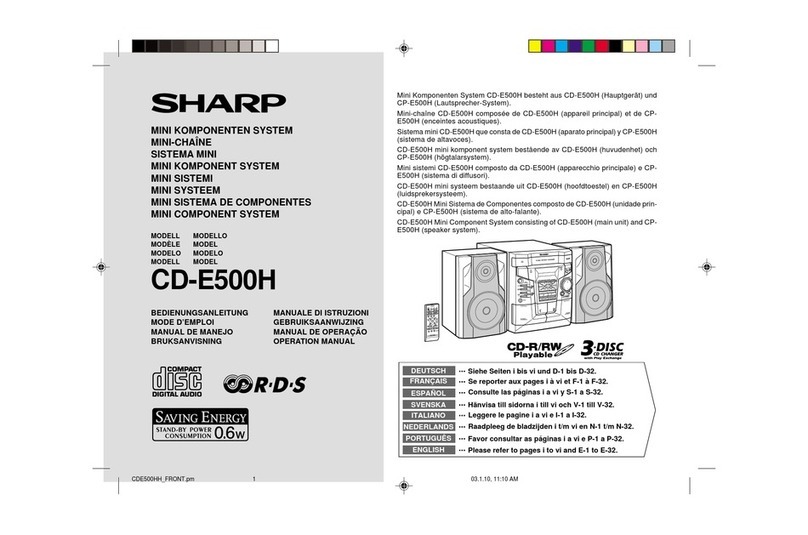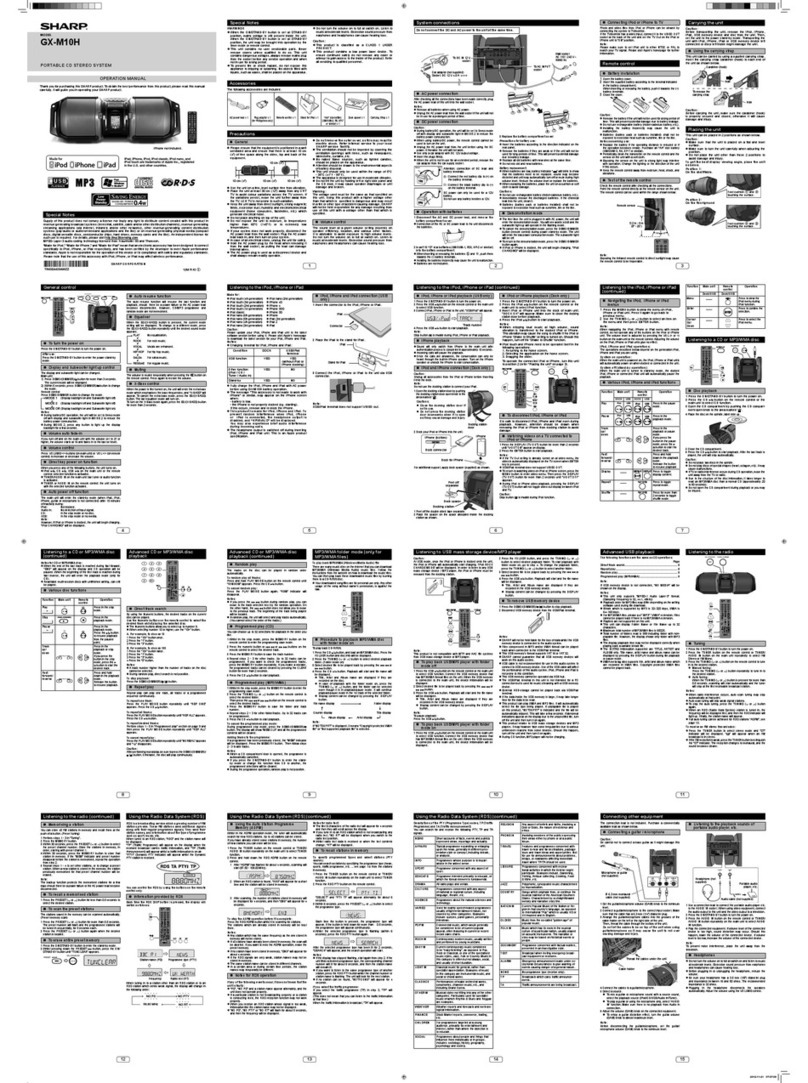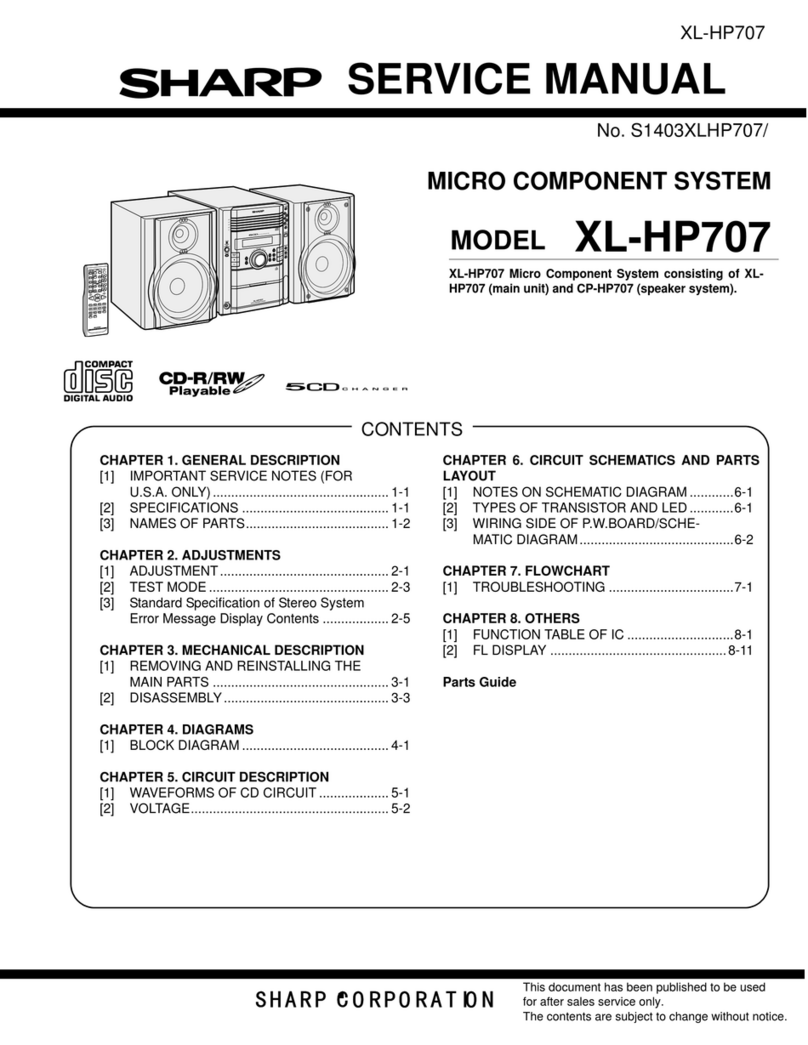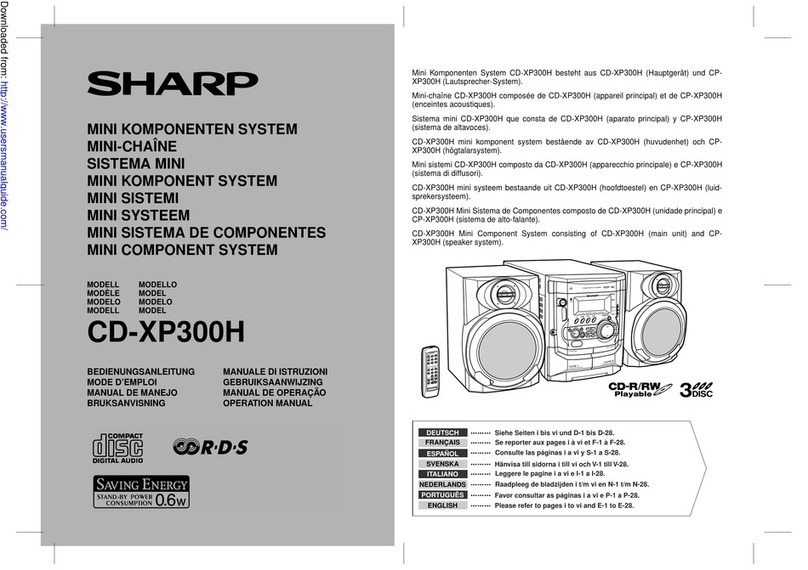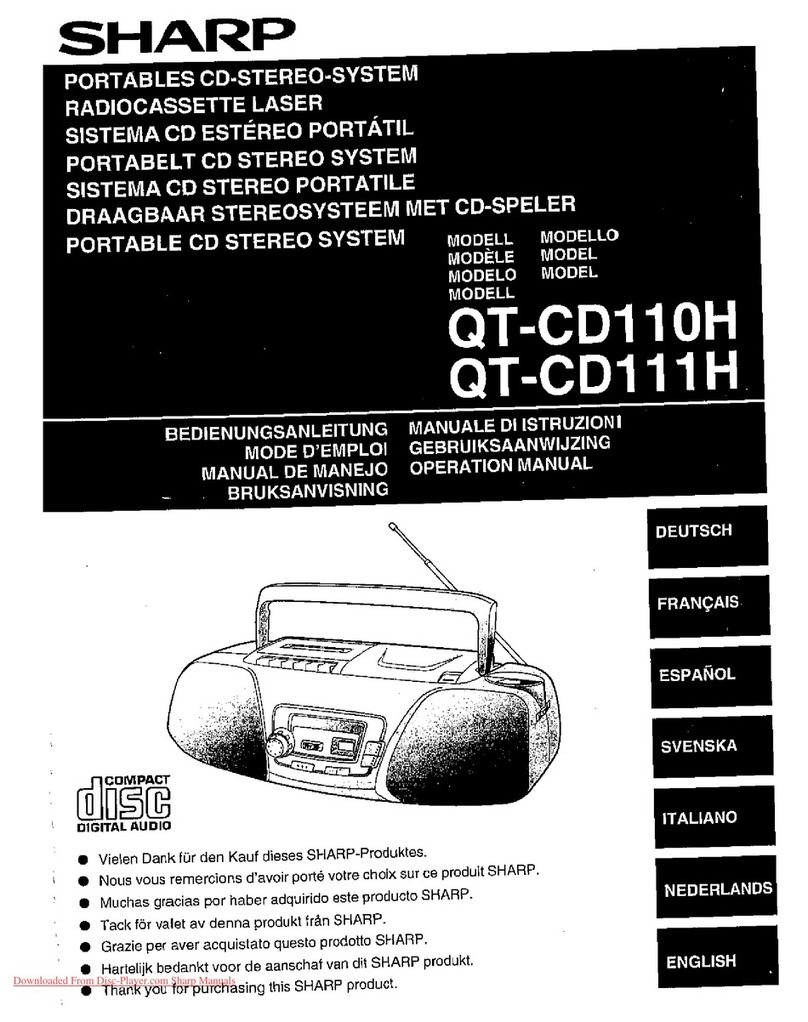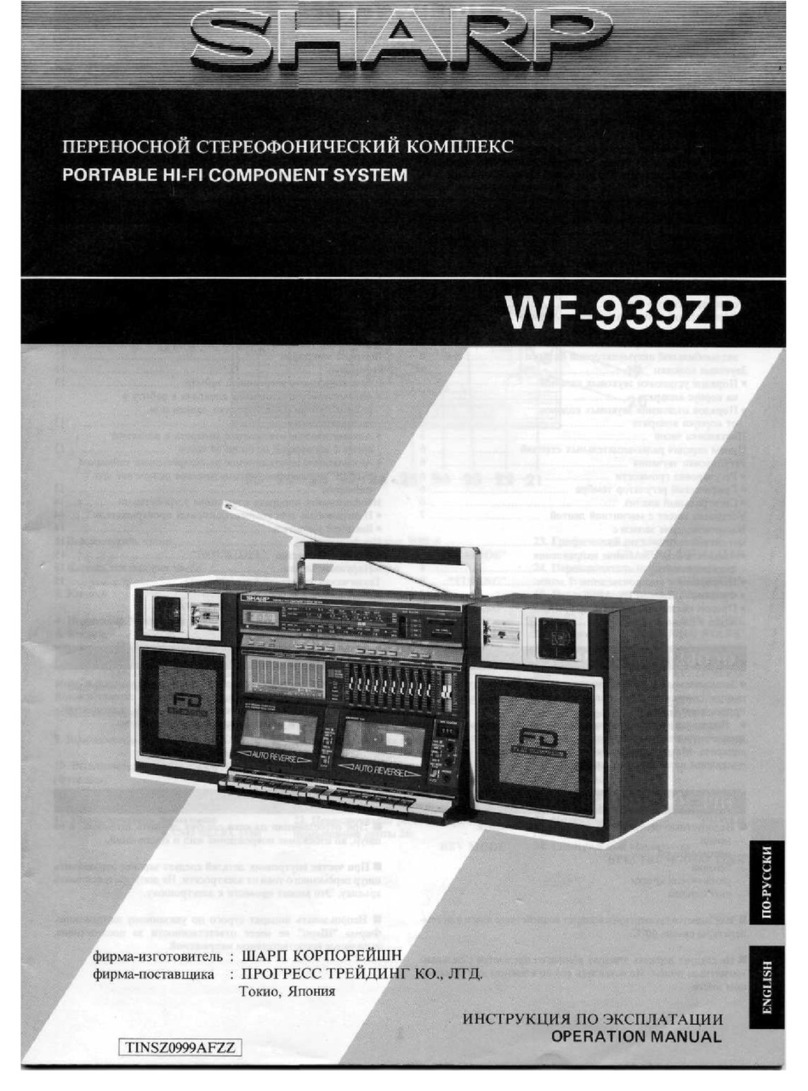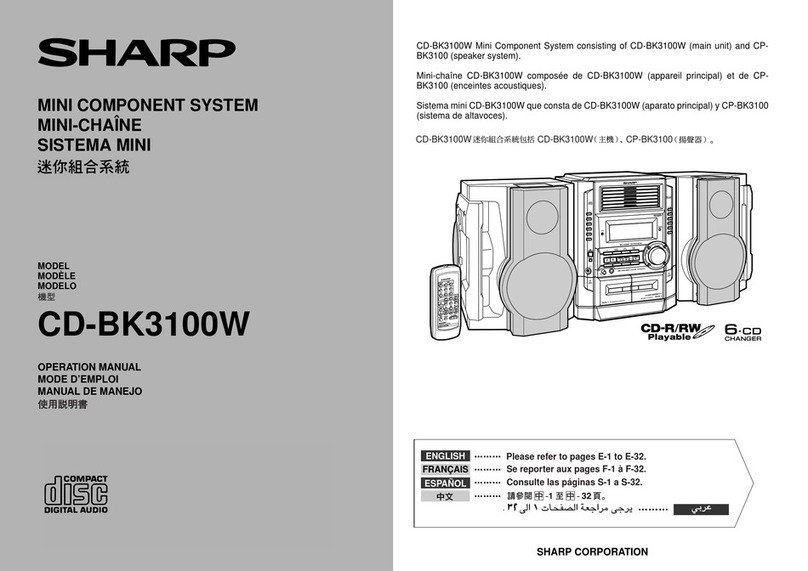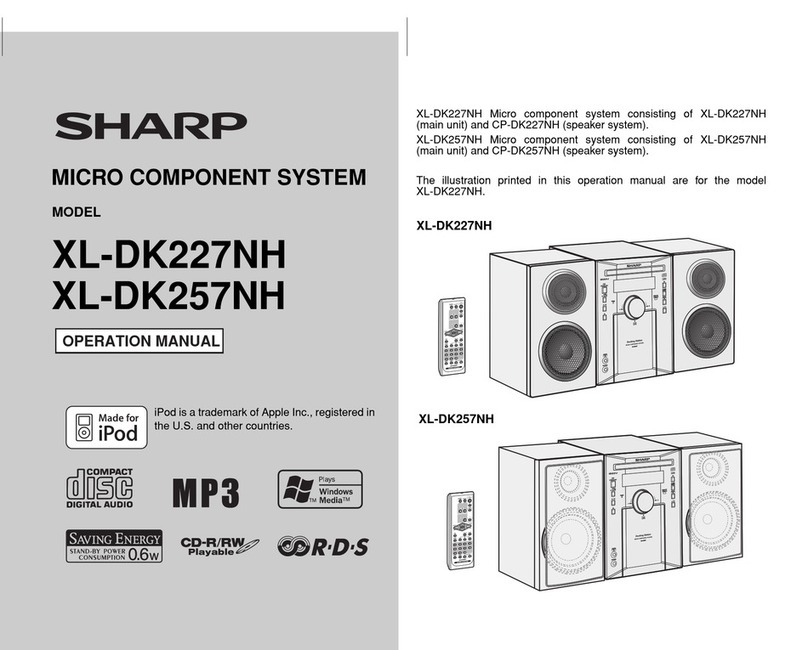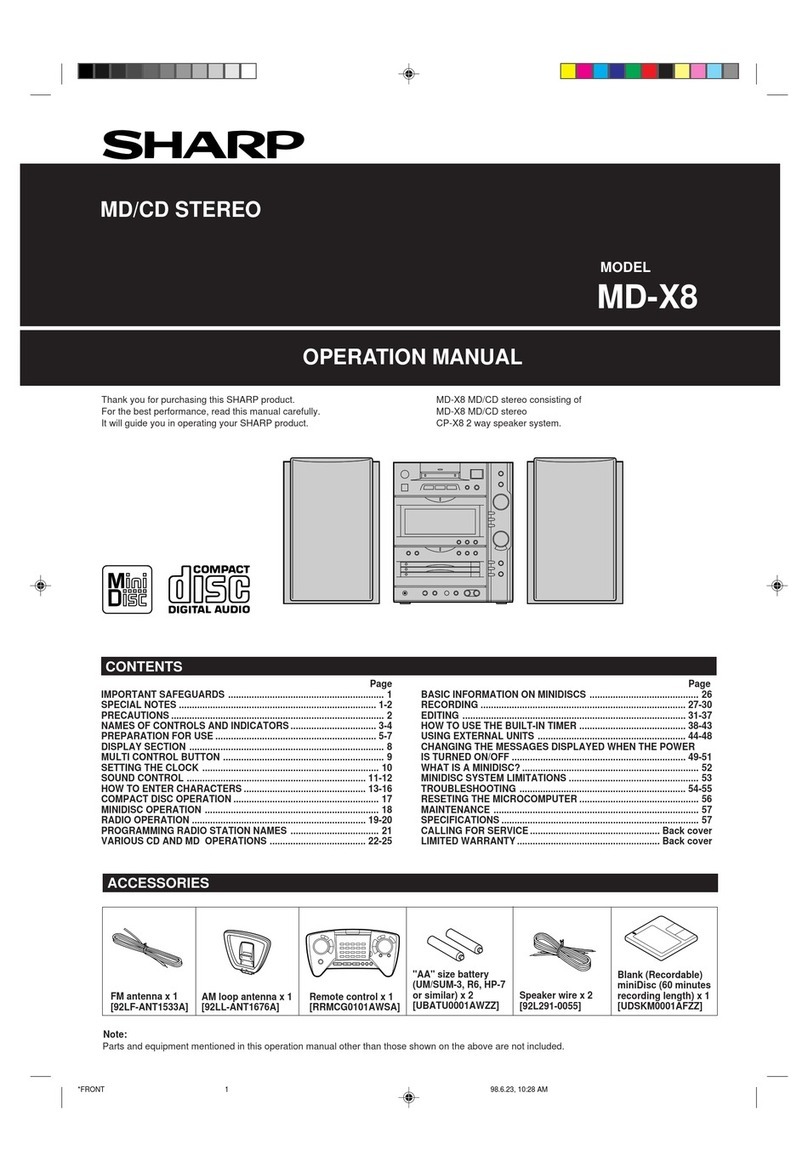5
XL-MP100H
04/1/28 XL-MP100H(A)1.fm TINSEA014SJZZ
General Information
Controls and indicators
Reference page
1.Volume Control . . . . . . . . . . . . . . . . . . . . . . . . . . . . . . . . . . . 10
2.Timer Set Indicator . . . . . . . . . . . . . . . . . . . . . . . . . . . . . . . 29
3.Function Selector Button . . . . . . . . . . . . . . . . . 12, 17, 19, 31
4.On/Stand-by Button . . . . . . . . . . . . . . . . . . . . . . . . . . . . . . . . 9
5.Headphone Socket . . . . . . . . . . . . . . . . . . . . . . . . . . . . . . . . 30
6.Bass/Treble Selector Button . . . . . . . . . . . . . . . . . . . . . . . . 10
7.Memory/Set Button . . . . . . . . . . . . . . . . . . . . . . . . . . . . 16, 18
8.Cassette Compartment . . . . . . . . . . . . . . . . . . . . . . . . . . . . 19
9.Disc Tray . . . . . . . . . . . . . . . . . . . . . . . . . . . . . . . . . . . . . . . . 12
10.Disc or Tape Stop, Tuning Down Button . . . . . . . . 13, 17, 19
11.Disc Tray Open/Close Button . . . . . . . . . . . . . . . . . . . . . . . 12
12.Disc Play or Pause, Tape Play,
Tuning Up Button . . . . . . . . . . . . . . . . . . . . . . . . 12, 13, 17, 19
13. Disc Track Up or Fast Forward, Tape Fast Forward,
Tuner Preset Up Button . . . . . . . . . . . . . . . . . . . . . . 14, 18, 19
14.Disc Track Down or Fast Reverse, Tape Rewind,
Tuner Preset Down Button . . . . . . . . . . . . . . . . . . . 14, 18, 19
15. Tape Record Pause Button . . . . . . . . . . . . . . . . . . . . . . . . . 20
16.MP3 Disc Indicator . . . . . . . . . . . . . . . . . . . . . . . . . . . . . . . . 12
17.RDS Indicator . . . . . . . . . . . . . . . . . . . . . . . . . . . . . . . . . . . . 22
18.Traffic Announcement Indicator . . . . . . . . . . . . . . . . . . . . . 22
19. Traffic Programme Indicator . . . . . . . . . . . . . . . . . . . . . . . . 22
20. FM Stereo Mode Indicator . . . . . . . . . . . . . . . . . . . . . . . . . . 17
21.FM Stereo Receiving Indicator . . . . . . . . . . . . . . . . . . . . . . 17
22.Surround Indicator . . . . . . . . . . . . . . . . . . . . . . . . . . . . . . . . 10
23.Memory Indicator . . . . . . . . . . . . . . . . . . . . . . . . . . . . . . 16, 18
24.Timer Play Indicator . . . . . . . . . . . . . . . . . . . . . . . . . . . . . . . 28
25.Sleep Indicator . . . . . . . . . . . . . . . . . . . . . . . . . . . . . . . . . . . 29
26.Disc Play Indicator . . . . . . . . . . . . . . . . . . . . . . . . . . . . . . . . 12
27.Disc Repeat Indicator . . . . . . . . . . . . . . . . . . . . . . . . . . . . . 15
28.Disc Pause Indicator . . . . . . . . . . . . . . . . . . . . . . . . . . . . . . 13
29.Tape Record Indicator . . . . . . . . . . . . . . . . . . . . . . . . . . . . . 20
30.AC Power Input Socket . . . . . . . . . . . . . . . . . . . . . . . . . . . . . 9
31. FM 75 Ohms Aerial Socket . . . . . . . . . . . . . . . . . . . . . . . . . . 8
32.AM Loop Aerial Socket . . . . . . . . . . . . . . . . . . . . . . . . . . . . . 8
33.Video/Auxiliary (Audio Signal) Input Sockets . . . . . . . . . . 31
34. CD Digital Output Socket . . . . . . . . . . . . . . . . . . . . . . . . . . 31
35.Speaker Terminals . . . . . . . . . . . . . . . . . . . . . . . . . . . . . . . 8, 9
About "Using the Radio Data System (RDS)":
The RDS function does not work in Australia and New Zealand.
1
2
3
4
5
6
7
8
9
10
11
12
13
14
15
30
31
32
33
34
35
16
26
27
28
17 18 19 20 21 22
23
24
2529
1