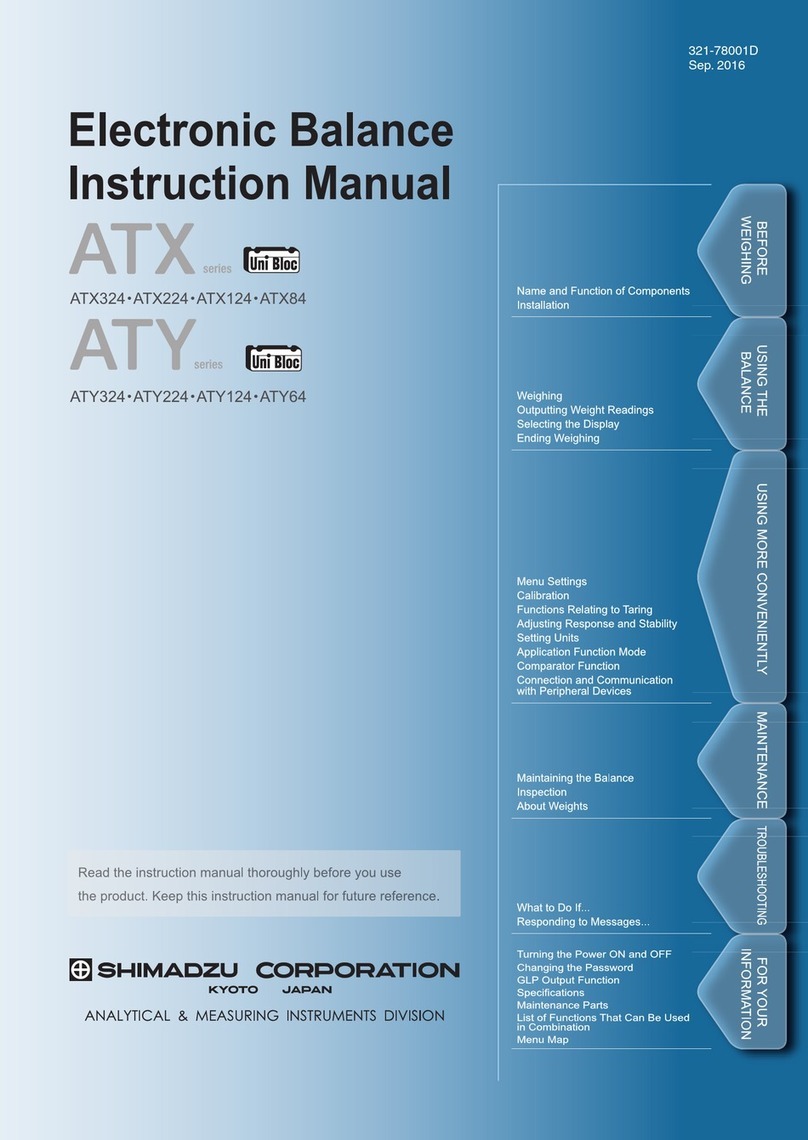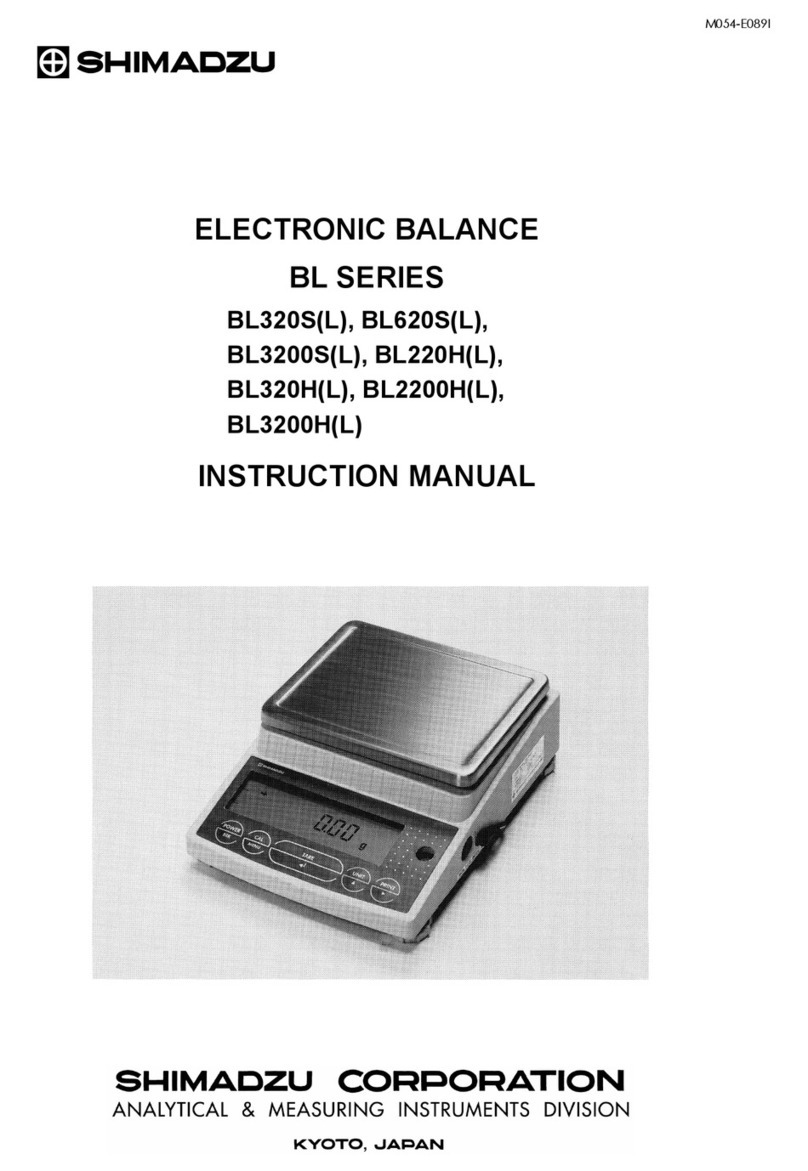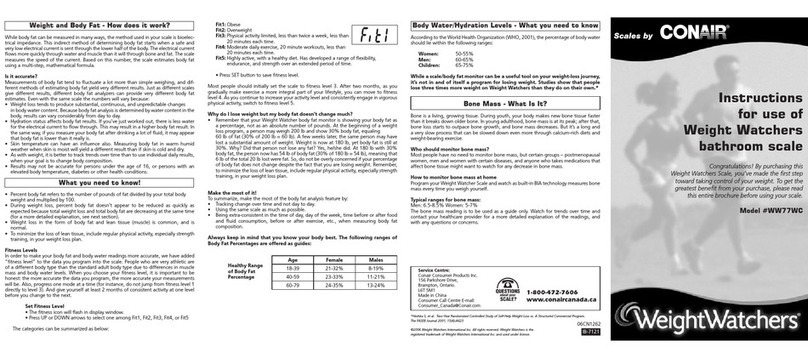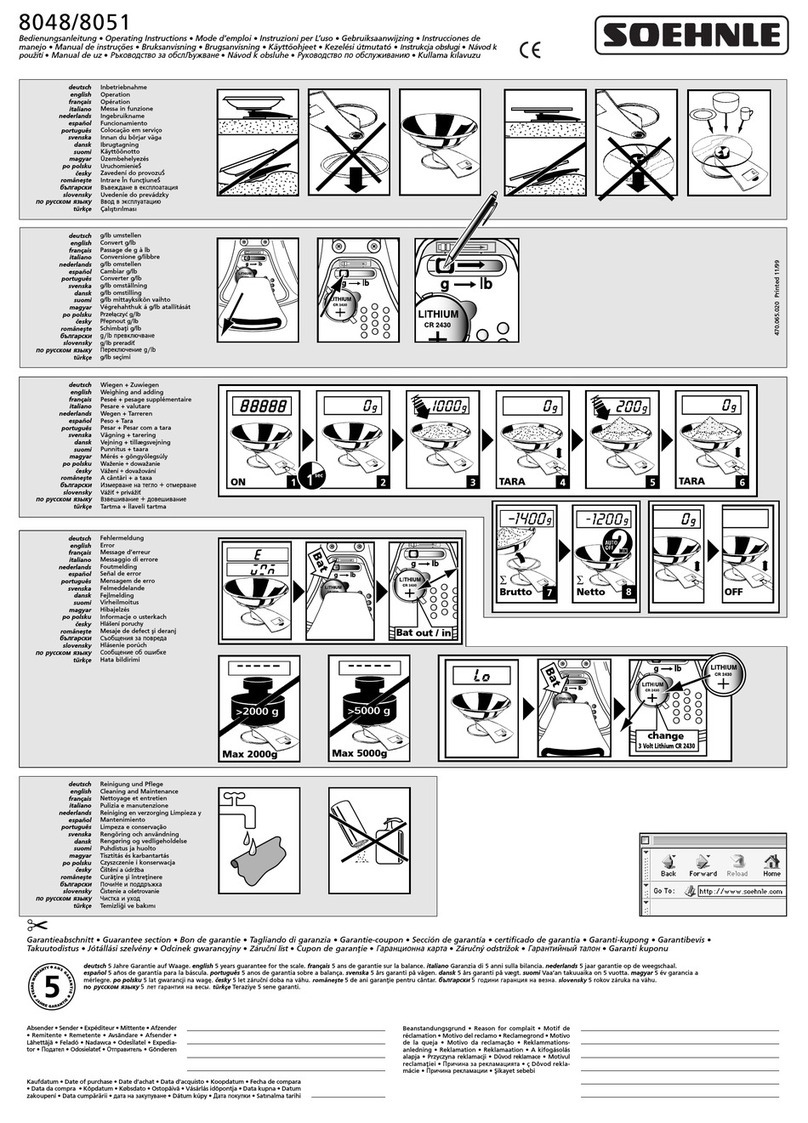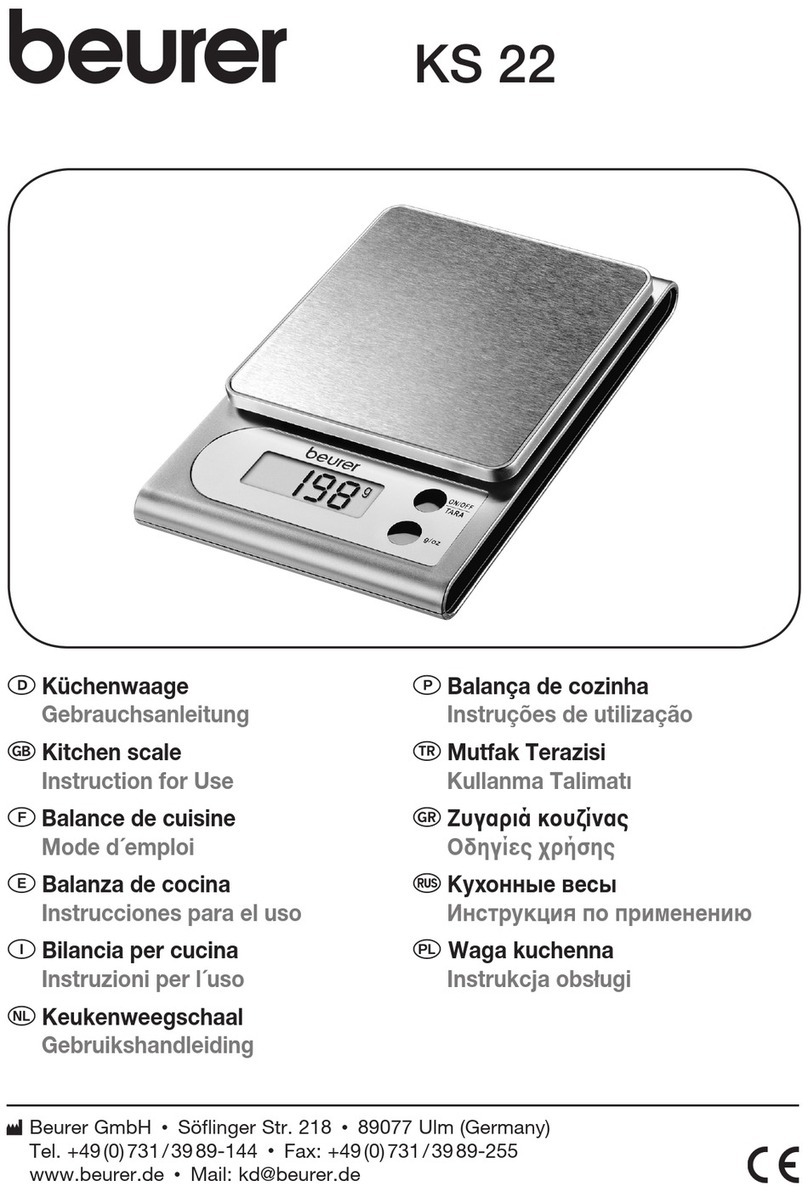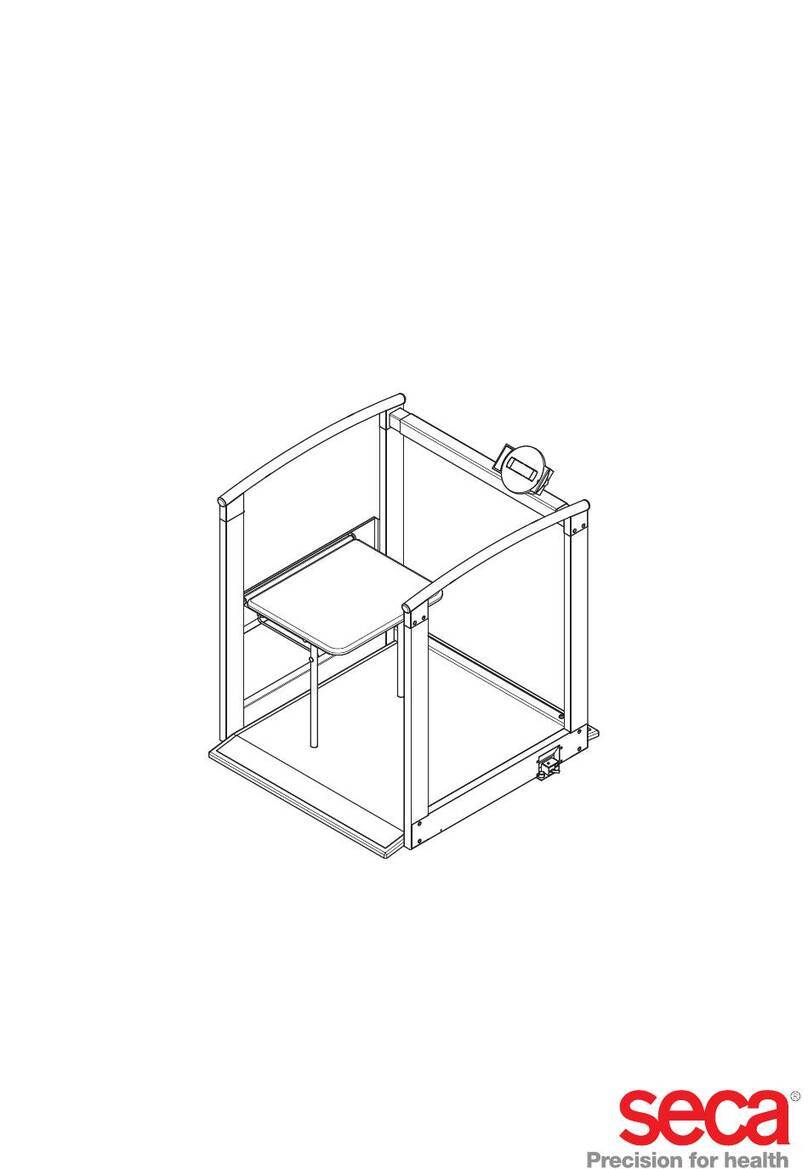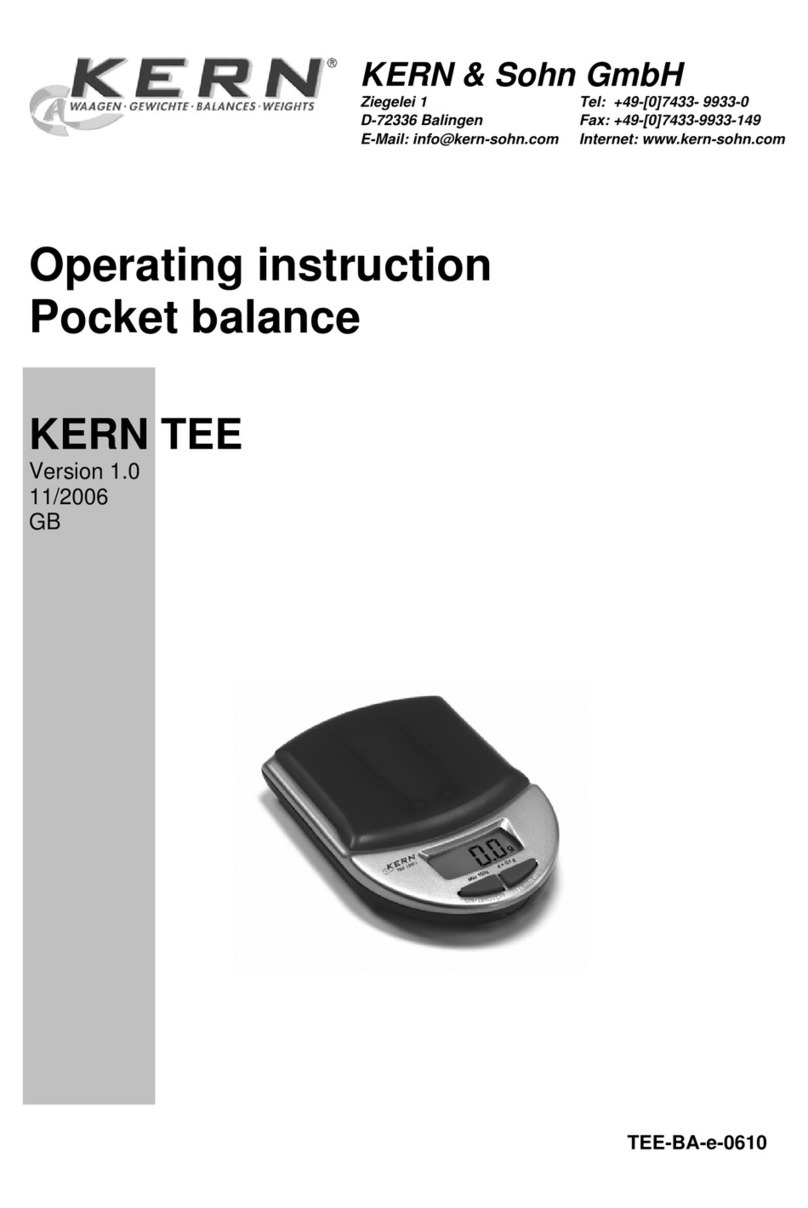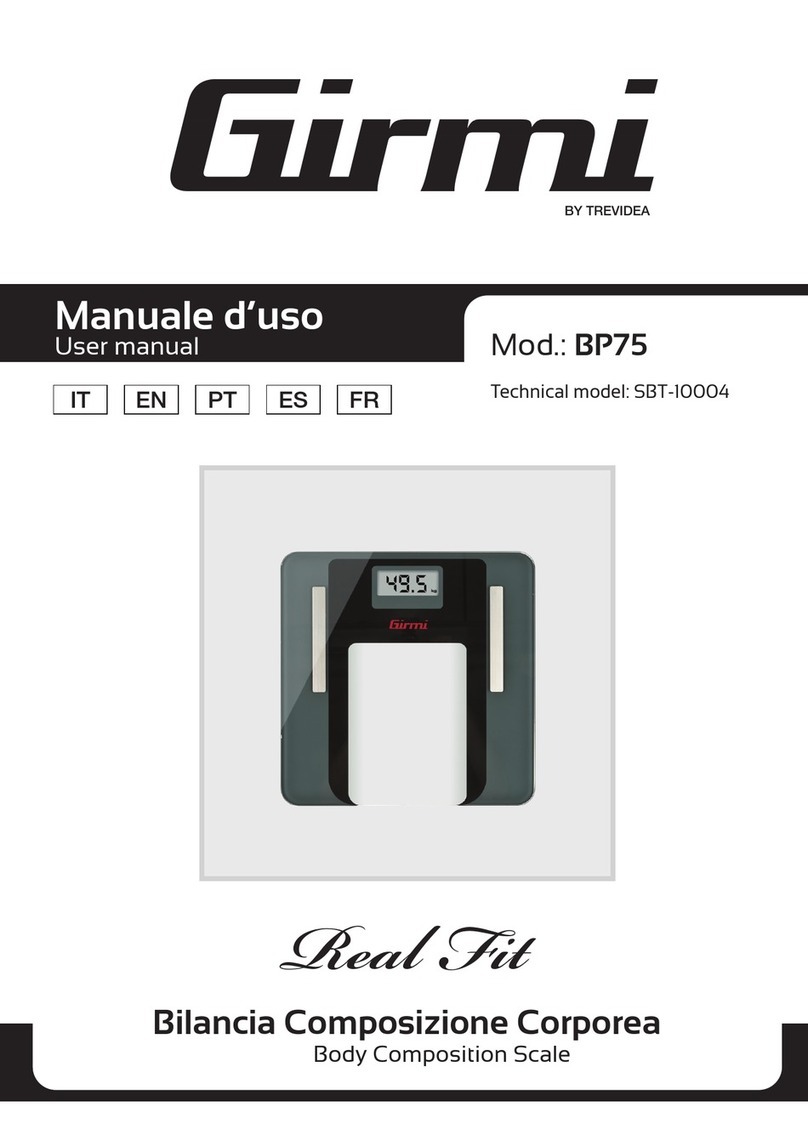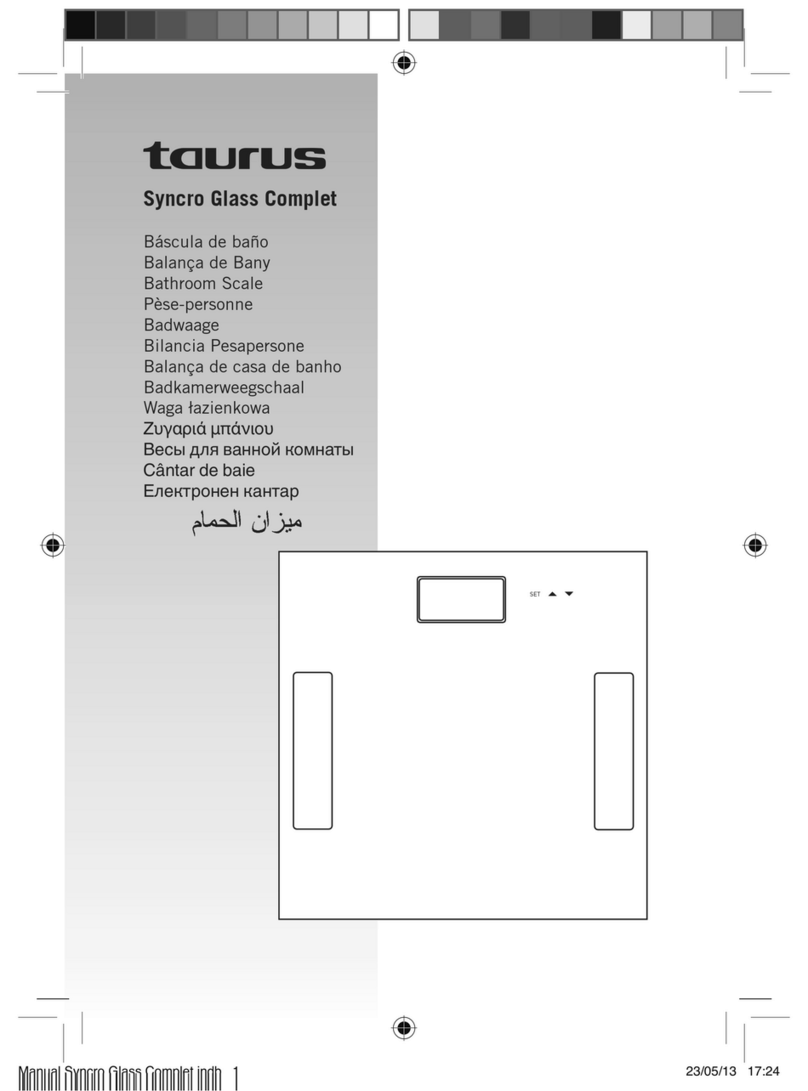-76-
2.7.5Level Mode ...................................................................................36
2.7.6No Graphic Display ......................................................................36
2.8 Environment Menu : ............................................................... 37
2.8.1Overview.........................................................................................................................37
2.8.2Averaging ......................................................................................37
2.8.3Stability Detection Band .................................................................37
2.8.4Tracking ............................................................................................38
2.8.5 Pretaring Value ........................................................................38
2.8.6Whole Lighting Mode .......................................................................39
2.8.7Taring/Printing ...............................................................39
2.9 Application Menu : ................................................................... 41
2.9.1Overview.........................................................................................................................41
2.9.2Zero Range....................................................................................................................41
2.9.3Auto Zero........................................................................................................................42
2.9.4Auto Print........................................................................................................................42
2.9.5Peak Hold.......................................................................................................................43
2.9.6Interval Timer.................................................................................................................44
2.9.7 Auto-Memory and Zeroing..........................................................................................45
2.9.8Animal Weighing...........................................................................................................46
2.10. Unit Registration Menu and Unit Change.............................................................. 47
2.10.1 Unit Registration Menu.............................................................................................47
2.10.2 % Conversion ............................................................................................................47
2.10.3 Piece Counting..........................................................................................................48
2.10.4 Solid Specific Gravity Measurement......................................................................49
2.10.5 Liquid Specific Gravity Measurement....................................................................50
2.11 System Setting Menu : ......................................................... 51
2.11.1 Date for the Built-in Clock.........................................................................................51
2.11.2 Time for the Built-in Clock ..........................................................51
2.11.3 Display During Standby .............................................................51
2.11.4 Measurement Control System .....................................................52
2.12 Communication Menu ( blinking)...................................... 52
2.12.1 Overview.....................................................................................................................52
2.12.2 Handshaking - .........................................................................53
2.12.3 Format ......................................................................................53
2.12.4 Communication Speed ........................................................54
2.12.5 Parity / Bit Length -.....................................................................54
2.12.6 Stop Bit −...................................................................................54
2.12.7 Delimiter ..................................................................................54
3. Connecting Peripheral Instruments........................................................... 55
3.1 EP-60A Electronic Printer...................................................................................... 55
3.2 Personal Computer - RS-232C - ........................................................................... 55
3.2.1Connecting the Cable...................................................................................................55