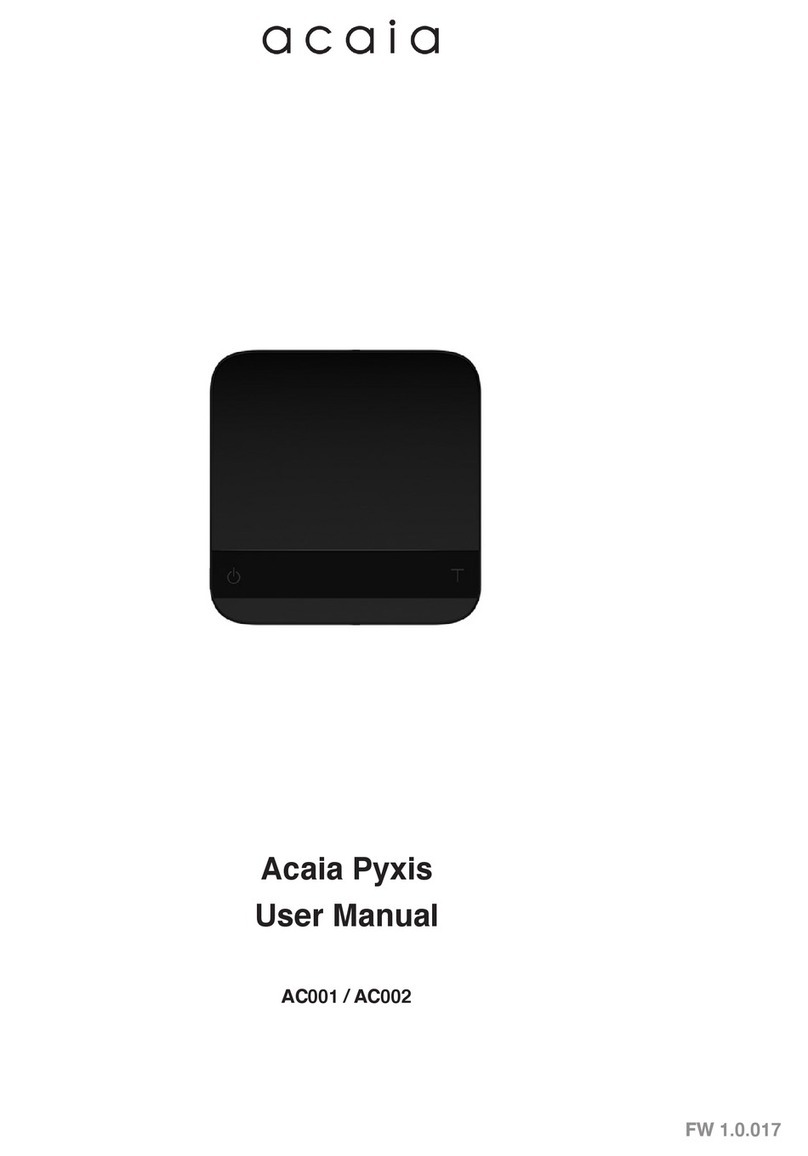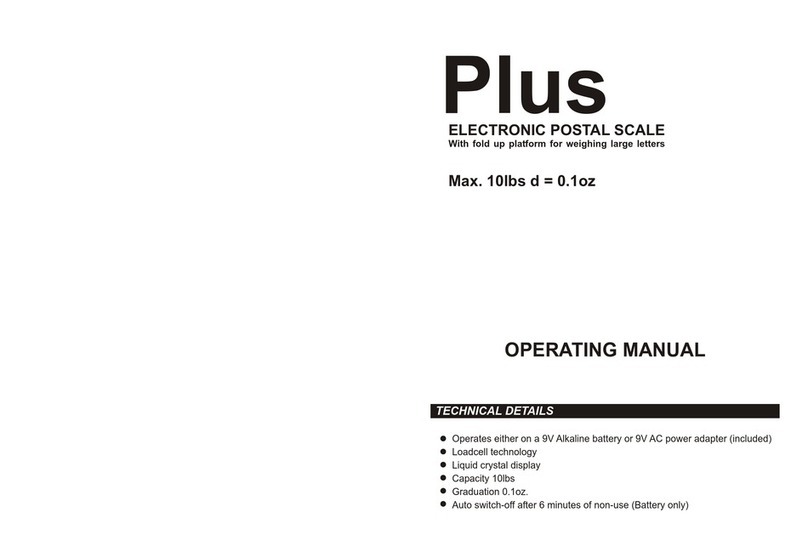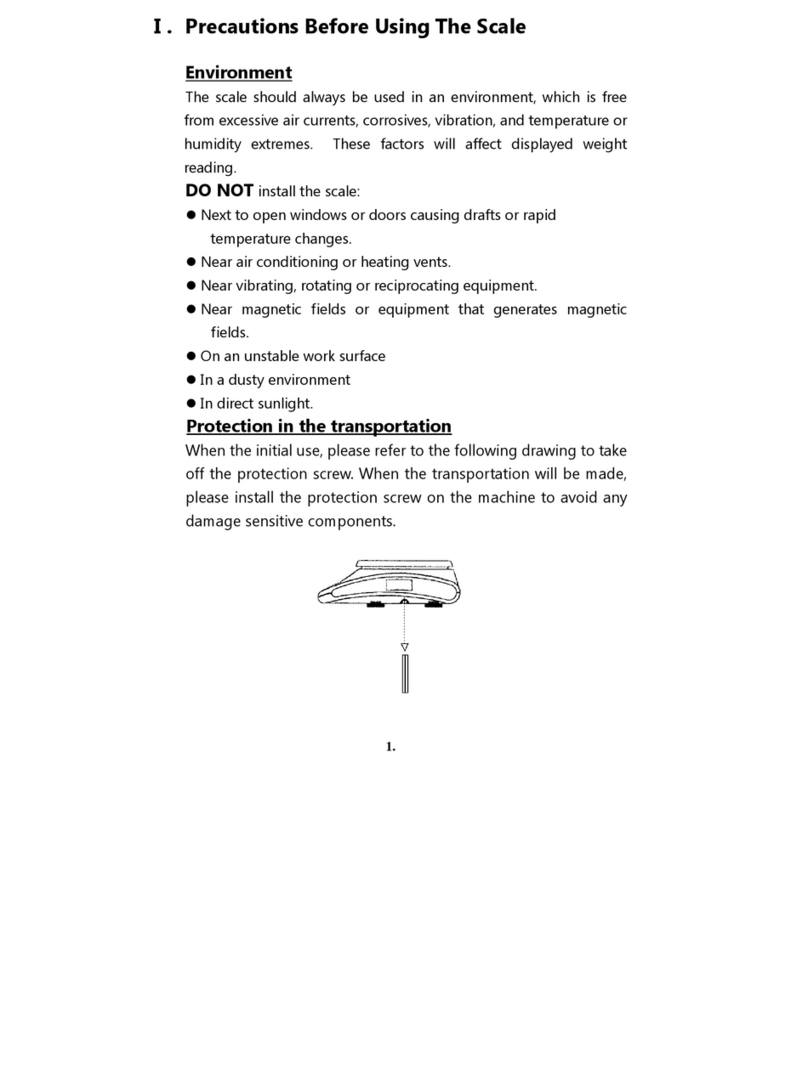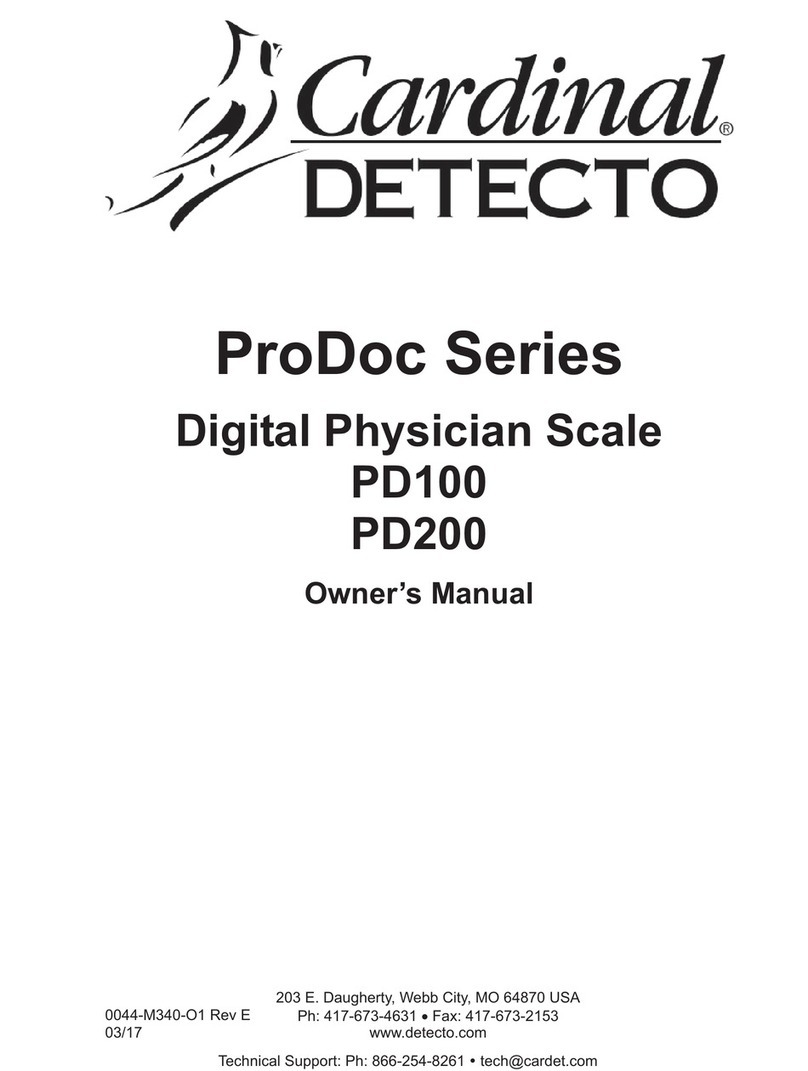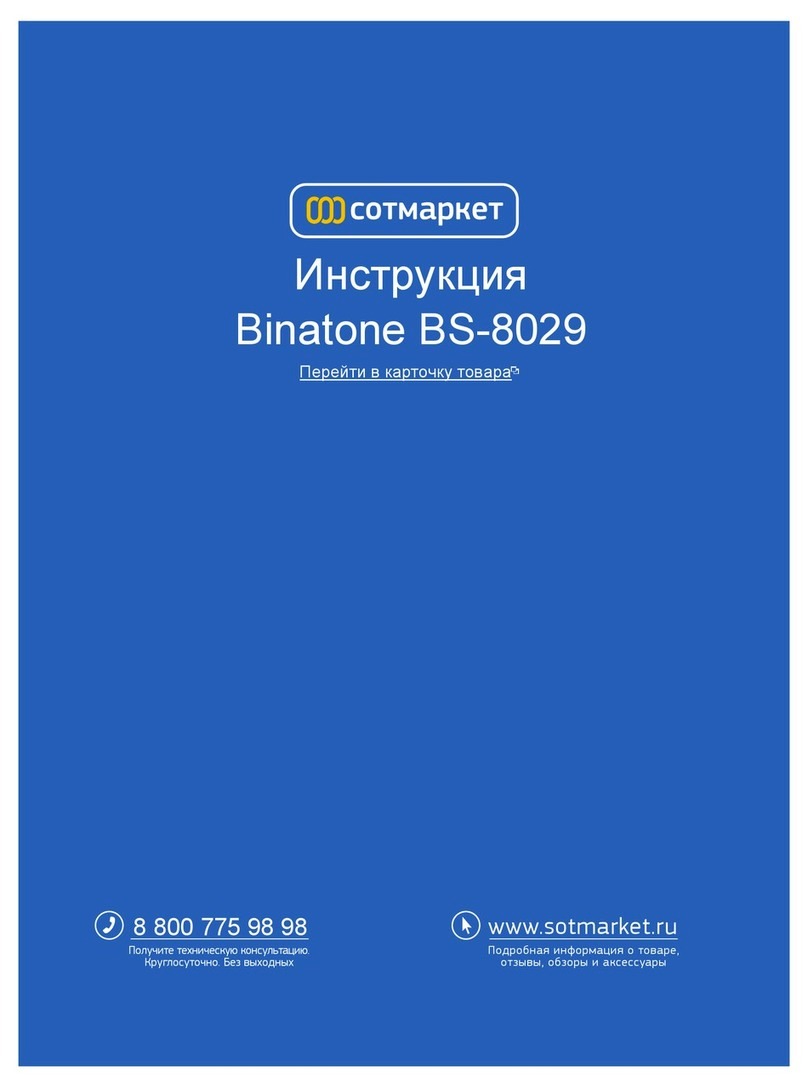Shimadzu ATX Series User manual

321-78001D
Sep. 2016
SHIMADZU MIDDLE EAST & AFRICA FZE UAE HEAD OFFICE
Warehouse No. RA08UC02, Jebel Ali, Dubai, P.O. Box 262081 United
Arab Emirates
Phone: 971(4)883-6668 Fax: 971(4)883-6808
Kosuyolu Mah., Salih Omurtak Cad., No:57
34718, Kadikoy Istanbul, Turkey
Phone: 90(216)545-8940 Fax: 90(216)545-8941
79 Science Park Drive #02-01/08, Cintech IV Singapore Sceince
Park 1 Singapore 118264
Phone: (65)6778-6280 Fax: (65)6779-2935
SHIMADZU MIDDLE EAST & AFRICA FZE ISTANBUL BRANCH
Unit F, 10-16 South Street Rydalmere N.S.W. 2116
Phone: 61(2)9684-4200 Fax: 61(2)9684-4055
Phone: 55(11)2134-1688 Fax: 55(11)3611-1635
SHIMADZU SCIENTIFIC INSTRUMENTS (OCEANIA) PTY. LTD.
SHIMADZU(CHINA)Co.,LTD. PUXI BRANCH
ATY324・ATY224・ATY124・ATY64
ATX324・ATX224・ATX124・ATX84

2
Requests
Provide this manual to the next user in the event that the instrument is transferred.
To ensure safe operation, contact your Shimadzu Balance representative for installation, adjustment, or
reinstallation after moving the instrument to a different site.
Notices
The content of this manual is subject, without notice, to modications for the sake of improvement.
Every effort has been made to ensure that the content of this manual was correct at the time of creation.
However, in the event that any mistakes or omissions are discovered, it may not be possible to correct
them immediately.
The copyright of this manual is owned by Shimadzu Corporation. Reproduction and duplication of whole
or part of the content without permission of the company are strictly prohibited.
© 2009-2013 Shimadzu Corporation. All rights reserved.
"Microsoft", "Windows", and "Excel" are registered trademarks of Microsoft Corporation of the U.S.A.
in the United States and other countries. All other company names and product names that appear in
this manual are trademarks or registered trademarks of the companies concerned. Note that ™ and ®
indications are not used.
The company names, organization names and product names in this manual are trademarks or registered
trademarks of the companies and organizations concerned.
Shimadzu does not guarantee that the WindowsDirect communication function will operate without
problems on all PCs. Shimadzu will accept no responsibility for any trouble that arises as a result of using
this function. You are recommended to back up all important data and programs in advance.
•
•
•
•
•
•
•
•

3
Introduction
Thank you for purchasing a Shimadzu ATX/ATY series electronic
balance.
The ATX/ATY series models are high performance electronic
balances that we condently recommend based on over 90 years of
precision balance manufacture. While these models are of course
capable of fast and accurate weighing, the models all use the
Unibloc cells that Shimadzu started using for electronic balances
in 1989, improv the reliability of the balances still further.
These balances also feature a variety of other functions that
make it more convenient for customers to use them for their
own applications, including the WindowsDirect communication
function, which enables measuring results to be transferred to a
PC without installing any software.
To ensure that you can make full use of the performance and
functions of your ATX/ATY series balance, read this instruction
manual carefully and use the balance correctly in accordance with
the directions in the manual. When you have nished reading the
manual, keep it in a safe place together with the balance so that
you can refer to it at any time.
For information on the following points, please contact your
Shimadzu Balance representative.
Product warranty
After service
•
•

4
Conventions used for the display panel
This instruction manual depicts the display panel in relation to particular operating procedures.
The actions of the display panel (ashing, lighting up, conrmation) are shown in the following
way.
Flashing•Lit•Conrmation•
/
/
/
/
/
/
/
/
/
/
/
/
/
/
How to Find the Information You Need
This manual allows you to search for a function or operating procedure in a number of ways.
"Cover index" Search for the information by thumbing through the manual.
"What You Can Do", page 6 Search for what you want to do.
"Menu Map", page 143 Search quickly for the menu option you want to use.
Search for information based on its order of appearance in the
manual.
"Index", page 148 Search for information based on a key word.
Conventions used in menu operations
The instruction manual describes menu operations in a simplied form.
Example:
Press or a number of times
to search for the next menu option.
Press to
conrm.
Press to proceed
to the next menu option.
User
operations
Flow of menu
operations
Information
indicated in the
display panel
Press a number of times to
return to a higher level of the menu.
Press and hold
(about 3 seconds).

5
Example page
Linked to the cover index (right-hand pages only)
The symbol shown in the gure below
appears at the head of the next page.
Index
Notes
Information to help use the
balance correctly
Explanation of terms
The title of the previous page appears here.
Menu operation
Continued on next page
Reference
Depiction of the display

6
What You Can Do
This section lets you search for a method you would like to try or a function you want to know about.
n I want to weigh up to a xed quantity by adding
increments of the same sample (item to be weighed:
powder, liquid, etc.) a little at a time.
Pouring Mode page 69
n I want to make ne adjustments during weighing,
like increasing the reaction speed of the display or
stabilizing the display.
Easy Setting page 70
n I want to use the balance to count items.
n I want to set unit weights (the weight of a single piece of the
item being weighed) for multiple samples in advance.
Piece Counting page 81
n I want to weigh in percentages.
Percentage Weighing page 86
n I want to weigh a xed amount of each of a number of
different samples (items to be weighed: powder, liquid, etc.)
and to mix these samples according to a formula.
Formulation page 90
n I want to check excess or deciency with respect to a target
value and make "pass or fail" judgments accordingly.
Comparator Function page 96
n
I want to adjust the conditions under which the stability mark
lights up.
Adjusting the Stability Mark page 74
n I want to stabilize the display at zero when an empty
sample container is placed on the pan.
Zero Tracking Function page 63
n I want to automatically return the display to zero after
weighing.
Auto Zero Function page 64
n I want to automatically tare the balance (set the display to
zero) after outputting a weight reading.
Auto Tare Function page 66
n I want to tare the balance without waiting for the stability
mark to light up.
Zero / Tare Timing Change Function page 67
Zero point,
and taring
Various
weighing
methods

7
n I want to adjust the balance so that it is very accurate
after stabilization.
Span Calibration and Adjustment page 54
n I want to carry out calibration and output a record.
Leaving a Record of Calibration page 59
Calibration
n I want to send data to a PC (e.g. to Excel).
WindowsDirect Communication Function page 105
n After weighing, I want to output automatically upon
stabilization.
Auto Print Function page 100
n I want to output data continuously.
Continuous Output Function page 104
n I want to output data either immediately or after stabilization.
Output Timing Change Function page 123
n I want to change the format of the decimal point
(comma or period) in the output data.
Selecting the Decimal Point Display Symbol page 37
n I want to add the balance model name,
ID and other information to weight readings.
GLP Output Function page 135
Printing /
output
n I want to display weights in units other than g (grams).
Switching Units page 35
Setting the Units page 76
n I want the power to turn off automatically when I am
not using the balance.
Auto Power-Off Function page 132
n I want to go directly into weighing mode when the power is
switched ON.
Setting the Startup Display page 133
Miscellaneous

8
Safety Precautions To be strictly observed
To ensure that you use the balance safely and correctly, read the following precautions carefully and observe
them.
The levels of danger and damage that will arise if the balance is used incorrectly are classied and
indicated as shown below.
!
CAUTION
Indicates a potentially hazardous situation which, if not avoided, may result in minor to
moderate injury or equipment damage.
Precautions are classied and explained by using one of the symbols below, depending on the nature
of the precaution.
Instructions
Indicates an action that must be
performed.
Prohibitions
Indicates an action that must
NOT be performed
! CAUTION
Prohibitions
Do not use the balance
outdoors or anywhere where
it will be exposed to water.
You could sustain an electric shock or
the product could operate abnormally.
Prohibitions
Never disassemble, modify or attempt to
repair this product or any accessory.
You could sustain an electric shock or the product could
operate abnormally.
If you believe that the balance has failed, contact your
Shimadzu representative.
Instructions
Use the balance with the correct power
supply and voltage.
Use the balance with the attached AC
adapter.
Using the balance with an incorrect power supply or
voltage will lead to re or trouble with the balance.
Note also that if the power supply or voltage is unstable
or if the power supply capacity is insufcient, it will not
be possible to obtain satisfactory performance from the
balance.
Prohibitions
Do not connect anything other than
peripheral devices specied by Shimadzu
to the balance’s connector.
If you do, the balance may stop working normally.
In order to avoid trouble, always connect peripheral
devices in accordance with the directions in this manual.
Instructions
If you detect anything
abnormal (e.g. a burning
smell) disconnect the AC
adapter immediately.
Continuing to use the balance with
an abnormality could lead to re or
an electric shock.
Prohibitions
Do not use the balance
anywhere exposed to
explosive, combustible or
corrosive gases.
This could cause re or trouble.

9
Precautions on Use
Prohibitions
Avoid locations where the balance
will be exposed to any of the
following.
You may not be able to obtain correct weight
readings.
Air ow from an air conditioner, ventilator,
door or window
Extreme temperature changes
Vibration
Direct sunlight
Dust, ne particles, electromagnetic waves
or a magnetic eld
•
•
•
•
•
Instructions
Treat the balance with care and respect.
The balance is a precision instrument. Subjecting it to
impacts could cause it to fail.
When moving the balance, remove xing of the glass
door, pan, pan supporter and pan rings. Grasp it rmly
with both hands to carry it.
If the balance has to be stored for a long time, store it in
the packaging box in which it was delivered.
Instructions
Install the balance on a
strong and stable at table
or oor in the room.
Placing the balance in an unstable site
could lead to injury or trouble with
the balance.
When selecting the installation site,
take into account the combined
weight of the balance and the item to
be weighed.
Instructions
Use the correct weighing units.
Using incorrect weighing units can lead to accidents as
a result of weighing errors.
Check that the weighing units are correct before
starting weighing.
Instructions
After a power outage, turn
the power back ON.
When a power outage occurs, the
power is shut off automatically.
Therefore, begin operation from
"Turning the Power ON" (^page
29) again.

10
Shimadzu Balances and 21 CFR Part 11
21 CFR Part 11
21 CFR Part 11, Electronic Records, Electronic Signatures, Final
Rule (often referred to as Part 11) is the United States Food and Drug
Administration (FDA) regulation affecting computer resources and
electronic records that are used for any document that is required to be
kept and maintained by FDA regulations.
Requirements concerning computer resources security are key
elements in Part 11.
The controls implemented as a result of security related requirements
are intended to result in trusted records.
Shimadzu CLASS-Balance Agent
Shimadzu provides a means for compliance with 21 CFR Part 11 with
Shimadzu CLASS-Balance Agent software, part of a comprehensive
laboratory data management system, Shimadzu CLASS Agent.
Ask your Shimadzu representative about it.
Shimadzu WindowsDirect
When Shimadzu balances are integrated with laboratory software by
means of our WindowsDirect function, no communication software is
required or used.
The Shimadzu balance functions as a primary device in the system,
just as a keyboard, mouse or other data entry hardware does.
For this reason, system validation and compliance may be greatly
simplied with the use of Shimadzu balances.
Two-way Communication
Shimadzu balances have always been computer friendly and they can
be set up for bi-directional communication as part of a fully automated
production system or LIMS.
This manual includes the command codes and information needed by
programmers to integrate Shimadzu balances with their software.

11
Action for Environment (WEEE)
To all user of Shimadzu equipment in the European Union:
Equipment marked with this symbol indicates that it was sold on or after 13th August 2005,
which means it should not be disposed of with general household waste. Note that our equipment
is for industrial/professional use only.
Contact Shimadzu service representative when the equipment has reached the
end of its life. They will advise you regarding the equipment take-back.
With your co-operation we are aiming to reduce contamination
from waste electronic and electrical equipment and preserve natural
resource through re-use and recycling.
Do not hesitate to ask Shimadzu service representative, if you require
further information.
WEEE Mark

12
1 BEFORE WEIGHING 18
Table of Contents
Name and Function of Components . . . . . . . . . . . . . . . . . . . . . . . . . 18
Main body ...........................................................18
Operation Keys .......................................................19
Display Panel ........................................................20
Numeric value area ...................................................21
Installation .............................................22
Choosing the Installation Site ...........................................22
Unpacking and Delivery Inspection .......................................23
Installing the Components ..............................................24
Adjusting the Level of the Balance ........................................24
Turning the Power ON .................................................26
Warming Up .........................................................27
Performing Span Calibration ............................................28
■
■
■
■
■
■
■
■
■
■
■
2 USING THE BALANCE 32
Weighing .............................................. 32
Outputting Weight Readings . . . . . . . . . . . . . . . . . . . . . . . . . . . . . . . 34
Selecting the Display .....................................35
Switching Units .......................................................35
Selecting the Minimum Number of Displayed Digit (1d/10d display) . . . . . . . . . . . . . .35
Selecting the Decimal Point Display Symbol . . . . . . . . . . . . . . . . . . . . . . . . . . . . . . . .37
Ending Weighing ........................................ 39
Turning the Power OFF ................................................39
■
■
■
■
3 MENU SETTINGS 40
What Is the Menu? ...................................... 40
The Structure of the Menu ..............................................40
Menu Map ..........................................................41
Instruction Manual ....................................................41
Menu Operation Key Symbol ............................................41
Basic Menu Operations ................................... 42
■
■
■
■
Table of Contents

BEFORE
WEIGHING
USING THE
BALANCE USING MORE CONVENIENTLY MAINTENANCE
TROUBLESHOOTING
FOR YOUR
INFORMATION
13
Entering Numerical Values ................................ 43
Changing the Numerical Value ..........................................43
Changing the Position of the Decimal Point . . . . . . . . . . . . . . . . . . . . . . . . . . . . . . . . .44
Convenient Functions for Menu Setting . . . . . . . . . . . . . . . . . . . . . . . 45
Returning to the Default Settings (Menu Reset) . . . . . . . . . . . . . . . . . . . . . . . . . . . . .45
Prohibiting Changes to the Menu Settings (Menu Lock) . . . . . . . . . . . . . . . . . . . . . . .46
Outputting the Menu Setting Information . . . . . . . . . . . . . . . . . . . . . . . . . . . . . . . . . . . 47
■
■
■
■
■
4 CALIBRATION 48
Before Starting Calibration… . . . . . . . . . . . . . . . . . . . . . . . . . . . . . . . 48
Automatic calibration (ATX only) . . . . . . . . . . . . . . . . . . . . . . . . . . . . 50
Announcement of calibration request
(ATY only) ...................... 51
Span Calibration and Adjustment . . . . . . . . . . . . . . . . . . . . . . . . . . . 52
Calibration of the Internal Weight (ATX Only) . . . . . . . . . . . . . . . . . . 56
Leaving a Record of Calibration . . . . . . . . . . . . . . . . . . . . . . . . . . . . 59
Example Printout of a Calibration Record . . . . . . . . . . . . . . . . . . . . . . . . . . . . . . . . . .59
Setting Output of a Calibration Record . . . . . . . . . . . . . . . . . . . . . . . . . . . . . . . . . . . .60
Setting a Balance ID ..................................................61
■
■
■
5 FUNCTIONS RELATING TO TARING 62
Zero Tracking Function ................................... 63
Auto Zero Function ......................................64
Auto Tare Function ......................................66
Zero / Tare Timing Change Function . . . . . . . . . . . . . . . . . . . . . . . . . 67
6
ADJUSTING RESPONSE AND STABILITY
68
Selecting the Weighing Mode . . . . . . . . . . . . . . . . . . . . . . . . . . . . . . 69
Selecting the General Weighing Mode . . . . . . . . . . . . . . . . . . . . . . . . . . . . . . . . . . . .69
Selecting the Pouring Mode .............................................69
Easy Setting of Response and Stability . . . . . . . . . . . . . . . . . . . . . . . 70
■
■

14
7 SETTING UNITS 76
Units That Can Be Displayed and Conversion Factors . . . . . . . . . . . . . . . . . . . . . . . .76
Selecting Units to Display ................................. 77
Setting User-Specied Units . . . . . . . . . . . . . . . . . . . . . . . . . . . . . . . 78
Conversion Factors ...................................................78
Minimum Indication ...................................................79
■
■
■
8 APPLICATION FUNCTION MODE 80
Counting Pieces by Weight (Piece Counting) . . . . . . . . . . . . . . . . . . 81
Preparation for Piece Counting (Including Setting the Unit Weight) . . . . . . . . . . . . . . 81
Counting Numbers of Pieces ............................................84
Changing a Unit Weight, or Adding a New Unit Weight . . . . . . . . . . . . . . . . . . . . . . . .85
Percentage Weighing .................................... 86
Preparation for Percentage Weighing . . . . . . . . . . . . . . . . . . . . . . . . . . . . . . . . . . . . .86
Weighing Percentages .................................................89
Formulation ............................................90
Performing Formulation ................................................90
Outputting Component Numbers .........................................93
Outputting the Gross Weight ............................................94
■
■
■
■
■
■
■
■
9 COMPARATOR FUNCTION 96
Target Mode ........................................... 96
Checkweighing Mode ....................................98
Adjusting the Stability Mark ................................ 72
Setting the Stability Detection Range . . . . . . . . . . . . . . . . . . . . . . . . . . . . . . . . . . . . .72
Setting the Stability Mark Lighting Timing . . . . . . . . . . . . . . . . . . . . . . . . . . . . . . . . . .73
■
■

BEFORE
WEIGHING
USING THE
BALANCE USING MORE CONVENIENTLY MAINTENANCE
TROUBLESHOOTING
FOR YOUR
INFORMATION
15
11 MAINTENANCE 124
Maintaining the Balance ................................. 124
Removing the Glass Door .............................................125
Inspection ............................................ 126
Daily Inspections ....................................................126
Periodic Inspections ..................................................127
About Weights ......................................... 128
Types of Weight and Their Selection . . . . . . . . . . . . . . . . . . . . . . . . . . . . . . . . . . . . .128
■
■
■
■
12 TROUBLESHOOTING 130
What to Do If…. ........................................ 130
Responding to Messages ................................ 131
Convenient Functions Relating to Output . . . . . . . . . . . . . . . . . . . . 100
Printing / Outputting Automatically (Auto Print Function) . . . . . . . . . . . . . . . . . . . . . .100
Printing / Outputting Continuously (Continuous Output Function) . . . . . . . . . . . . . . .102
WindowsDirect Communication Function . . . . . . . . . . . . . . . . . . . . 105
What Is the WindowsDirect Communication Function? . . . . . . . . . . . . . . . . . . . . . . .105
Setting the Function ..................................................105
Troubleshooting the WindowsDirect Communication Function . . . . . . . . . . . . . . . . . 110
Connecting to a PC (RS-232C) . . . . . . . . . . . . . . . . . . . . . . . . . . . . .111
Cable Connection Method .............................................111
Data Format ........................................................112
Command Codes ....................................................114
Connecting to a Printer ...................................118
Communication Settings ..................................119
Standard Settings (MODE) ............................................120
User-Specied Settings ...............................................120
Output Timing Change Function . . . . . . . . . . . . . . . . . . . . . . . . . . . 123
■
■
■
■
■
■
■
■
■
■
10 CONNECTION AND COMMUNICATION
WITH PERIPHERAL DEVICES 100

16
Turning the Power ON and OFF . . . . . . . . . . . . . . . . . . . . . . . . . . . 132
Auto Power-Off Function ..............................................132
Setting the Startup Display ............................................133
Changing the Password .................................. 134
GLP Output Function .................................... 135
Setting the GLP Output Function ........................................135
Setting a Balance ID .................................................137
Specications ......................................... 138
ATX/ATY Series .....................................................138
Maintenance Parts. . . . . . . . . . . . . . . . . . . . . . . . . . . . . . . . . . . . . . 140
ATX/ATY Series .....................................................140
Menu Map ............................................ 143
Reading the Menu Map ...............................................143
Main Menu .........................................................144
Data Output Menu ...................................................145
Unit Setting Menu ....................................................146
Calibration Menu ....................................................146
Zero / Tare Menu ....................................................146
■
■
■
■
■
■
■
■
■
■
■
■
13 FOR YOUR INFORMATION 132

BEFORE
WEIGHING
USING THE
BALANCE USING MORE CONVENIENTLY MAINTENANCE
TROUBLESHOOTING
FOR YOUR
INFORMATION
17
MEMO

18
Main body
The ATX/ATY Series comprises toploading electromagnetic balances with UniBloc weighing
mechanism.
Main body
Even a slight breeze may affect
measurement, so the windbreak
is provided to avoid air
movements in the surroundings
inuencing the weight reading.
Adjust to level the balance.
(^ page 24)
Level screws
Windbreak
Used to tare the balance,
perform calibration and print.
(^ page 19)
Shows the weighing results,
information for making
function settings, the current
function setting, errors, codes
and other information.
(^ page 20)
Display panel The model name and serial
number are stated here.
Product label
Place the object to be weighed
here.
Pan
Indicates the level of the
balance.
(^ page 24)
Level
Operation keys
Back of the unit
DC IN connector
Used to connect an AC
adapter for power supply.
Used to connect to a printer
(e.g. EP-80 or EP-90).
(^ page 118)
DATA I/O connector
n
1
BEFORE WEIGHING
Name and Function
of Components

USING THE
BALANCE USING MORE CONVENIENTLY MAINTENANCE
TROUBLESHOOTING
FOR YOUR
INFORMATION
BEFORE
WEIGHING
19
WIN
AP
Unit display area
Symbol display
area
Operation keys
Numeric value /
menu display area
1 2 3 4 5 6
Operation Keys
No. Key
During Weighing
During Menu Operation
Press Once and Release ... Press and Hold for About
3 Seconds ...
1[BREAK] Switch between the operation
and standby modes -
Takes you to a higher
level in the menu
hierarchy.
Long pressing the key
quits menu mode and
return directly to the
weighing mode.
Suspends calibration /
numerical value entry.
Quits the smart setting
mode.
•
•
•
•
2[CAL] Performs calibration Enters the calibration menu -
3[O/T] Tares the balance (setting it
to zero) Opens the zero / tare menu Conrm and set
4[UNIT]
In the weighing mode:
Used to select the unit
When piece counting:
Displays the unit weight
When performing
percentage weighing:
Displays the reference
weight
•
•
•
In the weighing mode:
Opens the unit setting
menu
When piece counting: Used
to select the item number
When performing
percentage weighing:
Used to select the
percentage reference
•
•
•
Scrolls backward
through menu options
When entering
numerical values:
Increases the value
In the smart setting
mode: Adjusts to
response (R) direction.
•
•
•
5 [MENU] Turns the smart setting mode
on
Switches between the
weighing mode and the
application function mode
Scrolls forward through
menu options
When entering num
•
•
6[PRINT]
Outputs the weight reading to
a peripheral device (printer or
PC)
Opens the data output menu
Takes you to a lower level
in the menu hierarchy
When entering
numerical values: Moves
the focus one digit on
the right
In the smart setting
mode: Adjusts to Stable
(S) direction.
•
•
•
* Refer to P.90 for operations of each key during formulation/operation.
n

20
1
BEFORE WEIGHING
Name and Function of Components
Display Panel
Display Name Description
See:
Battery symbol Lights up when the battery voltage is low. -
Zero tracking symbol Lit when the zero tracking function is set ON. Page 63
Weight symbol
This symbol is lit during calibration.
Blinks when calibration is necessary for a veried balance as
a legal measuring instrument.
Page 48
Automatic calibration
symbol
Blinks before automatic calibration starts applicable to a
veried balance as a legal measuring instrument. Page 50
Easy setting indicator Indicates what level the response and stability are currently
set to. Page 70
Pouring symbol
Lit when the pouring mode is set.
Page 69
Formulation symbol Lit during mixing measurement (formulation) operations. Page 90
Menu lock symbol Lit while the menu is locked. Page 46
Menu operation key
symbol
Indicates that the menu option currently displayed requires
conrm and set operations when is displayed in the
middle. Indicates that a higher or lower level exists in the
menu hierarchy when arcs are displayed on the right and left
side. Indicates that other menu options can be selected when
arcs on the upper and lower side is displayed.
Page 41
Auto print symbol Lit when the auto print function is set. Page 102
Win symbol Lit when the WindowsDirect communication function has
been set. Page 106
Communication symbol Indicates that data is being exchanged with an external device. -
Comparator symbol When the comparator function (Checkweighing) has been set,
indicates the comparison judgment. Page 96
Stability mark Lit when the weight reading is stable. Lit when the option
currently set in menu setting is displayed.
Page 42
Page 72
Minus symbol Lit when the weight reading is negative. -
Ready symbol
Lit during the standby mode. During weighing, lit to indicate
the ready to weigh status, for example when using the mixing
measurement.
Page 39
Page 90
Number symbol Lit when it is possible to enter numerical values. Page 43
Hold symbol
Lit when a value that is not the real-time weight reading (for
example the indication of the unit weight in piece counting) is
displayed.
Page 84
Page 89
Net weight symbol
Indicates that the weight reading displayed in mixing
measurement (formulation) is the net weight of the current
component with the weight of the container and prior
components. Also indicates that a measuring operation is in
progress.
Page 91
Gross weight symbol
Indicates that the weight reading displayed in mixing
measurement (formulation) is the total weight of all of the
components of the mixture with the weight of the container
subtracted.
Page 91
Item number indication Shows the item number in the piece counting mode. Page 84
Inverse triangle symbol
When this symbol is lit when changing the position of the
decimal point in the conversion factor with the of user-
specied units, numerical values can be entered without a
decimal point.
Page 44
Piece counting symbol Lit while the piece counting mode is in effect. Page 84
n
This manual suits for next models
9
Table of contents
Other Shimadzu Scale manuals

Shimadzu
Shimadzu AUW220D User manual

Shimadzu
Shimadzu TW223L User manual

Shimadzu
Shimadzu TW Series User manual
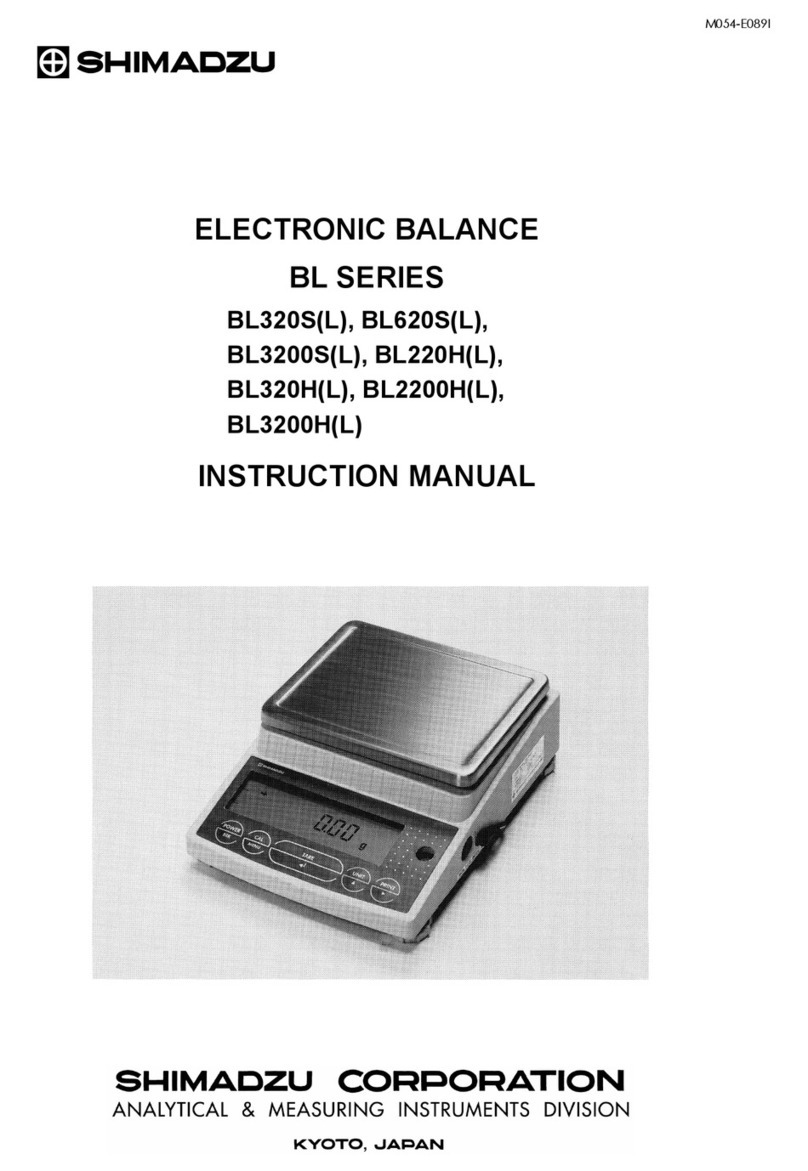
Shimadzu
Shimadzu BL3200H User manual

Shimadzu
Shimadzu UPX Series User manual

Shimadzu
Shimadzu ATX-R Series User manual

Shimadzu
Shimadzu ATX224 User manual

Shimadzu
Shimadzu AW Series User manual

Shimadzu
Shimadzu BX32KS User manual

Shimadzu
Shimadzu UW220H User manual