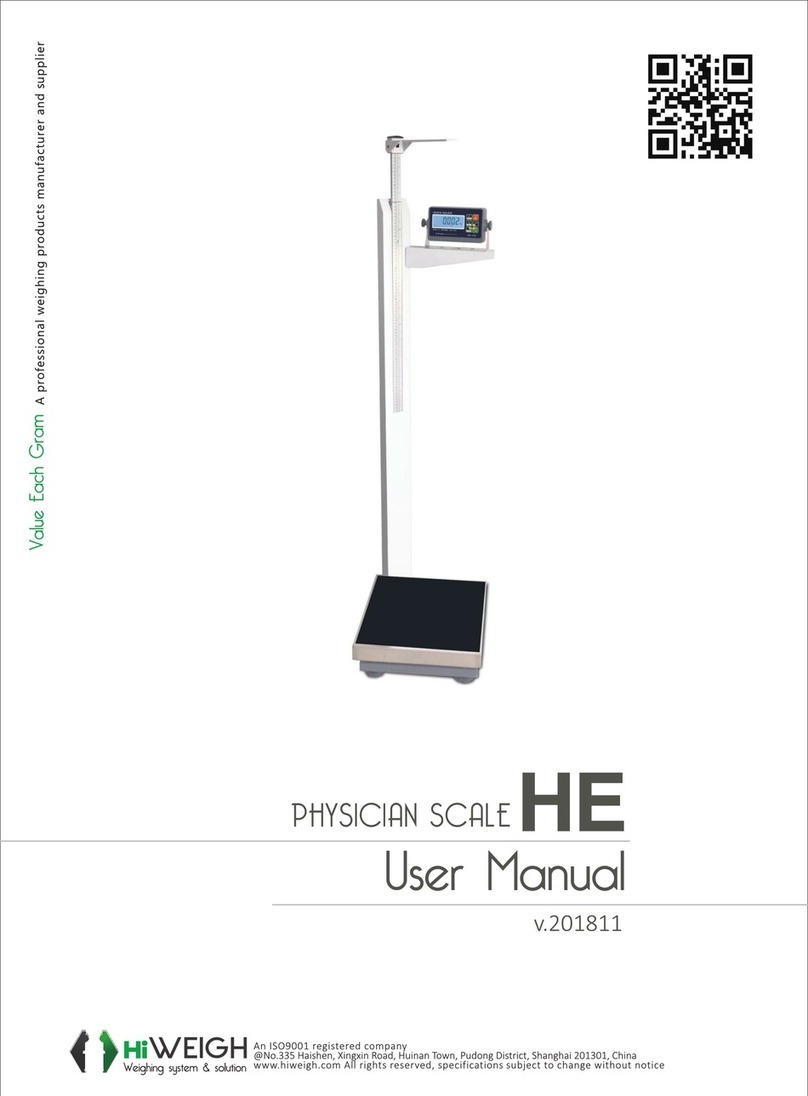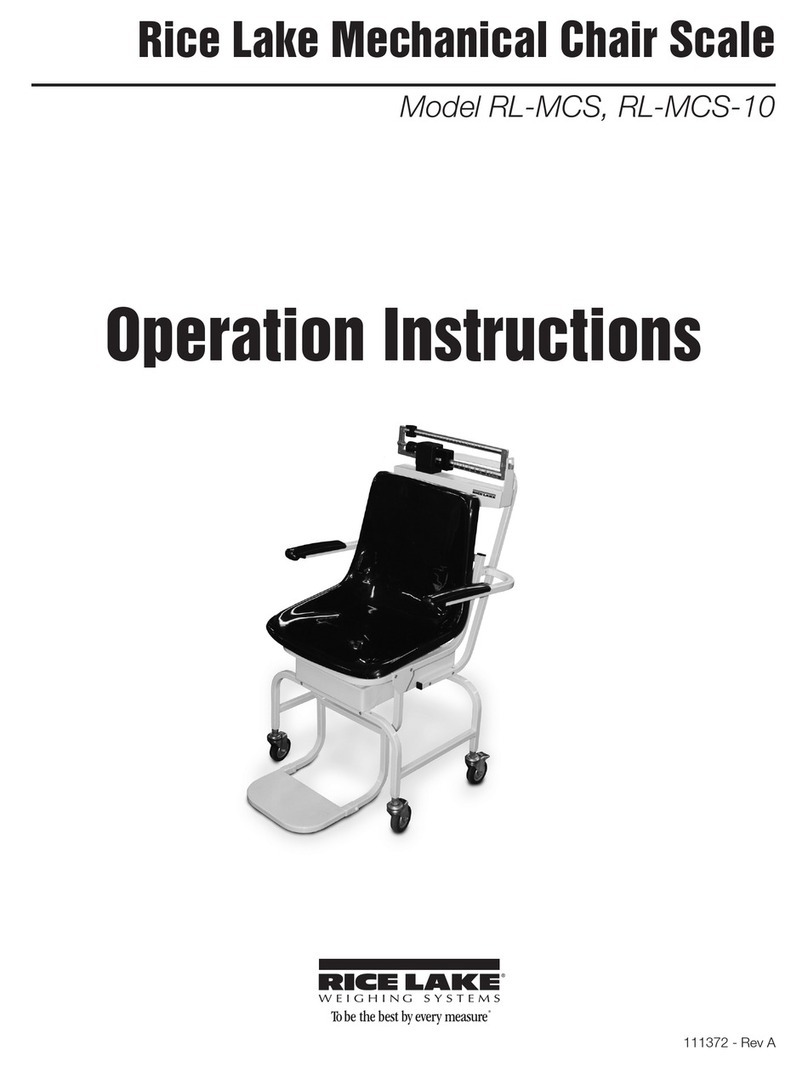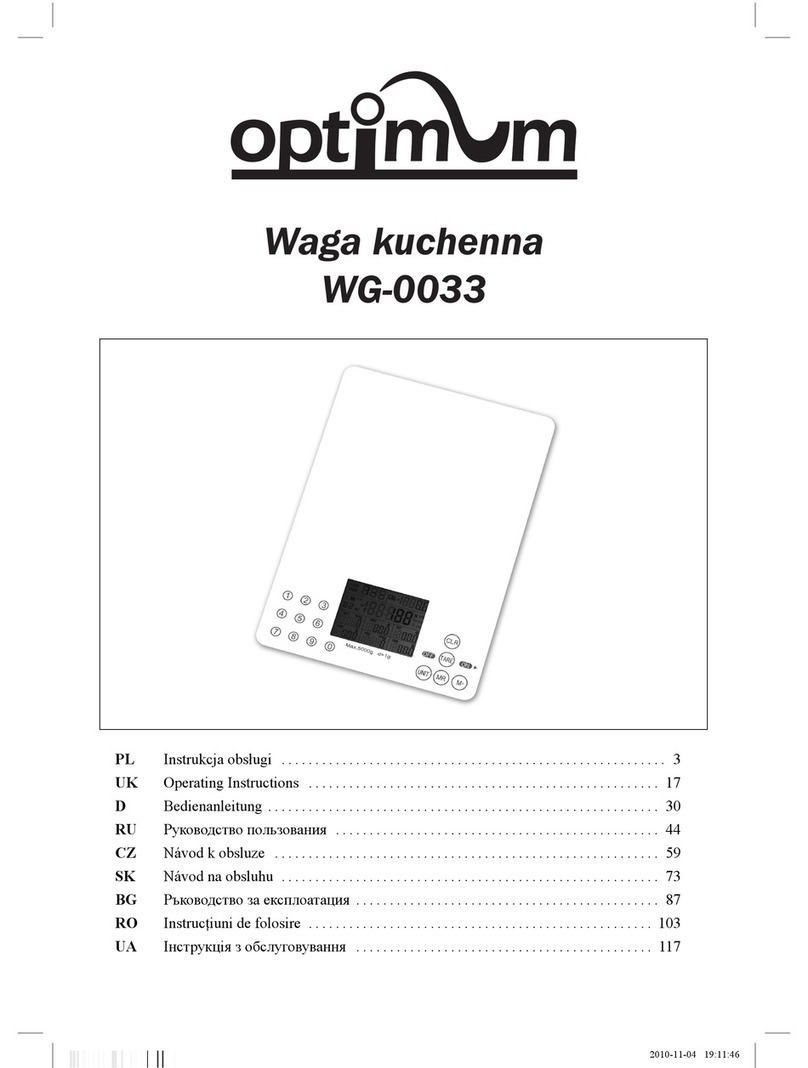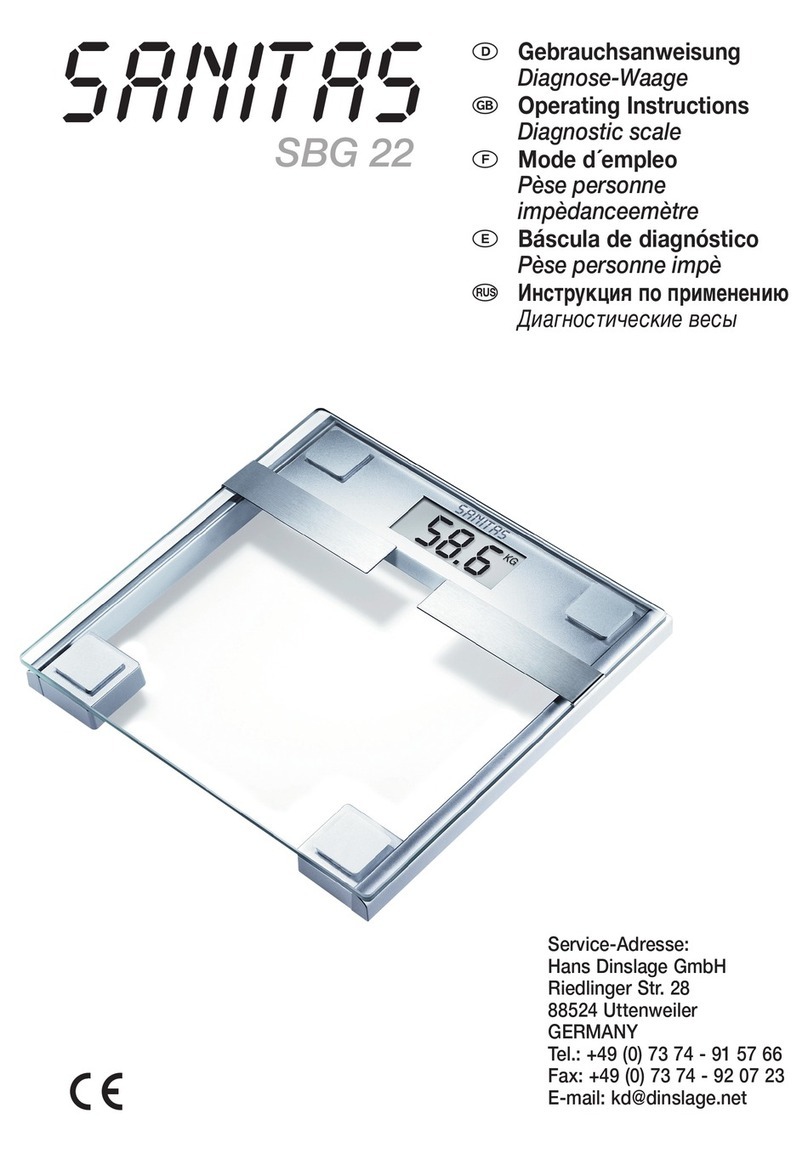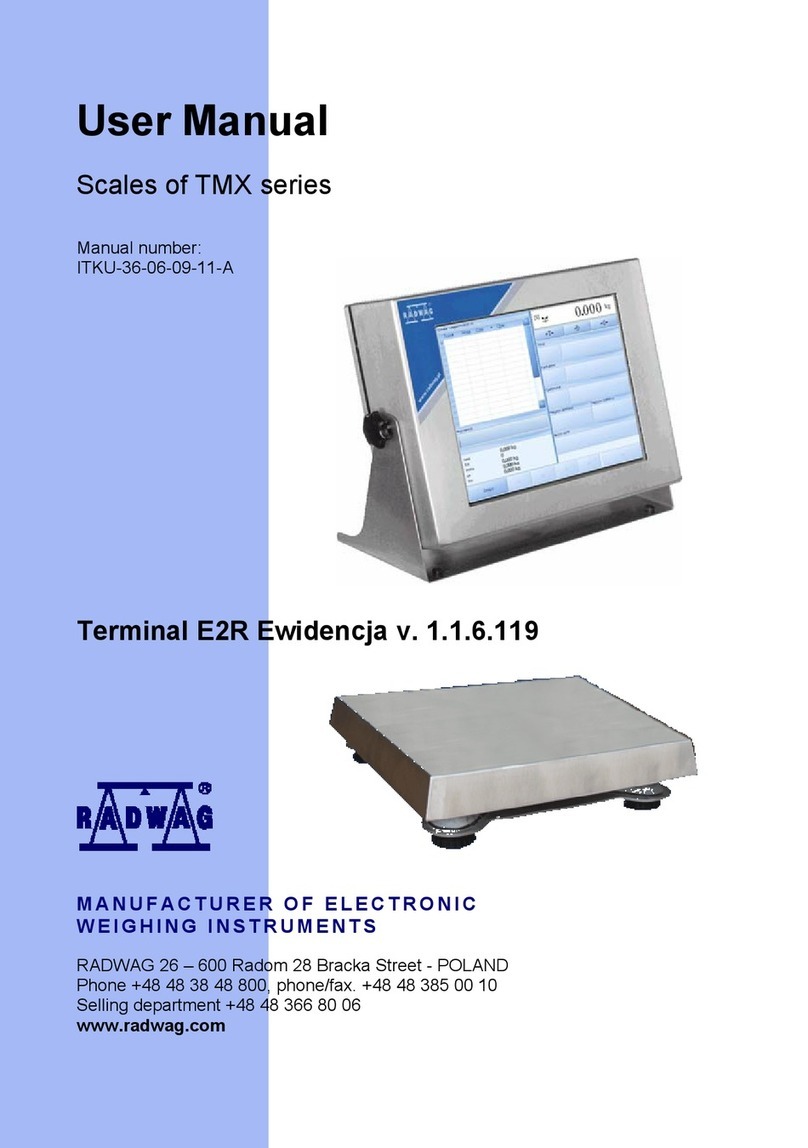Shimadzu UW220H User manual

M054-E117D
Read These Pages Before Installation
Electronic Balance
Instruction Manual
UW series
UX series
READ AND UNDERSTAND THIS MANUAL BEFORE
OPERATION. SAVE THIS MANUAL.

- I -
Read These Pages Before Installation
Other conventions used in this manual include:
Note
This instruction manual uses the following notation conventions to indicate
Safety Precautions and additional information.
Caution Indicates a potentially hazardous situation that may
result in injury to personnel or equipment damage.
Note Provides additional information needed to properly
use the balance.
Item Description
1, 2, 3 .... Indicates the step number in a procedure or a sequence of changes in the balance display.
[ ] key Indicates the operation key on the balance. See 2.2.
mass display Indicates that the balance is in the weighing mode and mass is displayed in one of the weigh-
ing units.
These sections include information to make using the balance more convenient.
Indicates the menu item to be selected.
The number in the is the number of the menu item on the Menu Map.
See 7.2 “Menu Map”.
No.
Notation Conventions

- II -
Read These Pages Before Installation
Caution
To ensure safe and proper operation of the balance, observe the following
precautions.
•Do not use the balance in hazardous areas.
This includes areas where the balance is expose to dust or flammable
gases and liquids.
•Use the AC adapter specified by Shimadzu.
To prevent electric shock, never disassemble the AC adapter.
The AC adapter is designed for indoor use. Do not use the AC adapter in
exterior environments or where it may be splashed by water.
Ensure that the power supply voltage meets the indicated range of the
AC adapter.
•Handle the balance carefully.
The balance is a precision instrument of solid design.
•Do not connect peripheral devices other than those recommended
by Shimadzu.
The balance may not operate properly if peripheral devices other than
those specified in this manual are used. The specifications of the RS-
232C/AUX connector are described in Appendix 4. Connect the periph-
eral devices according to the methods described in this instruction man-
ual.
•Do not disassemble the balance, accessories, or peripheral unit.
Safety Precautions

- III -
Declaration Of Conformity
Shimadzu Corporation declares that the following products:
UW Series and UX Series Electronic Balances
conform to the following directives.
Directives
EMC directive 89/336/EEC amended by 92/31/EEC, 93/68/EEC
EN55022: 1994 / A1: 1995 / A2: 1997 (Class B)
EN55024: 1998
EN61000-3-2: 1995 /A1: 1998 /A2: 1998, EN61000-3-3: 1995
Low Voltage directive 73/23/EEC amended by 93/68/EEC
EN60950: 1992 /A1: 1993 /A2: 1993
Weighing Instruments Department
Analytical & Measuring Instruments Division
SHIMADZU CORPORATION
1, Nishinokyo-Kuwabaracho
Nakagyo-ku, Kyoto-shi
604-8511 JAPAN

- IV -
21 CFR Part 11
21 CFR Part 11, Electronic Records, Electronic Signatures, Final
Rule (often referred to as Part 11) is the United States Food and
Drug Administration (FDA) regulation affecting computer resources
and electronic records that are used for any document that is
required to be kept and maintained by FDA regulations.
Requirements concerning computer resources security are key ele-
ments in Part 11.
The controls implemented as a result of security related require-
ments are intended to result in trusted records.
Shimadzu CLASS-Balance Agent
Shimadzu provides a means for compliance with 21 CFR Part 11
with Shimadzu CLASS-Balance Agent software, part of a compre-
hensive laboratory data management system, Shimadzu CLASS
Agent.
Ask your Shimadzu representative about it.
Shimadzu WindowsDirect
When Shimadzu balances are integrated with laboratory software by
means of our WindowsDirect function, no communication software is
required or used.
The Shimadzu balance functions as a primary device in the system,
just as a keyboard, mouse or other data entry hardware does.
For this reason, system validation and compliance may be greatly
simplified with the use of Shimadzu balances.
Two-way Communication
Shimadzu balances have always been computer friendly and they
can be set up for bi-directional communication as part of a fully auto-
mated production system or LIMS.
This manual includes the command codes and information needed
by programmers to integrate Shimadzu balances with their software.
Shimadzu Balances and 21 CFR Part 11

- i -
Notation Conventions
Safety Precautions
1. Introduction ........................................................................................................... 1
2. Name and Function of Components ......................................................... 2
2.1 Components ...................................................................................................... 2
2.2 Key Panel and Operation ................................................................................... 3
2.3 Balance Display and Function ............................................................................ 4
3. Specifications ....................................................................................................... 5
4. Installation ............................................................................................................. 6
4.1 Choosing the Installation Site ............................................................................. 6
4.2 Unpacking and Delivery Inspection ..................................................................... 8
4.3 Installation ......................................................................................................... 9
4.4 Turning ON the Power ....................................................................................... 11
4.5 Span Calibration ................................................................................................ 12
5. Basic Operation ................................................................................................... 14
5.1 Weighing ........................................................................................................... 14
5.2 Changing the Unit Display .................................................................................. 15
6. WindowsDirect Function ................................................................................ 16
6.1 Introduction: Experience it! ................................................................................. 16
6.2 Set Up WindowsDirect ....................................................................................... 16
6.2.1 Setting Up the Balance ........................................................................... 16
6.2.2 Cable Connection .................................................................................. 17
6.2.3 Setting Up the Computer ........................................................................ 17
6.2.4 Start and Checking Operation ................................................................. 19
6.3 Troubleshooting ................................................................................................ 20
7. Menu Item Selection ......................................................................................... 22
7.1 What is the Menu? ............................................................................................. 22
7.2 Menu Map ......................................................................................................... 22
7.3 Menu Item Selection Procedure .......................................................................... 23
7.4 Setting Numeric Values ...................................................................................... 25
7.5 Related Useful Functions ................................................................................... 26
7.5.1 Last Menu Recall ................................................................................... 26
Contents

- ii -
Contents
7.5.2 Returning to the Default Settings (menu reset) ......................................... 26
7.5.3 Menu Lock .............................................................................................. 27
8. Built-in Clock Set-up .......................................................................................... 28
8.1 Date ................................................................................................................... 28
8.2 Time ................................................................................................................... 28
8.3 Setting Display During Stand-by .......................................................................... 29
9. Display Selection ................................................................................................. 30
9.1 Bar graph display ................................................................................................ 30
9.2 Changing the Minimum Display Digit (10d:1d) ...................................................... 30
10. Calibration ........................................................................................................... 31
10.1 What is calibration? ............................................................................................ 31
10.2 Calibration Execution ......................................................................................... 32
10.2.1 Span Calibration Using the Built-in Weight (UW Series Only) ................... 32
10.2.2 Calibration Check Using the Built-in Weight (UW Series Only) .................. 33
10.2.3 Span Calibration Using External Weights ................................................. 34
10.2.4 Calibration Check Using External Weights ............................................... 35
10.3 Calibration Setting .............................................................................................. 36
10.3.1 Selecting the Calibration Type ................................................................. 36
10.3.2 PSC Fully-automatic Calibration (UW series only) .................................... 36
10.3.3 Clock-CAL Fully-automatic Calibration (UW series only) ........................... 37
10.3.4 PCAL: Calibration of the Built-in Weight (UW series only) ......................... 38
10.3.5 PCAL Password Setting (UW series only) ................................................ 39
10.4 For GLP/GMP/ISO Conformance ........................................................................ 40
10.4.1 Calibration Report Setting ....................................................................... 40
10.4.2 Balance ID Setting .................................................................................. 40
11. Environment ....................................................................................................... 41
11.1 Overview ............................................................................................................ 41
11.2 Stability and Response (Averaging) ..................................................................... 41
11.3 Stability Detection Band ...................................................................................... 42
11.4 Tracking ............................................................................................................. 42
12. Units ....................................................................................................................... 43
12.1 Unit Display Set-up ............................................................................................. 43
12.2 Percentage (%) Conversion ................................................................................ 44
13. Enhancing Productivity ................................................................................ 45
13.1 Checkweighing and Target Display ..................................................................... 45

- iii -
Contents
13.1.1 Checkweighing (Comparator) Display Type 1 .......................................... 46
13.1.2 Checkweighing (Comparator) Display Type 2 .......................................... 46
13.1.3 Target Mode .......................................................................................... 47
13.2 Piece Counting (PCS) ........................................................................................ 48
13.3 Auto Print .......................................................................................................... 49
13.4 Auto Zero .......................................................................................................... 50
13.5 Zero Range ....................................................................................................... 50
13.6 Taring/Printing at Stability .................................................................................. 51
13.7 Pretaring Value ................................................................................................. 52
14. Application Functions .................................................................................. 53
14.1 Solid Specific Gravity Measurement ................................................................... 53
14.2 Liquid Density Measurement .............................................................................. 55
14.3 Peak Hold .......................................................................................................... 57
14.4 Interval Timer .................................................................................................... 58
14.5 Auto-Memory and Zeroing .................................................................................. 59
14.6 Animal Weighing ................................................................................................ 60
15. Connecting Peripheral Instruments ...................................................... 62
15.1 Electronic Printer EP-50/EP-60A ........................................................................ 62
15.2 Personal Computer - RS-232C - ......................................................................... 63
15.2.1 Connecting the Cable ............................................................................ 63
15.2.2 Data Format ........................................................................................... 64
15.2.3 Using Command Codes ......................................................................... 65
15.2.4 Multi-Connection Mode .......................................................................... 70
15.3 Communication Setting ...................................................................................... 73
15.3.1 Overview ............................................................................................... 73
15.3.2 Handshaking .......................................................................................... 73
15.3.3 Format ................................................................................................... 74
15.3.4 Communication Speed ........................................................................... 74
15.3.5 Parity / Bit Length ................................................................................... 74
15.3.6 Stop Bit .................................................................................................. 74
15.3.7 Delimiter ................................................................................................ 75
16. Maintenance and Transportation ........................................................... 76
16.1 Maintenance ...................................................................................................... 76
16.2 Moving the Balance ........................................................................................... 76
17. Troubleshooting .............................................................................................. 77
17.1 General Display ................................................................................................. 77
17.2 Error Display ...................................................................................................... 78
17.3 Troubleshooting ................................................................................................. 79

- iv -
Contents
17.4 LCD (Liquid Crystal Display) Check ..................................................................... 79
Appendix .......................................................................................................................... 80
A-1. Menu Map .......................................................................................................... 80
A-2. Standard Accessories and Maintenance Parts List ............................................... 85
A-3. Optional Accessories List ................................................................................... 86
A-4. Specifications of the RS-232C Connector ............................................................ 87
A-5. Table of Unit Conversion Constants .................................................................... 88
A-6. Performance Checks .......................................................................................... 89
A-7. Below-Weigh Hook Dimensions .......................................................................... 90
A-8. Notes on WindowsDirect ..................................................................................... 91
A-9. Index
.................................................................................................................. 93

1
1. Introduction
Read These Pages Before Installation
1. Introduction
Shimadzu UW/UX series of toploading balances are a product of our 80 year history of developing and
manufacturing weighing instruments.
Shimadzu UW/UX series of toploading balances utilize the patented Shimadzu UniBloc sensor, intro-
duced in 1989, to achieve high performance, fast response, and durability. Available features include
multiple units of measure, piece counting, checkweighing functions, auto print, and GLP/GMP/ISO out-
put including date and time data from a built-in clock.
The new series also features Shimadzu’s WindowsDirect communication, requiring no software instal-
lation to quickly integrate balances with lab or business software. This function eliminates data input
errors and offers extensive flexibility for application development without compromising compliance or
data security.
The UW series balance incorporates a motor-driven built-in calibration weight that can automatically
calibrate sensitivity without the use of external weights.
Read this manual carefully before using this instrument and keep it with the balance for future refer-
ence.
This manual refers to the different types of UW and UX series (UW/UX series) balances as follows:
H type: UW/UXxxxH
S type: UW/UXxxxS
Where: H indicates a balance with high resolution.
S indicates a balance with standard resolution.
The type of balance is classified as “large pan” or “small pan” depending on the size of the pan.
Large pan type: Balance model with a capacity of 2200g or more.
Small pan type: Balance model with a capacity of 820g or less.
Microsoft®and Windows®are registered trademarks of Microsoft Corporation.
Names of companies and products are trademarks or registered trademarks of the companies.
© Copyright 2002 by SHIMADZU CORPORATION, KYOTO JAPAN

2
2. Name and Function of Components
Read These Pages Before Installation
2. Name and Function of Components
2.1 Components
Windbreak set
(Included with models with minimum display of 0.001g.
Prevents possible affect by air flow)
Figure shows a small pan model with a windbreak set.
Pan
(Supports the object to be weighed)
Main body
Display panel
(Shows weighed result, information on
programming function, indicates current
setting, working function, necessary operation,
and error message)
Operation keys
(Used to tare, execute calibration
and functions, program functions,
input numerical values)
Level screws
(Adjust to level the balance)
RS-232C
Connector
DATA I/O
Connector
DC IN
Connecto
r
AUX
Connector
KEY Connector
(Connectors on the back)
Below-weigh hook cap
Below-weigh hook cap

3
2. Name and Function of Components
Read These Pages Before Installation
2.2 Key Panel and Operation
Functions of the keys
*1 This key is used to set values when percent (%), number (PCS), solid specific gravity (Td), or liquid specific
gravity (d) are displayed.
*2 When a Pretare value is set, zero is not displayed and [- Pretare value] is displayed.
*3 Units other than “g” must be set up before they can be used for measurement. Only gram (g), percent (%), and
piece counting (PCS) are set-up before shipment. To set up other units or specific gravity measurement, refer
to section 12., or 14.1, 14.2.
*4 When the unit is set to 10d, the resolution of the minimum display is decreased by one decimal place.
Key During Weighing
Press Once and Release Press and Hold for About 3 Seconds
[POWER] Switches between the operation and standby
modes.
Exits the application function and returns to
the mass display.
[CAL] Enters span calibration or menu item selection.
(*1)
Displays the last menu item that was set.
(Last menu recall)
[O/T] Tares the balance. (Displays zero.) (*2) Displays the Pretare value.
[UNIT] Changes the weighing unit or selects specific
gravity measurement. (*3) Switches between the 1d and 10d display. (*4)
[PRINT] Sends the displayed value to a peripheral device. Sends the date and time to a peripheral
device.
Key During Menu Item Selection
Press Once and Release Press and Hold for About 3 Seconds
[POWER] Returns to the previous menu level Returns to the mass display.
[CAL] Moves to the next menu item. Displays the last menu item that was set.
(Last Menu Recall)
[O/T] Selects or sets the currently displayed menu item,
or enter into the displayed menu. No operation.
[UNIT] Increases the numeric value of the blinking digit by 1. No operation.
[PRINT] Moves to the next digit during numeric value entry. No operation.
[POWER] key [CAL] key [O/T] key [UNIT] key [PRINT] key

4
2. Name and Function of Components
Read These Pages Before Installation
2.3 Balance Display and Function
*1 Stability symbol
The displayed value may change while the stability symbol remains illuminated if the load is changing slowly or
if the stability detection band has been set to a large value.
Display Name Description
Stability mark Indicates that the weighed value is stable. (*1) In menu item selection, indi-
cates currently selected item.
Tare symbol Indicates that a Pretare value has been set.
Weight symbol Illuminates during span calibration. In menu selection, indicates setting
related to calibration. Blinks before automatic span calibration starts.
Number symbol Indicates numeric value entry.
Menu symbol Indicates that the menu lock is on. Illuminates during menu item selection.
∗Asterisk Indicates that the displayed numeric value is not a mass value.
Communication
symbol
Illuminates during communication to external equipment through the RS-
232C or DATA I/O connector. In menu selection, indicates setting related to
communication.
Battery symbol When the balance is operated with the optional battery pack, this symbol illu-
minates to indicate that the battery voltage has dropped.
TInverse triangle
symbol
Indicates the set-up of solid specific gravity measurement. Used as a substi-
tute for the decimal point.
Zero symbol Indicates the set-up of Auto Zero function.
Animal symbol Indicates the set-up of Animal Weighing function.
Auto-Memory &
Zeroing symbol
Indicates the set-up of Auto-Memory and Zeroing.
Auto Print
symbol
Indicates the set-up of Auto Print function.
Stand-by symbol Illuminates when the balance power is in the standby mode.
Also illuminates when the application function has entered the standby mode.
%NETBPTG
PCS lbGN
mg mom
kg
ctdwt
oztl
BATT
#∗
AP WARM-UP STAND-BY
HI
GO
LO
Analog display section Unit display section
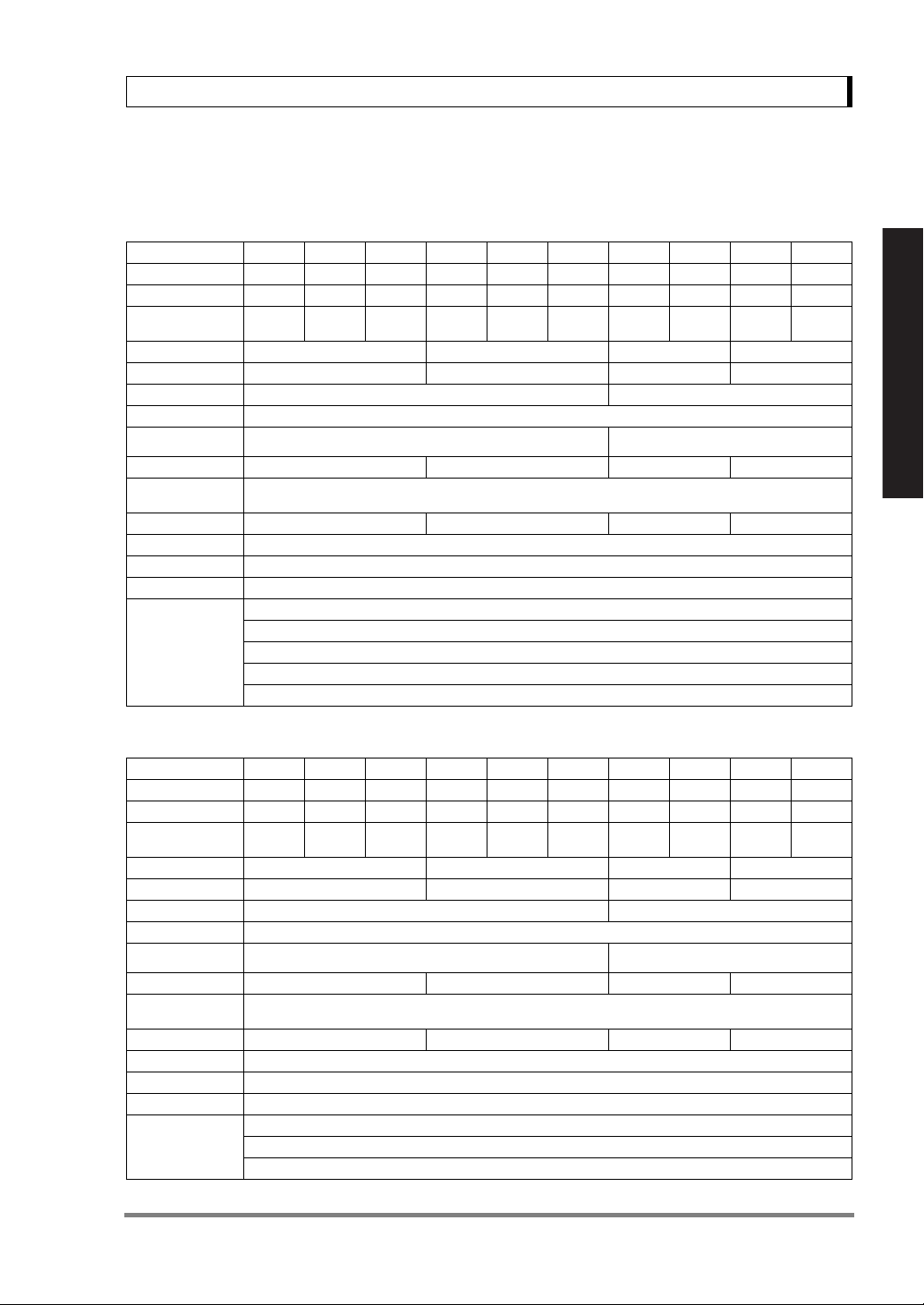
5
3. Specifications
Read These Pages Before Installation
3. Specifications
UW Series Model UW220H UW420H UW620H UW2200H UW4200H UW6200H UW420S UW820S UW4200S UW8200S
Capacity 220g 420g 620g 2200g 4200g 6200g 420g 820g 4200g 8200g
Minimum display 0.001g 0.001g 0.001g 0.01g 0.01g 0.01g 0.01g 0.01g 0.1g 0.1g
Calibration range
with external weights 100 - 220g 100 - 420g 100 - 620g 1000 - 2200g 1000 - 4200g 1000 - 6200g 100 - 420g 100 - 820g 1000 - 4200g 1000 - 8200g
Repeatability (σ)≤0.001g ≤0.01g ≤0.008g ≤0.08g
Linearity ±0.002g ±0.02g ±0.01g ±0.1g
Response time (s) 1.5 - 2.5 0.7 - 1.2
Ambient temperature (
°C
)
5 - 40
Temperature coefficient of sensi-
tivity (ppm/°C) (10 - 30°C)±3±5
Pan size (mm) approx. 108 X 105 170 X 180 108 X 105 170 X 180
Main body dimen-
sions (mm) approx. 190W X 317D X 78H
Weight (kg) approx. 3.4 4.6 3.4 4.6
Display LCD with backlight
Power requirements DC, 10 to 15.5V, 500mA (plug polarity: center negative)
Data I/O RS-232C
Features
WindowsDirect
PSC
Clock-CAL
GLP/GMP/ISO conformance
Analog display, % display, PCS, User unit, Animal weighing, Specific gravity measurement S/W, Checkweighing
UX Series Model UX220H UX420H UX620H UX2200H UX4200H UX6200H UX420S UX820S UX4200S UX8200S
Capacity 220g 420g 620g 2200g 4200g 6200g 420g 820g 4200g 8200g
Minimum display 0.001g 0.001g 0.001g 0.01g 0.01g 0.01g 0.01g 0.01g 0.1g 0.1g
Calibration range
with external weights 100 - 220g 100 - 420g 100 - 620g 1000 - 2200g 1000 - 4200g 1000 - 6200g 100 - 420g 100 - 820g 1000 - 4200g 1000 - 8200g
Repeatability (σ)≤0.001g ≤0.01g ≤0.008g ≤0.08g
Linearity ±0.002g ±0.02g ±0.01g ±0.1g
Response time (s) 1.5 - 2.5 0.7 - 1.2
Ambient temperature (
°C
)
5 - 40
Temperature coefficient of sensi-
tivity (ppm/°C) (10 - 30°C)±3±5
Pan size (mm) approx. 108 X 105 170 X 180 108 X 105 170 X 180
Main body dimen-
sions (mm) approx. 190W X 317D X 78H
Weight (kg) approx. 2.7 2.9 2.7 2.9
Display LCD with backlight
Power requirement 12V 1A
Data I/O RS-232C
Features
WindowsDirect
GLP/GMP/ISO conformance
Analog display, % display, PCS, User unit, Animal weighing, Specific gravity measurement S/W, Checkweighing

6
4. Installation
Read These Pages Before Installation
4. Installation
4.1 Choosing the Installation Site
(1) Power supply
• Select an installation site that is near a power source to ensure that the attached AC adapter
is used properly. If this is not possible, an optional battery pack is available as a special
accessory.
• Verify that the supply power voltage conforms to that indicated on the AC adapter.
(2) Installation site
• Air flow from air-conditioner, open window, or venti-
lator
•Vibration
• Direct sunlight
(Continued)
Caution
Avoid sites where the balance will be exposed to the following:

7
4. Installation
Read These Pages Before Installation
• Extreme temperature, temperature changes or
humidity
• Corrosive or flammable gasses
• Dust, wind, electromagnetic waves, or magnetic fields
Large capacity balances should be installed on a sturdy floor and table that can support the total load
of the balance AND object to be weighed.

8
4. Installation
Read These Pages Before Installation
4.2 Unpacking and Delivery Inspection
Unpack and remove all the items from the delivery box. Check if all the listed items are present and
nothing has been damaged. Contact your local distributor in case of damaged or missing items.
Standard Packing List (Number of item)
Large pan model Small pan model
(Minimum display 0.01g)
Small pan model
(Minimum display 0.001g)
Balance main body 111
Pan support cap 444
Pan 111
AC adapter 111
Protective in-use cover 111
Windbreak set 001
Instruction manual 111
Explanatory operation sheet 111
Pan
Pan supporter caps
Protective
in-use cover*
Balance
main body
AC adapter
(The shape of the adapter supplied with
the balance may differ from this figure.)
* Protective in-use
cover may be in
this shape.
Instruction manual
Explanatory operation sheet
Windbreak set
Large pan model Small pan model

9
4. Installation
Read These Pages Before Installation
4.3 Installation
(Start at step 3when installing a UX series balance. Prepare a plus (+) screw driver for a UW series
balance.)
1Place the balance main body upside down.
(UW only)
2Referring to the explanation label on the bottom
of the balance, turn the two transportation screws
counterclockwise until they tighten again.
(UW only)
3If you install the protective in-use cover, remove
the paper to expose the double-sided tapes on it
and place it on the balance main body. Press firm
so that the cover does not touch the pan.
[The shape of the protective in-use cover may be
different (See 4.2).]
Caution
Do not operate step 2with the balance placed
on its side.
Place the balance on a smooth surface.
Transportation screws
(only for UW series)
Below-weigh
hook cap
Explanation label (only for UW series)
Caution
When moving the balance again, turn the two
transportation screws clockwise until they
tighen. (UW only)
Double-sided tapes (16 places)
[ Large pan model]
Transportation screws

10
4. Installation
Read These Pages Before Installation
4Adjust the level.
This balance has four feet, three of which are
adjustable. For efficient level adjustment, follow
the procedure below.
(1) First, verify that all three leveling screws are at
their shortest point.
(2) While lightly pressing down on the left front of
the balance, turn both of the front leveling screws
to bring the air bubble into the center circle of the
level indicator.
(3) Finally, while still pressing down on the front of
the balance, adjust the leveling screw at the right
rear of the balance until the balance is stable.
5Insert the four pan supporter caps into the
holes in the top of the balance. Place the pan on
top of them. Positioners of the pan must fit pan
supporter caps in this operation.
6Before mounting the windbreak, remove the
paper to expose the double-sided tapes on it.
Attach the windbreak to the top of the balance.
The windbreak is a standard accessory for mod-
els with a minimum display of 0.001g.
Level indicator
Level screw
(At the shortest
point when
starting
adjustment)
Level screw
Level
screw
Level indicator
Level screw
(At the shortest
point when
starting
adjustment)
Level screw
Level
screw
Left front
Bubble
Level indicato
r
Windbreak cover
Double-sided tapes
(3 places)
Windbreak set
Windbreak body
Curved front
Curved front
Pan
Positioners
Pan supporter caps
Large pan model Small pan model

11
4. Installation
Read These Pages Before Installation
4.4 Turning ON the Power
1Insert the plug of the AC adapter into the DC IN
connector on the rear of the balance.
2Insert the AC adapter into the power source.
The balance self-check is activated and the fol-
lowing messages are displayed in the order indi-
cated. [HELLo], [CHE 5], [CHE 4], [CHE 3],
[CHE2], [CHE1], [CHE0], whole lighting, [oFF]
([CHE 5] and [CHE 4] are not displayed for the UX
series).
3Press [POWER] key. The whole display illumi-
nates and then the display changes to indicate
the gram-display. The backlight is illuminated.
Note
A power cable may be necessary to connect the AC adapter to the power
source, depending on the type of the AC adapter.
AC Adapter
Balance
Power Source
Power cable
Note
When using the optional battery pack (special accessory), connect the fully
charged battery pack to the DC IN connector of the balance using the cable
attached to the battery pack.
This manual suits for next models
19
Table of contents
Other Shimadzu Scale manuals
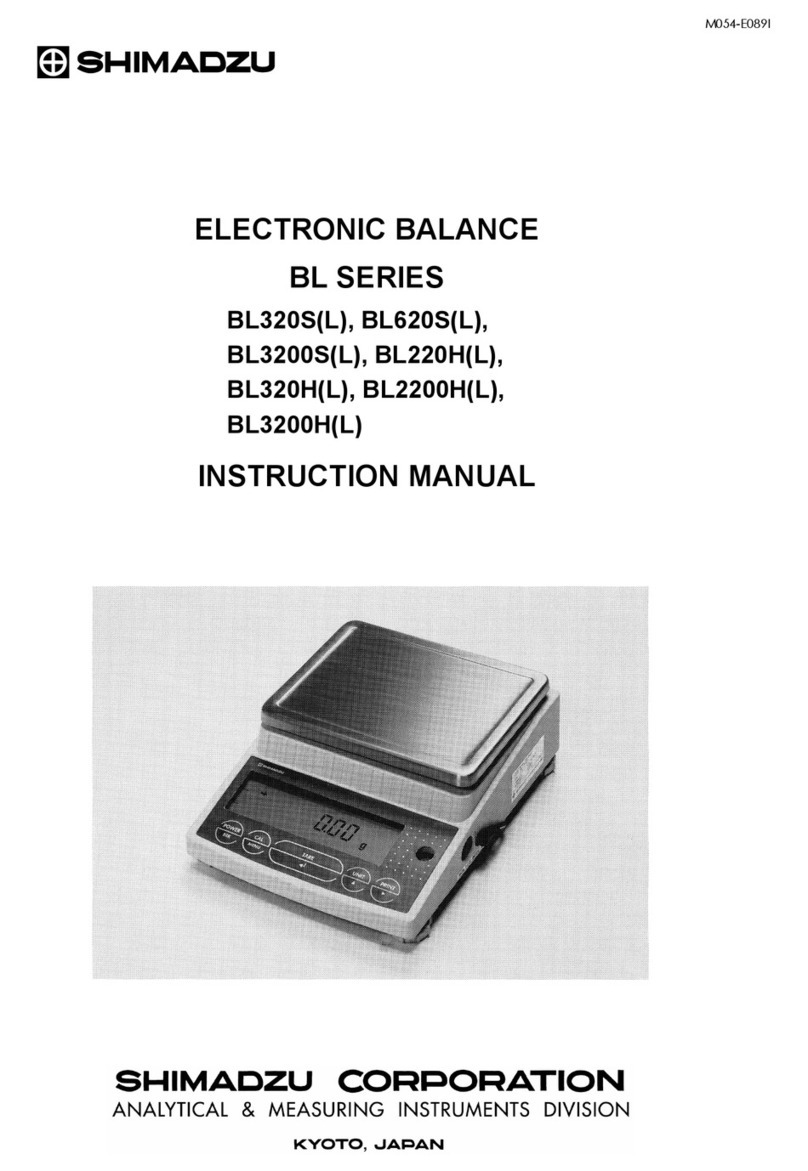
Shimadzu
Shimadzu BL3200H User manual

Shimadzu
Shimadzu ATX224 User manual

Shimadzu
Shimadzu ELB Series User manual

Shimadzu
Shimadzu UPX Series User manual

Shimadzu
Shimadzu ELB120 User manual
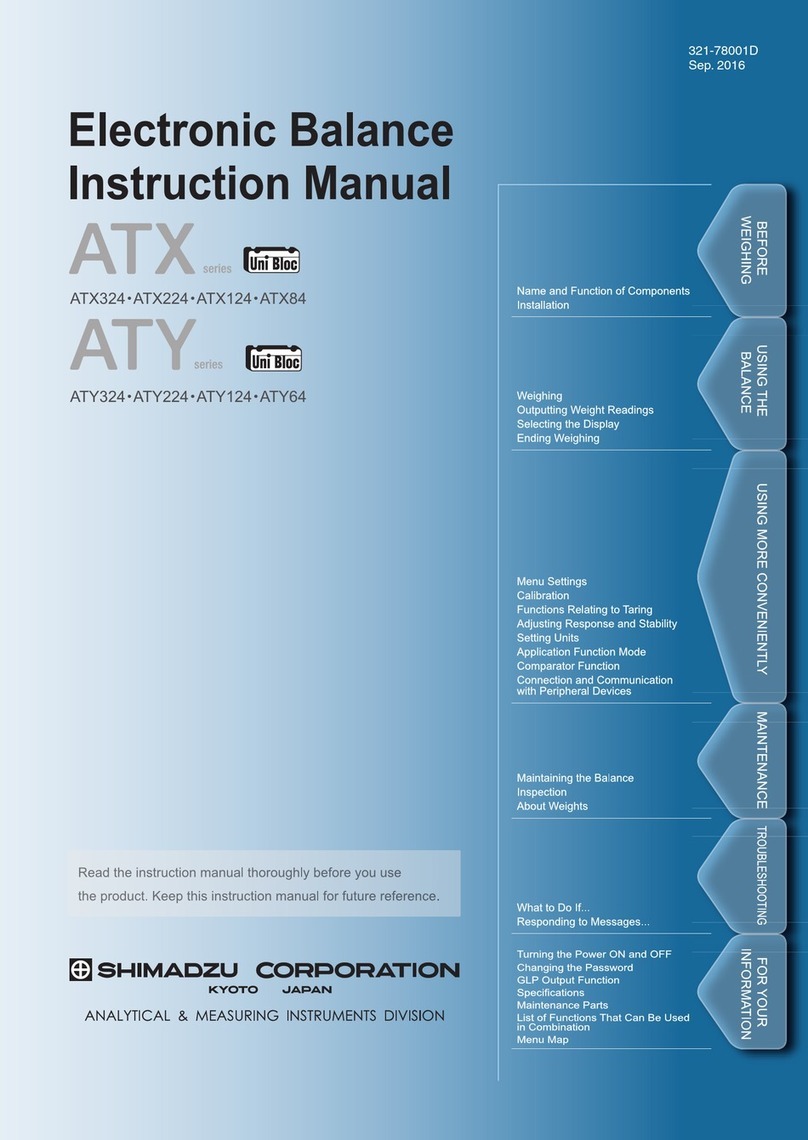
Shimadzu
Shimadzu ATX Series User manual

Shimadzu
Shimadzu TW223L User manual

Shimadzu
Shimadzu AW Series User manual

Shimadzu
Shimadzu AUW220D User manual

Shimadzu
Shimadzu BX32KS User manual