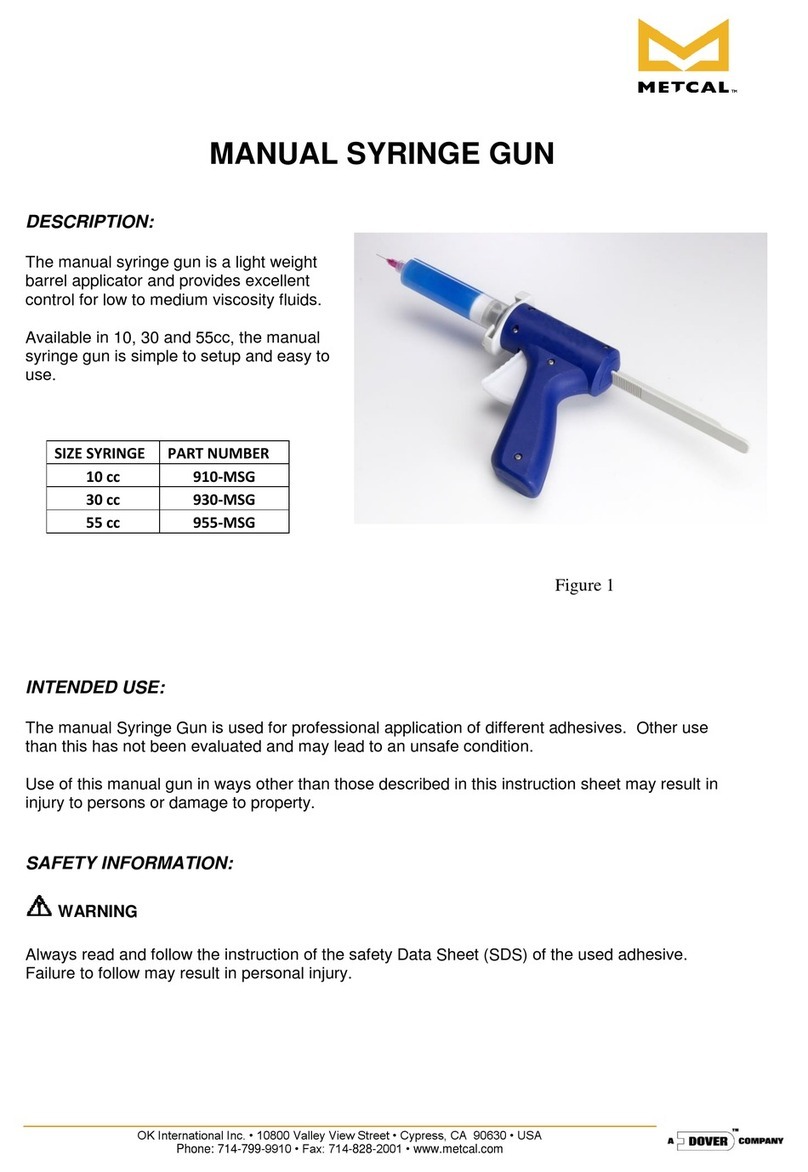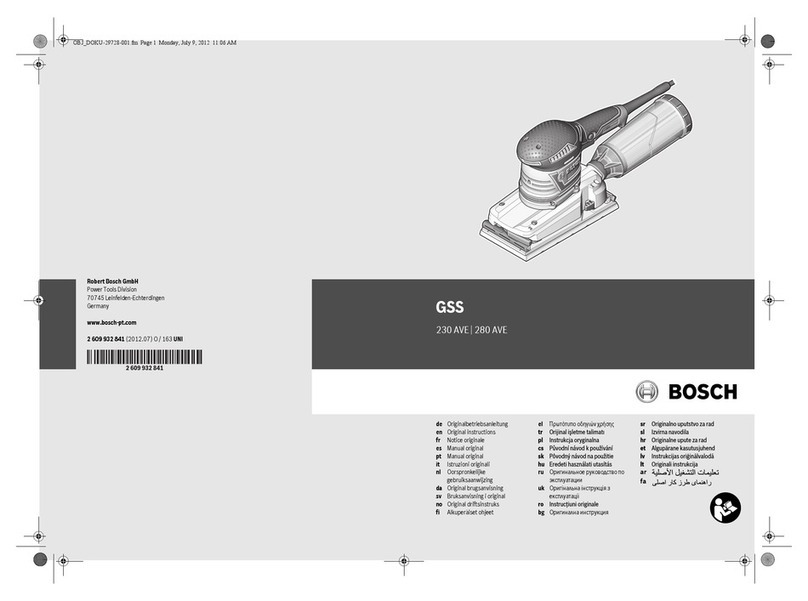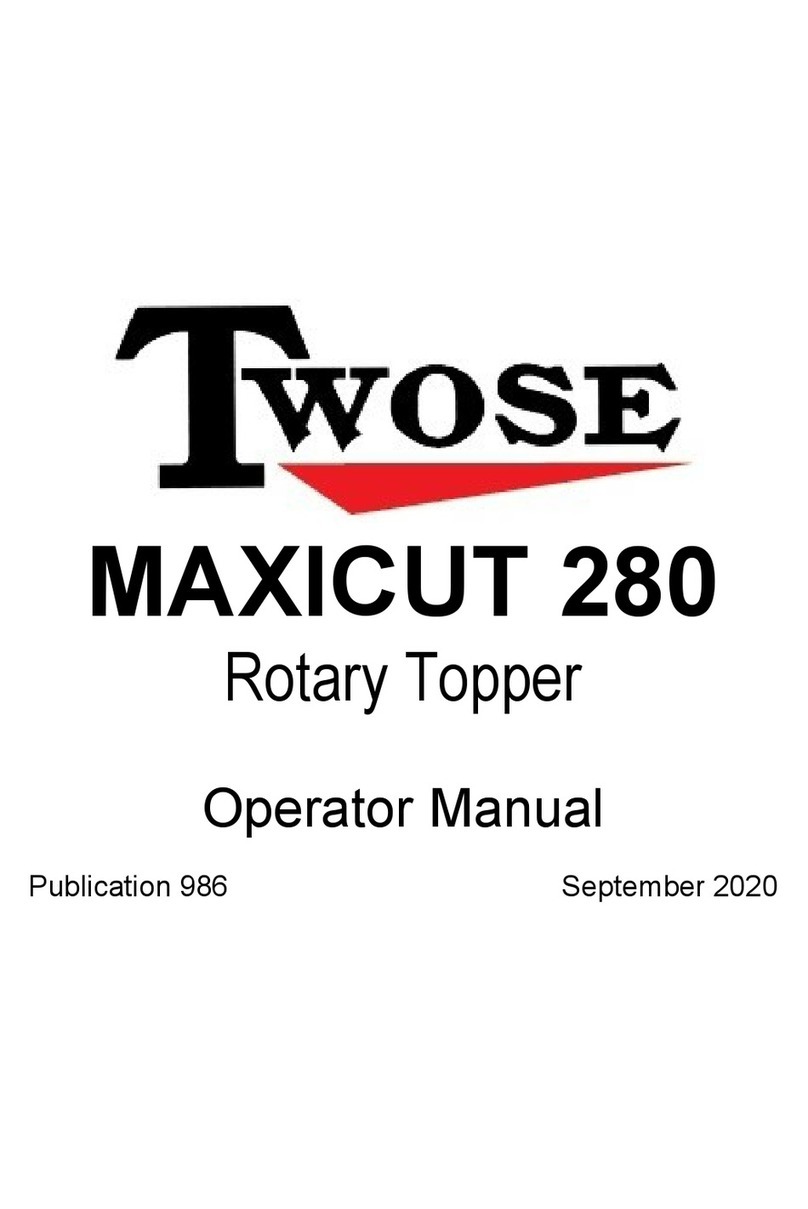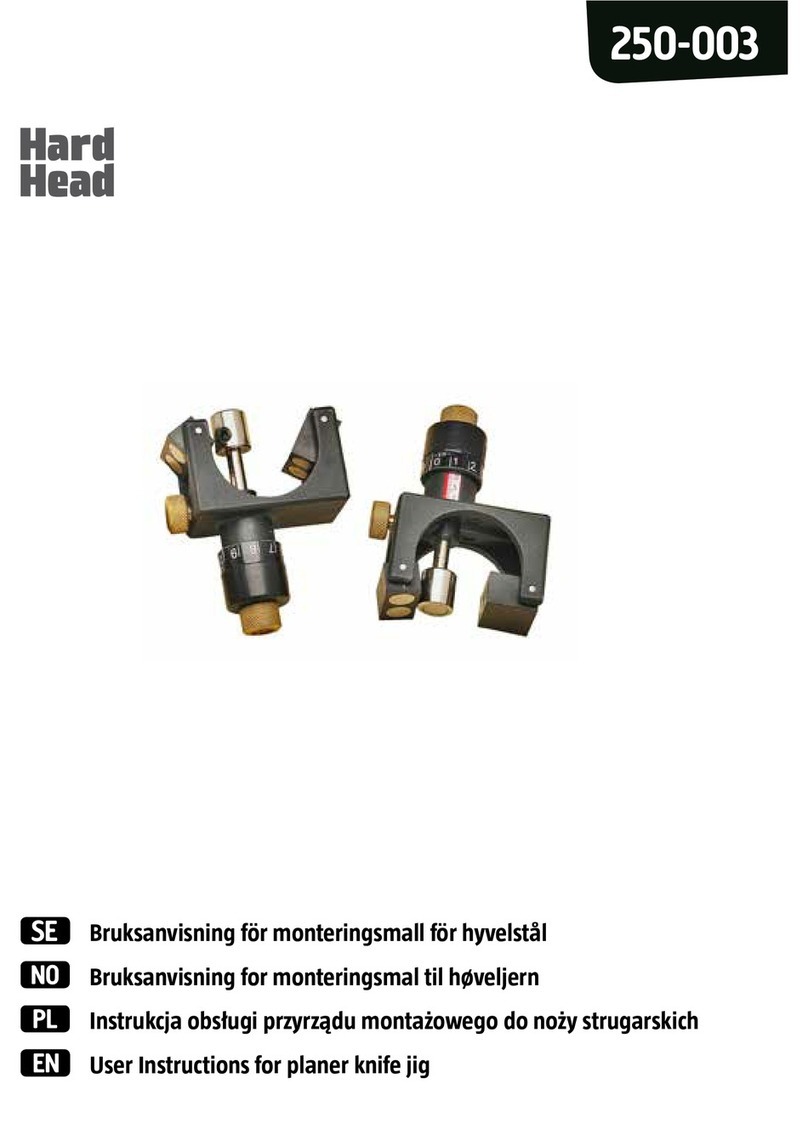short circuits SABER CARD User manual

INSTRUCTION MANUAL
SABER CARD
v0.92

The Kit
Printed Circuit Board
The Printed Circuit Board (PCB) is made of
resin and berglass, with a layer of copper on
the top and bottom. This is a 2 layer board, but
boards with more layers are common. We can
use PCB design software like the free KiCAD,
or Eagle, Altium etc to lay out our circuit. The
circuit is comprised of footprints that hold the
various components, and traces which are
copper connections between certain com-
ponents.
When the nished design is sent to the man-
ufacturer, they etch away the copper that isn’t
needed to form the circuit. The board is then
coated in a coloured layer that protects the
circuit. This is the mask. A different colour is
then applied. This is the silkscreen layer, which
is where the footprints, designations and oth-
er information are found. Short Circuit PCBs
have the traces drawn on this layer, to help you
follow the circuit.
Components
The kit comes with a variety of components.
They make the circuit function. Designing cir-
cuits can be incredibly complicated. Our kits
are designed to be simple to learn. They are
not always the most efcient or effective way
to design devices with these functions. They
are designed to teach various concepts that
can be applied in your own designs.
202
202
202
202
202
202
202
202
202
202
202
202
202
202
202
202
202
202
202
202
202
202
202
202
202
202
202
202
202
202
202
202
202
202
202
202
202
202
202
202
202
202
202
202
202
202
202
202
202
202
202
202
202
202
202
202
202
202
202
202
202
202
202
202
202
202
202
202
202
202
202
202
CD4017B
NE555
202
202
202
202
202
202
202
202
202
202
202
202
202
202
202
202
202
202
202
202
202
202
202
202
202
202
202
202
202
202
202
202
202
202
202
202
202
202
202
202
202
202
202
202
202
202
202
202
202
202
202

The Manual
There is quite a lot of information in this man-
ual, so here is a run down of each section and
what you are likely to nd.
The manual is a work in progress and we
would appreciate your feedback. Please head
to the forums if you have any ideas or con-
structive criticism. As the manual is digital, we
will be updating it regularly.
Bill of Materials
The Bill of Materials (BOM) is a list of parts and
their values. This can be used to nd replace-
ment parts or to check the datasheets for each
component.
Component Layout
This will show you where each of the com-
ponents, found in the BOM, will be soldered.
Schematic
The schematic shows the circuit design in it’s
simplest form. Each part of the circuit is shown
separately. Connections within these sections
are shown with white lines. You can nd tags
next to pins connected to other parts of the
circuit. Each tag has a corresponding tag in
the part of the circuit that it is connected to.
Circuit Explanation
The rest of the Circuit section of this manual
explains how and why the circuit works. You
can skip this bit and head straight to building
your kit, then check back later to learn how it
works. Or you can go head rst into the how
and why, then start building. It’s up to you.
Assembly Instructions
This is where you can learn how to solder
your components to the PCB. The tips at the
start are very useful. They may prevent you
from getting frustrated. The soldering iron can
be hard to tame. Make sure to keep that tip
tinned and shiny! The diagrams on the right
pages show the components mentioned in
the instructions. You can use this to match the
components to the footprints on the board,
and to make sure you are using the correct
resistor in the correct place.
Testing for Faults
Be sure to go through this section to minimise
any risk of breaking something. If you have a
short and you connect the board to power, you
might overheat a component, or burn out the
power supply.
Component Index
The Component Index will give you details
about each component (except some connec-
tors). We’ve included information about how
the component works, its construction, how to
nd out if it has failed and much more. You can
use this as a reference when designing circuits
or trying to x them.

MOTHERBOARD
Contents
The SABER CARD kit is designed to teach you how to solder and desolder surface mount com-
ponents without specialised equipment.
The circuit uses a 555 timer chip that can be set up to emit a clock pulse at a regular interval.
This is fed into a decade counter that turns each of it’s outputs on sequentially. This circuit can
run on 3-16V.
By changing a resistor or capacitor’s value, the clock pulse can be increased or decreased.
When experimenting with the different values available, you will become familiar with replacing
surface mount components.
A video tutorial showing the soldering technique and the build process can be found here.
Circuit
Assembly Instructions
Component Index
6
12
17

Kit Contents
Tools Needed
1 x NE555 Timer
1 x CD4017 Counter
11 x 0805 LEDs (Blue)
4 x 0805 Resistors (2K)
2 x 0805 Resistors (4.7K)
4 x 0805 Resistors (10K)
2 x 0805 Resistors (20K)
2 x 0.1uF Capacitors
2 x 1uF Capacitor
2 x 4.7uF Capacitor
1 x Printed Circuit Board
Soldering Iron
Solder
Flux
0.3 - 0.5mm
+ Thin Tip
202
202
202
202
202
202
202
202
202
202
202
202
202
202
202
202
202
202
202
202
202
202
202
202
202
202
202
202
202
202
202
202
202
202
202
202
202
202
202
202
202
202
202
202
202
202
202
202
202
202
202
202
202
202
202
202
202
202
202
202
202
202
202
202
202
202
202
202
202
202
202
202
202
202
202
202
202
202
202
202
202
202
202
202
202
202
202
202
202
Transparent
Packaging
Transparent
Packaging
W/Black Pen
CD4017B
NE555
202
202
202
202
202
202
202
202
202
202
202
202
202
202
202
202
202
202
202
202
202
202
202
202
202
202
202
202
202
202
202
202
202
202

6
Designation
C1
C2
D1-11
R1
R3
R4
U1
Value
0.1uF
0.1uF/1uF/4.7uF
20mA, 2.5V, Blue
10K, 1/4W
2K, 1/4W
2K/4.7K/10K/20K
Name
Ceramic Capacitor
Ceramic Capacitor
LED SMD
Resistor
Resistor
Resistor
Footprint
0805
0805
0805
0805
0805
0805
Datasheet
U2
NE555
CD4017
Timer
Decade Counter
SOP8
SOP16
Circuit - Bill of Materials (BOM)
Circuit - Identifying Components
Designation
C1, C2
D1-11
R1, R4
R3, R4
R4
Value
0.1uF
20mA, 2.5V, Blue
10K, 1/4W
2K, 1/4W
4.7K
Illustration Packaging Description
White paper strip
C2 1uF Transparent plastic strip
C2 4.7uF Transparent with pen mark
Black plastic strip
White paper strip (1002)
White paper strip (202)
White paper strip (472)
R4 20K White paper strip (2002)
U1
U2
NE555
CD4017
In black plastic
In black plastic
202
202
202
202
202
202
202
202
202
202
202
202
202
202
202
202
202
CD4017B
NE555
202
202
202
202
202
202
202
202
202
202
202
202
202
202
202
202
202
202
202
202
202
202
202
202
202
202
202
202
202
202
202
202
202
202
202
202
202
202
202
202
202
202
202
202
202
202
202
202
202
202
202
202
202
202
202
202
202
202
202
202
202
202
202
202
202
202
202
202
472
472
202
202
202
202
202
202
202
202
202
202
202
202
202
202
202
202
2002
2002
1002
1002
202
202
202
202
202
202
202
202
202
202
202
202
202
202
1002
1002
1002
202
472
2002

CIRCUIT
Circuit - Component Layout
D2
R4
U2
D1 R1
R2
C1
C2
R3
U1
D3
D4
D5
D6
D7
D8
D9
D10
D11

8
Circuit - Schematic
VCCGND
THR
DIS
U1
NE555
QTR
CV
R
3
8
1
7
6
2
5
4
CLK CLK LED1
LED2
LED3
LED4
LED5
LED6
LED7
LED8
LED9
LED10
U2
4017
Q0CLK
VDD
VSS
CKEN
RESET
Q1
Q2
Q3
Q4
Q5
Q6
Q7
Q8
Q9
3
2
4
14
13
15 7
10
1
5
6
9
11
12
8
16
Cout
R1
10K
R2
10K
C2
1uF
C1
100nF
LED1
LED2
LED3
LED4
LED5
LED6
LED7
LED8
LED9
LED10
D2
R4
2K
D3 D4 D5 D6 D7 D8 D9 D10 D11
CLK
R3
2K
D1
NE555 Clock Pulse Generator
CLK LED
LEDs
CD4017 Decade Counter

CIRCUIT
Circuit - NE555 Circuit
NE555 Timer IC (U1)
The NE555 is a very versatile chip that has
been around for 50 years. Some say the most
popular IC ever made...
The chip has 2 main operating modes:
1. Astable
In astable mode, the chip acts as an continu-
ous electronic oscillator. Common uses being
LED ashers, logic clocks, tone generators,
analog to digital conversion etc.
2. Monostable
In monostable mode, the chip produces one
pulse instead of a continuous oscillation once
triggered. The pulse ends when the capaci-
tor’s voltage reaches 2/3 of the supply voltage.
Any change to the trigger input will have no
effect on the output within the set timing inter-
val. This can be used to remove bounce from
switches, detect missing pulses, capacitance
measuring etc.
To provide a clock signal for the 4017 decade
counter, we are using the 555 timer in its as-
table mode.
Decoupling Capacitor (C1)
C1 is used to help smooth out variations in
the power supply that may cause the circuit
to malfunction. Capacitors take time to ll up
and empty. A bypass capacitor provides a res-
ervoir that adds voltage when some is missing
and absorbs some when extra is available.
R1, R2 and C2
The values of R1, R2 and C2 will determine the
frequency of the output clock signal.
The capacitor (C2) will charge up through R1
and R2 until it reaches 2/3 of the supply volt-
age. While this is happening, the output will be
high. When it reaches 2/3 of the supply voltage
it will start to discharge through R2 to the DIS
pin of the IC. This will cause the output to be
low. When the voltage of C2 reaches 1/3 of
the supply voltage, it will start charging again,
creating a continuous cycle.
Lowering the values of R1, R2 or C2 will in-
crease the frequency (speeding up the clock
pulse). Increasing their value will lower the
frequency.
You can use the following formula to calculate
the frequency:
Or head over to the Saber Card page on the
website to nd some helpful calculators.
To get the desired frequency you can exper-
iment with the different value resistors and
capacitors found in the kit. Removing and
resoldering these will give you valuable solder-
ing and repair experience.
ƒ = 1.44
(R1+ 2R2)C2

10
CD4017 Decade Counter
The CD4017 is a simple IC that turns on each
of its 10 outputs sequentially. The counter ad-
vances one count when the input clock signal
transitions to high. Each output will turn off
when the next is turned on.
There are 3 input pins. The clock pin, the clock
inhibit pin and the reset pin. The clock pin is
used to advance the counter. The clock inhibit
pin will ignore inputs from the clock pin if it is
pulled high. The reset pin will reset the count-
er to 0 if it is pulled high. We have connected
both to GND to prevent them from interrupting
the sequence.
Each of the outputs is connected to the anode
of an LED as the output is held high when on.
Power Pads
The 555 timer IC is rated for voltages between
4.5 and 16V. The 4017 decade counter IC is
rated for voltages between 3 and 18V. This
means we can apply any voltage between 4.5
and 16V to the power pads.
You can use clips that are connected to a
desktop power supply, solder wires connected
to a 9V battery, or snip a USB cable and solder
the black and red wires to the - and + pads re-
spectively. Breadboard (dupont) hookup wires
t perfectly into the holes, so you could use
these for a non-soldered alternative.
You could also power this from a Motherboard
kit. You could even wire the positive pad to an
IO pin on the Motherboard so you can control
when it turns on.
Circuit - Decade Counter Circuit
Circuit - Power

CIRCUIT
Circuit - LEDs
Main LED Strip (D2-11)
Each of the LEDs in the strip are connected
to an output on the CD4017 decade counter.
As the counter sends its outputs high when
on, and we want our LEDs to turn on one at a
time, we connect the outputs to the anodes of
the LEDs. The cathodes of the LEDs are con-
nected to GND via a current limiting resistor.
If we wanted all the LEDs to be on except the
one that is connected to the output that is
currently active, we can connect the outputs
to the cathodes of the LEDs. The anode can
then be connected to positive voltage through
a current limiting resistor.
Clock LED (D1)
To give some added visual feedback, we have
added an LED and current limiting resistor
to the clock signal coming from the 555 tim-
er. This is turned on when the clock signal
goes high.
Current Limiting Resistors (R3, R4)
These resistors limit the current going through
that part of the circuit. This protects the LEDs
from burning out. The higher the resistance
value, the lower the LED’s brightness and the
longer the LED will last.
Only one resistor is needed for the entire strip
of LEDs. This is because our circuit is de-
signed to turn one LED on at a time. If there
were more than one LED on at a time, then we
would need to use a resistor per LED.
To calculate the resistors minimum value, we
can use the following equation:
To nd the voltage drop across the resistor, we
need to take the voltage drop across the LED
away from the total voltage from the supply.
Vsource is the maximum Voltage we will con-
nect to the circuit. This will be 16V in our case.
Vled can be found in the LEDs datasheet.
Check the datasheet link found in the BOM.
The LEDs used in this kit have a typical for-
ward voltage of 3.2V.
The current (I) will be the LED’s recommended
forward current. The datasheet states it’s max
forward current as 30mA. The value used in
the datasheets measuring conditions can be
used as a good safe current. This is stated
as 20mA.
(16 - 3.2) / 0.02 = 640
640 is our minimum resistor value. After test-
ing the brightness of the LEDs with different
values above 640, we settled on 2k.
Check out the calculator on the website to
nd the LEDs forward current when using a
2k resistor.
R = V
SOURCE
- VLED
I

Assembly Instructions - Tips
General Soldering tips
1. ALWAYS KEEP YOUR TIP CLEAN
To ensure the soldering iron can transfer
enough heat from it to your solder/compo-
nent leg you must keep the tip clean and
shiny. A dull tip means the outside layer
of metal has oxidise. This oxidised layer
is a poor transferrer of heat. Because of
this, you will have to hold the tip against
the component for a longer period of time,
which can result in the component failing.
It’s also very frustrating.
To keep your soldering iron tip clean, wipe
it on a wet sponge or wire ball, then apply
some solder to coat it, then wipe it again.
Ideally, you should do this after every com-
ponent. At the very least, do it after every
4 components.
2. CONTACT
When soldering, make sure the tip of your
iron is making contact with both the leg of
the component and the pad on the PCB.
Apply heat to the area, then, within a sec-
ond or two, apply the solder to the point
of contact.
3. HEAT
It’s better to be too hot than too cold. As
mentioned earlier, when the iron tip isn’t hot
enough, you have to hold it on longer. This
allows heat to transfer into the component
and could cause a failure. It is better to set
your soldering iron a little hot so the solder
melts instantly and ows around the leg of
the component with ease. You can start at
around 350C and adjust from there. Too
hot and the tip will oxidise too quickly,..
4. SOLDER
Leaded solder is much easier to work with,
which makes it easier to learn with. It can
be hard to nd in some countries, but can
often be ordered from China. There are po-
tential health risks, but these are very low.
Make sure you have a fan pointing away
from your work area to blow the fumes
away. Work in a well ventilated area.
Thinner is better. Working with a thick wire
of solder can get messy. Use 0.4-0.5mm
solder for more control. You will have to
feed more into the solder joint, but you
have more control when there are other
pins close by that you want to avoid. This
is essential when soldering surface mount
components and Integrated Circuits.
5. SAFETY
350C is obviously very hot. Stuff catches
re at this temperature. Skin fries. Please
be careful. Remember to turn it off when
you are nished. This will prevent a poten-
tial house re and also save your iron tip
from continued oxidation.
6. ANGLE OF ATTACK
When soldering, make sure you position
the board so that it is easy to access the
area you are working on. It is easy to make
a mistake when you are trying to maneuver
your iron into position around some obsta-
cle. You may have to spin the board 180
degrees, or make sure you have snipped
the legs off the previous component. It’s
easy to be impatient so try to plan ahead.
Check the component position using the
images opposite. To help identify the compo-
nents please refer to the table on this page.
LEDs
The LEDs are polarity sensitive, so make sure
the LED is soldered the correct way around.
You will likely destroy the LED if you try and
desolder it, so make sure you get this right.
There are 4 extra LEDs in the kit, just in case.
The negative side of the LED is indicated by a
green mark on the top. There is also a symbol
on the bottom that “points” to the negative
side. This should line up with the “-” symbol
on each of the LED footprints on the PCB.
Be careful you don’t ping these tiny 0805
components across the room, nding them
will be tricky.
To begin, we will rst apply some solder to
one of the pads of each of the LED footprints.
This will enable us to solder the rst pad of
the LED without needing three hands. If you
are right handed, solder the right pad as you
are looking at the PCB. If you are left handed,
solder the left pad.
We will be holding tweezers in our non-domi-
nant hand (to hold the LED) and the soldering
iron in our dominant hand. Orient the LED in
the tweezers so it will be in the correct orienta-
tion when soldered to the PCB. Bring the LED
towards its footprint on the PCB and get it into
position next to the pre-soldered pad.
When ready, apply heat to the soldered pad
with the soldering iron and simultaneously
bring the LED towards the molten solder.
When the LED is in position and the solder is
covering the LED’s terminal, while still hold-
ing on to it with the tweezers, pull away the
12

ASSEMBLY
D2
R4
U2
D1 R1
R2
C1
C2
R3
U1
D3
D4
D5
D6
D7
D8
D9
D10
D11

14
Assembly Instructions
soldering iron. If you pull away the soldering
iron without holding onto the LED, the LED will
likely come away with the iron.
If the LED is not at with the PCB, you can
apply downward pressure with the tweezers,
while temporarily heating the solder. When
you are happy with its position, solder the
other pad to the LED. Do this by apply heat to
the pad and the LED’s terminal while feeding
solder to the joint.
Repeat the procedure with all the LEDs. Again,
pay attention to polarity.
To desolder a surface mount LED you can ap-
ply a lot of solder to the area and use that to
heat up both pads at the same time, enabling
you to scrape the LED off with the soldering
iron tip. This will destroy the LED.
You can also try and heat one pad and wait
for the heat to transfer to the other through
the LED. This may take some time, and some
heat. This will destroy the LED and potentially
lift the pads on the PCB.
If you have a wide soldering iron tip, you can
try and hit both pads at the same time and
scrape the LED off like that. You can also use
the thinner tip lying at to achieve the same
effect in a more awkward fashion.
Resistors
R1 = 10K, R2 = You choose, R3 and R4 = 2K
The resistors will be soldered in the exact
same way as the LEDs but the polarity can
be ignored. It is advised to keep all the writ-
ing the same way up to prevent the universe
from imploding.
Capacitors
C1 = 100nF, C2 = You choose
The surface mount ceramic capacitors can be
treated in the same way as the resistors and
LEDs. They are not polarity sensitive.
When desoldering them, heat quickly con-
ducts through the capacitor, so heating one
pad and scraping the cap off when the heat
has melted the solder on the other pad is a
viable way to remove them with just a sol-
dering iron.
NE555
This is an 8 pin IC in an SOP package. That
means there is about a 0.7mm space between
the pins. You should denitely be using a thin
tip on your soldering iron. I use a 0.8mm tip.
All chips are polarity sensitive, so make sure
you align the pin 1 symbol on the chip with
the one on the PCB. SOP chips should have a
circle next to pin 1 on the top of the chip. If not,
the line and direction of the text can be used
(pin 1 is the bottom left pin).
Just like the 0805 components, we will solder
one pin to the PCB rst, to hold it in place. To
do this, add some solder to the pad closest
to your soldering hand. With tweezers holding
the chip in the right orientation, bring the chip
towards the pad with solder on it while heat-
ing the solder. Remove the heat when you are
satised with the chip’s position. If it is taking
a long time (>10 seconds), remove the heat
and try again when the PCB and chip have
cooled down.
Now you can solder the pin diagonally op-
posite while slightly repositioning the chip if
needed. Apply heat to the pin and pad while
feeding a tiny amount of solder to the joint.
Now solder each of the other pins. If you cre-
ate a bridge between two pins, make sure your
tip is clean and shiny, then drag it towards you,
between the two pins. This should part them. It
may take a few tries. If the solder doesn’t want
to behave, you may need to add some ux.
CD4017
The CD4017 can be soldered in the same way
as the 555 timer IC. This chip doesn’t have
the circle pin 1 indicator, so use the line on
the top. It should be the same way around as
the 555 IC.
To see a video of the assembly process includ-
ing desoldering components, please watch
the video here.

ASSEMBLY
D2
R4
U2
D1 R1
R2
C1
C2
R3
U1
D3
D4
D5
D6
D7
D8
D9
D10
D11

1002
1002
16
The green dot indicate a pin connected to
GND and the red dots indicate a pin con-
nected to Vcc. The closest GND and Vcc
pins are pin 15 and 16 of the CD4017 IC.
Polarity
Check all the components that are polarity
dependent. In this circuit, that would be the
LED’s and the ICs. The LED cathodes (faint
green mark on top of LED) should be con-
nected to the pad with a - symbol. If they are
connected the wrong way around, the LED
won’t work when the circuit is active. The
rest of the circuit should function though.
Make sure the ICs match the orientation in
the picture. Getting these wrong may be
fatal to the ICs.
Testing for faults
Before you power on the board, there are a
few things we need to do.
Visual Check
Firstly we need to do a visual check. We are
looking for solder bridges that connect two
pads that aren’t meant to be connected.
A magnifying glass is a good tool to have
when doing this.
If you see any solder bridges, bring your iron
up to temperature and drag it between the
two pads. You may have to repeat this a few
times. Make sure your iron is clean or the
solder won’t cling to it. Use ux if the solder
bridge isn’t parting.
Short Circuits
Now we need to check for short circuits (the
bad kind). If we have a short circuit some-
where on the board and we apply power,
you may destroy one of or both of the chips.
To check for shorts, get your multimeter and
put it in continuity mode ( ). Make sure
the black cable is plugged into the common
socket and the red cable into the red socket.
Touch the probes together and make sure
it makes a sound. Now press the black
probe on one of the GND contact (green
circle indicated in the diagram). Keep it held
there while you press the red probe onto the
Vcc(+) contact (the red circle indicated in the
diagram). Making sure they are both making
contact with metal, listen for a sound from
your multimeter. If there is none, excellent,
you don’t have a short between Vcc and
GND. You can jump over to the Power Test.
If you here a constant sound from your meter
when the probes are in contact with Vcc and
GND then you have a short. Check the IC
pins again for solder bridges. Focus on the
areas marked with boxes on the diagram.
Power Test
We can now connect the circuit to power.
Connect anything from 5-16V. The positive
lead/clip should be connected to the + pad
and the negative lead/clip should be con-
nected to the - pad.
If nothing happens, use a multimeter to
check the power supply. Check the IC ori-
entation again.
If one or a few LEDs don’t work, then check
their orientation.
Still having problems? Head over to the
forums on our website for help and sup-
port. www.shortcircuits.cc

Component Index
Here you will nd information about each component that this kit includes. We have included
some of the different sizes and shapes you may nd out in the wilderness, different uses for
each component, and important data that can be found in datasheets to help you design circuits
around them. We have also outlined what happens when these components go pop and how
to diagnose and replace them. This information can be used to x your household appliances,
rather than throwing them away. Make do and mend, as they used to say!
Capacitor - Ceramic 18
Integrated Circuit - NE555 Timer 21
Integrated Circuit - CD4017 Decade Counter 23
LED 25
Resistor 26
COMPONENTS

18
Capacitor - Ceramic
Overview
Capacitors are so named for their ability to
store a certain capacity of electrical energy
(Capacitance), measured in farads (F). A
certain amount of capacitance exists be-
tween any two conductors that are in close
proximity (this can sometimes be seen in
an LED matrix in the form of ghosting, and
can also cause problems in other sensitive
circuits). Capacitors use this in a controlled
manner, for various purposes. They usually
consist of two conductors separated by a
dielectric substance. A dielectric is an in-
sulator (does not conduct electricity) that
can be polarised (negative on one side
and positive on the other) by an electric
eld. In this case, the dielectric material is
ceramic. A dielectric substance increases
the amount of electrical energy that can
be stored compared to non-dielectric sub-
stances like air.
Physical Construction
Quick Reference
Common Varieties
Important Ratings
Check
Polarity
Positions
2
Type
Schematic
Symbol
PCB Symbol
Designator
passive
C
Single
Layer
High
Voltage
Multilayer Surface
Mount
SL = Single Layer
ML = Multilayer
Parameter Typical Values
Capacitance 0.5pF - 1uF (SL)
1pF - 470uF (ML)
Capacitance Tolerance
±
5 - 20%
DC Rated Voltage 10V - 20kV
Pitch 2.54 - 12.7mm
metal electrode
protective coating
ceramic dialectric
metal contacts
104J
multiplier
tolerance
(J=5%)
first digit
second digit
10 x 10000 = 100,000 pF
= 100 nF
= 0.1 uF
(picofarads)
(nanofarads)
(microfarads)
Identication

COMPONENTS
Capacitor - Ceramic
Common Uses
Decoupling
Capacitors are often used to protect cer-
tain components from interference from
other parts of the circuit. Most common
applications are right next to any integrated
circuit (IC). The capacitor acts as a storage
reserve. If the voltage drops below the re-
quired voltage, the capacitor will use it’s
stored energy to make up the difference.
If the voltage increases above the required
voltage, the capacitor absorbs the excess
voltage. The microcontroller, or other sensi-
tive device will see a much more even volt-
age because of this. Decoupling capacitors
are placed as close to the sensitive parts
of the circuit as possible, for maximum ef-
fectiveness. To smooth higher frequencies,
you would use a low value capacitor (like a
10nF - 0.1uF ceramic capacitor). To smooth
the lower frequency noise, a higher value
would be used (often a 1-10uF electrolytic
capacitor). Decoupling capacitors feature
in most of our kits.
Filtering
Unlike resistors, who’s resistance stays
constant no mater what frequency of sig-
nal that’s passing through it, Capacitors
are reactive devices that resist higher fre-
quencies less and lower frequencies more.
Because of this, they will block DC signals
(very low frequencies) and allow AC signals
(alternating at higher frequencies) through.
This is useful when you need AC and DC
in a circuit, but only want AC signals in a
certain part. A common example of this
is a microphone circuit. The microphone
needs a DC signal to power the device,
but records AC signals (sound) from the
environment. When we pass the AC noise
through to an amplier circuit, we want the
AC signal, but not the DC. Adding a capac-
itor in series will remove the unwanted DC
signal. (See the Sensor Array for a working
example of this)
ATMega328P’s Decoupling Capacitors
AC Filter on the Sensor Array
(electrolytic Capacitor)
Troubleshooting
Unlike electrolytic capacitors, ceramic ca-
pacitors rarely fail in normal use. However,
if the voltage exceeds the datasheet’s rec-
ommended maximum values (breakdown
voltage), they can and will produce magic
smoke. If they look burnt, or smell burnt,
then the charge may have arced across the
dielectric layer and will have overheated
considerably.
A simple test to see if the capacitor is
functioning as it should is to measure it’s
resistance. As the capacitor charges, the
resistance will increase. Before all tests
make sure you discharge the capacitor by
bridging the leads with a screwdriver. Set
your multimeter to Ohms and attach your
multimeter probes to each lead. If the resis-
tance climbs to innity, then the capacitor
is functioning as it should. If the resistance
reads 0 then the dielectric layer has been
compromised and the capacitor will need
replacing. This method unfortunately
doesn’t check its capacitance.
The only reliable way to test a capacitors
capacitance is to remove it from the circuit
and test it with a multimeter capable of
reading capacitance. Set your multimeter
to capacitance (Look for the____symbol)
and connect the multimeter to the legs of
the capacitor. If the value is no longer within
the stated tolerance, replace it.

Capacitor - Ceramic
20
Another form of lter that uses capacitors
is an RC lter. The most common RC l-
ters are low-pass and high pass lters.
As the name suggests, the low-pass lter
lets low frequency signals pass but not
high frequencies. High pass lters simply
achieve the opposite. This is a passive
lter as it uses passive components (resis-
tors and capacitors). The following are the
simplest of low-pass and high-pass lters,
the equation that governs their properties
and a graph to show the typical relation-
ship between frequency (Hz) and amplitude
(given in volts).
Time Delay
In an RC circuit, capacitors take time to
reach their maximum store of electrical
energy when exposed to a voltage source,
and to deplete that store when the voltage
source is removed. This can be used to cre-
ate a time delay between turning on a volt-
age supply and a component receiving the
voltage it needs to turn on, or read a logic
level high for on a microcontroller for exam-
ple. We can use a simple equation to work
out how much time it will take the capacitor
to reach approximately 63% of the supply
voltage. This is refereed to as the RC time
constant and uses the symbol tau (T). In the
example circuit the LED will gradually get
brighter until the capacitor reaches capaci-
ty, following the curve of the graph.
Low-Pass Filter
High-Pass Filter
Time Delay Circuit
C
R
Input
Output
+
-
+
-
f
cutoff
f
cutoff
= 1
2πRC
Volts
Frequency
f
cutoff
= 1
2πRC
C
R
Input
Output
+
-
+
-
Volts
Frequency
f
cutoff
C
1000uF
R
10k
Input
+
-
T
(seconds)
= R(Ohms) x C(farads)
T
= 10,000 x 0.001
T
= 10 seconds
Volts
Time Constant
(
T
)
LED
1
T
2
T
3
T
4
T
5
T
Popular Tools manuals by other brands
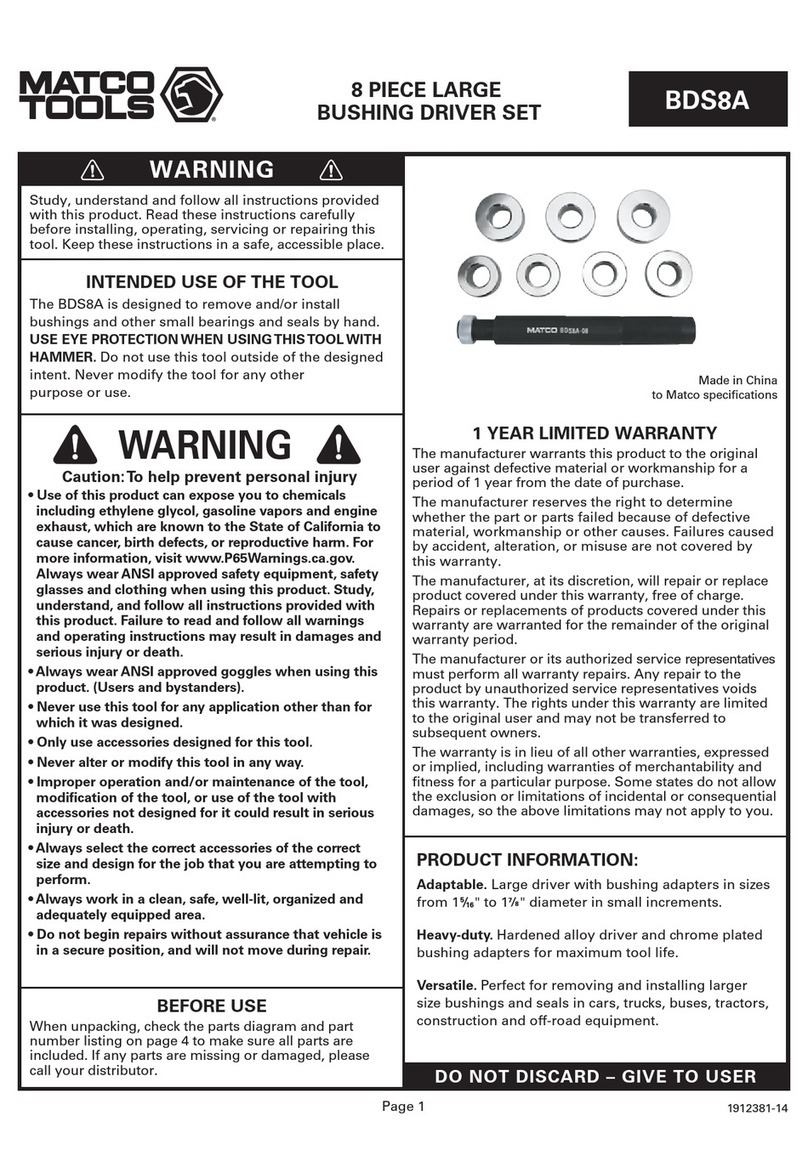
Matco Tools
Matco Tools BDS8A quick start guide

Hilti
Hilti NURON NPR 24-22 Original operating instructions

Desoutter
Desoutter SLE Series manual
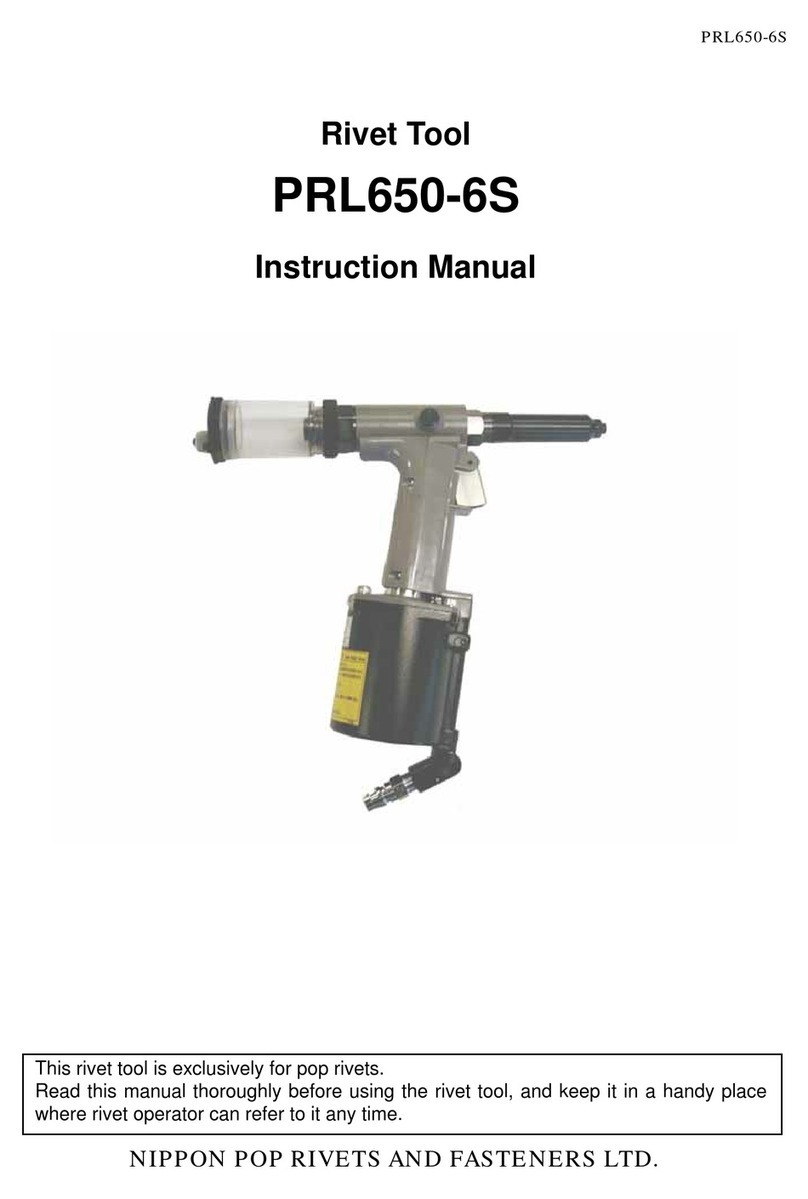
NIPPON POP RIVETS AND FASTENERS
NIPPON POP RIVETS AND FASTENERS PRL650-6S instruction manual

Viega
Viega Megapress Instructions for use

Climax
Climax H&S BOILER GUN BG22 operating manual