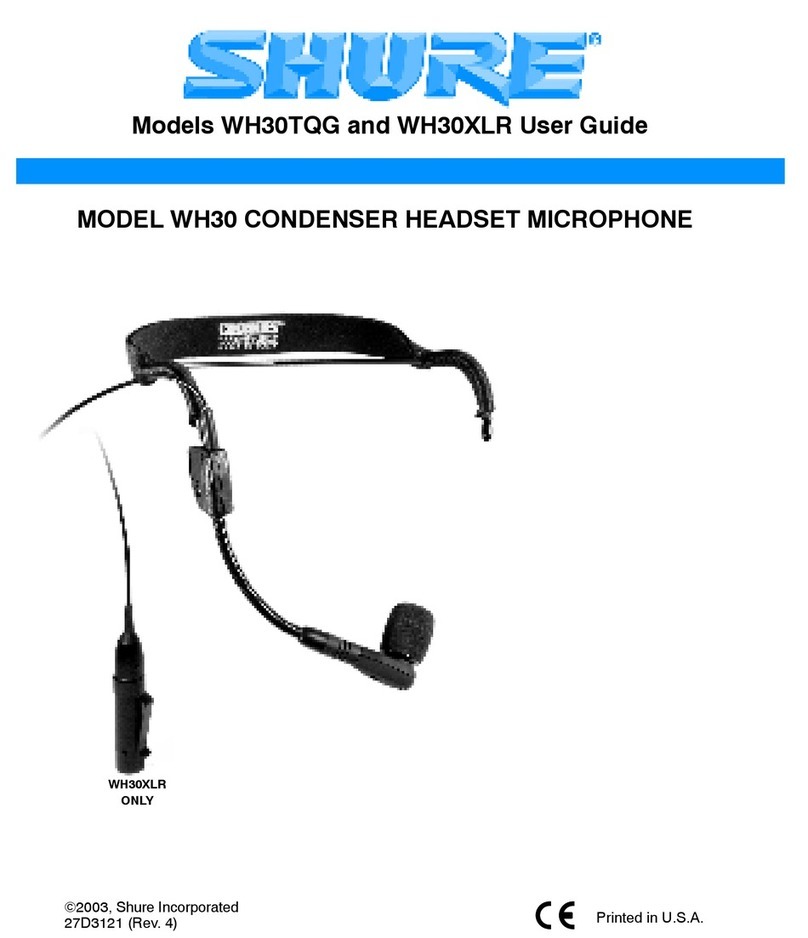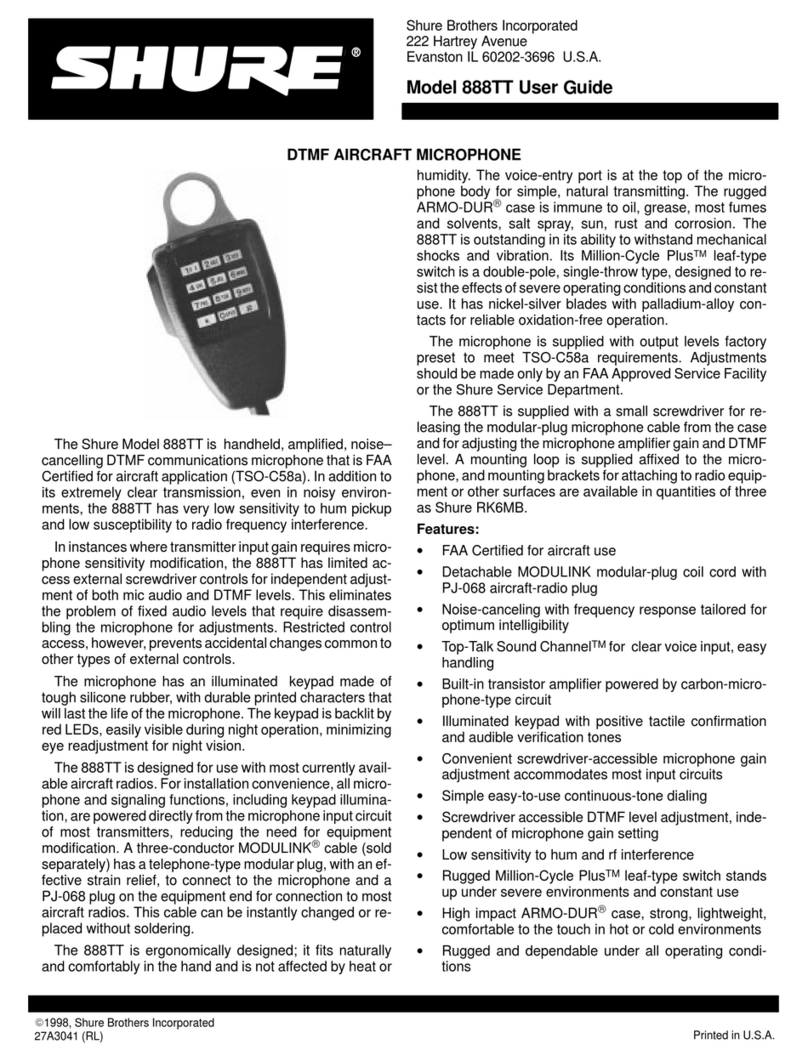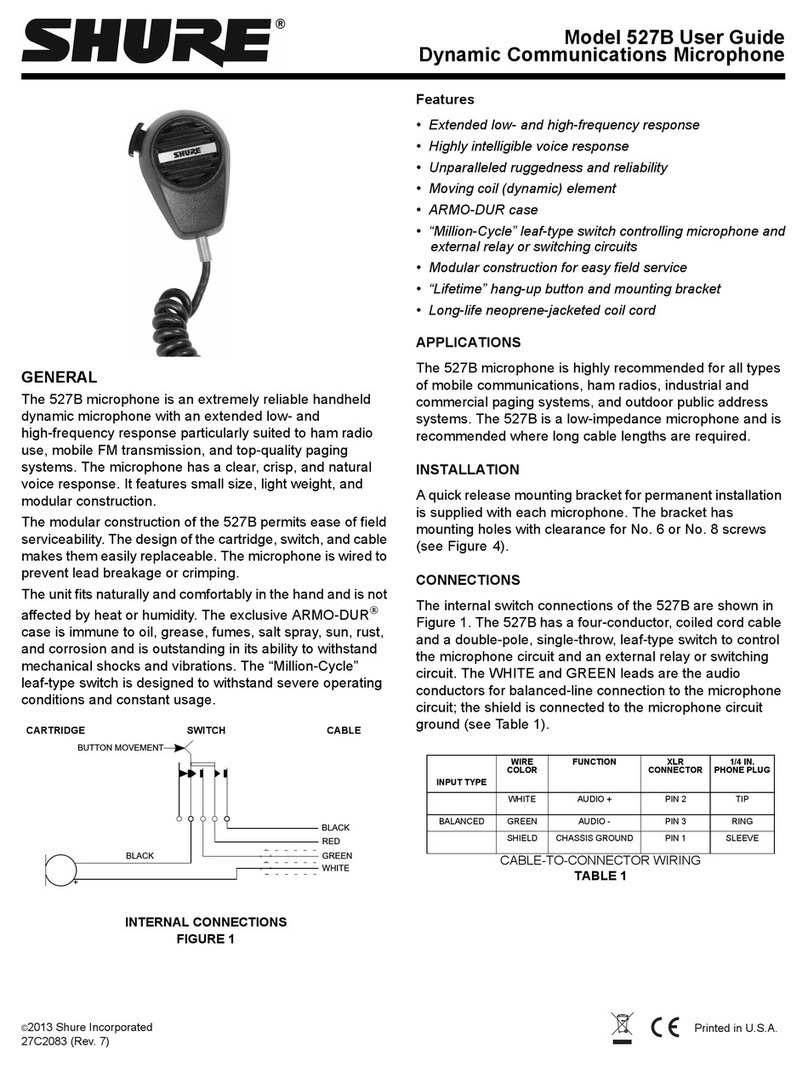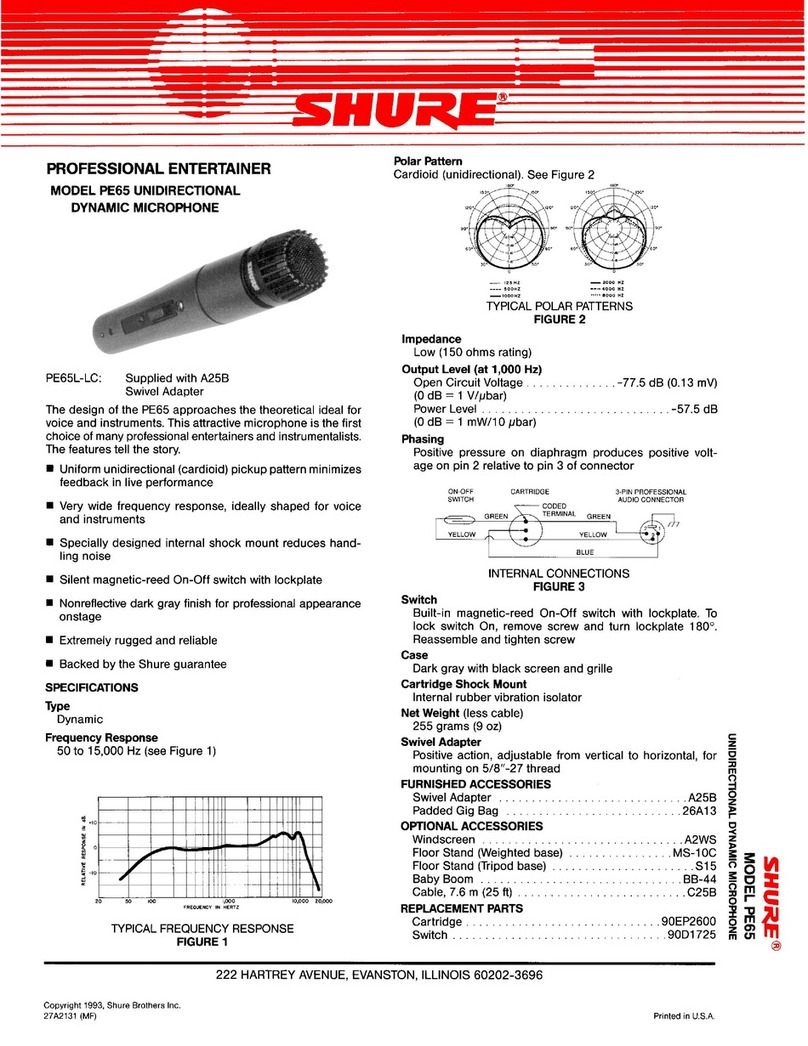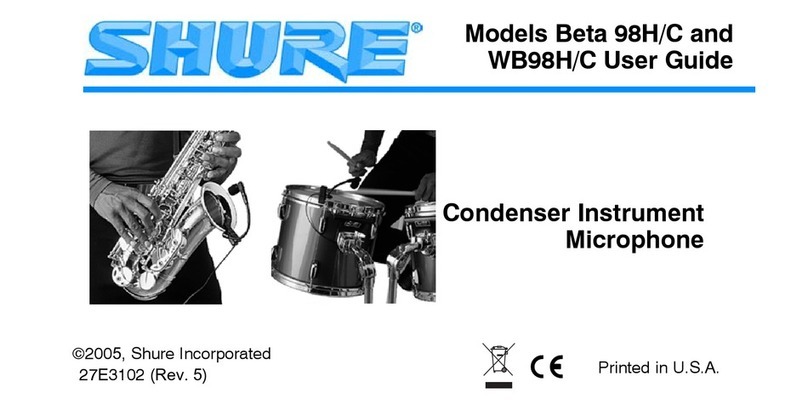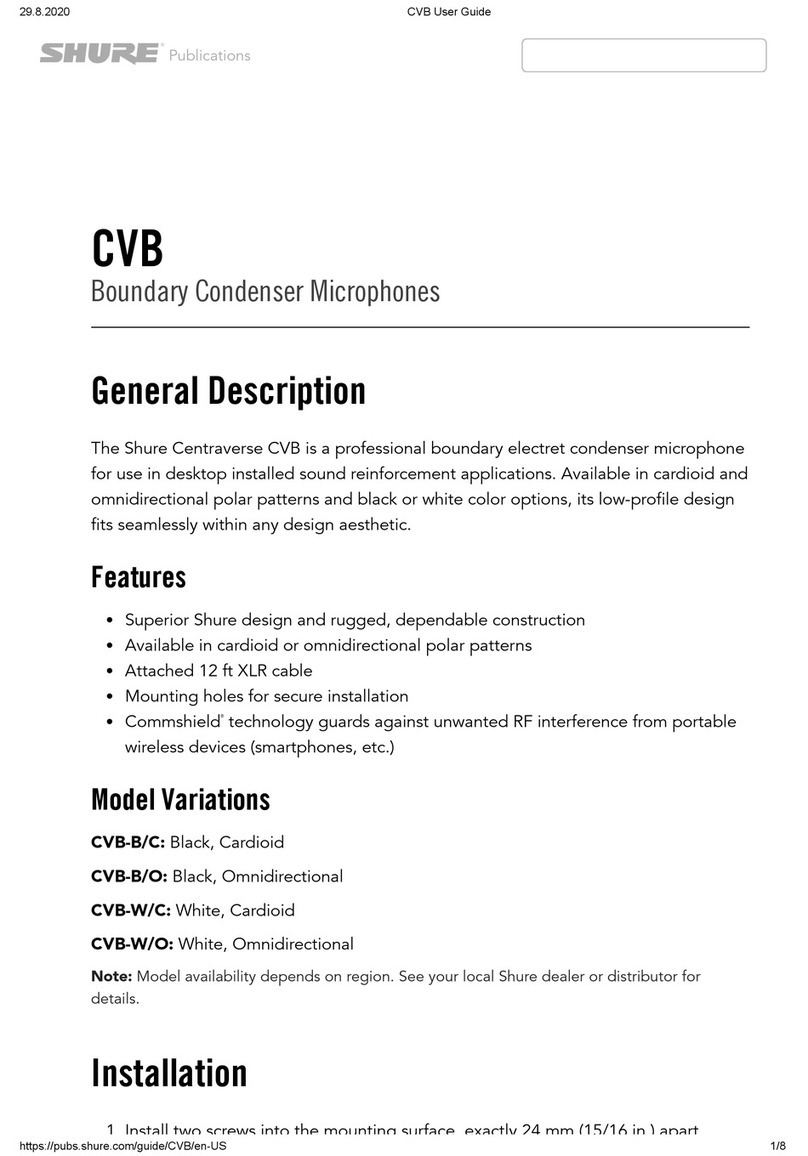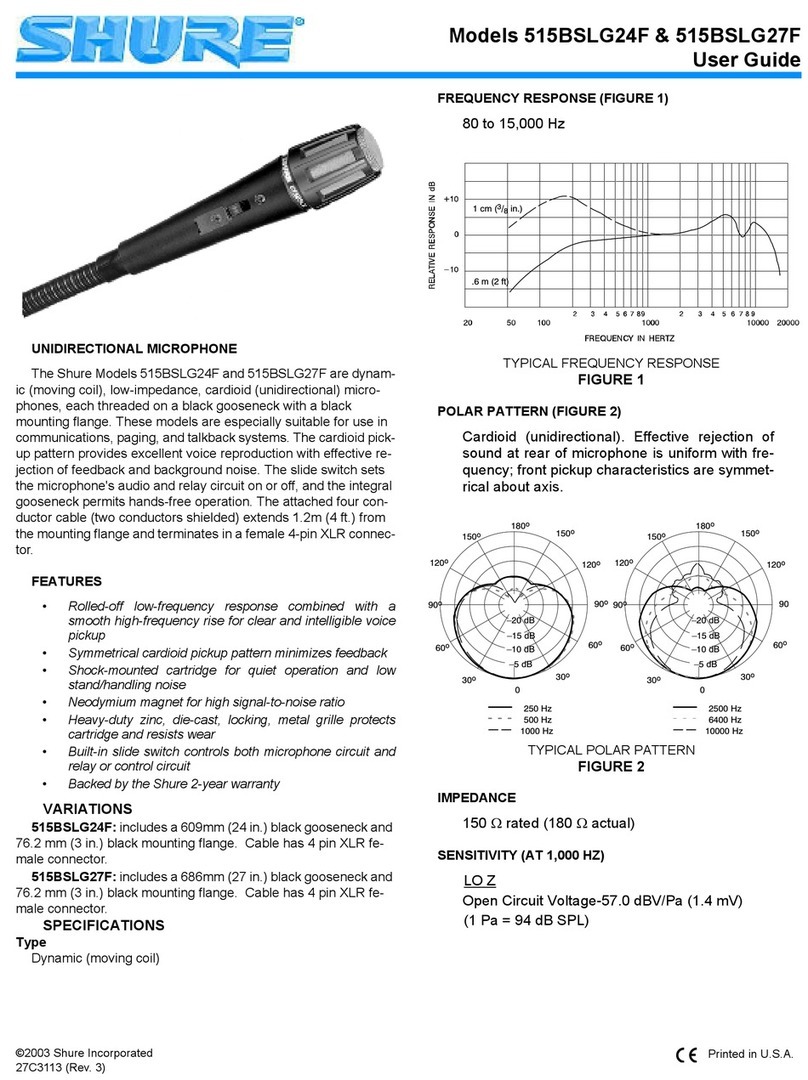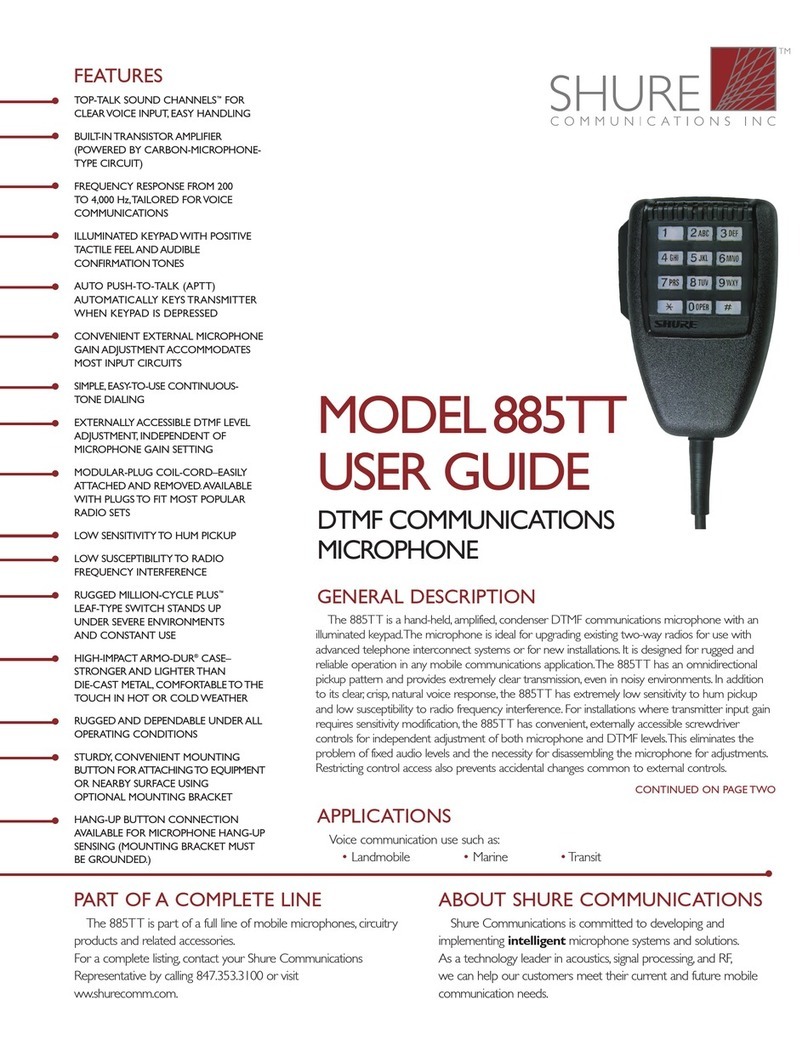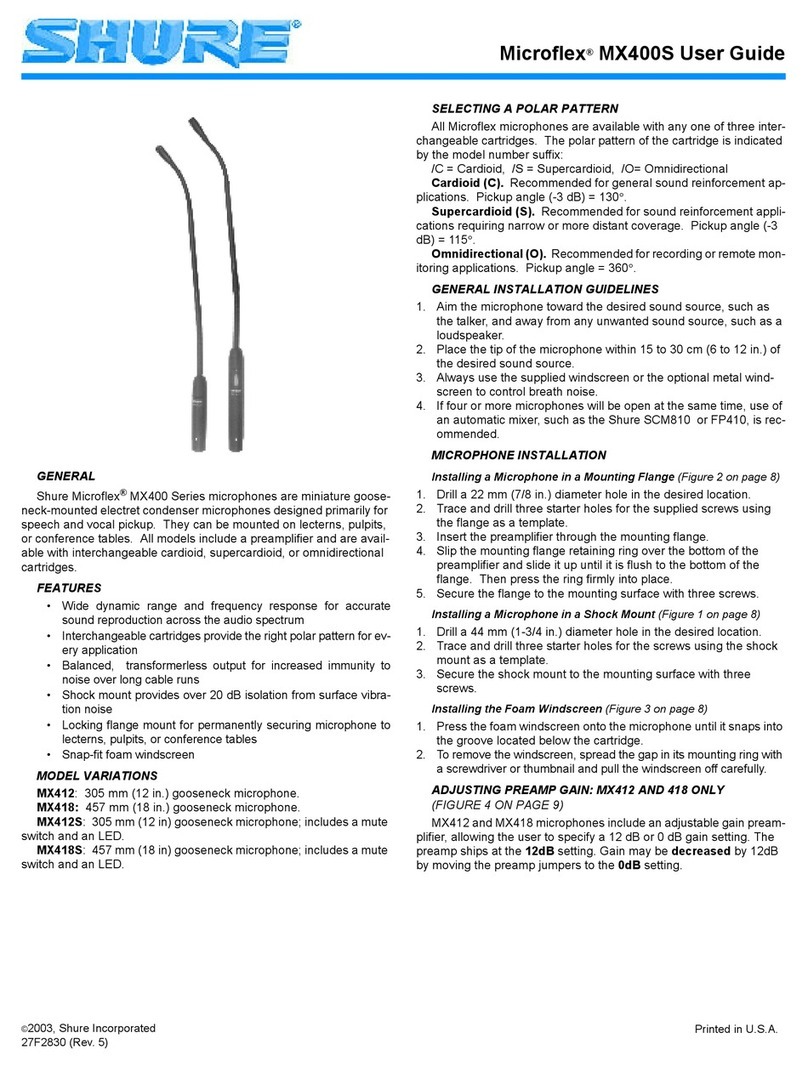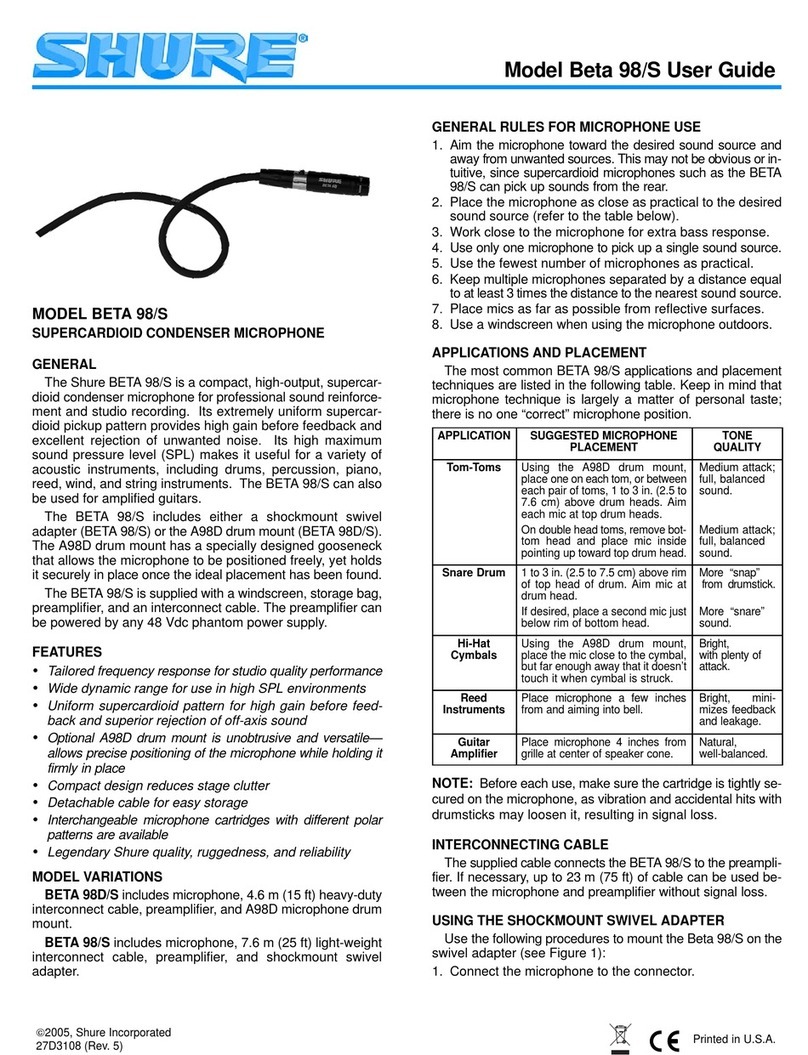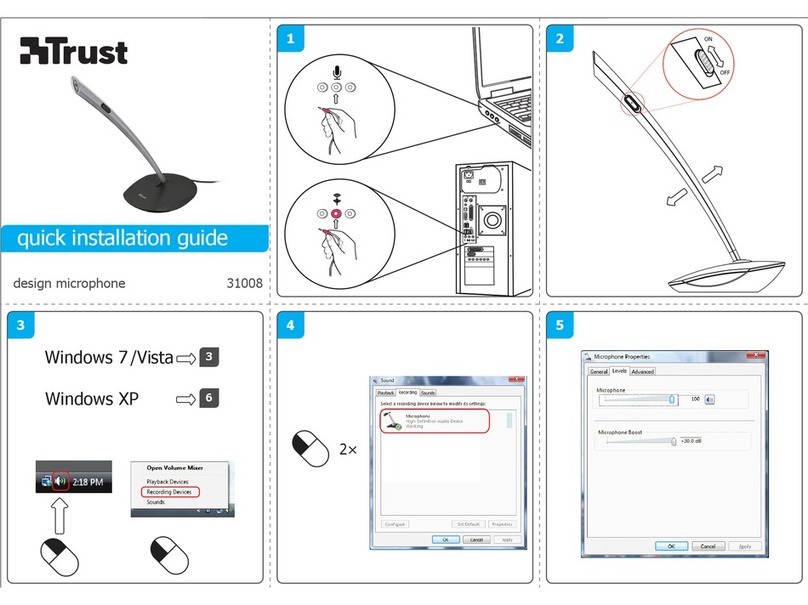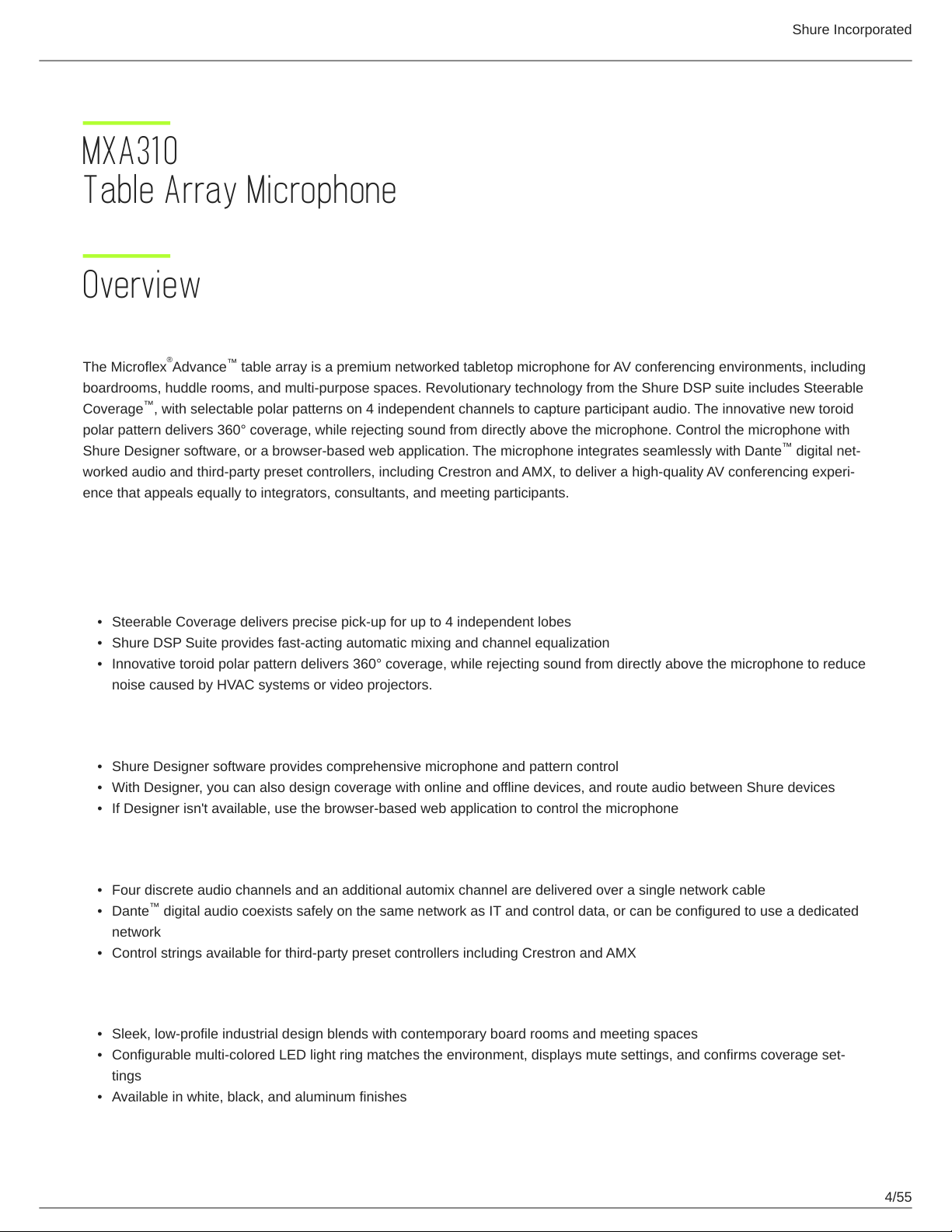Shure Incorporated
4/55
•
•
•
•
•
•
•
•
•
•
•
•
MXA310
Table Array Microphone
Overview
General Description
The Microflex Advance table array is a premium networked tabletop microphone for AV conferencing environments, including
boardrooms, huddle rooms, and multi-purpose spaces. Revolutionary technology from the Shure DSP suite includes Steerable
Coverage , with selectable polar patterns on 4 independent channels to capture participant audio. The innovative new toroid
polar pattern delivers 360° coverage, while rejecting sound from directly above the microphone. Control the microphone with
Shure Designer software, or a browser-based web application. The microphone integrates seamlessly with Dante digital net-
worked audio and third-party preset controllers, including Crestron and AMX, to deliver a high-quality AV conferencing experi-
ence that appeals equally to integrators, consultants, and meeting participants.
Features
Configurable Coverage
Steerable Coverage delivers precise pick-up for up to 4 independent lobes
Shure DSP Suite provides fast-acting automatic mixing and channel equalization
Innovative toroid polar pattern delivers 360° coverage, while rejecting sound from directly above the microphone to reduce
noise caused by HVAC systems or video projectors.
Software Control
Shure Designer software provides comprehensive microphone and pattern control
With Designer, you can also design coverage with online and offline devices, and route audio between Shure devices
If Designer isn't available, use the browser-based web application to control the microphone
Network Connectivity
Four discrete audio channels and an additional automix channel are delivered over a single network cable
Dante digital audio coexists safely on the same network as IT and control data, or can be configured to use a dedicated
network
Control strings available for third-party preset controllers including Crestron and AMX
Professional Design
Sleek, low-profile industrial design blends with contemporary board rooms and meeting spaces
Configurable multi-colored LED light ring matches the environment, displays mute settings, and confirms coverage set-
tings
Available in white, black, and aluminum finishes
®™
™
™
™