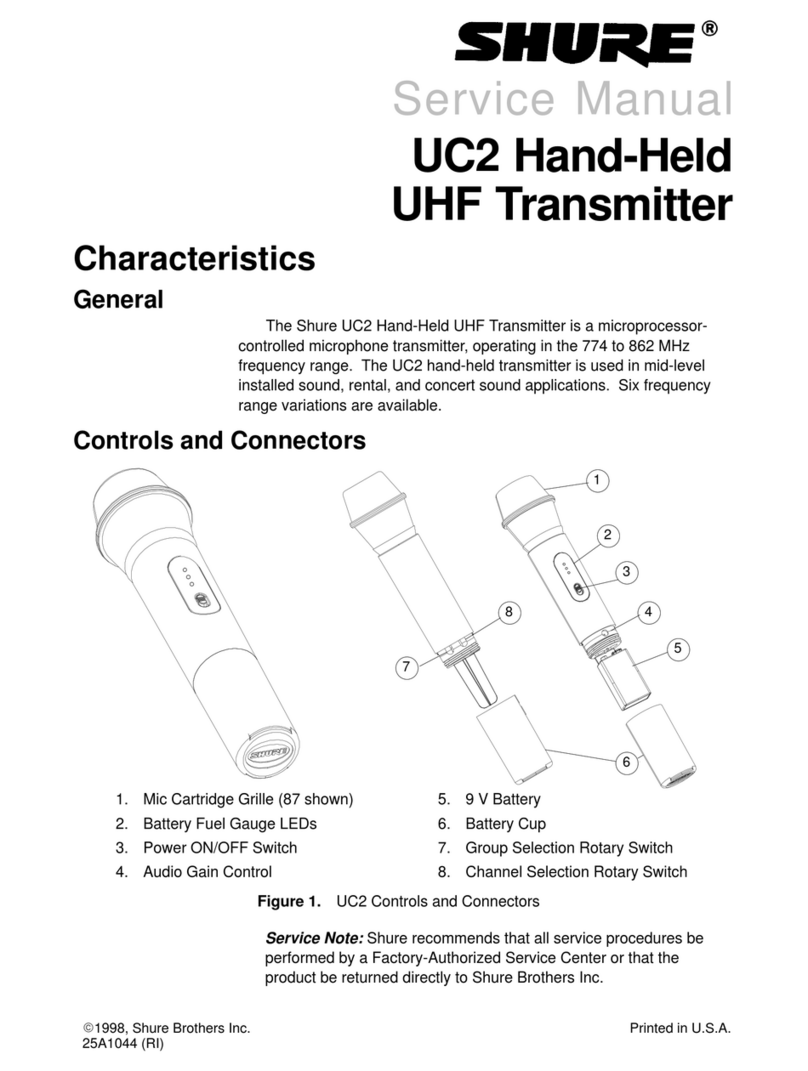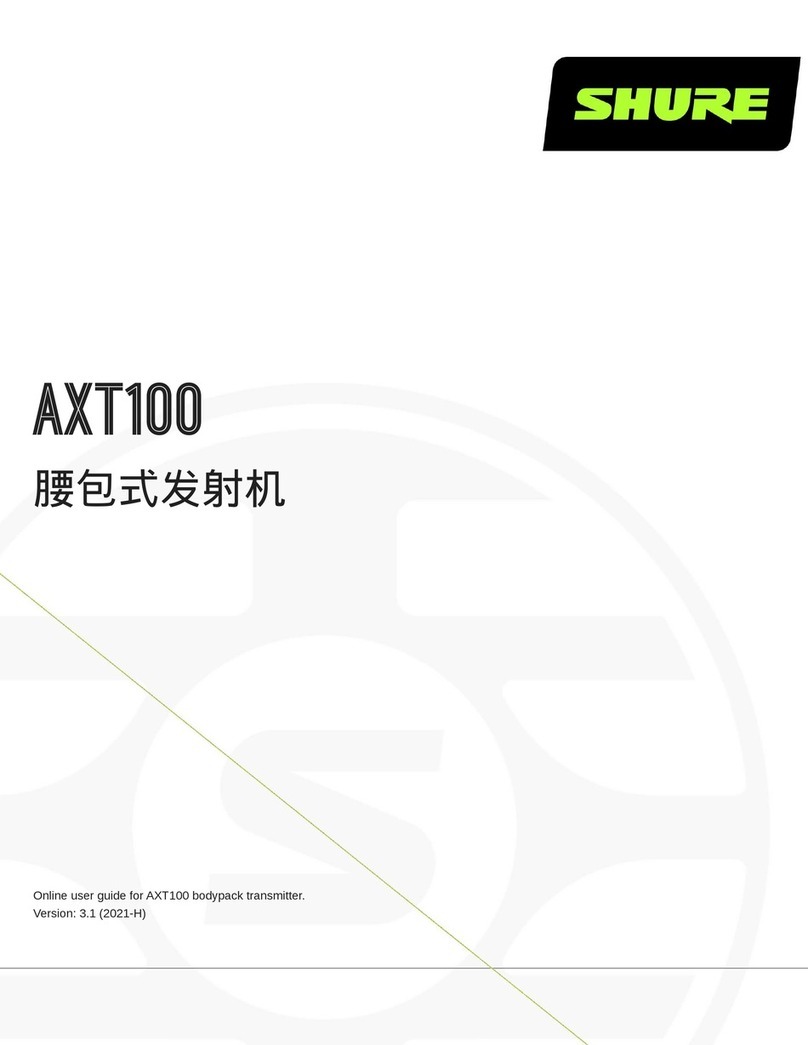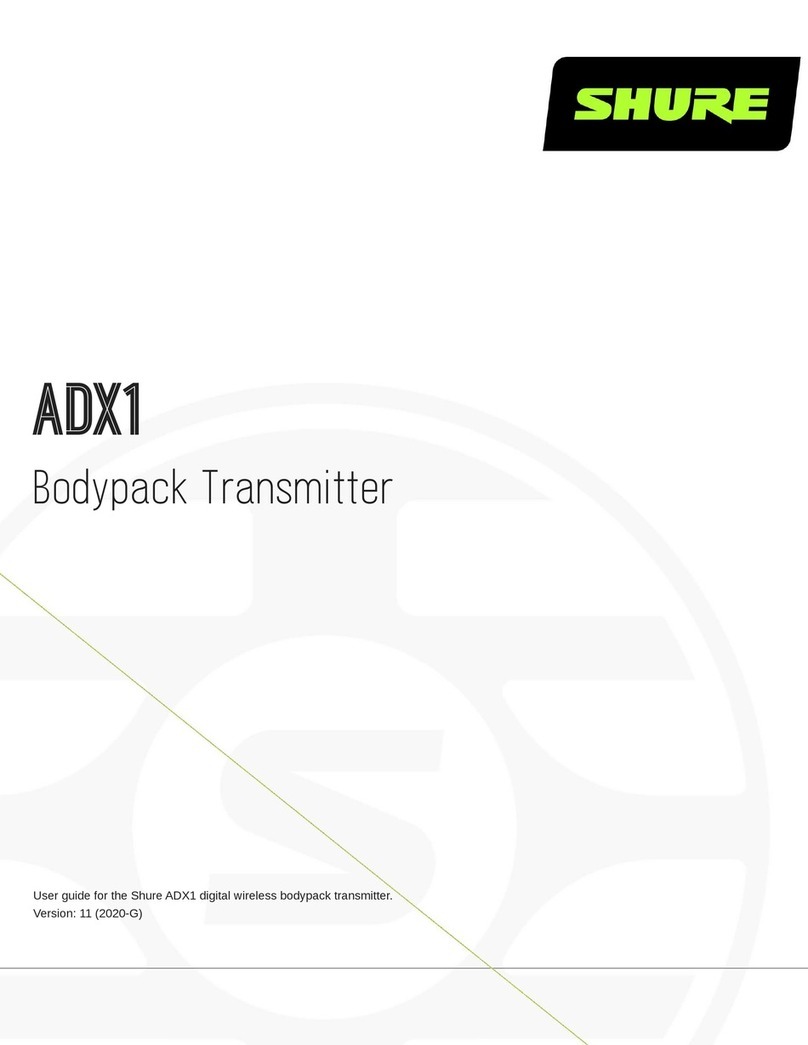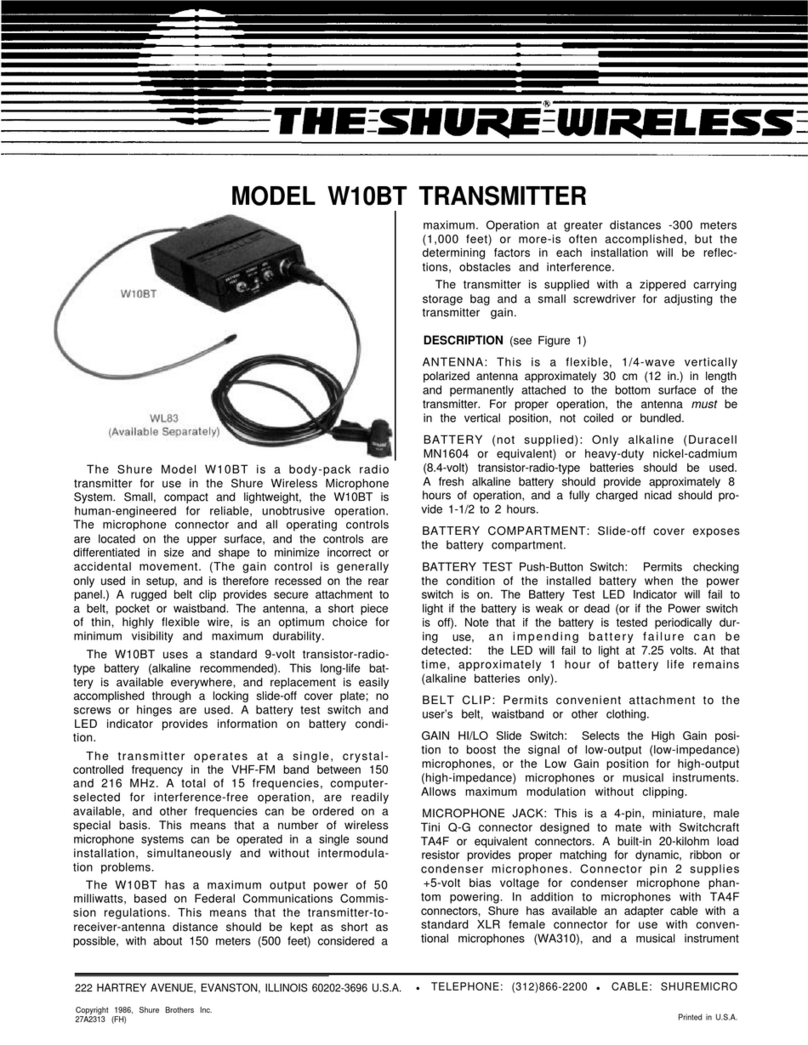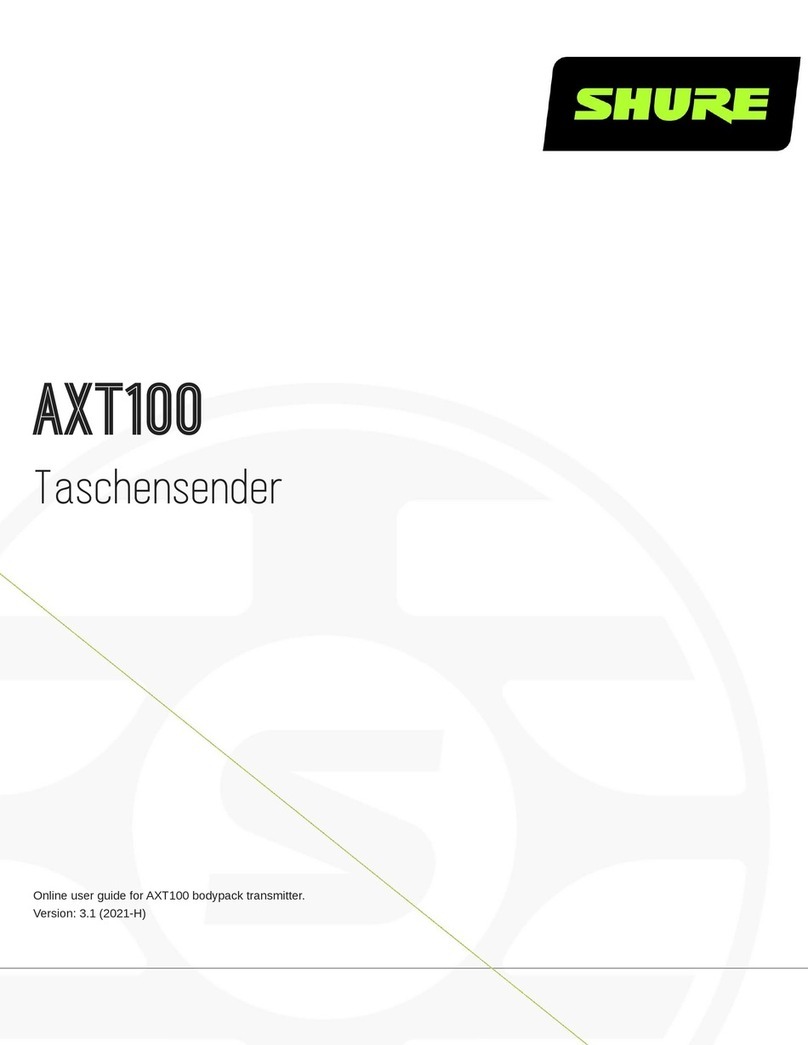Shure Incorporated
9/26
1.
2.
◦
◦
◦
3.
•
•
•
•
If a Shure rechargeable battery is installed, selecting a battery type is not necessary and the battery type will display Shure.
Navigate to the Utilities and select Battery.
Use the ▼▲ buttons to select the installed battery type:
Alkaline = Alkaline
NiMH = Nickel Metal Hydride
Lithium = Lithium Primary
Press enter to save.
Shure Rechargeable Battery
Shure SB900-series lithium-ion batteries offer a rechargeable option for powering the transmitters. Batteries quickly charge to
50% capacity in one hour and reach full charge within three hours.
Single chargers and multiple bay chargers are available to recharge the Shure batteries. The SB900B rechargeable battery us
es SBC200, SBC800 and SBC220 chargers.
Caution: Only charge Shure rechargeable batteries with a Shure battery charger.
Note: A Battery Hot warning indicates that transmitter battery needs to cool off. Otherwise, the transmitter will shut down. Let
the device cool down and then consider swapping the transmitter battery to continue operation.
Identify any possible external heat sources to the transmitter and operate the transmitter away from those external heat
sources.
All batteries should be stored and operated away from external heat sources in reasonable temperature conditions for best
performance.
Battery Life
UHF 1.x
2 mW/10 mW 35 mW 2 mW/10 mW 30 mW
SB900B 8:30 hours 4:15 hours 5:40 hours 4:40 hours
alkaline 8 hours 3:30 hours 5:30 hours 3:45 hours
The values in this table are typical of fresh, high quality batteries. Battery runtime varies depending on the manufacturer and
age of the battery.
Checking Battery Info
When using a Shure rechargeable battery, the receiver and transmitter home screens display the number of hours and minutes
remaining.
Detailed information for the battery is displayed Battery menu of the transmitter: Utilities > Battery
Battery: The chemistry type of for the installed battery (Shure, Alkaline, Lithium, NiMH)
Bars: Indicates the number of bars displayed
Time: Battery runtime
Charge: Percentage of charge capacity