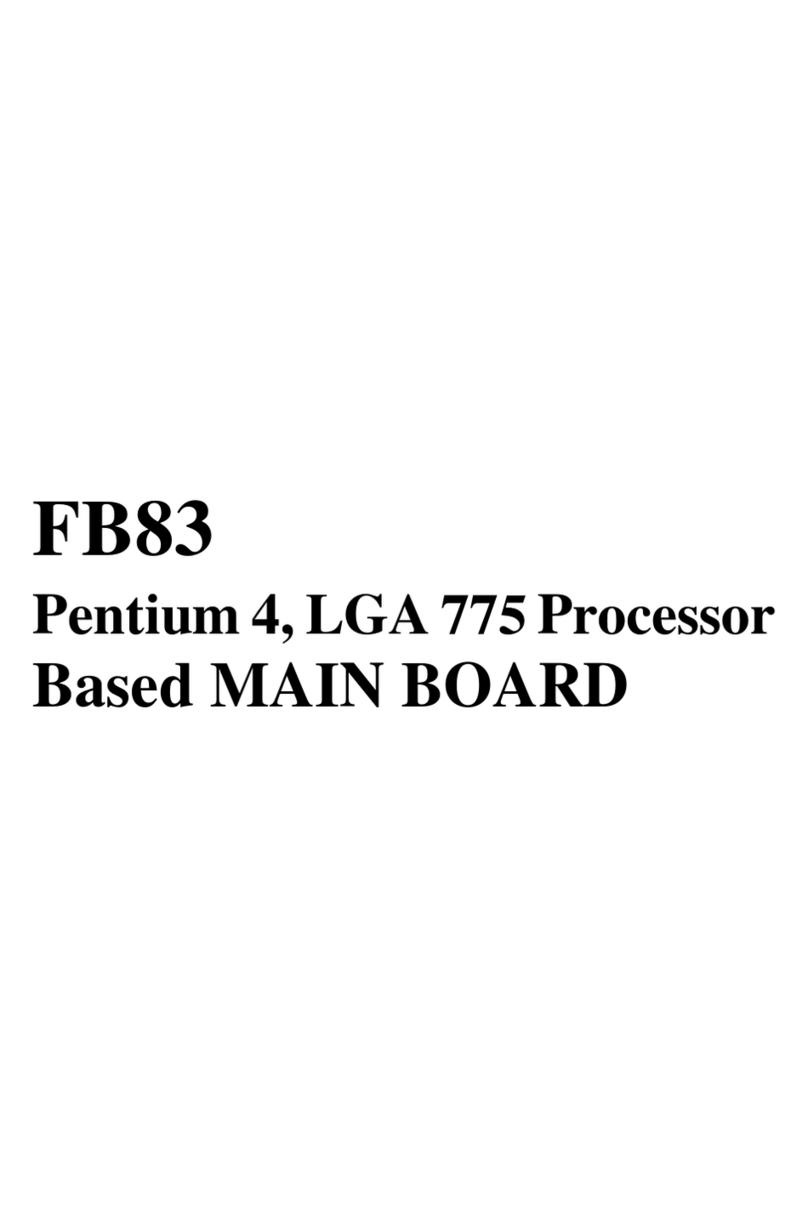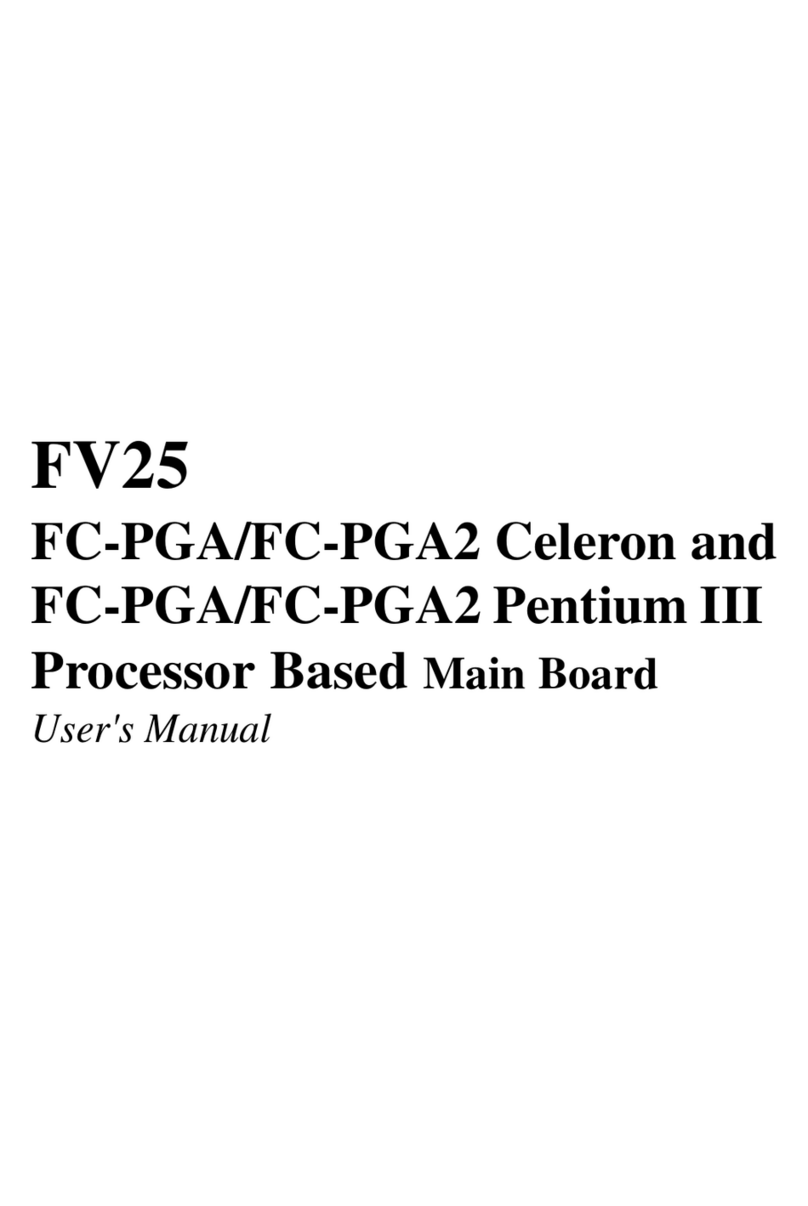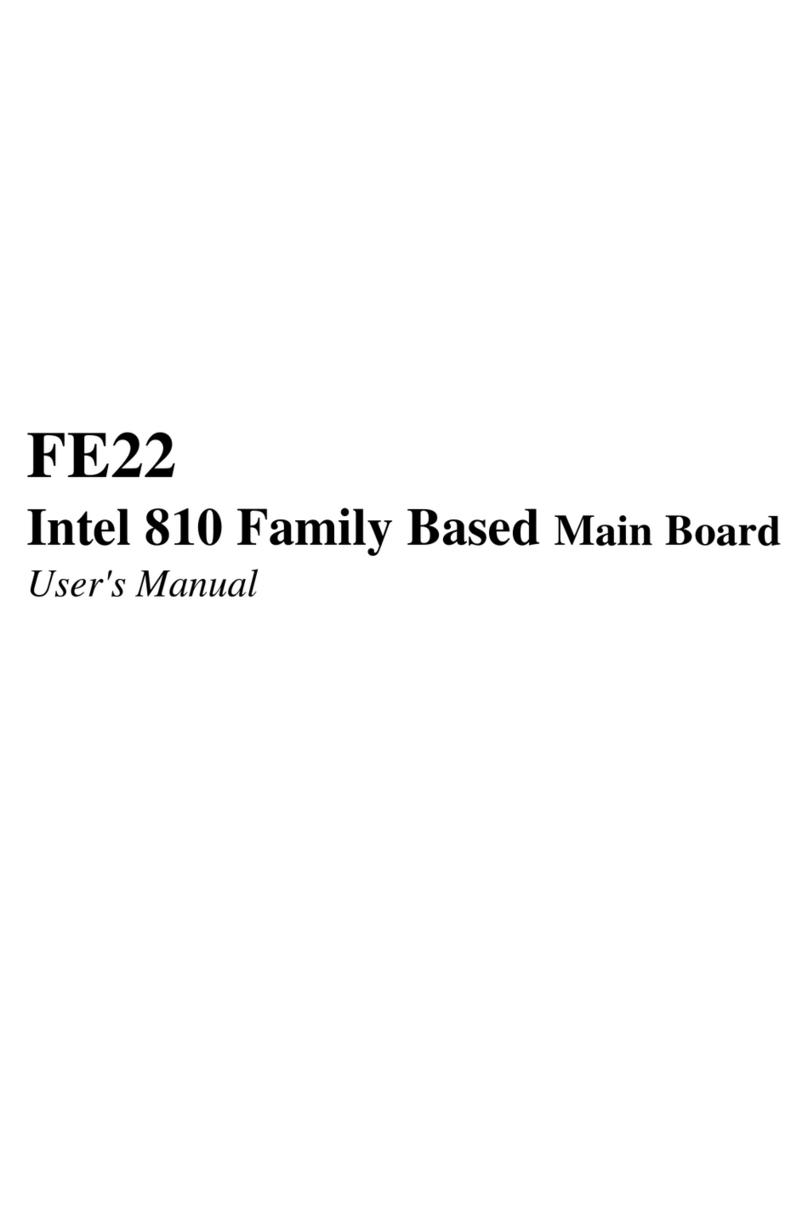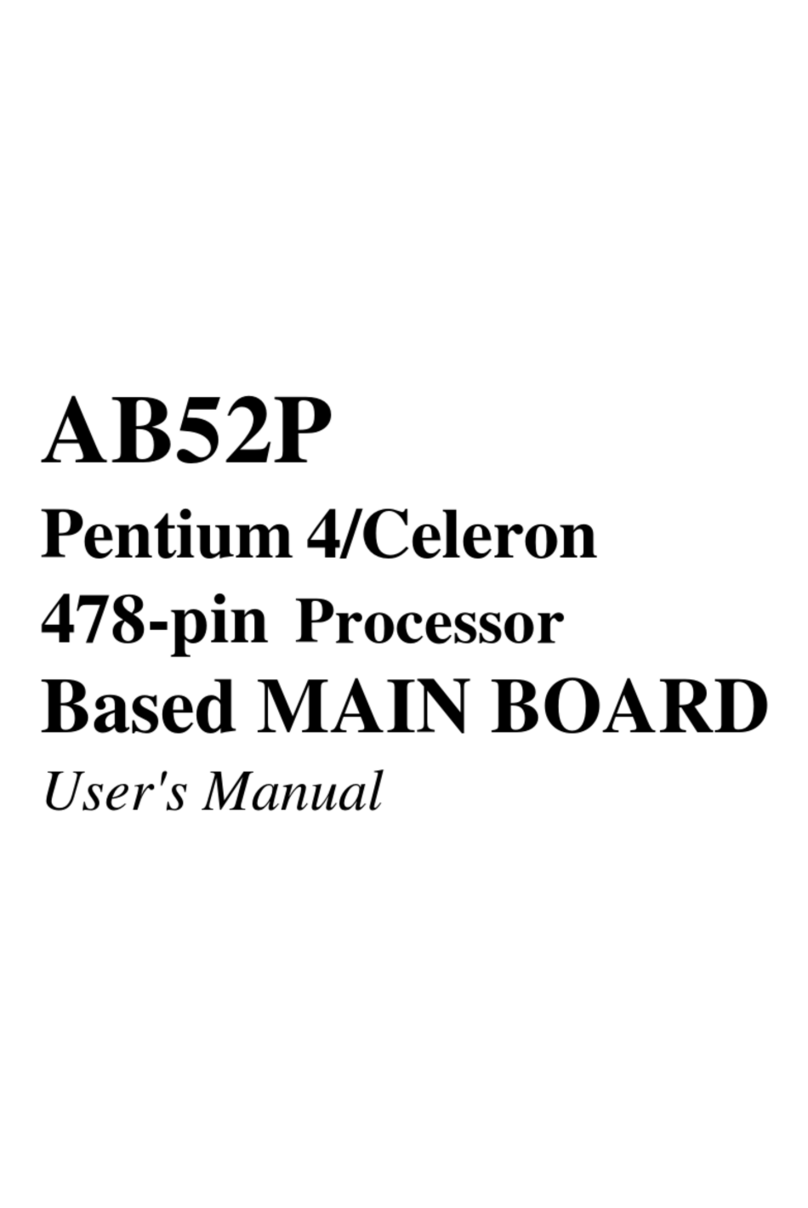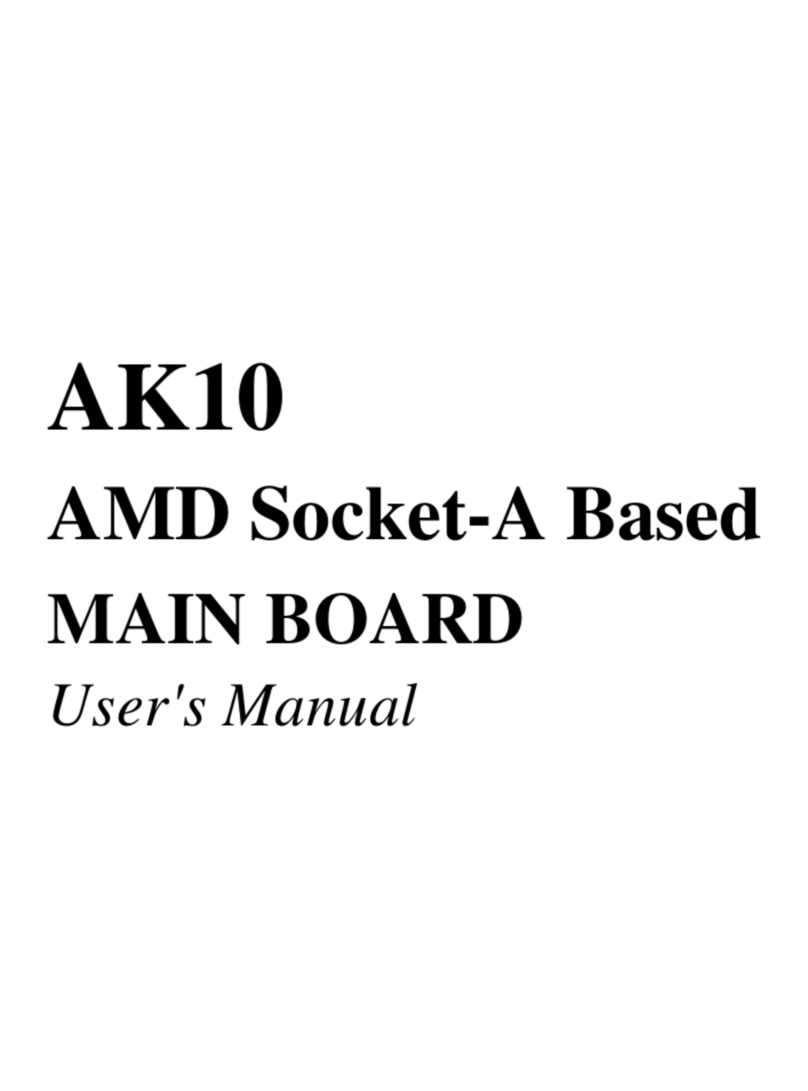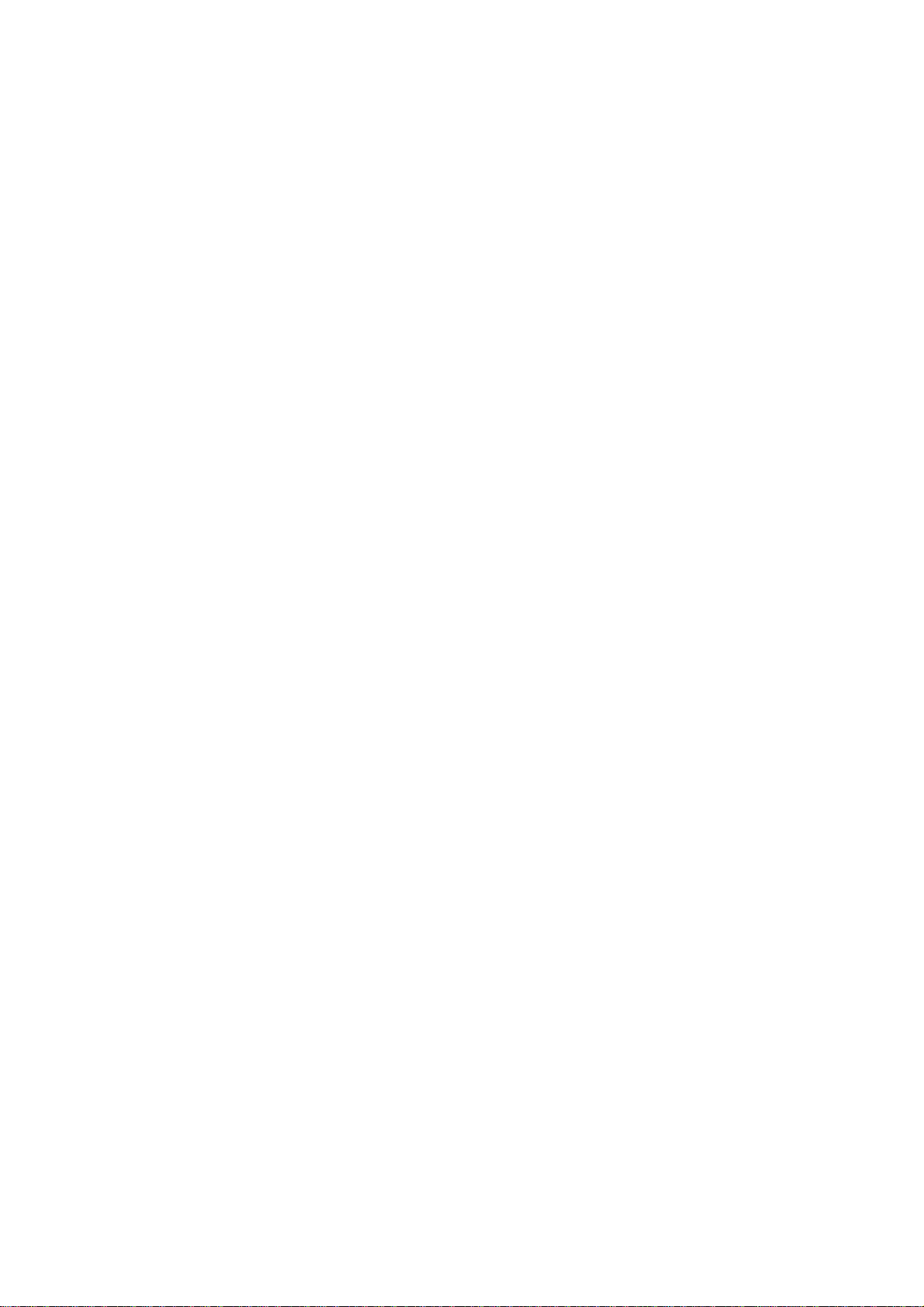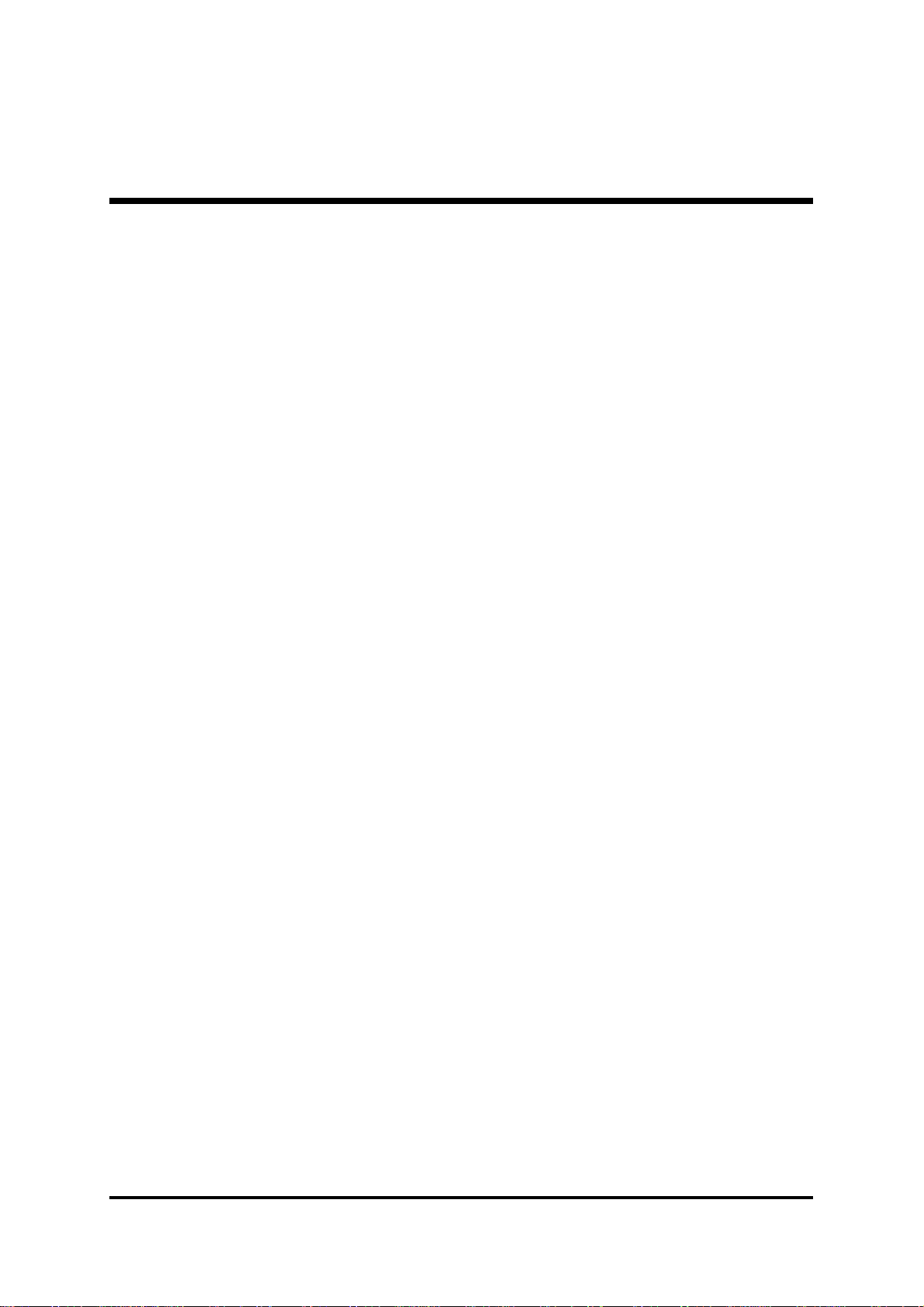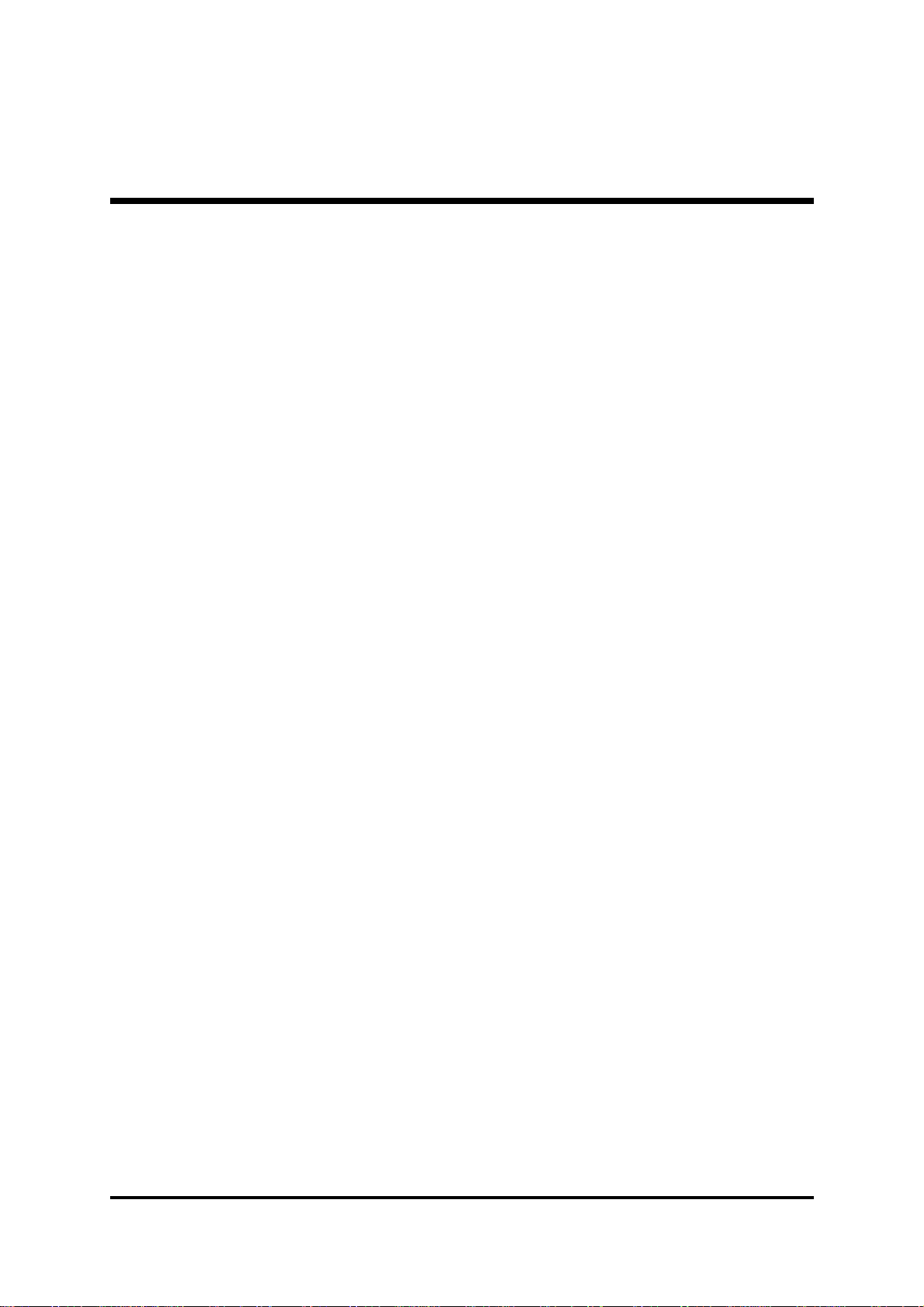- 8 -
1 X PS/2 Keyboard connector.
4 X USB ports.
1 X DB9 Serial connectors 16550 UART compatible.
1 X DB25 Parallel port supports Standard Parallel Port and Bi-directional
(SPP), Enhanced Parallel Port (EPP), and Extended Capabilities Port (ECP)
data transmission schemes.
1 X Line-Out port.
1 X Line-In port.
1 X Mic-In port.
1 X MIDI/GAME port.
PCI Bus Master IDE Controller Onboard
Two Ultra DMA 100/66100/66
100/66100/66
100/66 Bus Master Dual-channel IDE ports provide support
to a maximum of four IDE devices (one Master and one Slave per channel).
The IDE Bus implements data transfer speeds of up to 100/66100/66
100/66100/66
100/66 MB/sec and also
supports Enhanced PIO Modes.
80-pin Cable Backward Compatible Legacy ATAPI Devices, ATAPI IDE CD-
ROM, CD-R, CD-RW, and LS-120 Supports.
ATX Power Supply Connector
ATX power supply unit can connected to the onboard 20-pin Pentium 4
standard ATX power connectors, supporting Suspend and Soft-On/Off by
dual-function power button.
System BIOS
Provides licensed Award BIOS V6.0 PG on Intel Firmware Hub 2Mb Flash
core and supports Green PC, Desktop Management Interface (DMI).
ATX Form Factor
System board conforms to ATX specification.
Board dimension: 305mm X 220mm.
Advanced Features
Low EMI -Low EMI -
Low EMI -Low EMI -
Low EMI - Built in spread spectrum and automatic clock shut-off of
unused PCI/DDR-SDRAMS slots to reduce EMI.
Dual Function Power Button -Dual Function Power Button -
Dual Function Power Button -Dual Function Power Button -
Dual Function Power Button - The system can be in one of two states,
one is Suspend mode and the other is Soft-Off mode. Pushing the power
button for less than 4 seconds places the system into Suspend mode.
When the power button is pressed for longer than 4 seconds, the system
enters Soft-Off mode.