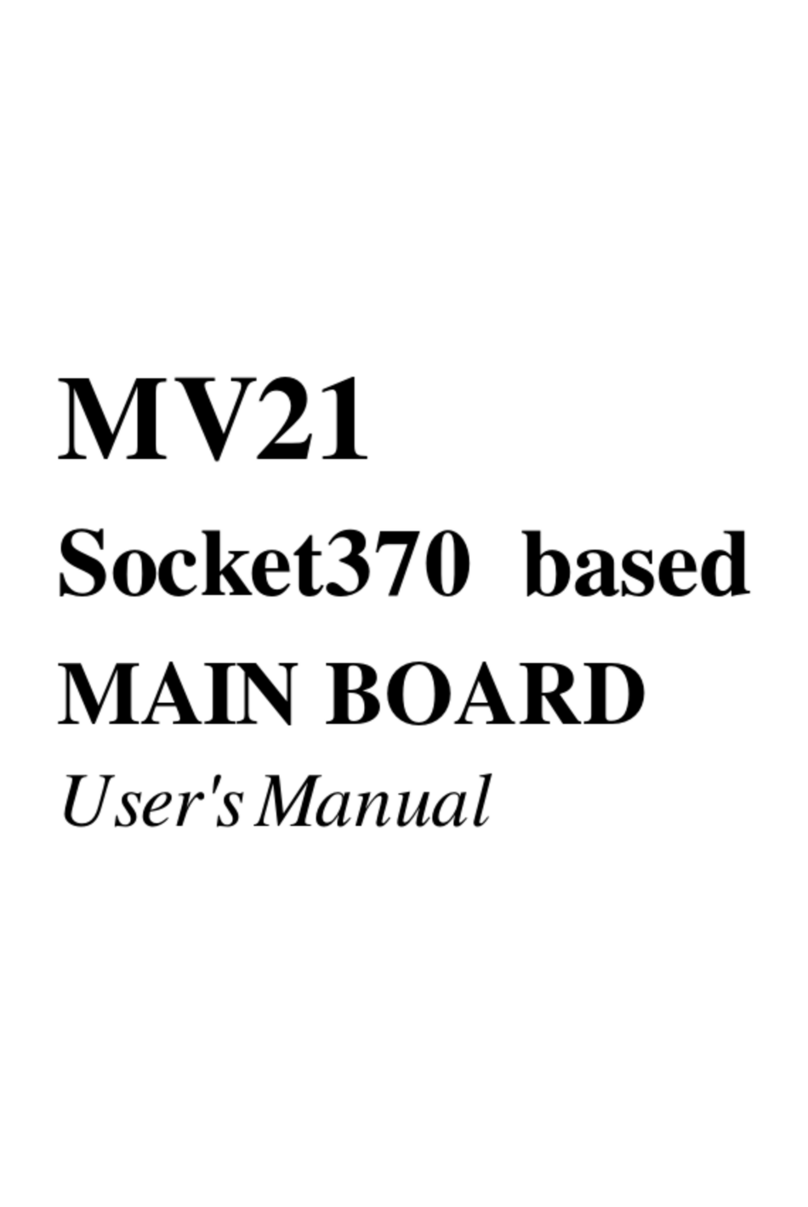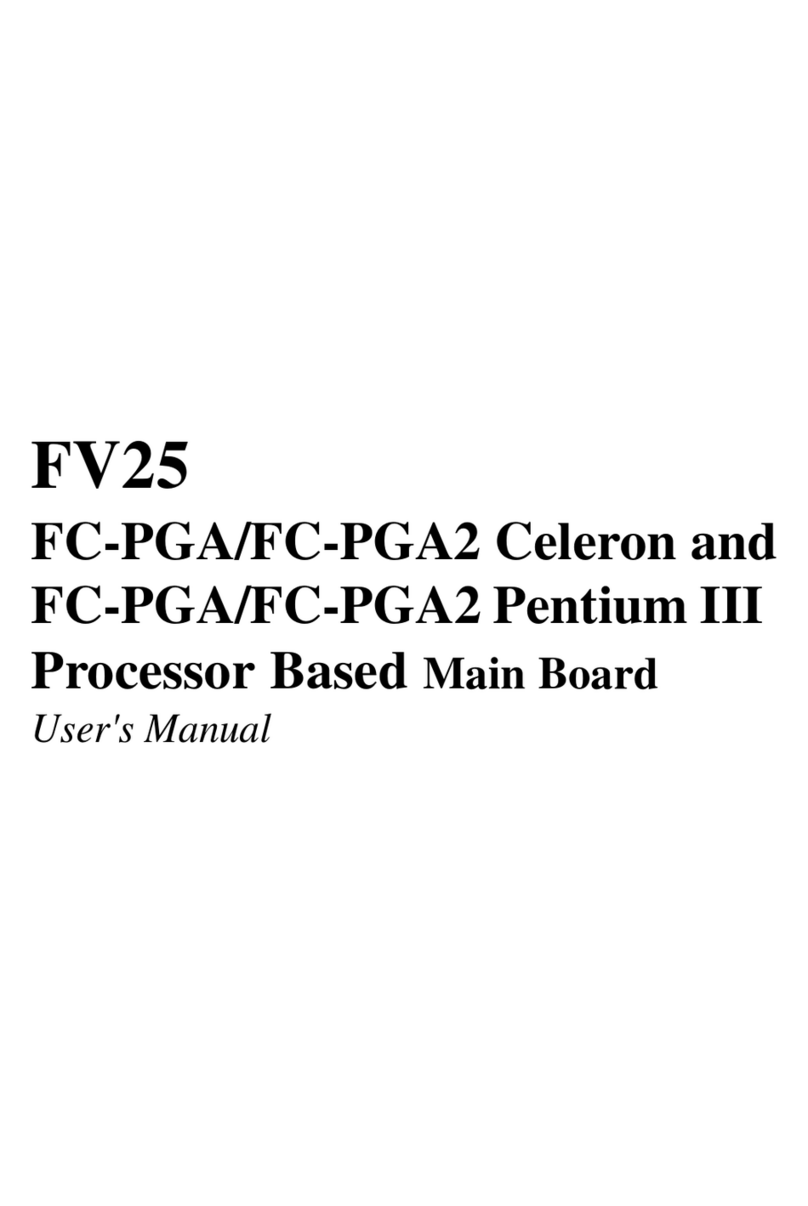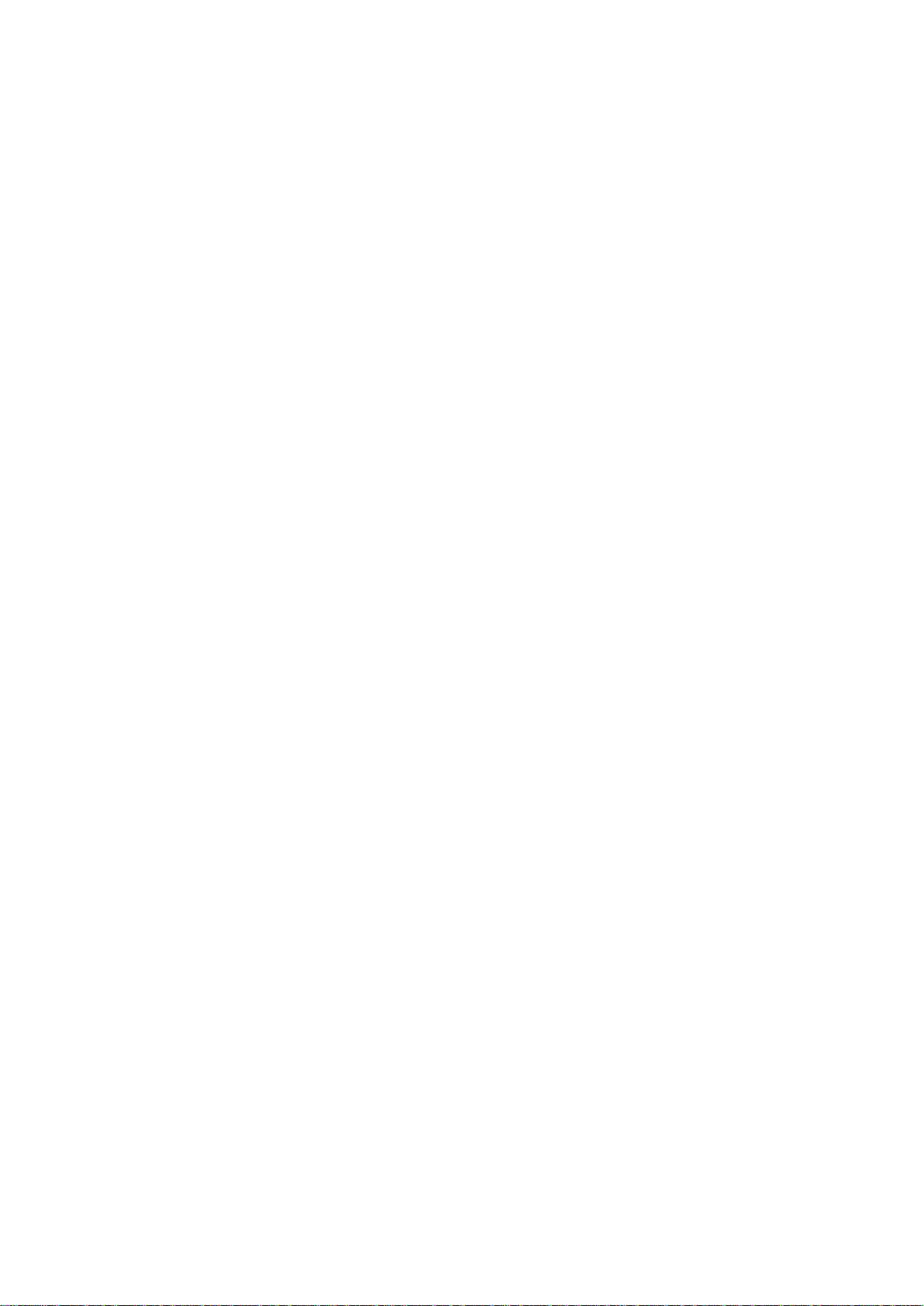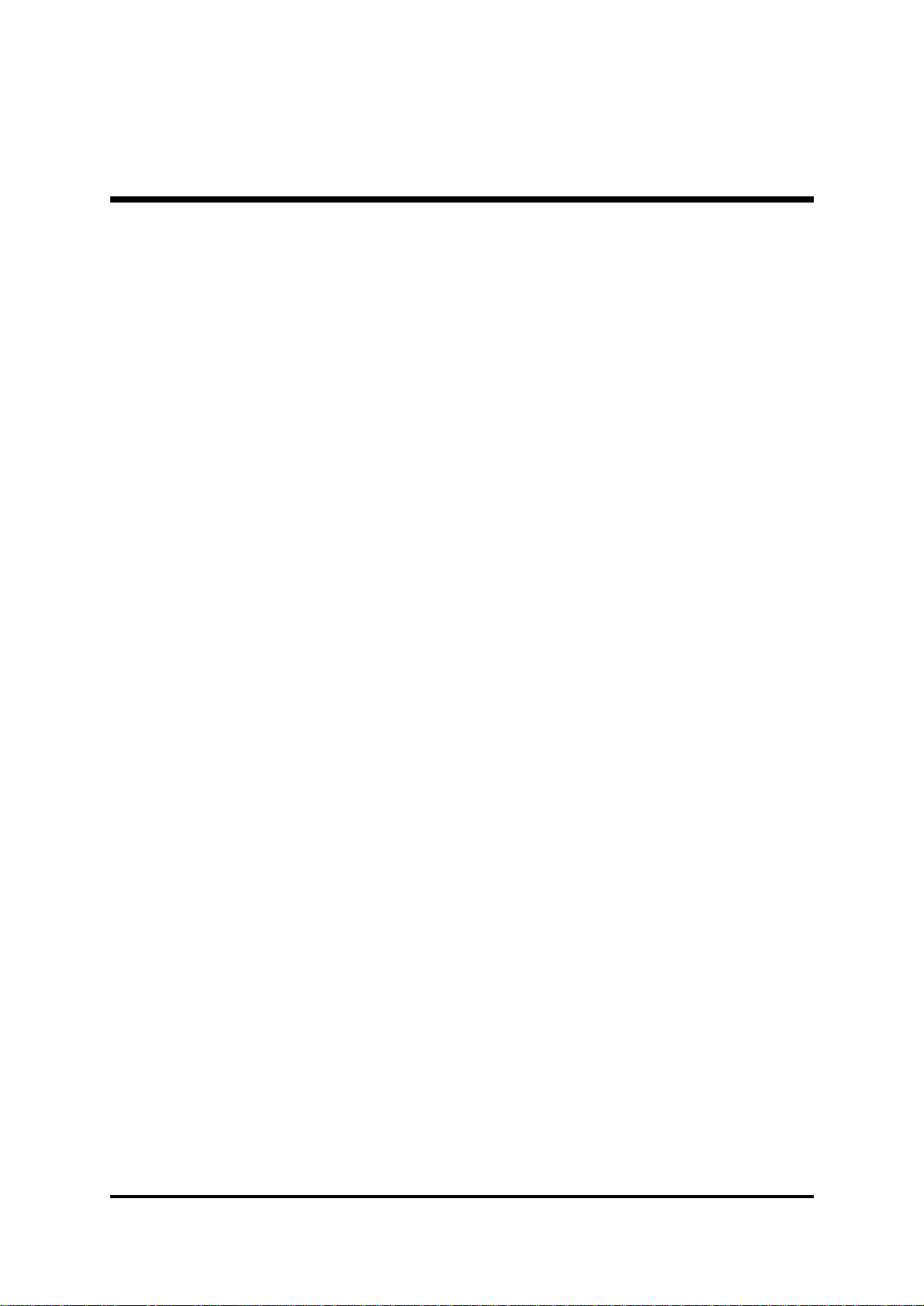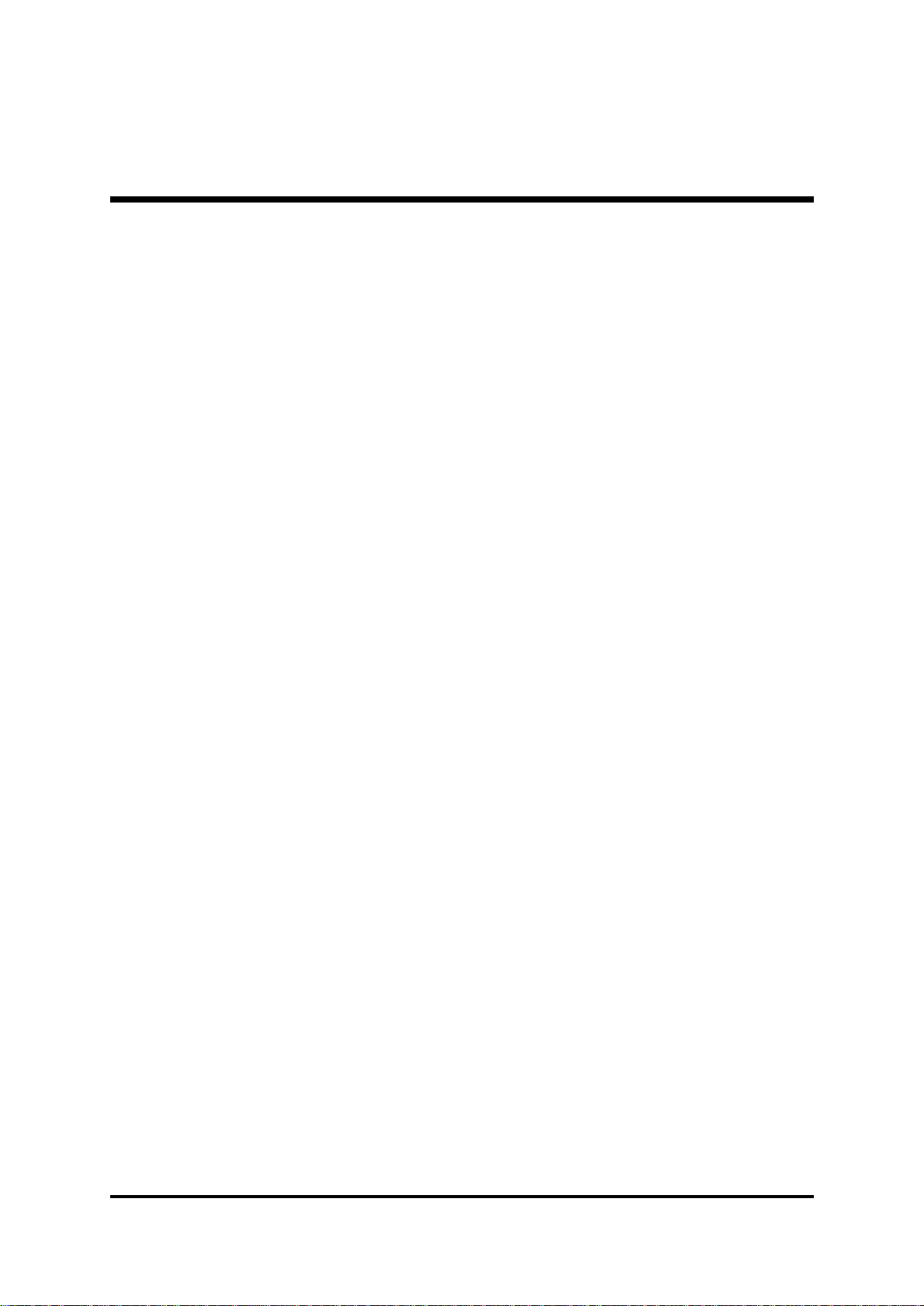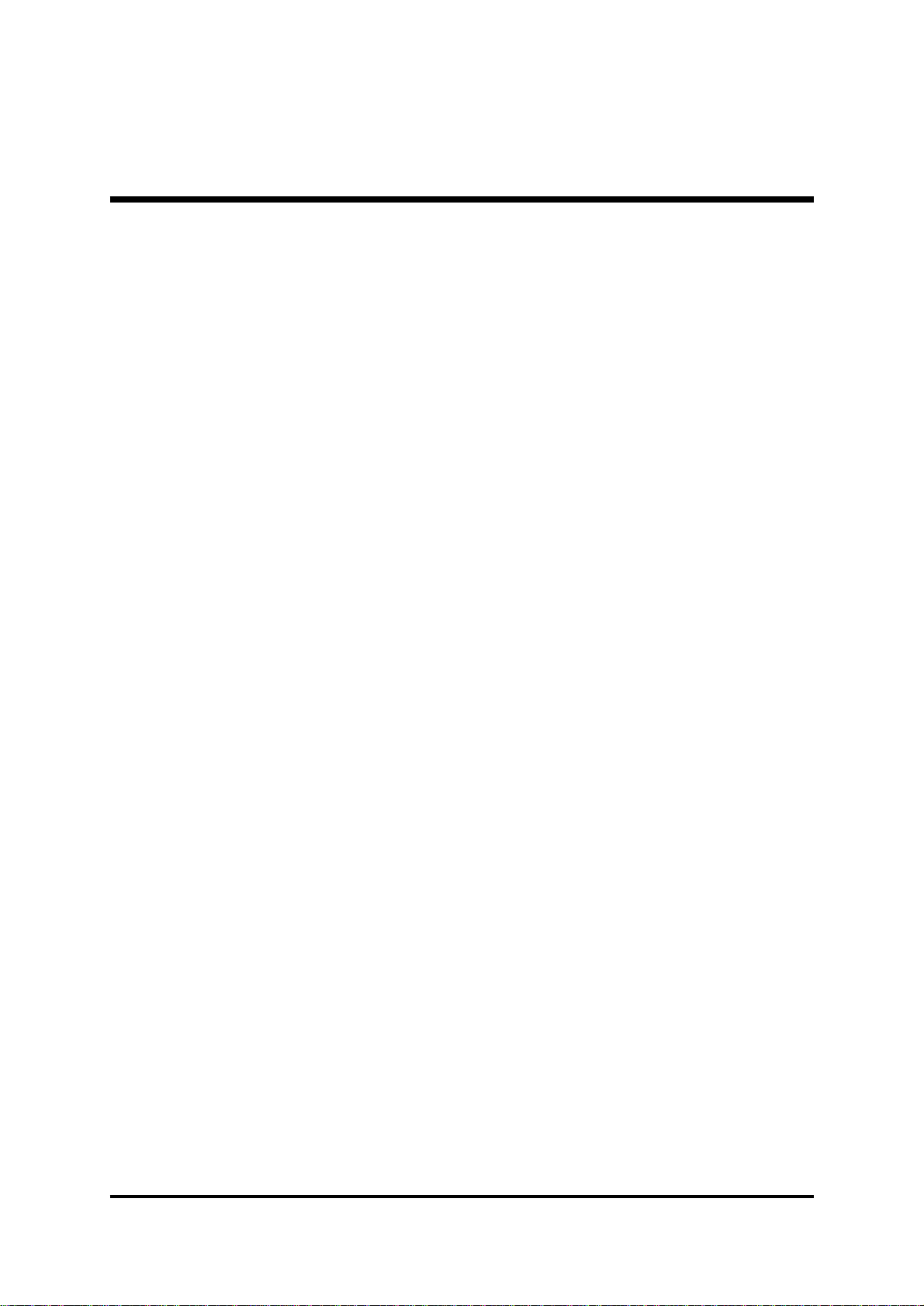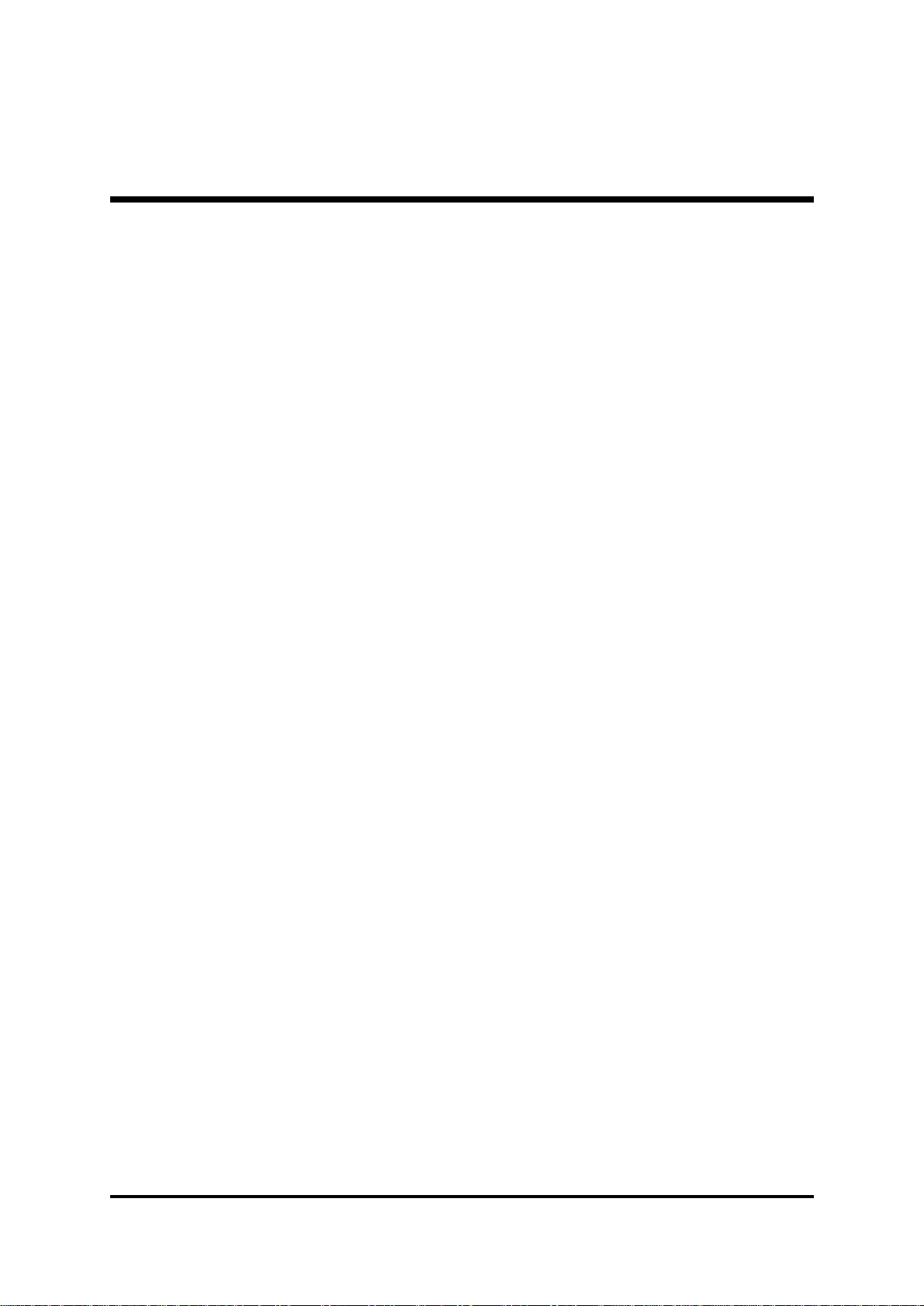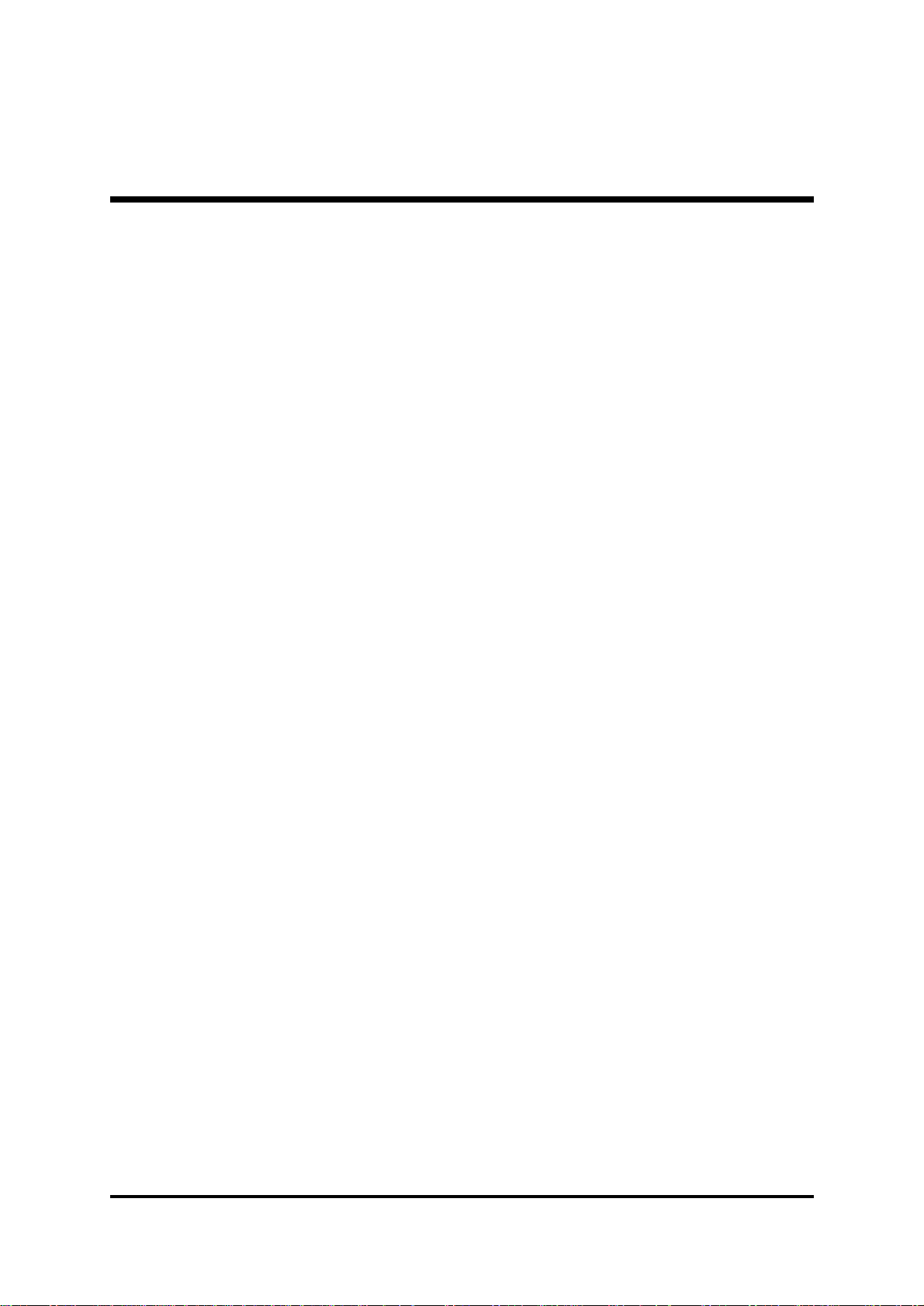- 1 -
TABLE OF CONTENTS
WHAT’S IN THE MANUAL .....................................................................5
Quick Reference................................................................................................5
About This Manual ............................................................................................5
1 INTRODUCTION .................................................................................6
1.1 TO DIFFERENT USERS ..............................................................................6
FIRST-TIMEDIYSYSTEMBUILDER ............................................................6
EXPERIENCEDDIY USER .........................................................................6
SYSTEMINTEGRATOR ...............................................................................6
1.2 ITEM CHECKLIST........................................................................................7
2 FEATURES..........................................................................................8
2.1 SPECIFICATIONS ........................................................................................8
3 HARDWARE INSTALLATION ...........................................................12
3.1 STEP BY STEP INSTALLATION................................................................12
Accessories of ME21 .............................................................................12
STEP1 Installthe CPU...........................................................................13
STEP 2 Set Jumpers..............................................................................14
STEP3 InstallSDRAM SystemMemory .................................................14
STEP4 Install Peripheralsin System Case.............................................15
STEP5 Mount theMainboard ontheComputer Chassis ........................16
STEP6 ConnectFront-PanelSwitches/LEDs/Speaker/Audio/USB........17
STEP 7 Connect IDE & Floppy Disk Drives............................................19
STEP8Connect OtherInternal Peripherals ............................................20
STEP9 Connectthe Power Supply ........................................................20
STEP10 Install Add-onCards inExpansion Slots ..................................21
STEP11 ConnectExternalPeripherals toBack-Panel............................22
STEP 12 First Time System Boot-Up .....................................................24