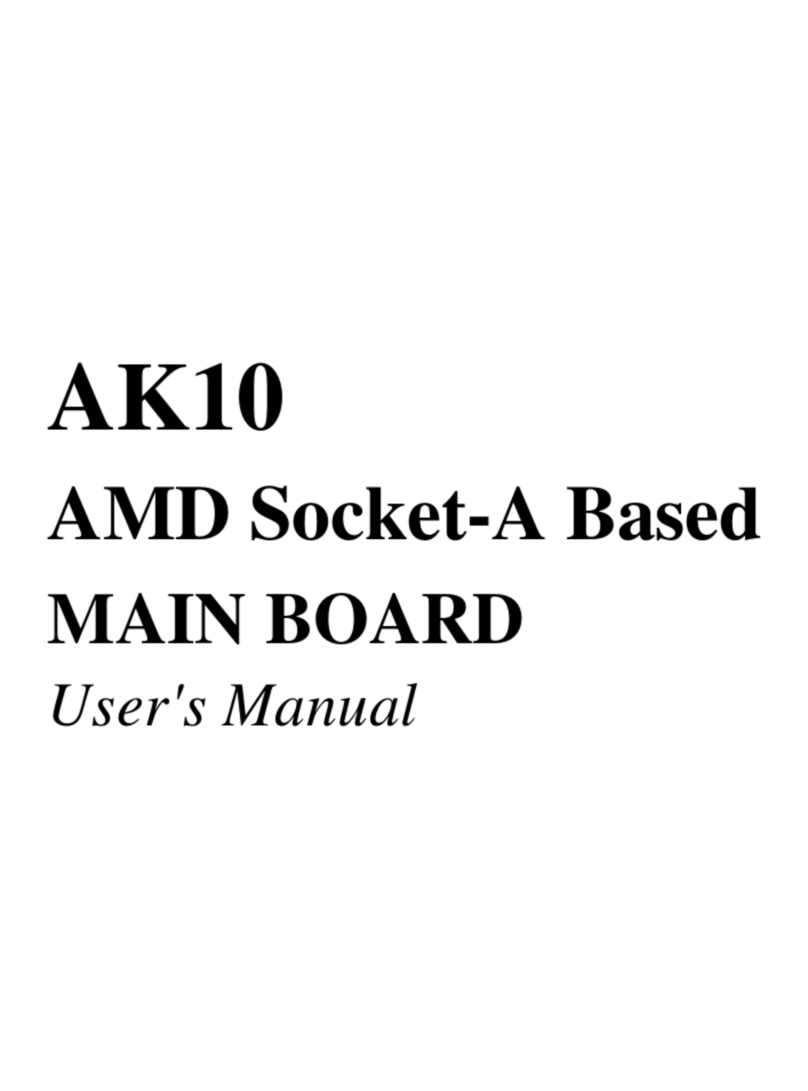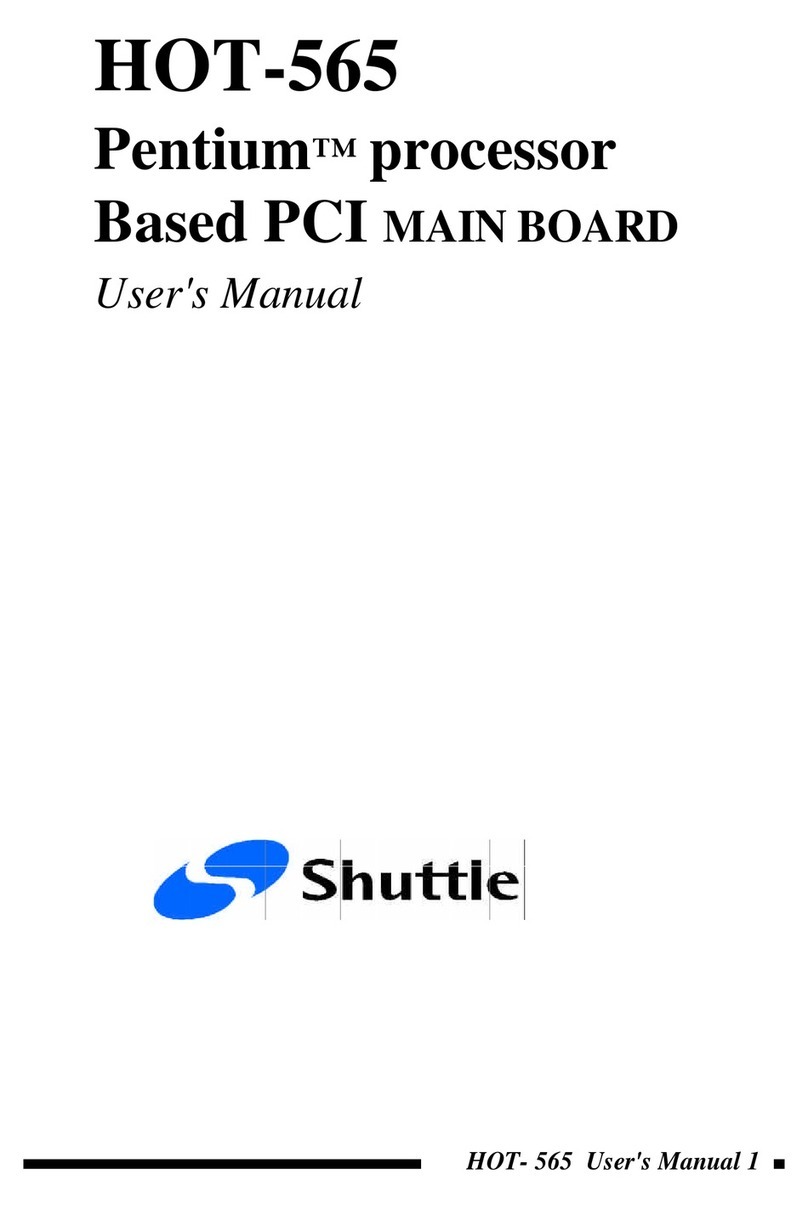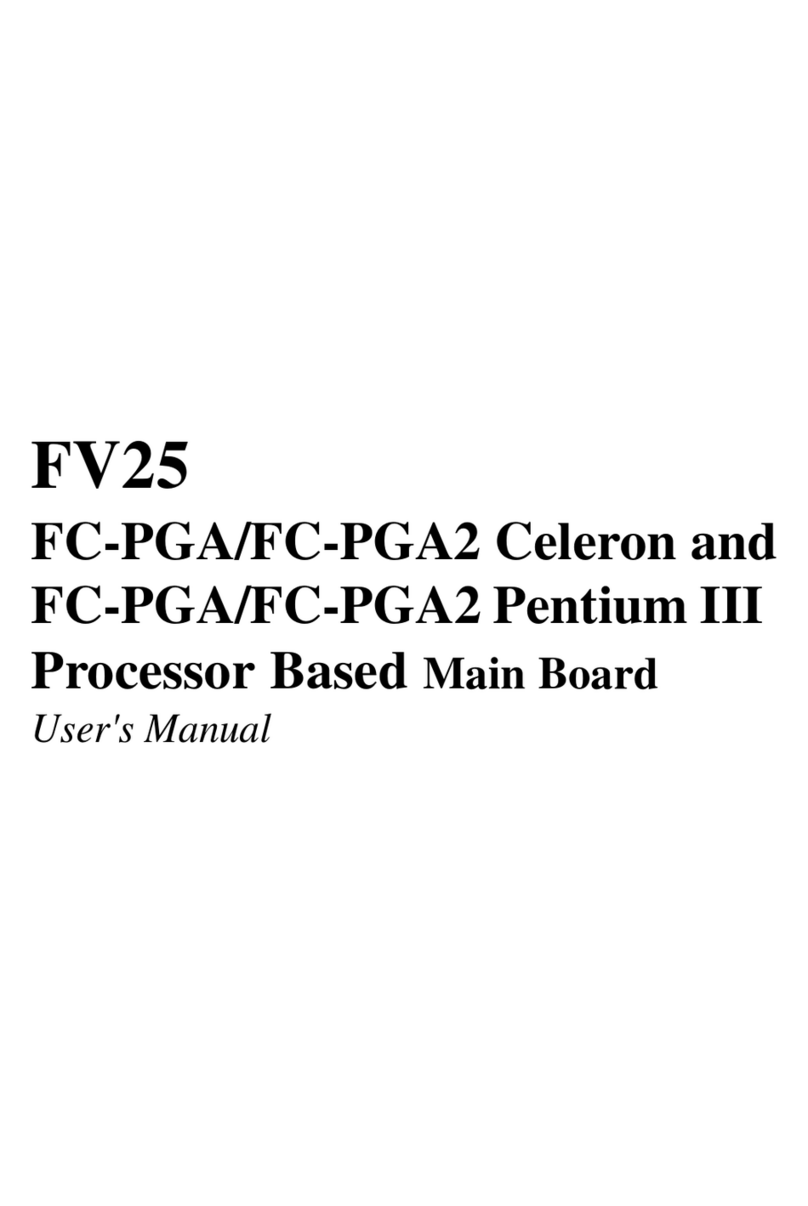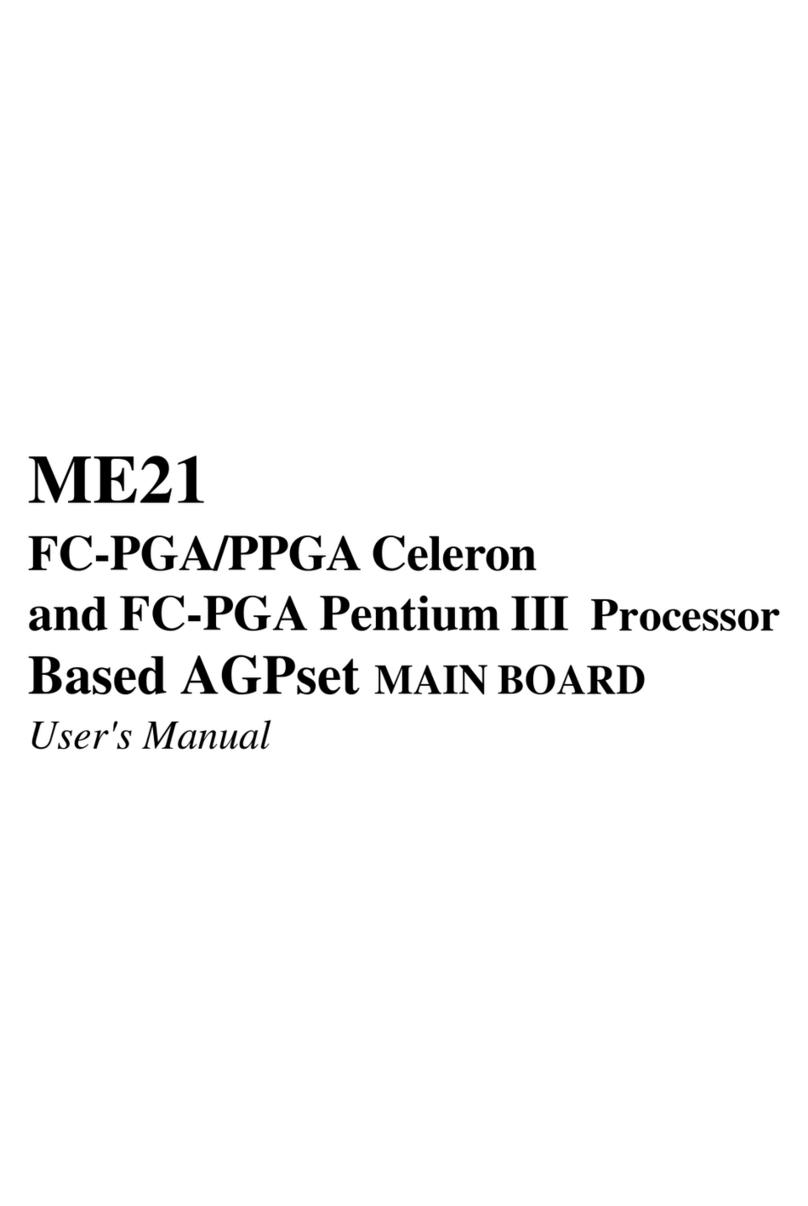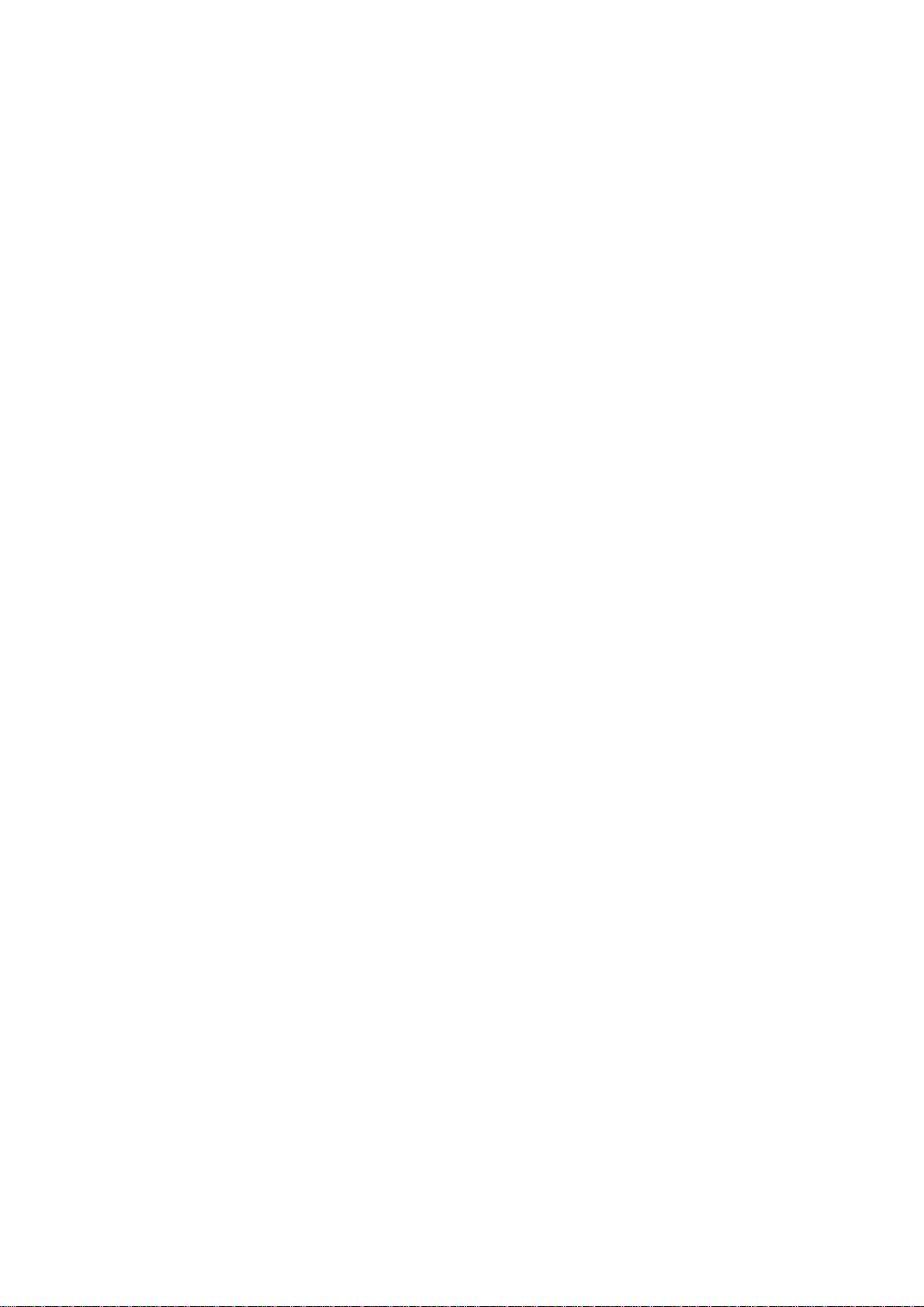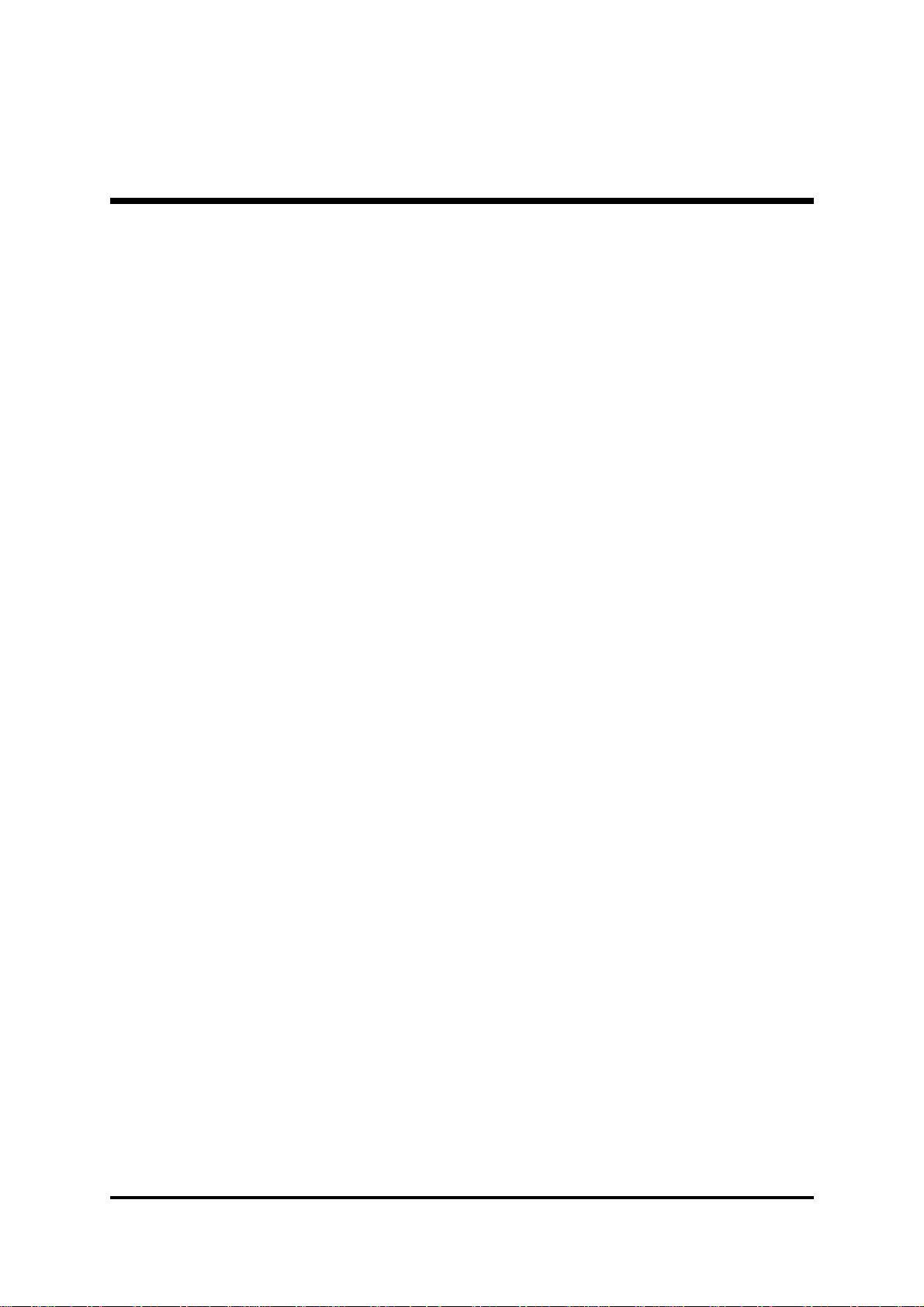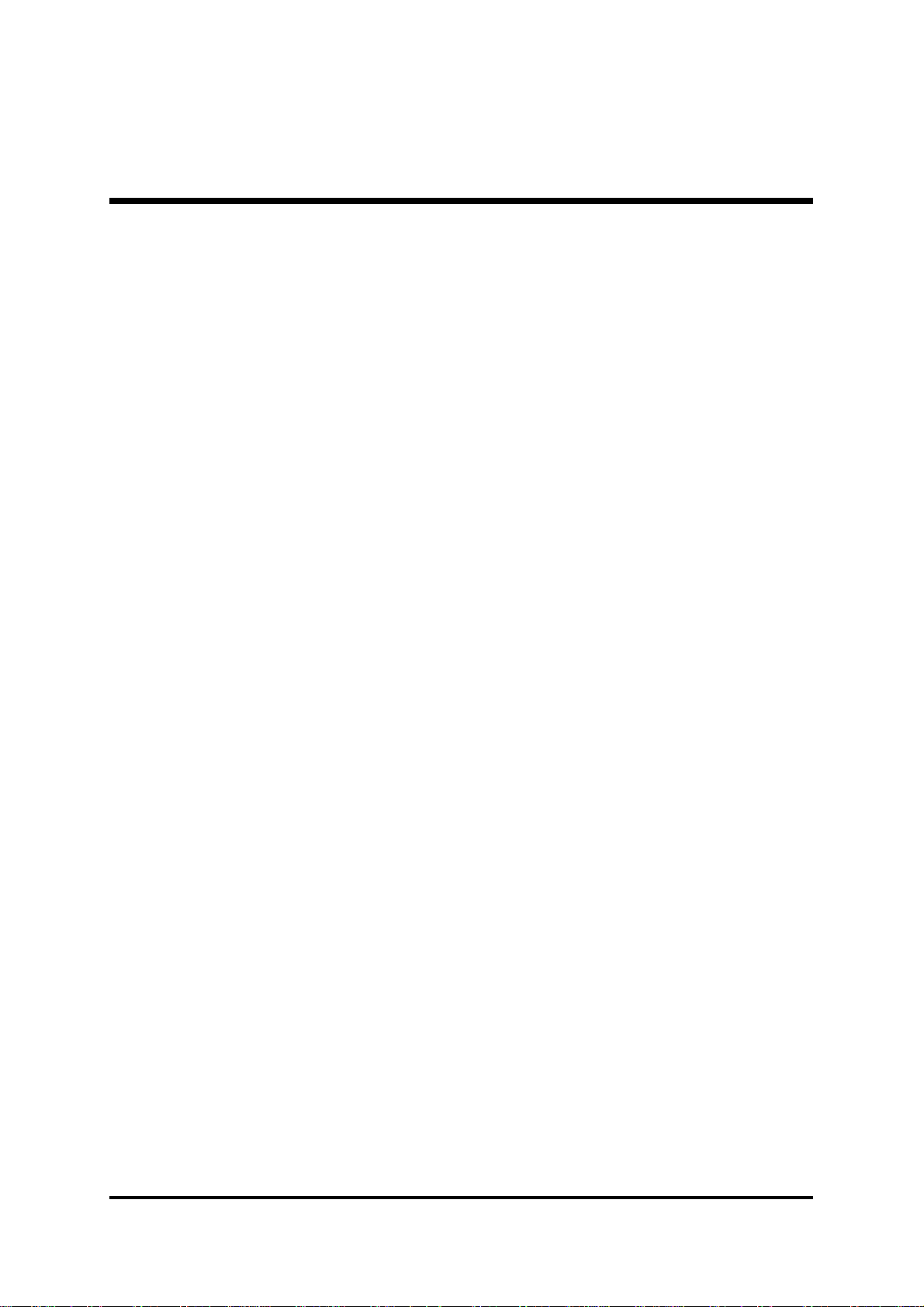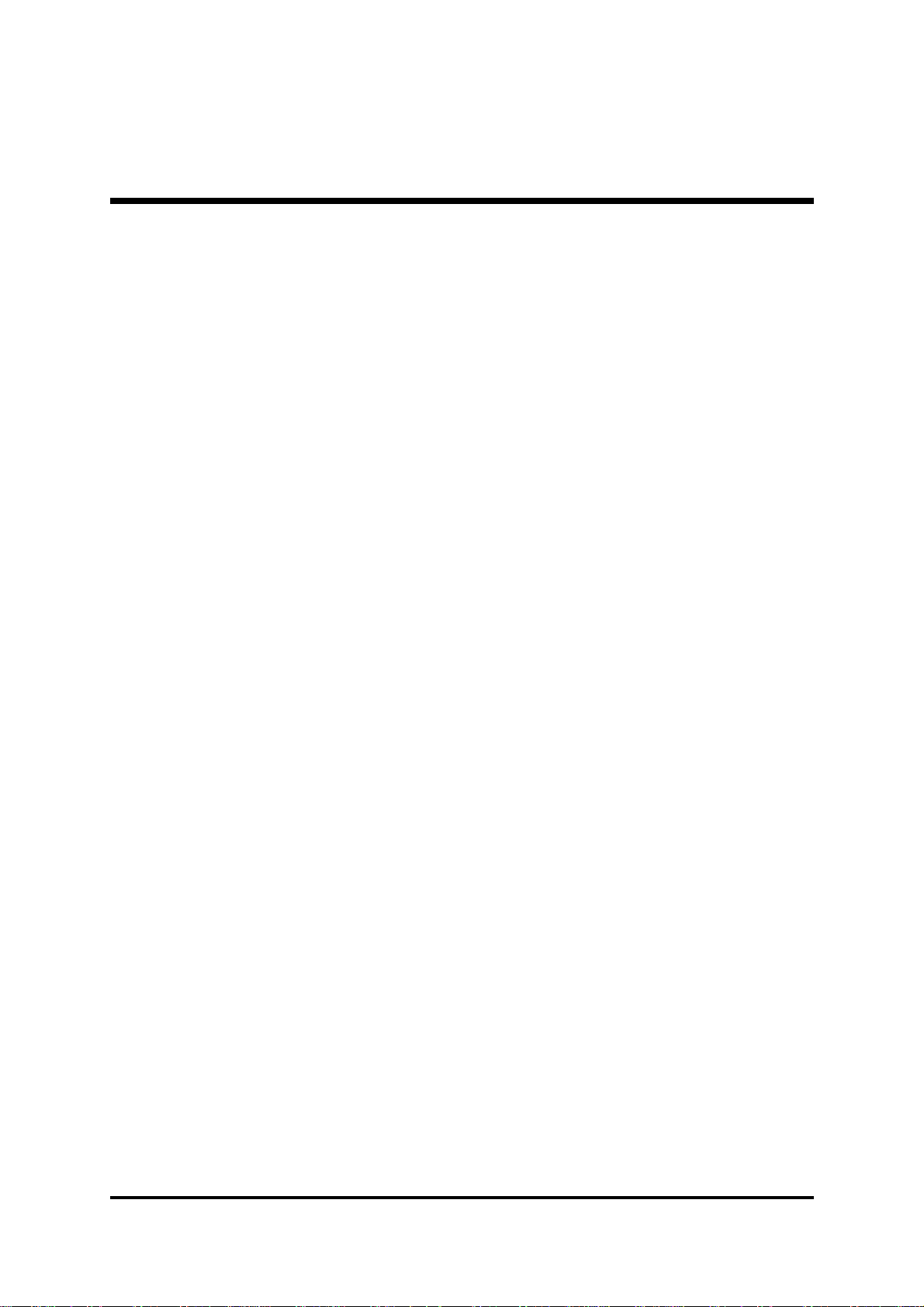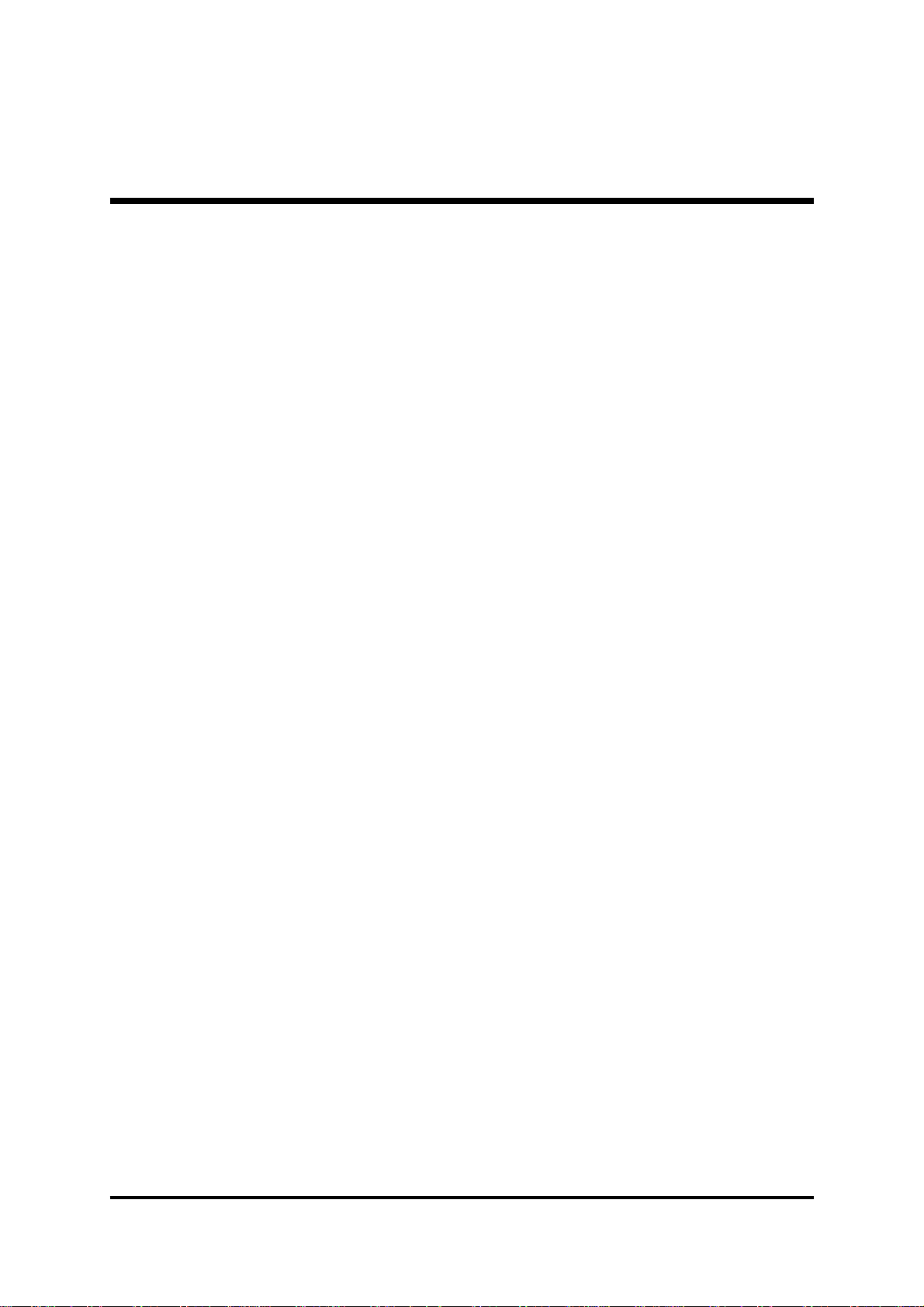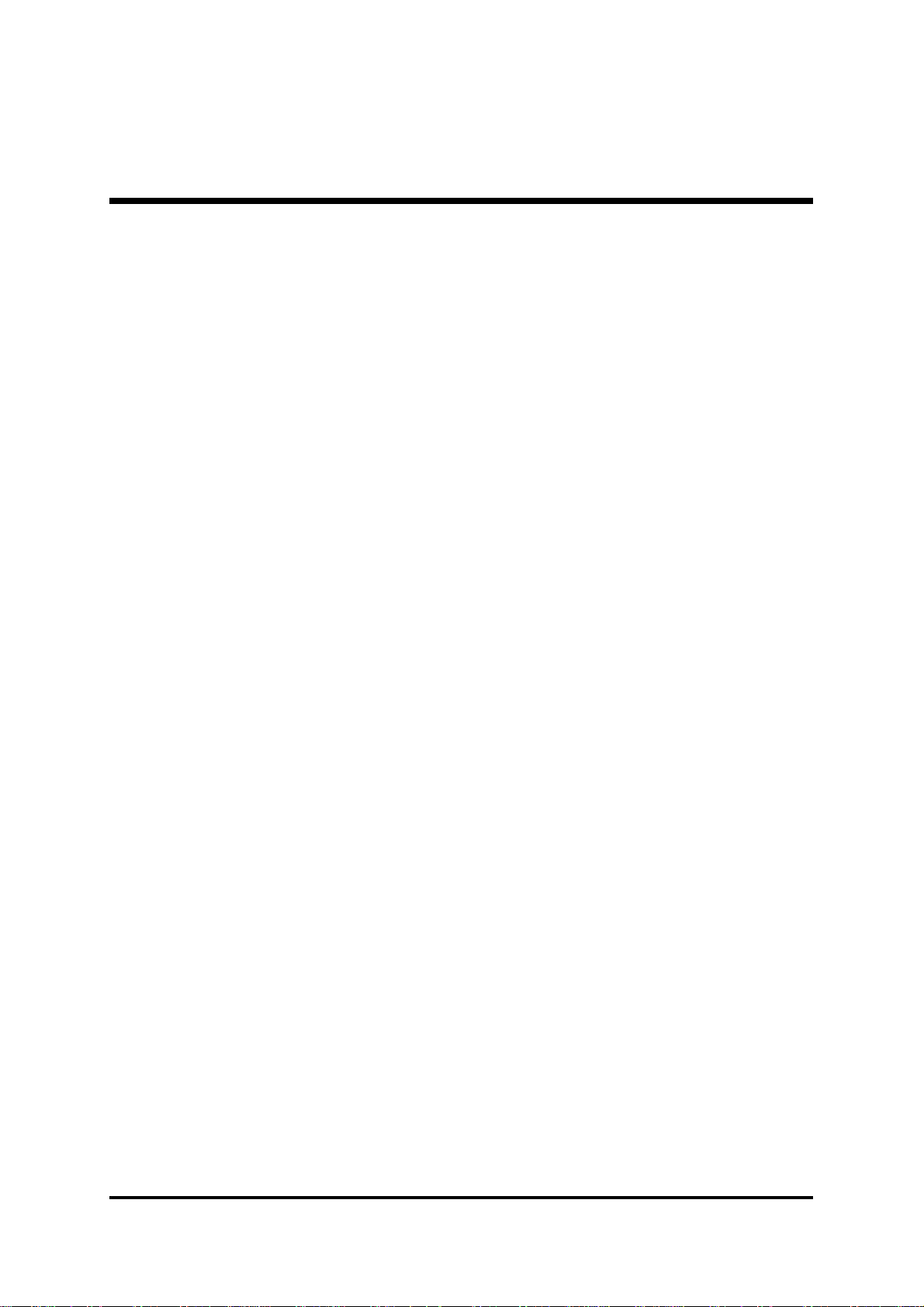- 1 -
WHAT'S IN THE MANUAL......................................................................5
Quick Reference ................................................................................................5
About This Manual ............................................................................................5
1 INTRODUCTION ..................................................................................6
1.1 TO DIFFERENT USERS ...............................................................................6
FIRST-TIME DIY SYSTEM BUILDER..........................................................6
EXPERIENCEDDIY USER .........................................................................6
SYSTEM INTEGRATOR ..............................................................................6
1.2 ITEM CHECKLIST: .......................................................................................7
2 FEATURES...........................................................................................8
2.1 SPECIFICATIONS ......................................................................................... 8
3 HARDWARE INSTALLATION ............................................................11
3.1 STEP BY STEP INSTALLATION ................................................................ 11
Accessories of AV40S ..........................................................................11
STEP 1 Install the CPU ..........................................................................12
STEP 2 Set Jumpers .............................................................................14
STEP 3 Install DDR SDRAM System Memory.......................................14
STEP 4 Install Peripherals in System Case............................................15
STEP 5 Mount the Mainboard on the Computer Chassis .......................16
STEP6 ConnectFront PanelSwitches/LEDs/Speaker/USB ..................17
STEP 7 Connect IDE, IDE RAID, and Floppy Disk Drives......................19
STEP 8 Connect Other Internal Peripherals ...........................................20
STEP 9 Connect the Power Supply........................................................20
STEP 10 Install Add-on Cards in Expansion Slots..................................21
STEP 11 Connect External Peripherals to Back-Panel ...........................22
STEP 12 First Time System Boot Up .....................................................24
STEP 13 Install Drivers & Software Components ..................................25
TABLE OF CONTENTS