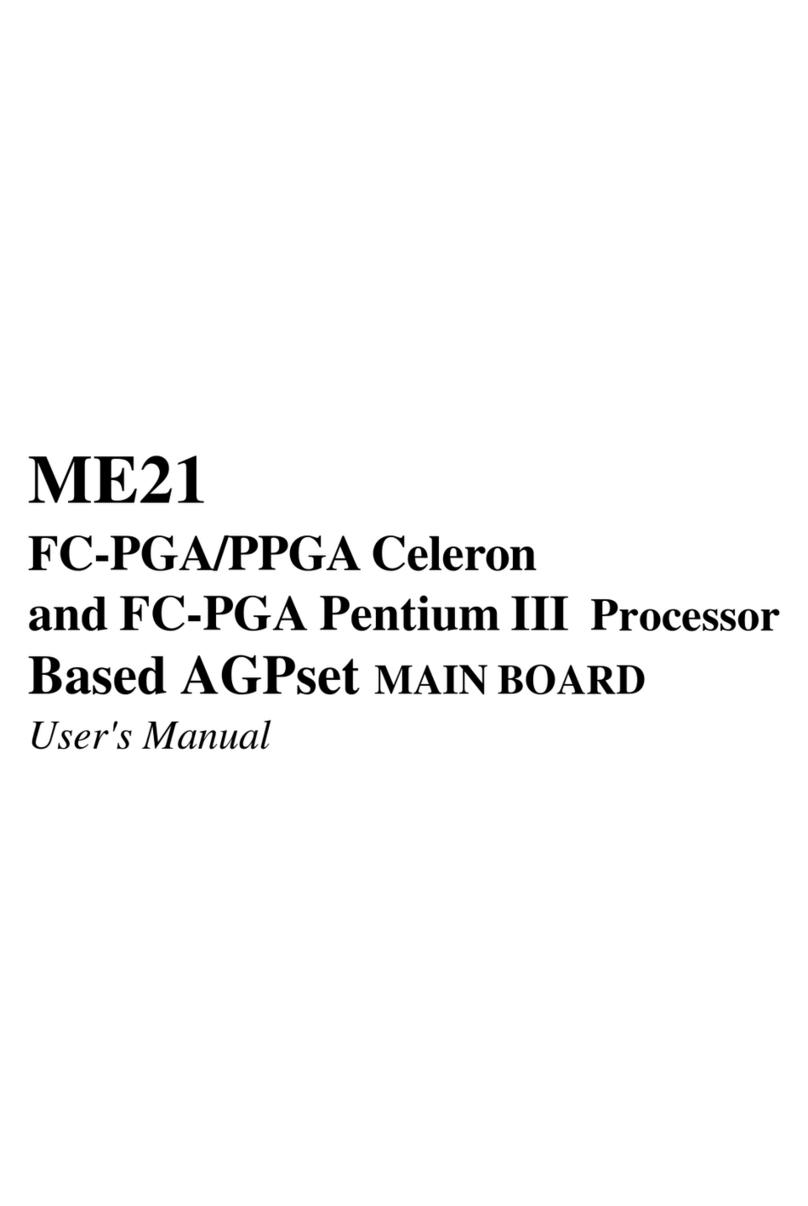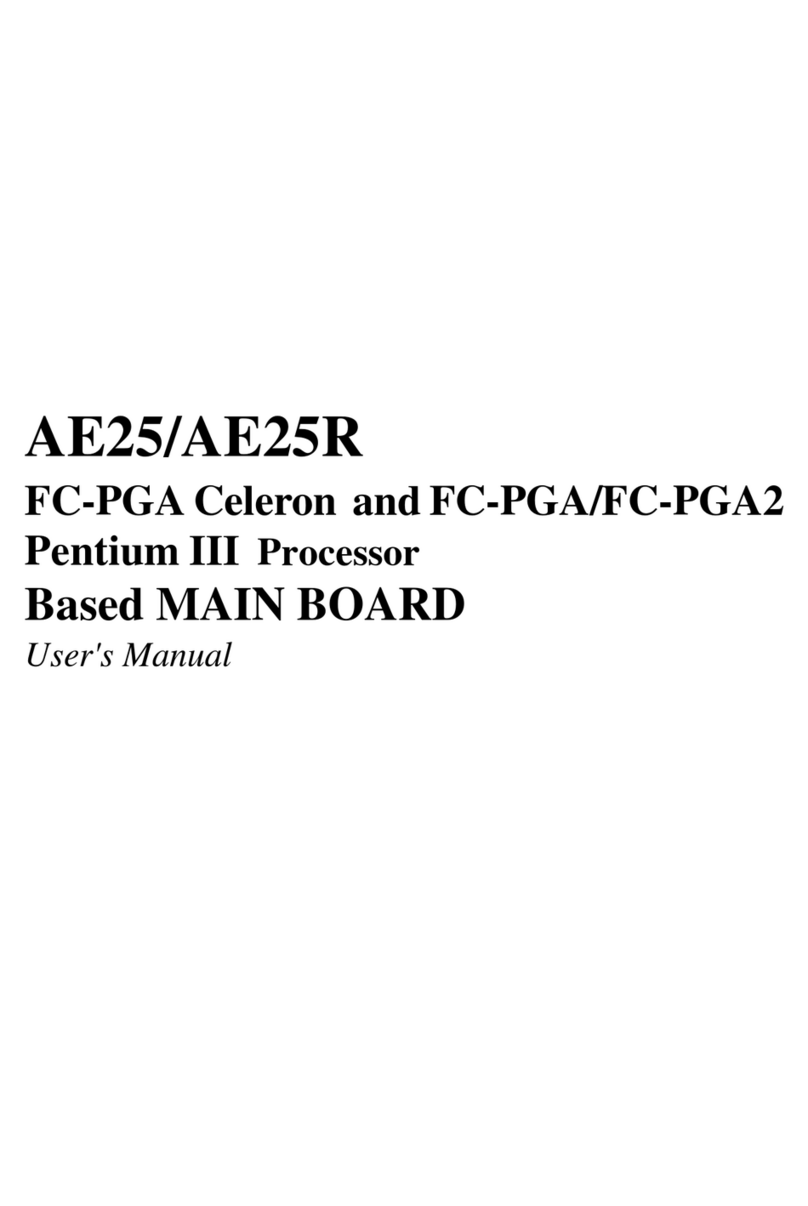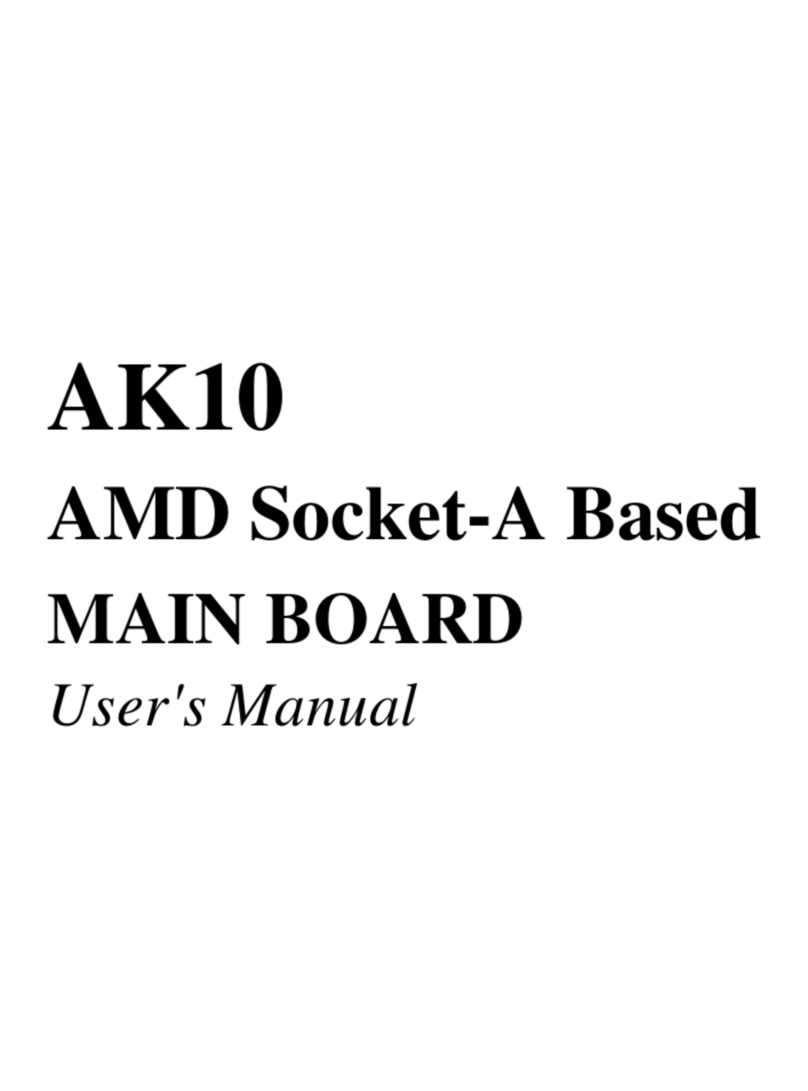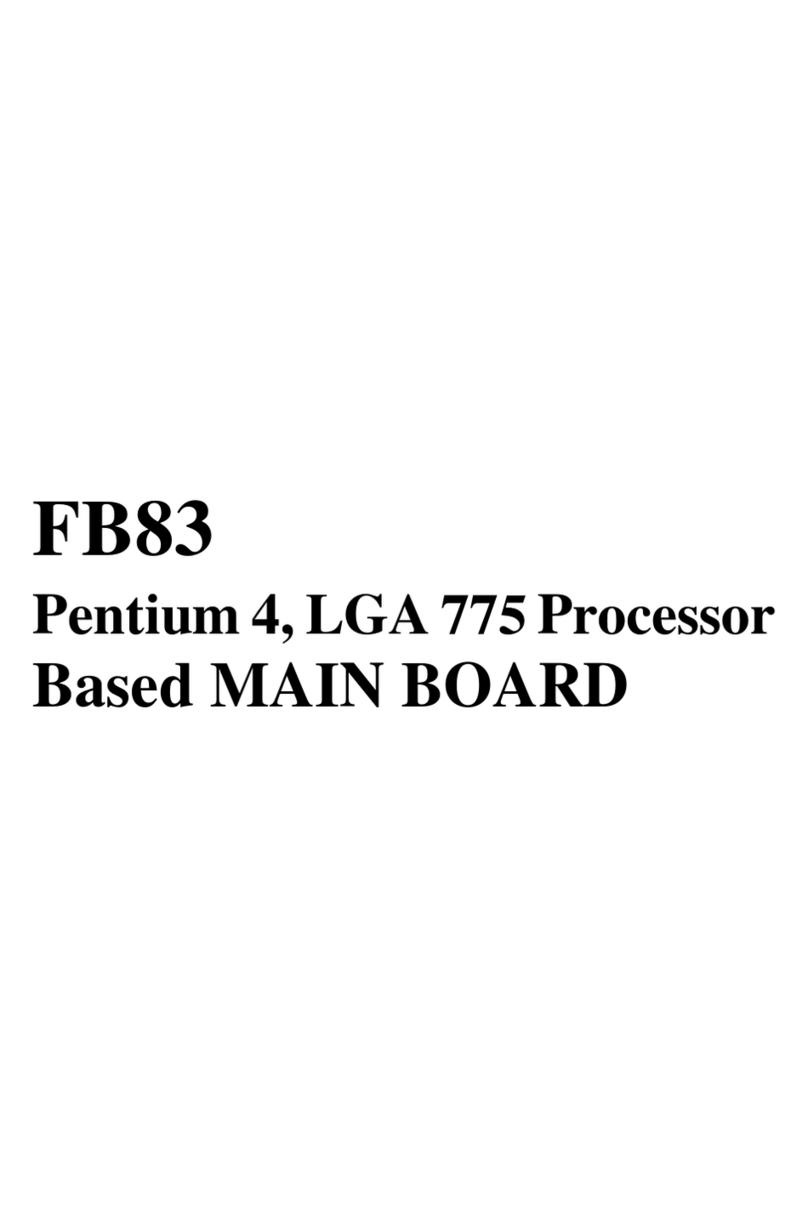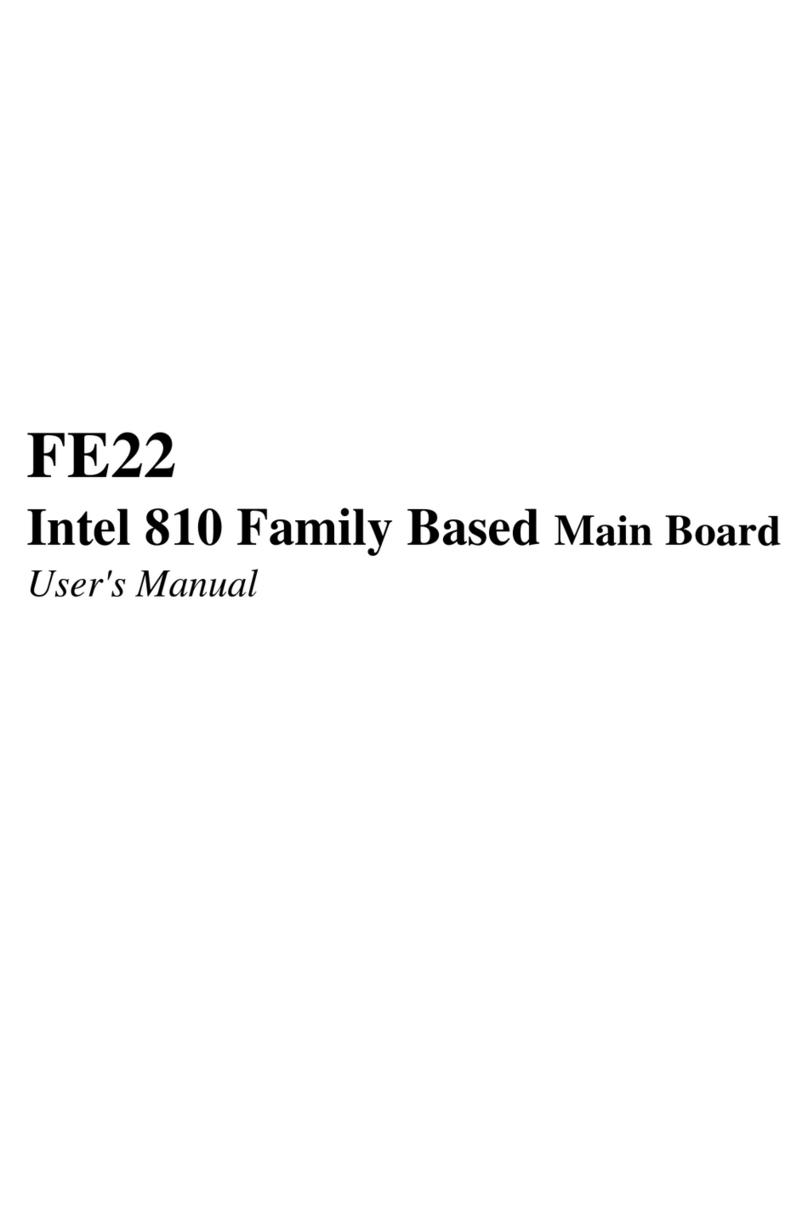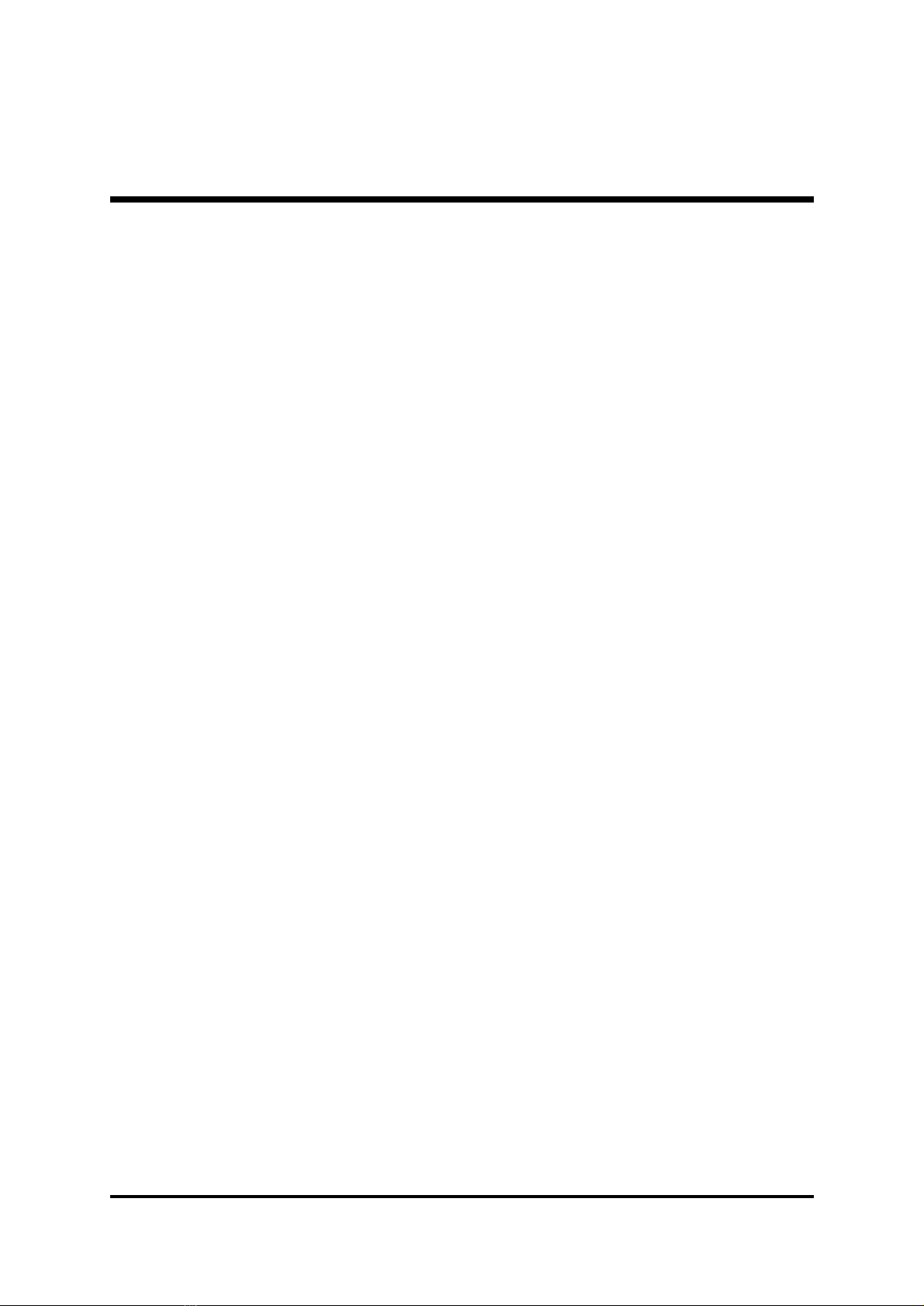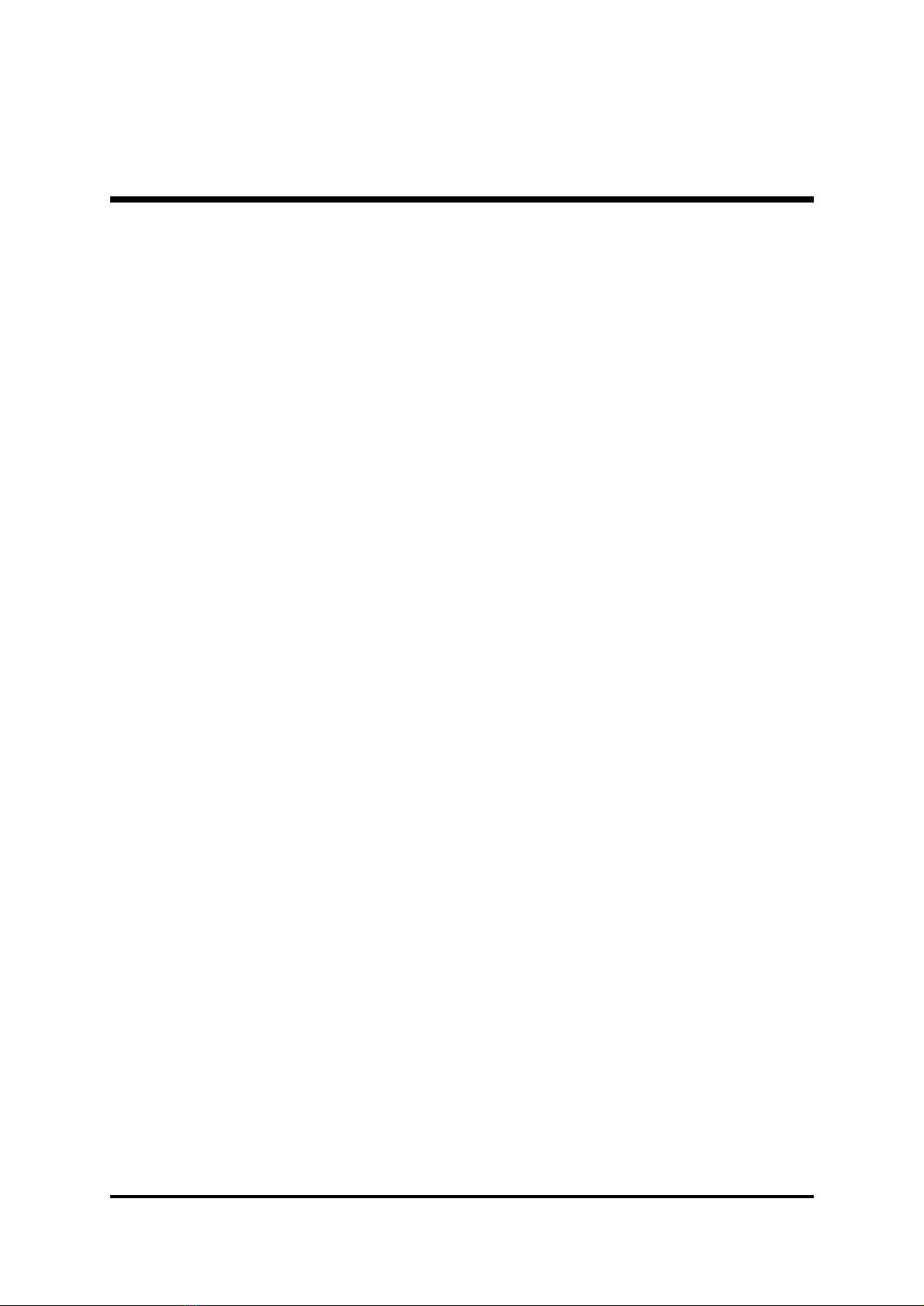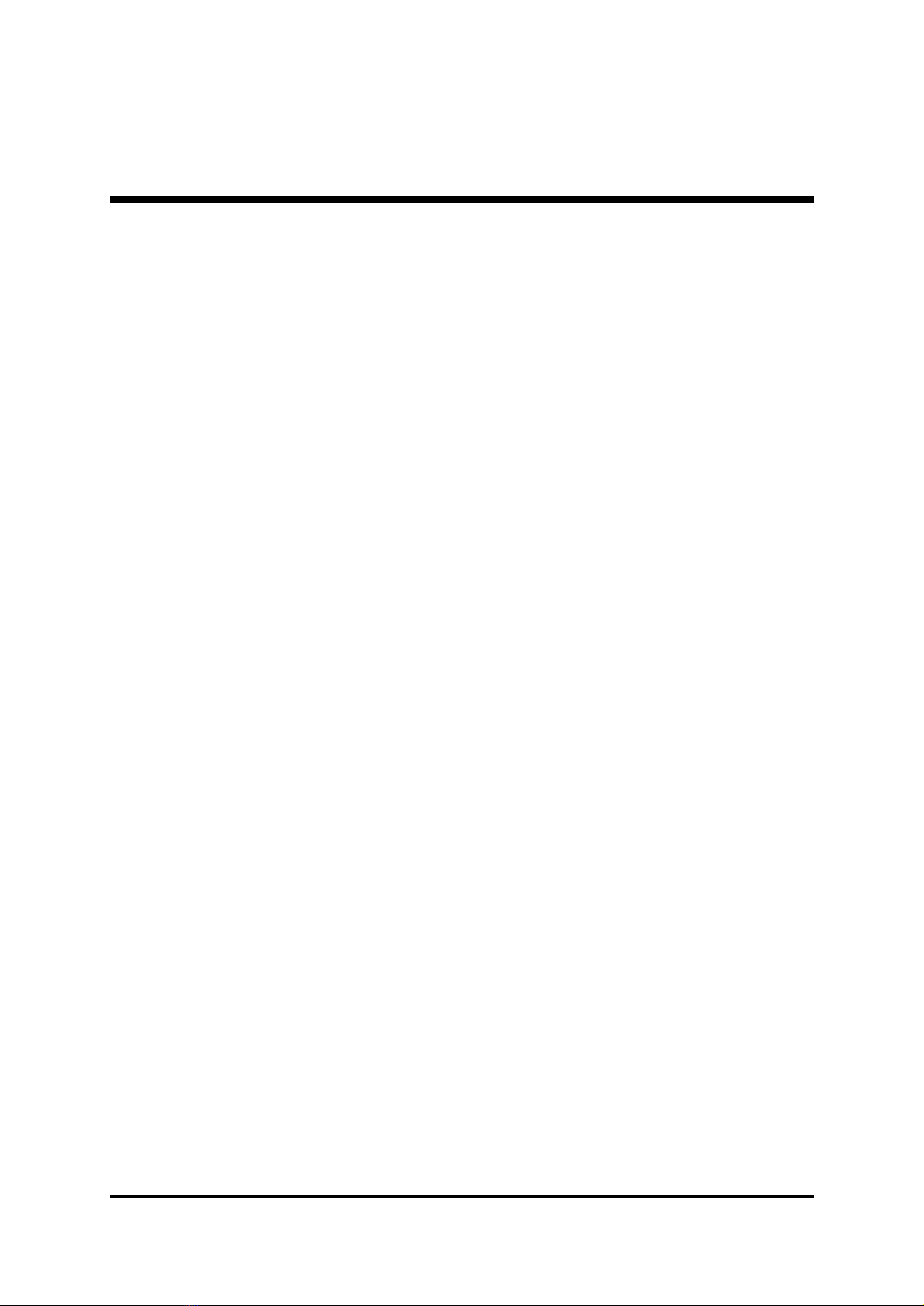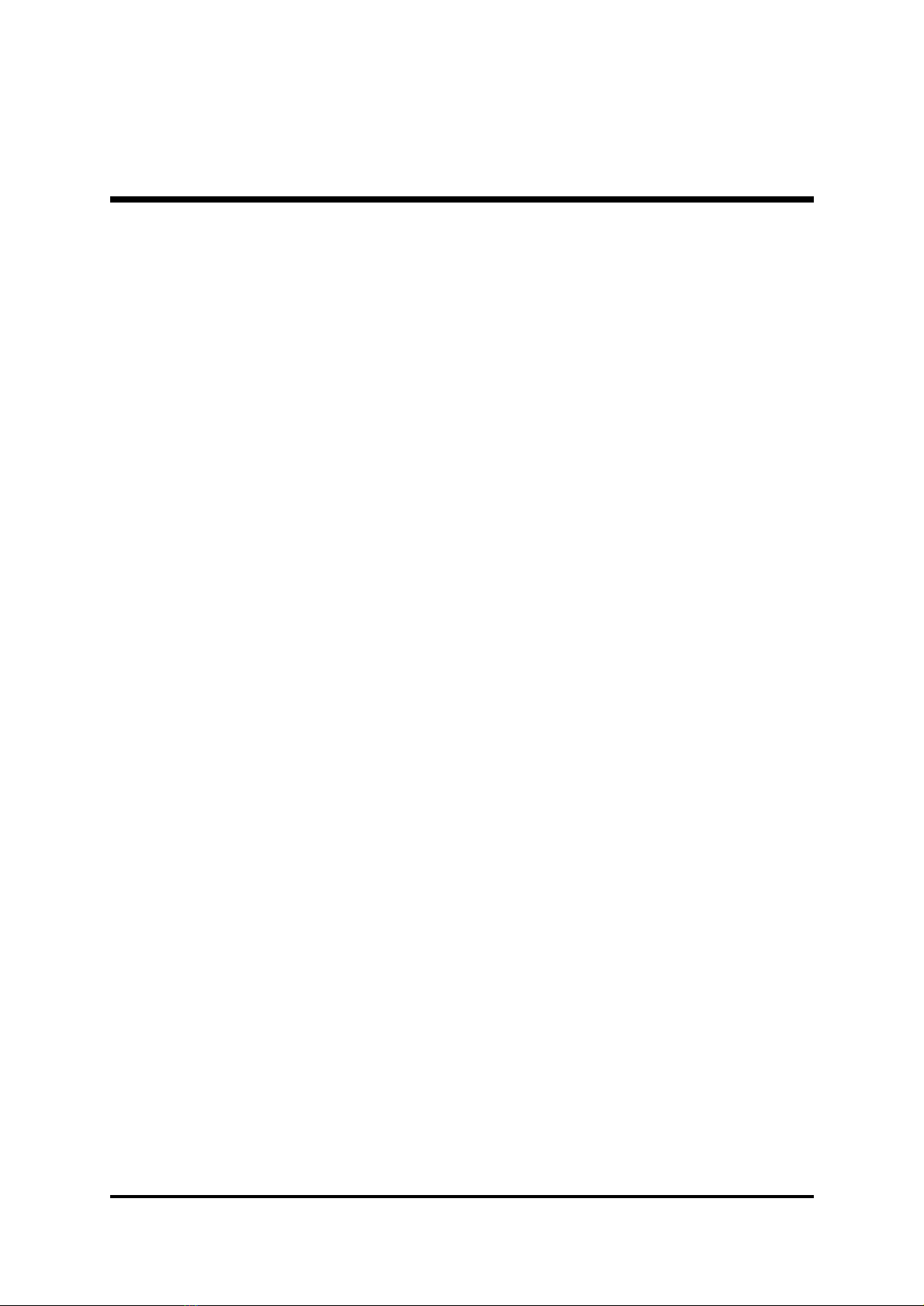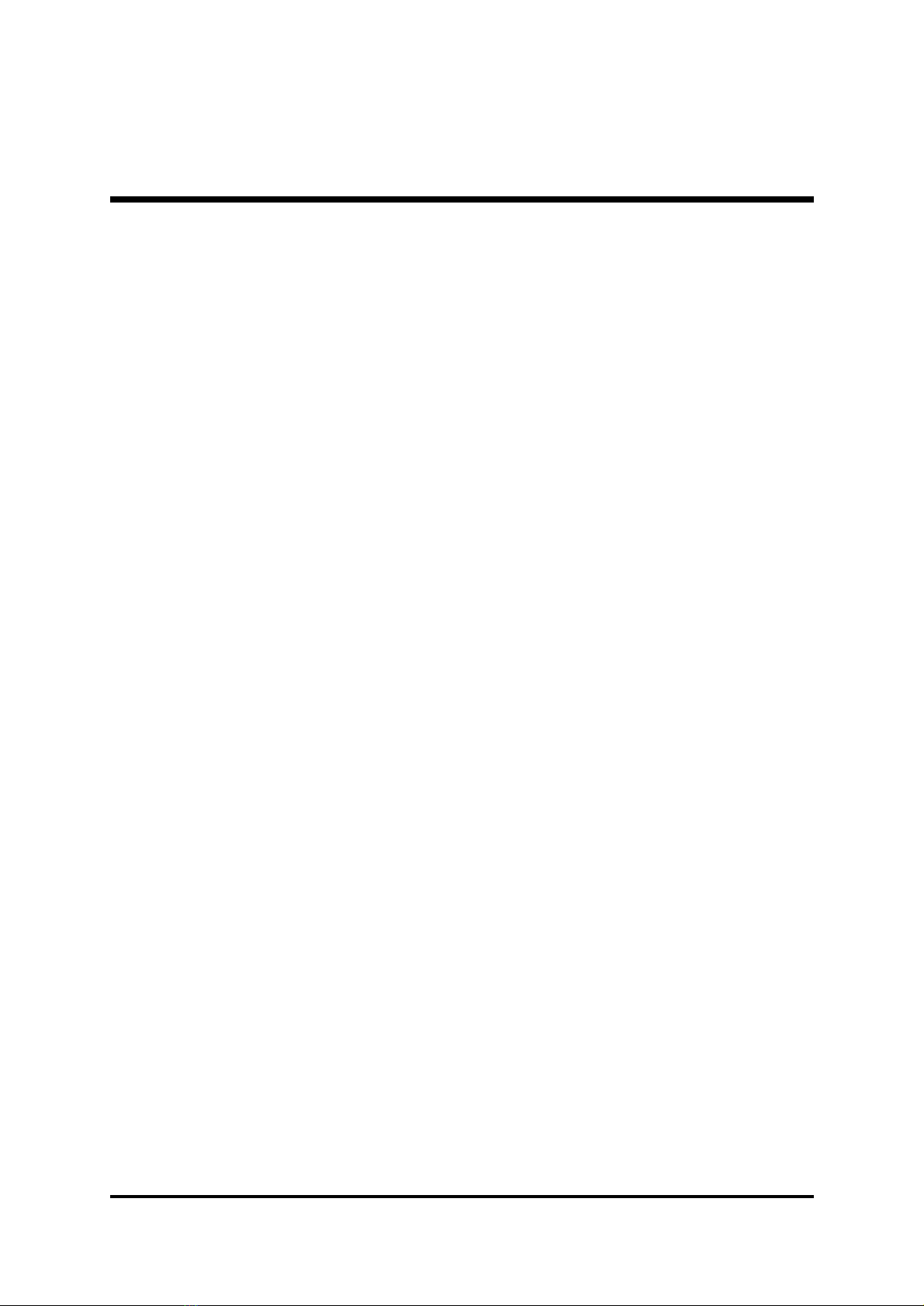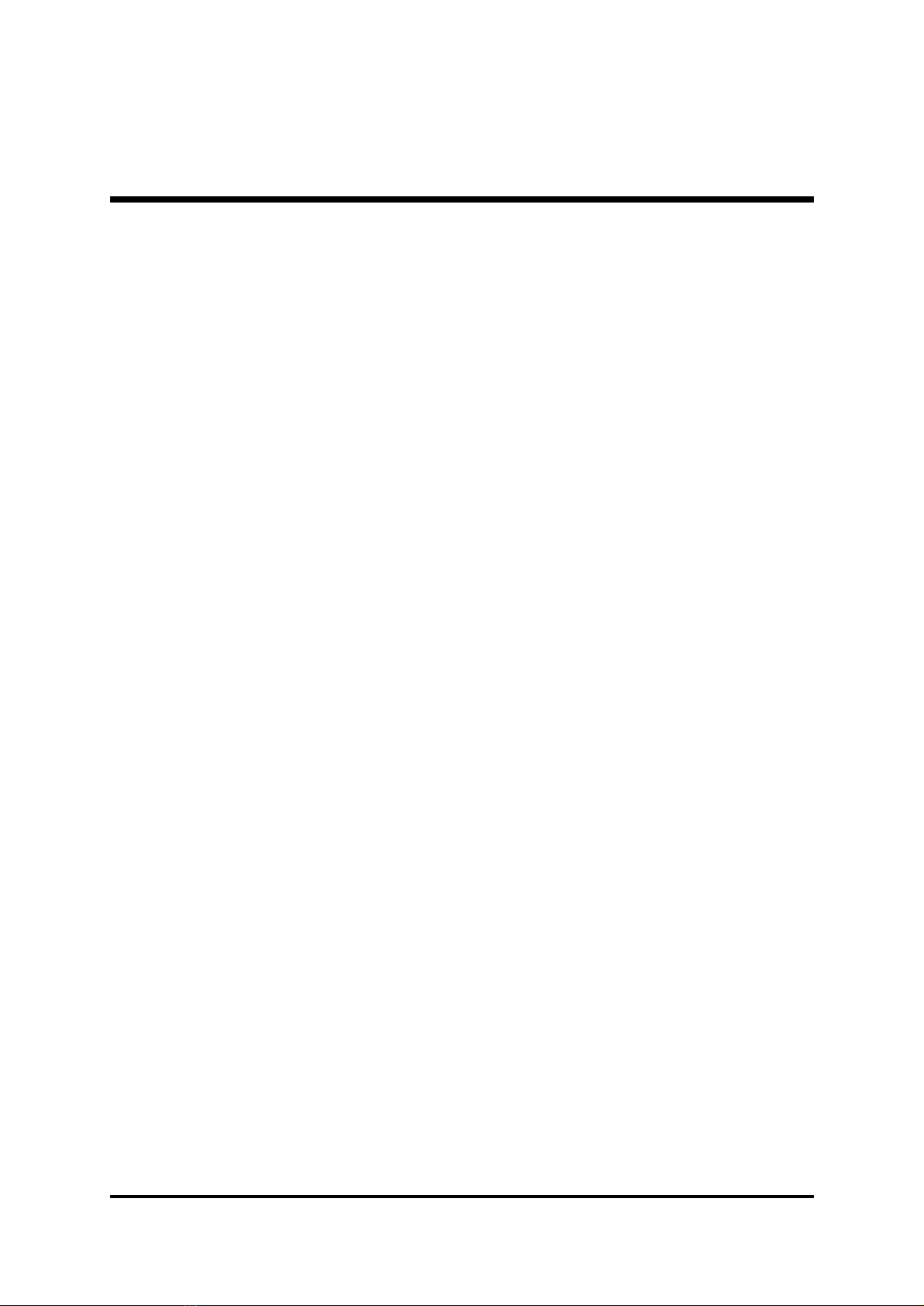- 3 -
SpeakerConnector (SPKR) ...................................................................38
ExtendedLine-Out andMic-in Header(J27) ...........................................39
ExtendedUSB Header (J6) ....................................................................39
Internal Peripherals Connectors
EnhancedIDE ConnectorandFloppy Connector ....................................40
Other Connectors
ATXPower SupplyConnector (JWR1)....................................................41
CoolingFan Connectors forCPU (FAN1),
System (FAN2) & AGP (FAN3) ...............................................................41
COM2Connector (JP9) ..........................................................................42
ChassisIntrusion(J9) .............................................................................42
AudioConnectorTelephone_IN(JP11) ...................................................43
AudioConnector CD_In(JP13) ..............................................................43
AudioConnector AUX_In(JP12) ............................................................43
Wake-on LANConnector (J13) ...............................................................44
IRConnector(J17) .................................................................................44
3.3 SYSTEM MEMORY CONFIGURATION ......................................................45
INSTALLMEMORY ................................................................................45
UPGRADEMEMORY.............................................................................45
4 SOFTWARE UTILITY .......................................................................46
4.1 ME21 Mainboard CD Overview................................................................46
4.2 Install Mainboard Software ......................................................................47
4.2.AInstall ChipsetSystem Driver .........................................................48
4.2.BInstall AGPDevice Driver ..............................................................49
4.3 Install Audio Device Software..................................................................50
4.4 Install IDE Driver .......................................................................................51
4.5 View the User's Manual............................................................................52