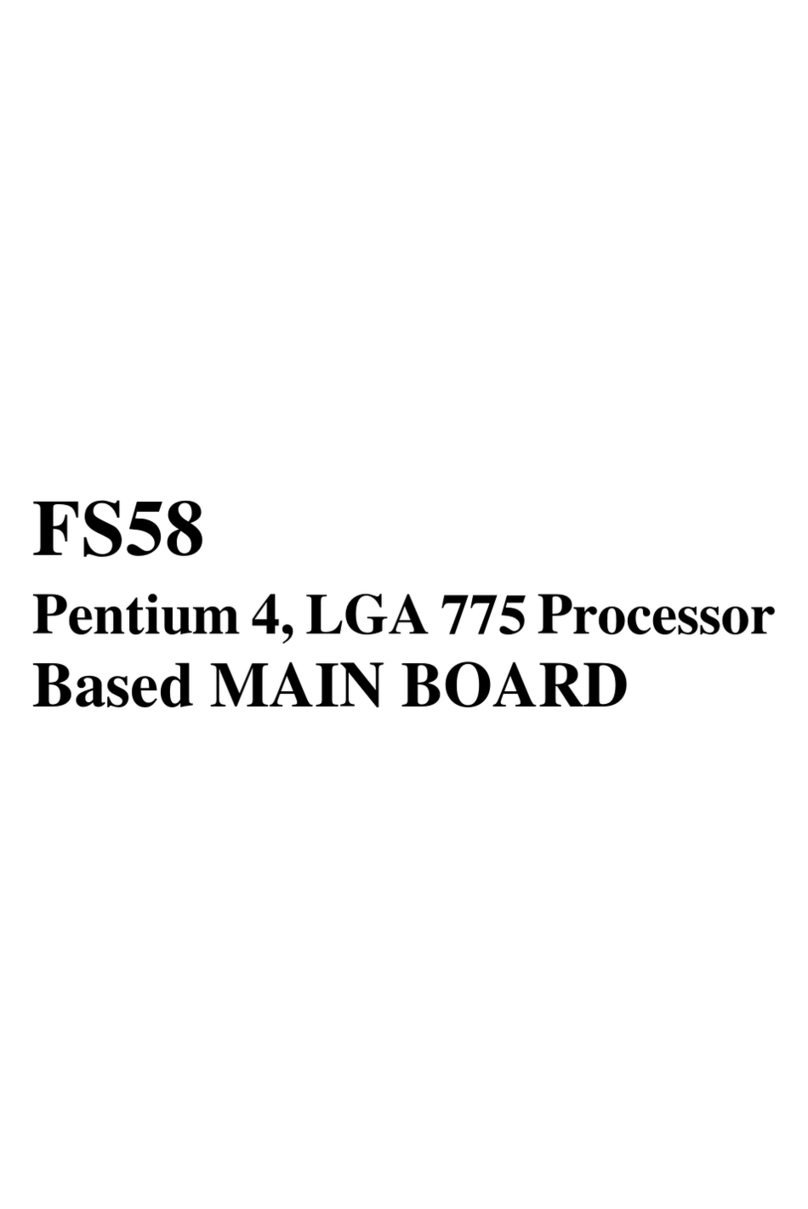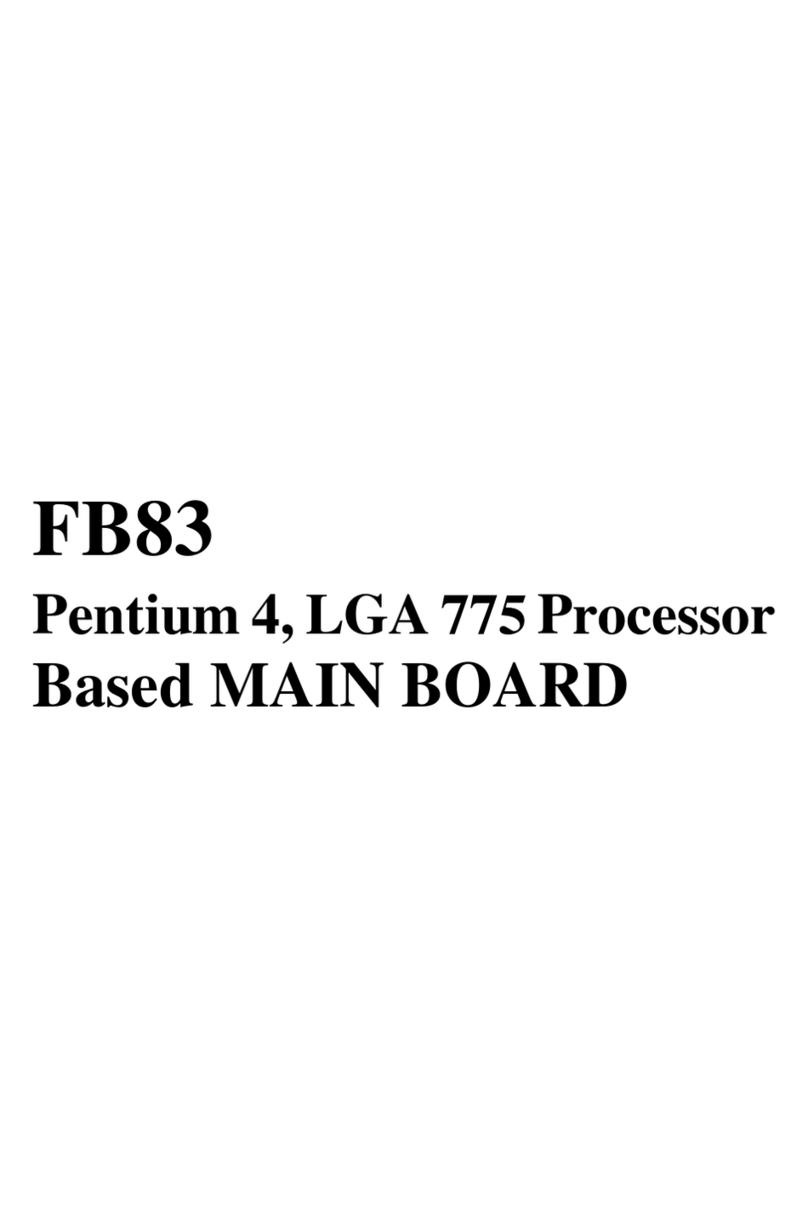- 1 -
TABLE OF CONTENTS
WHAT'S IN THE MANUAL.................................................................... 4
Quick Reference............................................................................................... 4
About This Manual ........................................................................................... 4
1 INTRODUCTION................................................................................ 5
1.1 TO DIFFERENT USERS ............................................................................. 5
FIRST-TIMEDIYSYSTEMBUILDER............................................................ 5
EXPERIENCEDDIYUSER ......................................................................... 5
SYSTEMINTEGRATOR............................................................................... 5
1.2 ITEM CHECKLIST....................................................................................... 6
2 FEATURES ........................................................................................ 7
2.1 SPECIFICATIONS ....................................................................................... 7
3 HARDWARE INSTALLATION..........................................................10
3.1 STEP-BY-STEP INSTALLATION (Accessories of FB75) ........................ 10
STEP1CPUInstallation .............................................................................11
STEP 2 Set Jumpers ................................................................................. 12
STEP3InstallDDRSDRAMSystemMemory............................................ 12
STEP4InstallInternal PeripheralsinSystemCase .................................... 13
STEP5MounttheMainboardontheComputerChassis ............................ 14
STEP6ConnectFrontPanelLEDs/Switches/USBs .................................. 15
STEP 7 Connect IDE, SerialATA, and Floppy Disk Drives ......................... 16
STEP8Connect OtherInternalPeripherals................................................ 17
STEP9ConnectthePowerSupplies......................................................... 19
STEP10InstallAdd-on Cards in ExpansionSlots ...................................... 19
STEP11ConnectExternalPeripheralstoBackPanel ............................... 20
STEP12SystemBootUpFortheFirst-Time ............................................. 21
STEP13InstallDrivers& Software Components ....................................... 22
3.2 JUMPER SETTINGS ................................................................................. 23
JUMPERS&CONNECTORSGUIDE........................................................ 24
Jumpers
Clear CMOS Setting (JP1)........................................................................ 26