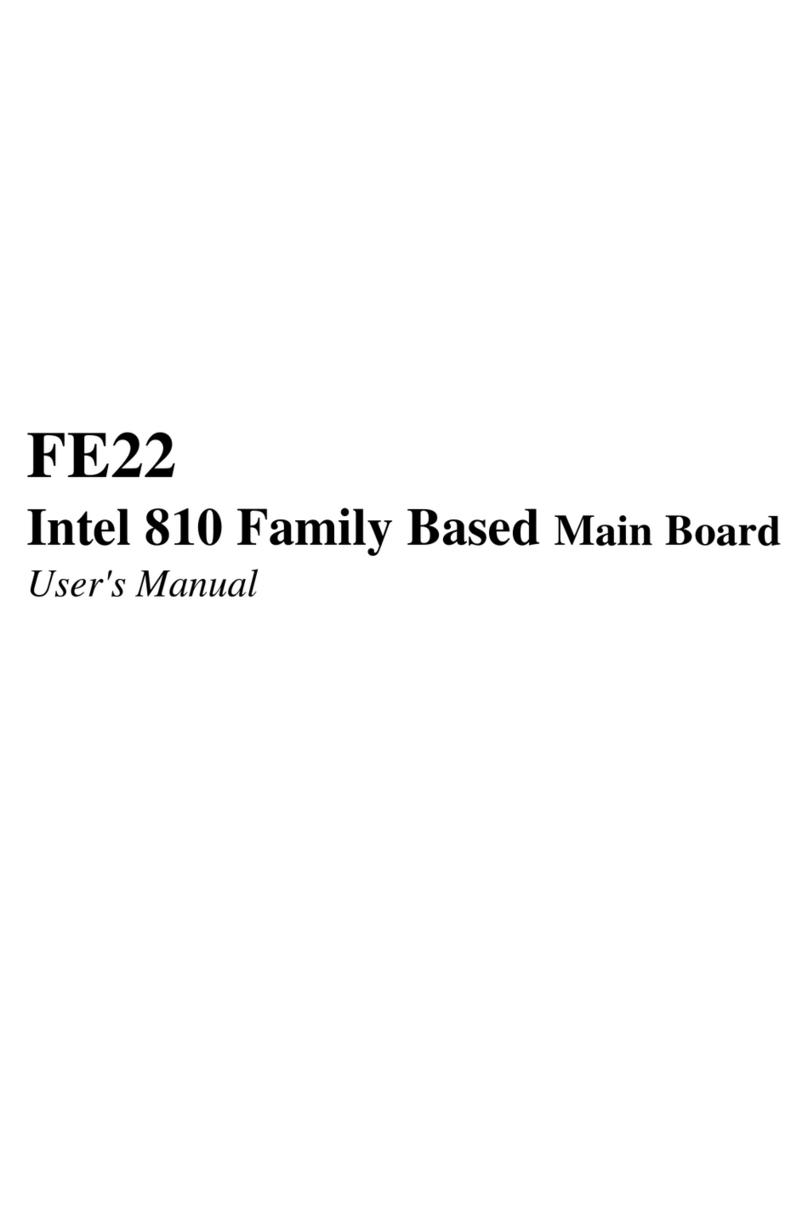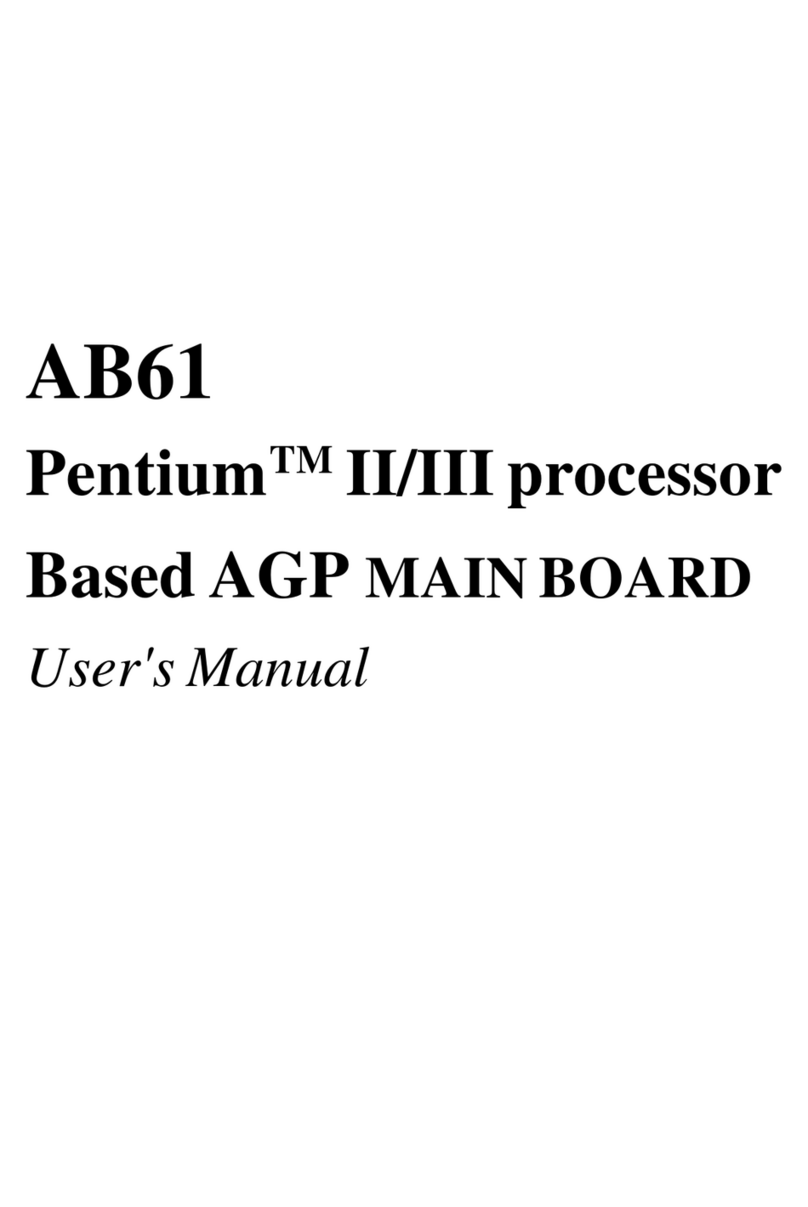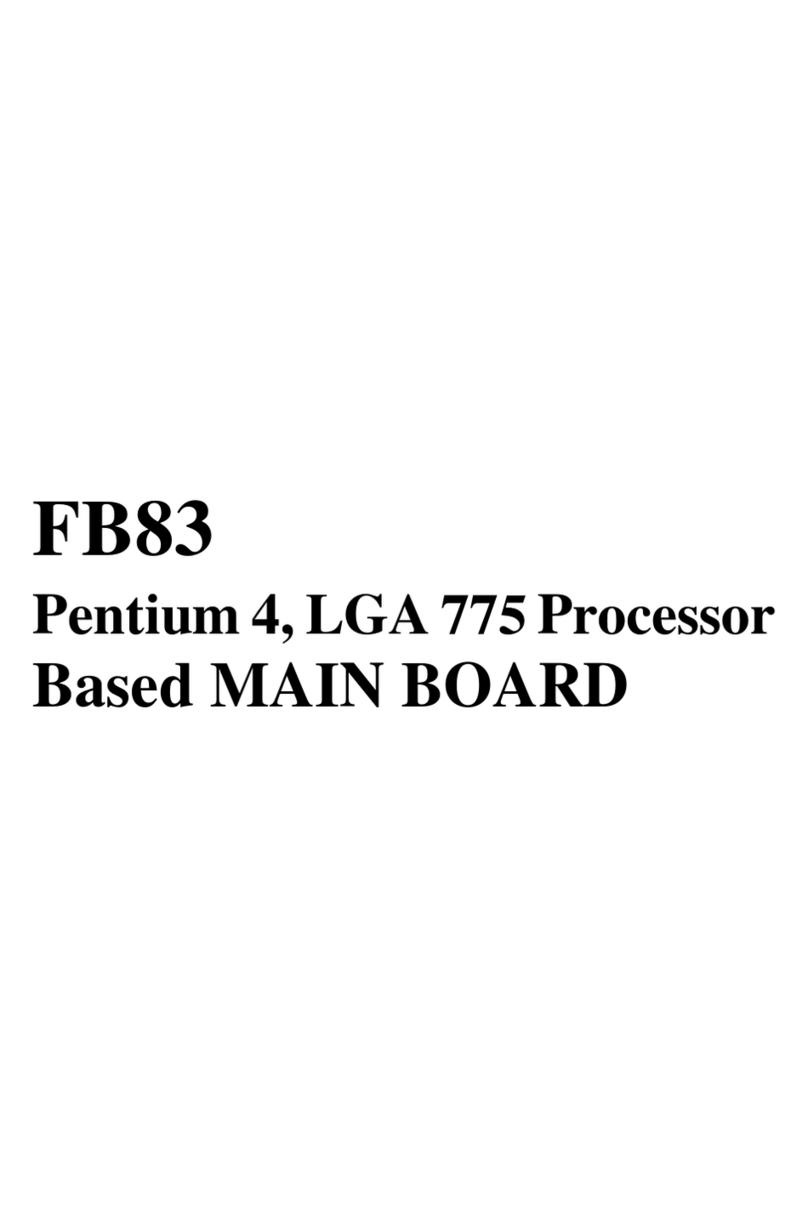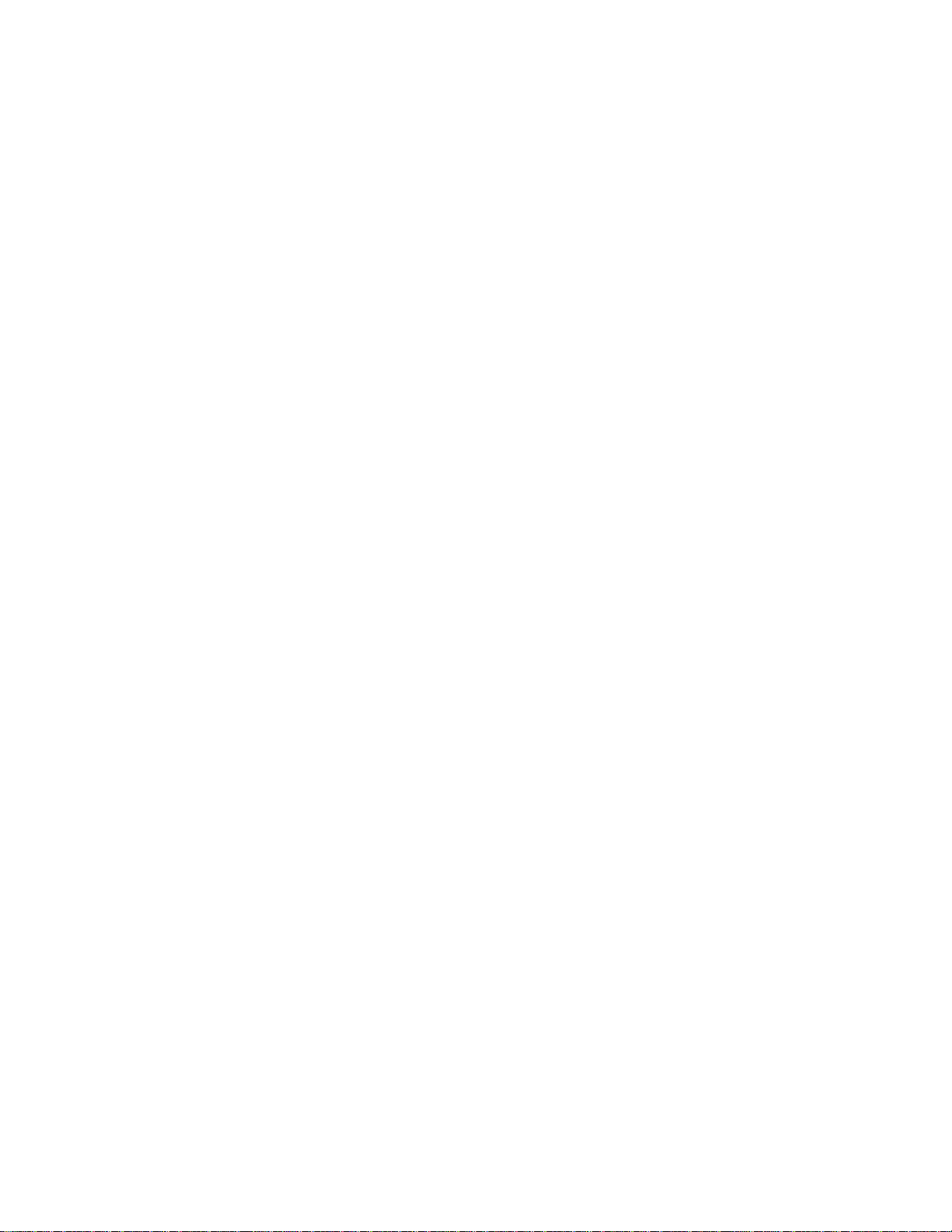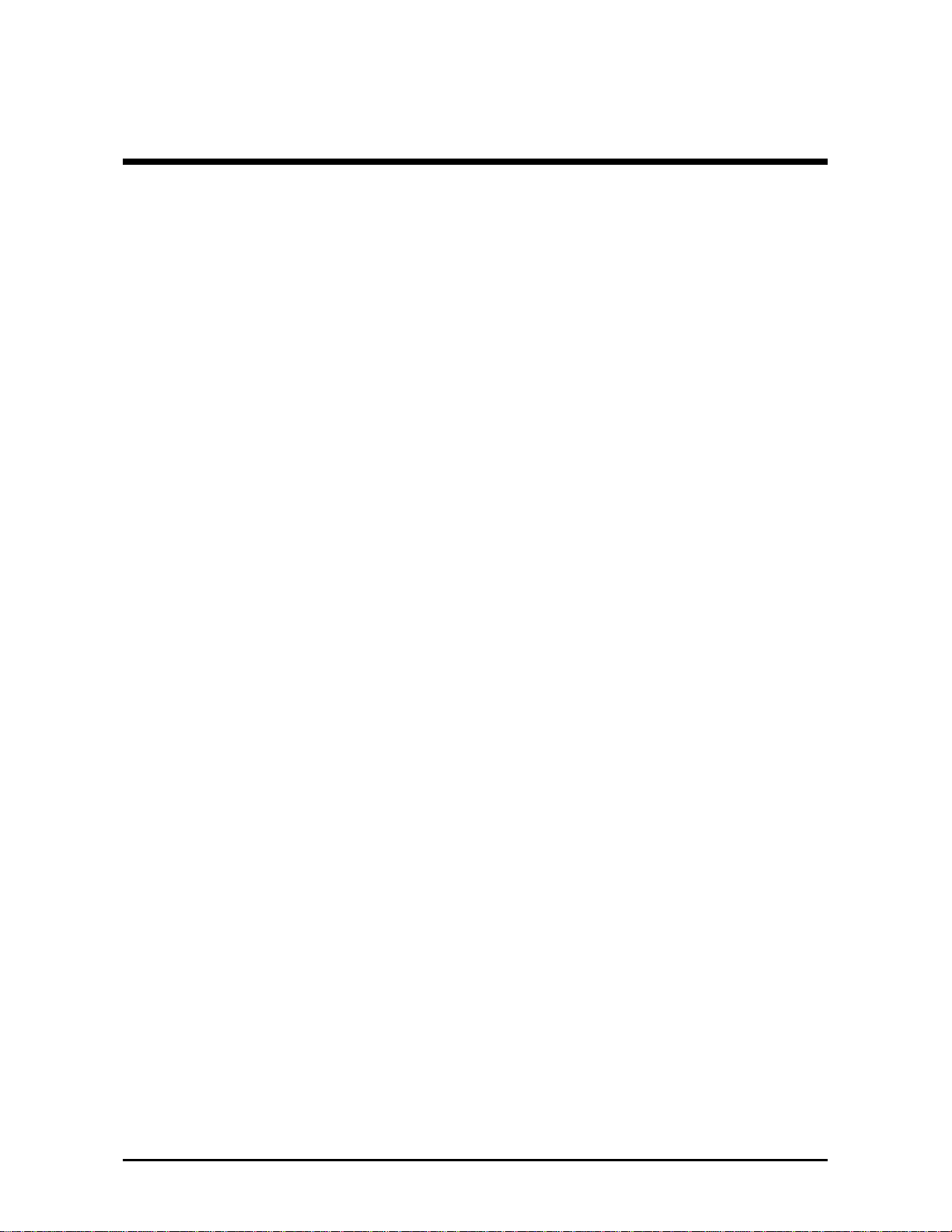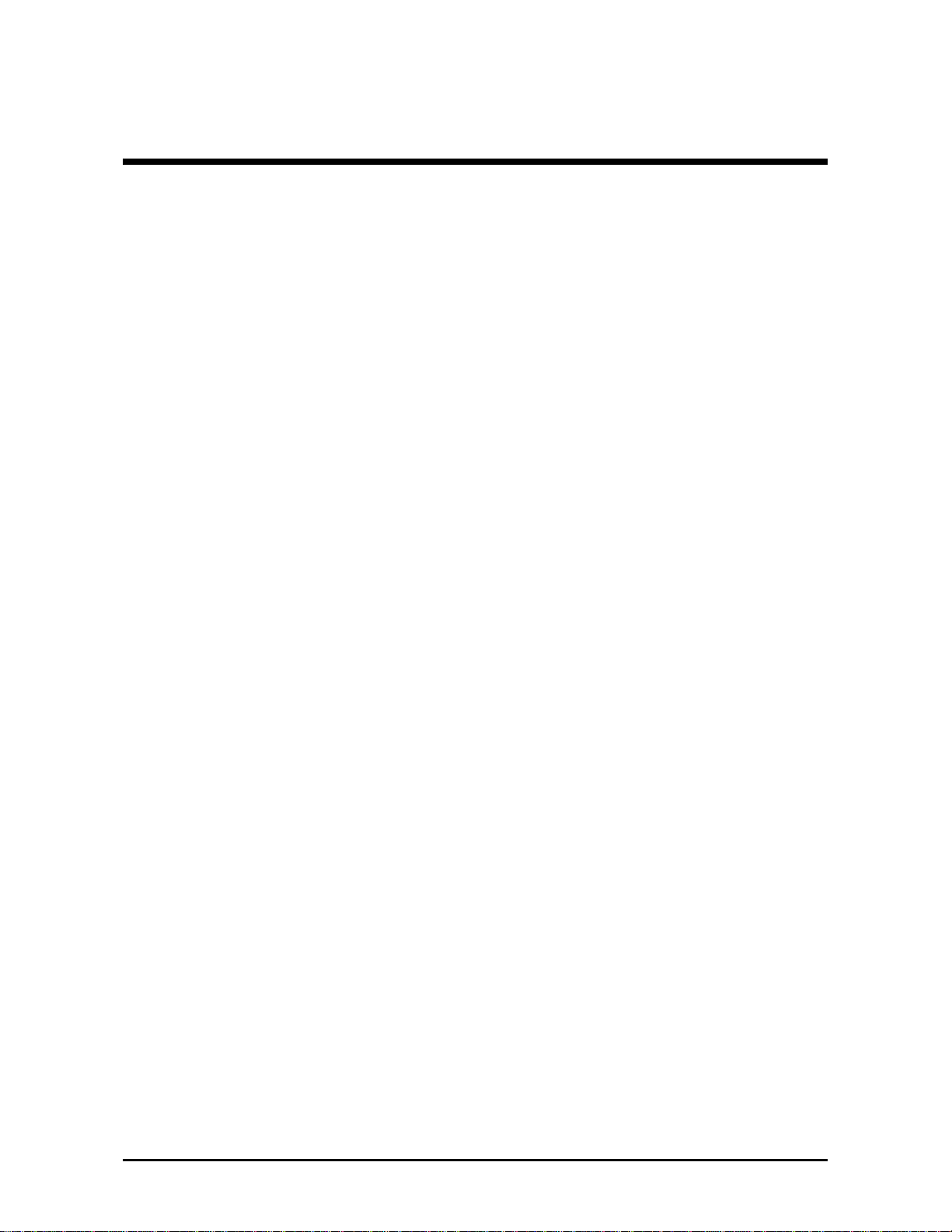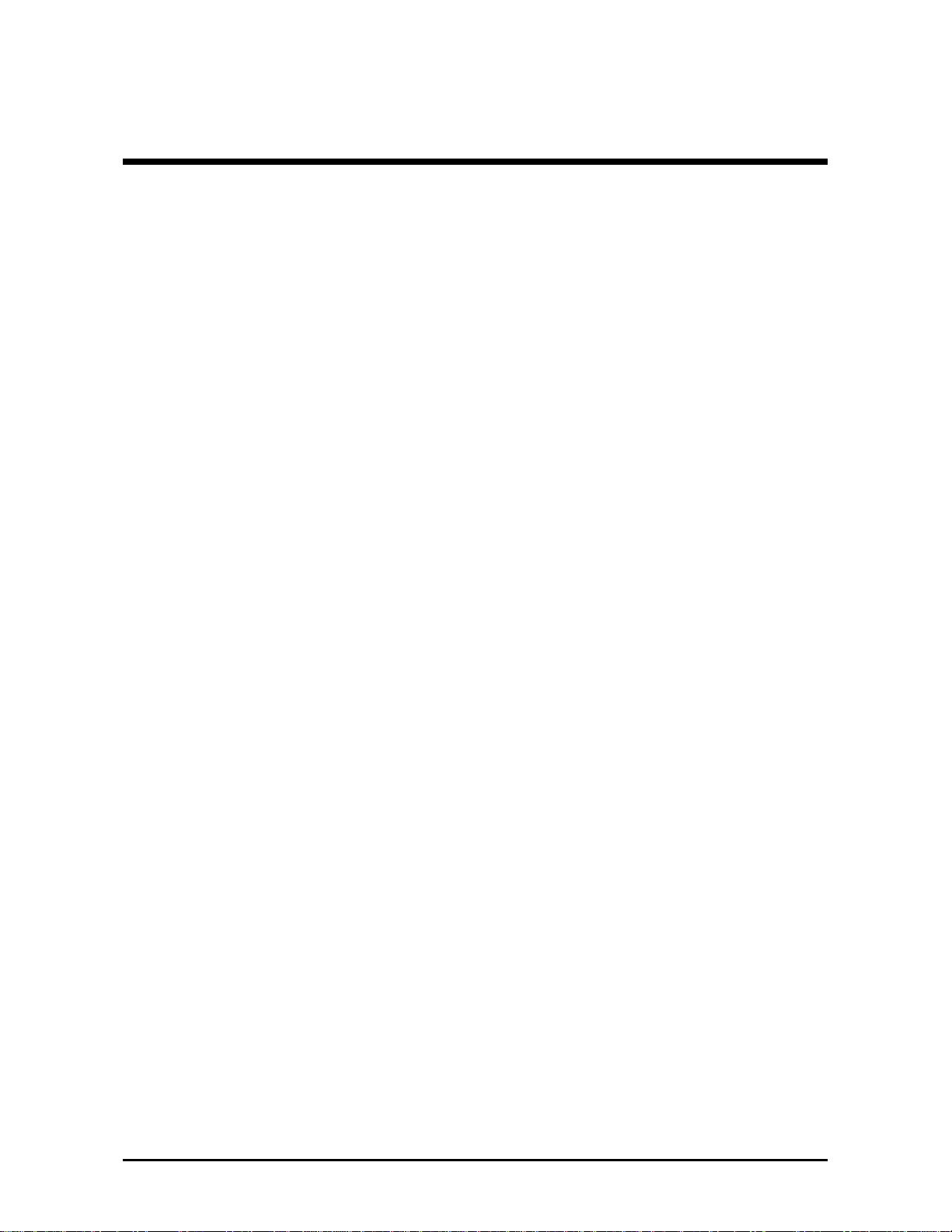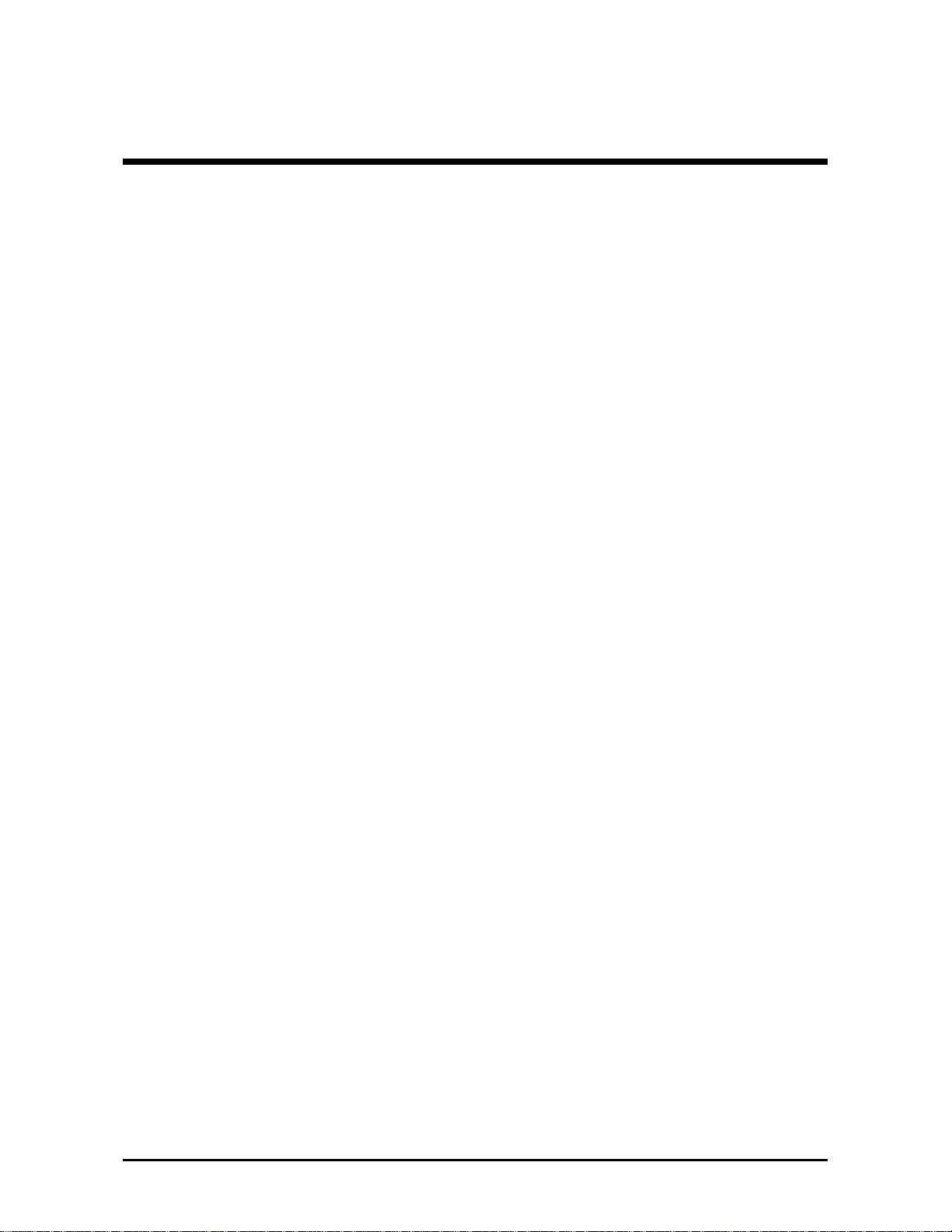- 3 -
IR Connector (JP1) ...........................................................................................36
Wake-on LAN Connector (J2) .........................................................................37
CPU , Cooling Fan Connectors (FAN1), (FAN2) & (FAN3) .........................37
ATX Power Supply Connector (ATX PWR) ...................................................38
3.3 SYSTEM MEMORY CONFIGURATION ............................................................39
Install Memory....................................................................................................39
Upgrade Memory..............................................................................................39
4 SOFTWARE UTILITY.......................................................................... 40
4.1 AV18 MAINBOARD CD OVERVIEW ...............................................................40
4.2 INSTALL MAINBOARD SOFTWARE ..............................................................41
4.3 INSTALL Audio Device SOFTWARE..............................................................42
4.4 INSTALL VIA Hardware Monitor .....................................................................43
4.5 TO VIEW THE USER'S MANUAL ....................................................................44
5 BIOS SETUP ........................................................................................ 45
5.1 ENTERING BIOS..................................................................................................45
5.2 THE MAIN MENU .................................................................................................46
Standard CMOS Setup ....................................................................................48
Advanced BIOS Features................................................................................50
Advanced Chipset Features............................................................................54
Integrated Peripherals ......................................................................................58
Power Management Setup ..............................................................................63
PnP / PCI Configurations .................................................................................67
PC Health Status ..............................................................................................69
Frequency/Voltage Control..............................................................................70
Load Fail-Safe/Optimized Defaults ................................................................71
User Password Setting ....................................................................................72
Save & Exit Setup/Exit without Saving ...........................................................74