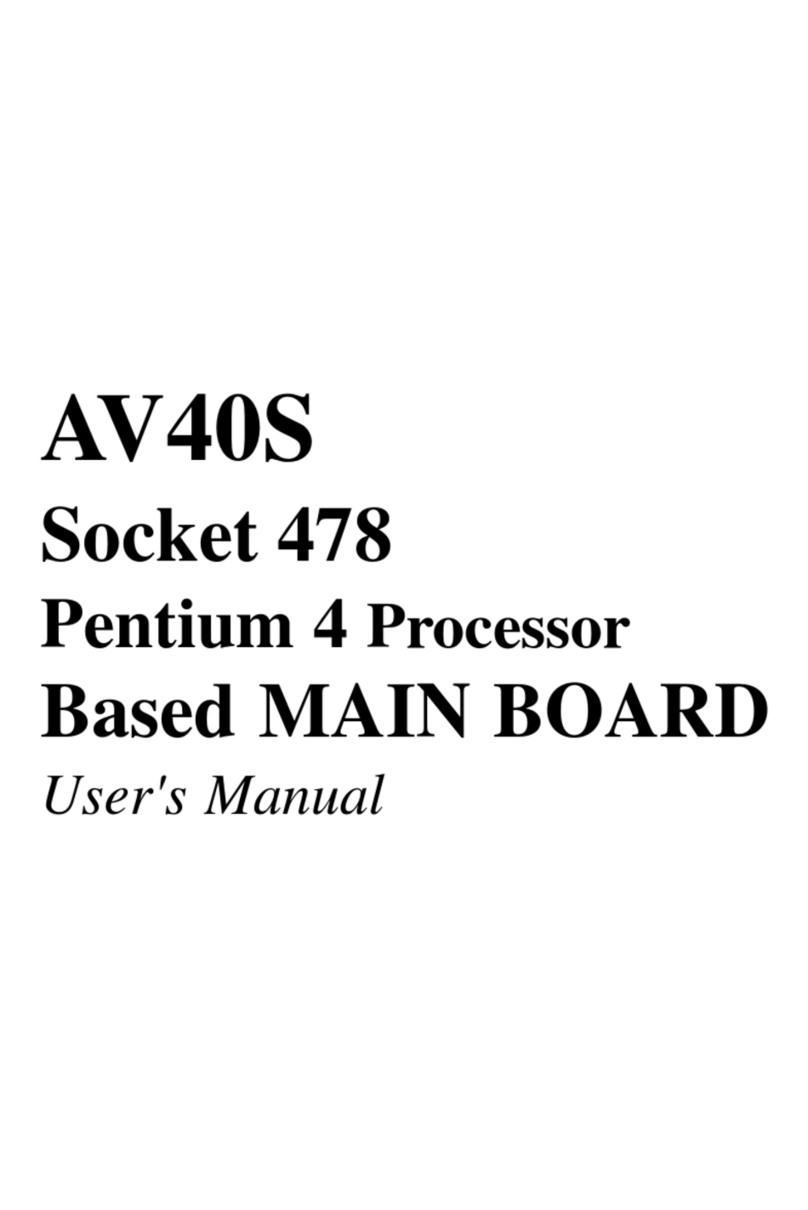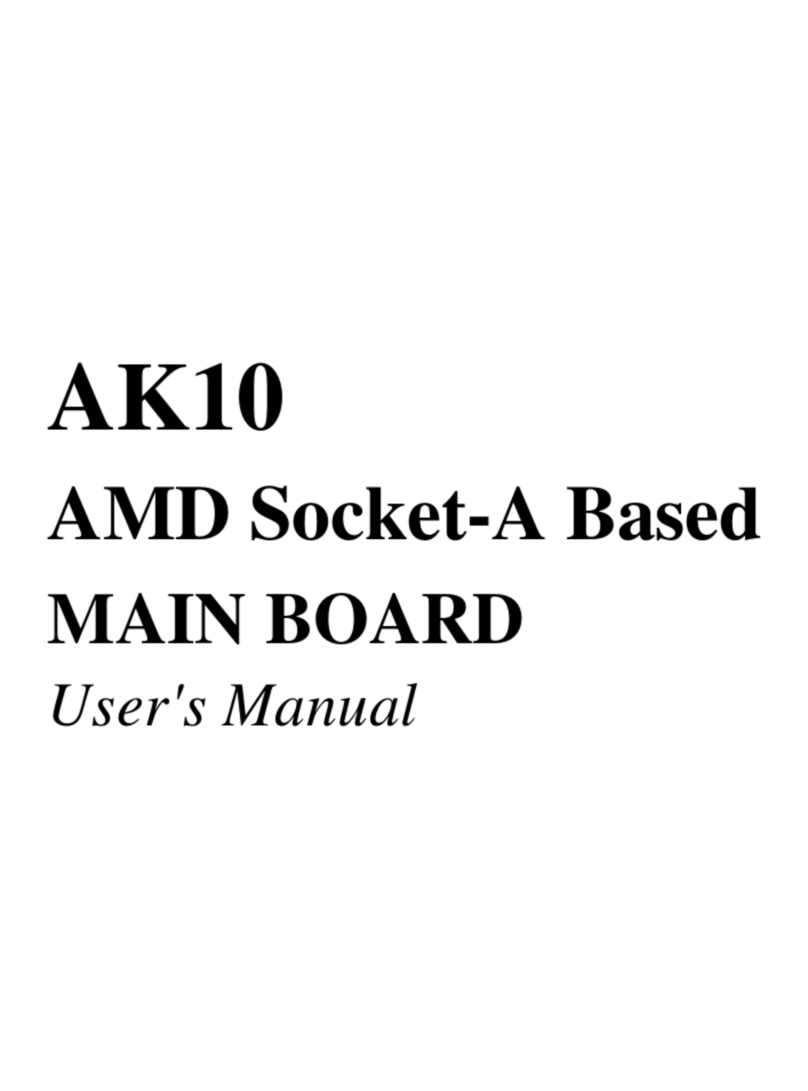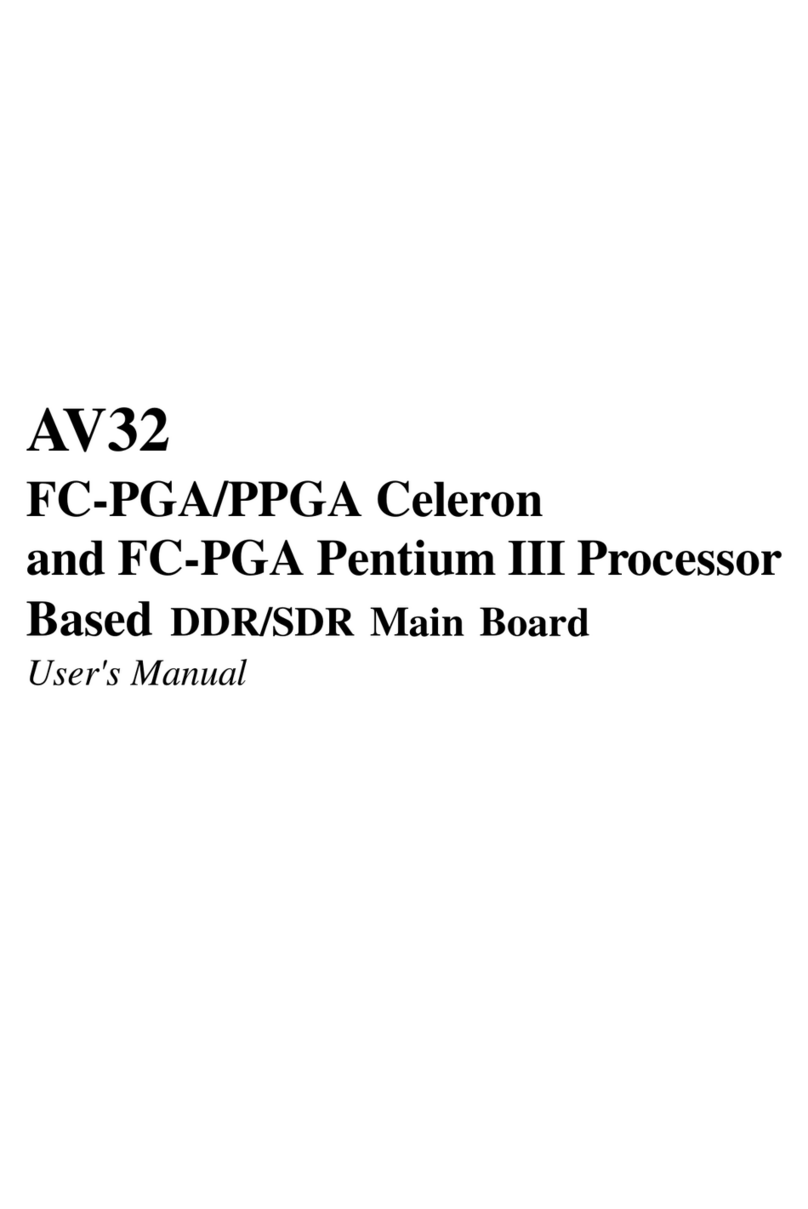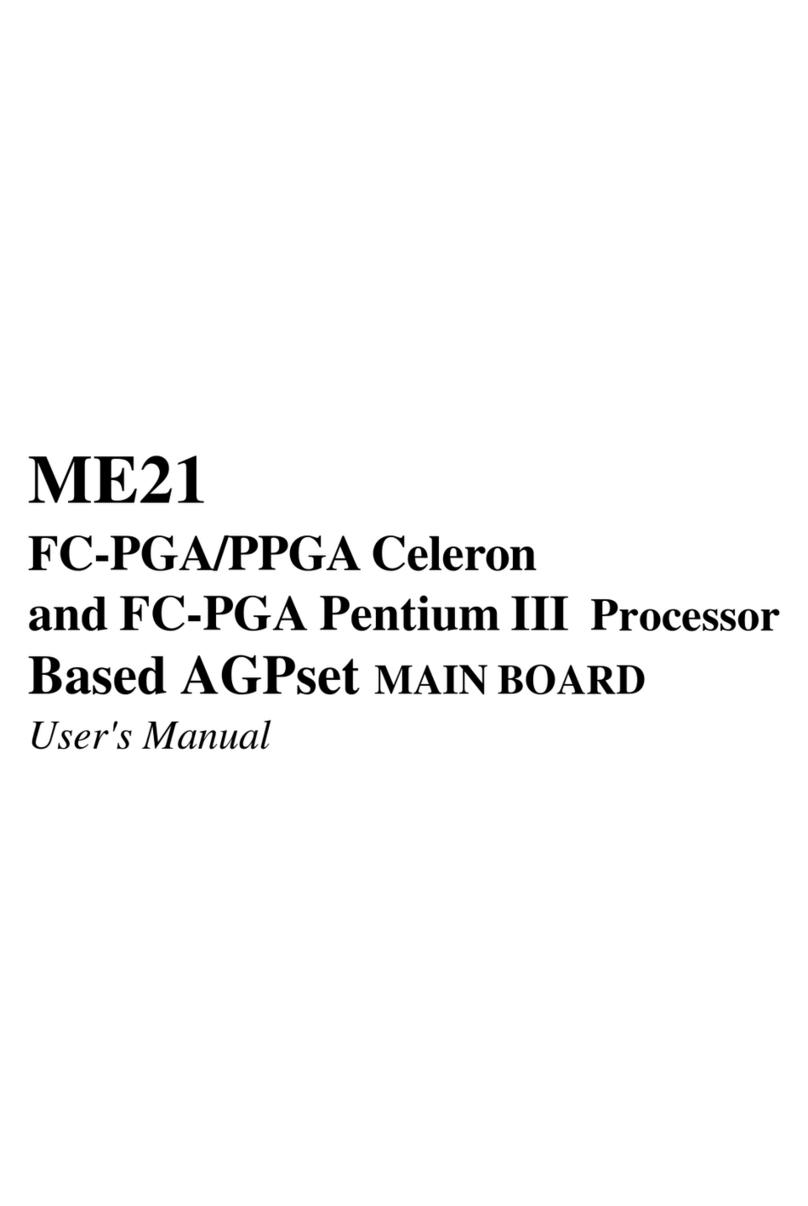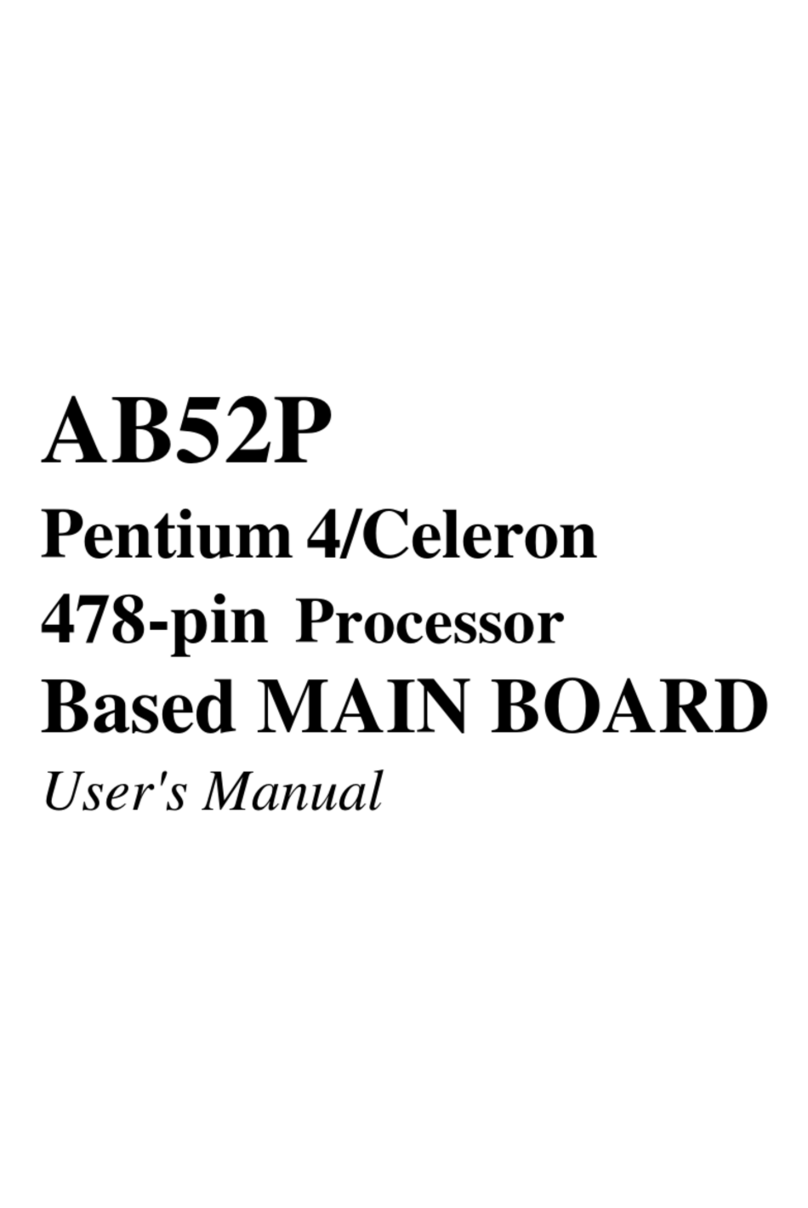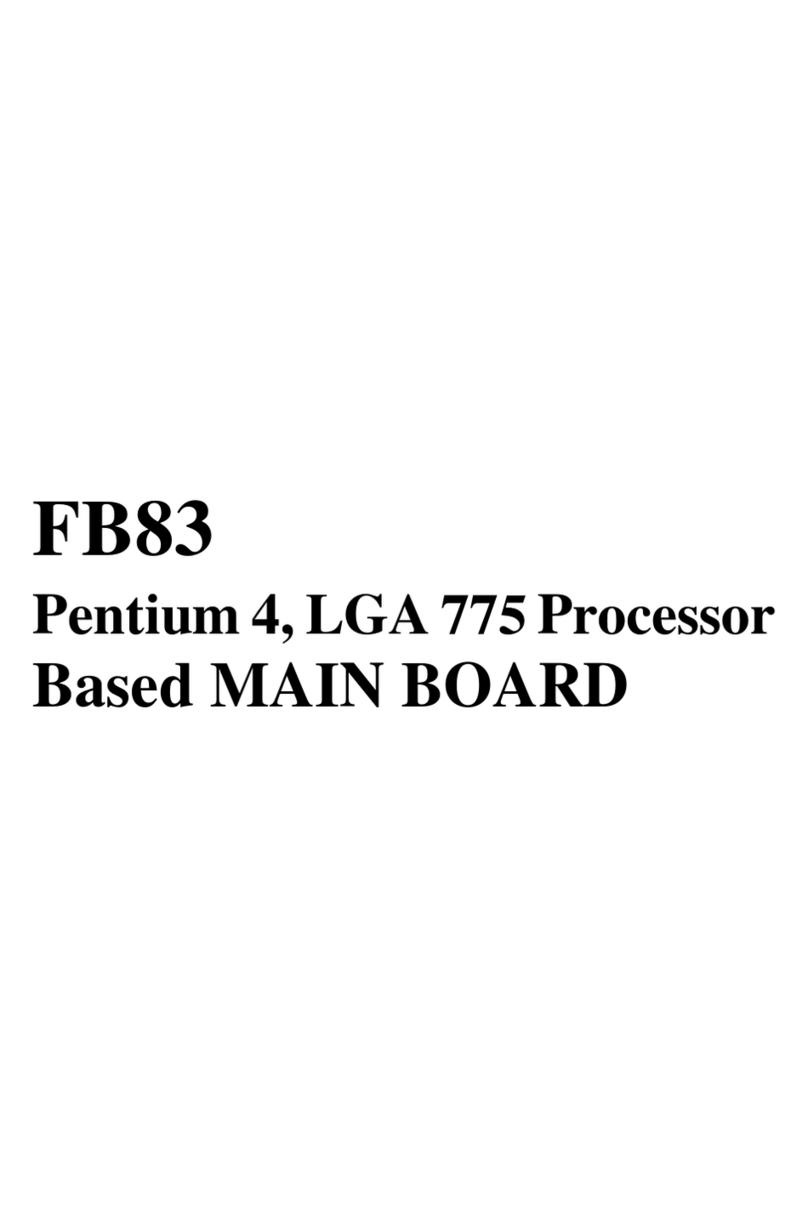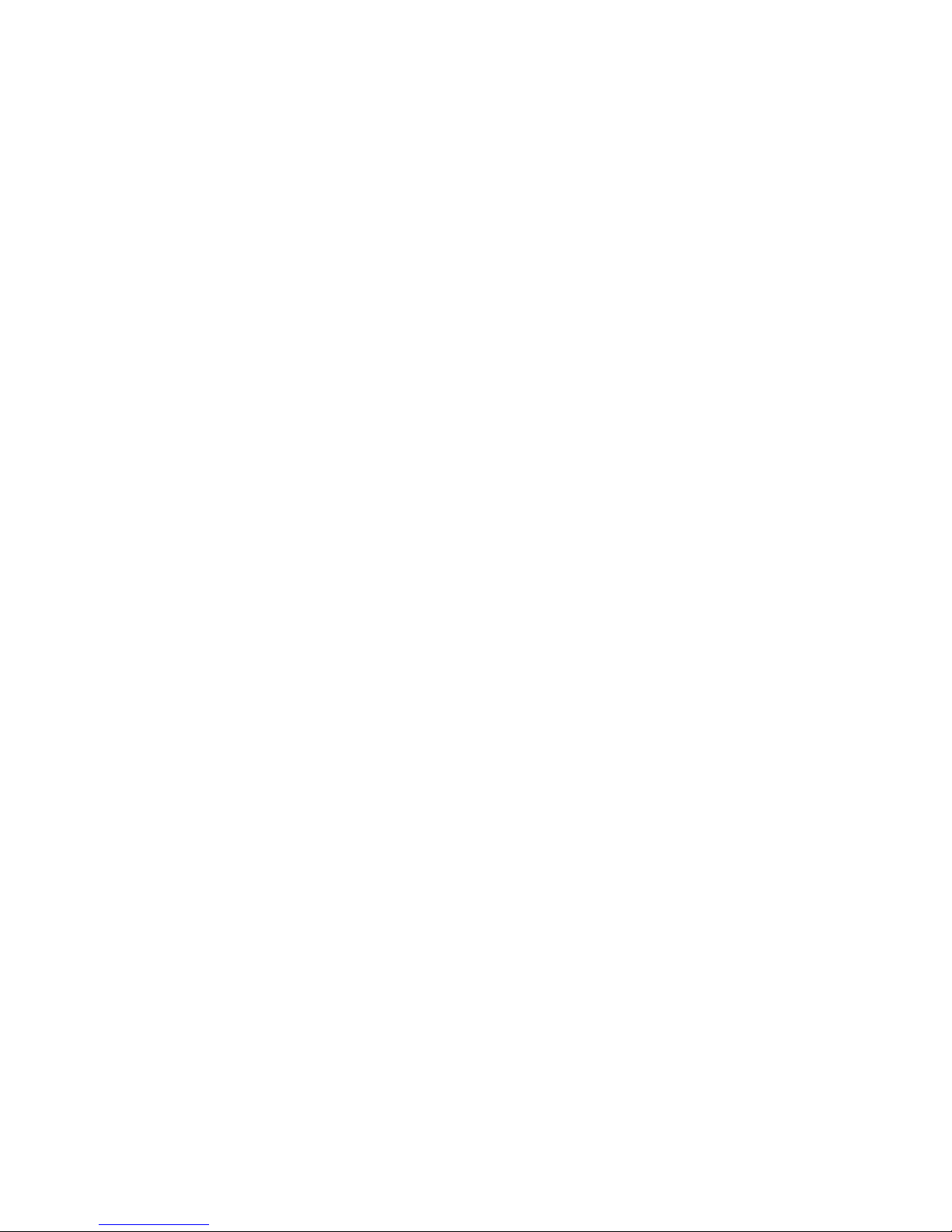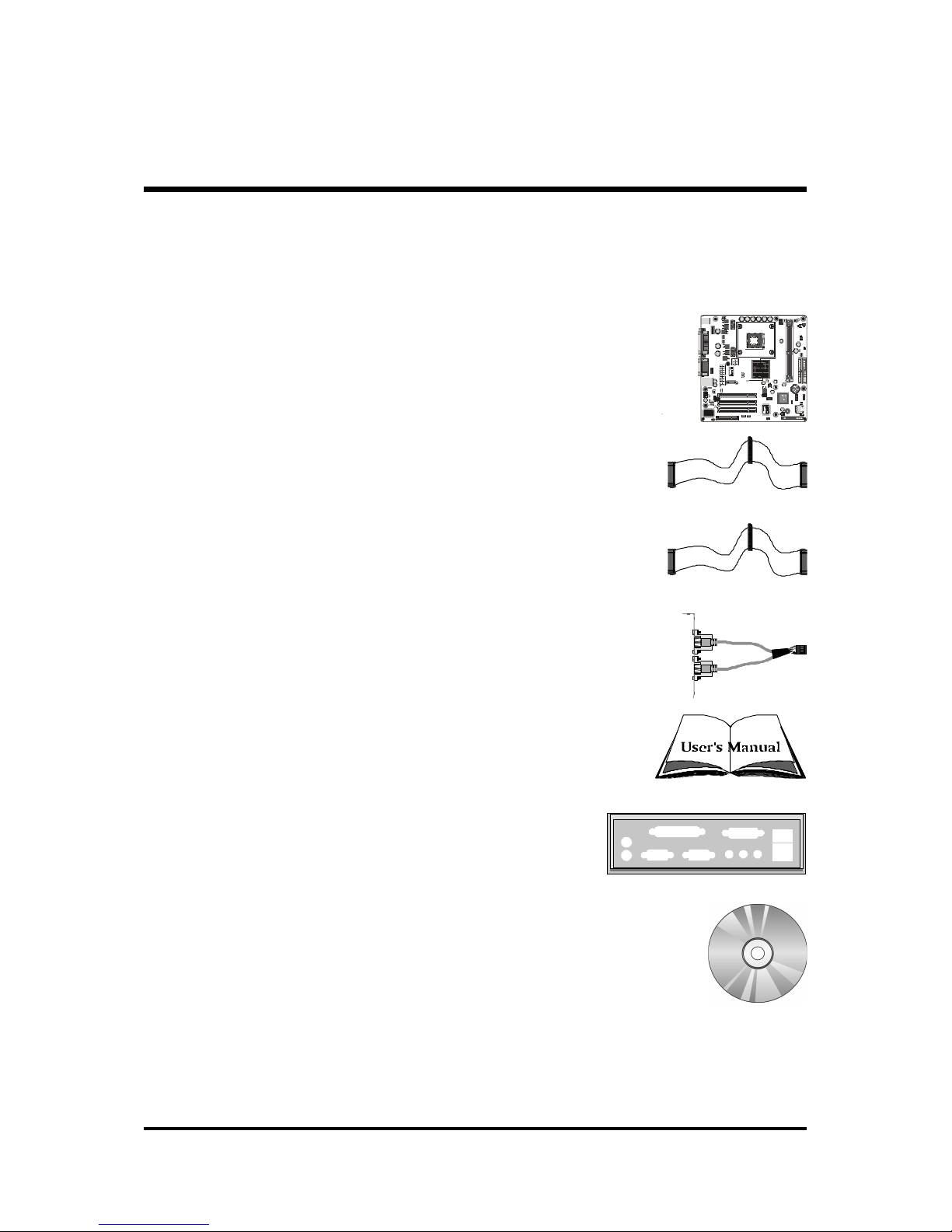- 7 -
!!
!!
! Fo m Facto
System board conforms to Micro ATX specification.
Board dimension: 244mm x 244mm.
!!
!!
! Advanced Featu es
"Low EMI -Low EMI -
Low EMI -Low EMI -
Low EMI - Built in spread spectrum and automatic clock shut-off of
unused PCI/SDRAM slots to reduce EMI.
"Dual Function Power Button -Dual Function Power Button -
Dual Function Power Button -Dual Function Power Button -
Dual Function Power Button - The system can be in one of two states,
one is Suspend mode and the other is Soft-Off mode. Pushing the power
button for less than 4 seconds places the system into Suspend mode.
When the power button is pressed for longer than 4 seconds, the system
entersSoft-Offmode.
"Modem Ring Power-On -Modem Ring Power-On -
Modem Ring Power-On -Modem Ring Power-On -
Modem Ring Power-On - The system can be powered on automatically
by theactivation ofmodem ringing.
"CPU Clock SettingCPU Clock Setting
CPU Clock SettingCPU Clock Setting
CPU Clock Setting - This item allows users to adjust CPU Host Clock in
BIOS.
"CPU Multiplier SettingCPU Multiplier Setting
CPU Multiplier SettingCPU Multiplier Setting
CPU Multiplier Setting - This item allows users to adjust CPU Multiplier
in BIOS.
"CPU Vcore SettingCPU Vcore Setting
CPU Vcore SettingCPU Vcore Setting
CPU Vcore Setting - This item allows users to select the CPU Vcore by
jumper.
!!
!!
! Intelligent Featu es
"Voltage Monitoring -Voltage Monitoring -
Voltage Monitoring -Voltage Monitoring -
Voltage Monitoring - Monitors various voltages of key elements, such as
theCPU, andother criticalsystem voltagelevels toensure stablecurrent
passing through mainboard components.
"Fan Status MonitoringFan Status Monitoring
Fan Status MonitoringFan Status Monitoring
Fan Status Monitoring --
--
- To prevent CPU from overheating, the CPU fan is
monitored for RPM and failure. (CPU Cooling FAN with RPM sensor is
required.)
"Temperature Monitoring -Temperature Monitoring -
Temperature Monitoring -Temperature Monitoring -
Temperature Monitoring -This item allows users to make sure whether the
CPUor systemruns ina suitable temperature.