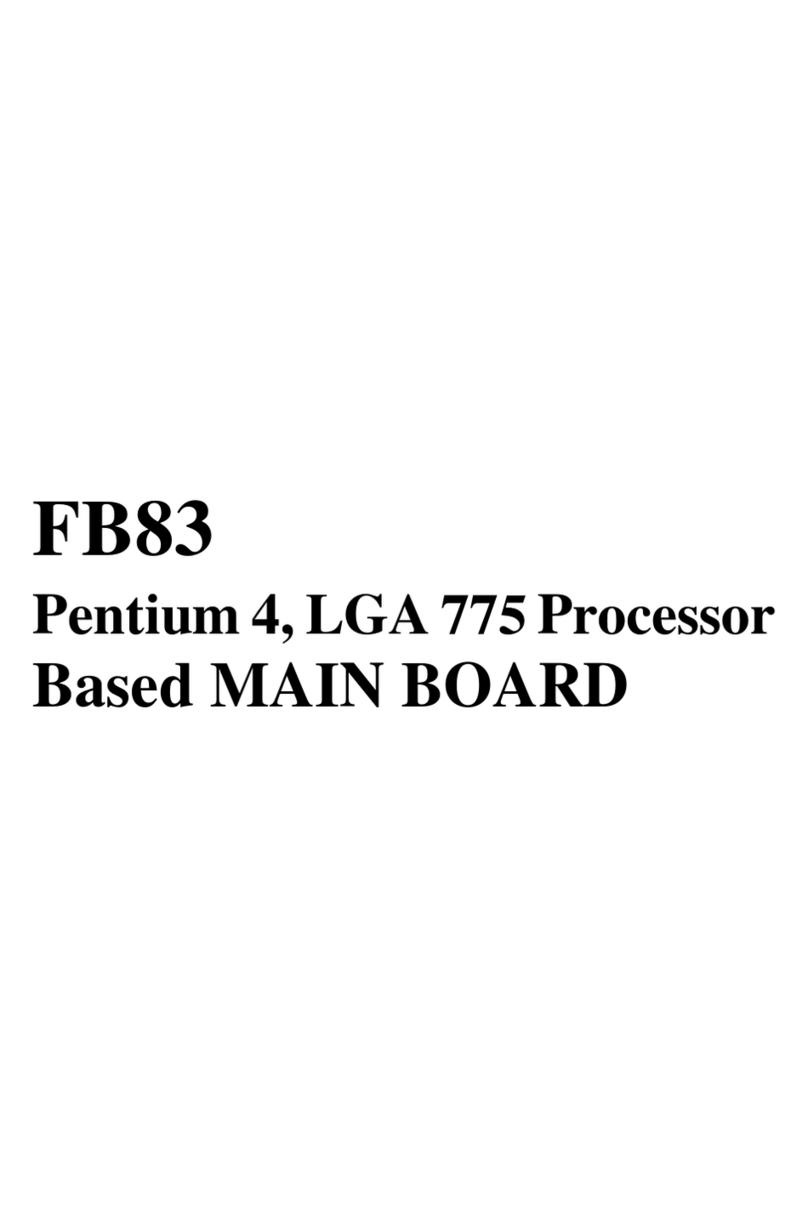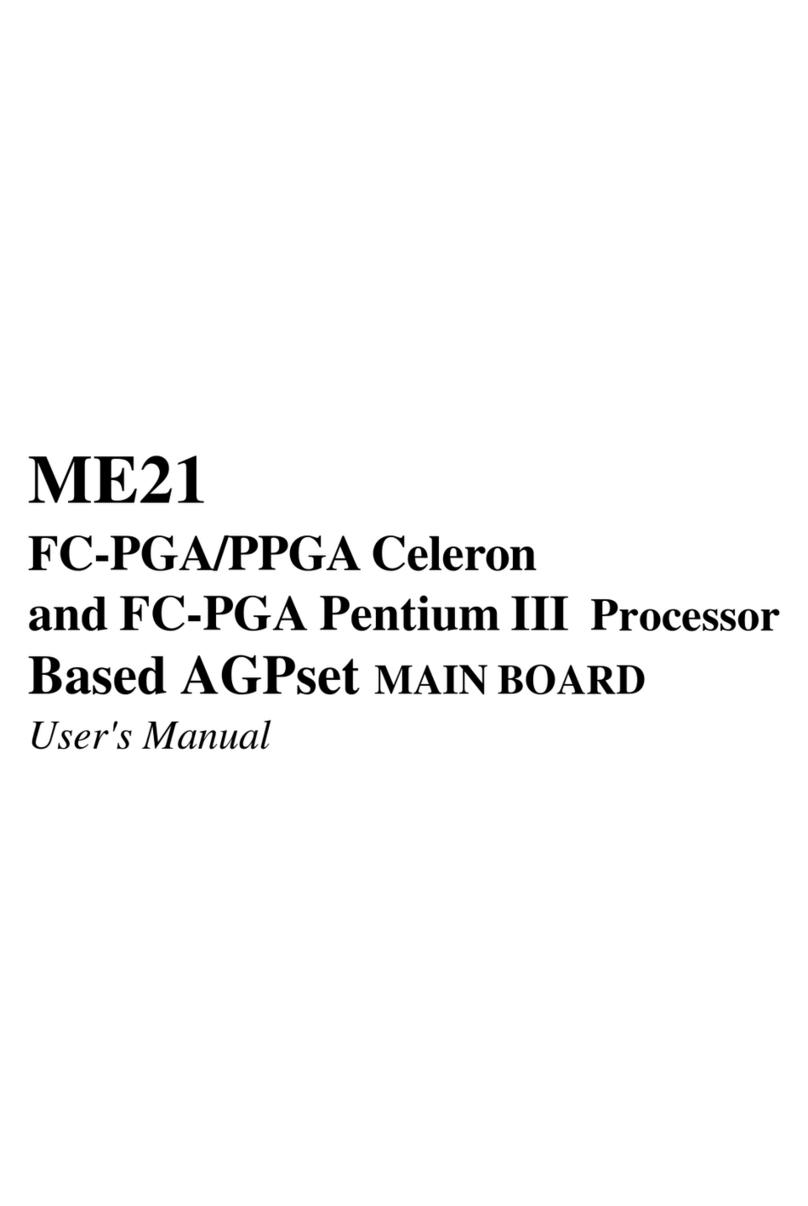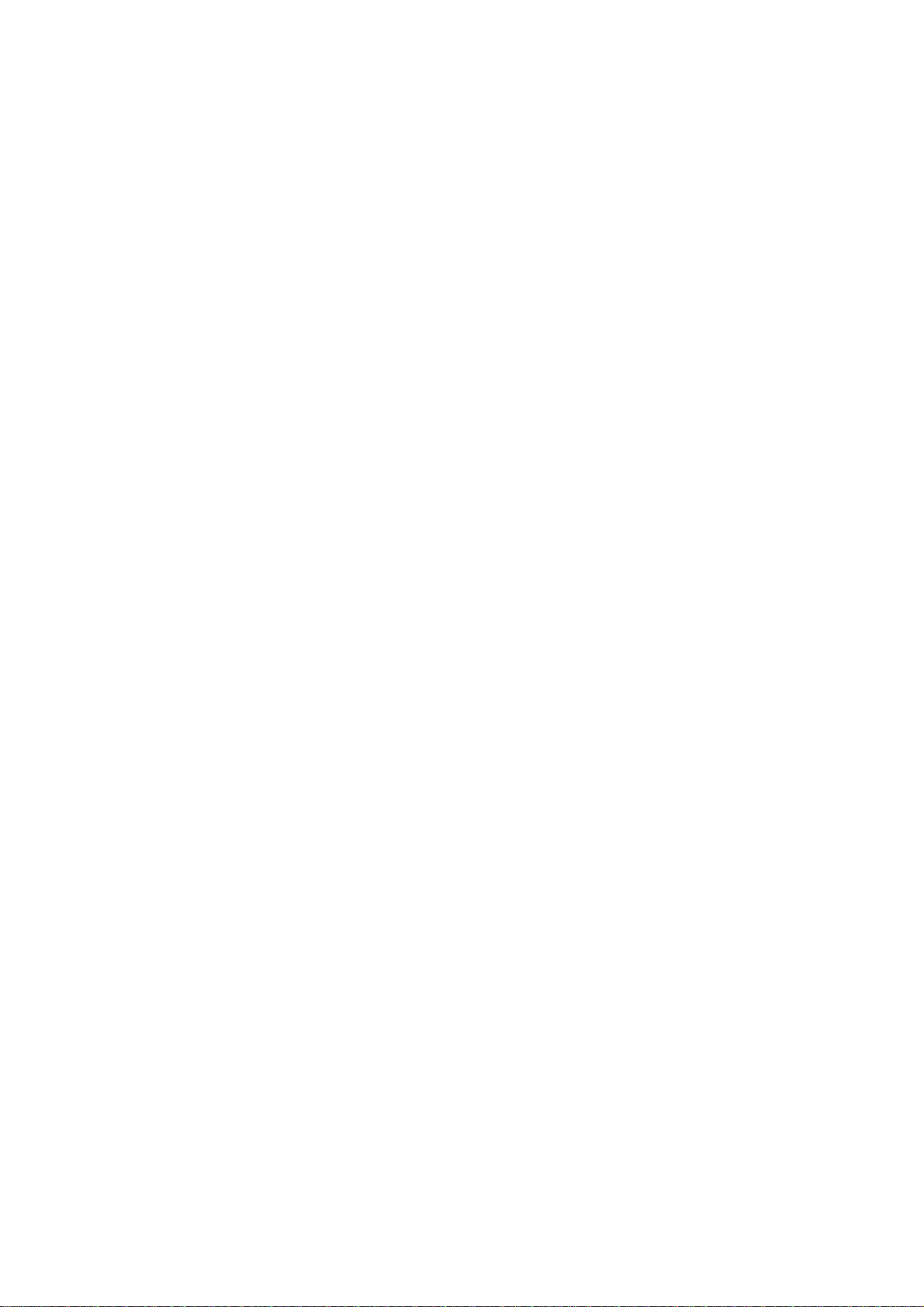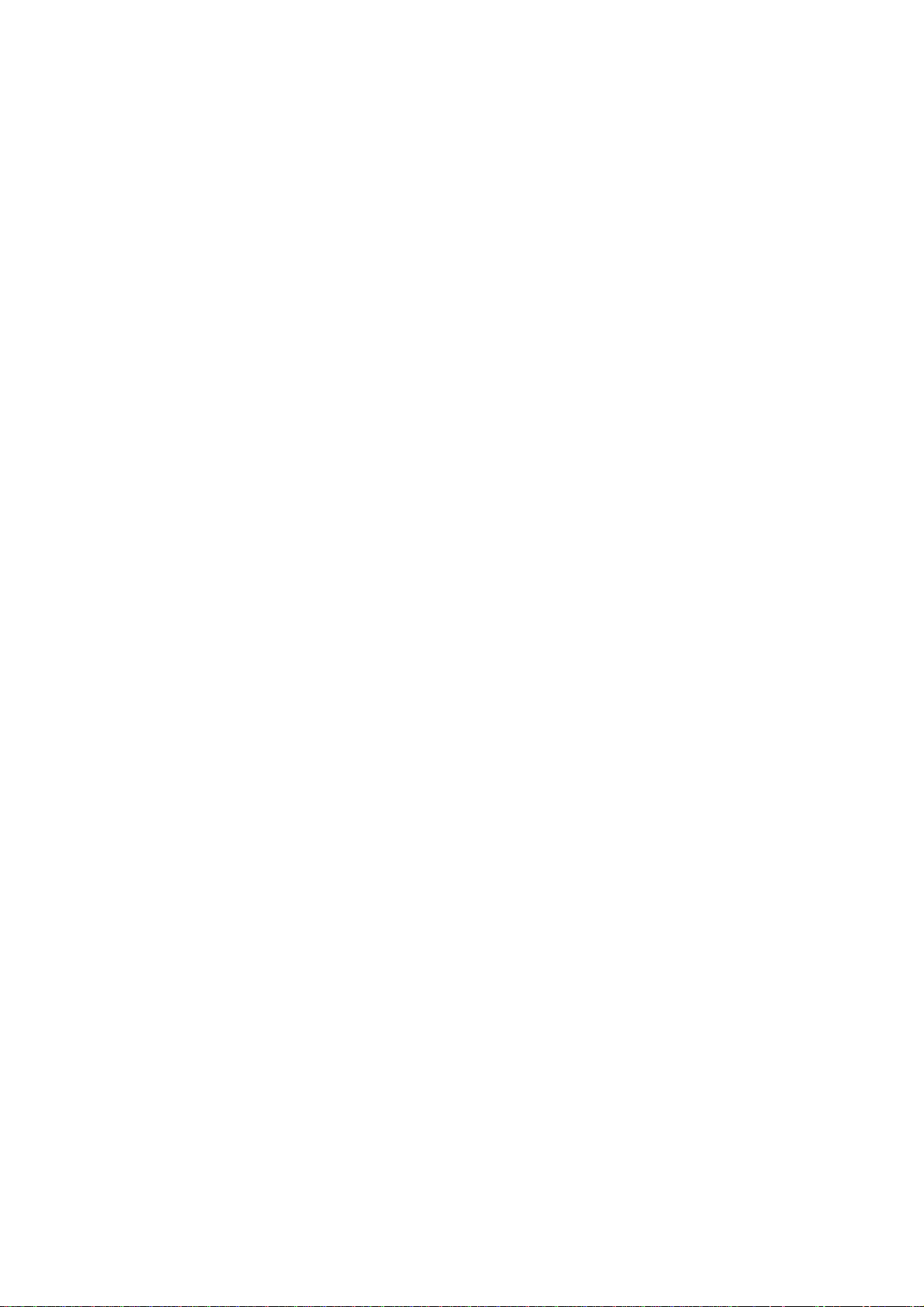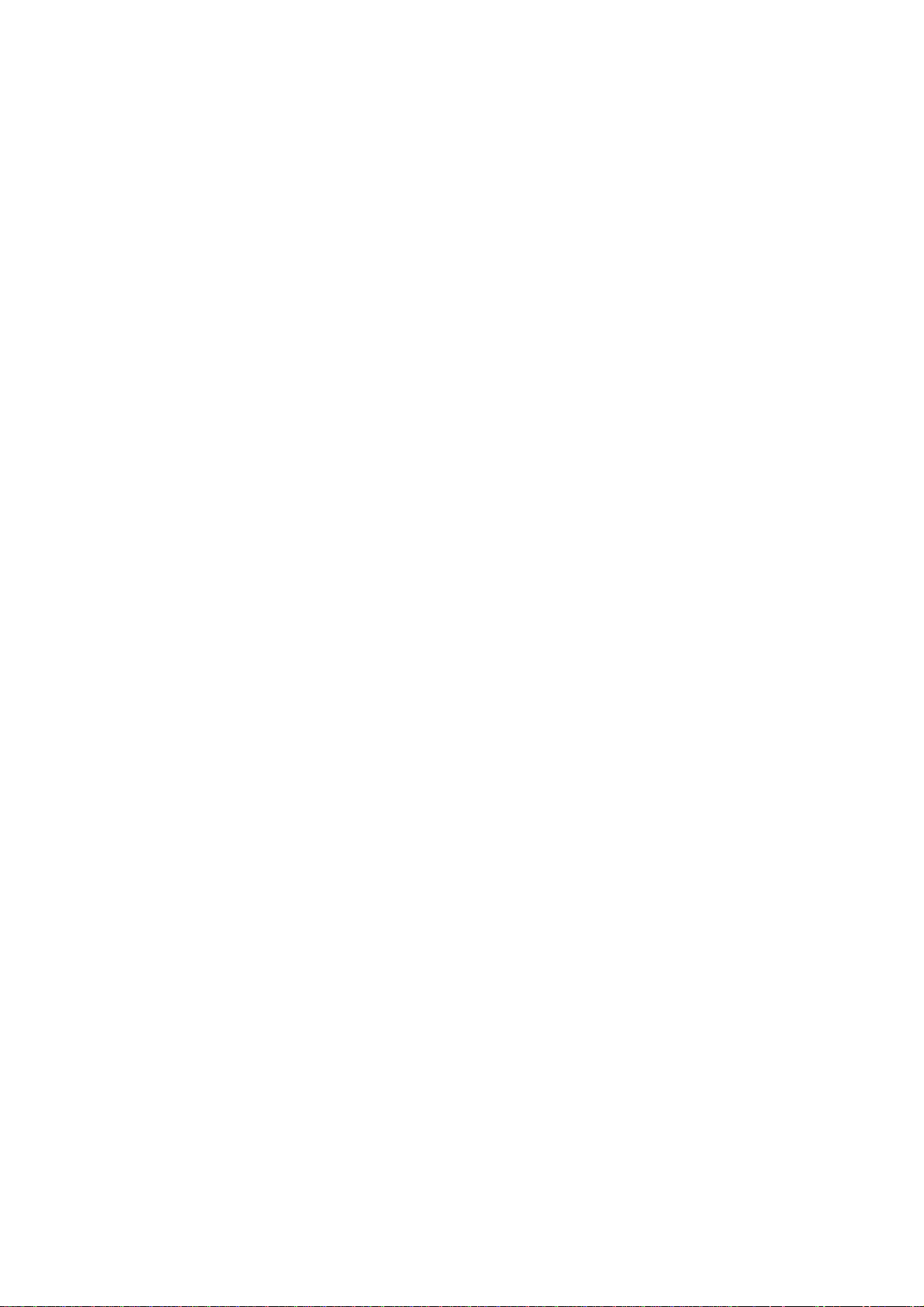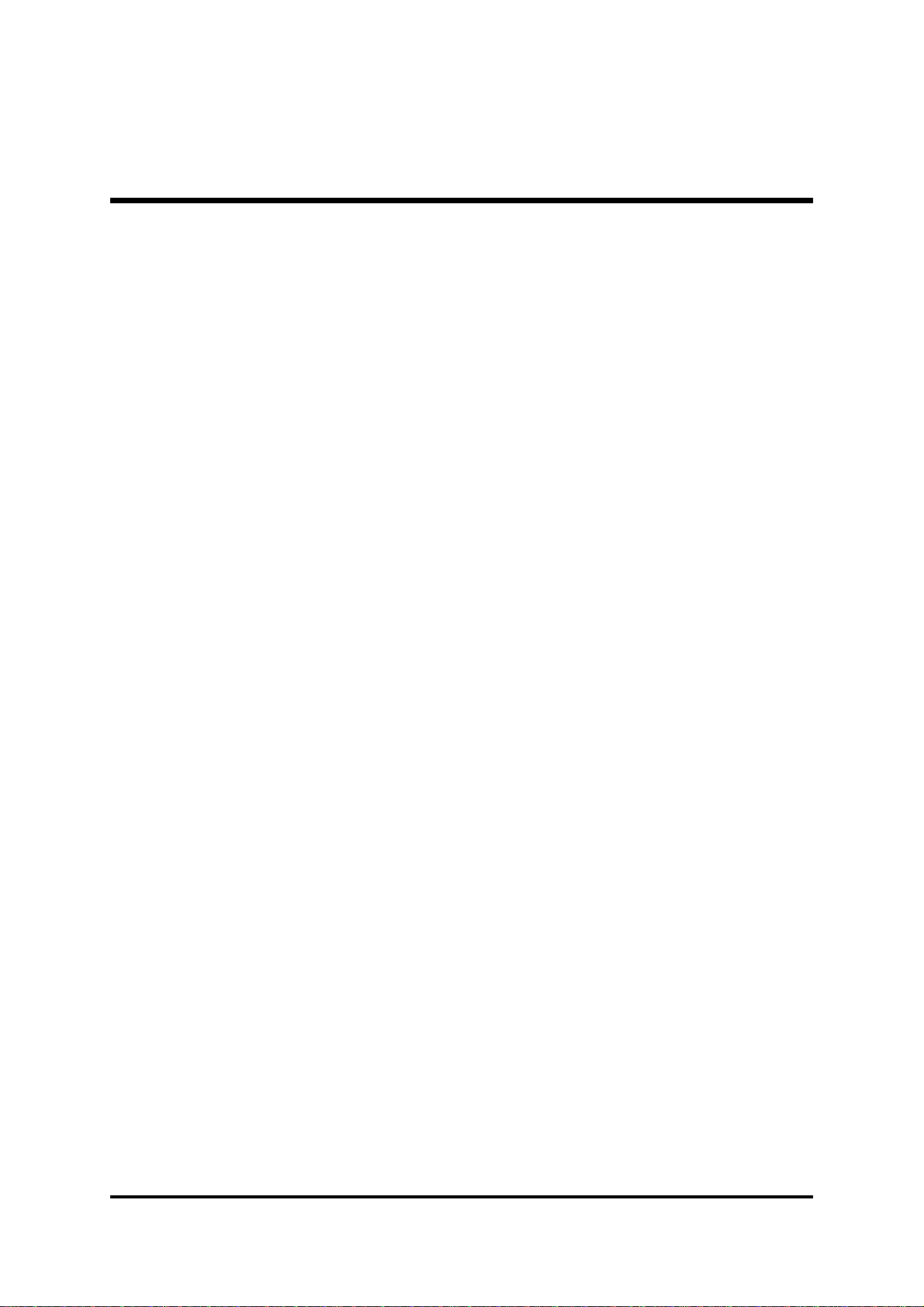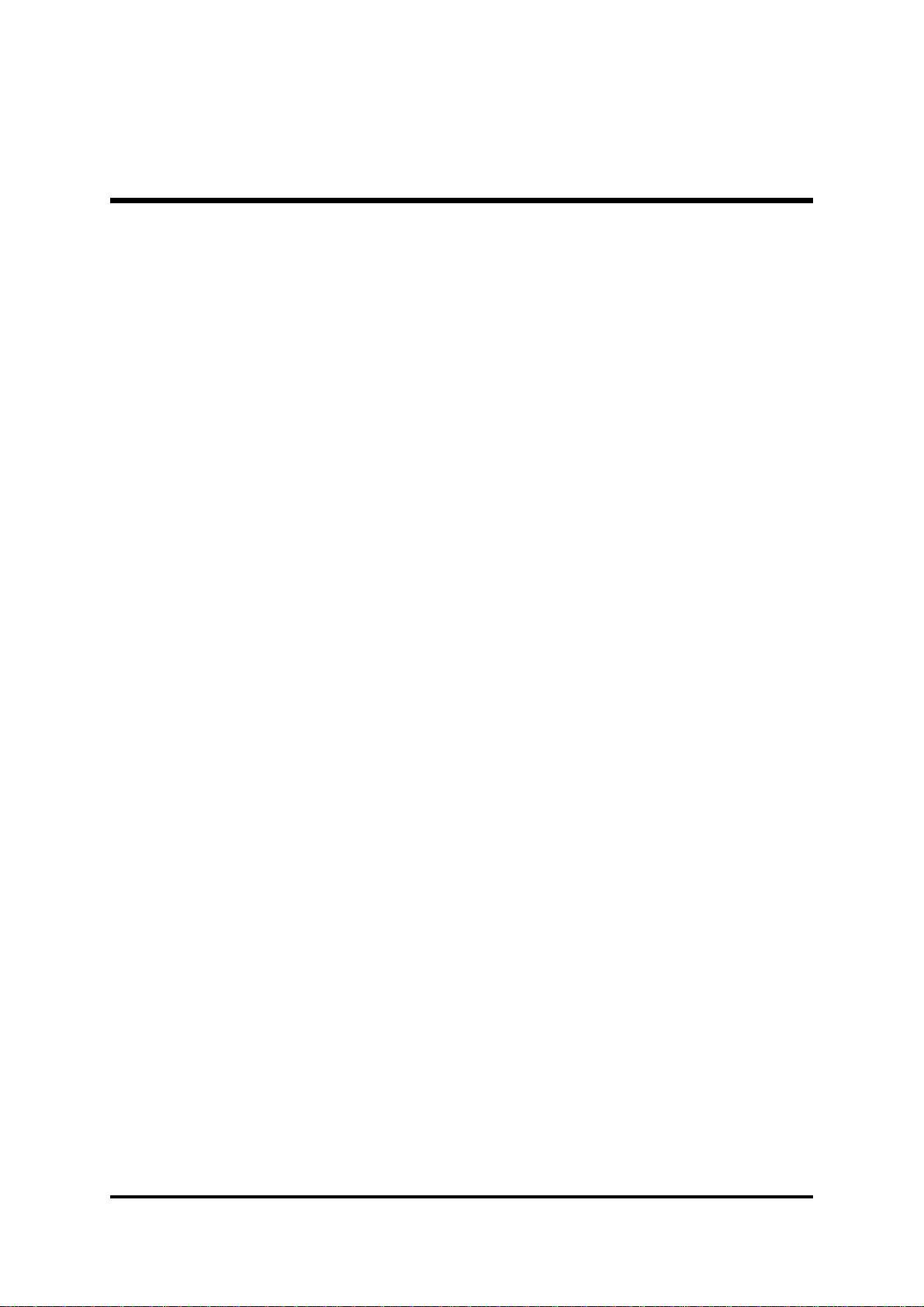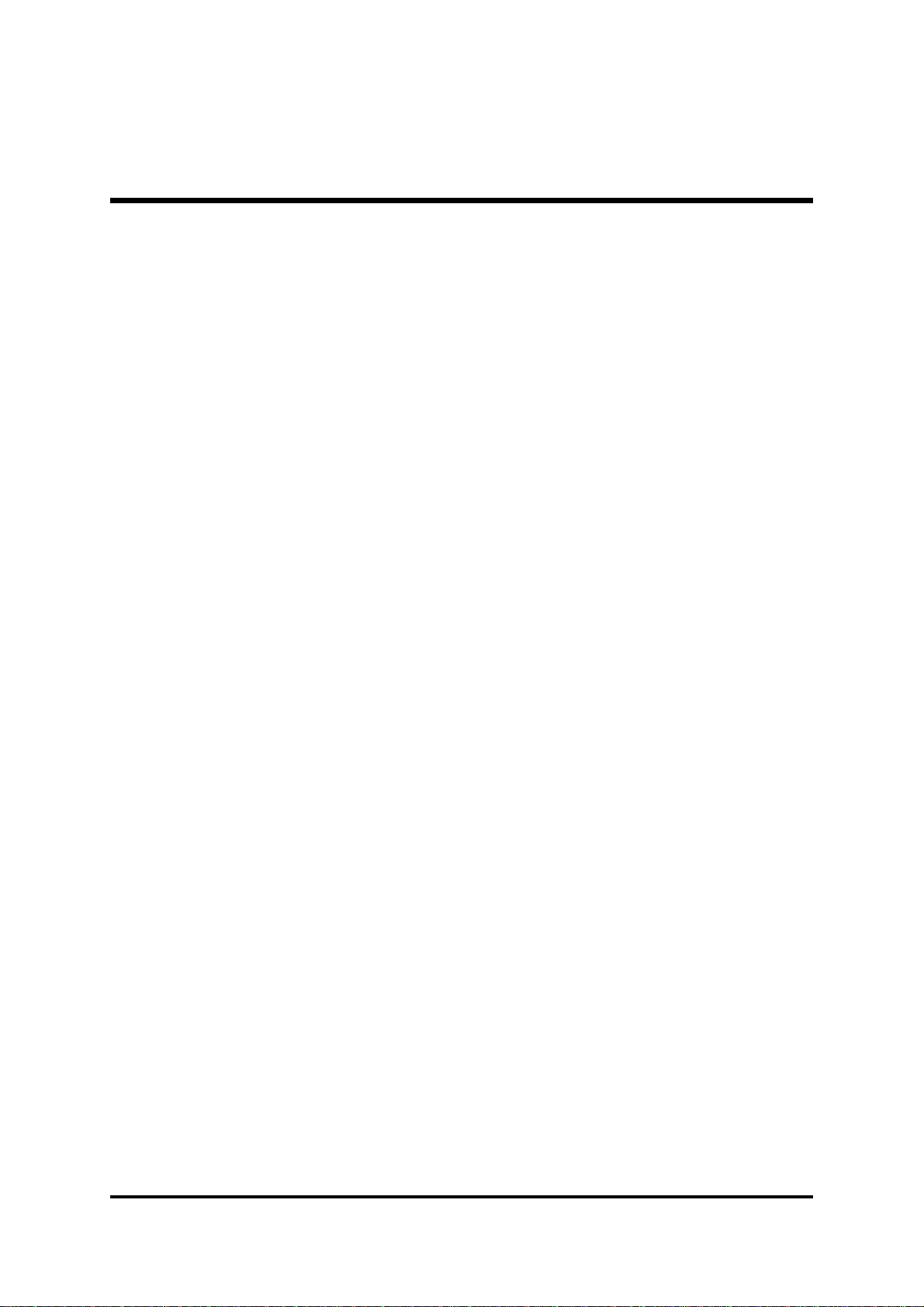Important Safety Information
SAFETY INSTRUCTIONS
1. Pleaseread these safetyinstructionscarefully.
2. PleasekeepthisUser‘sManualforlaterreference.
3. Pleasedisconnect this equipmentfromACoutlet before cleaning.Don‘tuseliquid
orsprayeddetergentforcleaning.
4. Forpluggableequipment,the socket-outlet shall be installed near the equipment
andshall be easilyaccessible.
5. Pleasekeepthisequipmentfromhumidity.
6. Laythis equipment on a reliable surface when install.Adroporfallcouldcause injury.
7. Donotleavethisequipment inan environmentunconditioned, itmay damagethe
equipment.
8. Theopenings on the enclosureare for air convectionhence Protect the equipment
fromoverheating.DONOT COVER THE OPENINGS.
9. Makesure the voltageofthepower source whenconnecttheequipment to the
poweroutlet.
10. Placethe powercordsuch awaythat peoplecannot steponit. Donotplaceanything
overthe power cord.Thepowercord must beratedforthe product andforthevoltage
andcurrent marked on the product’s electrical ratings label. The voltage and current
ratingofthecordshouldbegreaterthan thevoltage andcurrentratingmarkedonthe
product.
11. Allcautionsandwarningsontheequipmentshouldbenoted.
12. Iftheequipmentisnotuseforlongtime,disconnecttheequipmentfrommainstoavoid
beingdamaged by transientover-voltage.
13. Neverpouranyliquidintoventilationopenings,thiscouldcausefireorelectricalshock.
14. CAUTION:Thecomputeris provided with a battery-powered real-time clock circuit.
Thereisa danger of explosion ifbatteryis incorrectly replaced.
Replaceonlywithsame orequivalenttyperecommendedby themanufacture.
Discardused batteries accordingtothemanufacturer’s instructions.
15. THE COMPUTER IS PROVIDED WITH CD DRIVES COMPLY WITH APPROPRI-
ATE SAFETY STANDARDS INCLUDING IEC 60825.
CAUTION :RISK OF EXPLOSION IF BATTERY IS REPLACED BY AN
INCORRECT TYPE. DISPOSE OF USED BATTERIES
ACCORDING TO THE INSTRUCTIONS
CLASS 1 LASER PRODUCT