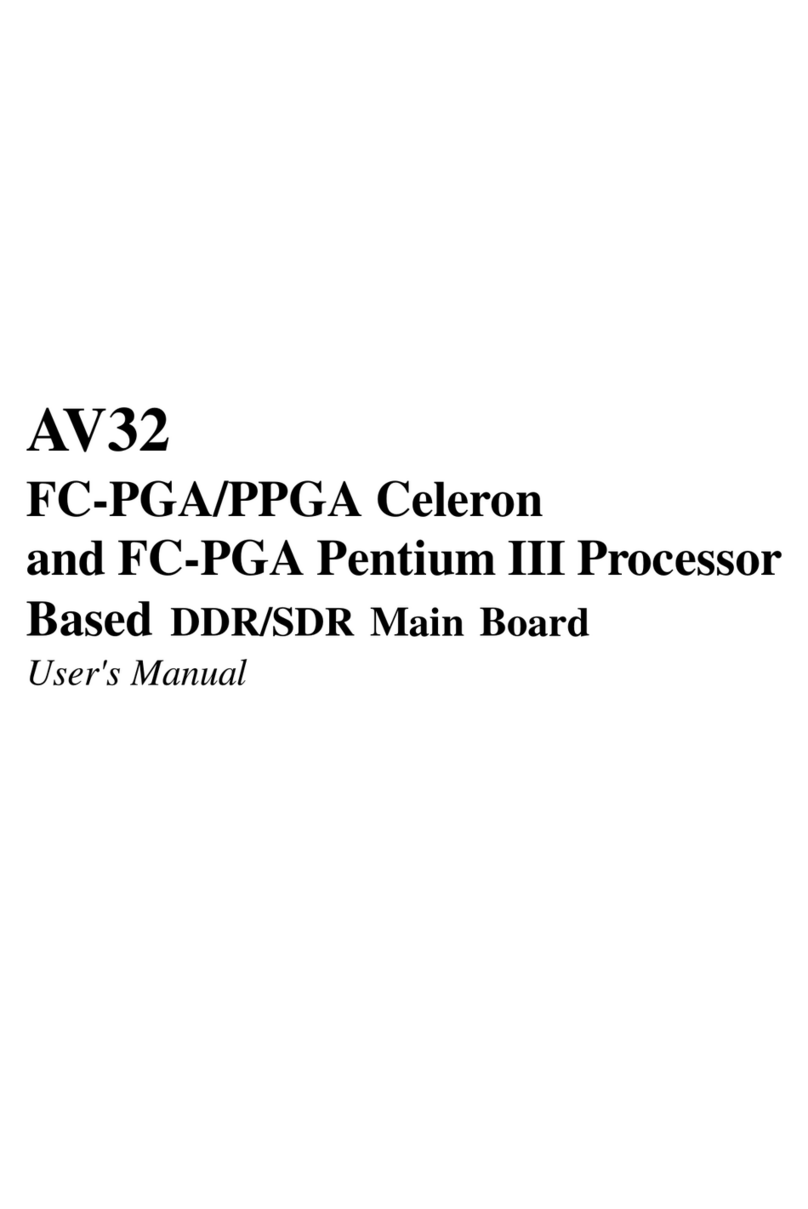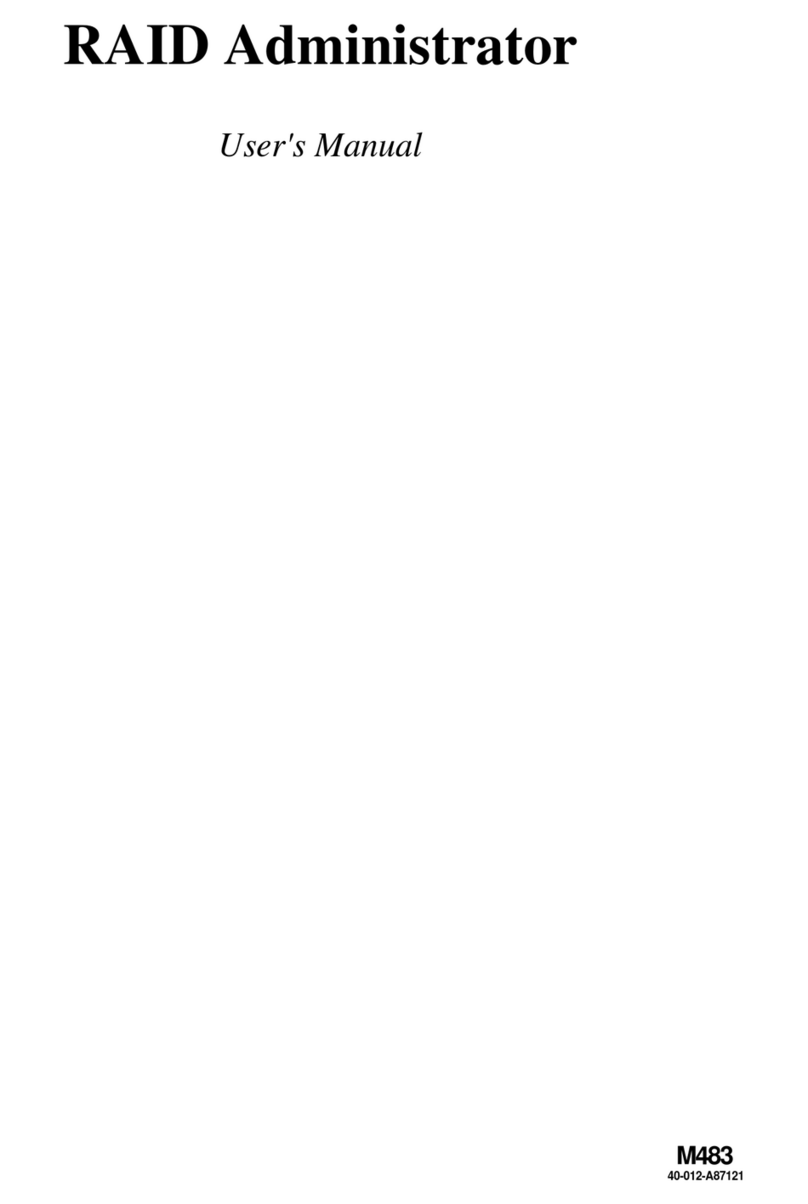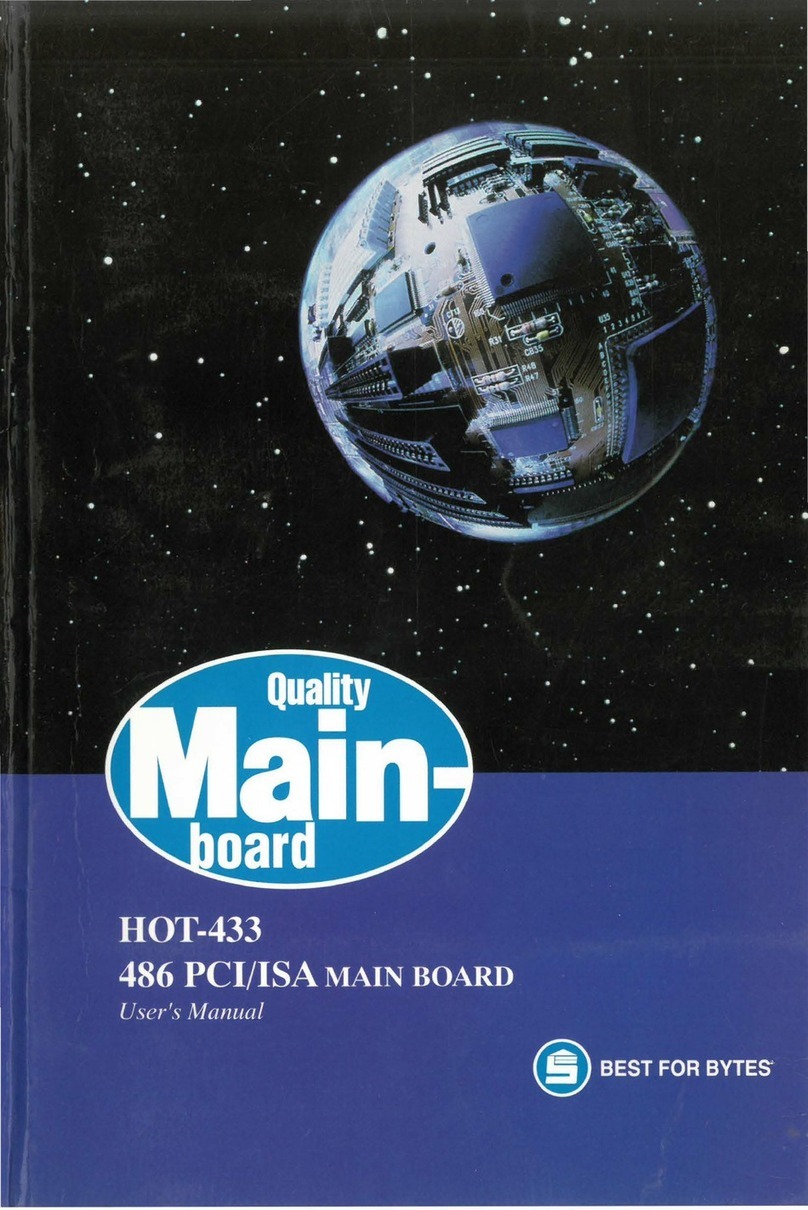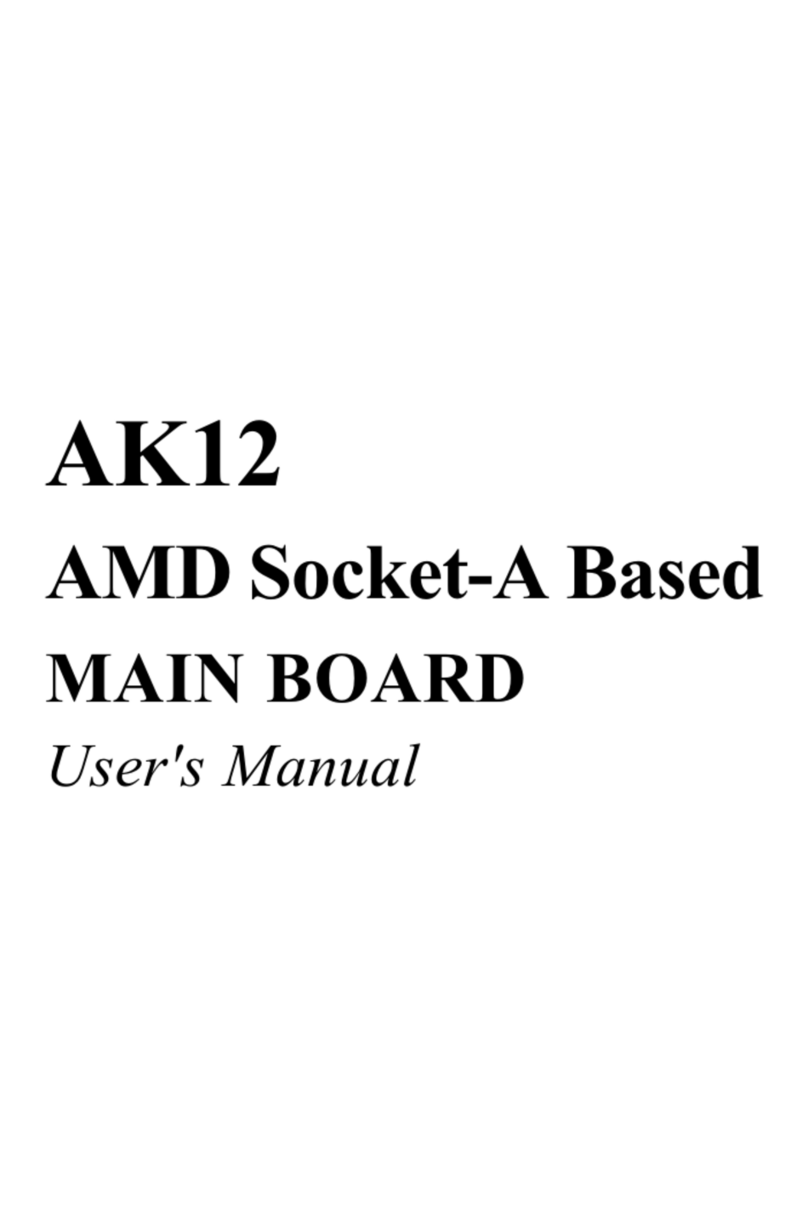- 3 -
CPUandSystemFan Connector (FAN1/2/3) ..........................................38
AudioCD_INConnector (CN5) (Black)...................................................38
Wireless Keyboard and MouseHeaders (JP5) ......................................38
ParallelPort Header (JP9)......................................................................39
IRHeader(JP8)......................................................................................39
3.3 SYSTEM MEMORY CONFIGURATION......................................................40
INSTALLMEMORY ................................................................................40
UPGRADEMEMORY.............................................................................40
4 SOFTWARE UTILITY .......................................................................41
4.1 Mainboard CD Overview ..........................................................................41
4.2 Install Mainboard Software ......................................................................42
4.2.A Install Intel Chipset Driver ....................................................................43
4.2.B Install IDE Driver ...................................................................................44
4.2.C Install VGA Driver ..................................................................................45
4.2.D Install Audio Driver ...............................................................................46
4.2.E Install USB2.0 Driver .............................................................................47
4.2.F Install LAN Driver...................................................................................48
4.3 View the User's Manual............................................................................52
5 BIOS SETUP.....................................................................................53
5.1 ENTER BIOS ..............................................................................................53
5.2 THE MAIN MENU .......................................................................................54
STANDARD CMOS FEATURES................................................................56
ADVANCED BIOS FEATURES..................................................................59
ADVANCED CHIPSET FEATURES...........................................................62
INTEGRATEDPERIPHERALS...................................................................65
POWERMANAGEMENTSETUP ..............................................................69
PNP/PCICONFIGURATIONS .....................................................................72