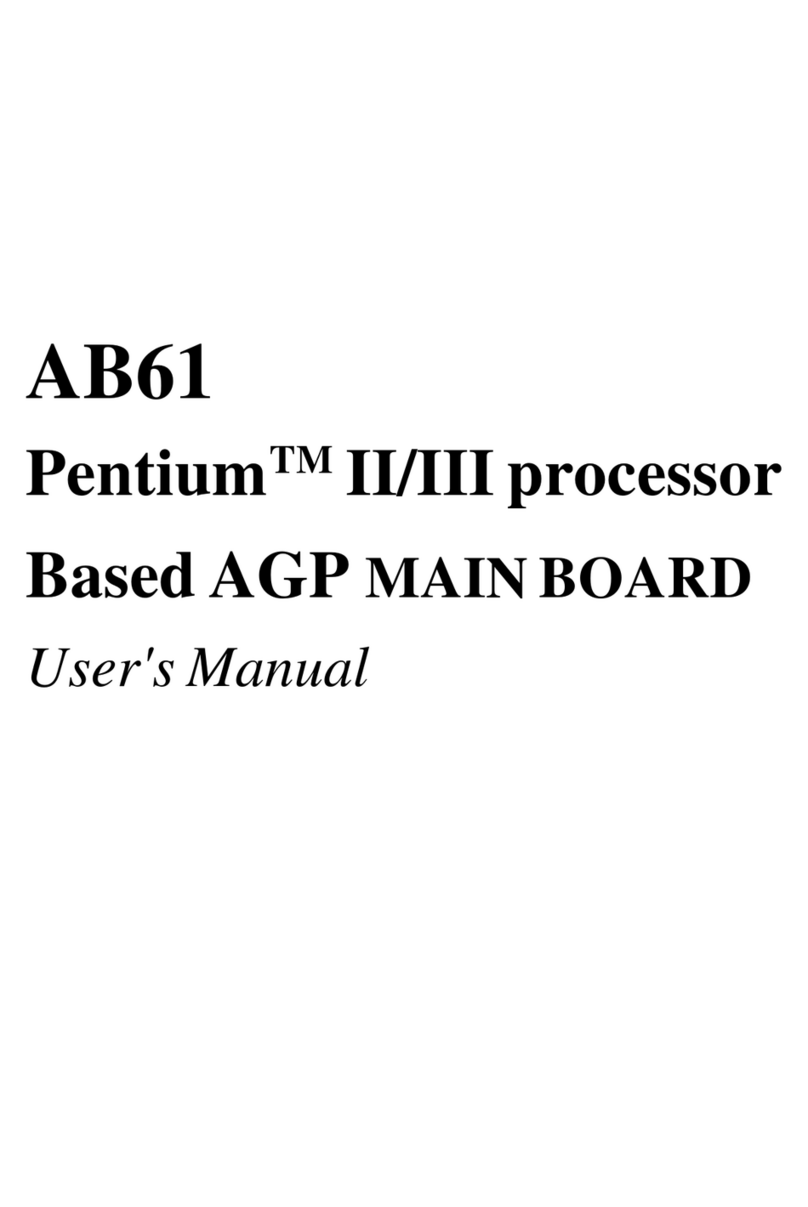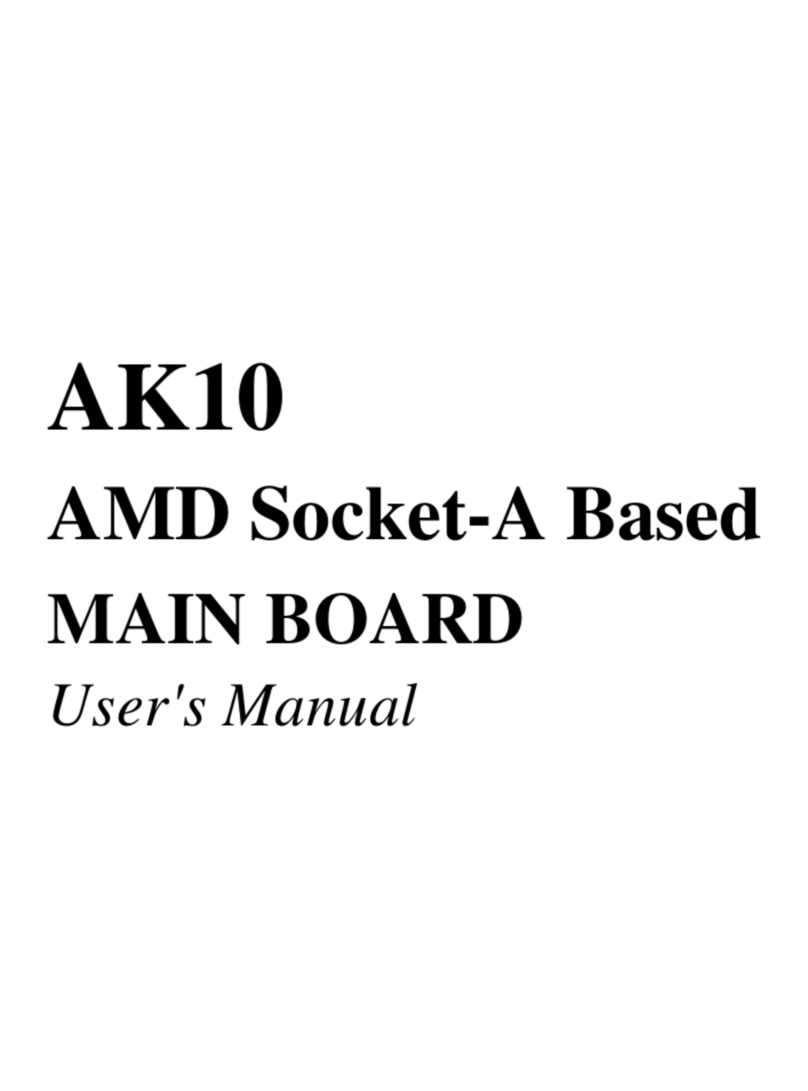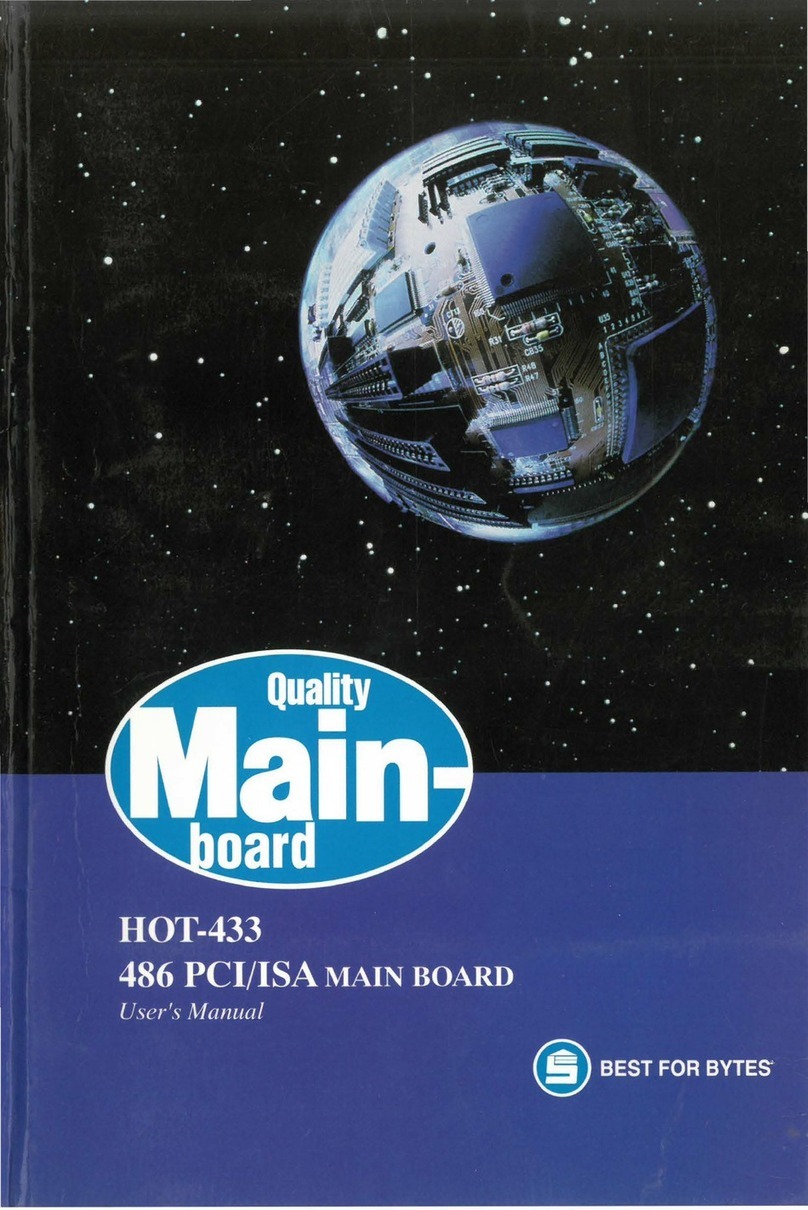- 8 -
4. Then the system will ask Did you want Windows to search for
your new hardware? Please select No, I want to select the hardware
from a list. then click Next to continue.
5. In the follow-on window of device types, select SCSI and RAID
controllers, then click Next to continue.
6. In the follow-on window, select Ha e Disk....
7. Please insert the CD disk of driver and input path name
D:\RAID\Win2k into Copy manufacturers files from: column, then
click OK.
8. In the follow-on type column, select HPT372 UDMA/ATA133 RAID
Controllers.
9. Follow the system prompt to finish the installation, and restart the
computer.
6Install driver in the process of Windows 2000 installation
1. If Windows 2000 is installed from the CD-ROM drive, please F6 key
when the message Press F6 if you need to install third party SCSI or
RAID dri er appears. If it is to type Winnt and install, after files have
een copied and the computer restarted, press F6 key when the
message Setup is inspecting your computers hardware configura-
tion appears.
2. Press S key to specify additional devices when the Windows 2000
Setup window appears.
3. In the follow-on window of device type, please select Other and
press Enter to continue.
4. Insert the CD disk of driver, then press Enter to continue.
5. The system will ask whether to install driver under WinNT or under
Windows 2000, please select to install driver under Windows 2000.
6. The follow-on interface will list the devices to e installed, in which
HPT372 UDMA/ATA133 RAID Controller item should e included.(
If users want to install other devices,please operate at this time. If all
devices have een successfully installed, please go to next.)
7. Press Enter to continue Windows 2000 setup.