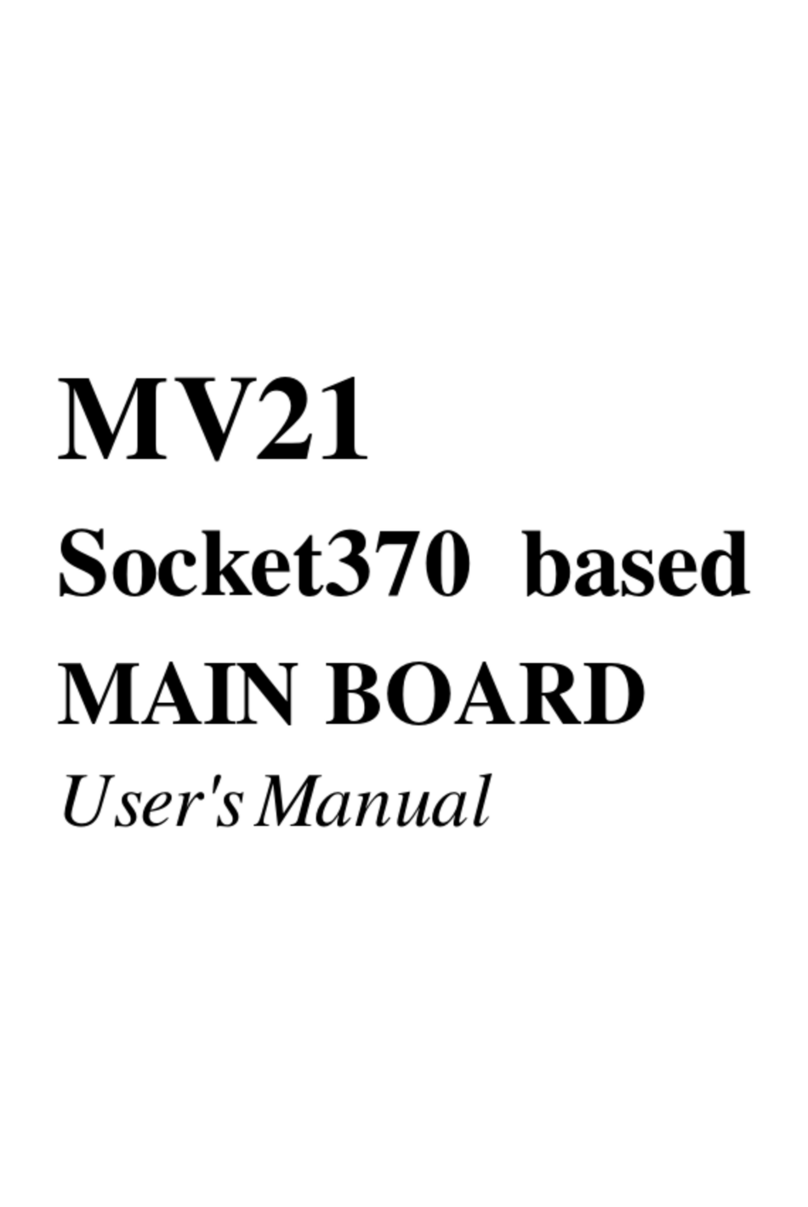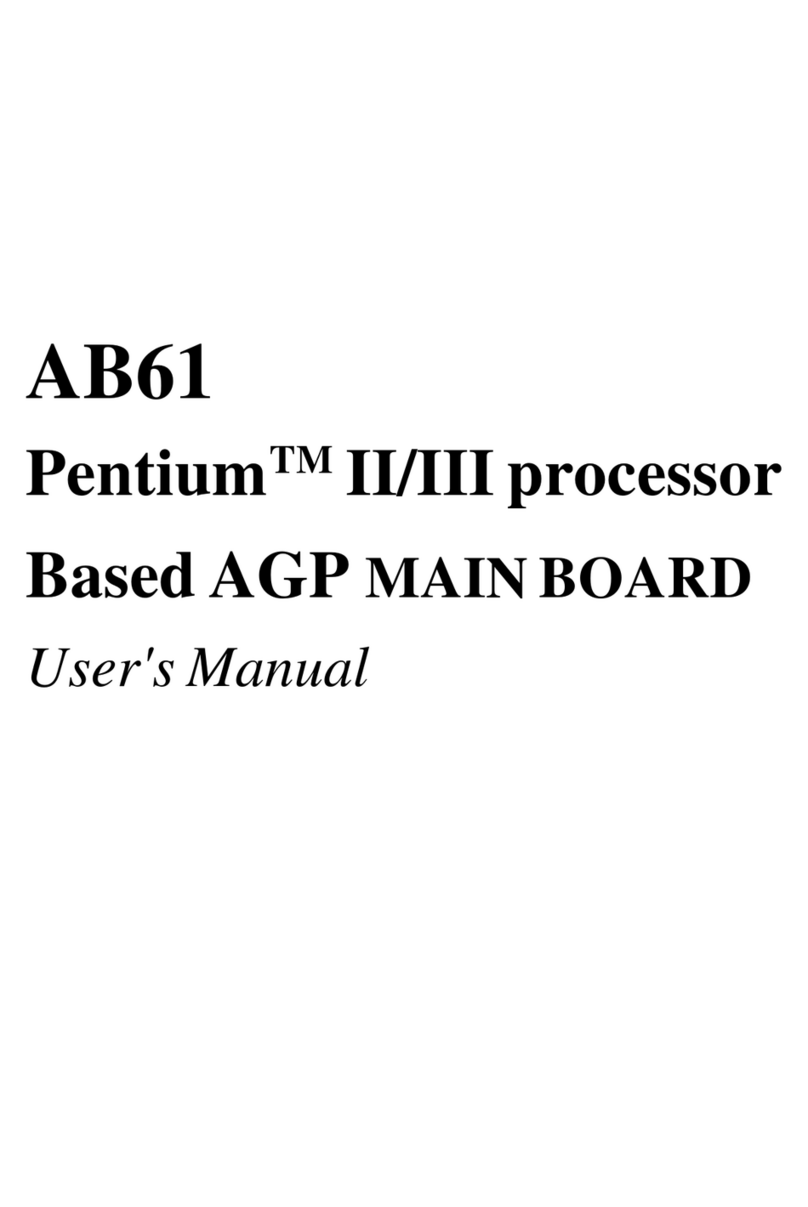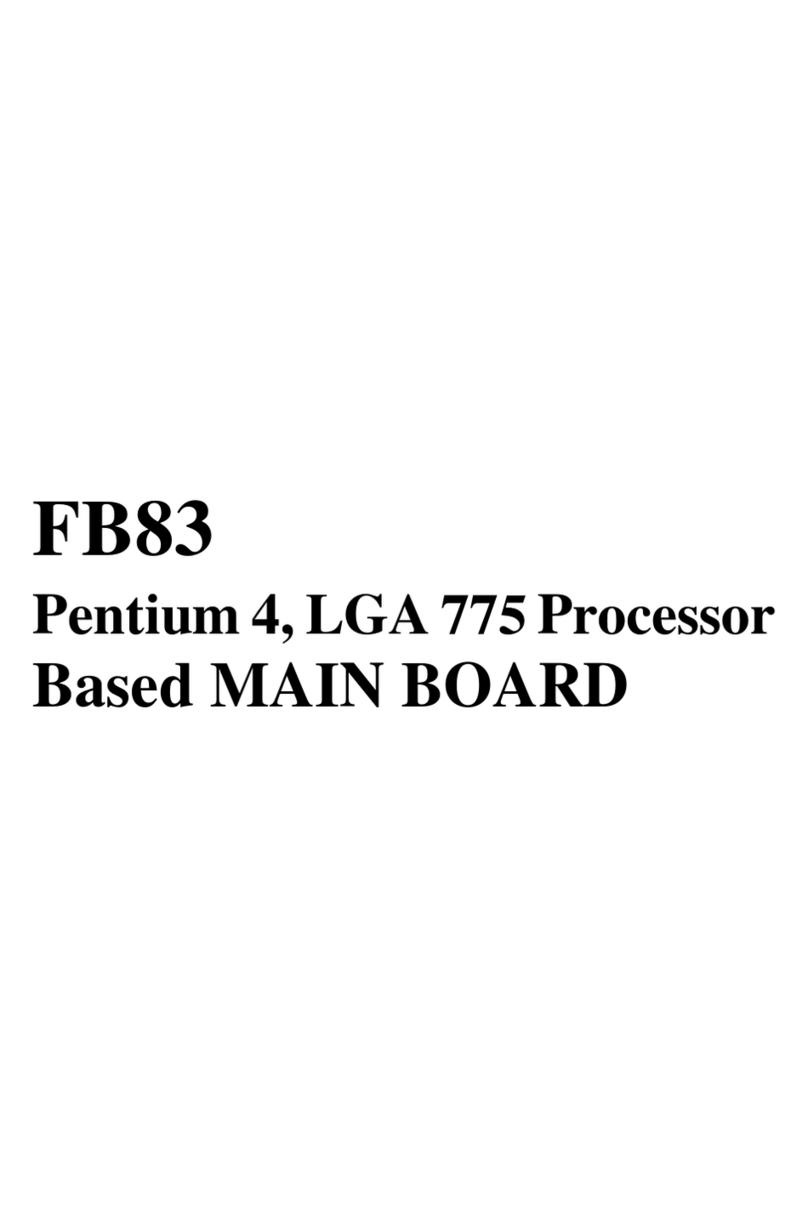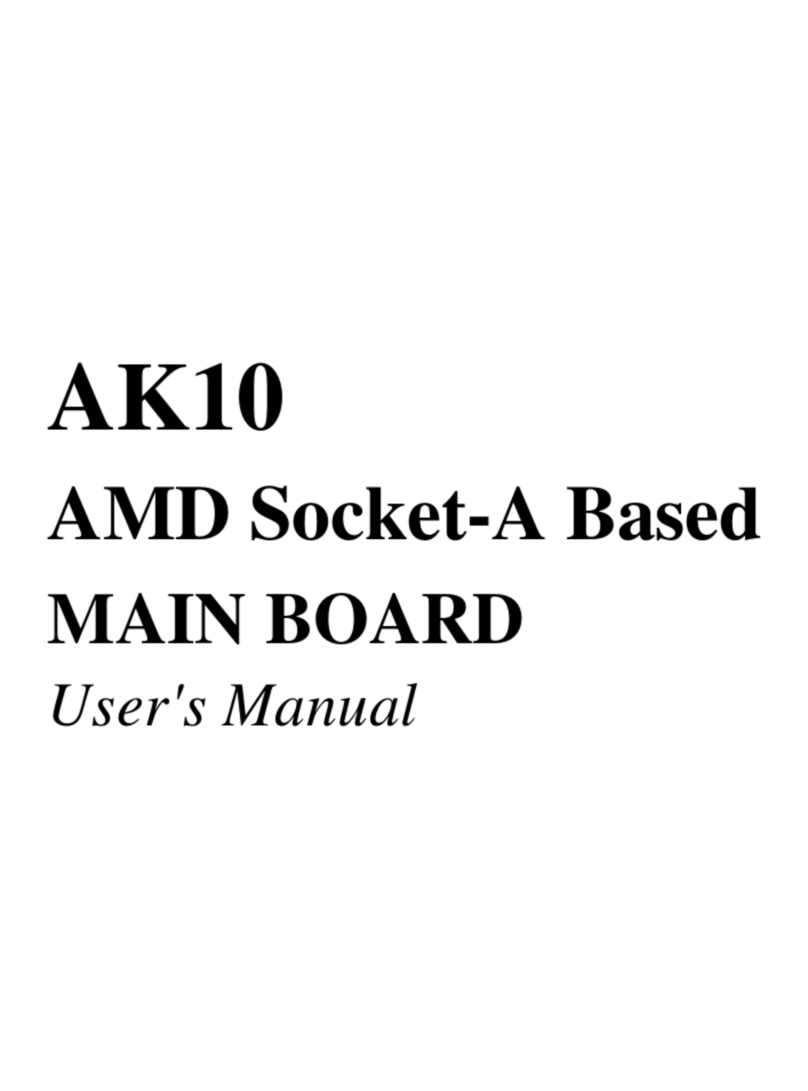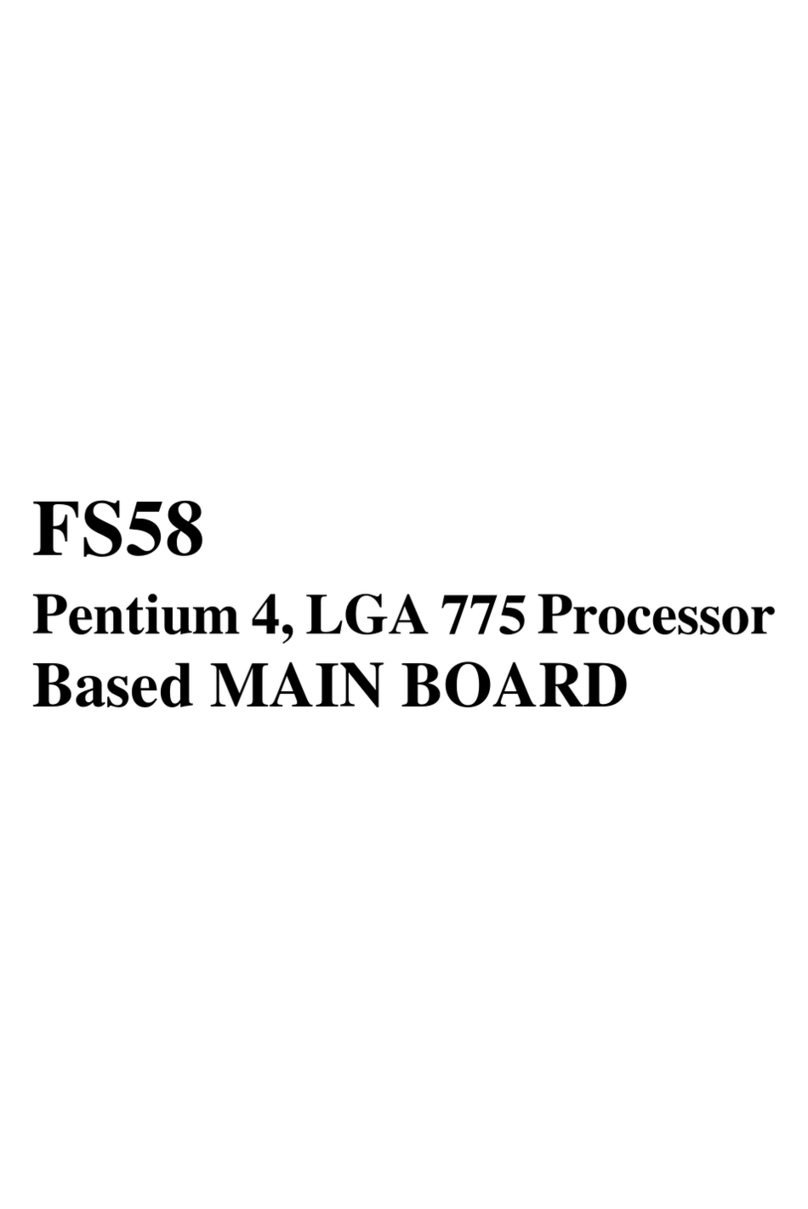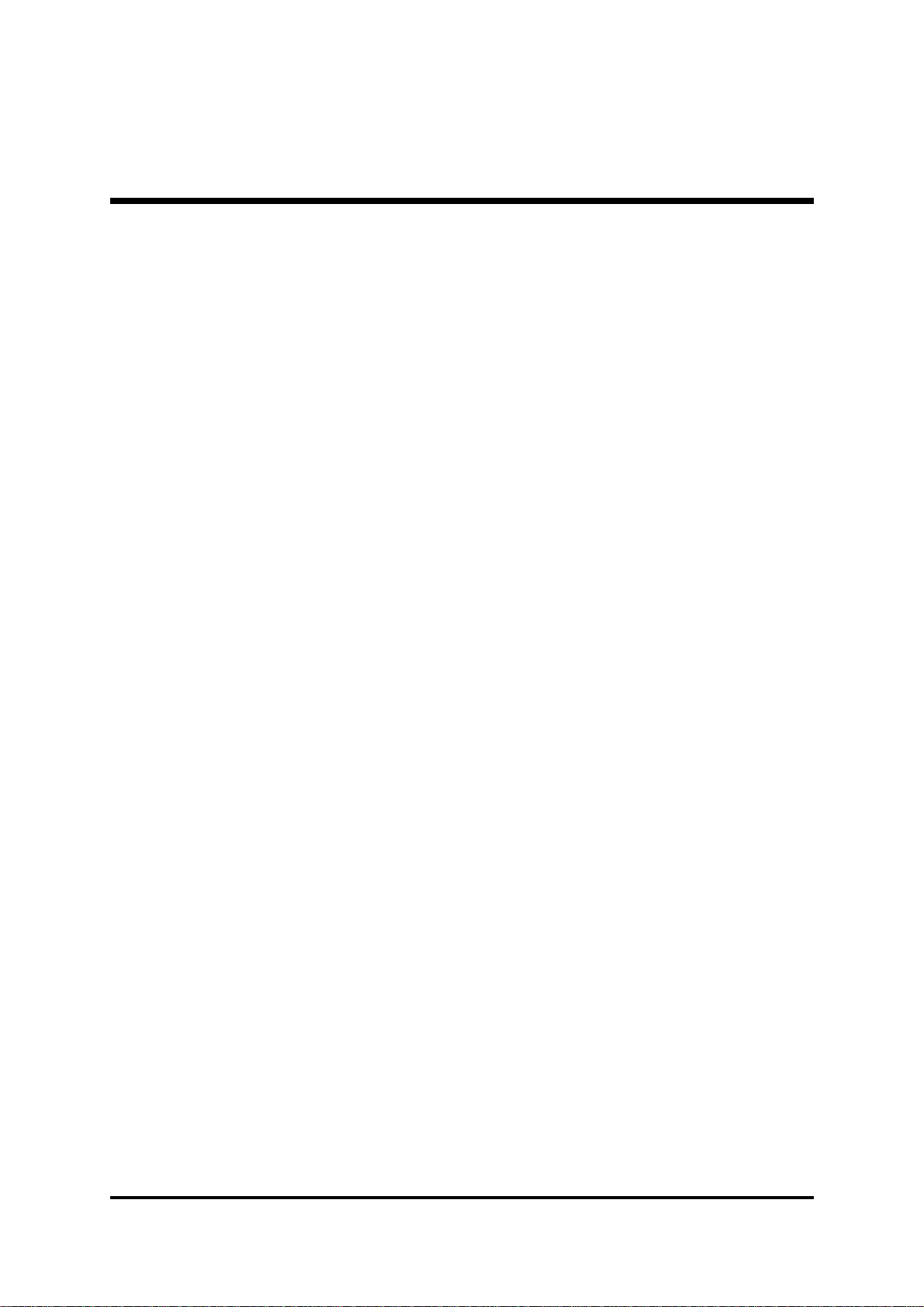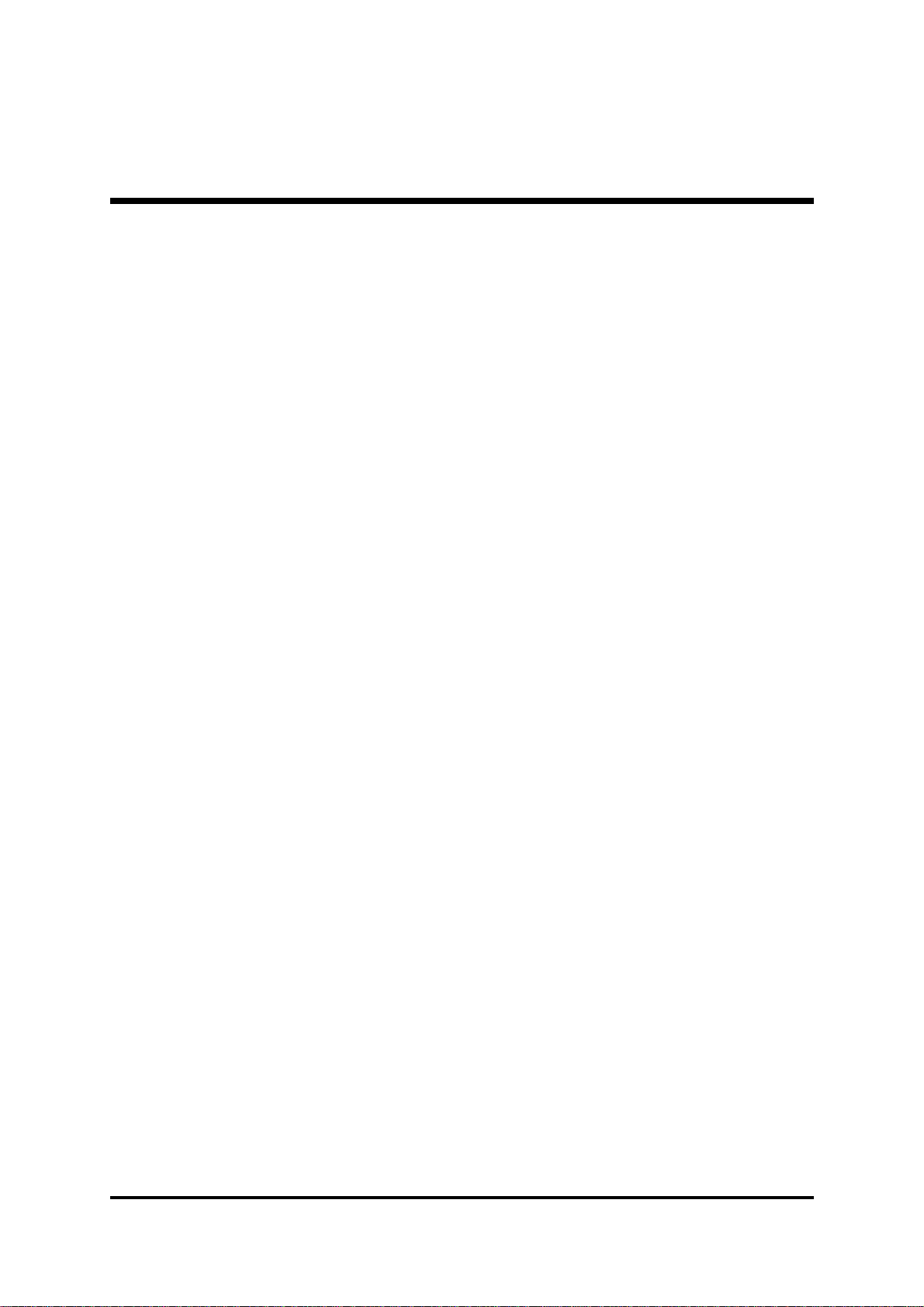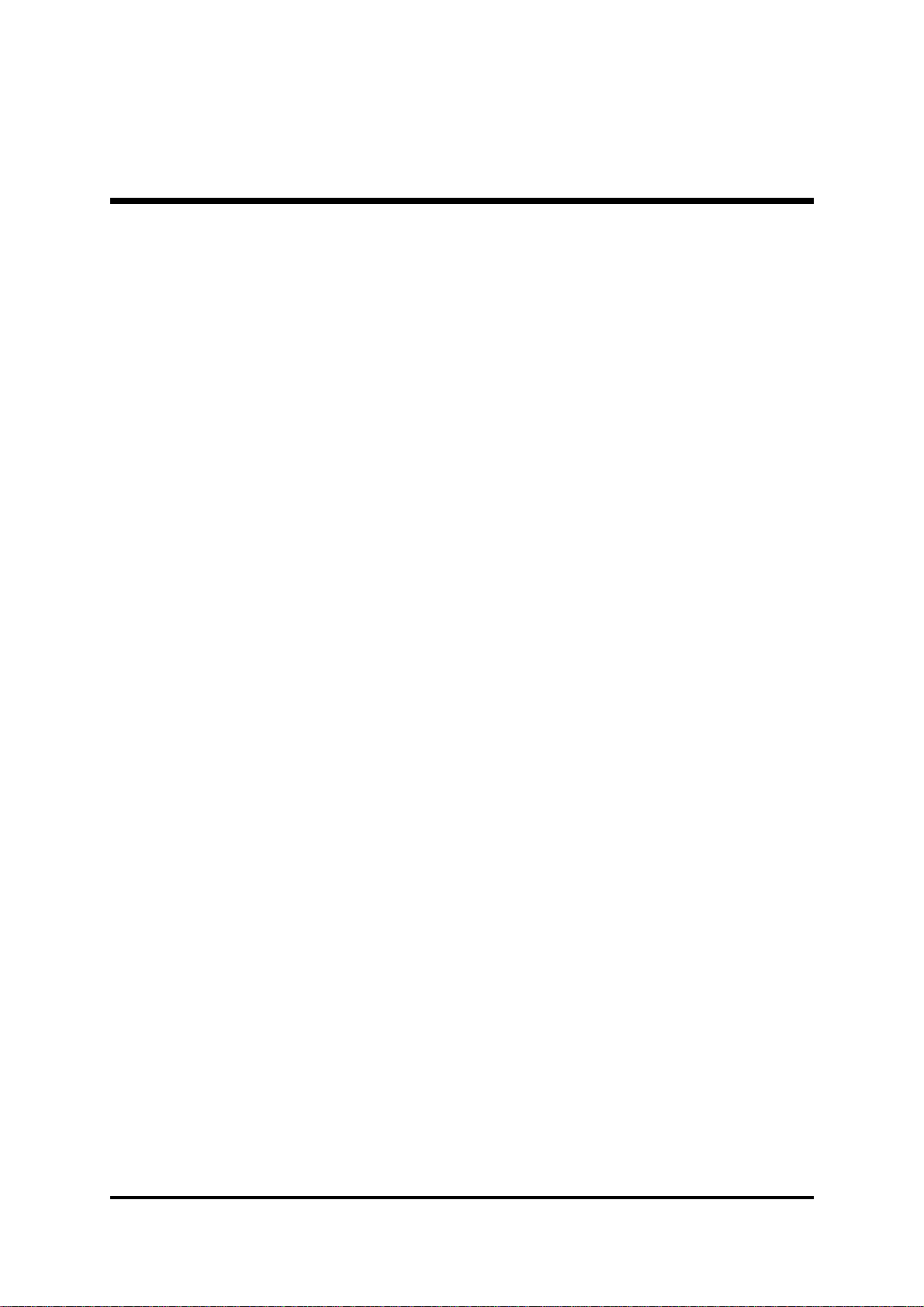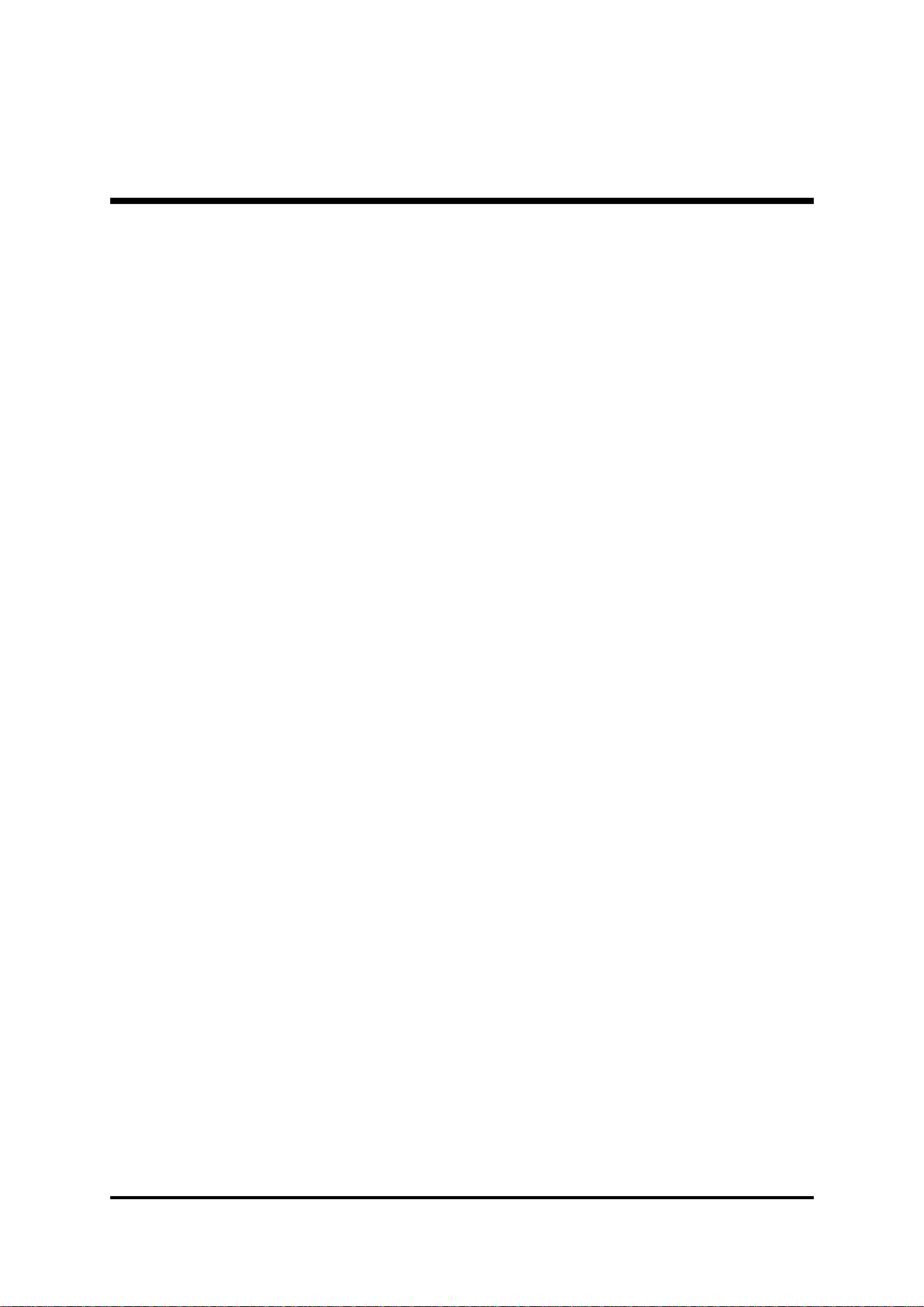- 1 -
WHAT'S IN THE MANUAL.................................................................... 5
Quick Reference............................................................................................... 5
About This Manual ........................................................................................... 5
1 INTRODUCTION................................................................................ 6
1.1 TO DIFFERENT USERS ............................................................................. 6
FIRST-TIMEDIYSYSTEMBUILDER............................................................ 6
EXPERIENCEDDIY USER ........................................................................ 6
SYSTEMINTEGRATOR............................................................................... 6
1.2 ITEM CHECKLIST....................................................................................... 7
2 FEATURES ........................................................................................ 8
2.1 SPECIFICATIONS ....................................................................................... 8
3 HARDWARE INSTALLATION.......................................................... 11
3.1 STEP BY STEP INSTALLATION................................................................11
Accessories of AB60P ..........................................................................11
STEP1Install the CPU .......................................................................... 12
STEP 2 Set Jumpers............................................................................. 13
STEP3InstallDDRSystemMemory ..................................................... 13
STEP4InstallPeripheralsinSystem Case............................................ 14
STEP5Mount the Mainboard on theComputerChassis........................ 15
STEP6ConnectFrontPanelSwitches/LEDs/Speaker/USB.................. 16
STEP 7 Connect IDE and Floppy Disk Drives........................................ 17
STEP8ConnectOtherInternal Peripherals............................................ 18
STEP9Connectthe Power Supply........................................................ 20
STEP10InstallAdd-onCards inExpansionSlots .................................. 20
STEP11 Connect External PeripheralstoBack Panel .......................... 21
STEP 12 First Time System Boot Up ..................................................... 22
STEP13InstallDrivers&Software Components ................................... 23
TABLE OF CONTENTS