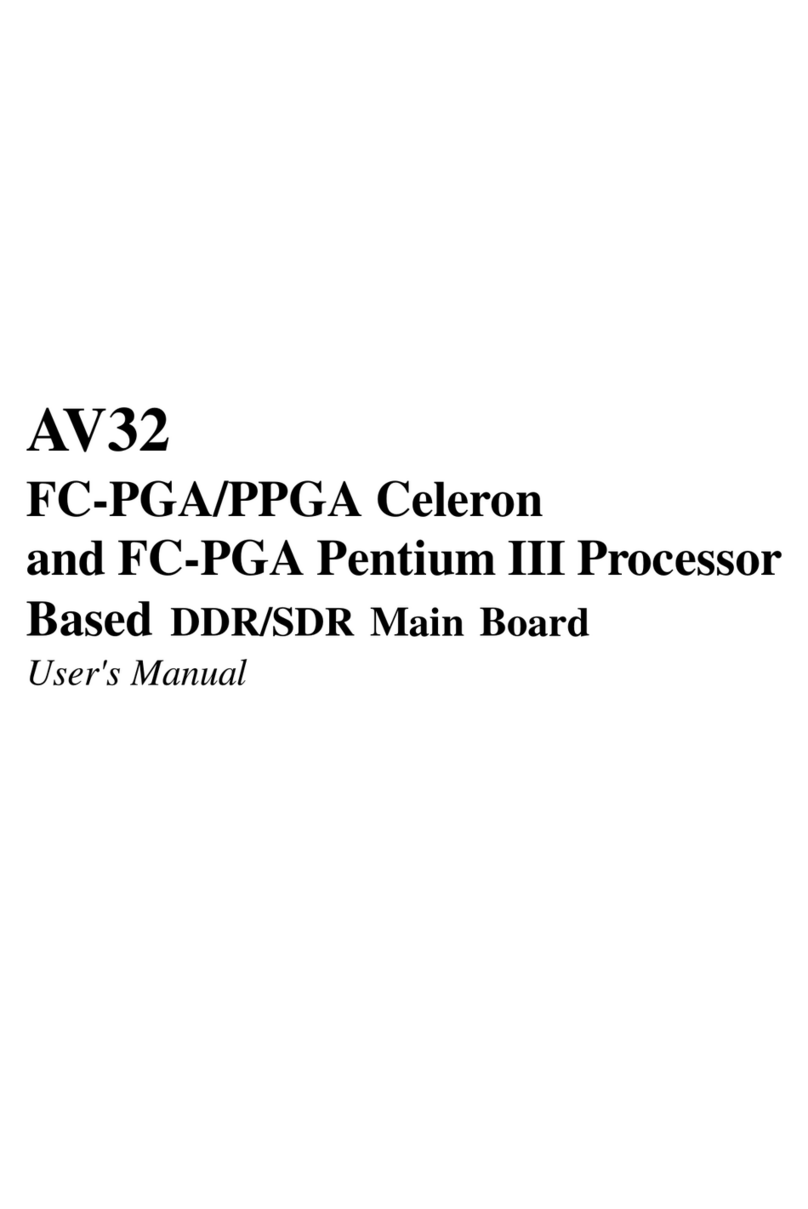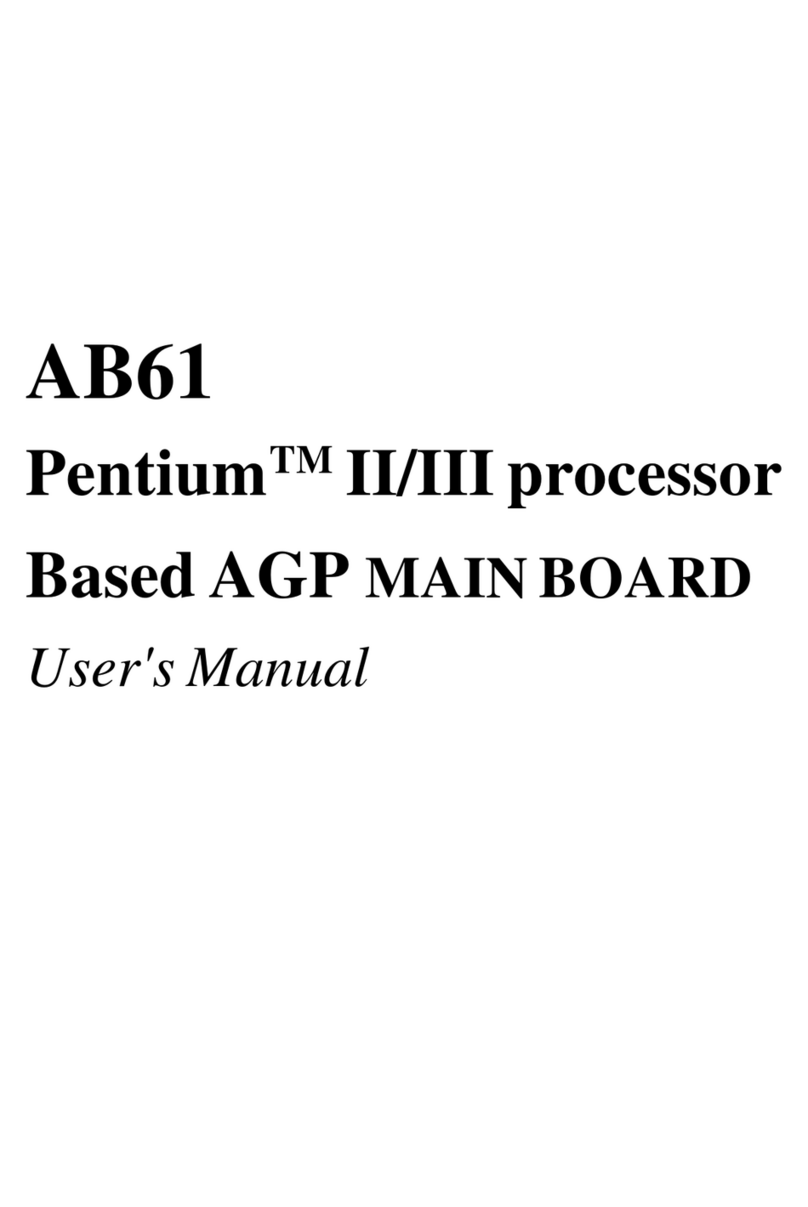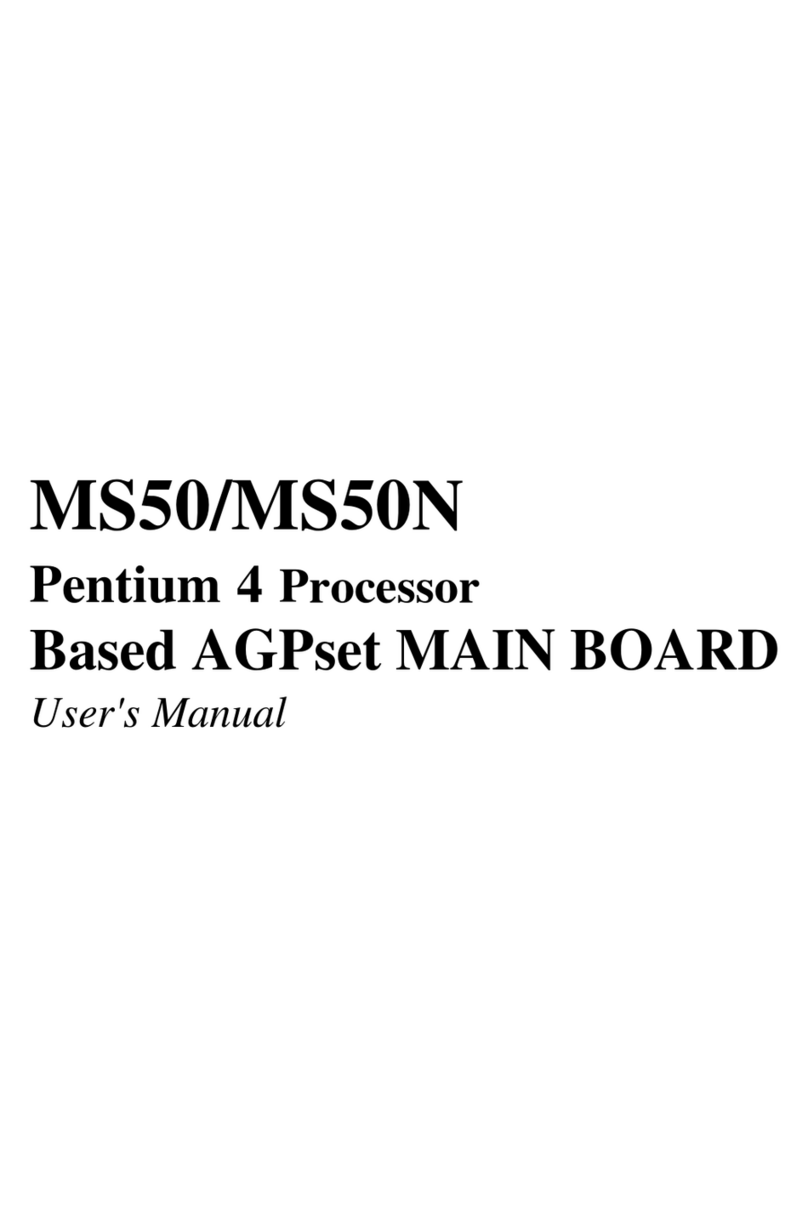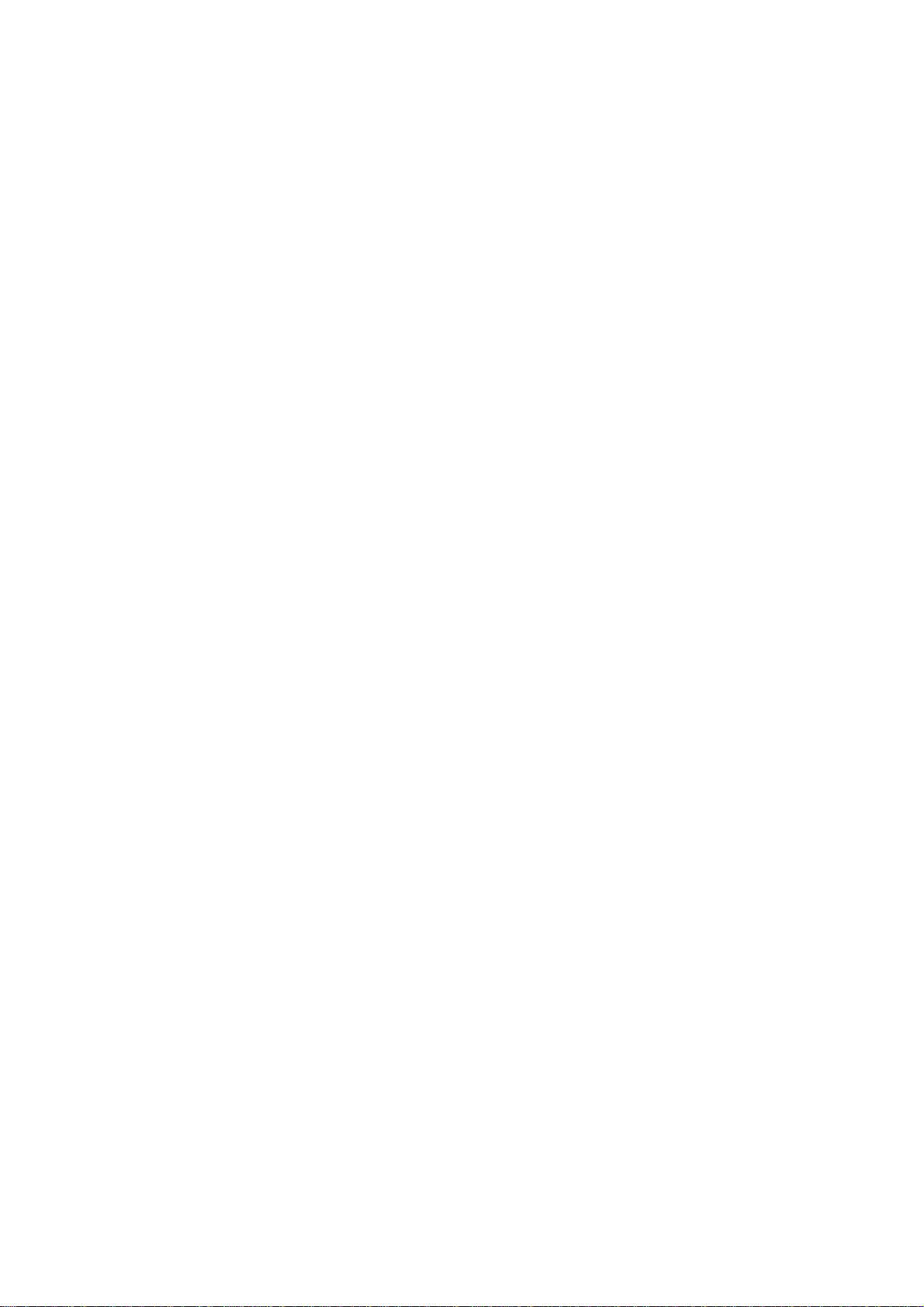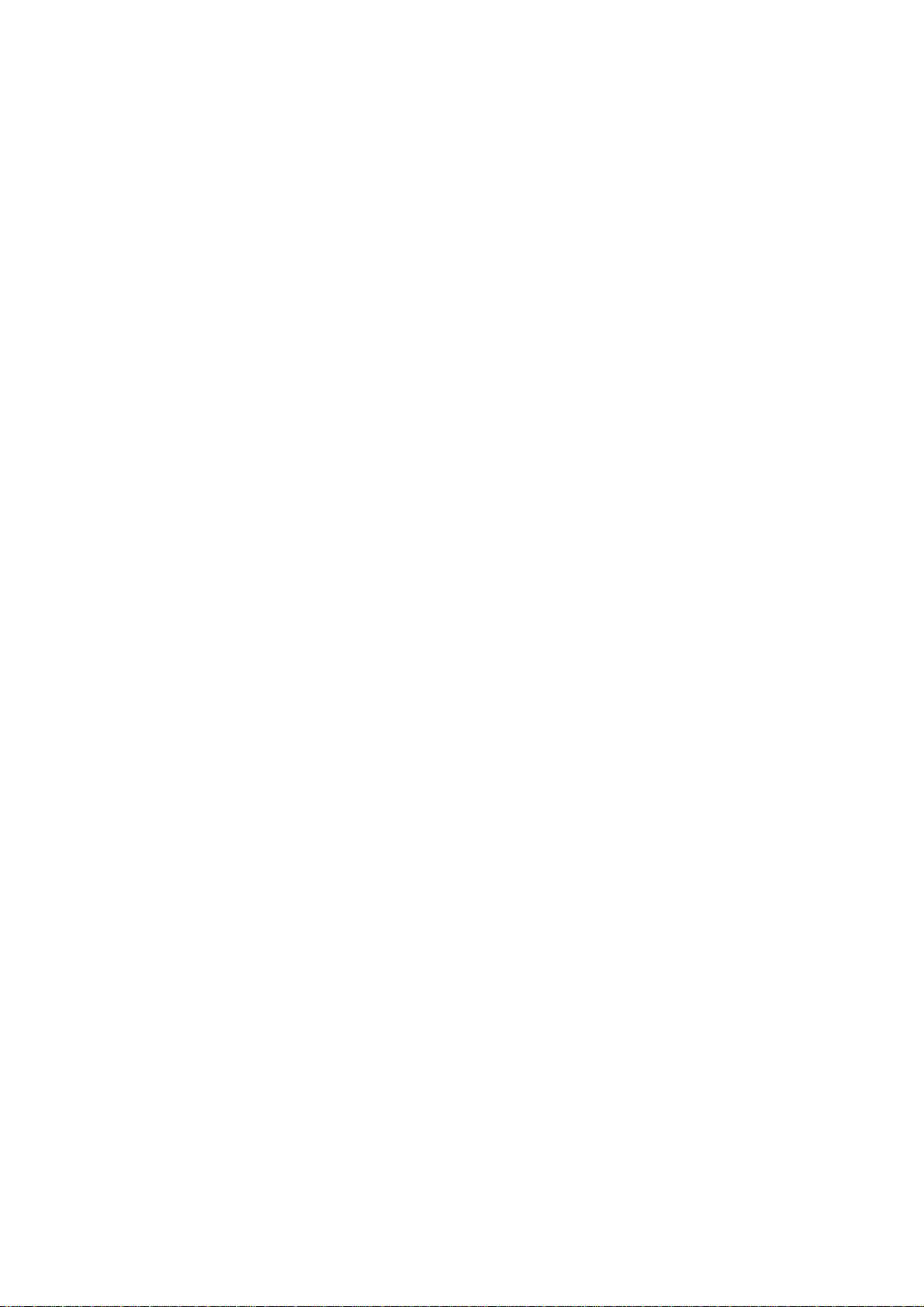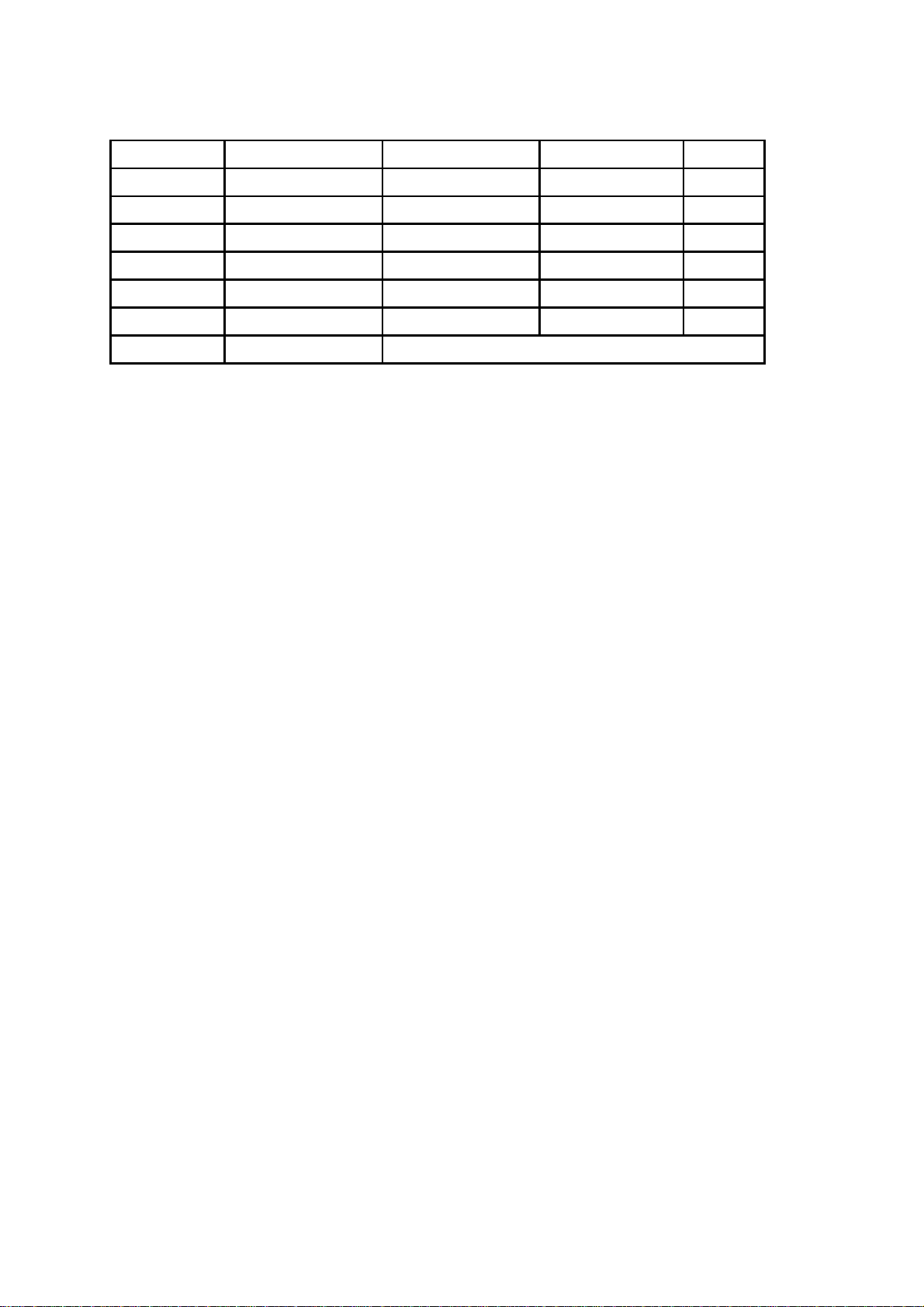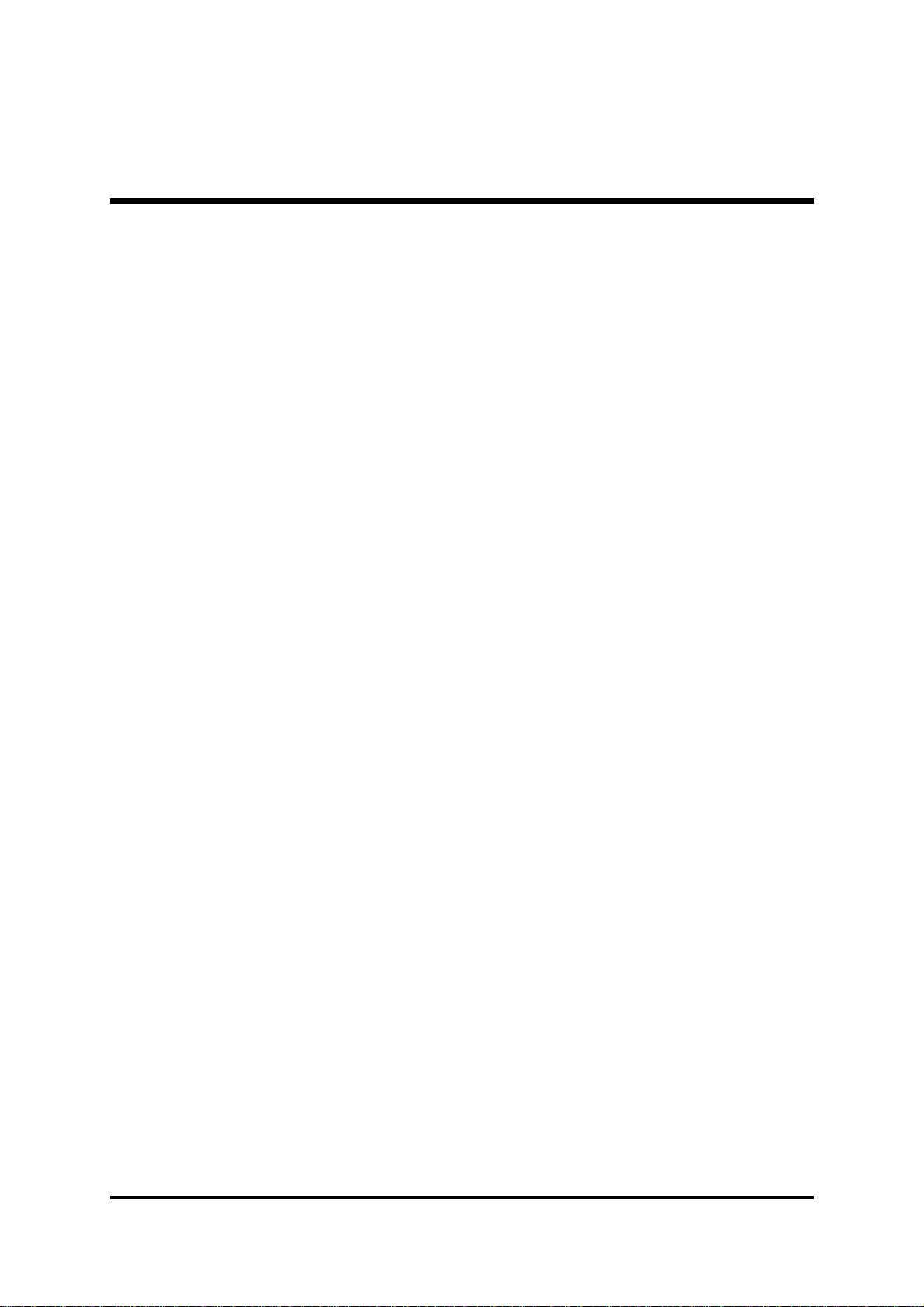- 1 -
TABLE OF CONTENTS
WHAT'S IN THE MANUAL.................................................................... 4
Quick Reference............................................................................................... 4
About This Manual ........................................................................................... 4
1 INTRODUCTION................................................................................ 5
1.1 TO DIFFERENT USERS ............................................................................. 5
FIRST-TIMEDIYSYSTEMBUILDER............................................................ 5
EXPERIENCEDDIYUSER ......................................................................... 5
SYSTEMINTEGRATOR............................................................................... 5
1.2 ITEM CHECKLIST: ...................................................................................... 6
2 FEATURES ........................................................................................ 7
2.1 SPECIFICATIONS ....................................................................................... 7
3 HARDWARE INSTALLATION..........................................................10
3.1 STEP-BY-STEP INSTALLATION............................................................... 10
STEP1 Installthe CPU ...............................................................................11
STEP 2 Set Jumpers ................................................................................. 12
STEP3 InstallDDRSDRAM SystemMemory............................................ 12
STEP4Install InternalPeripheralsinSystem Case .................................... 13
STEP5 Mountthe Mainboard onthe ComputerChassis............................ 14
STEP6 ConnectFront-Panel Switches/LEDs/USBs .................................. 15
STEP 7 Connect IDE and Floppy Disk Drives ............................................ 16
STEP8Connect OtherInternalPeripherals................................................ 17
STEP9 Connectthe PowerSupplies......................................................... 18
STEP10 InstallAdd-on Cardsin ExpansionSlots ...................................... 18
STEP11 Connect ExternalPeripherals toBack-Panel ............................... 19
STEP12 System Boot Up Forthe First-Time ............................................. 20
STEP13 InstallDrivers & SoftwareComponents ....................................... 21
3.2 JUMPER SETTINGS ................................................................................. 22
JUMPERS& CONNECTORSGUIDE........................................................ 23
Jumpers
Clear CMOS Setting (JP4)........................................................................ 25