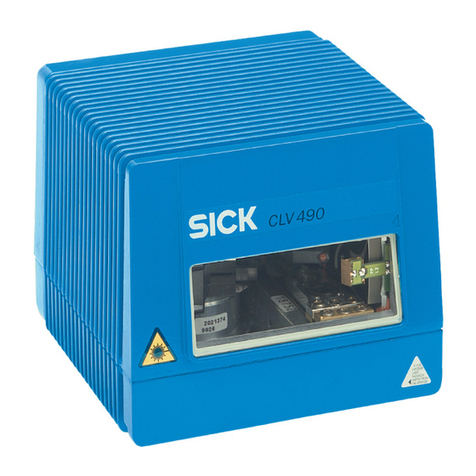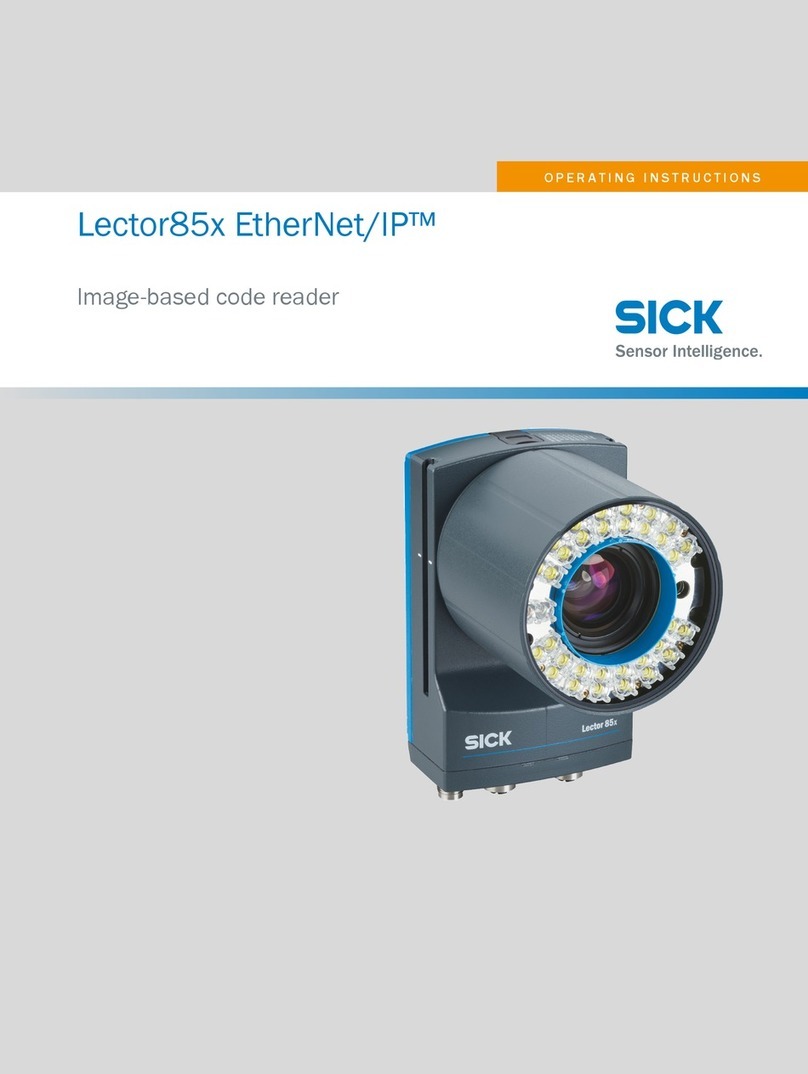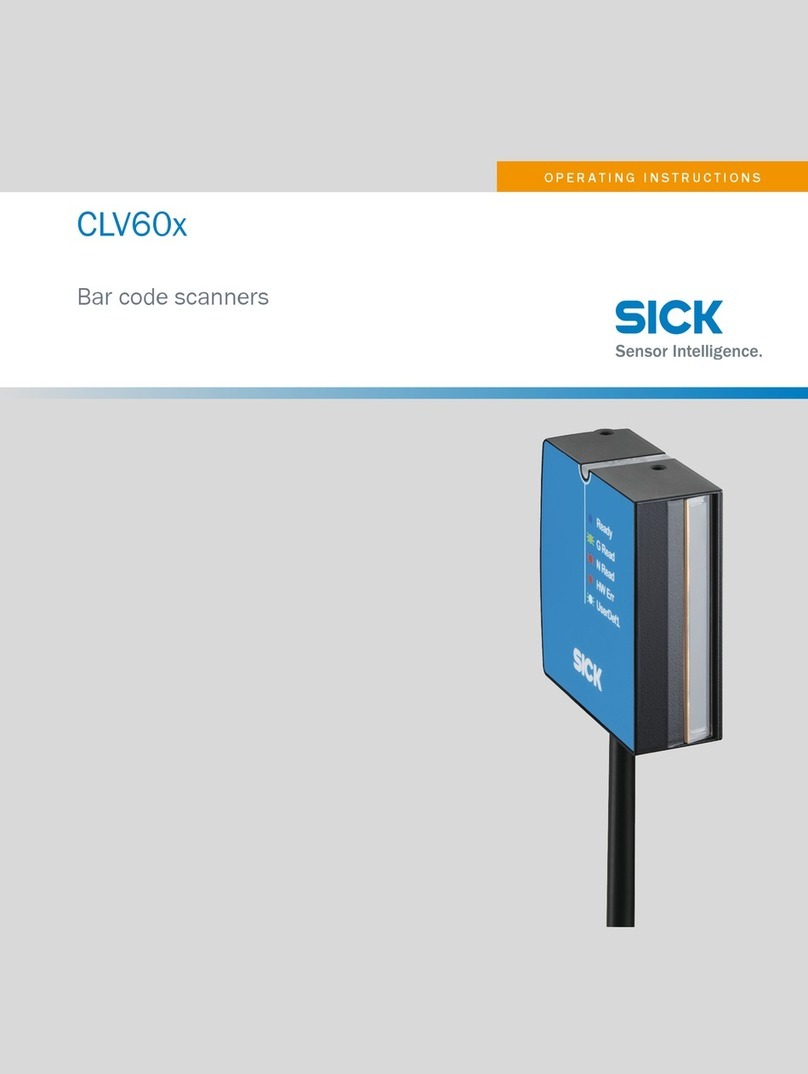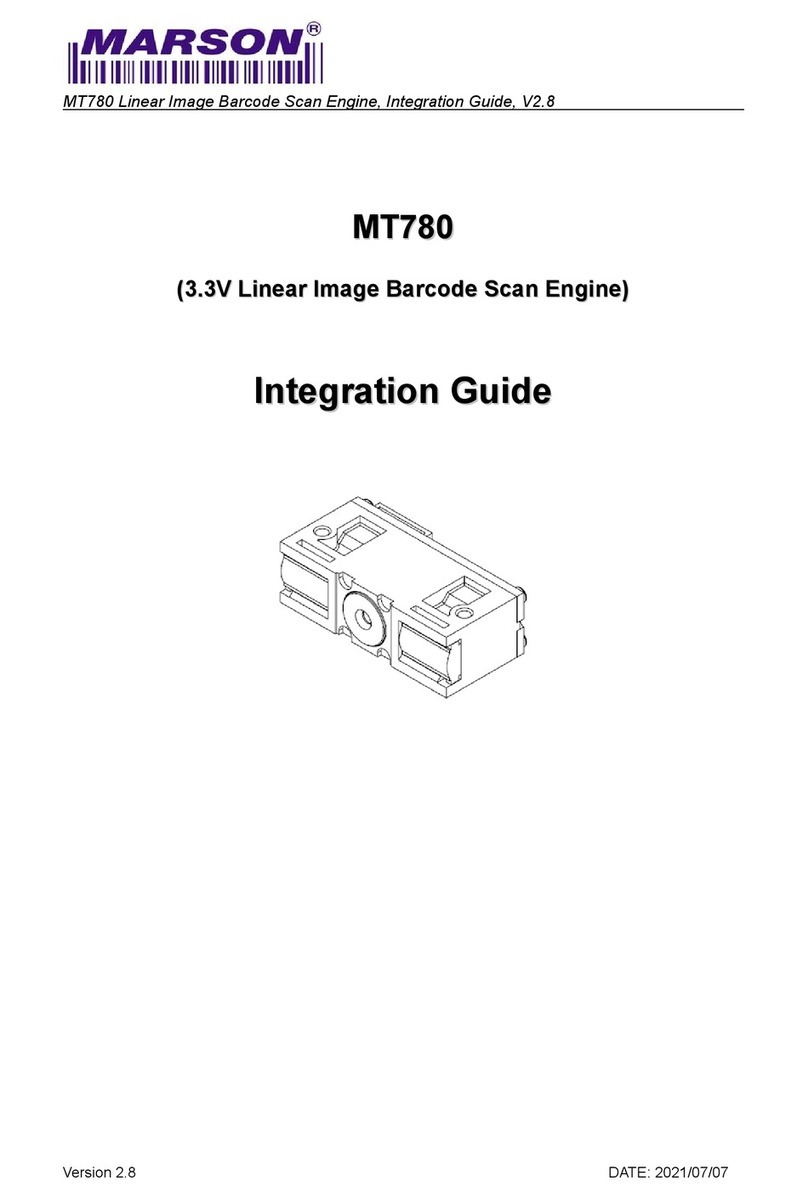8014640/ZMG2/2017-05-12 • Subject to change without notice • SICK AG • Waldkirch • Germany • www.sick.com 6LECTOR62X | SICK
CDF600-22xx PROFINET eldbus module
www.sick.com/CDF600-2
• CDF600-2200 PROFINET eldbus module
(M12 variant) operating instructions in English
(no. 8015922) and German (no. 8015921) as well
as in other languages if applicable
• CDF600-22xx PROFINET eldbus module technical
information in English (no. 8015924) and German
(no. 8015923)
Documents on request
• Overview of command strings for the Lector620
Support is also available from your sales partner:
www.sick.com/worldwide.
Copyright notice for open-source programs
SICK uses open-source software in the Lector62x.
This software is licensed by the rights holders using
the following licenses among others: the free licenses
GNU General Public License (GPL Version 2, GPL
Version 3) and GNU Lesser General Public License
(LGPL), the MIT license, zLib license, and the licenses
derived from the BSD license.
This program is provided for general use, but WITH-
OUT ANY WARRANTY OF ANY KIND. This warranty
disclaimer also extends to the implicit assurance
of marketability or suitability of the program for a
particular purpose.
More details can be found in the GNU General Public
License.
View the complete license texts here:
www.sick.com/licensetexts
Printed copies of the license texts are also available
on request.
Technical data (excerpt)
Type Lector620 (ICR620x-xxxxxx)
Focus • Professional, High Speed, DPM Plus
and OCR variants: Auto focus when
programming the working distance
• ECO variant: Focus adjustment
through manual distance entry
Illumination for
eld of view
LEDs, number depends on variant
• Red: (λ = 617 ± 15 nm)
• Blue: (λ = 470 ± 15 nm)
• Infra-red: (λ = 850 ± 25 nm)
Feedback LED
(spot in eld of
view)
Green: (λ = 525 ± 15 nm),
risk group 0 according to IEC 62471-1:
2006-07/EN 62471-1: 2008-09
Type Lector620 (ICR620x-xxxxxx)
LED risk group
of integrated il-
lumination unit
Red or blue
Risk group 1 (low risk) according to
IEC 62471-1: 2006-07/EN 62471-1:
2008-09.
• Radiance:
• LB: < 10 kW/ (m2sr) within 100 s; at
a distance of ≥ 200 mm
• LR: < 3.7 x 105W/(m2sr) within
10 s; at a distance of ≥ 200 mm
Infrared light
• Risk group 0 (no risk) according to
IEC 62471-1: 2006-07/EN 62471-1:
2008-09
• Irradiance:
• EIR: < 100 W/m2within 1,000 s;
with a distance ≥ 200 mm
MTBF of LEDs 75,000 h, at ambient operating tem-
perature 25 °C
Aiming lasers
(eld of view)
2 x, visible light. Red (λ = 630 nm ...
680 nm), can be disengaged
ECO variant: no aiming laser
Laser class Class 1 according to EN/IEC 60825-1:
2014 (identical to EN/IEC 60825-1:
2007). Complies with 21 CFR 1040.10
except for tolerances according to Laser
Notice no. 50 of June 24, 2007 and its
following versions.
P < 0.39 mW per laser module
Code resolution ≥ 0.1 mm, depending on lens unit
(Valid for Data Matrix, PDF417, and 1D
codes with good print quality)
Working dis-
tance
- See “Taking account of the working
distance, depending on the resolution”
on page 2
-See variant-dependent visual and
reading eld charts
www.sick.com/Lector62x
Lens unit - See“Type code” on page 7.
Sensor resolu-
tion
- See“Type code” on page 7.
Image sensor
type
- See“Type code” on page 7.
Scanning
frequency at full
resolution
• 60 Hz at WVGA resolution
• With ECO variant: 25 Hz at WVGA
resolution
Ambient light
immunity
2,000 lx on code
Bar code types
(1D)
2/5 Interleaved, Codabar, Code
128, Code 32, Code 39, Code 93,
GS1 DataBar GS1-128∕EAN 128,
Pharmacode, UPC∕GTIN∕EAN
Type Lector620 (ICR620x-xxxxxx)
2D code types Data Matrix ECC200, GS1 Data Matrix,
MaxiCode, PDF417, QR code
Image memory Internal approx. 15 MB
Serial
RS-232/422
Host (300 Bd ... 115.2 kBd), for data
output
Serial RS-232 Aux (57.6 kBd), for conguration/
diagnostics
USB Aux (USB 2.0), for conguration/diag-
nostics and image transmission
Ethernet Aux, Host, image transmission (FTP).
10/100 MBit/s, TCP/IP, Ethernet/IP,
PROFINET. MAC address(es), see type
label.
CAN 20 kBit/s to 1 MBit/s
Protocol: SICK CAN sensor network,
CANopen®
PROFIBUS Optional via external eldbus module
CDF600-21xx
PROFINET Optional via external eldbus module
CDF600-2200
Digital switching
inputs
Variants: Professional, High Speed,
DPM Plus and OCR
• 2 x physical
• 2 x additional external via optional
CMC600 module in CDB650-204
connection module.
In CDB620 or CDM420 connection
module when using an adapter cable
(female connector, M12, 17-pin,
A-codiert / male connector, D-Sub
HD, 15-pin)
Opto-decoupled, reverse polarity
protected
Variant: ECO
• 2 x physical
• 2 x additional external via optional
CMC600 module in CDB620 or
CDM420 connection module.
Opto-decoupled, reverse polarity
protected
Digital switching
outputs
Variants: Professional, High Speed,
DPM Plus and OCR
• 4 x physical, when using CDB650-
204 connection module or adapter
cable with open end.
2 x additional external via optional
CMC600 module in the connection
module.
Type Lector620 (ICR620x-xxxxxx)
Digital switching
outputs
(continued)
Variants: Professional, High Speed,
DPM Plus and OCR
• 2 x physical, 2 x additional external
via optional CMC600 module and
CDB620 or CDM420 connection
module when using an adapter cable
(female connector, M12, 17-pin,
A-coded / male connector, D-Sub HD,
15-pin)
Variant: ECO
• 2 x physical, 2 x additional external
via optional CMC600 module in
CDB620 or CDM420 connection
module
Electrical con-
nections
Variants: Professional, High Speed,
DPM Plus and OCR:
Swivel connector: 2 x M12.
1 x USB
Variant ECO:
Cable (0.9 m) with male connector,
D-Sub-HD.
1 x USB
- See “Pin assignment overview” on
page 8.
Optical indica-
tors
• 5 x RGB LEDs: status indicators
• 1 x LED: feedback LED, green
• 10 x RGB LEDs: bar graph, blue
Acoustic indica-
tors
1 x beeper for signaling events, can be
deactivated
External backup
of conguration
data
Via optional CMC600 module in
CDB620, CDB650-204 (not for ECO
variant) or CDM420 connection
module.
Supply voltage
VS
DC 10 … 30 V,
SELV (EN 60950-1: 2006-04 /
A11:2009-03 / A1:2010-03 /
A12:2011-02 / A2:2013-08) and
LPS (EN 60950-1: 2006-04 /
A11:2009-03 / A1:2010-03 /
A12:2011-02 / A2:2013-08) or Class 2
(UL 1310) required
Current con-
sumption
Max. 2.0 A (with switching outputs)
Power consump-
tion
Typically 3 W (with switching outputs
without load)
Weight Max. 170 g
Material
housing
Aluminum die cast
Material
reading window
Plastic (PMMA), 2 mm thick, with
scratch-proof coating