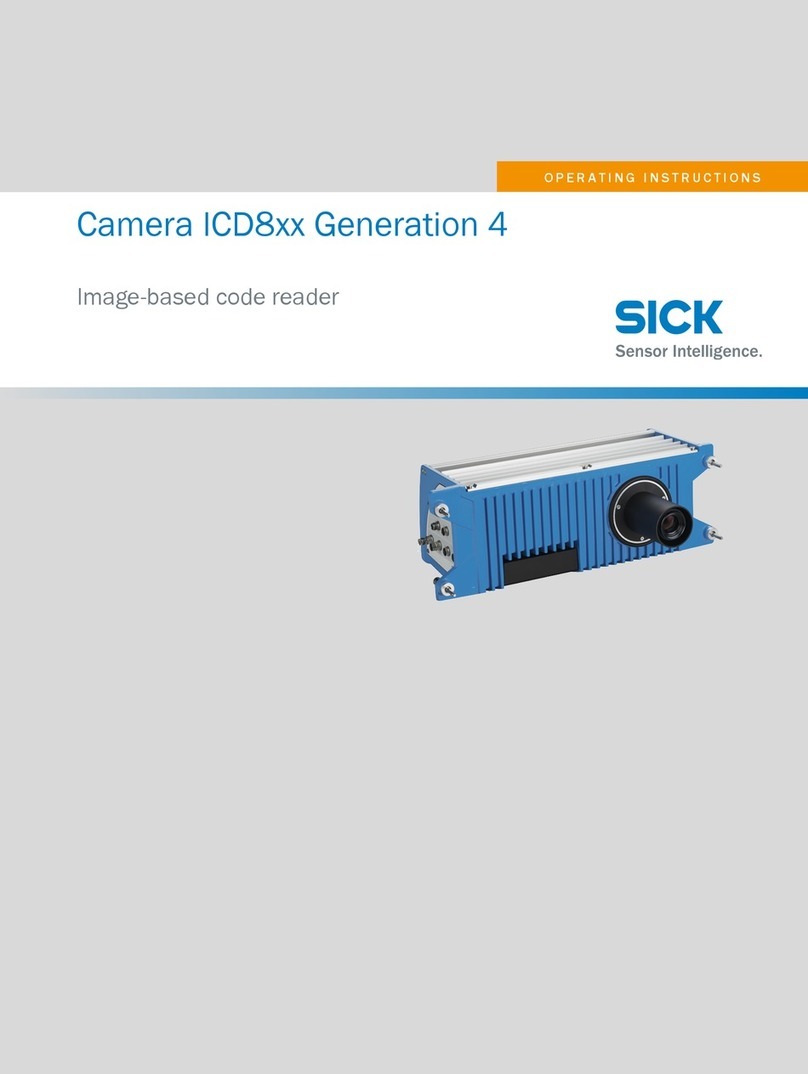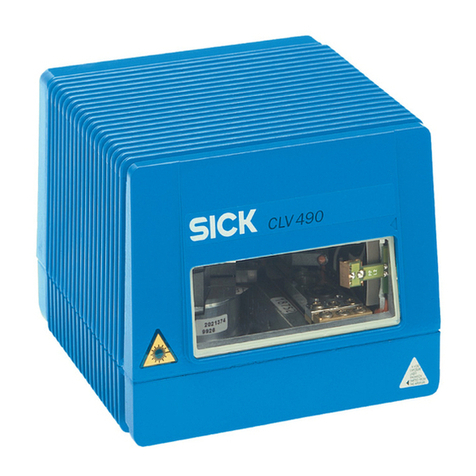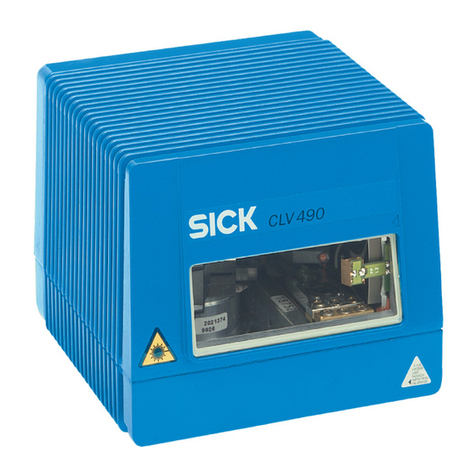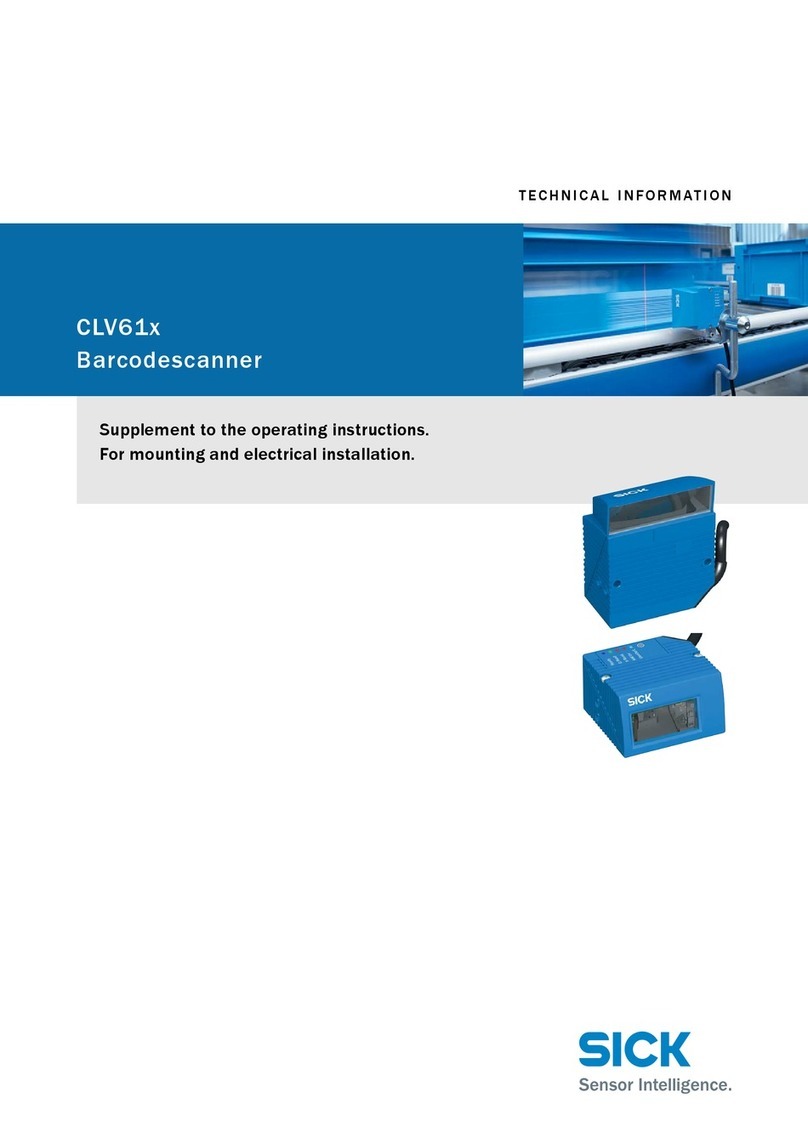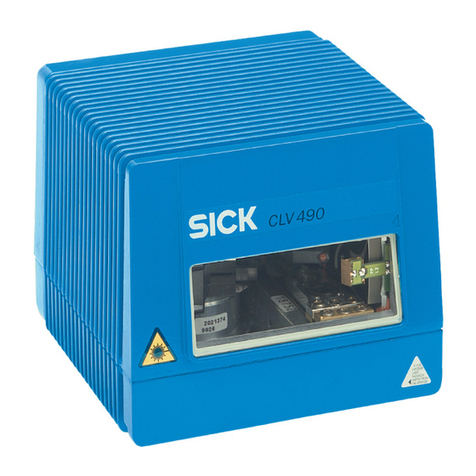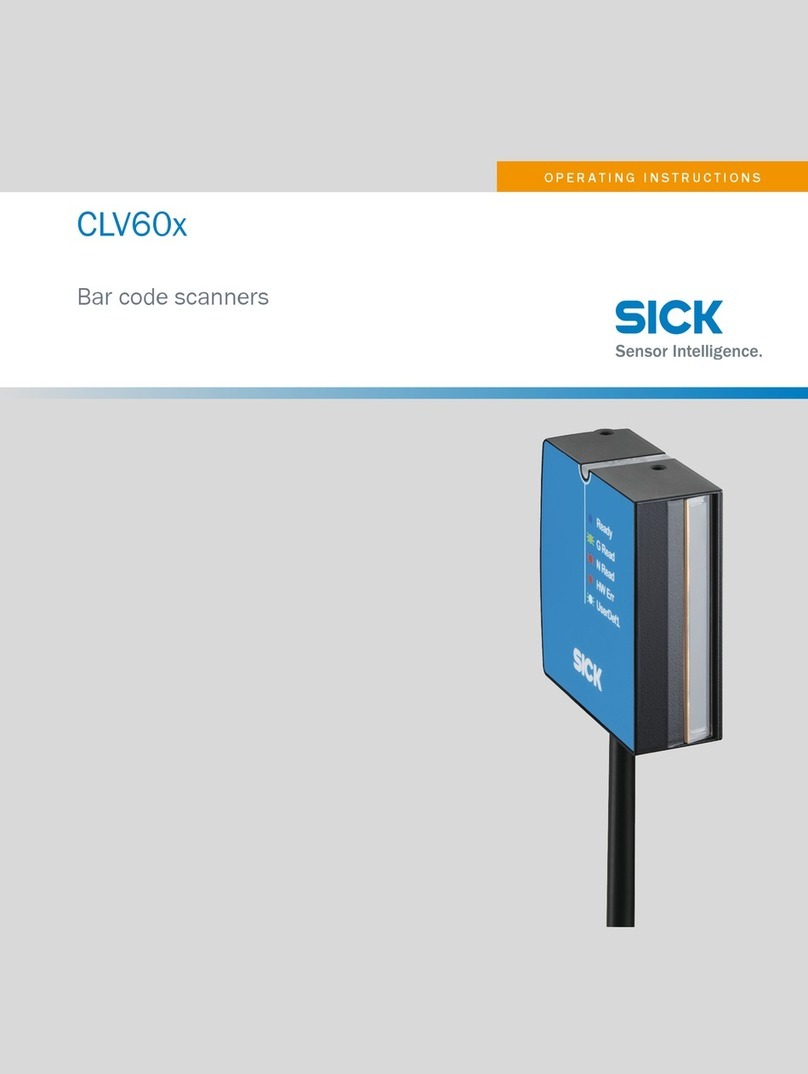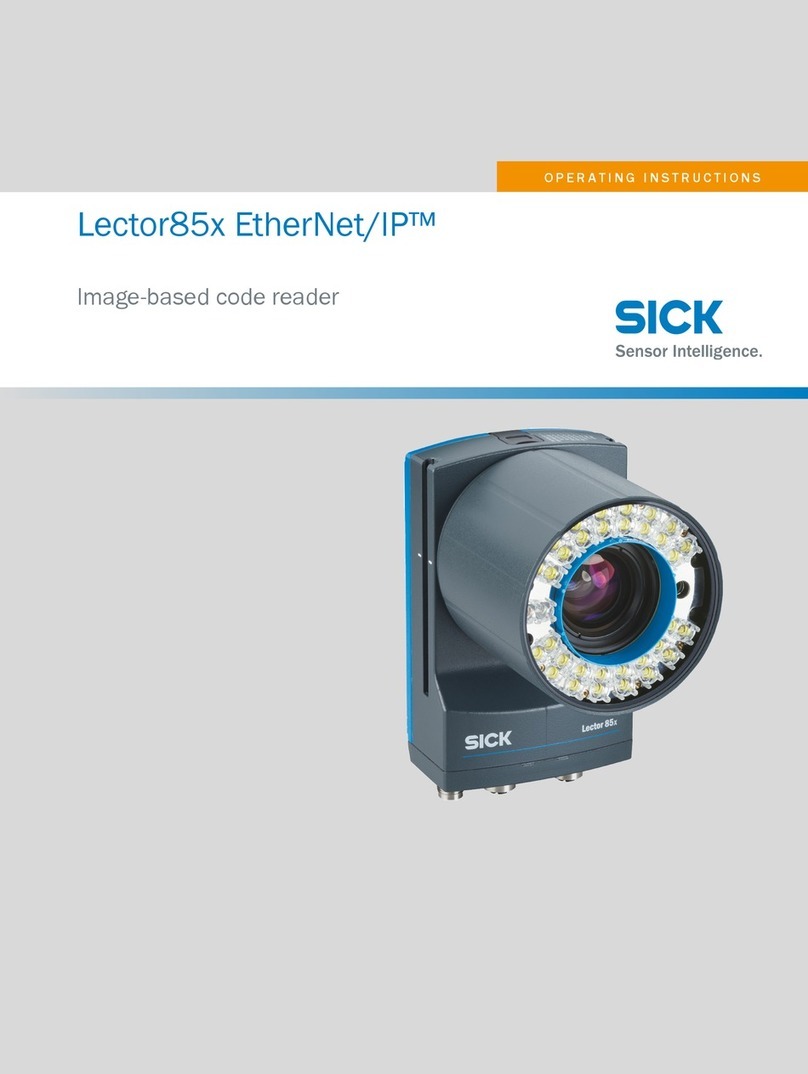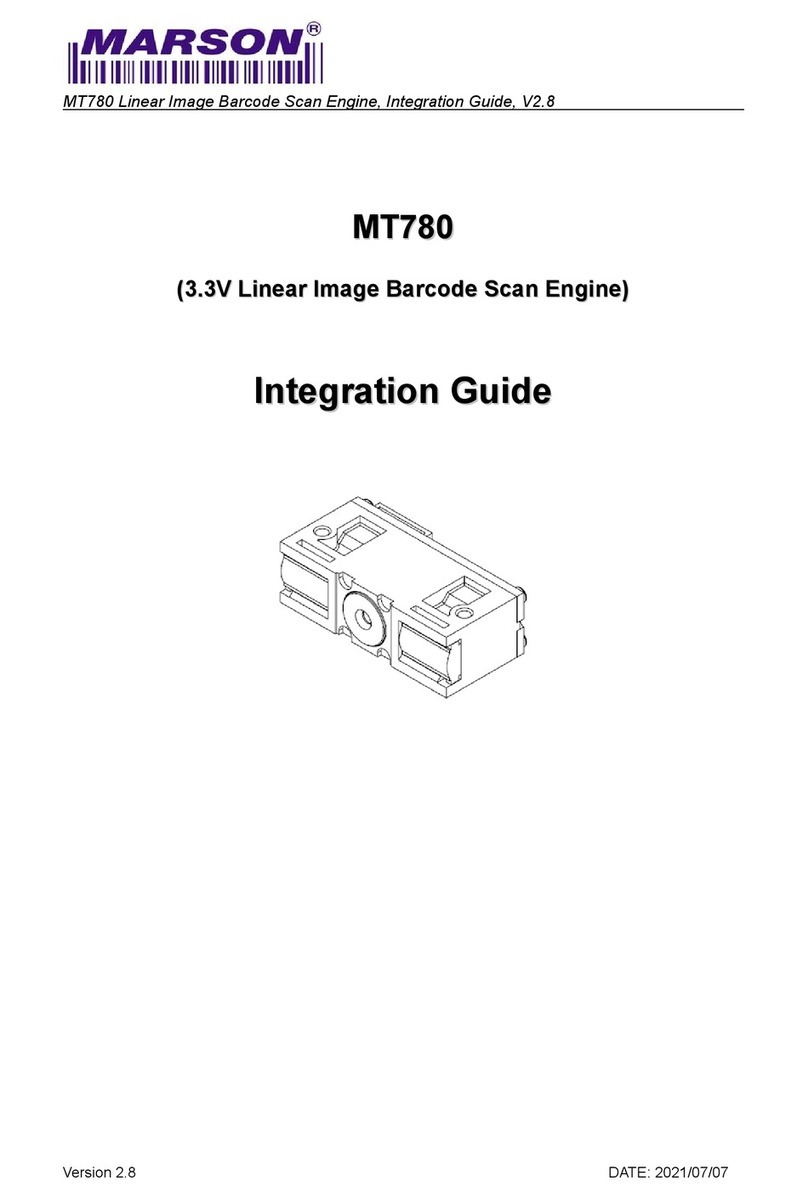Table of Contents
1General Notes ........................................................................ 5
1.1 Environmentally-Friendly Disposal.......................................... 5
1.2 Product Description................................................................. 6
2Technical Data ....................................................................... 7
3Installation of Scanner Bracket............................................ 9
3.1 Spectra II................................................................................. 9
4Configuration....................................................................... 11
4.1 Settings of the Scanner Software.......................................... 11
4.1.1 Reading Configuration ................................................... 12
4.1.2 Code Configuration ........................................................ 13
4.1.3 Data Processing............................................................. 13
4.1.4 Network/Interfaces/IOs................................................... 16
4.2 Saving the Settings in the Scanner....................................... 17
4.3 Loading a Configuration File ................................................. 17
5Function Menu Scanner...................................................... 19
5.1 Scanner Mode....................................................................... 19
5.2 Scanner Type........................................................................ 20
5.3 Scanner Setup....................................................................... 20
5.4 Scan Offset............................................................................ 20
5.5 Scan Length .......................................................................... 21
5.6 Scan Mode ............................................................................ 21
5.7 Scan Delay ............................................................................ 22
5.8 Scan Timeout ........................................................................ 22
5.9 Interface Parameter............................................................... 22
6Parameter Sets for Scanner Mode..................................... 23
6.1 Scanner Variable................................................................... 25
7Error Messages.................................................................... 27
8Index ..................................................................................... 29